key NISSAN GT-R 2017 R35 Multi Function Display Owner's Guide
[x] Cancel search | Manufacturer: NISSAN, Model Year: 2017, Model line: GT-R, Model: NISSAN GT-R 2017 R35Pages: 248, PDF Size: 1.72 MB
Page 141 of 248
![NISSAN GT-R 2017 R35 Multi Function Display Owners Guide [Traffic Detour]*Set the route search condition to detour traffic jam and traffic accident.“Searching for detour route using traffic information” (page 6-38)
[Detour] A detour of a specified dista NISSAN GT-R 2017 R35 Multi Function Display Owners Guide [Traffic Detour]*Set the route search condition to detour traffic jam and traffic accident.“Searching for detour route using traffic information” (page 6-38)
[Detour] A detour of a specified dista](/img/5/524/w960_524-140.png)
[Traffic Detour]*Set the route search condition to detour traffic jam and traffic accident.“Searching for detour route using traffic information” (page 6-38)
[Detour] A detour of a specified distance can be calculated.
“Setting detour route” (page 6-39)
*: A SiriusXM Travel Link or SiriusXM Traffic subscription is necessary to receive SXM information services.
SETTING NEW DESTINATION
When the destination is already set, new
destination can be set.
1. Touch [Navi] on the Launch Bar.
2. Touch [New Destination].
3. Touch the preferred destination setting
method.
“Setting destination” (page 6-14)
INFO:
You can also set a waypoint with this operation.
CANCELING ROUTE
It is possible to delete a destination and all
waypoints that have already been set.
1. Touch [Navi] on the Launch Bar.
2. Touch [Cancel Route].
3. A confirmation message is displayed. Touch [Yes] to delete the currently set destinations
and waypoints.
INFO:
The deleted destination and waypoints cannot
be reactivated.
CONFIRMING ROUTE
The route information can be confirmed and the
suggested route simulation can be performed.
1. Touch [Navi] on the Launch Bar.
2. Touch [Route Info].
3. Touch the preferred item. Available items
. [Turn List]:
Displays the details of the suggested route
guidance.
. [Simulation]:
Simulate the route guidance. This function
provides a detailed image of the route with
voice guidance.
Touch the following keys for operation.
: Pauses the simulation.
: Resumes the simulation.
: Ends the simulation.
. [Store Route]:
A calculated route can be stored. A maximum
of 5 routes can be stored. The stored routes
can easily be recalled for future use.
. [Map Scroll]:
Displays a map screen where the location of
the destination can be confirmed.
6. Navigation
6-35
Page 161 of 248
![NISSAN GT-R 2017 R35 Multi Function Display Owners Guide [Traffic Info Setting]
Sets the various functions of the SiriusXM Traffic information system.
“Traffic information setting” (page 6-45)
[Speed Limit Indication on Map]
Turns on/off the speed limit NISSAN GT-R 2017 R35 Multi Function Display Owners Guide [Traffic Info Setting]
Sets the various functions of the SiriusXM Traffic information system.
“Traffic information setting” (page 6-45)
[Speed Limit Indication on Map]
Turns on/off the speed limit](/img/5/524/w960_524-160.png)
[Traffic Info Setting]
Sets the various functions of the SiriusXM Traffic information system.
“Traffic information setting” (page 6-45)
[Speed Limit Indication on Map]
Turns on/off the speed limit display function. When this item is turned on, speed limit indicator will appear on the map screen when available.
[Others]
Setting item Action
[Small Step Zoom With Dial] Sets the free zoom function on/off. When this setting is on, it is possible to adjust the scale in
smaller steps than with normal scale adjustment.
[Map Scrolling Information] [Address Book Icons] Information about the location, on which the center of the cross pointer is placed by scrolling on the map, can be set to be displayed.
“Displaying map scrolling information” (page 6-12)
[Destination/Waypoint Icons]
[Show pop-up for POIs]
[Latitude/Longitude Info]
[Customize Nearby POIs] Item 1 - Item 5
Customizes the nearby categories to show the categories that you frequently use.
[Reset] Resets the nearby categories to default.
[Keyboard Type] [QWERTY] The keyboard layout of the character input screens can be selected.
[ABC]
[Tracking Dots Displayed on
Map] [Show Tracking Dots on Map] Turns the route tracking dots display on/off.
[Dist. Between Tracking Dots] Select tracking dot interval.
[Delete Track to Current Lo-
cation]
Deletes the route tracking dots up to the current location.
6. Navigation
6-55
Page 177 of 248
![NISSAN GT-R 2017 R35 Multi Function Display Owners Guide Operating tips
.Speak a command after the tone.
. If the command is not recognized, the system
will prompt you to speak the command again.
Repeat the command in a clear voice.
. Touch [
] on the touch NISSAN GT-R 2017 R35 Multi Function Display Owners Guide Operating tips
.Speak a command after the tone.
. If the command is not recognized, the system
will prompt you to speak the command again.
Repeat the command in a clear voice.
. Touch [
] on the touch](/img/5/524/w960_524-176.png)
Operating tips
.Speak a command after the tone.
. If the command is not recognized, the system
will prompt you to speak the command again.
Repeat the command in a clear voice.
. Touch [
] on the touch screen display to
return to the previous screen.
. To exit the voice recognition system, push
and hold <
>on the steering wheel.
. To adjust the volume of the system feedback,
push + or - side of <
>on the steering
wheel or turn
is making an announcement.
The volume setting is also available from
[Guidance Volume] in the [Settings] menu on
the Launch Bar.
“Volume and Beeps settings”
(page 2-19)
. When setting a destination for route gui-
dance with some search methods, such as
POI, Intersection or City Center search, the
search area is automatically set to the state/
province where your vehicle is located.
Change state/province to change the search
area to another state/province if necessary. Voice Prompt Interrupt:
In most cases, you can interrupt the voice
feedback to speak the next command by pushing
<
>
on the steering wheel. After interrupting
the system, wait for a tone before speaking your
command.
One Shot Call:
To use the system faster when making a call, you
may speak the second level command skipping
speaking the first level command. For example,
push <
>and say “Redial” after the tone
without first saying “Phone”.
How to see voice command screen
1. Push <>to display the first screen of the
voice command list.
2. Speak a command or select an item on the voice command list. The Second screen is
displayed.
3. Speak a command or select an item on the voice command list. The command is exe-
cuted or the next screen for further command
is displayed.
4. Follow the prompts to complete the com- mands. Voice command screens:
First screen
*1Shows a list of available categories. Speak a
category command or touch the key of the
corresponding category.
*2Shows a list of available commands for the
selected category. Speak a preferred com-
mand.
*3Touch [HELP] or say “Help” to hear help
announcements on how to use the system.
7. Voice recognition
7-3
Page 178 of 248
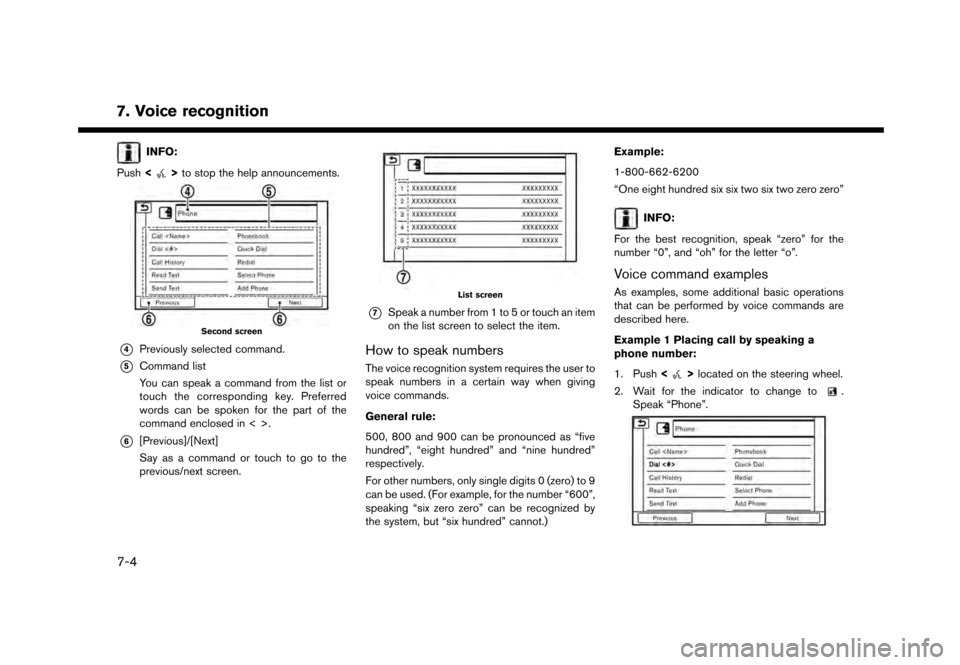
7. Voice recognition
INFO:
Push <
>to stop the help announcements.
Second screen
*4Previously selected command.
*5Command list
You can speak a command from the list or
touch the corresponding key. Preferred
words can be spoken for the part of the
command enclosed in < >.
*6[Previous]/[Next]
Say as a command or touch to go to the
previous/next screen.
List screen
*7Speak a number from 1 to 5 or touch an item
on the list screen to select the item.
How to speak numbers
The voice recognition system requires the user to
speak numbers in a certain way when giving
voice commands.
General rule:
500, 800 and 900 can be pronounced as “five
hundred”, “eight hundred” and “nine hundred”
respectively.
For other numbers, only single digits 0 (zero) to 9
can be used. (For example, for the number “600”,
speaking “six zero zero” can be recognized by
the system, but “six hundred” cannot.) Example:
1-800-662-6200
“One eight hundred six six two six two zero zero”
INFO:
For the best recognition, speak “zero” for the
number “0”, and “oh” for the letter “o”.
Voice command examples
As examples, some additional basic operations
that can be performed by voice commands are
described here.
Example 1 Placing call by speaking a
phone number:
1. Push <
>located on the steering wheel.
2. Wait for the indicator to change to
.
Speak “Phone”.
7-4
Page 215 of 248
![NISSAN GT-R 2017 R35 Multi Function Display Owners Guide 4. Touch [Transfer Stop Watch Times to USBMemory]. The time record is saved to the
USB device.
NOTICE
Inserting objects other than a USB
device into the USB connector can cause
damage. Do not insert a NISSAN GT-R 2017 R35 Multi Function Display Owners Guide 4. Touch [Transfer Stop Watch Times to USBMemory]. The time record is saved to the
USB device.
NOTICE
Inserting objects other than a USB
device into the USB connector can cause
damage. Do not insert a](/img/5/524/w960_524-214.png)
4. Touch [Transfer Stop Watch Times to USBMemory]. The time record is saved to the
USB device.
NOTICE
Inserting objects other than a USB
device into the USB connector can cause
damage. Do not insert anything other
than a USB device into the USB con-
nector.
INFO:
. Time records are saved to the USB device in
the CSV format.
. While records are being saved to the USB
device, do not change the key position or
remove the USB device.
. To save all records to the USB device, select
[Transfer All Stop Watch Times to USB
Mem.].
Deleting records
Use the following procedure to delete time
records saved in the system.
1. Touch [TIME LOG]. The list screen will be
displayed.
2. Touch the record you wish to display. Themenu screen will be displayed.
3. Touch [Delete Stop Watch Times]. Themessage screen will be displayed.
4. Touch [Yes]. The time record will be deleted.
INFO:
. You cannot recover deleted records.
. To delete all records, select [Delete All Stop
Watch Times].
8. Multi function meter
8-23