NISSAN GT-R 2017 R35 Multi Function Display Manual Online
Manufacturer: NISSAN, Model Year: 2017, Model line: GT-R, Model: NISSAN GT-R 2017 R35Pages: 248, PDF Size: 1.72 MB
Page 81 of 248
![NISSAN GT-R 2017 R35 Multi Function Display Manual Online PHONE AND TEXT MESSAGE ASSISTANT SETTINGS
Phone settings
Hands-Free Phone System settings can be changed according to the user’s preference.
1. Touch [Settings] on the Launch Bar.
2. Touch [Phone].
NISSAN GT-R 2017 R35 Multi Function Display Manual Online PHONE AND TEXT MESSAGE ASSISTANT SETTINGS
Phone settings
Hands-Free Phone System settings can be changed according to the user’s preference.
1. Touch [Settings] on the Launch Bar.
2. Touch [Phone].](/img/5/524/w960_524-80.png)
PHONE AND TEXT MESSAGE ASSISTANT SETTINGS
Phone settings
Hands-Free Phone System settings can be changed according to the user’s preference.
1. Touch [Settings] on the Launch Bar.
2. Touch [Phone].
The following phone setting items are available.
Setting itemAction
[Quick Dial] [Edit] Entries in the Quick Dial can be edited. Touch [Add New] to register a new
entry.
[Delete All] Deletes all of the phone number in the Quick Dial.
[Call History] [Incoming] Items in the calls history can be deleted or be registered in the Quick Dial.
[Outgoing]
[Missed]
[Phonebook] [Download Entire Phonebook] All of the phone numbers that are stored in a phonebook of a cellular phone
that is connected to the vehicle are downloaded at once.
[Download 1 Entry] Each of the phone numbers that are stored in the phonebook of a cellular
phone that is connected to the vehicle is downloaded one by one.
[Downloaded List] The downloaded phonebook data is displayed. The items on the list can be
added to the Quick Dial entries or be deleted from the phonebook.
4. Hands-Free Phone
4-9
Page 82 of 248
![NISSAN GT-R 2017 R35 Multi Function Display Manual Online 4. Hands-Free Phone
[Text Message][Text Message] Turns the message function on/off.
[Text Message Ringtone] Turns the incoming message sound on/off.
[Signature] Turns the signature setting for the out NISSAN GT-R 2017 R35 Multi Function Display Manual Online 4. Hands-Free Phone
[Text Message][Text Message] Turns the message function on/off.
[Text Message Ringtone] Turns the incoming message sound on/off.
[Signature] Turns the signature setting for the out](/img/5/524/w960_524-81.png)
4. Hands-Free Phone
[Text Message][Text Message] Turns the message function on/off.
[Text Message Ringtone] Turns the incoming message sound on/off.
[Signature] Turns the signature setting for the outgoing text message on/off.
[Auto Reply] Turns the automatic reply of fixed messages on/off.
[Auto Reply Text Message] Selects and sets an automatic reply message.
[Sending Retry Count] Sets the number of retries after failing to send a text message.
[Edit Custom Text] Edits the custom text.
[Volume] [Ringtone] Adjust the volume level of the ringtone by touching [+] or [-].
[Incoming Call] Adjust the incoming call volume by touching [+] or [-].
[Outgoing Call] Adjust the outgoing call volume by touching [+] or [-].
[Automatic Hold] When this function is activated, an incoming phone call will be put on hold
automatically.
[Vehicle Ringtone] When this function is activated, a specific ringtone that is different from that of
the cellular phone will sound when receiving a call.
[Auto Downloaded] Turns the automatic download on/off.
INFO:
The phone volume can also be changed by touching [Phone] on the Launch Bar and then touching [Volume].
4-10
Page 83 of 248
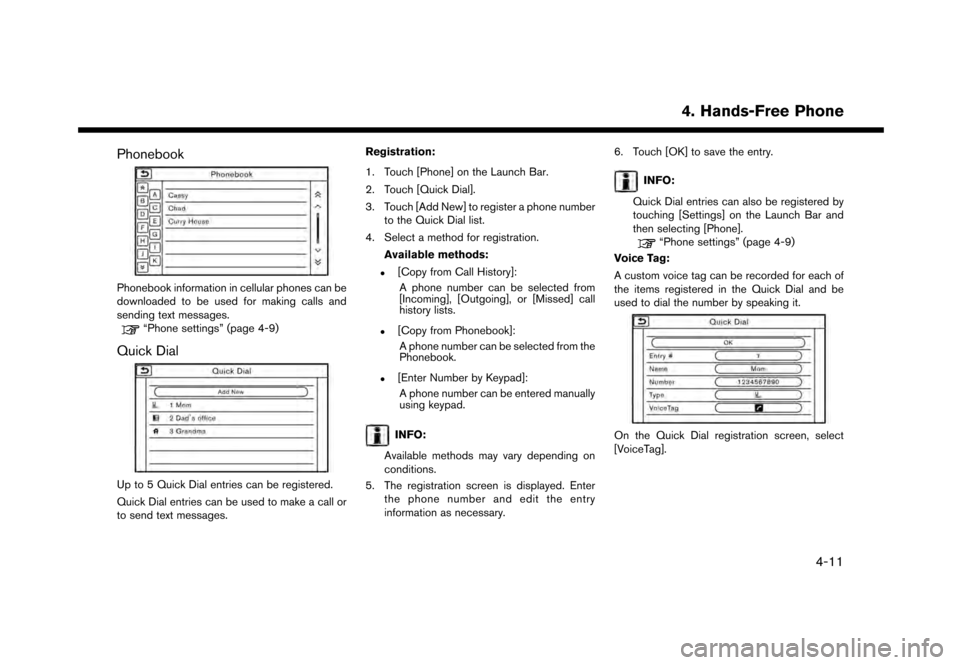
Phonebook
Phonebook information in cellular phones can be
downloaded to be used for making calls and
sending text messages.
“Phone settings” (page 4-9)
Quick Dial
Up to 5 Quick Dial entries can be registered.
Quick Dial entries can be used to make a call or
to send text messages.Registration:
1. Touch [Phone] on the Launch Bar.
2. Touch [Quick Dial].
3. Touch [Add New] to register a phone number
to the Quick Dial list.
4. Select a method for registration.
Available methods:
.[Copy from Call History]:A phone number can be selected from
[Incoming], [Outgoing], or [Missed] call
history lists.
.[Copy from Phonebook]:A phone number can be selected from the
Phonebook.
.[Enter Number by Keypad]:A phone number can be entered manually
using keypad.
INFO:
Available methods may vary depending on
conditions.
5. The registration screen is displayed. Enter the phone number and edit the entry
information as necessary. 6. Touch [OK] to save the entry.
INFO:
Quick Dial entries can also be registered by
touching [Settings] on the Launch Bar and
then selecting [Phone].
“Phone settings” (page 4-9)
Voice Tag:
A custom voice tag can be recorded for each of
the items registered in the Quick Dial and be
used to dial the number by speaking it.
On the Quick Dial registration screen, select
[VoiceTag].
4. Hands-Free Phone
4-11
Page 84 of 248
![NISSAN GT-R 2017 R35 Multi Function Display Manual Online 4. Hands-Free Phone
Available
ItemsAction
[Play] Play the recorded voice tag.
[Store] Touch to record a voice tag for the phone number.
[Replace] Touch to rerecord the voice tag.
[Delete] Touch to del NISSAN GT-R 2017 R35 Multi Function Display Manual Online 4. Hands-Free Phone
Available
ItemsAction
[Play] Play the recorded voice tag.
[Store] Touch to record a voice tag for the phone number.
[Replace] Touch to rerecord the voice tag.
[Delete] Touch to del](/img/5/524/w960_524-83.png)
4. Hands-Free Phone
Available
ItemsAction
[Play] Play the recorded voice tag.
[Store] Touch to record a voice tag for the phone number.
[Replace] Touch to rerecord the voice tag.
[Delete] Touch to delete the voice tag.
BLUETOOTH�ŠSETTING
The Bluetooth�Šsetting can be changed.
1. Touch [Settings] on the Launch Bar.
2. Touch [Bluetooth].
Available item Action
[Bluetooth] If this setting is turned off, the connection between the Bluetooth�Šdevices and the in-vehicle Bluetooth�Š
module will be canceled.
[Connect Device] Connects to the Bluetooth�Šdevice. Up to 5 devices can be registered.
[Select BT Device] [Phone]Registered devices are shown on the list. Select a Bluetooth�Šdevice from the list.
Information of the selected device can be edited and the device can also be deleted from the device list.
[Audio Player]
[Edit Bluetooth Information] [OK] Touch to apply the changes after editing the Bluetooth
�Šinformation.
[PIN] PIN code can be checked and changed.
[Device Name] Device Name can be checked and changed.
[Device Address] Device Address can be checked.
4-12
Page 85 of 248
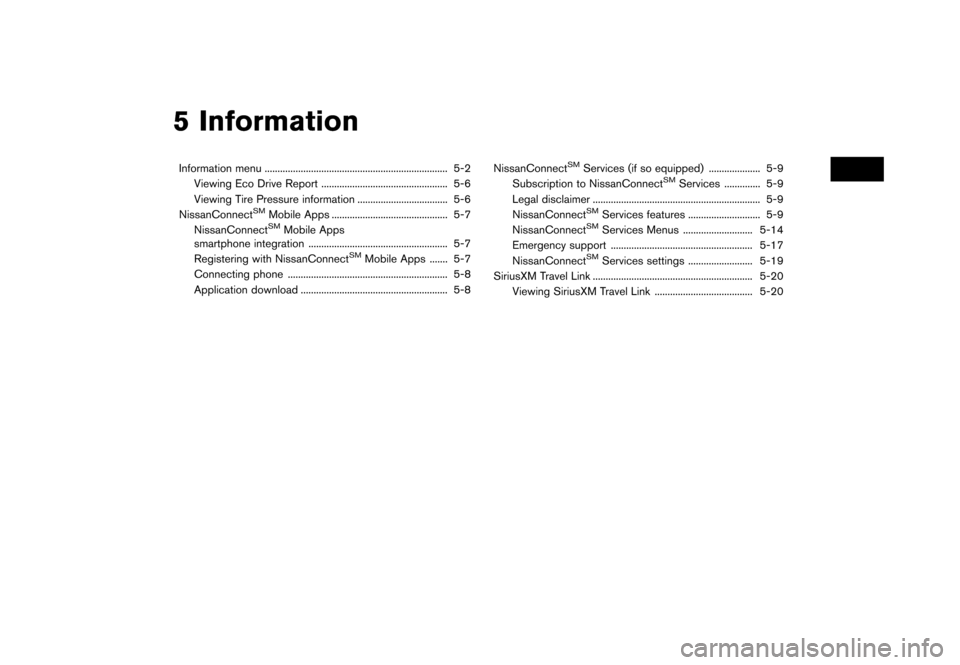
5 Information
Information menu ....................................................................... 5-2Viewing Eco Drive Report ................................................. 5-6
Viewing Tire Pressure information ................................... 5-6
NissanConnect
SMMobile Apps ............................................. 5-7
NissanConnectSMMobile Apps
smartphone integration ...................................................... 5-7
Registering with NissanConnect
SMMobile Apps ....... 5-7
Connecting phone .............................................................. 5-8
Application download ......................................................... 5-8 NissanConnect
SMServices (if so equipped) .................... 5-9
Subscription to NissanConnectSMServices .............. 5-9
Legal disclaimer ................................................................. 5-9
NissanConnect
SMServices features ............................ 5-9
NissanConnectSMServices Menus ........................... 5-14
Emergency support ....................................................... 5-17
NissanConnect
SMServices settings ......................... 5-19
SiriusXM Travel Link .............................................................. 5-20 Viewing SiriusXM Travel Link ...................................... 5-20
Page 86 of 248
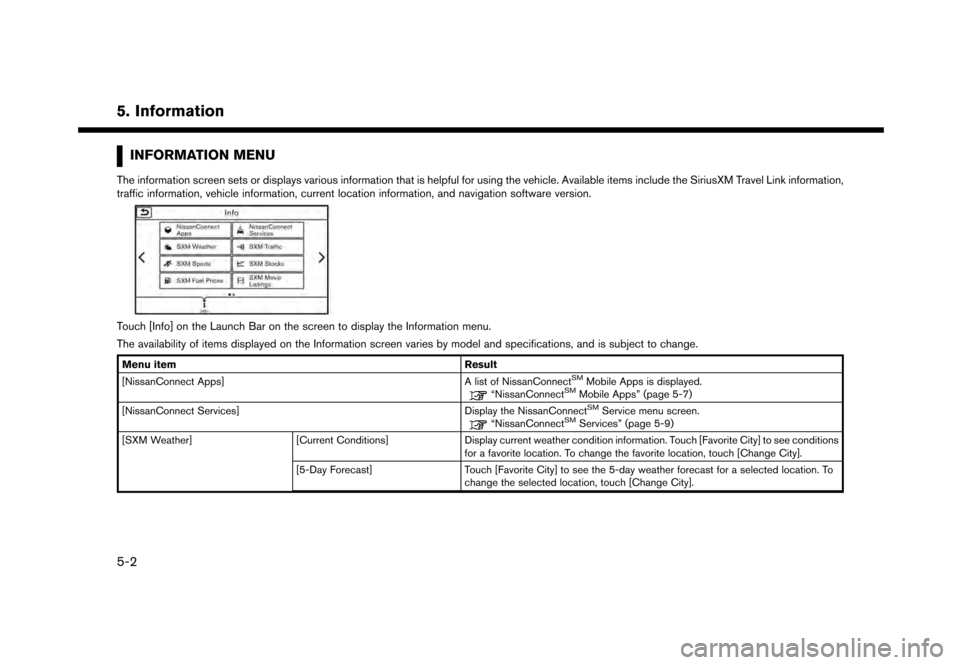
5. Information
INFORMATION MENU
The information screen sets or displays various information that is helpful for using the vehicle. Available items include the SiriusXM Travel Link information,
traffic information, vehicle information, current location information, and navigation software version.
Touch [Info] on the Launch Bar on the screen to display the Information menu.
The availability of items displayed on the Information screen varies by model and specifications, and is subject to change.
Menu itemResult
[NissanConnect Apps] A list of NissanConnectSMMobile Apps is displayed.“NissanConnectSMMobile Apps” (page 5-7)
[NissanConnect Services] Display the NissanConnectSMService menu screen.“NissanConnectSMServices” (page 5-9)
[SXM Weather] [Current Conditions]Display current weather condition information. Touch [Favorite City] to see conditions
for a favorite location. To change the favorite location, touch [Change City].
[5-Day Forecast] Touch [Favorite City] to see the 5-day weather forecast for a selected location. To
change the selected location, touch [Change City].
5-2
Page 87 of 248
![NISSAN GT-R 2017 R35 Multi Function Display Manual Online Menu itemResult
[Graphical Map] Display a graphical map of the weather information on the display. Initially, the system
will display all available information. Touch the scale button to show [Zoom In NISSAN GT-R 2017 R35 Multi Function Display Manual Online Menu itemResult
[Graphical Map] Display a graphical map of the weather information on the display. Initially, the system
will display all available information. Touch the scale button to show [Zoom In](/img/5/524/w960_524-86.png)
Menu itemResult
[Graphical Map] Display a graphical map of the weather information on the display. Initially, the system
will display all available information. Touch the scale button to show [Zoom In]/[Zoom
Out] for changing the map scale to 320 miles (640 km) U.S., 32 miles (64 km) Middle
scale or 5 miles (10 km) Detail scale. Touch [Radar] to stop displaying the weather
radar map. Touch [Chart] to stop displaying weather surface features and pressure,
when the map scale is U.S. Touch [Storm] to stop displaying Storm information, when
the map scale is U.S. or Middle scale. Touch [Winds] to stop displaying wind
information, when map scale is Detail scale.
[Alert Map] Show Alert Map information on the display. Touch [Legend] to display the detailed
contents of information used for the current warning/advisory map by type. Touch the
scale button to show [Zoom In]/[Zoom Out] for changing the map scale to 320 miles
(640 km) U.S., 32 miles (64 km) Middle scale or 5 miles (10 km) Detail scale.
[Weather Alert] Turn the weather alert on/off.
[SXM Traffic] [Info on Route]Touch to display traffic information detected on the route to the destination.
[Nearby Traffic Info] Touch to display traffic information detected near the current vehicle location.
[SXM Sports] Touch [Yes] to view a list of available sports that can be added or touch [No] to go
back. Select a favorite sport and division/conference from the list to view scores. A
favorite team cannot be selected. When viewing a favorite, a list of recent and near
future games/events is displayed. Touch [Tune] to go to a channel that is
broadcasting the event live. A score will also display while the event is broadcasting.
Touch [Delete One] to delete a favorite sport or [Delete All] to delete all favorite
sports. Up to 10 sports can be saved.
5. Information
5-3
Page 88 of 248
![NISSAN GT-R 2017 R35 Multi Function Display Manual Online 5. Information
Menu itemResult
[SXM Stocks] To add a favorite stock, touch [Yes] to display a List of Matching Stocks. Select a
stock by performing a search or typing in the symbol. Touch [Yes] to add NISSAN GT-R 2017 R35 Multi Function Display Manual Online 5. Information
Menu itemResult
[SXM Stocks] To add a favorite stock, touch [Yes] to display a List of Matching Stocks. Select a
stock by performing a search or typing in the symbol. Touch [Yes] to add](/img/5/524/w960_524-87.png)
5. Information
Menu itemResult
[SXM Stocks] To add a favorite stock, touch [Yes] to display a List of Matching Stocks. Select a
stock by performing a search or typing in the symbol. Touch [Yes] to add a stock to
the list or touch [No] to go back. Touching [Add Stock] will also allow adding a
favorite stock. Once a stock is added, it’s price, trend, and date can be viewed. Red
indicates the stock is down and green indicates the stock is up. Touch [Delete Stock]
to [Delete All] or [Delete One]. Up to 20 stocks can be saved. Only supported stocks
can be added.
[SXM Fuel Prices] [Select Fuel]Select a gas station from the list to see all of the fuel prices or to set it as a destination.
Touch [Select Fuel] to display prices for a different fuel type.
Touch [By Distance]/[By Price] to sort the list by distance or by price.
Touch [Near Dest]/[Nearby] to show a list of gas stations near the destination or near
the current location.
[By Distance]/[By Price]
[Near Dest]/[Nearby]
[SXM Movie Listings] [Nearby Theaters]Displays a list of theaters by distance. Select the theater for Theater Details such as
its location and phone number. While viewing the Theater Details, touch [Go here] for
route guidance. While viewing the list of Nearby Theaters, touch [Movies] to display a
list of movies that are playing at that theater. Select the movie to display Movie Details
including the rating, running time, and show times.
[Current Movies] Displays a list of movies that are currently playing. Touch [Details] to display Movie
Details including the rating, running time, and show times. While viewing the list of
Current Movies, select the movie to display a list of Nearby Theaters. Select the
theater for Theater Details such as its location and phone number. Touch [Movies] for
a detailed description and show times of the selected movie. Touch [Go Here] for
route guidance to the selected theater.
[Vehicle] [Eco Drive Report]Displays the Eco Drive Report.
“Viewing Eco Drive Report” (page 5-6)
[Tire Pressure] Displays the tire pressure information.
“Viewing Tire Pressure information” (page 5-6)
5-4
Page 89 of 248
![NISSAN GT-R 2017 R35 Multi Function Display Manual Online Menu itemResult
[Where am I?] The name and distance of the next/previous street, and other information that
indicates the current vehicle location are displayed. GPS coordinates and altitude are
shown NISSAN GT-R 2017 R35 Multi Function Display Manual Online Menu itemResult
[Where am I?] The name and distance of the next/previous street, and other information that
indicates the current vehicle location are displayed. GPS coordinates and altitude are
shown](/img/5/524/w960_524-88.png)
Menu itemResult
[Where am I?] The name and distance of the next/previous street, and other information that
indicates the current vehicle location are displayed. GPS coordinates and altitude are
shown on the bottom right.
[SXM Weather Alerts] Display the list of weather alerts.
Touch [Nearby Current] to display nearby current alerts, touch [Nearby Destination] to
display nearby destination alerts.
[Navigation Version] Displays the information of the current map version, program version, unit code, etc.
[GPS Position] Displays GPS information, such as number of satellites, latitude/longitude, and
approximate altitude.
INFO:
A SiriusXM Travel Link or SiriusXM Traffic subscription is necessary to receive SiriusXM information services.
5. Information
5-5
Page 90 of 248
![NISSAN GT-R 2017 R35 Multi Function Display Manual Online 5. Information
VIEWING ECO DRIVE REPORT
Your driving score will be displayed in real time,
with 100 points designated as the score for ideal
eco-driving.
1. Touch [Info] on the Launch Bar.
2. Touch [V NISSAN GT-R 2017 R35 Multi Function Display Manual Online 5. Information
VIEWING ECO DRIVE REPORT
Your driving score will be displayed in real time,
with 100 points designated as the score for ideal
eco-driving.
1. Touch [Info] on the Launch Bar.
2. Touch [V](/img/5/524/w960_524-89.png)
5. Information
VIEWING ECO DRIVE REPORT
Your driving score will be displayed in real time,
with 100 points designated as the score for ideal
eco-driving.
1. Touch [Info] on the Launch Bar.
2. Touch [Vehicle] and touch [Eco Drive Re-port].
Touch [Log] to view the Drive Report history.
Touch [Reset] to clear the past records.
To improve your score: . When starting off, depress the accelerator
gently.
. When cruising, accelerate and decelerate as
little as possible.
. When decelerating, release the accelerator
early.
VIEWING TIRE PRESSURE INFOR-
MATION
The tire pressure will be displayed for reference.
The pressure indication “** psi” on the screen
means that the tire pressure is being measured.
After a few driving trips, the pressure for each tire
will be displayed.
In case of low tire pressure, low tire pressure
screen will be displayed. Check the pressure for
all tires.
Tire pressure rises and falls depending on the
heat caused by the vehicle’s traveling condition
and the temperature.
To change the measurement units, touch [Select
Units].
The units can also be changed from the Settings
menu.
“Language and unit settings” (page 2-20)
WARNING
.When a wheel is replaced, tire pres-
sure will not be indicated, the TPMS
will not function and the low tire
pressure warning light will flash for
approximately 1 minute. The light will
remain on after 1 minute. It is recom-
mended you contact a NISSAN dealer
or GT-R certified NISSAN dealer as
soon as possible for tire replacement
and/or system resetting.
. Replacing tires with those not origin-
ally specified by NISSAN could affect
the proper operation of the TPMS.
5-6