NISSAN GT-R 2017 R35 Multi Function Display Owners Manual
Manufacturer: NISSAN, Model Year: 2017, Model line: GT-R, Model: NISSAN GT-R 2017 R35Pages: 248, PDF Size: 1.72 MB
Page 91 of 248
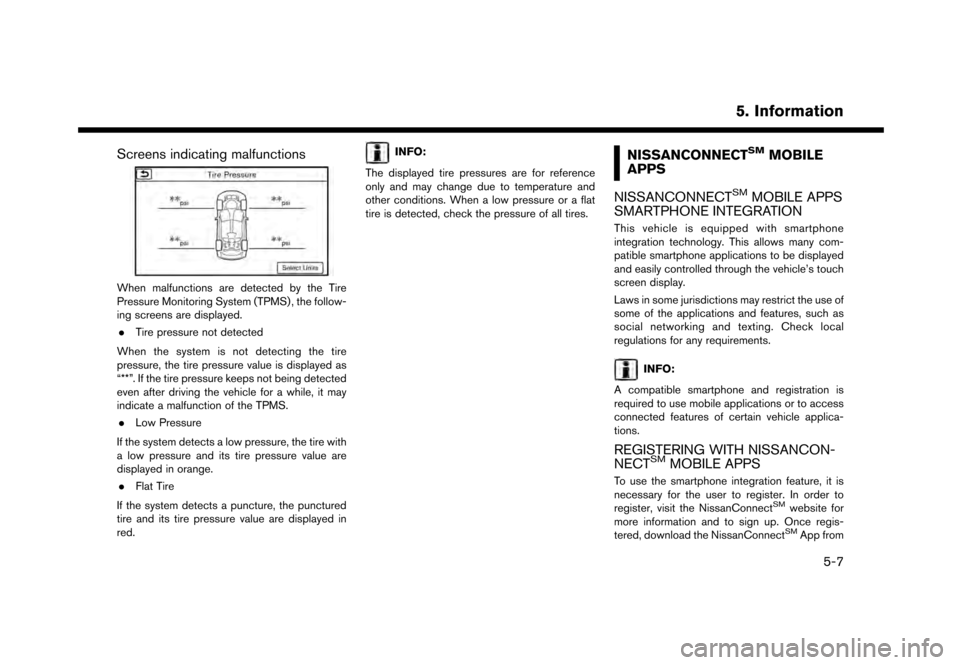
Screens indicating malfunctions
When malfunctions are detected by the Tire
Pressure Monitoring System (TPMS) , the follow-
ing screens are displayed.. Tire pressure not detected
When the system is not detecting the tire
pressure, the tire pressure value is displayed as
“**”. If the tire pressure keeps not being detected
even after driving the vehicle for a while, it may
indicate a malfunction of the TPMS. . Low Pressure
If the system detects a low pressure, the tire with
a low pressure and its tire pressure value are
displayed in orange. . Flat Tire
If the system detects a puncture, the punctured
tire and its tire pressure value are displayed in
red.
INFO:
The displayed tire pressures are for reference
only and may change due to temperature and
other conditions. When a low pressure or a flat
tire is detected, check the pressure of all tires.NISSANCONNECTSMMOBILE
APPS
NISSANCONNECT
SMMOBILE APPS
SMARTPHONE INTEGRATION
This vehicle is equipped with smartphone
integration technology. This allows many com-
patible smartphone applications to be displayed
and easily controlled through the vehicle’s touch
screen display.
Laws in some jurisdictions may restrict the use of
some of the applications and features, such as
social networking and texting. Check local
regulations for any requirements.
INFO:
A compatible smartphone and registration is
required to use mobile applications or to access
connected features of certain vehicle applica-
tions.
REGISTERING WITH NISSANCON-
NECTSMMOBILE APPS
To use the smartphone integration feature, it is
necessary for the user to register. In order to
register, visit the NissanConnect
SMwebsite for
more information and to sign up. Once regis-
tered, download the NissanConnect
SMApp from
5. Information
5-7
Page 92 of 248
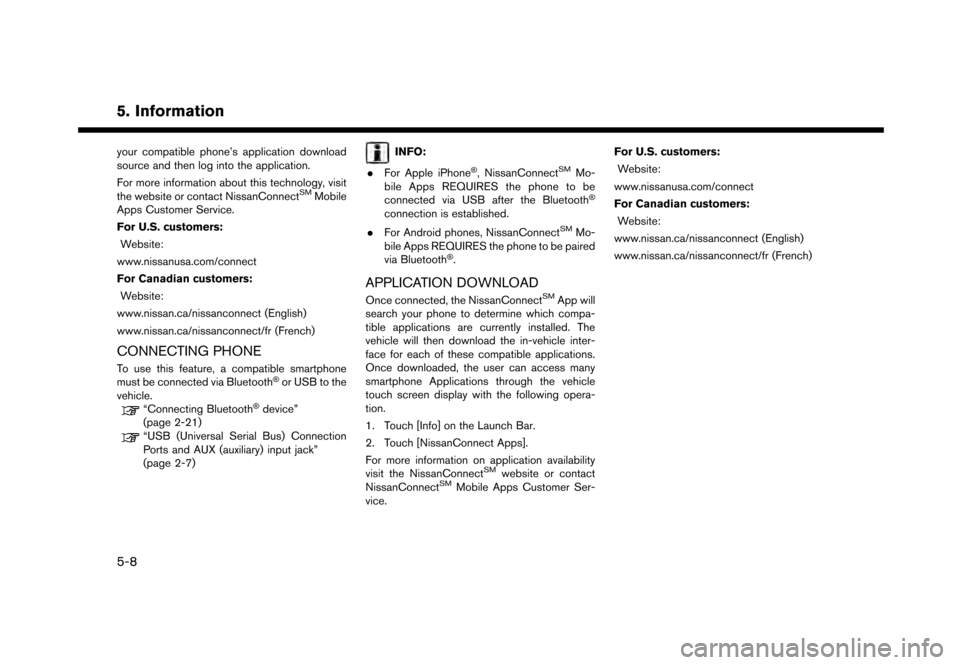
5. Information
your compatible phone’s application download
source and then log into the application.
For more information about this technology, visit
the website or contact NissanConnect
SMMobile
Apps Customer Service.
For U.S. customers:
Website:
www.nissanusa.com/connect
For Canadian customers: Website:
www.nissan.ca/nissanconnect (English)
www.nissan.ca/nissanconnect/fr (French)
CONNECTING PHONE
To use this feature, a compatible smartphone
must be connected via Bluetooth�Šor USB to the
vehicle.
“Connecting Bluetooth�Šdevice”
(page 2-21)
“USB (Universal Serial Bus) Connection
Ports and AUX (auxiliary) input jack”
(page 2-7)
INFO:
. For Apple iPhone
�Š, NissanConnectSMMo-
bile Apps REQUIRES the phone to be
connected via USB after the Bluetooth
�Š
connection is established.
. For Android phones, NissanConnect
SMMo-
bile Apps REQUIRES the phone to be paired
via Bluetooth
�Š.
APPLICATION DOWNLOAD
Once connected, the NissanConnectSMApp will
search your phone to determine which compa-
tible applications are currently installed. The
vehicle will then download the in-vehicle inter-
face for each of these compatible applications.
Once downloaded, the user can access many
smartphone Applications through the vehicle
touch screen display with the following opera-
tion.
1. Touch [Info] on the Launch Bar.
2. Touch [NissanConnect Apps].
For more information on application availability
visit the NissanConnect
SMwebsite or contact
NissanConnectSMMobile Apps Customer Ser-
vice. For U.S. customers:
Website:
www.nissanusa.com/connect
For Canadian customers: Website:
www.nissan.ca/nissanconnect (English)
www.nissan.ca/nissanconnect/fr (French)
5-8
Page 93 of 248
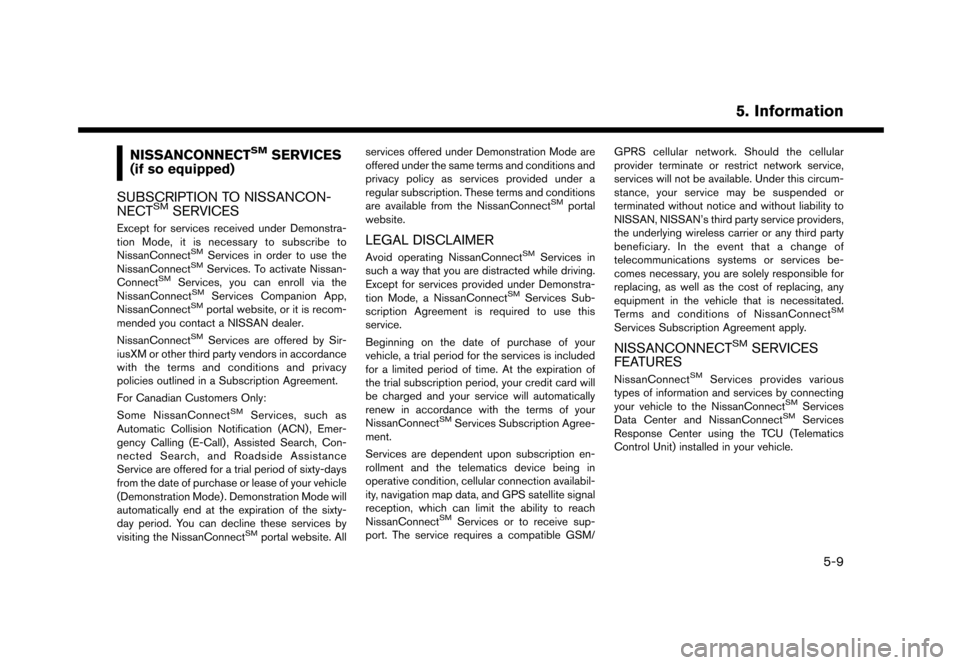
NISSANCONNECTSMSERVICES
(if so equipped)
SUBSCRIPTION TO NISSANCON-
NECT
SMSERVICES
Except for services received under Demonstra-
tion Mode, it is necessary to subscribe to
NissanConnect
SMServices in order to use the
NissanConnectSMServices. To activate Nissan-
ConnectSMServices, you can enroll via the
NissanConnectSMServices Companion App,
NissanConnectSMportal website, or it is recom-
mended you contact a NISSAN dealer.
NissanConnect
SMServices are offered by Sir-
iusXM or other third party vendors in accordance
with the terms and conditions and privacy
policies outlined in a Subscription Agreement.
For Canadian Customers Only:
Some NissanConnect
SMServices, such as
Automatic Collision Notification (ACN) , Emer-
gency Calling (E-Call) , Assisted Search, Con-
nected Search, and Roadside Assistance
Service are offered for a trial period of sixty-days
from the date of purchase or lease of your vehicle
(Demonstration Mode) . Demonstration Mode will
automatically end at the expiration of the sixty-
day period. You can decline these services by
visiting the NissanConnect
SMportal website. All services offered under Demonstration Mode are
offered under the same terms and conditions and
privacy policy as services provided under a
regular subscription. These terms and conditions
are available from the NissanConnect
SMportal
website.
LEGAL DISCLAIMER
Avoid operating NissanConnectSMServices in
such a way that you are distracted while driving.
Except for services provided under Demonstra-
tion Mode, a NissanConnect
SMServices Sub-
scription Agreement is required to use this
service.
Beginning on the date of purchase of your
vehicle, a trial period for the services is included
for a limited period of time. At the expiration of
the trial subscription period, your credit card will
be charged and your service will automatically
renew in accordance with the terms of your
NissanConnect
SMServices Subscription Agree-
ment.
Services are dependent upon subscription en-
rollment and the telematics device being in
operative condition, cellular connection availabil-
ity, navigation map data, and GPS satellite signal
reception, which can limit the ability to reach
NissanConnect
SMServices or to receive sup-
port. The service requires a compatible GSM/ GPRS cellular network. Should the cellular
provider terminate or restrict network service,
services will not be available. Under this circum-
stance, your service may be suspended or
terminated without notice and without liability to
NISSAN, NISSAN’s third party service providers,
the underlying wireless carrier or any third party
beneficiary. In the event that a change of
telecommunications systems or services be-
comes necessary, you are solely responsible for
replacing, as well as the cost of replacing, any
equipment in the vehicle that is necessitated.
Terms and conditions of NissanConnect
SM
Services Subscription Agreement apply.
NISSANCONNECTSMSERVICES
FEATURES
NissanConnectSMServices provides various
types of information and services by connecting
your vehicle to the NissanConnect
SMServices
Data Center and NissanConnectSMServices
Response Center using the TCU (Telematics
Control Unit) installed in your vehicle.
5. Information
5-9
Page 94 of 248
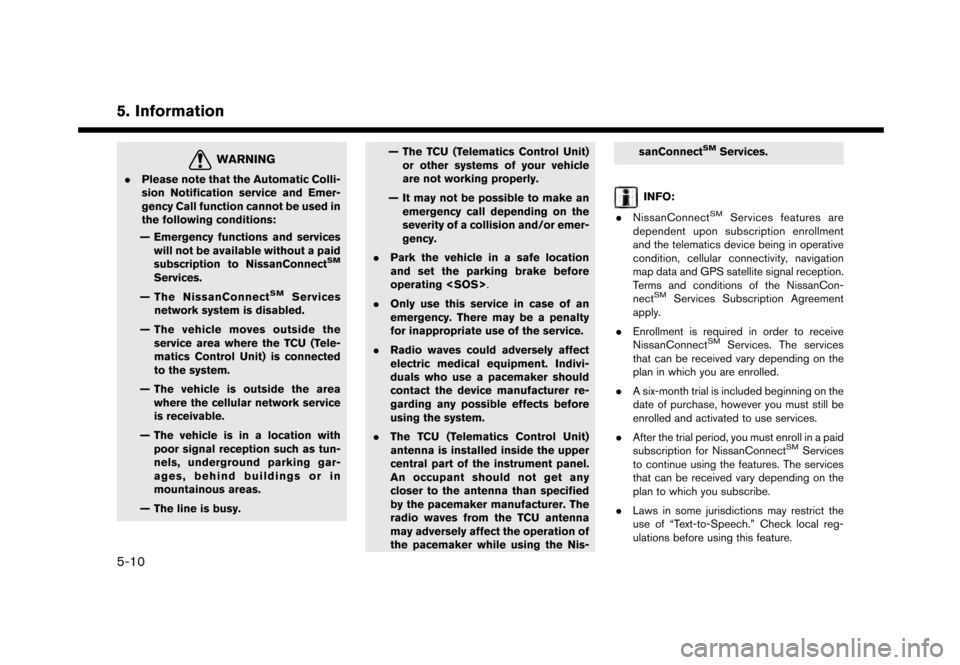
5. Information
WARNING
.Please note that the Automatic Colli-
sion Notification service and Emer-
gency Call function cannot be used in
the following conditions:
— Emergency functions and services will not be available without a paid
subscription to NissanConnect
SM
Services.
— The NissanConnect
SMServices
network system is disabled.
— The vehicle moves outside the service area where the TCU (Tele-
matics Control Unit) is connected
to the system.
— The vehicle is outside the area where the cellular network service
is receivable.
— The vehicle is in a location with poor signal reception such as tun-
nels, underground parking gar-
ages, behind buildings or in
mountainous areas.
— The line is busy. — The TCU (Telematics Control Unit)
or other systems of your vehicle
are not working properly.
— It may not be possible to make an emergency call depending on the
severity of a collision and/or emer-
gency.
. Park the vehicle in a safe location
and set the parking brake before
operating
. Only use this service in case of an
emergency. There may be a penalty
for inappropriate use of the service.
. Radio waves could adversely affect
electric medical equipment. Indivi-
duals who use a pacemaker should
contact the device manufacturer re-
garding any possible effects before
using the system.
. The TCU (Telematics Control Unit)
antenna is installed inside the upper
central part of the instrument panel.
An occupant should not get any
closer to the antenna than specified
by the pacemaker manufacturer. The
radio waves from the TCU antenna
may adversely affect the operation of
the pacemaker while using the Nis- sanConnect
SMServices.
INFO:
. NissanConnect
SMServices features are
dependent upon subscription enrollment
and the telematics device being in operative
condition, cellular connectivity, navigation
map data and GPS satellite signal reception.
Terms and conditions of the NissanCon-
nect
SMServices Subscription Agreement
apply.
. Enrollment is required in order to receive
NissanConnect
SMServices. The services
that can be received vary depending on the
plan in which you are enrolled.
. A six-month trial is included beginning on the
date of purchase, however you must still be
enrolled and activated to use services.
. After the trial period, you must enroll in a paid
subscription for NissanConnect
SMServices
to continue using the features. The services
that can be received vary depending on the
plan to which you subscribe.
. Laws in some jurisdictions may restrict the
use of “Text-to-Speech.” Check local reg-
ulations before using this feature.
5-10
Page 95 of 248
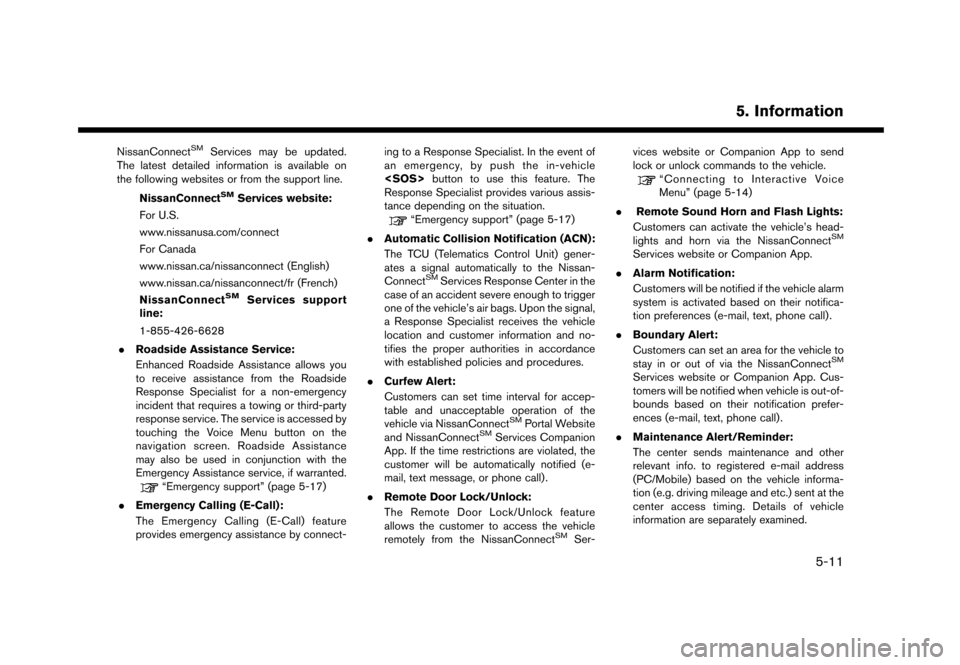
NissanConnectSMServices may be updated.
The latest detailed information is available on
the following websites or from the support line.
NissanConnect
SMServices website:
For U.S.
www.nissanusa.com/connect
For Canada
www.nissan.ca/nissanconnect (English)
www.nissan.ca/nissanconnect/fr (French)
NissanConnect
SMServices support
line:
1-855-426-6628
. Roadside Assistance Service:
Enhanced Roadside Assistance allows you
to receive assistance from the Roadside
Response Specialist for a non-emergency
incident that requires a towing or third-party
response service. The service is accessed by
touching the Voice Menu button on the
navigation screen. Roadside Assistance
may also be used in conjunction with the
Emergency Assistance service, if warranted.
“Emergency support” (page 5-17)
. Emergency Calling (E-Call):
The Emergency Calling (E-Call) feature
provides emergency assistance by connect- ing to a Response Specialist. In the event of
an emergency, by push the in-vehicle
button to use this feature. The
Response Specialist provides various assis-
tance depending on the situation.
“Emergency support” (page 5-17)
. Automatic Collision Notification (ACN):
The TCU (Telematics Control Unit) gener-
ates a signal automatically to the Nissan-
Connect
SMServices Response Center in the
case of an accident severe enough to trigger
one of the vehicle’s air bags. Upon the signal,
a Response Specialist receives the vehicle
location and customer information and no-
tifies the proper authorities in accordance
with established policies and procedures.
. Curfew Alert:
Customers can set time interval for accep-
table and unacceptable operation of the
vehicle via NissanConnect
SMPortal Website
and NissanConnectSMServices Companion
App. If the time restrictions are violated, the
customer will be automatically notified (e-
mail, text message, or phone call) .
. Remote Door Lock/Unlock:
The Remote Door Lock/Unlock feature
allows the customer to access the vehicle
remotely from the NissanConnect
SMSer- vices website or Companion App to send
lock or unlock commands to the vehicle.
“Connecting to Interactive Voice
Menu” (page 5-14)
. Remote Sound Horn and Flash Lights:
Customers can activate the vehicle’s head-
lights and horn via the NissanConnect
SM
Services website or Companion App.
. Alarm Notification:
Customers will be notified if the vehicle alarm
system is activated based on their notifica-
tion preferences (e-mail, text, phone call) .
. Boundary Alert:
Customers can set an area for the vehicle to
stay in or out of via the NissanConnect
SM
Services website or Companion App. Cus-
tomers will be notified when vehicle is out-of-
bounds based on their notification prefer-
ences (e-mail, text, phone call).
. Maintenance Alert/Reminder:
The center sends maintenance and other
relevant info. to registered e-mail address
(PC/Mobile) based on the vehicle informa-
tion (e.g. driving mileage and etc.) sent at the
center access timing. Details of vehicle
information are separately examined.
5. Information
5-11
Page 96 of 248
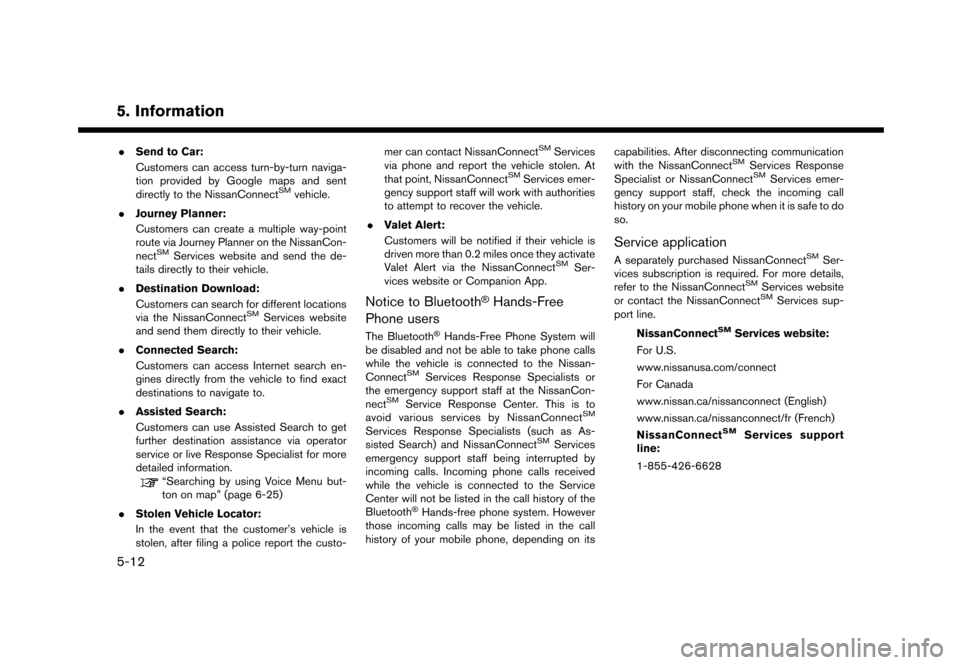
5. Information
.Send to Car:
Customers can access turn-by-turn naviga-
tion provided by Google maps and sent
directly to the NissanConnect
SMvehicle.
. Journey Planner:
Customers can create a multiple way-point
route via Journey Planner on the NissanCon-
nect
SMServices website and send the de-
tails directly to their vehicle.
. Destination Download:
Customers can search for different locations
via the NissanConnect
SMServices website
and send them directly to their vehicle.
. Connected Search:
Customers can access Internet search en-
gines directly from the vehicle to find exact
destinations to navigate to.
. Assisted Search:
Customers can use Assisted Search to get
further destination assistance via operator
service or live Response Specialist for more
detailed information.
“Searching by using Voice Menu but-
ton on map” (page 6-25)
. Stolen Vehicle Locator:
In the event that the customer’s vehicle is
stolen, after filing a police report the custo- mer can contact NissanConnect
SMServices
via phone and report the vehicle stolen. At
that point, NissanConnect
SMServices emer-
gency support staff will work with authorities
to attempt to recover the vehicle.
. Valet Alert:
Customers will be notified if their vehicle is
driven more than 0.2 miles once they activate
Valet Alert via the NissanConnect
SMSer-
vices website or Companion App.
Notice to Bluetooth�ŠHands-Free
Phone users
The Bluetooth�ŠHands-Free Phone System will
be disabled and not be able to take phone calls
while the vehicle is connected to the Nissan-
Connect
SMServices Response Specialists or
the emergency support staff at the NissanCon-
nect
SMService Response Center. This is to
avoid various services by NissanConnectSM
Services Response Specialists (such as As-
sisted Search) and NissanConnectSMServices
emergency support staff being interrupted by
incoming calls. Incoming phone calls received
while the vehicle is connected to the Service
Center will not be listed in the call history of the
Bluetooth
�ŠHands-free phone system. However
those incoming calls may be listed in the call
history of your mobile phone, depending on its capabilities. After disconnecting communication
with the NissanConnect
SMServices Response
Specialist or NissanConnectSMServices emer-
gency support staff, check the incoming call
history on your mobile phone when it is safe to do
so.
Service application
A separately purchased NissanConnectSMSer-
vices subscription is required. For more details,
refer to the NissanConnect
SMServices website
or contact the NissanConnectSMServices sup-
port line.
NissanConnect
SMServices website:
For U.S.
www.nissanusa.com/connect
For Canada
www.nissan.ca/nissanconnect (English)
www.nissan.ca/nissanconnect/fr (French)
NissanConnect
SMServices support
line:
1-855-426-6628
5-12
Page 97 of 248
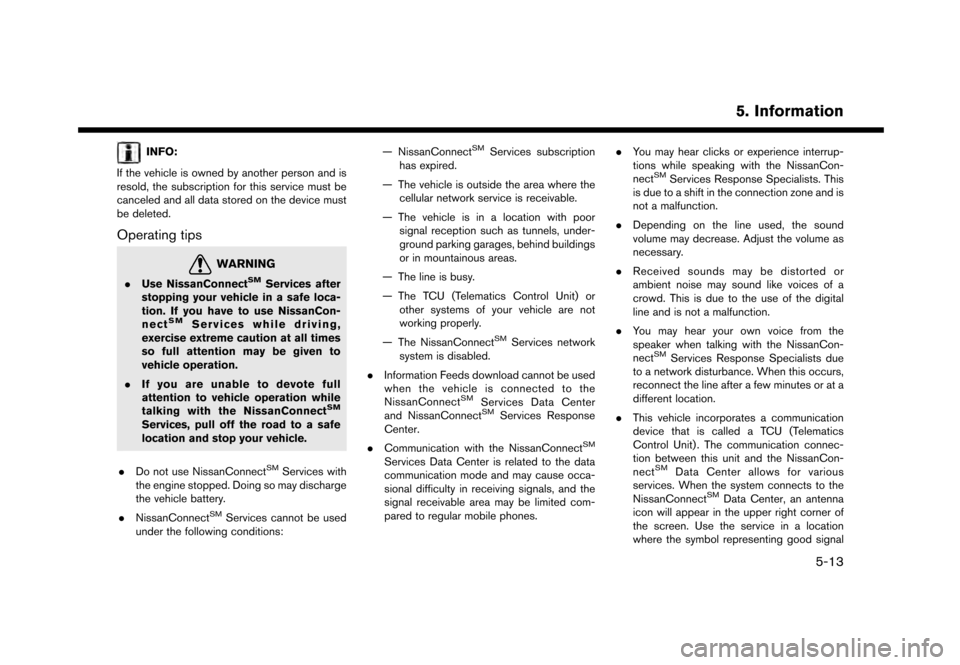
INFO:
If the vehicle is owned by another person and is
resold, the subscription for this service must be
canceled and all data stored on the device must
be deleted.
Operating tips
WARNING
. Use NissanConnectSMServices after
stopping your vehicle in a safe loca-
tion. If you have to use NissanCon-
nect
SMServices while driving,
exercise extreme caution at all times
so full attention may be given to
vehicle operation.
. If you are unable to devote full
attention to vehicle operation while
talking with the NissanConnect
SM
Services, pull off the road to a safe
location and stop your vehicle.
. Do not use NissanConnect
SMServices with
the engine stopped. Doing so may discharge
the vehicle battery.
. NissanConnect
SMServices cannot be used
under the following conditions: — NissanConnect
SMServices subscription
has expired.
— The vehicle is outside the area where the cellular network service is receivable.
— The vehicle is in a location with poor signal reception such as tunnels, under-
ground parking garages, behind buildings
or in mountainous areas.
— The line is busy.
— The TCU (Telematics Control Unit) or other systems of your vehicle are not
working properly.
— The NissanConnect
SMServices network
system is disabled.
. Information Feeds download cannot be used
when the vehicle is connected to the
NissanConnect
SMServices Data Center
and NissanConnectSMServices Response
Center.
. Communication with the NissanConnect
SM
Services Data Center is related to the data
communication mode and may cause occa-
sional difficulty in receiving signals, and the
signal receivable area may be limited com-
pared to regular mobile phones. .
You may hear clicks or experience interrup-
tions while speaking with the NissanCon-
nect
SMServices Response Specialists. This
is due to a shift in the connection zone and is
not a malfunction.
. Depending on the line used, the sound
volume may decrease. Adjust the volume as
necessary.
. Received sounds may be distorted or
ambient noise may sound like voices of a
crowd. This is due to the use of the digital
line and is not a malfunction.
. You may hear your own voice from the
speaker when talking with the NissanCon-
nect
SMServices Response Specialists due
to a network disturbance. When this occurs,
reconnect the line after a few minutes or at a
different location.
. This vehicle incorporates a communication
device that is called a TCU (Telematics
Control Unit) . The communication connec-
tion between this unit and the NissanCon-
nect
SMData Center allows for various
services. When the system connects to the
NissanConnect
SMData Center, an antenna
icon will appear in the upper right corner of
the screen. Use the service in a location
where the symbol representing good signal
5. Information
5-13
Page 98 of 248
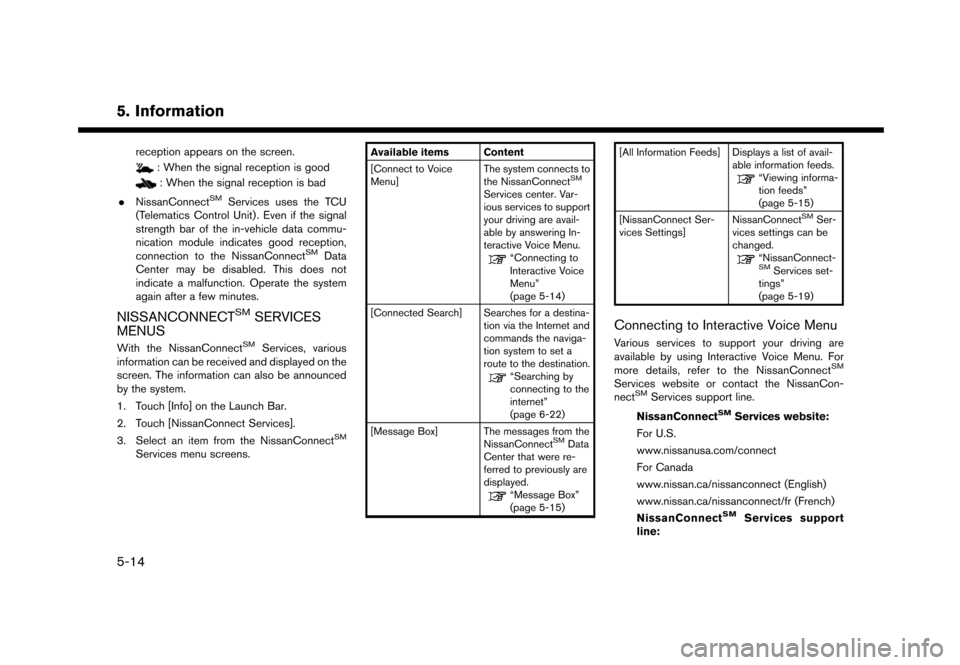
5. Information
reception appears on the screen.
: When the signal reception is good
: When the signal reception is bad
. NissanConnect
SMServices uses the TCU
(Telematics Control Unit) . Even if the signal
strength bar of the in-vehicle data commu-
nication module indicates good reception,
connection to the NissanConnect
SMData
Center may be disabled. This does not
indicate a malfunction. Operate the system
again after a few minutes.
NISSANCONNECTSMSERVICES
MENUS
With the NissanConnectSMServices, various
information can be received and displayed on the
screen. The information can also be announced
by the system.
1. Touch [Info] on the Launch Bar.
2. Touch [NissanConnect Services].
3. Select an item from the NissanConnect
SM
Services menu screens.
Available items Content
[Connect to Voice
Menu] The system connects to
the NissanConnect
SM
Services center. Var-
ious services to support
your driving are avail-
able by answering In-
teractive Voice Menu.
“Connecting to
Interactive Voice
Menu”
(page 5-14)
[Connected Search] Searches for a destina- tion via the Internet and
commands the naviga-
tion system to set a
route to the destination.
“Searching by
connecting to the
internet”
(page 6-22)
[Message Box] The messages from the NissanConnect
SMData
Center that were re-
ferred to previously are
displayed.
“Message Box”
(page 5-15) [All Information Feeds] Displays a list of avail-
able information feeds.
“Viewing informa-
tion feeds”
(page 5-15)
[NissanConnect Ser-
vices Settings] NissanConnect
SMSer-
vices settings can be
changed.
“NissanConnect-SMServices set-
tings”
(page 5-19)
Connecting to Interactive Voice Menu
Various services to support your driving are
available by using Interactive Voice Menu. For
more details, refer to the NissanConnect
SM
Services website or contact the NissanCon-
nectSMServices support line.
NissanConnect
SMServices website:
For U.S.
www.nissanusa.com/connect
For Canada
www.nissan.ca/nissanconnect (English)
www.nissan.ca/nissanconnect/fr (French)
NissanConnect
SMServices support
line:
5-14
Page 99 of 248
![NISSAN GT-R 2017 R35 Multi Function Display Owners Manual 1-855-426-6628
1. Touch [Info] on the Launch Bar.
2. Touch [NissanConnect Services].
3. Touch [Connect to Voice Menu].
4. The system connects to the NissanCon- nect
SMServices center and menu options
NISSAN GT-R 2017 R35 Multi Function Display Owners Manual 1-855-426-6628
1. Touch [Info] on the Launch Bar.
2. Touch [NissanConnect Services].
3. Touch [Connect to Voice Menu].
4. The system connects to the NissanCon- nect
SMServices center and menu options](/img/5/524/w960_524-98.png)
1-855-426-6628
1. Touch [Info] on the Launch Bar.
2. Touch [NissanConnect Services].
3. Touch [Connect to Voice Menu].
4. The system connects to the NissanCon- nect
SMServices center and menu options
will be announced. Speak your preferred
option.
.Assisted Search
Talk to a live agent and get up-to-date
locations sent directly to your navigation
unit.
.Roadside AssistanceConnect to the Roadside Response
Specialist.
.Account ManagementTalk directly to an operator about your
NissanConnect
SMServices account.
INFO:
. You can also connect to the NissanCon-
nect
SMServices Interactive Voice Menu by
touching the Voice Menu button
*1on the
map.
. After selecting [Connect to Voice Menu], it
may take some time until the system initiates
connection, depending on the technical
environment and whether the TCU (Tele-
matics Control Unit) is being used by other
services.
. To avoid disconnecting the line, do not turn
off the engine.
Setting route to a searched destination
Use Connected Search to find destinations via
the internet and set a route to them directly from
your navigation system.
1. Touch [Info] on the Launch Bar.
2. Touch [NissanConnect Services].
3. Touch [Connected Search]. A keyboard is
displayed.
4. Enter the keyword and touch [Search]. The system will connect to the Internet and the
search results will be displayed. 5. Touch a preferred destination from the list
and touch [Start] to start the route guidance.
INFO:
The Connected Search can also be set by
touching [Navi] on the Launch Bar and then
touching [Connected Search].
Message Box
The text messages from the NissanConnectSM
Data Center that were previously received to are
displayed.
1. Touch [Info] on the Launch Bar.
2. Touch [NissanConnect Services].
3. Touch [Message Box].
4. A history list is displayed. Highlight the information.
Viewing information feeds
Contents of the various NissanConnectSMSer-
vices information can be downloaded.
1. Touch [Info] on the Launch Bar.
2. Touch [NissanConnect Services].
3. Touch [All Information Feeds]. A list screen is displayed.
5. Information
5-15
Page 100 of 248
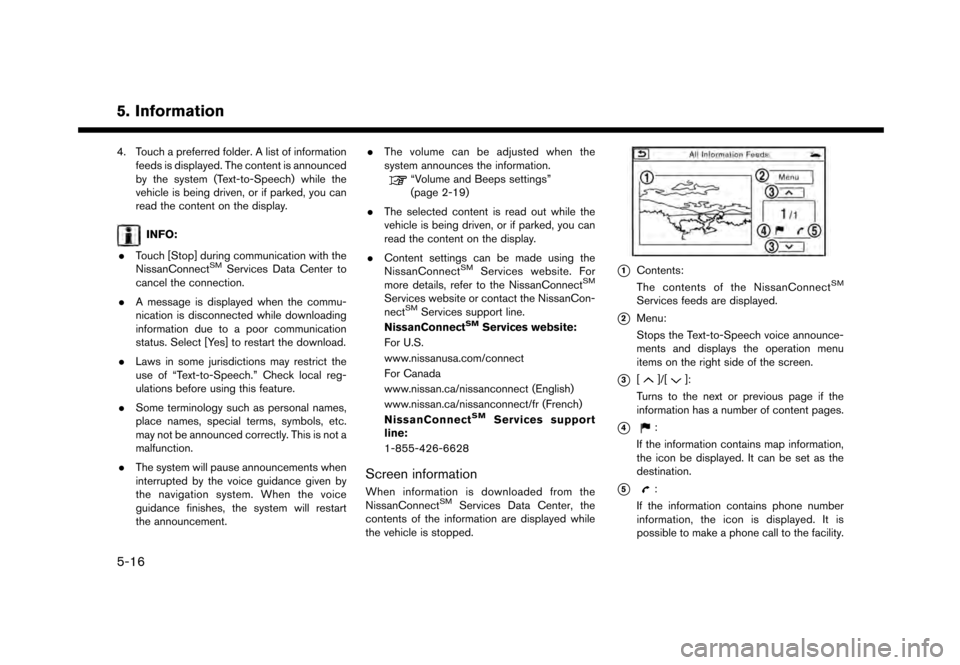
5. Information
4. Touch a preferred folder. A list of informationfeeds is displayed. The content is announced
by the system (Text-to-Speech) while the
vehicle is being driven, or if parked, you can
read the content on the display.
INFO:
. Touch [Stop] during communication with the
NissanConnect
SMServices Data Center to
cancel the connection.
. A message is displayed when the commu-
nication is disconnected while downloading
information due to a poor communication
status. Select [Yes] to restart the download.
. Laws in some jurisdictions may restrict the
use of “Text-to-Speech.” Check local reg-
ulations before using this feature.
. Some terminology such as personal names,
place names, special terms, symbols, etc.
may not be announced correctly. This is not a
malfunction.
. The system will pause announcements when
interrupted by the voice guidance given by
the navigation system. When the voice
guidance finishes, the system will restart
the announcement. .
The volume can be adjusted when the
system announces the information.
“Volume and Beeps settings”
(page 2-19)
. The selected content is read out while the
vehicle is being driven, or if parked, you can
read the content on the display.
. Content settings can be made using the
NissanConnect
SMServices website. For
more details, refer to the NissanConnectSM
Services website or contact the NissanCon-
nectSMServices support line.
NissanConnectSMServices website:
For U.S.
www.nissanusa.com/connect
For Canada
www.nissan.ca/nissanconnect (English)
www.nissan.ca/nissanconnect/fr (French)
NissanConnect
SMServices support
line:
1-855-426-6628
Screen information
When information is downloaded from the
NissanConnectSMServices Data Center, the
contents of the information are displayed while
the vehicle is stopped.
*1Contents:
The contents of the NissanConnectSM
Services feeds are displayed.
*2Menu:
Stops the Text-to-Speech voice announce-
ments and displays the operation menu
items on the right side of the screen.
*3[]/[]:
Turns to the next or previous page if the
information has a number of content pages.
*4:
If the information contains map information,
the icon be displayed. It can be set as the
destination.
*5:
If the information contains phone number
information, the icon is displayed. It is
possible to make a phone call to the facility.
5-16