ignition NISSAN GT-R 2017 R35 Multi Function Display Owners Manual
[x] Cancel search | Manufacturer: NISSAN, Model Year: 2017, Model line: GT-R, Model: NISSAN GT-R 2017 R35Pages: 248, PDF Size: 1.72 MB
Page 21 of 248
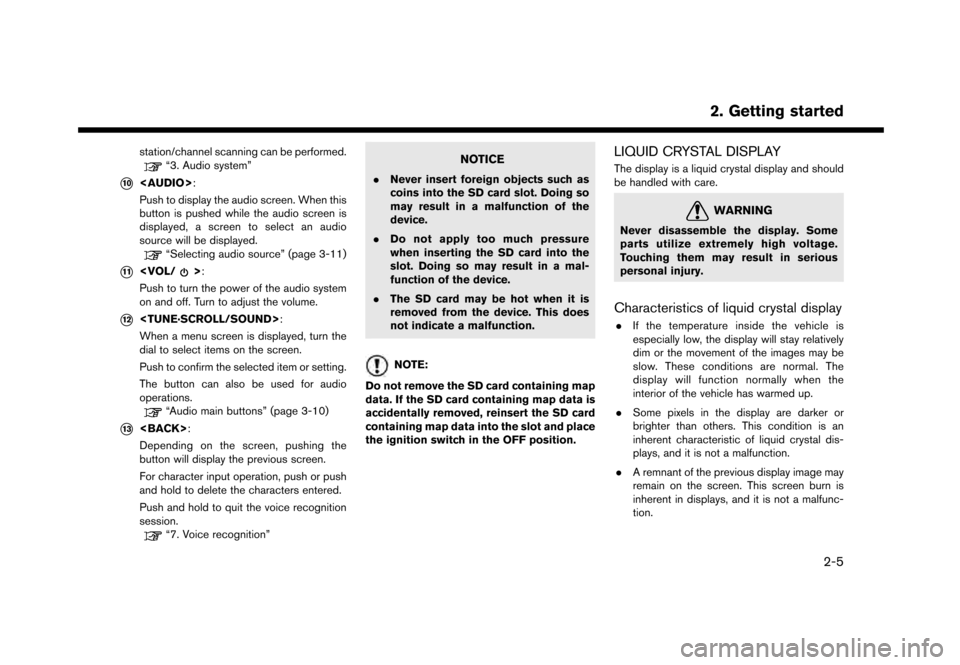
station/channel scanning can be performed.“3. Audio system”
*10
Page 22 of 248
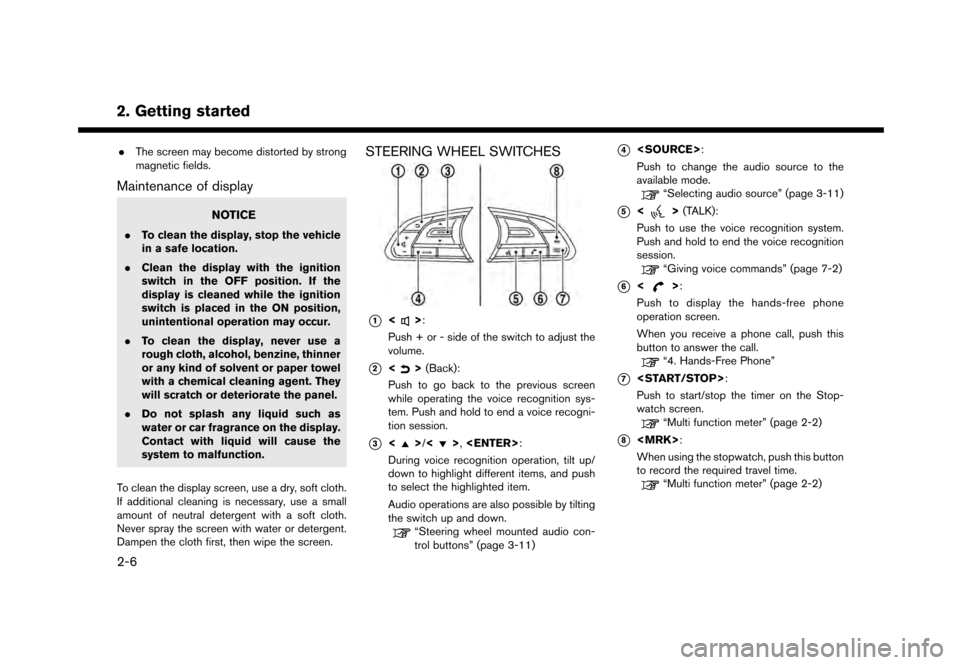
2. Getting started
.The screen may become distorted by strong
magnetic fields.
Maintenance of display
NOTICE
.To clean the display, stop the vehicle
in a safe location.
. Clean the display with the ignition
switch in the OFF position. If the
display is cleaned while the ignition
switch is placed in the ON position,
unintentional operation may occur.
. To clean the display, never use a
rough cloth, alcohol, benzine, thinner
or any kind of solvent or paper towel
with a chemical cleaning agent. They
will scratch or deteriorate the panel.
. Do not splash any liquid such as
water or car fragrance on the display.
Contact with liquid will cause the
system to malfunction.
To clean the display screen, use a dry, soft cloth.
If additional cleaning is necessary, use a small
amount of neutral detergent with a soft cloth.
Never spray the screen with water or detergent.
Dampen the cloth first, then wipe the screen.
STEERING WHEEL SWITCHES
*1<>:
Push + or - side of the switch to adjust the
volume.
*2<> (Back):
Push to go back to the previous screen
while operating the voice recognition sys-
tem. Push and hold to end a voice recogni-
tion session.
*3<>/<>,
During voice recognition operation, tilt up/
down to highlight different items, and push
to select the highlighted item.
Audio operations are also possible by tilting
the switch up and down.
“Steering wheel mounted audio con-
trol buttons” (page 3-11)
*4
Push to change the audio source to the
available mode.
“Selecting audio source” (page 3-11)
*5<> (TALK):
Push to use the voice recognition system.
Push and hold to end the voice recognition
session.
“Giving voice commands” (page 7-2)
*6<>:
Push to display the hands-free phone
operation screen.
When you receive a phone call, push this
button to answer the call.
“4. Hands-Free Phone”
*7
Push to start/stop the timer on the Stop-
watch screen.
“Multi function meter” (page 2-2)
*8
When using the stopwatch, push this button
to record the required travel time.
“Multi function meter” (page 2-2)
2-6
Page 24 of 248
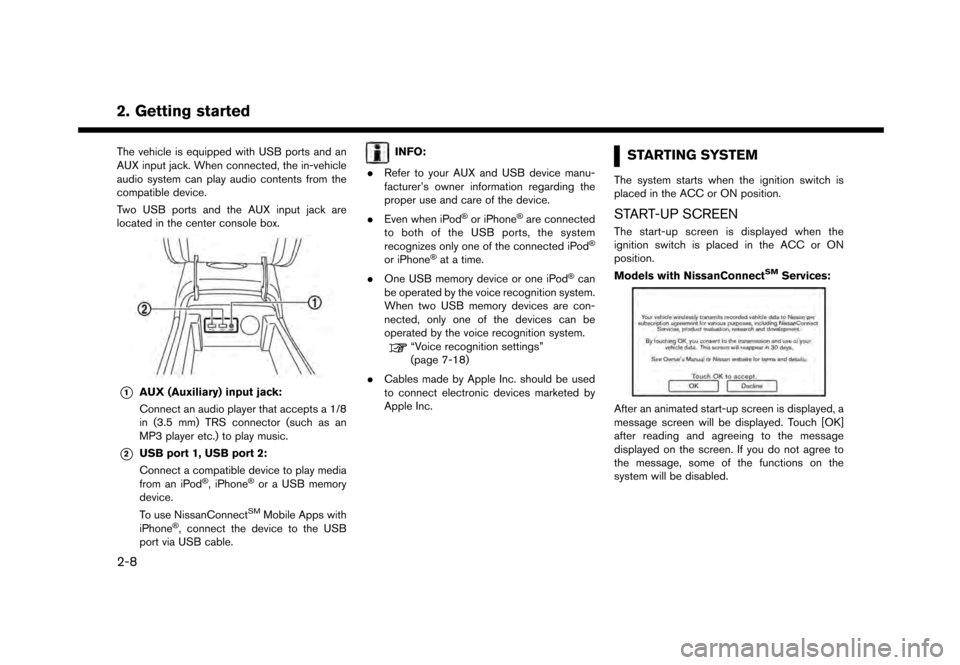
2. Getting started
The vehicle is equipped with USB ports and an
AUX input jack. When connected, the in-vehicle
audio system can play audio contents from the
compatible device.
Two USB ports and the AUX input jack are
located in the center console box.
*1AUX (Auxiliary) input jack:
Connect an audio player that accepts a 1/8
in (3.5 mm) TRS connector (such as an
MP3 player etc.) to play music.
*2USB port 1, USB port 2:
Connect a compatible device to play media
from an iPod
�Š, iPhone�Šor a USB memory
device.
To use NissanConnect
SMMobile Apps with
iPhone�Š, connect the device to the USB
port via USB cable.
INFO:
. Refer to your AUX and USB device manu-
facturer’s owner information regarding the
proper use and care of the device.
. Even when iPod
�Šor iPhone�Šare connected
to both of the USB ports, the system
recognizes only one of the connected iPod
�Š
or iPhone�Šat a time.
. One USB memory device or one iPod
�Šcan
be operated by the voice recognition system.
When two USB memory devices are con-
nected, only one of the devices can be
operated by the voice recognition system.
“Voice recognition settings”
(page 7-18)
. Cables made by Apple Inc. should be used
to connect electronic devices marketed by
Apple Inc.
STARTING SYSTEM
The system starts when the ignition switch is
placed in the ACC or ON position.
START-UP SCREEN
The start-up screen is displayed when the
ignition switch is placed in the ACC or ON
position.
Models with NissanConnect
SMServices:
After an animated start-up screen is displayed, a
message screen will be displayed. Touch [OK]
after reading and agreeing to the message
displayed on the screen. If you do not agree to
the message, some of the functions on the
system will be disabled.
2-8
Page 35 of 248
![NISSAN GT-R 2017 R35 Multi Function Display Owners Manual Setting item Action
[Display] Turns the screen off.Pushing and holding <
>
will also turn off the screen.
Push <
>to turn the screen
back on.
[Brightness] Adjusts the brightness of the display.
[Contr NISSAN GT-R 2017 R35 Multi Function Display Owners Manual Setting item Action
[Display] Turns the screen off.Pushing and holding <
>
will also turn off the screen.
Push <
>to turn the screen
back on.
[Brightness] Adjusts the brightness of the display.
[Contr](/img/5/524/w960_524-34.png)
Setting item Action
[Display] Turns the screen off.Pushing and holding <
>
will also turn off the screen.
Push <
>to turn the screen
back on.
[Brightness] Adjusts the brightness of the display.
[Contrast] Adjusts the contrast of the dis- play.
[Background
Color] Changes the background color
of the map screen. Select the
color mode from [Day] and
[Night].
Pushing
<
>will also
change the background color.
VOLUME AND BEEPS SETTINGS
The volume of various functions including audio,
phone, navigation voice guidance, and system
beeps can be adjusted.
1. Touch [Settings] on the Launch Bar.
2. Touch [Volume & Beeps]. Available setting items
Setting item Action
[Audio Volume] Adjusts the volume level of the
audio system.
[Guidance Vo-
lume] Adjusts the volume level of the
guidance voice and the voice
recognition system voice re-
sponses.
[Ringtone] Adjusts the volume level of the ringtone of incoming calls.
[Incoming Call] Adjusts the incoming call vo- lume.
[Outgoing Call] Adjusts the outgoing call vo- lume.
[NissanConnect
Svcs.] Adjusts the volume level of
“text-to-speech” for text mes-
saging and NissanConnect
SM
Services announcements.
[Button Beeps] Turns on/off the button beep sound and alarm for a prohib-
ited operations.
[Guidance Voice] Turns on/off the voice gui- dance.
COMFORT & CONVENIENCE SET-
TINGS
Various settings for your comfort and conveni-
ence can be changed.
This key does not appear on the display until the
ignition switch is pushed to the ON position.
1. Touch [Settings] on the Launch Bar.
2. Touch [Comfort & Convenience].
2. Getting started
2-19
Page 36 of 248
![NISSAN GT-R 2017 R35 Multi Function Display Owners Manual 2. Getting started
Available setting items
Setting item Action
[Auto Interior Il-
lumination]Turns on/off the auto interior
illumination setting.
When this item is turned to ON,
the interior lights wi NISSAN GT-R 2017 R35 Multi Function Display Owners Manual 2. Getting started
Available setting items
Setting item Action
[Auto Interior Il-
lumination]Turns on/off the auto interior
illumination setting.
When this item is turned to ON,
the interior lights wi](/img/5/524/w960_524-35.png)
2. Getting started
Available setting items
Setting item Action
[Auto Interior Il-
lumination]Turns on/off the auto interior
illumination setting.
When this item is turned to ON,
the interior lights will illuminate
if any door is unlocked.
[Light Sensitiv-
ity] Sets the light sensitivity for the
automatic headlights.
[Speed Sensing
Wiper Interval] Turns on/off the speed sensing
wiper interval setting.
When this item is turned to ON,
the wiper interval is adjusted
automatically according to the
vehicle speed.
[Light Off Delay] Sets the duration of the auto- matic headlights. [Selective Door
Unlock]
When this item is turned to ON,
only the driver’s door is un-
locked first after the door un-
lock operation. When the door
handle request switch on the
driver’s or front passenger’s
side door is pushed to be
unlocked, only the corre-
sponding door is unlocked first.
All the doors can be unlocked if
the door unlock operation is
performed again within 60
seconds.
When this item is turned to
OFF, all the doors will be
unlocked after the door unlock
operation is performed once.
[Intelligent Key
Lock/Unlock] Turns on/off the intelligent key
lock/unlock setting.
When this item is turned to ON,
door lock/unlock function by
pushing the door handle re-
quest switch will be activated.
[Return All Set-
tings to Default] Returns all settings to the
default.
LANGUAGE AND UNIT SETTINGS
This changes the display language and measure-
ment unit used in the system.
1. Touch [Settings] on the Launch Bar.
2. Touch [Language & Units].
Available setting items
Setting item Action
[Select Lan-
guage]Selects the system language.
The language setting is applied
to the touch screen display,
voice announcements, the
voice recognition system.
[Select Units] Selects the system unit.
[Select Units
(Tire Pressure)] Selects the system unit for tire
pressure display.
“Viewing Tire Pressure
information” (page 5-6)
INFO:
Do not change the position of the ignition switch
while changing the language.
2-20
Page 40 of 248
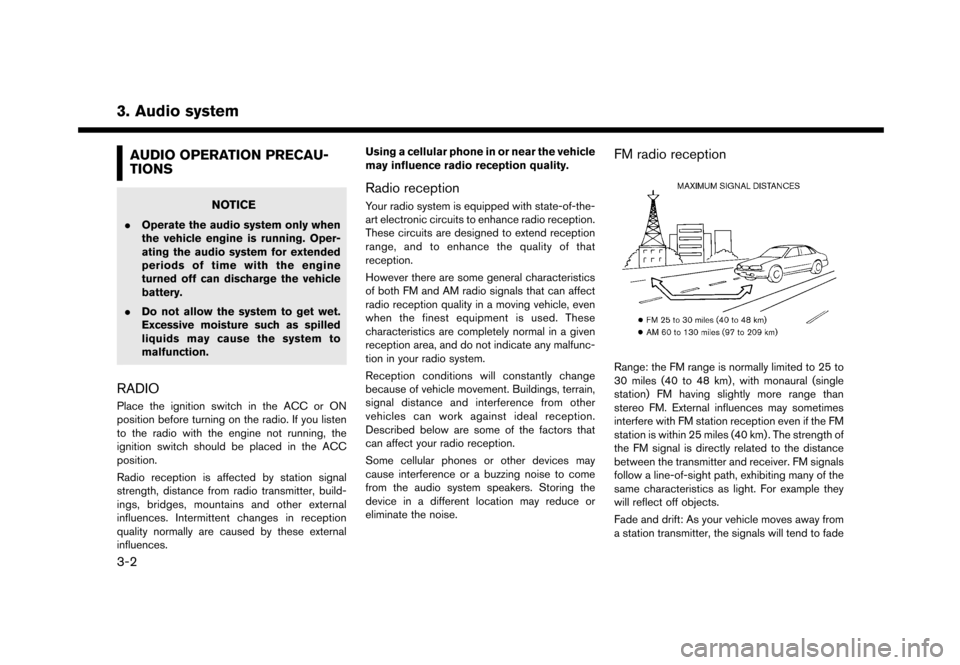
3. Audio system
AUDIO OPERATION PRECAU-
TIONS
NOTICE
.Operate the audio system only when
the vehicle engine is running. Oper-
ating the audio system for extended
periods of time with the engine
turned off can discharge the vehicle
battery.
. Do not allow the system to get wet.
Excessive moisture such as spilled
liquids may cause the system to
malfunction.
RADIO
Place the ignition switch in the ACC or ON
position before turning on the radio. If you listen
to the radio with the engine not running, the
ignition switch should be placed in the ACC
position.
Radio reception is affected by station signal
strength, distance from radio transmitter, build-
ings, bridges, mountains and other external
influences. Intermittent changes in reception
quality normally are caused by these external
influences. Using a cellular phone in or near the vehicle
may influence radio reception quality.
Radio reception
Your radio system is equipped with state-of-the-
art electronic circuits to enhance radio reception.
These circuits are designed to extend reception
range, and to enhance the quality of that
reception.
However there are some general characteristics
of both FM and AM radio signals that can affect
radio reception quality in a moving vehicle, even
when the finest equipment is used. These
characteristics are completely normal in a given
reception area, and do not indicate any malfunc-
tion in your radio system.
Reception conditions will constantly change
because of vehicle movement. Buildings, terrain,
signal distance and interference from other
vehicles can work against ideal reception.
Described below are some of the factors that
can affect your radio reception.
Some cellular phones or other devices may
cause interference or a buzzing noise to come
from the audio system speakers. Storing the
device in a different location may reduce or
eliminate the noise.
FM radio reception
Range: the FM range is normally limited to 25 to
30 miles (40 to 48 km) , with monaural (single
station) FM having slightly more range than
stereo FM. External influences may sometimes
interfere with FM station reception even if the FM
station is within 25 miles (40 km) . The strength of
the FM signal is directly related to the distance
between the transmitter and receiver. FM signals
follow a line-of-sight path, exhibiting many of the
same characteristics as light. For example they
will reflect off objects.
Fade and drift: As your vehicle moves away from
a station transmitter, the signals will tend to fade
3-2
Page 49 of 248

STEERING WHEEL MOUNTED
AUDIO CONTROL BUTTONS
*1<>(Volume control):
Push + or - side of the switch to adjust the
volume.
*2<>/<>:
Tilting the switch up/down while the audio
system is turned on can operate the audio
system such as changing tracks and radio
preset stations or channels.
*3
Push the switch to change the mode to
available audio source.
AUDIO OPERATIONS
AUDIO MAIN OPERATION
Turning audio system on/off
The ignition switch must be in the ACC or ON
position to turn on the audio system. Push
that was playing immediately before the system
was turned off. Pushing
Page 54 of 248
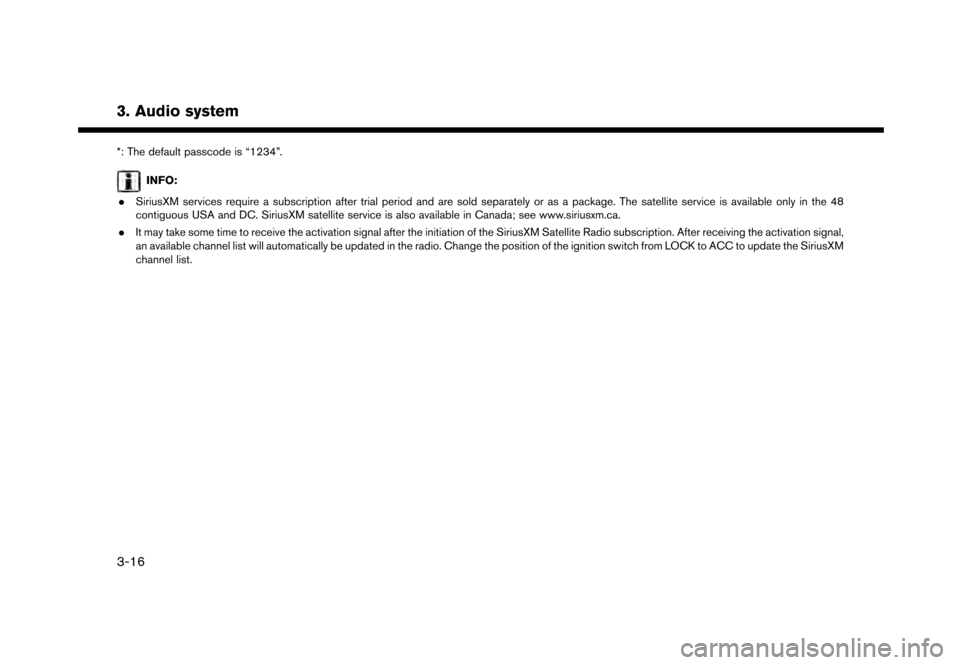
3. Audio system
*: The default passcode is “1234”.
INFO:
. SiriusXM services require a subscription after trial period and are sold separately or as a package. The satellite service is available only in the 48
contiguous USA and DC. SiriusXM satellite service is also available in Canada; see www.siriusxm.ca.
. It may take some time to receive the activation signal after the initiation of the SiriusXM Satellite Radio subscription. After receiving the activation signal,
an available channel list will automatically be updated in the radio. Change the position of the ignition switch from LOCK to ACC to update the SiriusXM
channel list.
3-16
Page 57 of 248
![NISSAN GT-R 2017 R35 Multi Function Display Owners Manual Random mode
Touch [
] on the CD screen to change the
random mode as follows.
. CD:
(off) ⇔[Disc]
. CD with compressed audio files:
(off) ?[1 Folder] ?[All] ?(off)
Ejecting CD:
Push <
>to eject a CD. NISSAN GT-R 2017 R35 Multi Function Display Owners Manual Random mode
Touch [
] on the CD screen to change the
random mode as follows.
. CD:
(off) ⇔[Disc]
. CD with compressed audio files:
(off) ?[1 Folder] ?[All] ?(off)
Ejecting CD:
Push <
>to eject a CD.](/img/5/524/w960_524-56.png)
Random mode
Touch [
] on the CD screen to change the
random mode as follows.
. CD:
(off) ⇔[Disc]
. CD with compressed audio files:
(off) ?[1 Folder] ?[All] ?(off)
Ejecting CD:
Push <
>to eject a CD. If the CD is ejected
and left unremoved, it will be reloaded into the
slot for protection.
INFO:
The ignition switch must be placed in the ACC or
ON position in order for the CD to eject.
CD Menu
Touch [CD Menu] on the CD screen to display
the CD menu screen.
The following items are available.
[Now Playing] Touch to display the CD screen.
[SCAN] Touch to scan the tracks on the CD. During scanning, the first
several seconds of all the tracks
will be played. Touching [SCAN]
again will cancel the scanning
mode and the CD will return to
play normally from the track
which is playing.
[Folder List]* Touch to display the folder list. Touch an item on the list to
select the folder.
Touch [
] and go back to the
previous screen to select tracks
in the folder.
Track List A list of the tracks on the CD is displayed. Touch an item on the
list to select the track.
*: Displayed only when available.
3. Audio system
3-19
Page 74 of 248
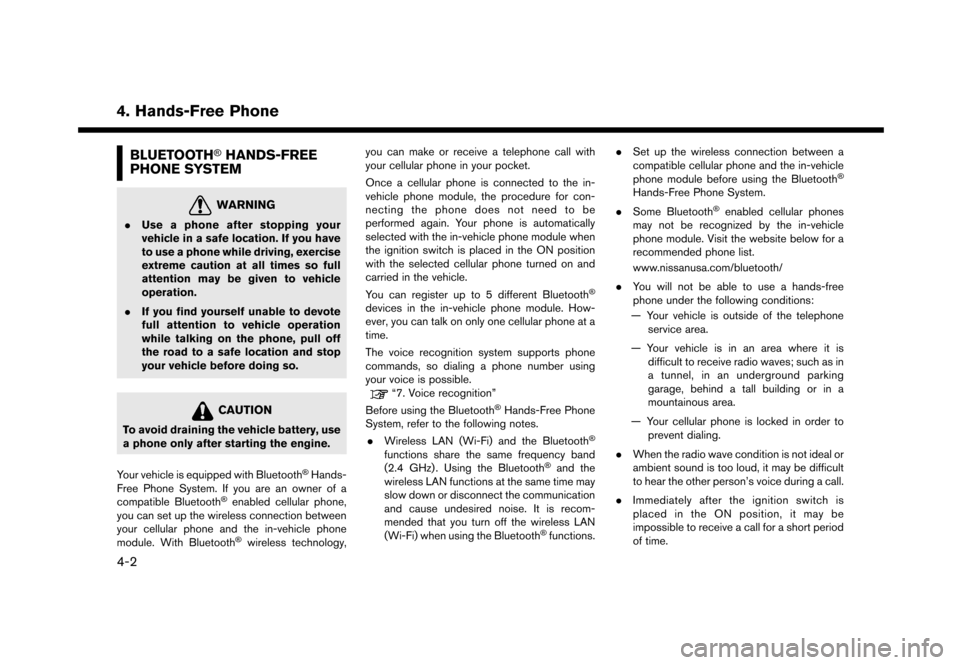
4. Hands-Free Phone
BLUETOOTH�ŠHANDS-FREE
PHONE SYSTEM
WARNING
. Use a phone after stopping your
vehicle in a safe location. If you have
to use a phone while driving, exercise
extreme caution at all times so full
attention may be given to vehicle
operation.
. If you find yourself unable to devote
full attention to vehicle operation
while talking on the phone, pull off
the road to a safe location and stop
your vehicle before doing so.
CAUTION
To avoid draining the vehicle battery, use
a phone only after starting the engine.
Your vehicle is equipped with Bluetooth
�ŠHands-
Free Phone System. If you are an owner of a
compatible Bluetooth
�Šenabled cellular phone,
you can set up the wireless connection between
your cellular phone and the in-vehicle phone
module. With Bluetooth
�Šwireless technology, you can make or receive a telephone call with
your cellular phone in your pocket.
Once a cellular phone is connected to the in-
vehicle phone module, the procedure for con-
necting the phone does not need to be
performed again. Your phone is automatically
selected with the in-vehicle phone module when
the ignition switch is placed in the ON position
with the selected cellular phone turned on and
carried in the vehicle.
You can register up to 5 different Bluetooth
�Š
devices in the in-vehicle phone module. How-
ever, you can talk on only one cellular phone at a
time.
The voice recognition system supports phone
commands, so dialing a phone number using
your voice is possible.
“7. Voice recognition”
Before using the Bluetooth�ŠHands-Free Phone
System, refer to the following notes.
. Wireless LAN (Wi-Fi) and the Bluetooth
�Š
functions share the same frequency band
(2.4 GHz) . Using the Bluetooth�Šand the
wireless LAN functions at the same time may
slow down or disconnect the communication
and cause undesired noise. It is recom-
mended that you turn off the wireless LAN
(Wi-Fi) when using the Bluetooth
�Šfunctions. .
Set up the wireless connection between a
compatible cellular phone and the in-vehicle
phone module before using the Bluetooth
�Š
Hands-Free Phone System.
. Some Bluetooth
�Šenabled cellular phones
may not be recognized by the in-vehicle
phone module. Visit the website below for a
recommended phone list.
www.nissanusa.com/bluetooth/
. You will not be able to use a hands-free
phone under the following conditions:
— Your vehicle is outside of the telephone service area.
— Your vehicle is in an area where it is difficult to receive radio waves; such as in
a tunnel, in an underground parking
garage, behind a tall building or in a
mountainous area.
— Your cellular phone is locked in order to prevent dialing.
. When the radio wave condition is not ideal or
ambient sound is too loud, it may be difficult
to hear the other person’s voice during a call.
. Immediately after the ignition switch is
placed in the ON position, it may be
impossible to receive a call for a short period
of time.
4-2