audio NISSAN GT-R 2017 R35 Quick Reference Guide
[x] Cancel search | Manufacturer: NISSAN, Model Year: 2017, Model line: GT-R, Model: NISSAN GT-R 2017 R35Pages: 28, PDF Size: 2.12 MB
Page 2 of 28
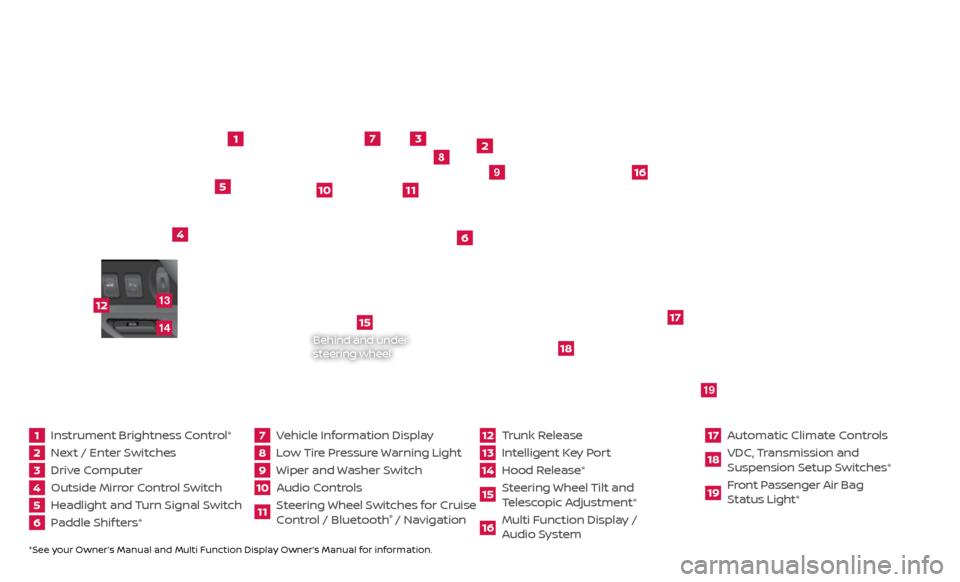
*See your Owner’s Manual and Multi Function Display Owner’s Manual for information.1 Instrument Brightness Control*2 Next / Enter Switches3 Drive Computer 4 Outside Mirror Control Switch5 Headlight and Turn Signal Switch6 Paddle Shif ters*
7 Vehicle Information Display8 Low Tire Pressure Warning Light9 Wiper and Washer Switch10 Audio Controls
11 Steering Wheel Switches for Cruise
Control / Bluetooth
® / Navigation
12 Trunk Release
13 Intelligent Key Port14 Hood Release*
15 Steering Wheel Tilt and
T elescopic Adjustment*16 Multi Function Display /
Audio System
17 Automatic Climate Controls18 VDC, Transmission and
Suspension Setup S witches*19 Front Passenger Air Bag
Status Light*
1
2
3
4
5
6
9
7
8
15
16
17
18
19
10
11
Behind and under
steering wheel
12
1413
Page 3 of 28
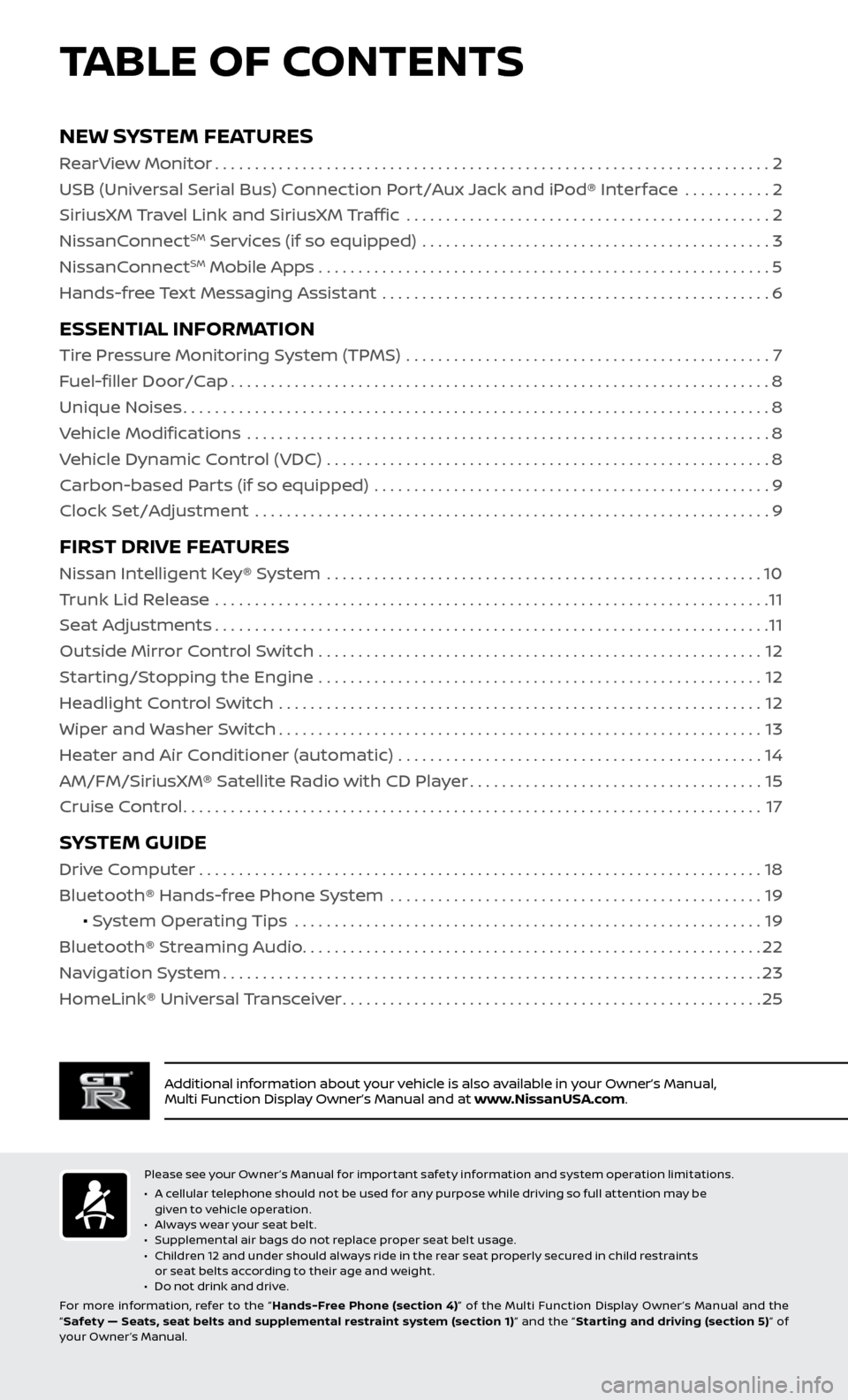
TABLE OF CONTENTS
Additional information about your vehicle is also available in your Owner’s Manual,
Multi Function Display Owner’s Manual and at www.NissanUSA.com.
NEW SYSTEM FEATURES
RearView Monitor......................................................................2
USB (Universal Serial Bus) Connection Port/Aux Jack and iPod® Interface ...........
2
SiriusXM Travel Link and SiriusXM Traffic
..............................................
2
NissanC
onnect
SM Services (if so equipped) ............................................3
NissanC
onnectSM Mobile Apps . . . . . . . . . . . . . . . . . . . . . . . . . . . . . . . . . . . .\
. . . . . . . . . . . . . . . . . . . . . 5
Hands-free Text Messaging Assistant .................................................
6
ESSENTIAL INFORMATION
Tire Pressure Monitoring System (TPMS) ..............................................7
Fuel-filler Door/Cap
....................................................................8
Unique Noises
........................................................................\
..8
Vehicle Modifications
..................................................................
8
Vehicle Dynamic Control (VDC)
........................................................
8
Carbon-based Parts (if so equipped)
..................................................
9
Clock Set/Adjustment
.................................................................
9
FIRST DRIVE FEATURES
Nissan Intelligent Key® System .......................................................10
Trunk Lid Release ......................................................................
11
Seat Adjustments
......................................................................11
Outside Mirror Control Switch
........................................................
12
Starting/Stopping the Engine
........................................................
12
Headlight Control Switch
.............................................................
12
Wiper and Washer Switch
.............................................................13
Heater and Air Conditioner (automatic)
..............................................
14
AM/FM/SiriusXM® Satellite Radio with CD Player
.....................................15
Cruise Control
........................................................................\
.17
SYSTEM GUIDE
Drive Computer.......................................................................18
Bluetooth® Hands-free Phone System ...............................................
19
• System Operating Tips
...........................................................
19
Bluetooth® S
treaming Audio
..........................................................22
Na
vigation System
....................................................................23
HomeLink®
Universal Transceiver
.....................................................25
Please see your Owner’s Manual for important safety information and system operation limitations.
• A c
ellular telephone should not be used for any purpose while driving so full attention may be
given to vehicle operation.
•
A
lways wear your seat belt.
•
S
upplemental air bags do not replace proper seat belt usage.
•
C
hildren 12 and under should always ride in the rear seat properly secured in child restraints
or seat belts according to their age and weight.
•
D
o not drink and drive.
For more information, refer to the “ Hands-Free Phone (section 4)” of the Multi Function Display Owner ’s Manual and the
“ Safety — Seats, seat belts and supplemental restraint system (section 1) ” and the “Star ting and driving (section 5) ” of
your Owner’s Manual.
Page 4 of 28
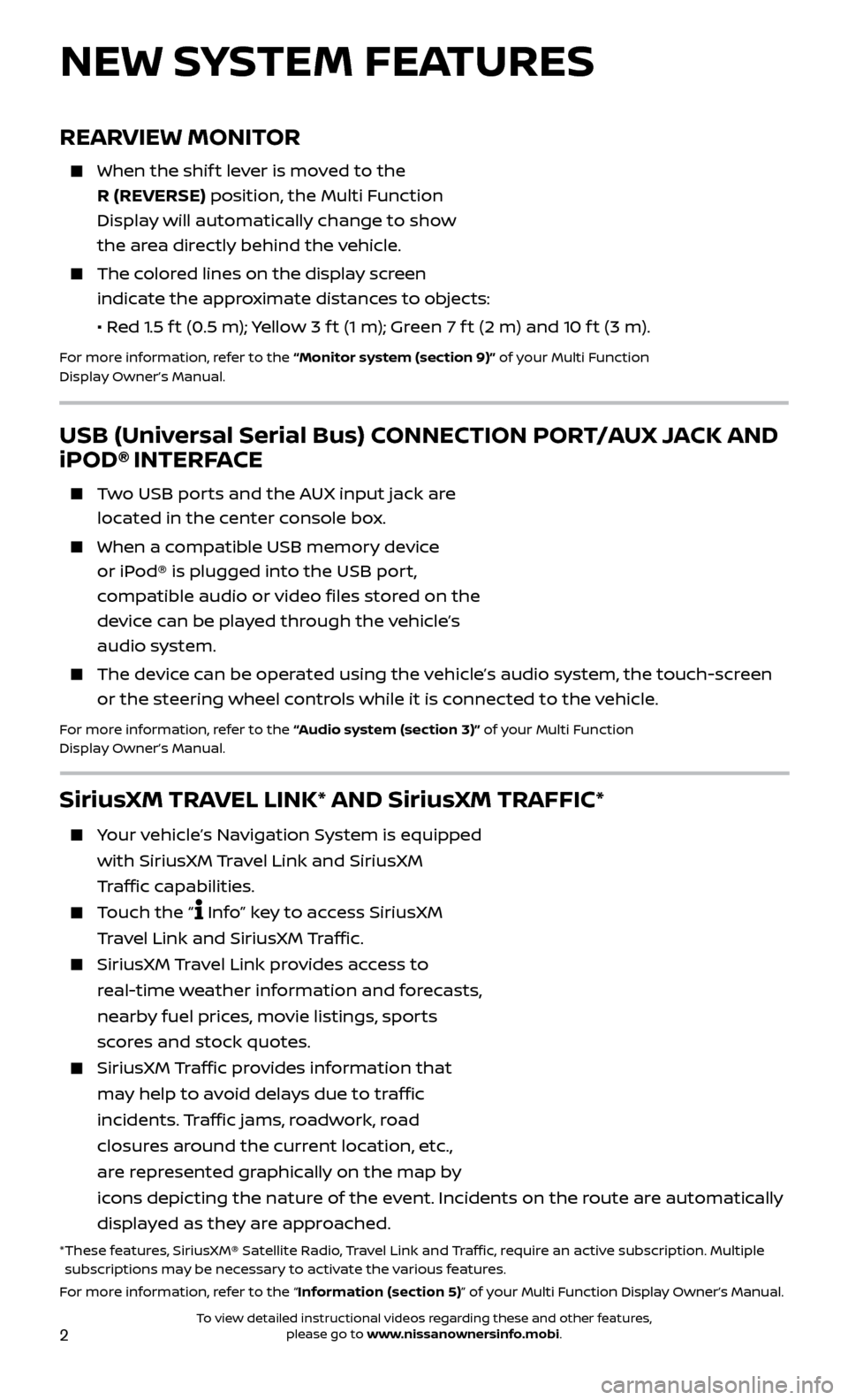
2
REARVIEW MONITOR
When the shift lever is moved to the
R (REVERSE) position, the Multi Function
Display will automatically change to show
the area directly behind the vehicle.
The colored lines on the display screen indicate the approximate distances to objects:
•
R
ed 1.5 f t (0.5 m); Yellow 3 f t (1 m); Green 7 f t (2 m) and 10 f t (3 m).
For more information, refer to the “Monitor system (section 9)” of your Multi Function
Display Owner’s Manual.
NEW SYSTEM FEATURES
USB (Universal Serial Bus) CONNECTION PORT/AUX JACK AND
iPOD® INTERFACE
Two USB ports and the AUX input jack are located in the center console box.
When a c ompatible USB memory device
or iPod® is plugged into the USB port,
compatible audio or video files stored on the
device can be played through the vehicle’s
audio system.
The devic e can be operated using the vehicle’s audio system, the touch-screen
or the steering wheel controls while it is connected to the vehicle.
For more information, refer to the “Audio system (section 3)” of your Multi Function
Display Owner’s Manual.
SiriusXM TRAVEL LINK* AND SiriusXM TRAFFIC*
Your vehicle’s Navigation System is equipped
with SiriusXM Travel Link and SiriusXM
Traffic capabilities.
Touch the “ Info” key to access SiriusXM
Travel Link and SiriusXM Traffic.
SiriusXM Travel Link provides access to
real-time weather information and forecasts,
nearby fuel prices, movie listings, sports
scores and stock quotes.
SiriusXM Traffic provides information that
may help to avoid delays due to traffic
incidents. Traffic jams, roadwork, road
closures around the current location, etc.,
are represented graphically on the map by
icons depicting the nature of the event. Incidents on the route are automatically
displayed as they are approached.
* These features, SiriusXM® Satellite Radio, Travel Link and Traffic, require an active subscription. Multiple subscriptions may be necessary to activate the various features.
For more information, refer to the “Information (section 5)” of your Multi Function Display Owner’s Manual .
To view detailed instructional videos regarding these and other features, please go to www.nissanownersinfo.mobi.
Page 17 of 28
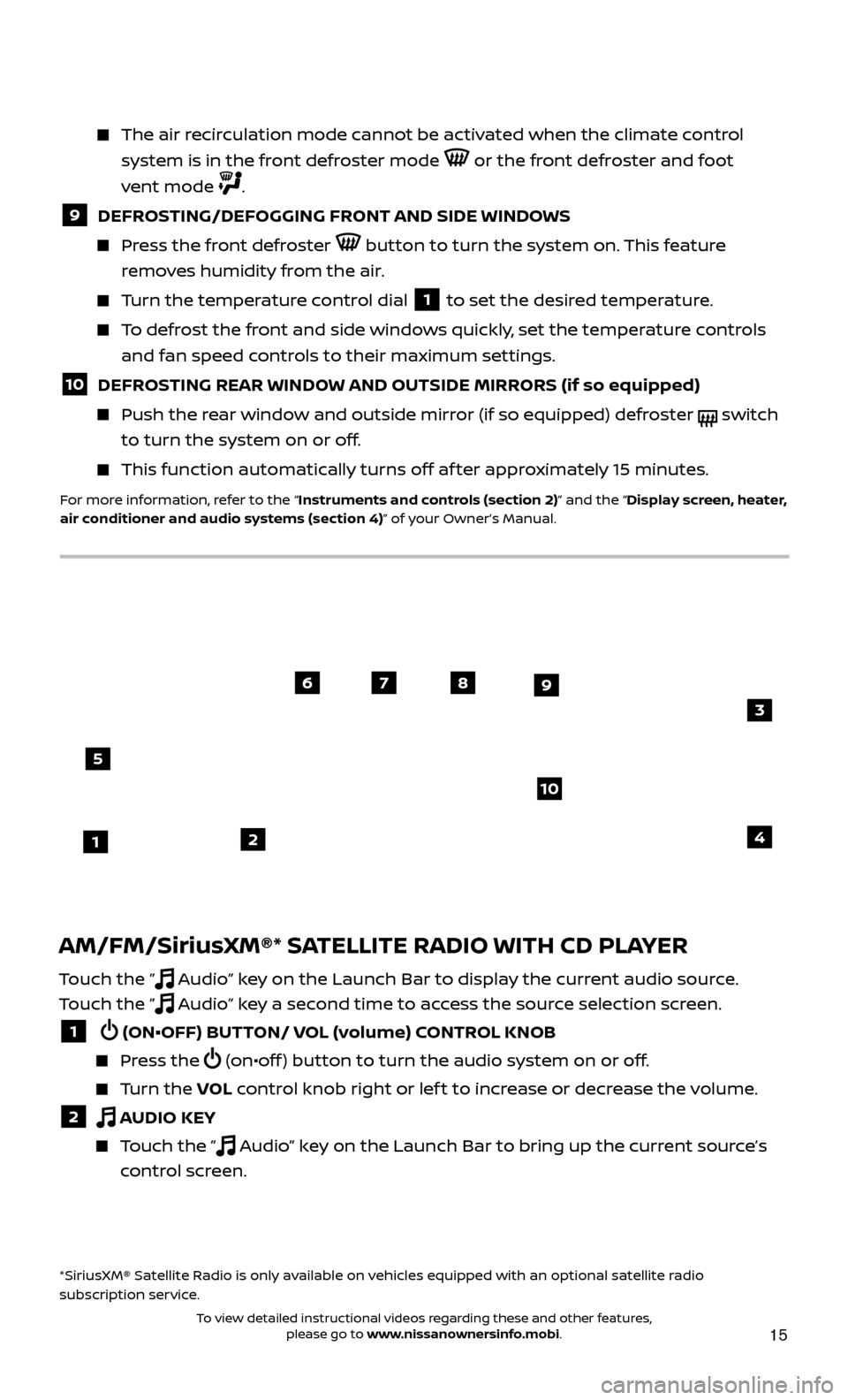
15
AM/FM/SiriusXM®* SATELLITE RADIO WITH CD PLAYER
Touch the ” Audio” key on the Launch Bar to display the current audio source.
Touch the ”
Audio” key a second time to access the source selection screen.
1 (ON•OFF) BUTTON/ VOL (volume) CONTROL KNOB
Press the (on•off ) button to turn the audio system on or off.
Turn the VO L control knob right or lef t to increase or decrease the volume.
2 AUDIO KEY
Touch the ” Audio” key on the Launch Bar to bring up the current source’s
control screen.
*SiriusXM® Satellite Radio is only available on vehicles equipped with an optional satellite radio
subscription service.
The air recirculation mode cannot be activated when the climate control
system is in the front defroster mode
or the front defroster and foot
vent mode
.
9 DEFROSTING/DEFOGGING FRONT AND SIDE WINDOWS
Press the front defroster button to turn the system on. This feature
removes humidity from the air.
Turn the temperature control dial 1 to set the desired temperature.
To defrost the front and side windows quickly, set the temperature controls and fan speed controls to their maximum settings.
10 DEFROSTING REAR WINDOW AND OUTSIDE MIRRORS (if so equipped)
Push the r ear window and outside mirror (if so equipped) defroster switch
to turn the system on or off.
This func tion automatically turns off af ter approximately 15 minutes.
For more information, refer to the “Instruments and controls (section 2)” and the “Display screen, heater,
air conditioner and audio systems (section 4)” of your Owner’s Manual.
21
5
6789
10
4
3
To view detailed instructional videos regarding these and other features, please go to www.nissanownersinfo.mobi.
Page 18 of 28
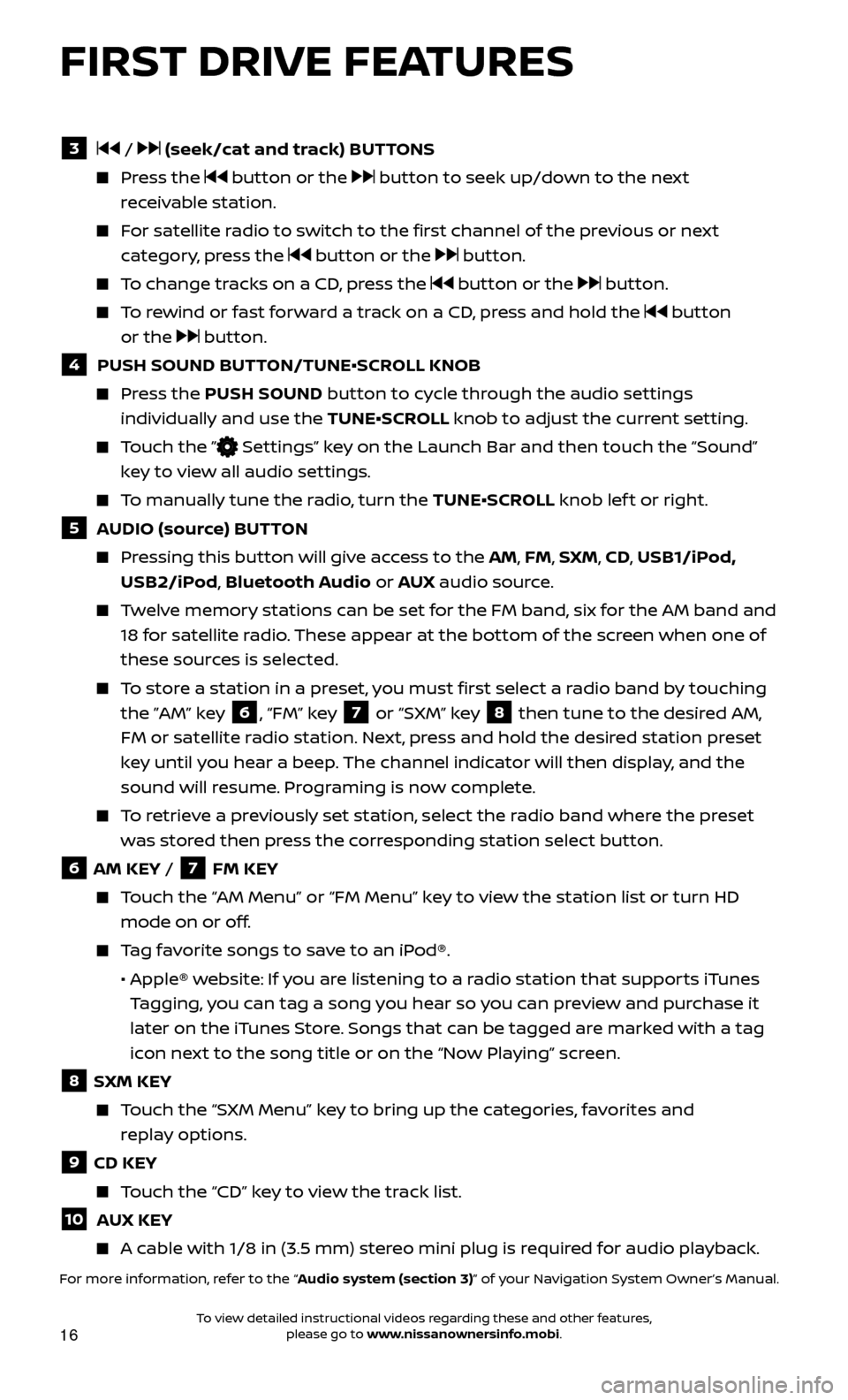
16
FIRST DRIVE FEATURES
3 / (seek/cat and track) BUTTONS
Press the button or the button to seek up/down to the next
receivable station.
For satellite radio to switch to the first channel of the previous or next category, press the
button or the button.
To change tracks on a CD, press the button or the button.
To rewind or fast forward a track on a CD, press and hold the button
or the
button.
4 PUSH SOUND BUT TON/TUNE•SCROLL KNOB
Press the PUSH SOUND button to cycle through the audio settings
individually and use the TUNE•SCROLL knob to adjust the current setting.
Touch the ” Settings” key on the Launch Bar and then touch the “Sound”
key to view all audio settings.
To manually tune the radio, turn the TUNE•SCROLL knob lef t or right.
5 AUDIO (source) BUTTON
Pressing this button will give access to the AM, FM, SXM, CD, USB1/iPod, USB2/iPod, Bluetooth Audio or AUX audio source.
Twelve memory stations can be set for the FM band, six for the AM band and
18 for satellite radio. These appear at the bottom of the screen when one of
these sources is selected.
To store a station in a preset, you must first select a radio band by touching the ”AM” key
6, “FM” key 7 or “SXM” key 8 then tune to the desired AM,
FM or satellite radio station. Next, press and hold the desired station preset
key until you hear a beep. The channel indicator will then display, and the
sound will resume. Programing is now complete.
To retrieve a previously set station, select the radio band where the preset was stored then press the corresponding station select button.
6 AM KEY / 7 FM KEY
Touch the “AM Menu” or “FM Menu” key to view the station list or turn HD mode on or off.
Tag favorite songs to save to an iPod®.
•
Apple® w
ebsite: If you are listening to a radio station that supports iTunes
Tagging, you can tag a song you hear so you can preview and purchase it
later on the iTunes Store. Songs that can be tagged are marked with a tag
icon next to the song title or on the “Now Playing” screen.
8 SXM KEY
Touch the “SXM Menu” key to bring up the categories, favorites and replay options.
9 CD KEY
Touch the “CD” key to view the track list.
10 AUX KEY
A cable with 1/8 in (3.5 mm) stereo mini plug is required for audio playback.
For more information, refer to the “Audio system (section 3)” of your Navigation System Owner’s Manual.
To view detailed instructional videos regarding these and other features, please go to www.nissanownersinfo.mobi.
Page 24 of 28
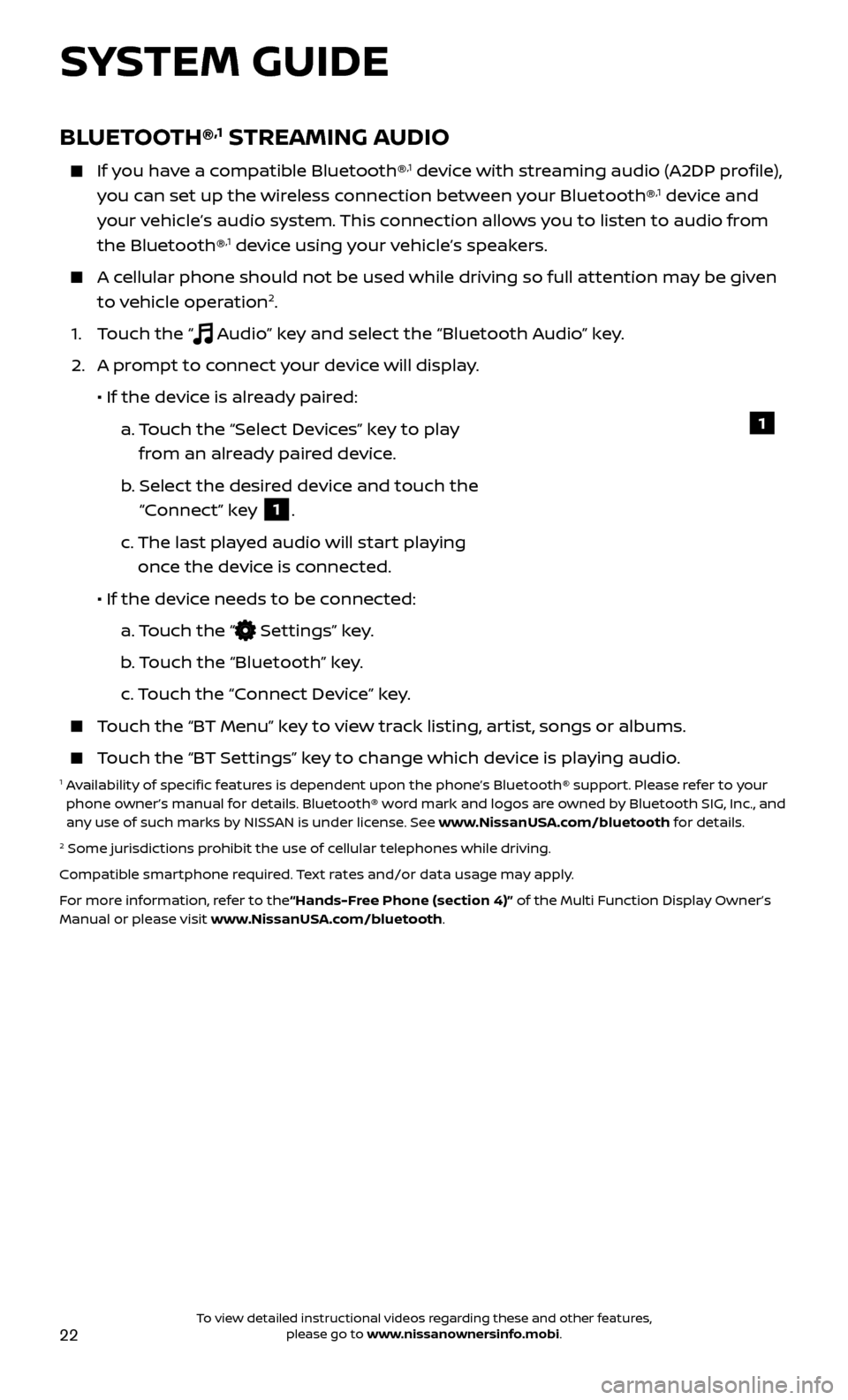
22
BLUETOOTH®,1 STREAMING AUDIO
If you have a compatible Bluetooth®,1 device with streaming audio (A2DP profile),
you can set up the wireless connection between your Bluetooth®,1 device and
your vehicle’s audio system. This connection allows you to listen to audio from
the Bluetooth®
,1 device using your vehicle’s speakers.
A cellular phone should not be used while driving so full attention may be given to vehicle operation2.
1. T
ouch the “
Audio” key and select the “Bluetooth Audio” key.
2.
A pr
ompt to connect your device will display.
• If the devic
e is already paired:
a.
T
ouch the “Select Devices” key to play
from an already paired device.
b
.
Selec
t the desired device and touch the
“Connect” key
1.
c.
The last pla
yed audio will start playing
once the device is connected.
• If the devic
e needs to be connected:
a.
Touch the “
Settings” key.
b
. Touch the “Bluetooth” key.
c.
Touch the “Connect Device” key.
Touch the “BT Menu” key to view track listing, artist, songs or albums.
Touch the “BT Settings” key to change which device is playing audio.1 Availability of specific features is dependent upon the phone’s Bluetooth® support. Please refer to your phone owner’s manual for details. Bluetooth® word mark and logos are owned by Bluetooth SIG, Inc., and
any use of such marks by NISSAN is under license. See www.NissanUSA.com/bluetooth for details.
2 Some jurisdictions prohibit the use of cellular telephones while driving.
Compatible smartphone required. Text rates and/or data usage may apply.
For more information, refer to the“Hands-Free Phone (section 4)” of the Multi Function Display Owner’s
Manual or please visit www.NissanUSA.com/bluetooth.
1
SYSTEM GUIDE
To view detailed instructional videos regarding these and other features, please go to www.nissanownersinfo.mobi.