key NISSAN GT-R 2017 R35 Quick Reference Guide
[x] Cancel search | Manufacturer: NISSAN, Model Year: 2017, Model line: GT-R, Model: NISSAN GT-R 2017 R35Pages: 28, PDF Size: 2.12 MB
Page 2 of 28
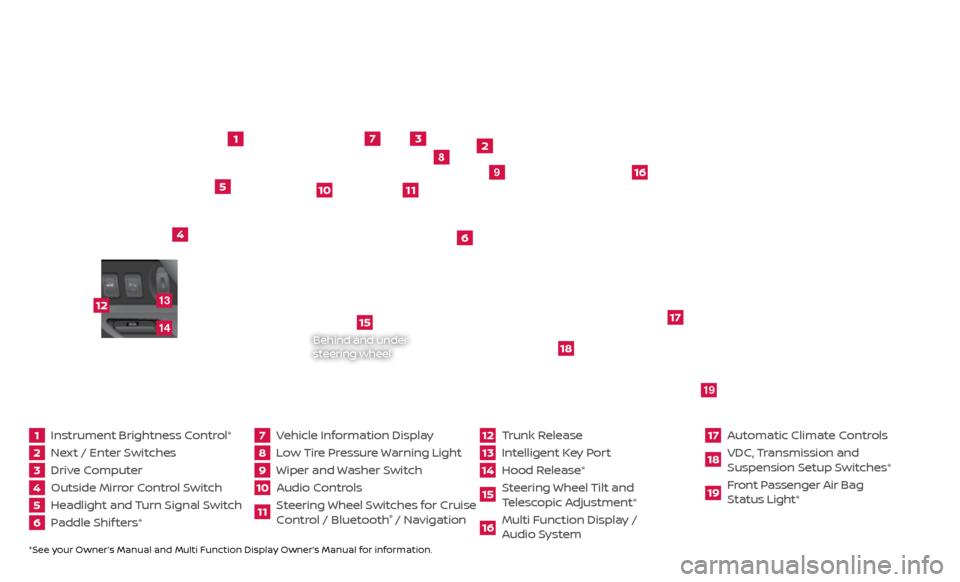
*See your Owner’s Manual and Multi Function Display Owner’s Manual for information.1 Instrument Brightness Control*2 Next / Enter Switches3 Drive Computer 4 Outside Mirror Control Switch5 Headlight and Turn Signal Switch6 Paddle Shif ters*
7 Vehicle Information Display8 Low Tire Pressure Warning Light9 Wiper and Washer Switch10 Audio Controls
11 Steering Wheel Switches for Cruise
Control / Bluetooth
® / Navigation
12 Trunk Release
13 Intelligent Key Port14 Hood Release*
15 Steering Wheel Tilt and
T elescopic Adjustment*16 Multi Function Display /
Audio System
17 Automatic Climate Controls18 VDC, Transmission and
Suspension Setup S witches*19 Front Passenger Air Bag
Status Light*
1
2
3
4
5
6
9
7
8
15
16
17
18
19
10
11
Behind and under
steering wheel
12
1413
Page 3 of 28
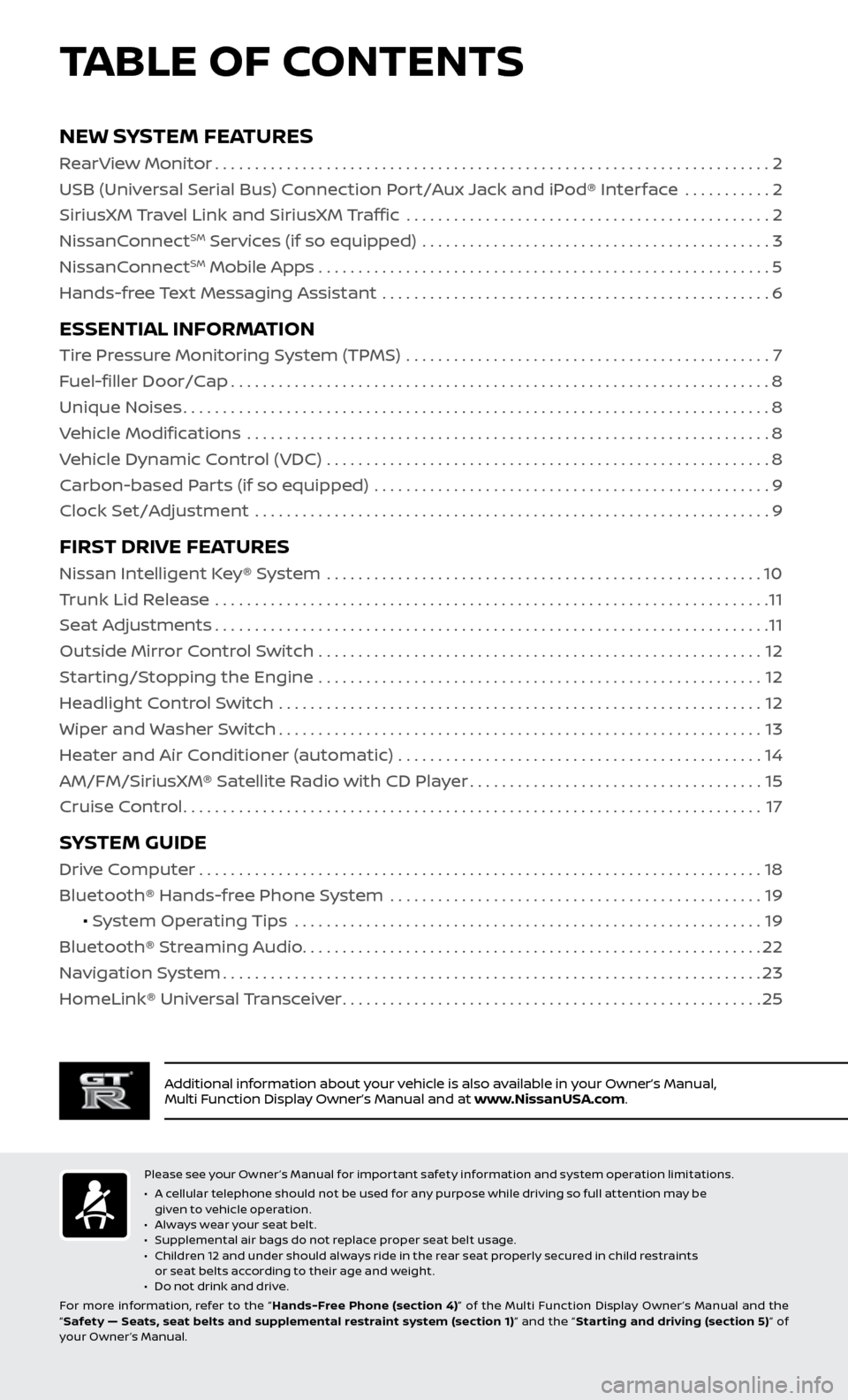
TABLE OF CONTENTS
Additional information about your vehicle is also available in your Owner’s Manual,
Multi Function Display Owner’s Manual and at www.NissanUSA.com.
NEW SYSTEM FEATURES
RearView Monitor......................................................................2
USB (Universal Serial Bus) Connection Port/Aux Jack and iPod® Interface ...........
2
SiriusXM Travel Link and SiriusXM Traffic
..............................................
2
NissanC
onnect
SM Services (if so equipped) ............................................3
NissanC
onnectSM Mobile Apps . . . . . . . . . . . . . . . . . . . . . . . . . . . . . . . . . . . .\
. . . . . . . . . . . . . . . . . . . . . 5
Hands-free Text Messaging Assistant .................................................
6
ESSENTIAL INFORMATION
Tire Pressure Monitoring System (TPMS) ..............................................7
Fuel-filler Door/Cap
....................................................................8
Unique Noises
........................................................................\
..8
Vehicle Modifications
..................................................................
8
Vehicle Dynamic Control (VDC)
........................................................
8
Carbon-based Parts (if so equipped)
..................................................
9
Clock Set/Adjustment
.................................................................
9
FIRST DRIVE FEATURES
Nissan Intelligent Key® System .......................................................10
Trunk Lid Release ......................................................................
11
Seat Adjustments
......................................................................11
Outside Mirror Control Switch
........................................................
12
Starting/Stopping the Engine
........................................................
12
Headlight Control Switch
.............................................................
12
Wiper and Washer Switch
.............................................................13
Heater and Air Conditioner (automatic)
..............................................
14
AM/FM/SiriusXM® Satellite Radio with CD Player
.....................................15
Cruise Control
........................................................................\
.17
SYSTEM GUIDE
Drive Computer.......................................................................18
Bluetooth® Hands-free Phone System ...............................................
19
• System Operating Tips
...........................................................
19
Bluetooth® S
treaming Audio
..........................................................22
Na
vigation System
....................................................................23
HomeLink®
Universal Transceiver
.....................................................25
Please see your Owner’s Manual for important safety information and system operation limitations.
• A c
ellular telephone should not be used for any purpose while driving so full attention may be
given to vehicle operation.
•
A
lways wear your seat belt.
•
S
upplemental air bags do not replace proper seat belt usage.
•
C
hildren 12 and under should always ride in the rear seat properly secured in child restraints
or seat belts according to their age and weight.
•
D
o not drink and drive.
For more information, refer to the “ Hands-Free Phone (section 4)” of the Multi Function Display Owner ’s Manual and the
“ Safety — Seats, seat belts and supplemental restraint system (section 1) ” and the “Star ting and driving (section 5) ” of
your Owner’s Manual.
Page 4 of 28
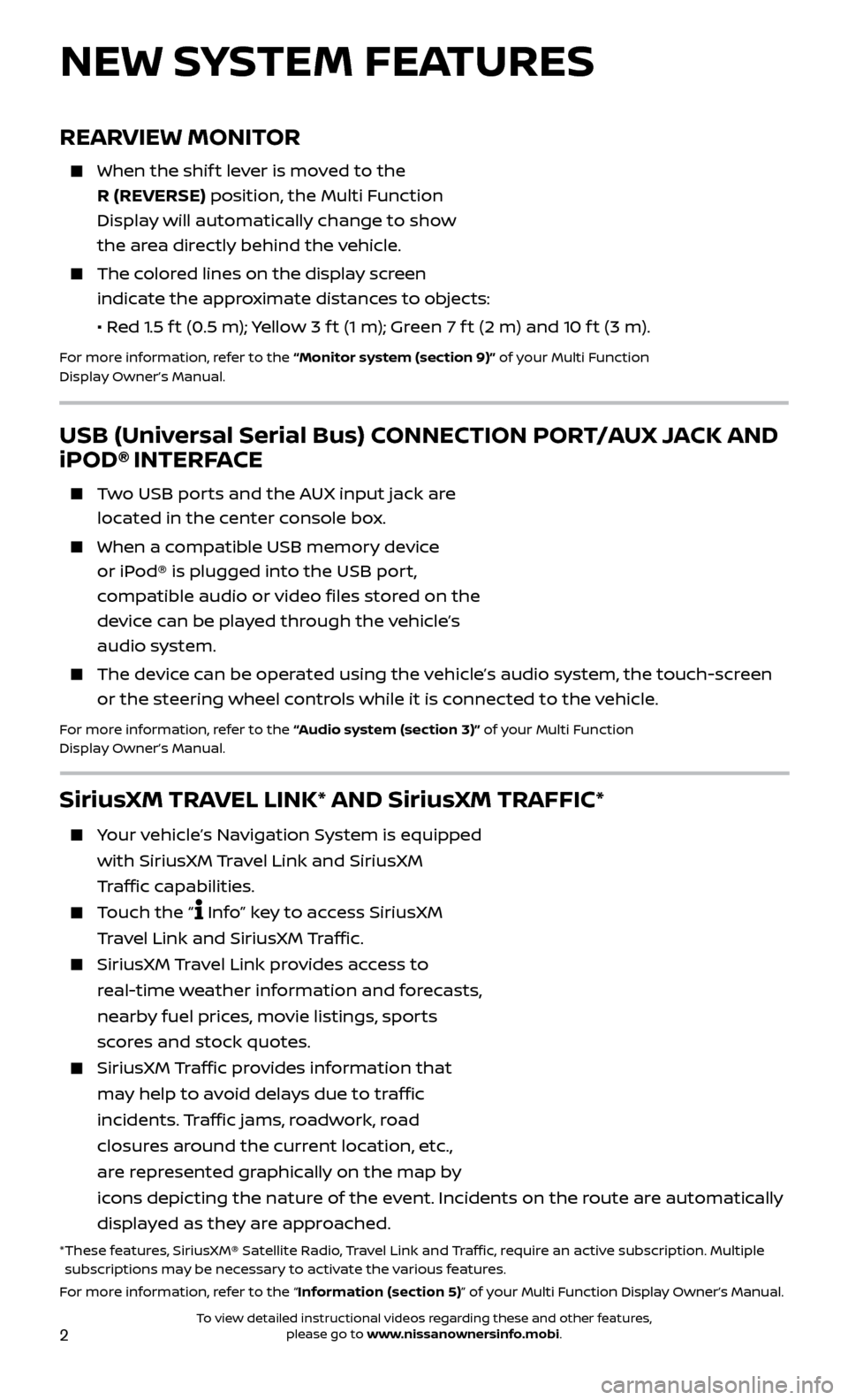
2
REARVIEW MONITOR
When the shift lever is moved to the
R (REVERSE) position, the Multi Function
Display will automatically change to show
the area directly behind the vehicle.
The colored lines on the display screen indicate the approximate distances to objects:
•
R
ed 1.5 f t (0.5 m); Yellow 3 f t (1 m); Green 7 f t (2 m) and 10 f t (3 m).
For more information, refer to the “Monitor system (section 9)” of your Multi Function
Display Owner’s Manual.
NEW SYSTEM FEATURES
USB (Universal Serial Bus) CONNECTION PORT/AUX JACK AND
iPOD® INTERFACE
Two USB ports and the AUX input jack are located in the center console box.
When a c ompatible USB memory device
or iPod® is plugged into the USB port,
compatible audio or video files stored on the
device can be played through the vehicle’s
audio system.
The devic e can be operated using the vehicle’s audio system, the touch-screen
or the steering wheel controls while it is connected to the vehicle.
For more information, refer to the “Audio system (section 3)” of your Multi Function
Display Owner’s Manual.
SiriusXM TRAVEL LINK* AND SiriusXM TRAFFIC*
Your vehicle’s Navigation System is equipped
with SiriusXM Travel Link and SiriusXM
Traffic capabilities.
Touch the “ Info” key to access SiriusXM
Travel Link and SiriusXM Traffic.
SiriusXM Travel Link provides access to
real-time weather information and forecasts,
nearby fuel prices, movie listings, sports
scores and stock quotes.
SiriusXM Traffic provides information that
may help to avoid delays due to traffic
incidents. Traffic jams, roadwork, road
closures around the current location, etc.,
are represented graphically on the map by
icons depicting the nature of the event. Incidents on the route are automatically
displayed as they are approached.
* These features, SiriusXM® Satellite Radio, Travel Link and Traffic, require an active subscription. Multiple subscriptions may be necessary to activate the various features.
For more information, refer to the “Information (section 5)” of your Multi Function Display Owner’s Manual .
To view detailed instructional videos regarding these and other features, please go to www.nissanownersinfo.mobi.
Page 11 of 28
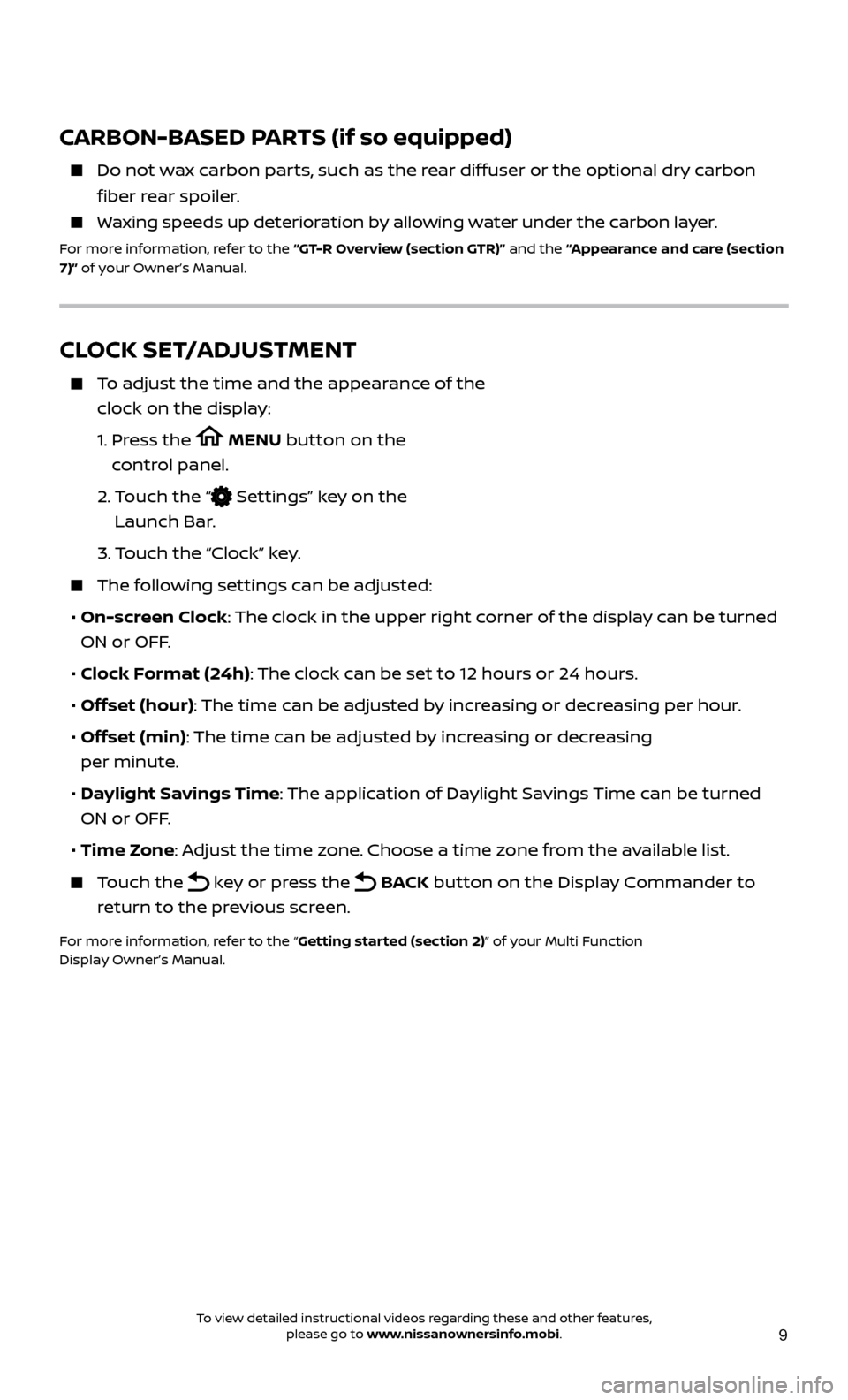
9
CARBON-BASED PARTS (if so equipped)
Do not wax carbon parts, such as the rear diffuser or the optional dry carbon
fiber rear spoiler.
Waxing speeds up deterioration by allowing water under the carbon layer.
For more information, refer to the “GT-R Overview (section GTR)” and the “Appearance and care (section
7)” of your Owner’s Manual.
CLOCK SET/ADJUSTMENT
To adjust the time and the appearance of the clock on the display:
1.
Pr
ess the
MENU button on the
control panel.
2.
T
ouch the “
Settings” key on the
Launch Bar.
3.
Touch the “Clock” key.
The following settings can be adjusted:
•
On-screen Clock: The clock in the upper right corner of the display can be turned
ON or OFF.
•
Clock Format (24h): The clock can be set to 12 hours or 24 hours.
•
Offset (hour): The time can be adjusted by increasing or decreasing per hour.
•
Offset (min): The time can be adjusted by increasing or decreasing
per minute.
•
Daylight Savings Time: The application of Daylight Savings Time can be turned
ON or OFF.
•
Time Zone: Adjust the time zone. Choose a time zone from the available list.
Touch the key or press the BACK button on the Display Commander to
return to the previous screen.
For more information, refer to the “Getting started (section 2)” of your Multi Function
Display Owner’s Manual.
To view detailed instructional videos regarding these and other features, please go to www.nissanownersinfo.mobi.
Page 12 of 28
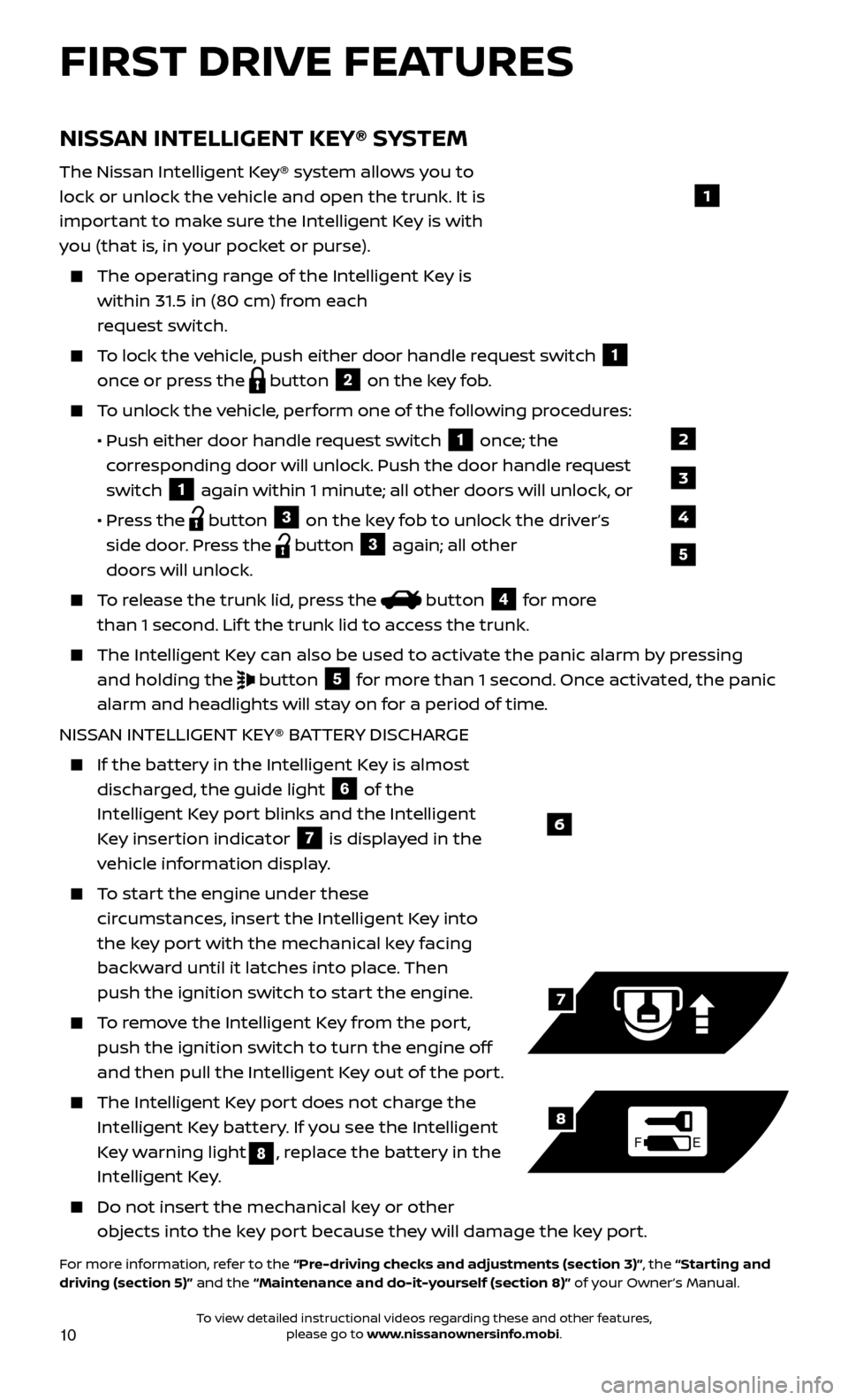
10
NISSAN INTELLIGENT KEY® SYSTEM
The Nissan Intelligent Key® system allows you to
lock or unlock the vehicle and open the trunk. It is
important to make sure the Intelligent Key is with
you (that is, in your pocket or purse).
The operating range of the Intelligent Key is
within 31.5 in (80 cm) from each
request switch.
To lock the vehicle, push either door handle request switch 1
once or press the
button
2 on the key fob. To unlock the vehicle, perform one of the following procedures:
•
Push either door hand
le request switch
1 once; the
corresponding door will unlock. Push the door handle request
switch
1 again within 1 minute; all other doors will unlock, or
•
Pr
ess the
button
3 on the key fob to unlock the driver’s
side door. Press the button 3 again; all other
doors will unlock.
To release the trunk lid, press the button
4 for more
than 1 second. Lif t the trunk lid to access the trunk.
The Intel ligent Key can also be used to activate the panic alarm by pressing
and holding the
button
5 for more than 1 second. Once activated, the panic
alarm and headlights will stay on for a period of time.
NISSAN INTELLIGENT KEY® BATTERY DISCHARGE
If the bat tery in the Intelligent Key is almost
discharged, the guide light
6 of the
Intelligent Key port blinks and the Intelligent
Key insertion indicator
7 is displayed in the
vehicle information display.
To start the engine under these circumstances, insert the Intelligent Key into
the key port with the mechanical key facing
backward until it latches into place. Then
push the ignition switch to start the engine.
To remove the Intelligent Key from the port, push the ignition switch to turn the engine off
and then pull the Intelligent Key out of the port.
The Intel ligent Key port does not charge the
Intelligent Key battery. If you see the Intelligent
Key warning light
8, replace the battery in the
Intelligent Key.
Do not inser t the mechanical key or other
objects into the key port because they will damage the key port.
For more information, refer to the “Pre-driving checks and adjustments (section 3)”, the “Starting and
driving (section 5)” and the “Maintenance and do-it-yourself (section 8)” of your Owner’s Manual.
6
FE
7
8
FIRST DRIVE FEATURES
1
2
3
4
5
To view detailed instructional videos regarding these and other features, please go to www.nissanownersinfo.mobi.
Page 13 of 28
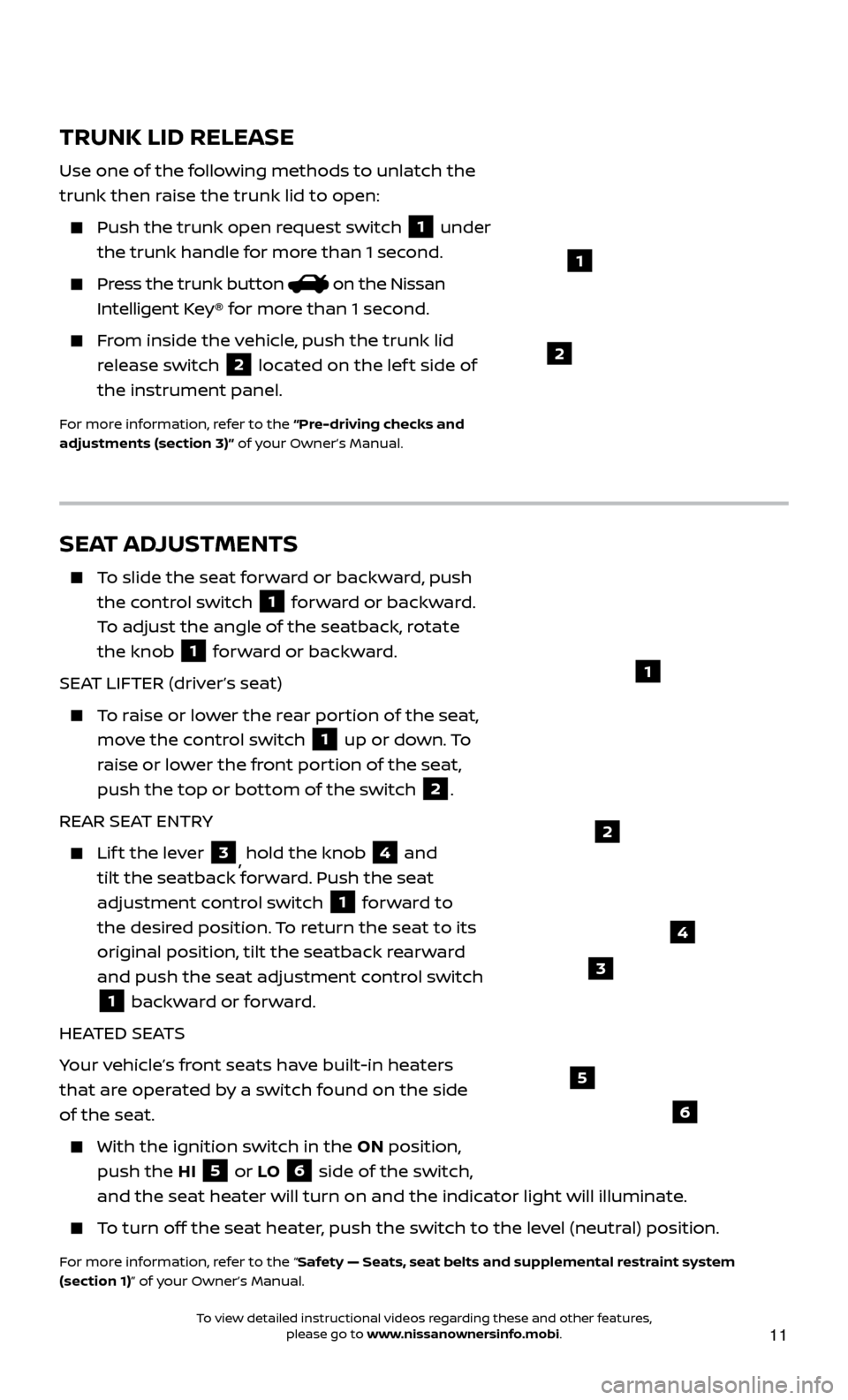
11
TRUNK LID RELEASE
Use one of the following methods to unlatch the
trunk then raise the trunk lid to open:
Push the trunk open request switch
1 under
the trunk handle for more than 1 second.
Press the trunk button on the Nissan
Intelligent Key® for more than 1 second.
From inside the vehicle, push the trunk lid release switch
2 located on the lef t side of
the instrument panel.
For more information, refer to the “Pre-driving checks and
adjustments (section 3)” of your Owner’s Manual.
1
SEAT ADJUSTMENTS
To slide the seat forward or backward, push the control switch
1 forward or backward.
To adjust the angle of the seatback, rotate
the knob
1 forward or backward.
SEAT LIFTER (driver’s seat)
To raise or lower the rear portion of the seat, move the control switch
1 up or down. To
raise or lower the front portion of the seat,
push the top or bottom of the switch
2.
REAR SEAT ENTRY
Lift the lever 3, hold the knob 4 and
tilt the seatback forward. Push the seat
adjustment control switch
1 forward to
the desired position. To return the seat to its
original position, tilt the seatback rearward
and push the seat adjustment control switch
1 backward or forward.
HEATED SEATS
Your vehicle’s front seats have built-in heaters
that are operated by a switch found on the side
of the seat.
With the ignition switch in the ON position,
push the HI
5 or LO 6 side of the switch,
and the seat heater will turn on and the indicator light will illuminate.
To turn off the seat heater, push the switch to the level (neutral) position.
For more information, refer to the “Safety — Seats, seat belts and supplemental restraint system
(section 1)” of your Owner’s Manual.
3
2
5
6
2
1
4
To view detailed instructional videos regarding these and other features, please go to www.nissanownersinfo.mobi.
Page 14 of 28
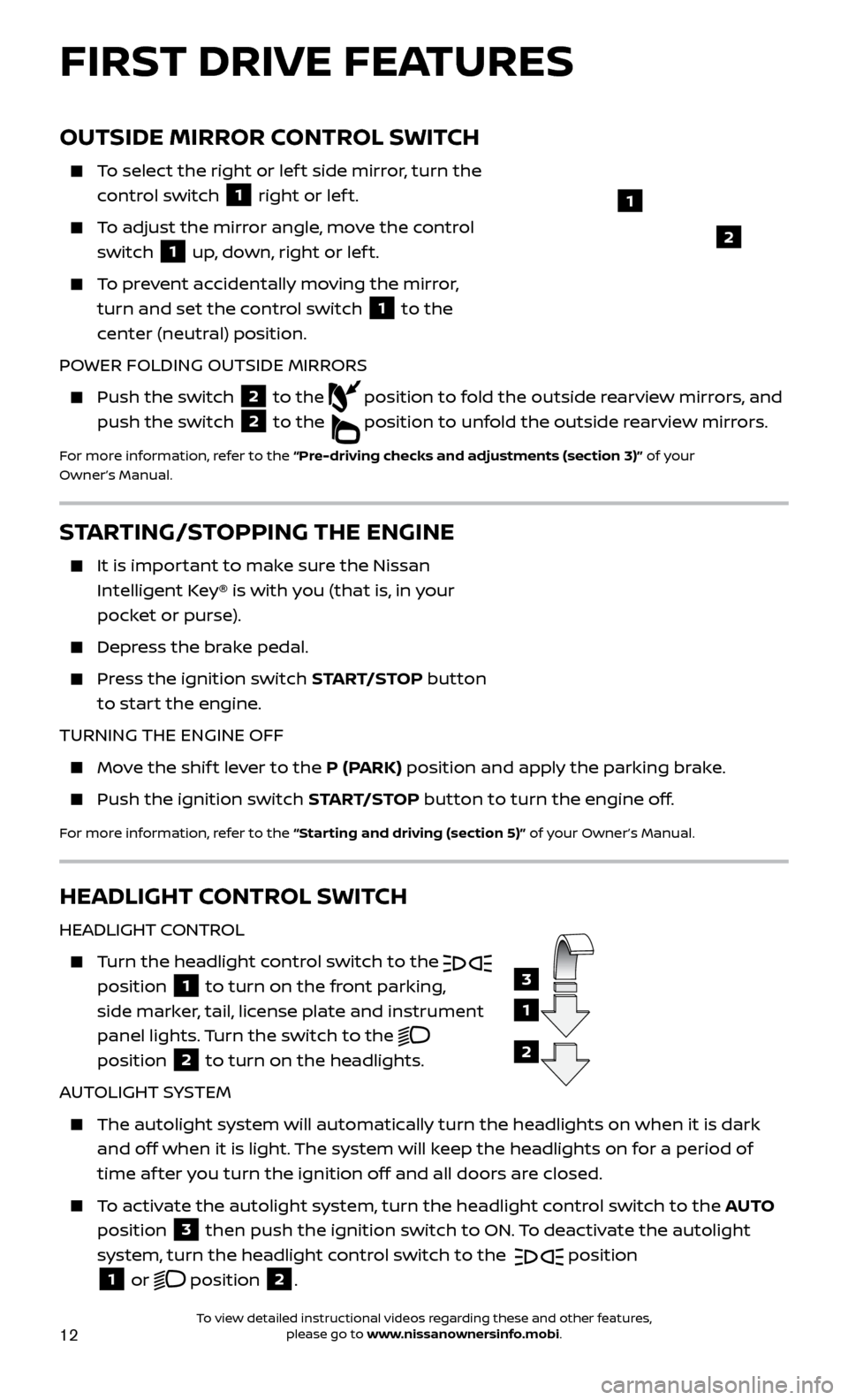
12
OUTSIDE MIRROR CONTROL SWITCH
To select the right or lef t side mirror, turn the control switch
1 right or lef t.
To adjust the mirror angle, move the control
switch
1 up, down, right or lef t.
To prevent accidentally moving the mirror,
turn and set the control switch
1 to the
center (neutral) position.
POWER FOLDING OUTSIDE MIRRORS
Push the switch 2 to the
position to fold the outside rearview mirrors, and
push the switch
2 to the
position to unfold the outside rearview mirrors.
For more information, refer to the “Pre-driving checks and adjustments (section 3)” of your
Owner’s Manual.
HEADLIGHT CONTROL SWITCH
HEADLIGHT CONTROL
Turn the headlight control switch to the
position 1 to turn on the front parking,
side marker, tail, license plate and instrument
panel lights. Turn the switch to the
position 2 to turn on the headlights.
AUTOLIGHT SYSTEM
The autolight system wil l automatically turn the headlights on when it is dark
and off when it is light. The system will keep the headlights on for a period of
time af ter you turn the ignition off and all doors are closed.
To activate the autolight system, turn the headlight control switch to the AUTO
position
3 then push the ignition switch to ON. To deactivate the autolight
system, turn the headlight control switch to the position
1 or
position
2.
3
1
2
FIRST DRIVE FEATURES
1
STARTING/STOPPING THE ENGINE
It is impor tant to make sure the Nissan
Intelligent Key® is with you (that is, in your
pocket or purse).
Depress the brake pedal.
Press the ignition switch START/STOP button to start the engine.
TURNING THE ENGINE OFF
Move the shif t lever to the P (PARK) position and apply the parking brake.
Push the ignition switch START/STOP button to turn the engine off.
For more information, refer to the “Starting and driving (section 5)” of your Owner’s Manual.
2
To view detailed instructional videos regarding these and other features, please go to www.nissanownersinfo.mobi.
Page 17 of 28
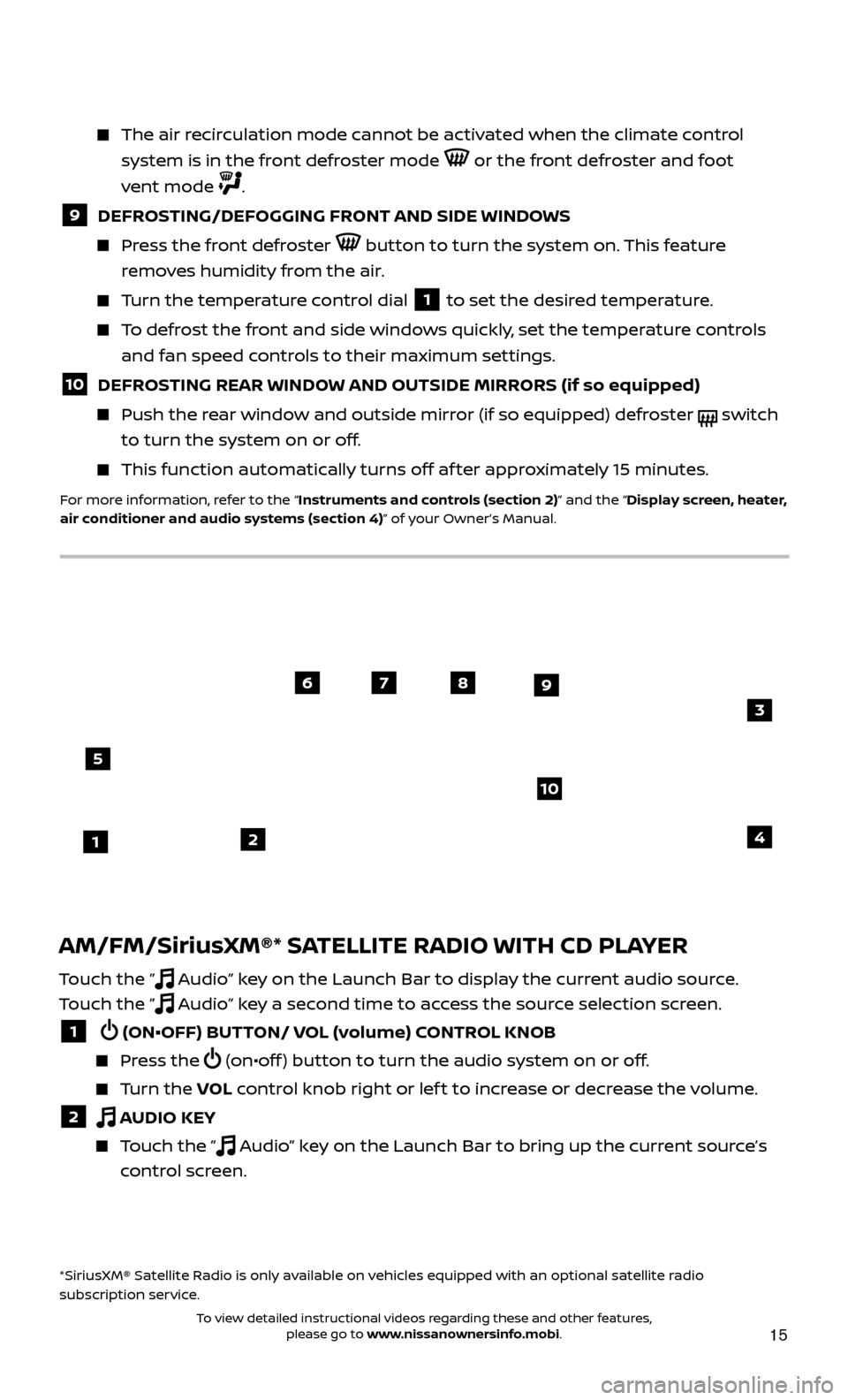
15
AM/FM/SiriusXM®* SATELLITE RADIO WITH CD PLAYER
Touch the ” Audio” key on the Launch Bar to display the current audio source.
Touch the ”
Audio” key a second time to access the source selection screen.
1 (ON•OFF) BUTTON/ VOL (volume) CONTROL KNOB
Press the (on•off ) button to turn the audio system on or off.
Turn the VO L control knob right or lef t to increase or decrease the volume.
2 AUDIO KEY
Touch the ” Audio” key on the Launch Bar to bring up the current source’s
control screen.
*SiriusXM® Satellite Radio is only available on vehicles equipped with an optional satellite radio
subscription service.
The air recirculation mode cannot be activated when the climate control
system is in the front defroster mode
or the front defroster and foot
vent mode
.
9 DEFROSTING/DEFOGGING FRONT AND SIDE WINDOWS
Press the front defroster button to turn the system on. This feature
removes humidity from the air.
Turn the temperature control dial 1 to set the desired temperature.
To defrost the front and side windows quickly, set the temperature controls and fan speed controls to their maximum settings.
10 DEFROSTING REAR WINDOW AND OUTSIDE MIRRORS (if so equipped)
Push the r ear window and outside mirror (if so equipped) defroster switch
to turn the system on or off.
This func tion automatically turns off af ter approximately 15 minutes.
For more information, refer to the “Instruments and controls (section 2)” and the “Display screen, heater,
air conditioner and audio systems (section 4)” of your Owner’s Manual.
21
5
6789
10
4
3
To view detailed instructional videos regarding these and other features, please go to www.nissanownersinfo.mobi.
Page 18 of 28
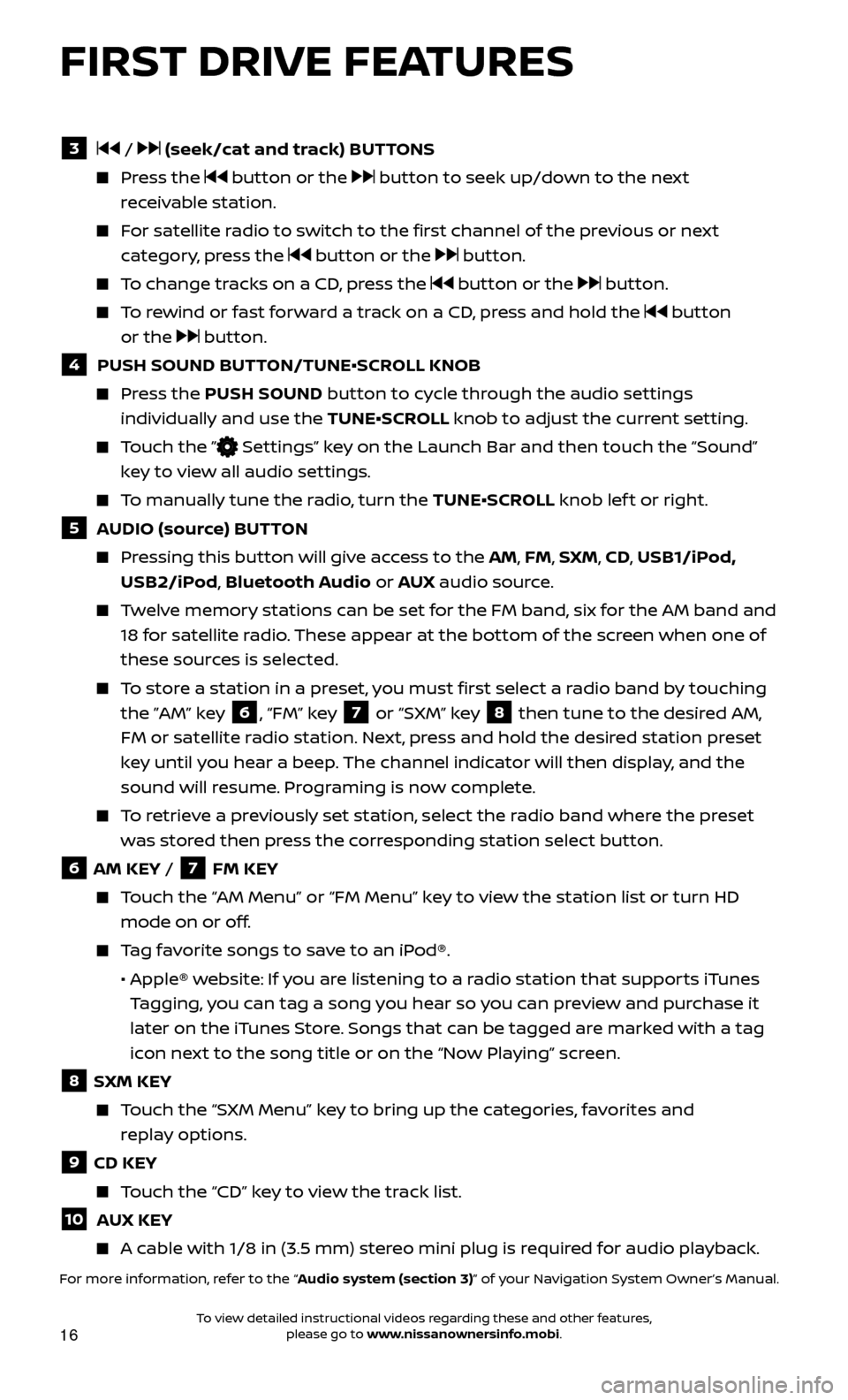
16
FIRST DRIVE FEATURES
3 / (seek/cat and track) BUTTONS
Press the button or the button to seek up/down to the next
receivable station.
For satellite radio to switch to the first channel of the previous or next category, press the
button or the button.
To change tracks on a CD, press the button or the button.
To rewind or fast forward a track on a CD, press and hold the button
or the
button.
4 PUSH SOUND BUT TON/TUNE•SCROLL KNOB
Press the PUSH SOUND button to cycle through the audio settings
individually and use the TUNE•SCROLL knob to adjust the current setting.
Touch the ” Settings” key on the Launch Bar and then touch the “Sound”
key to view all audio settings.
To manually tune the radio, turn the TUNE•SCROLL knob lef t or right.
5 AUDIO (source) BUTTON
Pressing this button will give access to the AM, FM, SXM, CD, USB1/iPod, USB2/iPod, Bluetooth Audio or AUX audio source.
Twelve memory stations can be set for the FM band, six for the AM band and
18 for satellite radio. These appear at the bottom of the screen when one of
these sources is selected.
To store a station in a preset, you must first select a radio band by touching the ”AM” key
6, “FM” key 7 or “SXM” key 8 then tune to the desired AM,
FM or satellite radio station. Next, press and hold the desired station preset
key until you hear a beep. The channel indicator will then display, and the
sound will resume. Programing is now complete.
To retrieve a previously set station, select the radio band where the preset was stored then press the corresponding station select button.
6 AM KEY / 7 FM KEY
Touch the “AM Menu” or “FM Menu” key to view the station list or turn HD mode on or off.
Tag favorite songs to save to an iPod®.
•
Apple® w
ebsite: If you are listening to a radio station that supports iTunes
Tagging, you can tag a song you hear so you can preview and purchase it
later on the iTunes Store. Songs that can be tagged are marked with a tag
icon next to the song title or on the “Now Playing” screen.
8 SXM KEY
Touch the “SXM Menu” key to bring up the categories, favorites and replay options.
9 CD KEY
Touch the “CD” key to view the track list.
10 AUX KEY
A cable with 1/8 in (3.5 mm) stereo mini plug is required for audio playback.
For more information, refer to the “Audio system (section 3)” of your Navigation System Owner’s Manual.
To view detailed instructional videos regarding these and other features, please go to www.nissanownersinfo.mobi.
Page 21 of 28
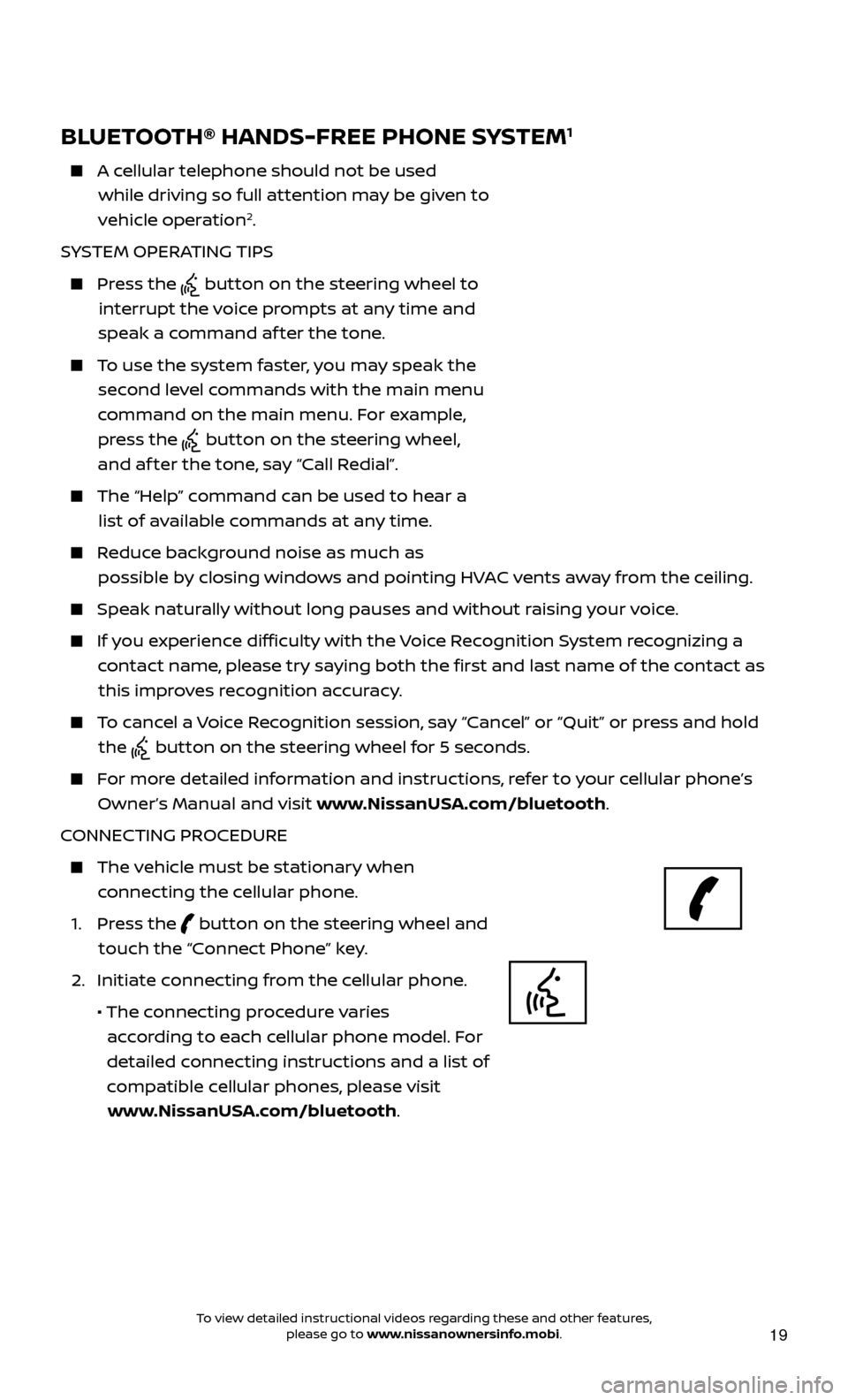
19
BLUETOOTH® HANDS-FREE PHONE SYSTEM1
A cellular telephone should not be used while driving so full attention may be given to
vehicle operation
2.
SYSTEM OPERATING TIPS
Press the button on the steering wheel to
interrupt the voice prompts at any time and
speak a command af ter the tone.
To use the system faster, you may speak the second level commands with the main menu
command on the main menu. For example, press the
button on the steering wheel,
and af ter the tone, say “Call Redial”.
The “Help” c ommand can be used to hear a
list of available commands at any time.
Reduce background noise as much as possible by closing windows and pointing HVAC vents away from the ceiling.
Speak naturally without long pauses and without raising your voice.
If you experience difficulty with the Voice Recognition System recognizing a contact name, please try saying both the first and last name of the contact as this improves recognition accuracy.
To cancel a Voice Recognition session, say “Cancel” or “Quit” or press and hold the
button on the steering wheel for 5 seconds.
For more detailed information and instructions, refer to your cellular phone’s Owner’s Manual and visit www.NissanUSA.com/bluetooth.
CONNECTING PROCEDURE
The vehicle must be stationary when connecting the cellular phone.
1.
Press the
button on the steering wheel and
touch the “Connect Phone” key.
2. Initiate c
onnecting from the cellular phone.
• The c
onnecting procedure varies
according to each cellular phone model. For
detailed connecting instructions and a list of
compatible cellular phones, please visit www.NissanUSA.com/bluetooth.
Microphone Bluetooth
®
controls
To view detailed instructional videos regarding these and other features, please go to www.nissanownersinfo.mobi.