NISSAN JUKE 2017 F15 / 1.G Owners Manual
Manufacturer: NISSAN, Model Year: 2017, Model line: JUKE, Model: NISSAN JUKE 2017 F15 / 1.GPages: 416, PDF Size: 2.62 MB
Page 161 of 416
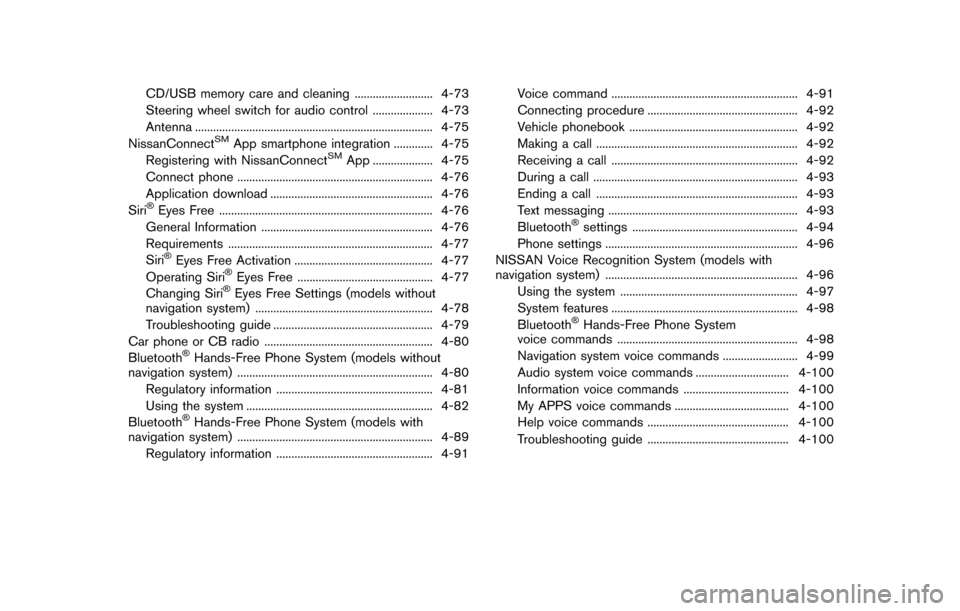
CD/USB memory care and cleaning .......................... 4-73
Steering wheel switch for audio control .................... 4-73
Antenna ........................................................................\
....... 4-75
NissanConnect
SMApp smartphone integration ............. 4-75
Registering with NissanConnectSMApp .................... 4-75
Connect phone ................................................................. 4-76
Application download ...................................................... 4-76
Siri
�ŠEyes Free ....................................................................... 4-76
General Information ......................................................... 4-76
Requirements .................................................................... 4-77
Siri
�ŠEyes Free Activation .............................................. 4-77
Operating Siri�ŠEyes Free ............................................. 4-77
Changing Siri�ŠEyes Free Settings (models without
navigation system) ........................................................... 4-78
Troubleshooting guide ..................................................... 4-79
Car phone or CB radio ........................................................ 4-80
Bluetooth
�ŠHands-Free Phone System (models without
navigation system) ................................................................. 4-80
Regulatory information .................................................... 4-81
Using the system .............................................................. 4-82
Bluetooth
�ŠHands-Free Phone System (models with
navigation system) ................................................................. 4-89
Regulatory information .................................................... 4-91 Voice command .............................................................. 4-91
Connecting procedure .................................................. 4-92
Vehicle phonebook ........................................................ 4-92
Making a call ................................................................... 4-92
Receiving a call .............................................................. 4-92
During a call .................................................................... 4-93
Ending a call ................................................................... 4-93
Text messaging ............................................................... 4-93
Bluetooth
�Šsettings ....................................................... 4-94
Phone settings ................................................................ 4-96
NISSAN Voice Recognition System (models with
navigation system) ................................................................ 4-96 Using the system ........................................................... 4-97
System features .............................................................. 4-98
Bluetooth
�ŠHands-Free Phone System
voice commands ............................................................ 4-98
Navigation system voice commands ......................... 4-99
Audio system voice commands ............................... 4-100
Information voice commands ................................... 4-100
My APPS voice commands ...................................... 4-100
Help voice commands ............................................... 4-100
Troubleshooting guide ............................................... 4-100
Page 162 of 416
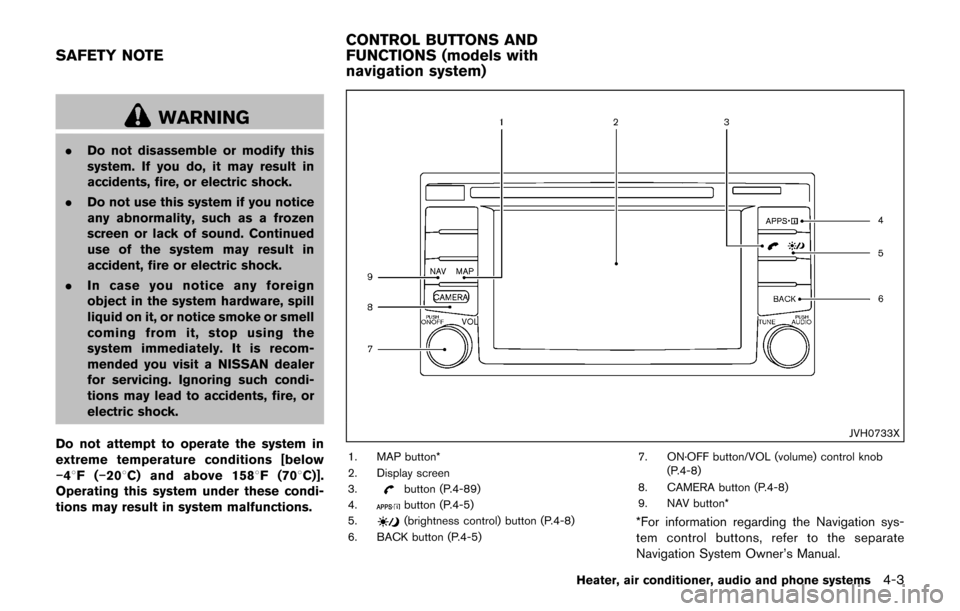
WARNING
.Do not disassemble or modify this
system. If you do, it may result in
accidents, fire, or electric shock.
. Do not use this system if you notice
any abnormality, such as a frozen
screen or lack of sound. Continued
use of the system may result in
accident, fire or electric shock.
. In case you notice any foreign
object in the system hardware, spill
liquid on it, or notice smoke or smell
coming from it, stop using the
system immediately. It is recom-
mended you visit a NISSAN dealer
for servicing. Ignoring such condi-
tions may lead to accidents, fire, or
electric shock.
Do not attempt to operate the system in
extreme temperature conditions [below
�í 48F( �í208 C) and above 1588 F (708C)].
Operating this system under these condi-
tions may result in system malfunctions.
JVH0733X
1. MAP button*
2. Display screen
3.
button (P.4-89)
4.button (P.4-5)
5.(brightness control) button (P.4-8)
6. BACK button (P.4-5) 7. ON·OFF button/VOL (volume) control knob
(P.4-8)
8. CAMERA button (P.4-8)
9. NAV button**For information regarding the Navigation sys-
tem control buttons, refer to the separate
Navigation System Owner’s Manual.
Heater, air conditioner, audio and phone systems4-3
SAFETY NOTE CONTROL BUTTONS AND
FUNCTIONS (models with
navigation system)
Page 163 of 416

4-4Heater, air conditioner, audio and phone systems
When you use this system, make sure the
engine is running.
If you use the system with the engine not
running (ignition ON or ACC) for a long
time, it will discharge the battery, and the
engine will not start.
Reference symbols:
“Example” — Words marked in quotes refer to a
key shown only on the display. These keys can
be selected by touching the screen.
HOW TO USE TOUCH SCREEN
CAUTION
.The glass screen on the liquid
crystal display may break if it is hit
with a hard or sharp object. If the
glass screen breaks, do not touch it.
Doing so could result in an injury.
. To clean the display, never use a
rough cloth, alcohol, benzine, thin-
ner or any kind of solvent or paper
towel with a chemical cleaning
agent. They will scratch or deterio-
rate the panel.
. Do not splash any liquid such as
water or car fragrance on the dis-
play. Contact with liquid will cause the system to malfunction.
To help ensure safe driving, some functions
cannot be operated while driving.
The on-screen functions that are not available
while driving will be “grayed out” or muted.
Park the vehicle in a safe location and then
operate the navigation system.
WARNING
. ALWAYS give your full attention to
driving.
. Avoid using vehicle features that
could distract you. If distracted,
you could lose control of your
vehicle and cause an accident.JVH1248X
Touch screen operation
Selecting the item:
Touch an item to select. To select the “Audio”
key, touch the “Audio” key
*1on the screen.
Adjusting the item:
Touch the “+” key or the “�í” key to adjust the
settings of an item. Touch the up arrow to scroll
up the page. Touch the down arrow to scroll
down the page.
Inputting characters:
Touch the letter or number key. There are some
options available when inputting characters.
Page 164 of 416
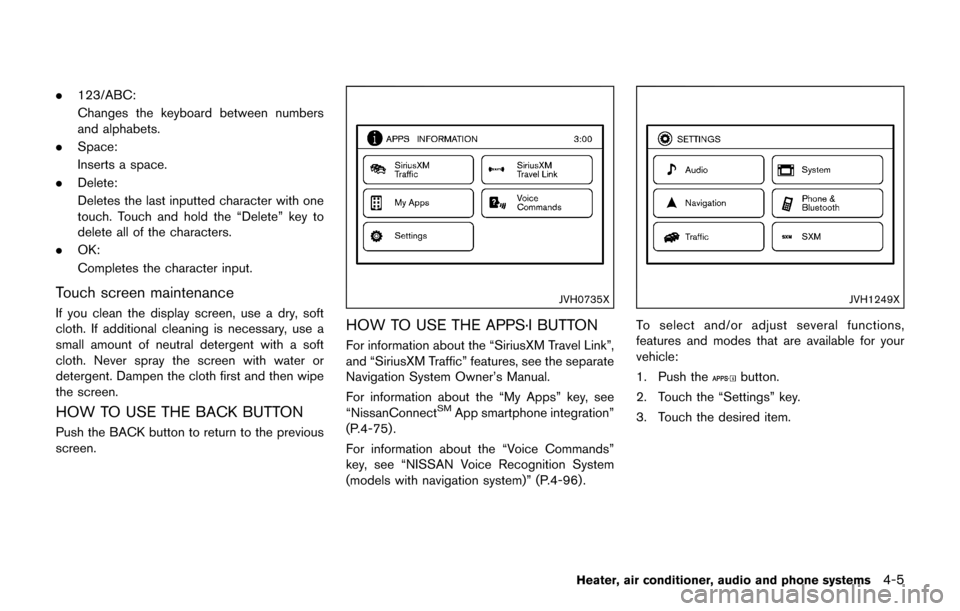
.123/ABC:
Changes the keyboard between numbers
and alphabets.
. Space:
Inserts a space.
. Delete:
Deletes the last inputted character with one
touch. Touch and hold the “Delete” key to
delete all of the characters.
. OK:
Completes the character input.
Touch screen maintenance
If you clean the display screen, use a dry, soft
cloth. If additional cleaning is necessary, use a
small amount of neutral detergent with a soft
cloth. Never spray the screen with water or
detergent. Dampen the cloth first and then wipe
the screen.
HOW TO USE THE BACK BUTTON
Push the BACK button to return to the previous
screen.
JVH0735X
HOW TO USE THE APPS·I BUTTON
For information about the “SiriusXM Travel Link”,
and “SiriusXM Traffic” features, see the separate
Navigation System Owner’s Manual.
For information about the “My Apps” key, see
“NissanConnect
SMApp smartphone integration”
(P.4-75) .
For information about the “Voice Commands”
key, see “NISSAN Voice Recognition System
(models with navigation system)” (P.4-96).
JVH1249X
To select and/or adjust several functions,
features and modes that are available for your
vehicle:
1. Push the
button.
2. Touch the “Settings” key.
3. Touch the desired item.
Heater, air conditioner, audio and phone systems4-5
Page 165 of 416
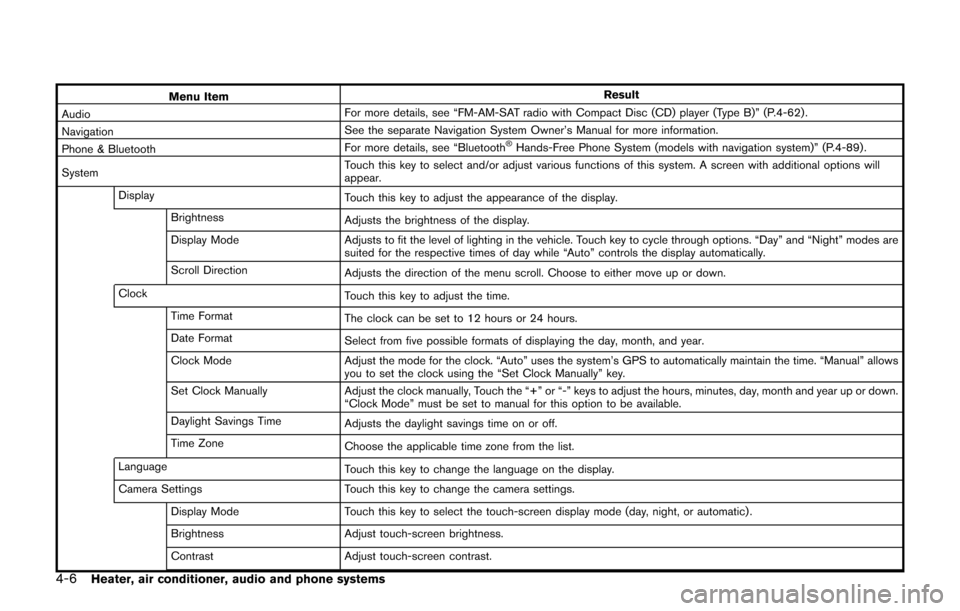
4-6Heater, air conditioner, audio and phone systems
Menu ItemResult
Audio For more details, see “FM-AM-SAT radio with Compact Disc (CD) player (Type B)” (P.4-62) .
Navigation See the separate Navigation System Owner’s Manual for more information.
Phone & Bluetooth For more details, see “Bluetooth
�ŠHands-Free Phone System (models with navigation system)” (P.4-89) .
System Touch this key to select and/or adjust various functions of this system. A screen with additional options will
appear.
Display Touch this key to adjust the appearance of the display.
Brightness Adjusts the brightness of the display.
Display Mode Adjusts to fit the level of lighting in the vehicle. Touch key to cycle through options. “Day” and “Night” modes are
suited for the respective times of day while “Auto” controls the display automatically.
Scroll Direction Adjusts the direction of the menu scroll. Choose to either move up or down.
Clock Touch this key to adjust the time.
Time Format The clock can be set to 12 hours or 24 hours.
Date Format Select from five possible formats of displaying the day, month, and year.
Clock Mode Adjust the mode for the clock. “Auto” uses the system’s GPS to automatically maintain the time. “Manual” allows
you to set the clock using the “Set Clock Manually” key.
Set Clock Manually Adjust the clock manually, Touch the “+” or “-” keys to adjust the hours, minutes, day, month and year up or down.
“Clock Mode” must be set to manual for this option to be available.
Daylight Savings Time Adjusts the daylight savings time on or off.
Time Zone Choose the applicable time zone from the list.
Language Touch this key to change the language on the display.
Camera Settings Touch this key to change the camera settings.
Display Mode Touch this key to select the touch-screen display mode (day, night, or automatic) .
Brightness Adjust touch-screen brightness.
Contrast Adjust touch-screen contrast.
Page 166 of 416
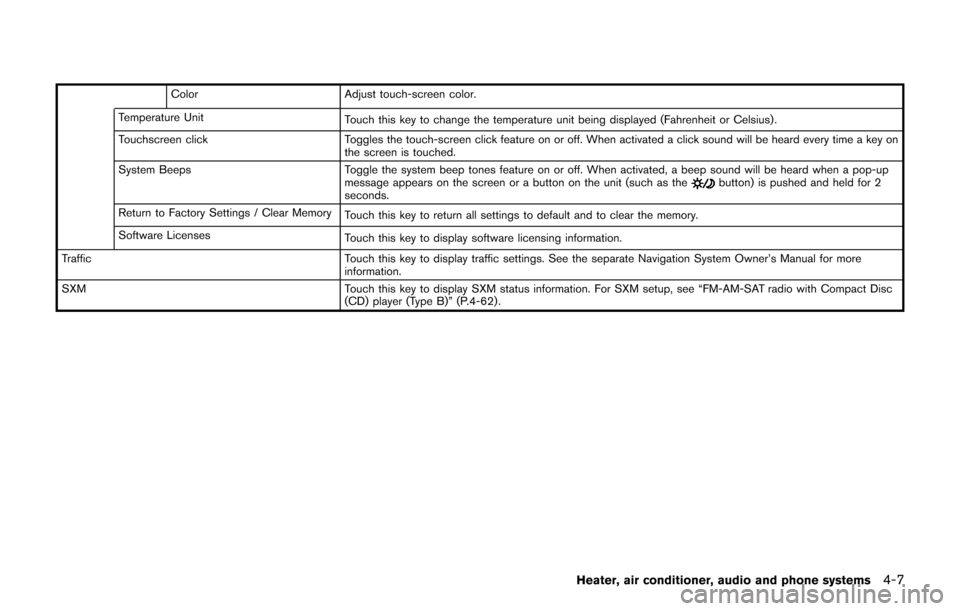
ColorAdjust touch-screen color.
Temperature Unit Touch this key to change the temperature unit being displayed (Fahrenheit or Celsius) .
Touchscreen click Toggles the touch-screen click feature on or off. When activated a click sound will be heard every time a key on
the screen is touched.
System Beeps Toggle the system beep tones feature on or off. When activated, a beep sound will be heard when a pop-up
message appears on the screen or a button on the unit (such as the
button) is pushed and held for 2
seconds.
Return to Factory Settings / Clear Memory Touch this key to return all settings to default and to clear the memory.
Software Licenses Touch this key to display software licensing information.
Traffic Touch this key to display traffic settings. See the separate Navigation System Owner’s Manual for more
information.
SXM Touch this key to display SXM status information. For SXM setup, see “FM-AM-SAT radio with Compact Disc
(CD) player (Type B)” (P.4-62) .
Heater, air conditioner, audio and phone systems4-7
Page 167 of 416
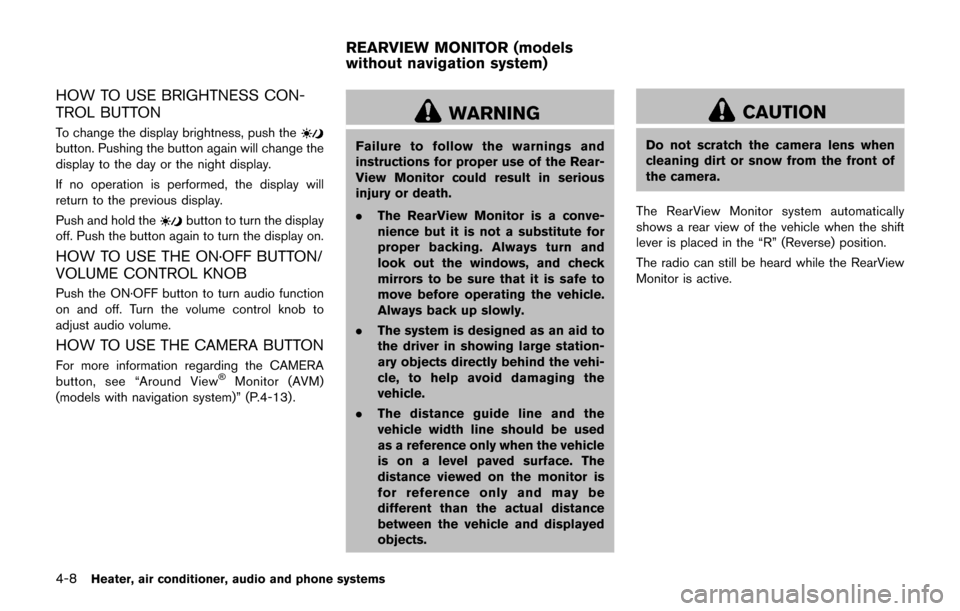
4-8Heater, air conditioner, audio and phone systems
HOW TO USE BRIGHTNESS CON-
TROL BUTTON
To change the display brightness, push thebutton. Pushing the button again will change the
display to the day or the night display.
If no operation is performed, the display will
return to the previous display.
Push and hold the
button to turn the display
off. Push the button again to turn the display on.
HOW TO USE THE ON·OFF BUTTON/
VOLUME CONTROL KNOB
Push the ON·OFF button to turn audio function
on and off. Turn the volume control knob to
adjust audio volume.
HOW TO USE THE CAMERA BUTTON
For more information regarding the CAMERA
button, see “Around View�ŠMonitor (AVM)
(models with navigation system)” (P.4-13).
WARNING
Failure to follow the warnings and
instructions for proper use of the Rear-
View Monitor could result in serious
injury or death.
. The RearView Monitor is a conve-
nience but it is not a substitute for
proper backing. Always turn and
look out the windows, and check
mirrors to be sure that it is safe to
move before operating the vehicle.
Always back up slowly.
. The system is designed as an aid to
the driver in showing large station-
ary objects directly behind the vehi-
cle, to help avoid damaging the
vehicle.
. The distance guide line and the
vehicle width line should be used
as a reference only when the vehicle
is on a level paved surface. The
distance viewed on the monitor is
for reference only and may be
different than the actual distance
between the vehicle and displayed
objects.
CAUTION
Do not scratch the camera lens when
cleaning dirt or snow from the front of
the camera.
The RearView Monitor system automatically
shows a rear view of the vehicle when the shift
lever is placed in the “R” (Reverse) position.
The radio can still be heard while the RearView
Monitor is active.
REARVIEW MONITOR (models
without navigation system)
Page 168 of 416
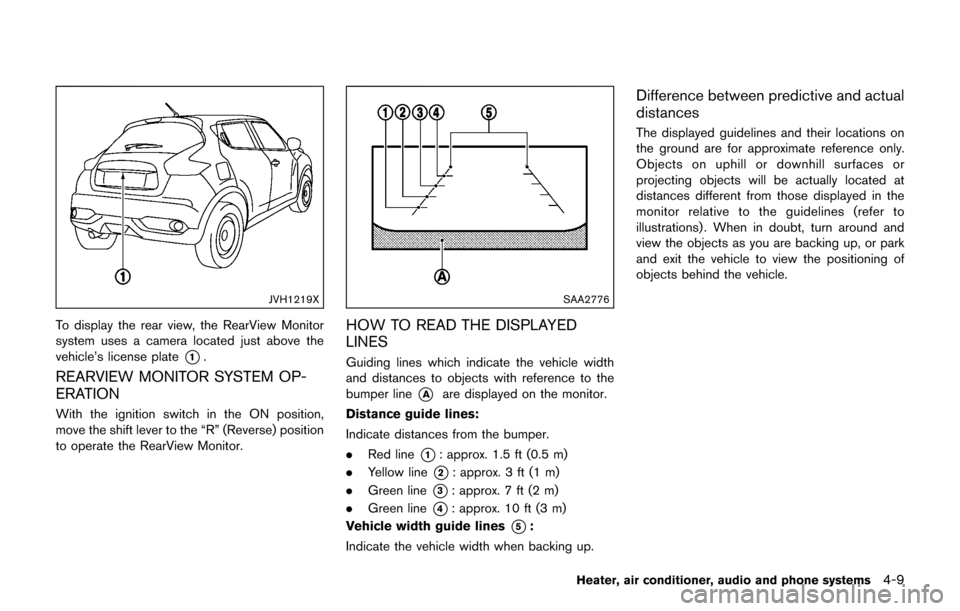
JVH1219X
To display the rear view, the RearView Monitor
system uses a camera located just above the
vehicle’s license plate
*1.
REARVIEW MONITOR SYSTEM OP-
ERATION
With the ignition switch in the ON position,
move the shift lever to the “R” (Reverse) position
to operate the RearView Monitor.
SAA2776
HOW TO READ THE DISPLAYED
LINES
Guiding lines which indicate the vehicle width
and distances to objects with reference to the
bumper line
*Aare displayed on the monitor.
Distance guide lines:
Indicate distances from the bumper.
. Red line
*1: approx. 1.5 ft (0.5 m)
. Yellow line
*2: approx. 3 ft (1 m)
. Green line
*3: approx. 7 ft (2 m)
. Green line
*4: approx. 10 ft (3 m)
Vehicle width guide lines
*5:
Indicate the vehicle width when backing up.
Difference between predictive and actual
distances
The displayed guidelines and their locations on
the ground are for approximate reference only.
Objects on uphill or downhill surfaces or
projecting objects will be actually located at
distances different from those displayed in the
monitor relative to the guidelines (refer to
illustrations) . When in doubt, turn around and
view the objects as you are backing up, or park
and exit the vehicle to view the positioning of
objects behind the vehicle.
Heater, air conditioner, audio and phone systems4-9
Page 169 of 416
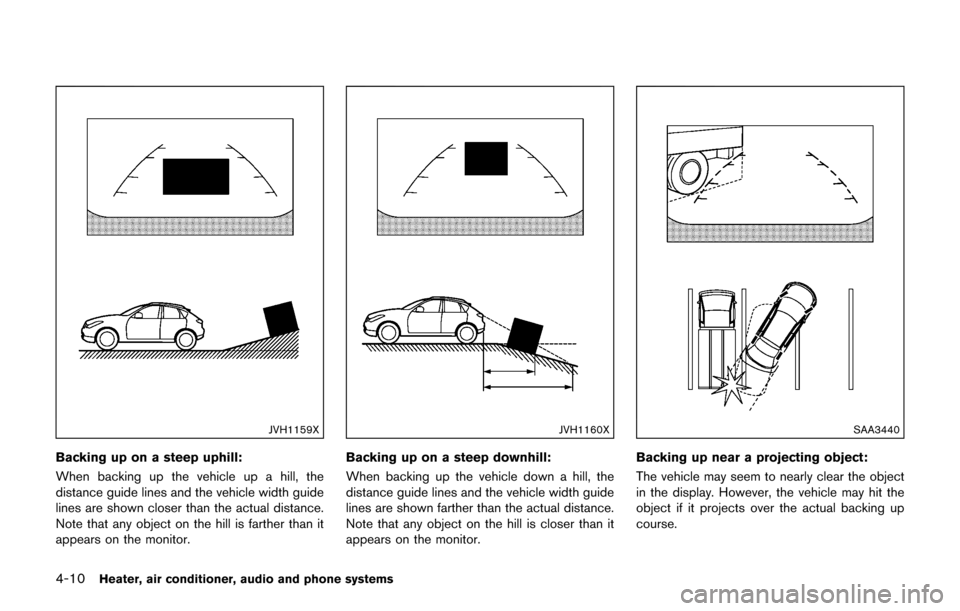
4-10Heater, air conditioner, audio and phone systems
JVH1159X
Backing up on a steep uphill:
When backing up the vehicle up a hill, the
distance guide lines and the vehicle width guide
lines are shown closer than the actual distance.
Note that any object on the hill is farther than it
appears on the monitor.
JVH1160X
Backing up on a steep downhill:
When backing up the vehicle down a hill, the
distance guide lines and the vehicle width guide
lines are shown farther than the actual distance.
Note that any object on the hill is closer than it
appears on the monitor.
SAA3440
Backing up near a projecting object:
The vehicle may seem to nearly clear the object
in the display. However, the vehicle may hit the
object if it projects over the actual backing up
course.
Page 170 of 416
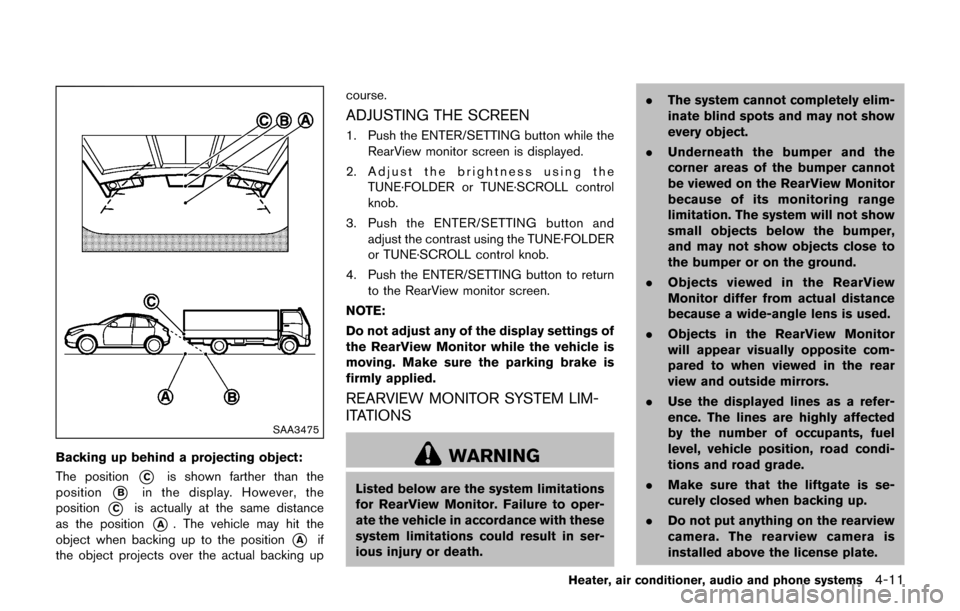
SAA3475
Backing up behind a projecting object:
The position
*Cis shown farther than the
position
*Bin the display. However, the
position
*Cis actually at the same distance
as the position
*A. The vehicle may hit the
object when backing up to the position
*Aif
the object projects over the actual backing up course.
ADJUSTING THE SCREEN
1. Push the ENTER/SETTING button while the
RearView monitor screen is displayed.
2. Adjust the brightness using the TUNE·FOLDER or TUNE·SCROLL control
knob.
3. Push the ENTER/SETTING button and adjust the contrast using the TUNE·FOLDER
or TUNE·SCROLL control knob.
4. Push the ENTER/SETTING button to return to the RearView monitor screen.
NOTE:
Do not adjust any of the display settings of
the RearView Monitor while the vehicle is
moving. Make sure the parking brake is
firmly applied.
REARVIEW MONITOR SYSTEM LIM-
ITATIONS
WARNING
Listed below are the system limitations
for RearView Monitor. Failure to oper-
ate the vehicle in accordance with these
system limitations could result in ser-
ious injury or death. .
The system cannot completely elim-
inate blind spots and may not show
every object.
. Underneath the bumper and the
corner areas of the bumper cannot
be viewed on the RearView Monitor
because of its monitoring range
limitation. The system will not show
small objects below the bumper,
and may not show objects close to
the bumper or on the ground.
. Objects viewed in the RearView
Monitor differ from actual distance
because a wide-angle lens is used.
. Objects in the RearView Monitor
will appear visually opposite com-
pared to when viewed in the rear
view and outside mirrors.
. Use the displayed lines as a refer-
ence. The lines are highly affected
by the number of occupants, fuel
level, vehicle position, road condi-
tions and road grade.
. Make sure that the liftgate is se-
curely closed when backing up.
. Do not put anything on the rearview
camera. The rearview camera is
installed above the license plate.
Heater, air conditioner, audio and phone systems4-11