display NISSAN LEAF 2013 1.G Navigation Manual
[x] Cancel search | Manufacturer: NISSAN, Model Year: 2013, Model line: LEAF, Model: NISSAN LEAF 2013 1.GPages: 275, PDF Size: 6.66 MB
Page 173 of 275
![NISSAN LEAF 2013 1.G Navigation Manual 2. Touch [Add New].
3. Touch the appropriate method to search fora location.
“Setting destination” (page 3-17)
4. When a preferred location is displayed atthe center of the map, confirm the locati NISSAN LEAF 2013 1.G Navigation Manual 2. Touch [Add New].
3. Touch the appropriate method to search fora location.
“Setting destination” (page 3-17)
4. When a preferred location is displayed atthe center of the map, confirm the locati](/img/5/324/w960_324-172.png)
2. Touch [Add New].
3. Touch the appropriate method to search fora location.
“Setting destination” (page 3-17)
4. When a preferred location is displayed atthe center of the map, confirm the location
and touch [OK]. A message is displayed,
and the location is stored.
Editing charging plug reminder location:
1. Touch [Store charging plug reminder loca- tions].
2. Touch the preferred stored location from thelist.
3. Touch the item you would like to set.
Available settings
.[Edit Name]:Changes the name of a stored location.
“How to input letters and numbers”
(page 1-7)
.[Relocate]:
Adjusts the location of the stored loca-
tion.
.[Delete]:Deletes the stored address.
.[OK]:Applies the settings.
Setting time for receiving charge
connector status notifications
This confirms the charge connector status at the
set checking time. If the charge connector is
then disconnected, a notification is sent to the
preset e-mail address.
CARWINGSTM5-13
Page 175 of 275
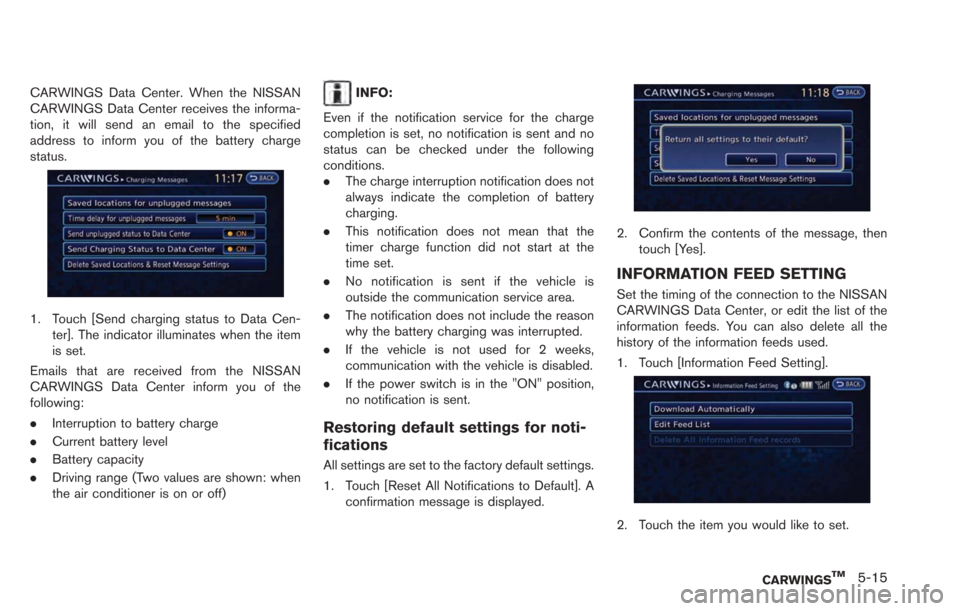
CARWINGS Data Center. When the NISSAN
CARWINGS Data Center receives the informa-
tion, it will send an email to the specified
address to inform you of the battery charge
status.
1. Touch [Send charging status to Data Cen-ter]. The indicator illuminates when the item
is set.
Emails that are received from the NISSAN
CARWINGS Data Center inform you of the
following:
. Interruption to battery charge
. Current battery level
. Battery capacity
. Driving range (Two values are shown: when
the air conditioner is on or off)
INFO:
Even if the notification service for the charge
completion is set, no notification is sent and no
status can be checked under the following
conditions.
. The charge interruption notification does not
always indicate the completion of battery
charging.
. This notification does not mean that the
timer charge function did not start at the
time set.
. No notification is sent if the vehicle is
outside the communication service area.
. The notification does not include the reason
why the battery charging was interrupted.
. If the vehicle is not used for 2 weeks,
communication with the vehicle is disabled.
. If the power switch is in the "ON" position,
no notification is sent.
Restoring default settings for noti-
fications
All settings are set to the factory default settings.
1. Touch [Reset All Notifications to Default]. A
confirmation message is displayed.
2. Confirm the contents of the message, thentouch [Yes].
INFORMATION FEED SETTING
Set the timing of the connection to the NISSAN
CARWINGS Data Center, or edit the list of the
information feeds. You can also delete all the
history of the information feeds used.
1. Touch [Information Feed Setting].
2. Touch the item you would like to set.
CARWINGSTM5-15
Page 176 of 275
![NISSAN LEAF 2013 1.G Navigation Manual 5-16CARWINGSTM
Available settings.[Download Automatically]:Set the timing of automatic connection to
the NISSAN CARWINGS Data Center,
or the channel to be automatically con-
nected to.
.[Edit Feed Lis NISSAN LEAF 2013 1.G Navigation Manual 5-16CARWINGSTM
Available settings.[Download Automatically]:Set the timing of automatic connection to
the NISSAN CARWINGS Data Center,
or the channel to be automatically con-
nected to.
.[Edit Feed Lis](/img/5/324/w960_324-175.png)
5-16CARWINGSTM
Available settings.[Download Automatically]:Set the timing of automatic connection to
the NISSAN CARWINGS Data Center,
or the channel to be automatically con-
nected to.
.[Edit Feed List]:
Information feeds that are frequently
used can be registered to the favorites
list, and the information feed list can be
updated or restored to the factory default
setting.
.[Delete All Information Feed records]:All information feeds stored in the history
are deleted.
Download automatically
Select download interval:
Set the timing of automatic connection to the
NISSAN CARWINGS Data Center.
1. Touch [Select Download Interval].
2. Touch the preferred time setting. The indicator of the selected time setting illumi-
nates.
Available time settings
.[Never]:
The system does not automatically con-
nect to the NISSAN CARWINGS Data
Center.
.[Power on]:When the power switch is turned to the
ON position, the system will automati-
cally connect to the NISSAN CARW-
INGS Data Center.
.[Every 30 min]:When the power switch is turned to the
ON position and every 30 minutes after
the power switch is turned to the ON
position, the system will automatically
connect to the NISSAN CARWINGS
Data Center.
.[Every 60 min]:When the power switch is turned to the
ON position and every 60 minutes after
the power switch is turned to the ON
position, the system will automatically
connect to the NISSAN CARWINGS
Data Center.
.[Every 120 min]:
When the power switch is turned to the
ON position and every 120 minutes after
the power switch is turned to the ON
position, the system will automatically
connect to the NISSAN CARWINGS
Data Center.
Select information feed:
Set the information feed that is displayed when
the system automatically connects to the
NISSAN CARWINGS Data Center. Before
performing this setting, the timing of the auto-
matic connection function needs to be set.
Page 177 of 275
![NISSAN LEAF 2013 1.G Navigation Manual 1. Touch [Select Information Feed]. A folder listis displayed.
2. Touch the preferred folder from the list. Aninformation feed list is displayed.
3. Touch the preferred information feed from
the list. NISSAN LEAF 2013 1.G Navigation Manual 1. Touch [Select Information Feed]. A folder listis displayed.
2. Touch the preferred folder from the list. Aninformation feed list is displayed.
3. Touch the preferred information feed from
the list.](/img/5/324/w960_324-176.png)
1. Touch [Select Information Feed]. A folder listis displayed.
2. Touch the preferred folder from the list. Aninformation feed list is displayed.
3. Touch the preferred information feed from
the list. A message is displayed, and the
selected information feed is set.
Edit feed list
Information feeds that are frequently used can
be registered to the favorites list, and the
information feed list can be updated or restored
to the factory default setting.
1. Touch [Edit Feed List].
2. Touch the item you would like to set.
Available settings
.[Add to Favorites]:A maximum of 16 favorite feeds selected
from the information feeds can be stored in a folder.
“Storing favorites” (page 5-9)
.[Update Feed List]:
Connect to the NISSAN CARWINGS
Data Center and update the information
feed list.
.[Initialize Feed List]:Restore the information feed list to the
factory default setting.
Delete all information feed records
All information feeds stored in the history are
deleted.
1. Touch [Delete All Information Feed records]. A confirmation message is displayed.
CARWINGSTM5-17
Page 178 of 275
![NISSAN LEAF 2013 1.G Navigation Manual 5-18CARWINGSTM
2. Confirm the contents of the message, thentouch [Yes].
INFO:
Once the information feeds are deleted from the
history, the deleted items cannot be restored.
DISPLAYING UNIT ID INFORMAT NISSAN LEAF 2013 1.G Navigation Manual 5-18CARWINGSTM
2. Confirm the contents of the message, thentouch [Yes].
INFO:
Once the information feeds are deleted from the
history, the deleted items cannot be restored.
DISPLAYING UNIT ID INFORMAT](/img/5/324/w960_324-177.png)
5-18CARWINGSTM
2. Confirm the contents of the message, thentouch [Yes].
INFO:
Once the information feeds are deleted from the
history, the deleted items cannot be restored.
DISPLAYING UNIT ID INFORMATION
1. Push the MENUbutton and touch [CARW-
INGS].
2. Touch [CARWINGS Settings].
3. Touch [Unit ID Information]. The unit in- formation screen is displayed.
Available information.Unit ID
.TCU ID
.TCU Phone No.
.SIM ID
.VIN
4. Touch [BACK] to return to the previous screen.
RESET ALL CARWINGSTMSETTINGS
TO DEFAULT
All CARWINGSTMare reset to the factory
default setting.
1. Touch [Reset all CARWINGS settings to default]. A confirmation message is dis-
played.
2. Confirm the contents of the message, thentouch [Yes].
Page 179 of 275
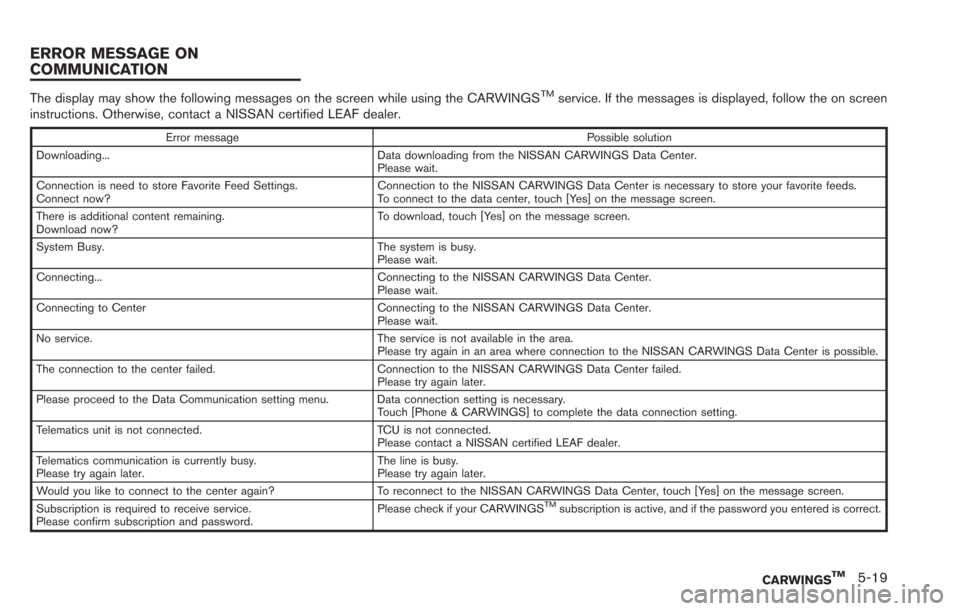
The display may show the following messages on the screen while using the CARWINGSTMservice. If the messages is displayed, follow the on screen
instructions. Otherwise, contact a NISSAN certified LEAF dealer.
Error message Possible solution
Downloading... Data downloading from the NISSAN CARWINGS Data Center. Please wait.
Connection is need to store Favorite Feed Settings.
Connect now? Connection to the NISSAN CARWINGS Data Center is necessary to store your favorite feeds.
To connect to the data center, touch [Yes] on the message screen.
There is additional content remaining.
Download now? To download, touch [Yes] on the message screen.
System Busy. The system is busy. Please wait.
Connecting... Connecting to the NISSAN CARWINGS Data Center. Please wait.
Connecting to Center Connecting to the NISSAN CARWINGS Data Center. Please wait.
No service. The service is not available in the area. Please try again in an area where connection to the NISSAN CARWINGS Data Center is possible.
The connection to the center failed. Connection to the NISSAN CARWINGS Data Center failed. Please try again later.
Please proceed to the Data Communication setting menu. Data connection setting is necessary. Touch [Phone & CARWINGS] to complete the data connection setting.
Telematics unit is not connected. TCU is not connected. Please contact a NISSAN certified LEAF dealer.
Telematics communication is currently busy.
Please try again later. The line is busy.
Please try again later.
Would you like to connect to the center again? To reconnect to the NISSAN CARWINGS Data Center, touch [Yes] on the message screen.
Subscription is required to receive service.
Please confirm subscription and password. Please check if your CARWINGS
TMsubscription is active, and if the password you entered is correct.
CARWINGSTM5-19
ERROR MESSAGE ON
COMMUNICATION
Page 180 of 275
![NISSAN LEAF 2013 1.G Navigation Manual 5-20CARWINGSTM
AUTOMATIC CARRIER SETTINGS
1. Push theMENUbutton and touch [Set-
tings].
2. Touch [Phone & CARWINGS].
3. Touch [Data Communication].
4. Touch [Select Carrier].
5. Touch [Automatic Setup NISSAN LEAF 2013 1.G Navigation Manual 5-20CARWINGSTM
AUTOMATIC CARRIER SETTINGS
1. Push theMENUbutton and touch [Set-
tings].
2. Touch [Phone & CARWINGS].
3. Touch [Data Communication].
4. Touch [Select Carrier].
5. Touch [Automatic Setup](/img/5/324/w960_324-179.png)
5-20CARWINGSTM
AUTOMATIC CARRIER SETTINGS
1. Push theMENUbutton and touch [Set-
tings].
2. Touch [Phone & CARWINGS].
3. Touch [Data Communication].
4. Touch [Select Carrier].
5. Touch [Automatic Setup]. The indicator illuminates when the item is set.
MANUAL CARRIER SETTINGS
1. Push the MENUbutton and touch [Set-
tings].
2. Touch [Phone & CARWINGS].
3. Touch [Data Communication].
4. Touch [Select Carrier].
5. Touch [Manual Setup]. The indicator illumi- nates, and then [Select Carrier] can be
touched.
6. Touch [Select Carrier]. A list screen is displayed.
DATA COMMUNICATION SETTINGS
Page 183 of 275
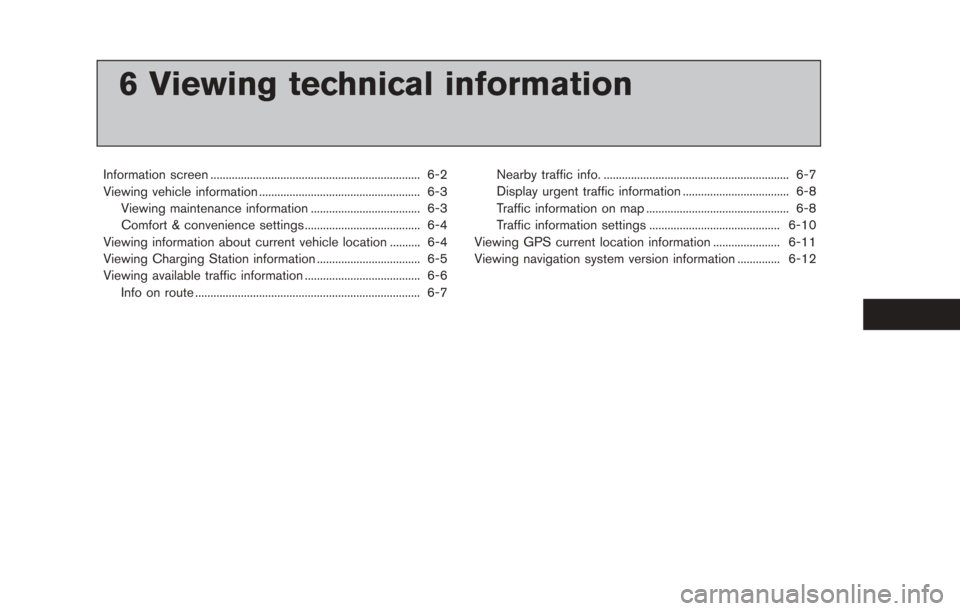
6 Viewing technical information
Information screen ..................................................................... 6-2
Viewing vehicle information ..................................................... 6-3Viewing maintenance information .................................... 6-3
Comfort & convenience settings ...................................... 6-4
Viewing information about current vehicle location .......... 6-4
Viewing Charging Station information .................................. 6-5
Viewing available traffic information ...................................... 6-6 Info on route ........................................................................\
.. 6-7 Nearby traffic info. ............................................................. 6-7
Display urgent traffic information ................................... 6-8
Traffic information on map ............................................... 6-8
Traffic information settings ........................................... 6-10
Viewing GPS current location information ...................... 6-11
Viewing navigation system version information .............. 6-12
Page 184 of 275
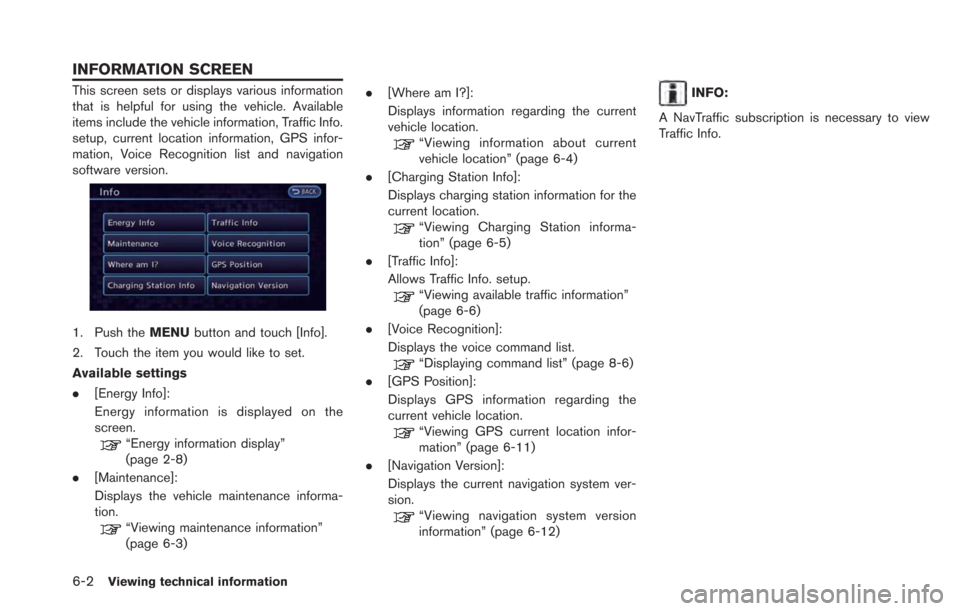
6-2Viewing technical information
This screen sets or displays various information
that is helpful for using the vehicle. Available
items include the vehicle information, Traffic Info.
setup, current location information, GPS infor-
mation, Voice Recognition list and navigation
software version.
1. Push theMENUbutton and touch [Info].
2. Touch the item you would like to set.
Available settings
. [Energy Info]:
Energy information is displayed on the
screen.
“Energy information display”
(page 2-8)
. [Maintenance]:
Displays the vehicle maintenance informa-
tion.
“Viewing maintenance information”
(page 6-3) .
[Where am I?]:
Displays information regarding the current
vehicle location.
“Viewing information about current
vehicle location” (page 6-4)
. [Charging Station Info]:
Displays charging station information for the
current location.
“Viewing Charging Station informa-
tion” (page 6-5)
. [Traffic Info]:
Allows Traffic Info. setup.
“Viewing available traffic information”
(page 6-6)
. [Voice Recognition]:
Displays the voice command list.
“Displaying command list” (page 8-6)
. [GPS Position]:
Displays GPS information regarding the
current vehicle location.
“Viewing GPS current location infor-
mation” (page 6-11)
. [Navigation Version]:
Displays the current navigation system ver-
sion.
“Viewing navigation system version
information” (page 6-12)
INFO:
A NavTraffic subscription is necessary to view
Traffic Info.
INFORMATION SCREEN
Page 185 of 275
![NISSAN LEAF 2013 1.G Navigation Manual VIEWING MAINTENANCE INFOR-
MATION
The maintenance intervals can be displayed for
your preferred maintenance items.
1. Push theMENUbutton and touch [Info.].
2. Touch [Maintenance].
3. Select the mainte NISSAN LEAF 2013 1.G Navigation Manual VIEWING MAINTENANCE INFOR-
MATION
The maintenance intervals can be displayed for
your preferred maintenance items.
1. Push theMENUbutton and touch [Info.].
2. Touch [Maintenance].
3. Select the mainte](/img/5/324/w960_324-184.png)
VIEWING MAINTENANCE INFOR-
MATION
The maintenance intervals can be displayed for
your preferred maintenance items.
1. Push theMENUbutton and touch [Info.].
2. Touch [Maintenance].
3. Select the maintenance interval for the battery, air conditioner filter, tire and other
reminders.
You can also set the system to display a
message to remind you that the maintenance
needs to be performed.
The following example shows how to set the
battery maintenance information. Use the same
steps to set the other maintenance information
items.
1. Reset the driving distance to the new maintenance schedule.
2. Set the interval (mileage) of the maintenance schedule. To determine the recommended
maintenance interval, refer to the "NISSAN
Service and Maintenance Guide".
3. To display the reminder automatically when the set trip distance is reached, touch
[Reminder].
4. To return the display to MAINTENANCE INFO., touch [BACK].
The unit can be converted between "US" and
"Metric".
“Unit settings” (page 1-17)
The Reminder will be automatically displayed as
shown when both of the following conditions are
met:
. the vehicle is driven the set distance and the
power switch is pushed to the "LOCK"
position.
. the power switch is pushed to the "ACC" or
"ON" position the next time you drive the
vehicle after the set value has been reached.
To return to the previous screen after the
maintenance reminder screen is displayed,
touch [OK].
The maintenance reminder screen is displayed
each time the power switch is pushed to the ON
position unless one of the following operations is
performed:
. [Reset Distance] is touched.
. [Reminder] is set to OFF.
Viewing technical information6-3
VIEWING VEHICLE INFORMATION