display NISSAN LEAF 2015 1.G Quick Reference Guide
[x] Cancel search | Manufacturer: NISSAN, Model Year: 2015, Model line: LEAF, Model: NISSAN LEAF 2015 1.GPages: 28, PDF Size: 1.66 MB
Page 2 of 28
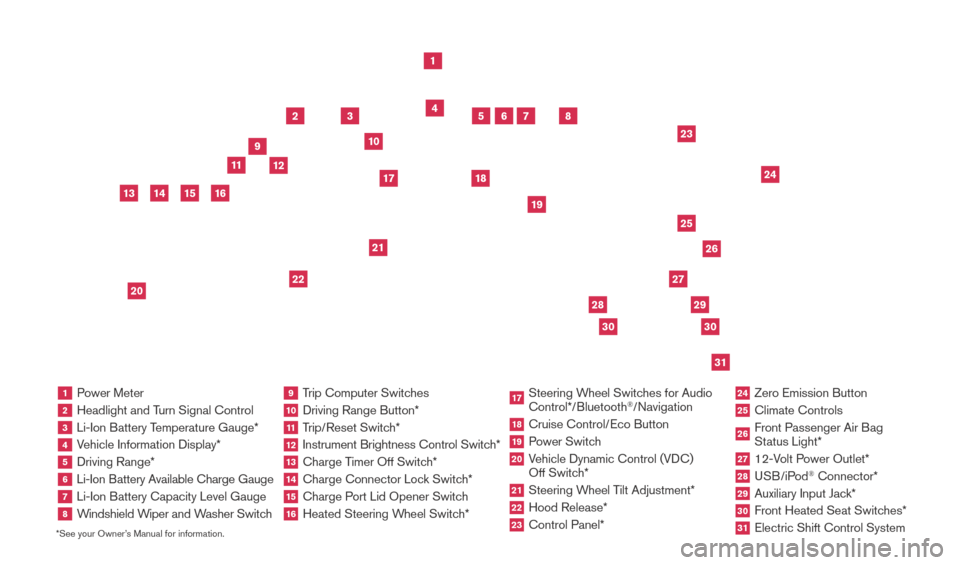
*See your Owner’s Manual for information.1 Power Meter2 Headlight and Turn Signal Control3 Li-Ion Battery Temperature Gauge*4 Vehicle Information Display*5 Driving Range*6
Li-Ion Battery Available Charge Gauge7 Li-Ion Battery Capacity Level Gauge8
Windshield Wiper and Washer Switch
9 Trip Computer Switches10 Driving Range Button*
11 Trip/Reset Switch*12 Instrument Brightness Control Switc h*13 Charge Timer Off Switch*14 Charge Connector Lock Switch*15 Charge Port Lid Opener Switch16 Heated Steering Wheel Switch*
17 Steering Wheel Switches for Audio
Control*/Bluetooth
®/Navigation
18 Cruise Control/ Eco Button19 Power Switch20 Vehicle Dynamic Control (VDC)
Off Switch*21 Steering W heel Tilt Adjustment*22 Hood Release*
23 Control Panel*
24 Zero Emission Button
25 Climate Controls
26 Front Passenger Air B ag
Status Light*27 12-Volt Power Outlet*28 USB/iPod
® Connector*
29 Auxiliary Input Jac k*30 Front Heated Seat Switc hes*31 Electric Shift Control System
1
3
4
2
5
10
11
6
7
23
2629
27
3031
24
25
22
9
12
8
21
19
17
18
2830
13
15
20
14
16
1789594_15b_Leaf_QRG_063014.indd 36/30/14 1:28 PM
Page 5 of 28
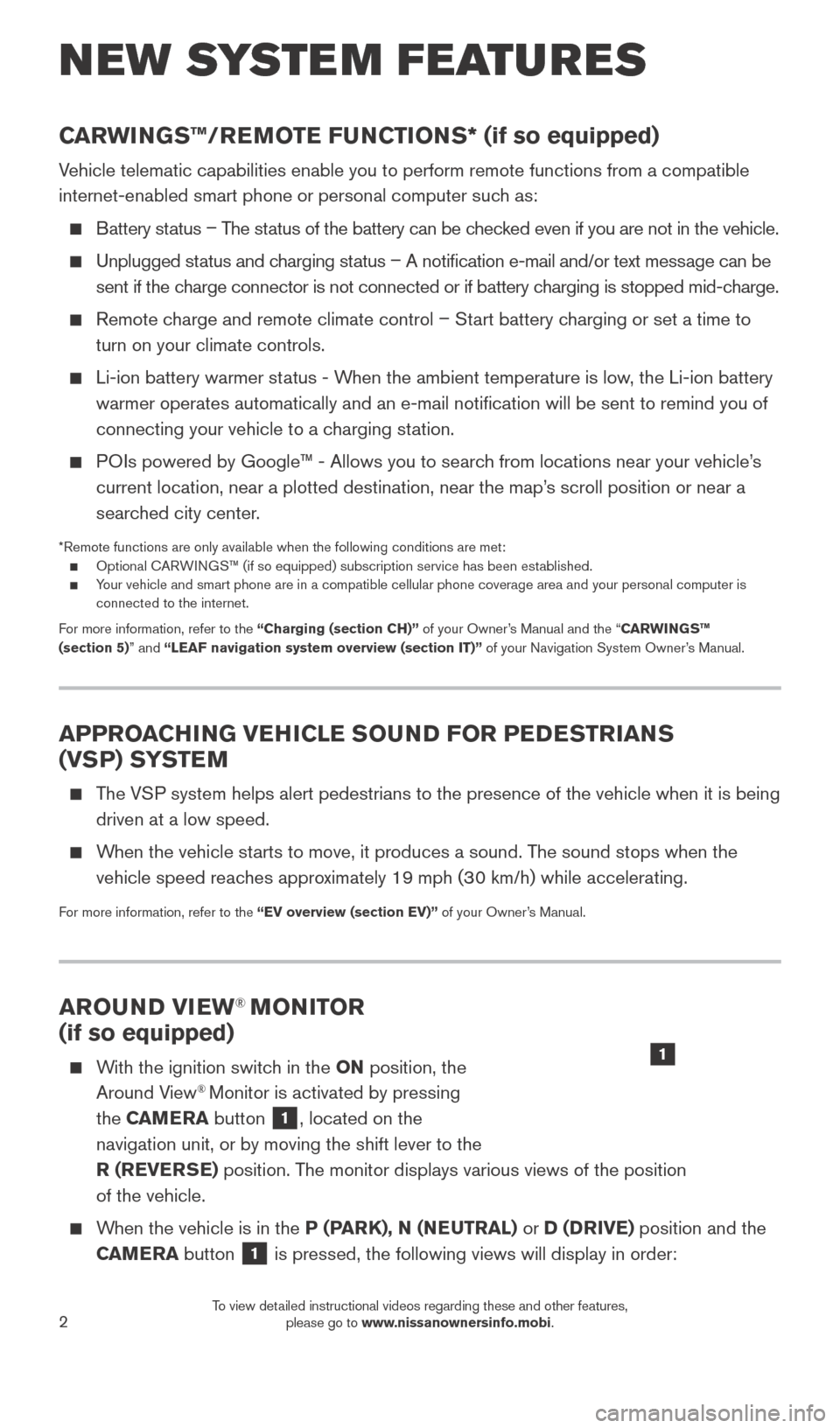
2
AROUND VIEW® MONITOR
(if so equipped)
With the ignition switch in the ON position, the
Around View® Monitor is activated by pressing
the CAMERA button
1, located on the
navigation unit, or by moving the shift lever to the
R (REVERSE) position. The monitor displays various views of the position
of the vehicle.
When the vehicle is in the P (PARK), N (NEUTRAL) or D (DRIVE) position and the CAMERA button
1 is pressed, the following views will display in order:
1
NEW SYSTEM FEATURES
APPROACHING VEHICLE SOUND FOR PEDESTRIANS
(VSP) SYSTEM
The VSP system helps alert pedestrians to the presence of the vehicle when it \
is being
driven at a low speed.
When the vehicle starts to move, it produces a sound. The sound stops when the vehicle speed reaches approximately 19 mph (30 km/h) while accelerating.
For more information, refer to the “EV overview (section EV)” of your Owner’s Manual.
CARWINGS™/REMOTE FUNCTIONS* (if so equipped)
Vehicle telematic capabilities enable you to perform remote functions fro\
m a compatible
internet-enabled smart phone or personal computer such as:
Battery status – T he status of the battery can be checked even if you are not in the vehicle.
Unplugged status and charging status – A notification e-mail and/or text message can be
sent if the charge connector is not connected or if battery charging is stopped mid-charge.
Remote charge and remote climate control – Start battery charging or set a time to turn on your climate controls.
Li-ion battery warmer st atus - When the ambient temperature is low, the Li-ion battery
warmer operates automatically and an e-mail notification will be sent \
to remind you of
connecting your vehicle to a charging station.
POIs powered by Google™ - Allows you to search from locations near your vehicle’s current location, near a plotted destination, near the map’s scroll position or near a
searched city center.
*Remote functions are only available when the following conditions are m\
et: Optional C ARWINGS™ (if so equipped) subscription service has been established. Your vehicle and smart phone are in a compatible cellular phone coverage \
area and your personal computer is
connected to the internet.
For more information, refer to the “Charging (section CH)” of your Owner’s Manual and the “CARWINGS™
(section 5)” and “ LEAF navigation system overview (section IT)” of your Navigation System Owner’s Manual.
1789594_15b_Leaf_QRG_063014.indd 26/30/14 1:28 PM
To view detailed instructional videos regarding these and other features, please go to www.nissanownersinfo.mobi.
Page 6 of 28
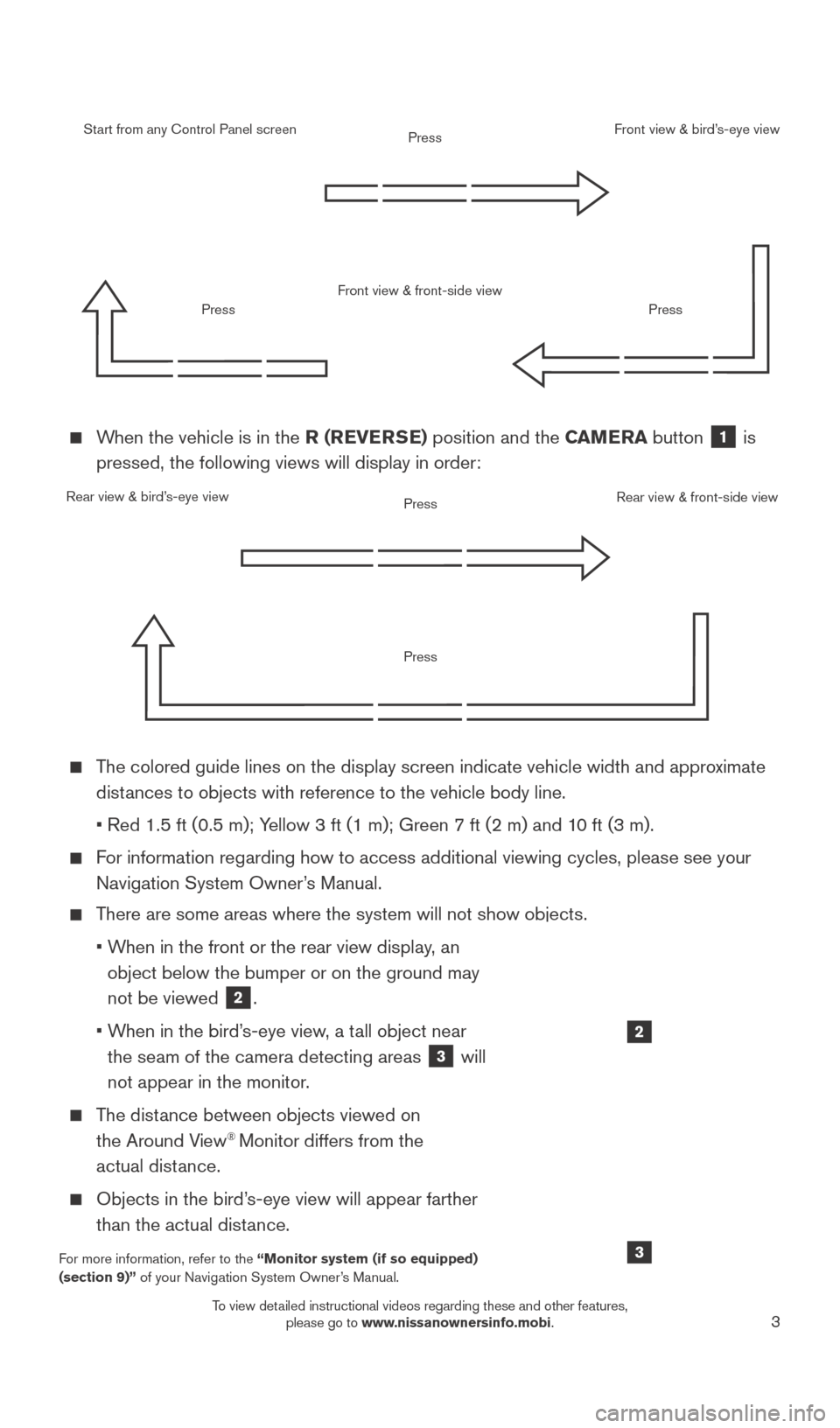
3
When the vehicle is in the R (REVERSE) position and the CAMERA button 1 is
pressed, the following views will display in order:
Start from any Control Panel screen
Rear view & bird’s-eye view Front view & front-side view
Press
Press
Press
Press
Press
Front view & bird’s-eye view
Rear view & front-side view
The colored guide lines on the display screen indicate vehicle width and \
approximate distances to objects with reference to the vehicle body line.
• Red 1.5 ft (0.5 m); Y
ellow 3 ft (1 m); Green 7 ft (2 m) and 10 ft (3 m).
For information regarding how to access additional viewing cycles, please\
see your Navigation System Owner’s Manual.
There are some areas where the system will not show objects.
•
W
hen in the front or the rear view display, an
object below the bumper or on the ground may
not be viewed
2.
•
W
hen in the bird’s-eye view, a tall object near
the seam of the camera detecting areas
3 will
not appear in the monitor.
The distance between objects viewed on the Around View® Monitor differs from the
actual distance.
Objects in the bird’ s-eye view will appear farther
than the actual distance.
For more information, refer to the “Monitor system (if so equipped)
(section 9)” of your Navigation System Owner’s Manual.
2
3
1789594_15b_Leaf_QRG_063014.indd 36/30/14 1:28 PM
To view detailed instructional videos regarding these and other features, please go to www.nissanownersinfo.mobi.
Page 9 of 28
6
POWER LIMITATION INDICATOR LIGHT
When the power limitation indicator light illuminates, power provided to the traction motor is reduced.
This light illuminates in the following conditions:
•
T
he Li-ion battery available charge is
extremely low.
• T
he Li-ion battery temperature is very low.
•
T
he temperature of the Electric Vehicle (EV)
system is high (motor, inverter, coolant system, Li-ion battery, etc.).
• T
he EV system has a malfunction.
If the power limit ation indicator light is illuminated, follow the instructions provided o\
n
the Navigation display.
For more information, refer to the “Instruments and controls (section 2)” of your Owner’s Manual.
LI-ION BATTERY
TEMPERATURE GAUGE
The temperature of the Li-ion battery is in the normal range
1 when the display is within
this zone.
The temperature of the Li-ion battery varies with outside air temperature, road surface temperature,
driving conditions and charging rate.
To protect the battery, power is reduced when the temperature of the battery is too high or low. This does not indicate a malfunction.
For more information, refer to the “Instruments and controls (section 2)” of your Owner’s Manual.
1
LI-ION BATTERY GAUGES
The Li-ion Battery Available Charge Gauge 1
displays the approximate available Li-ion battery
power remaining to drive the vehicle. Recharge
the Li-ion battery before these lights reach the
bottom line.
The Li-ion Battery Capacity Level Gauge 2
indicates the amount of charge the Li-ion battery
is capable of storing.
The driving range 3 provides an estimated
distance that the vehicle can be driven before recharging is necessary. The driving range
is constantly being calculated, based on the amount of available Li-ion battery \
charge
and the actual power consumption average.
For more information, refer to the “Instruments and controls (section 2)” of your Owner’s Manual.
1
2
3
ESSE NTIAL I N FOR MATION
1789594_15b_Leaf_QRG_063014.indd 66/30/14 1:28 PM
To view detailed instructional videos regarding these and other features, please go to www.nissanownersinfo.mobi.
Page 13 of 28
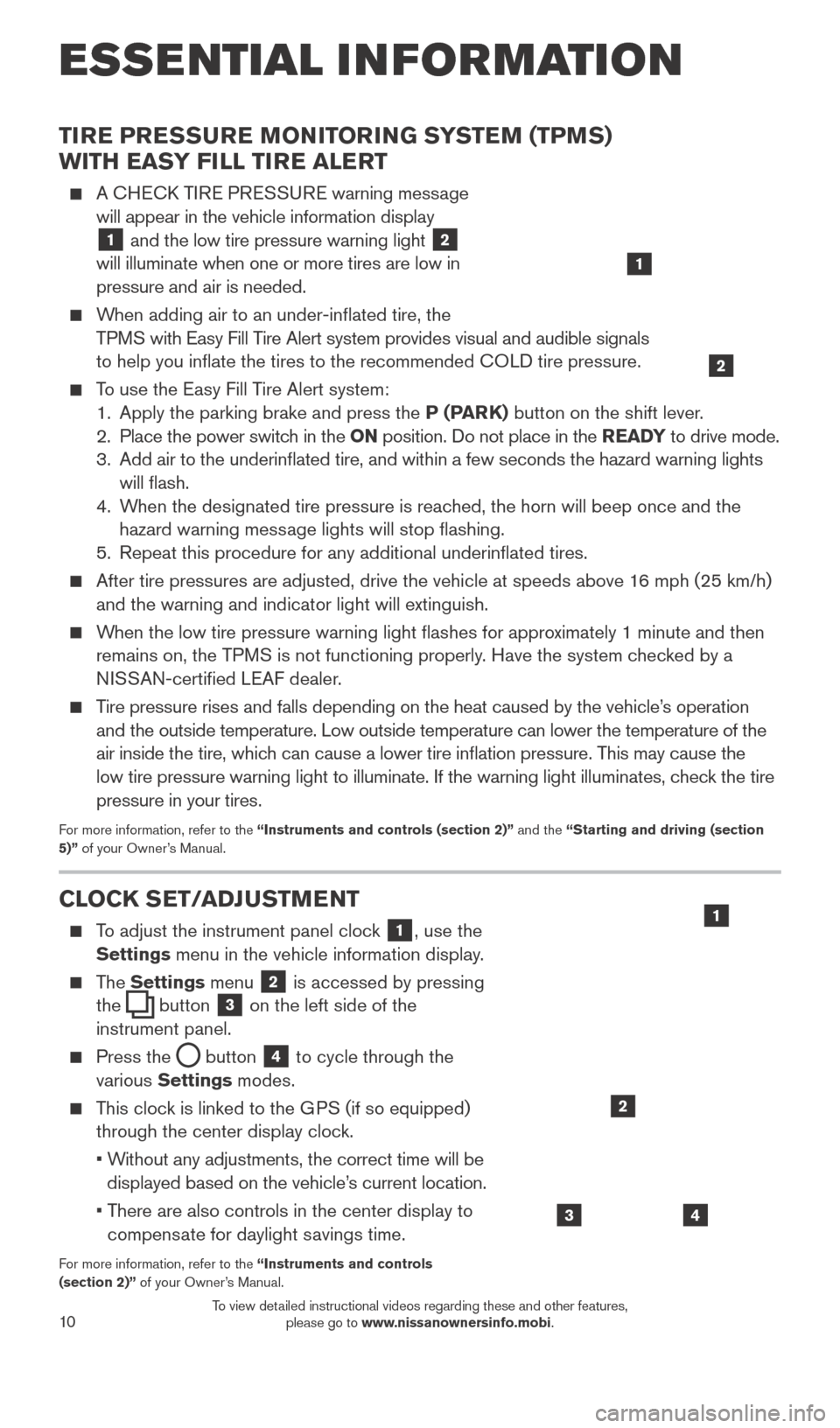
10
TIRE PRESSURE MONITORING SYSTEM (TPMS)
WITH EASY FILL TIRE ALERT
A CHECK TIRE PRESSURE warning message will appear in the vehicle information display
1 and the low tire pressure warning light
2
will illuminate when one or more tires are low in
pressure and air is needed.
When adding air to an under-inflated tire, the
TPMS with Easy Fill Tire Alert system provides visual and audible signals
to help you inflate the tires to the recommended COLD tire pressure.
To use the Easy Fill Tire Alert system: 1. Apply the parking brake and press the P (PARK) button on the shift lever.
2.
Place the power switc
h in the ON position. Do not place in the READY to drive mode.
3.
Add air to the underinflated tire, and within a few seconds the hazard\
warning lights
will flash.
4.
W
hen the designated tire pressure is reached, the horn will beep once and the
hazard warning message lights will stop flashing.
5.
Repeat this procedure for any additional underinflated tires.
After tire pressures are adjusted, drive the vehicle at speeds above 1 6 mph (25 km/h)
and the warning and indicator light will extinguish.
When the low tire pressure warning light flashes for approximately 1 minute and then remains on, the TPMS is not functioning properly. Have the system checked by a
NISSAN-certified LEAF dealer.
Tire pressure rises and falls depending on the heat caused by the vehicle\
’s operation and the outside temperature. Low outside temperature can lower the temperatu\
re of the
air inside the tire, which can cause a lower tire inflation pressure. This may cause the
low tire pressure warning light to illuminate. If the warning light illuminates, check the tire
pressure in your tires.
For more information, refer to the “Instruments and controls (section 2)” and the “Starting and driving (section
5)” of your Owner’s Manual.
CLOCK SET/ADJUSTMENT
To adjust the instrument panel clock 1, use the
Settings menu in the vehicle information display.
The Settings menu 2 is accessed by pressing
the
button
3 on the left side of the
instrument panel.
Press the button
4 to cycle through the
various Settings modes.
This clock is linked to the GPS (if so equipped) through the center display clock.
•
W
ithout any adjustments, the correct time will be
displayed based on the vehicle’s current location.
•
T
here are also controls in the center display to
compensate for daylight savings time.
For more information, refer to the “Instruments and controls
(section 2)” of your Owner’s Manual.
43
2
1
ESSE NTIAL I N FOR MATION
1
2
1789594_15b_Leaf_QRG_063014.indd 106/30/14 1:29 PM
To view detailed instructional videos regarding these and other features, please go to www.nissanownersinfo.mobi.
Page 16 of 28
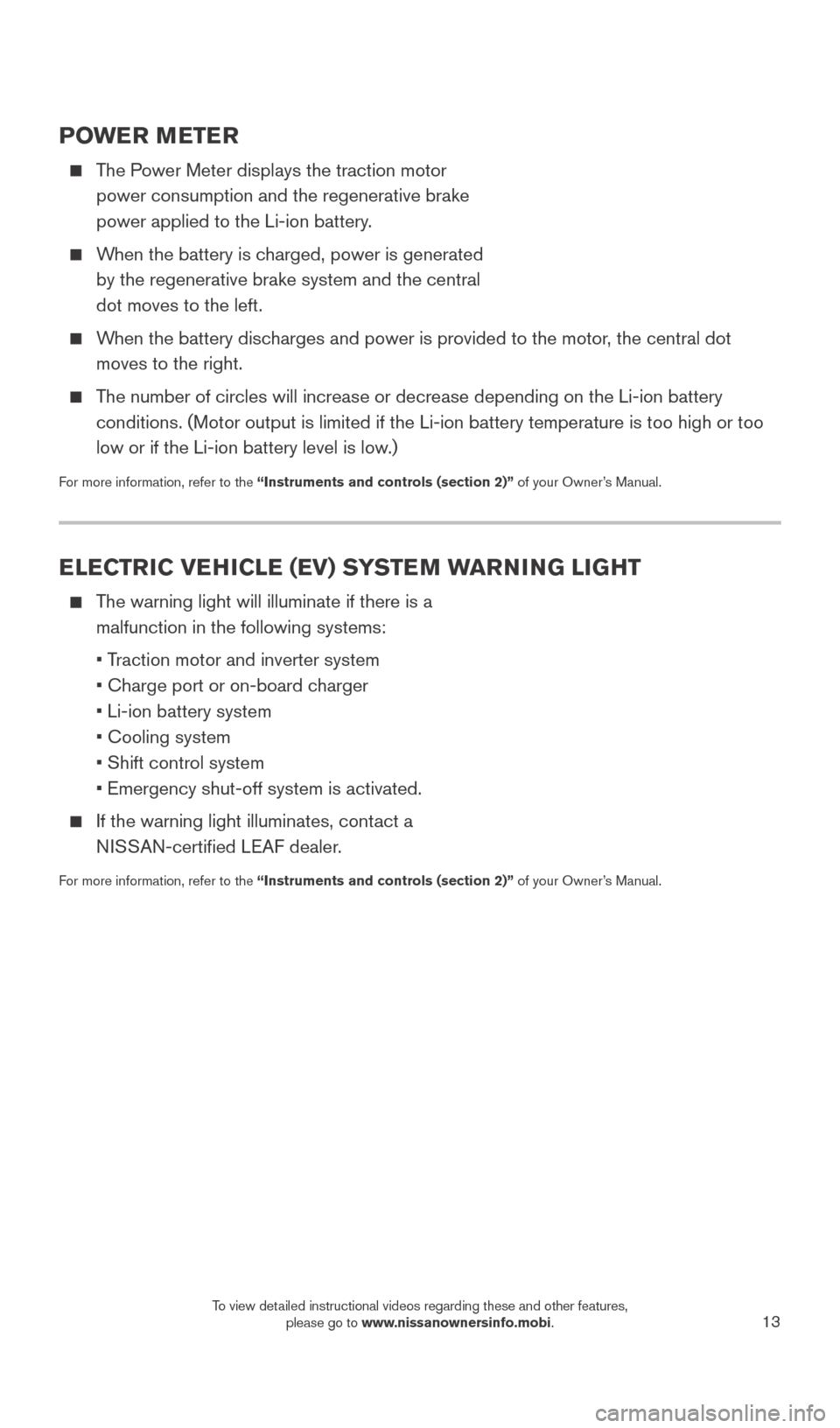
13
POWER METER
The Power Meter displays the traction motor power consumption and the regenerative brake
power applied to the Li-ion battery.
When the battery is charged, power is generated by the regenerative brake system and the central
dot moves to the left.
When the battery discharges and power is provided to the motor, the central dot moves to the right.
The number of circles will increase or decrease depending on the Li-ion b\
attery conditions. (Motor output is limited if the Li-ion battery temperature \
is too high or too
low or if the Li-ion battery level is low.)
For more information, refer to the “Instruments and controls (section 2)” of your Owner’s Manual.
ELECTRIC VEHICLE (EV) SYSTEM WARNING LIGHT
The warning light will illuminate if there is a malfunction in the following systems:
• T
raction motor and inverter system
• Charge port or on-board c
harger
• Li-ion battery system
• Cooling system
• Shift control system
• Emergency shut-off system is activated.
If the warning light illuminates, cont act a
NISSAN-certified LEAF dealer.
For more information, refer to the “Instruments and controls (section 2)” of your Owner’s Manual.
1789594_15b_Leaf_QRG_063014.indd 136/30/14 1:29 PM
To view detailed instructional videos regarding these and other features, please go to www.nissanownersinfo.mobi.
Page 20 of 28
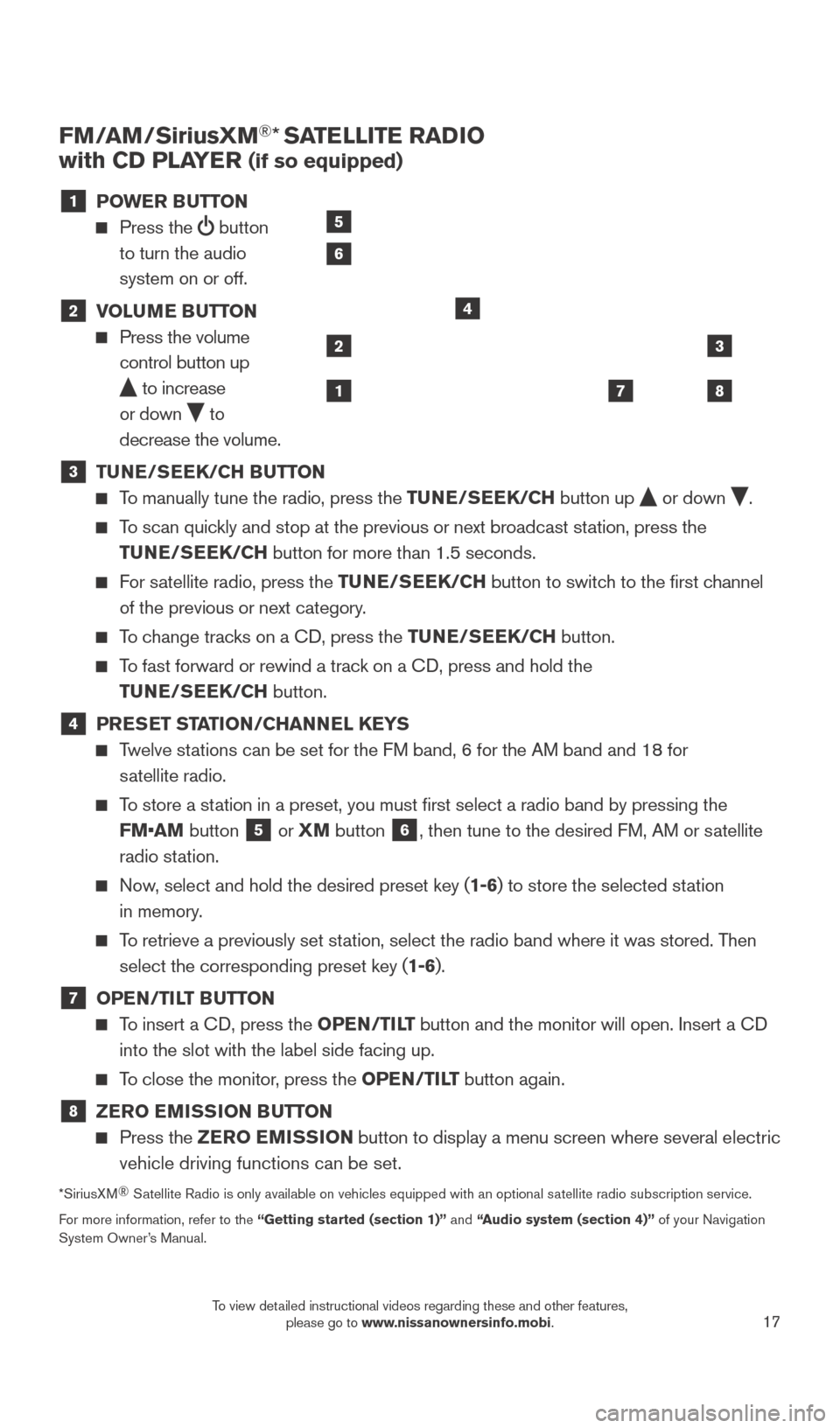
17
FM/AM/SiriusXM®* SATELLITE RADIO
with CD PLAYER
(if so equipped)
1 P OWER BUTTON
Press the
button
to turn the audio
system on or off.
2 V OLUME BUTTON Press the volume
control button up
to increase
or down
to
decrease the volume.
3 TU NE/SEEK/CH BUTTON To manually tune the radio, press the TUNE/SEEK/CH
button up or down .
To scan quickly and stop at the previous or next broadcast station, press the
TUNE/SEEK/CH button for more than 1.5 seconds.
For satellite radio, press the TUNE/SEEK/CH button to switch to the first channel
of the previous or next category.
To change tracks on a CD, press the TUNE/SEEK/CH button.
To fast forward or rewind a track on a CD, press and hold the
TUNE/SEEK/CH button.
4 PRESET STATION/CHANNEL KEYS Twelve stations can be set for the FM band, 6 for the AM band and 18 for
satellite radio.
To store a station in a preset, you must first select a radio band by pressing the FM•AM button
5 or
XM button 6, then tune to the desired FM, AM or satellite
radio station.
Now, select and hold the desired preset key (1-6) to store the selected station
in memory.
To retrieve a previously set station, select the radio band where it was stored. Then select the corresponding preset key (1-6).
7 OPE N/TILT BUTTON
To insert a CD, press the OPEN/TILT button and the monitor will open. Insert a CD
into the slot with the label side facing up.
To close the monitor, press the OPEN/TILT button again.
8 ZER O EMISSION BUTTON Press the
ZER O EMISSION button to display a menu screen where several electric
vehicle driving functions can be set.
*SiriusXM ®
Satellite Radio is only available on vehicles equipped with an optional s\
atellite radio subscription service.
For more information, refer to the “Getting started (section 1)” and “Audio system (section 4)” of your Navigation
System Owner’s Manual.
2
1
3
87
4
5
6
1789594_15b_Leaf_QRG_063014.indd 176/30/14 1:29 PM
To view detailed instructional videos regarding these and other features, please go to www.nissanownersinfo.mobi.
Page 21 of 28
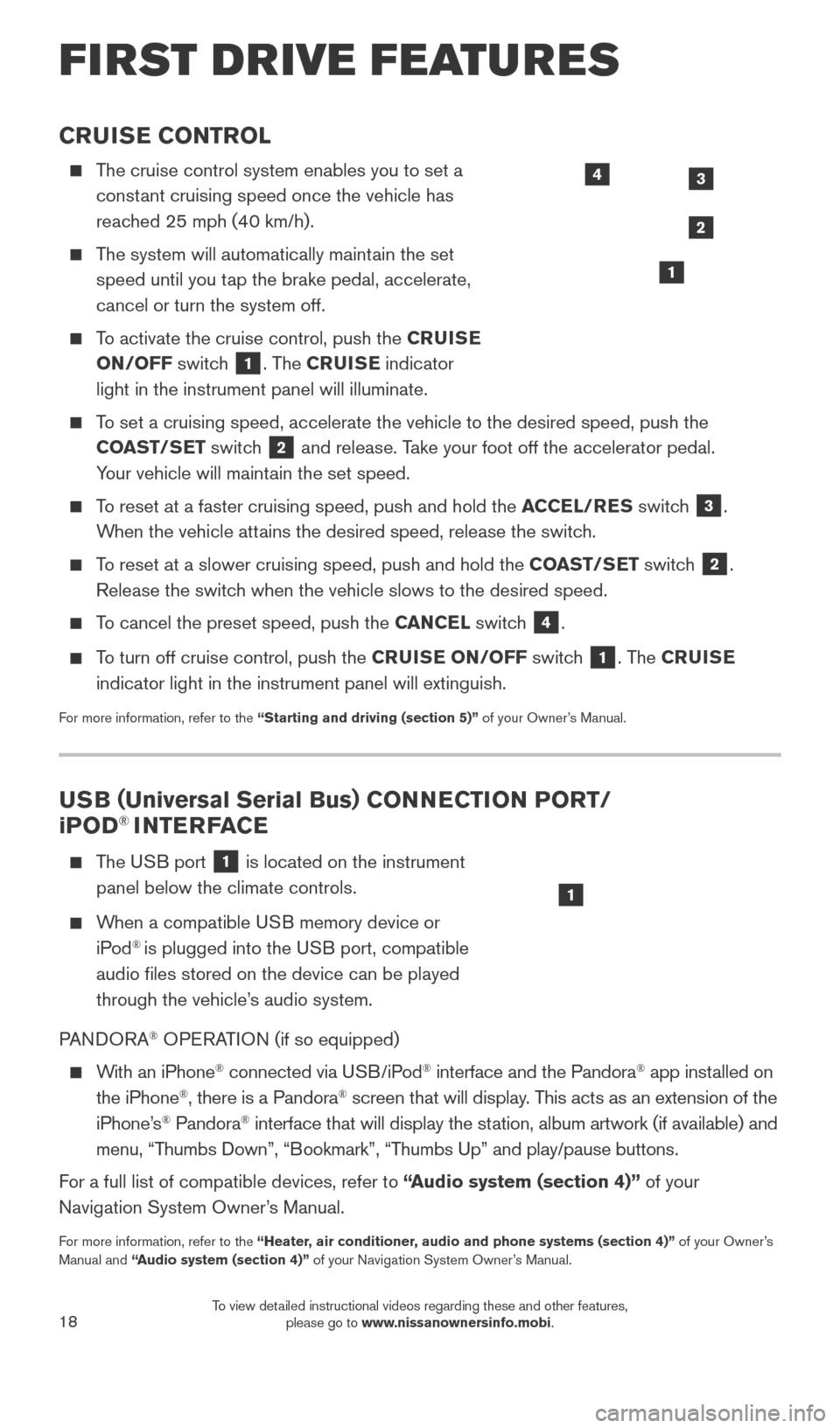
18
CRUISE CONTROL
The cruise control system enables you to set a constant cruising speed once the vehicle has
reached 25 mph (40 km/h).
The system will automatically maintain the set speed until you tap the brake pedal, accelerate,
cancel or turn the system off.
To activate the cruise control, push the CRUISE
ON/OFF switch
1. The CRUISE indicator
light in the instrument panel will illuminate.
To set a cruising speed, accelerate the vehicle to the desired speed, pus\
h the COAST/SET switch
2 and release. Take your foot off the accelerator pedal.
Your vehicle will maintain the set speed.
To reset at a faster cruising speed, push and hold the ACCEL/RES switch
3.
When the vehicle attains the desired speed, release the switch.
To reset at a slower cruising speed, push and hold the COAST/SET switch 2.
Release the switch when the vehicle slows to the desired speed.
To cancel the preset speed, push the CANCEL switch 4.
To turn off cruise control, push the CRUISE ON/OFF switch
1. The CRUISE
indicator light in the instrument panel will extinguish.
For more information, refer to the “Starting and driving (section 5)” of your Owner’s Manual.
FIRST DRIVE FEATURES
3
2
1
4
USB ( Universal Serial Bus) CONNECTION PORT/
i POD® INTERFACE
T he USB port
1 is located on the instrument
panel below the climate controls.
When a compatible USB memory device or iPod® is plugged into the USB port, compatible
audio files stored on the device can be played
through the vehicle’s audio system.
PANDORA
® OPERATION (if so equipped)
With an iPhone® connected via USB/iPod® interface and the Pandora® app installed on
the iPhone®, there is a Pandora® screen that will display. This acts as an extension of the
iPhone’s® Pandora® interface that will display the station, album artwork (if available) and
menu, “Thumbs Down”, “Bookmark”, “Thumbs Up” and play/pause buttons.
For a full list of compatible devices, refer to “Audio system (section 4)” of your
Navigation System Owner’s Manual.
For more information, refer to the “Heater, air conditioner, audio and phone systems (section 4)” of your Owner’s
Manual and “Audio system (section 4)” of your Navigation System Owner’s Manual.
1
1789594_15b_Leaf_QRG_063014.indd 186/30/14 1:29 PM
To view detailed instructional videos regarding these and other features, please go to www.nissanownersinfo.mobi.
Page 22 of 28
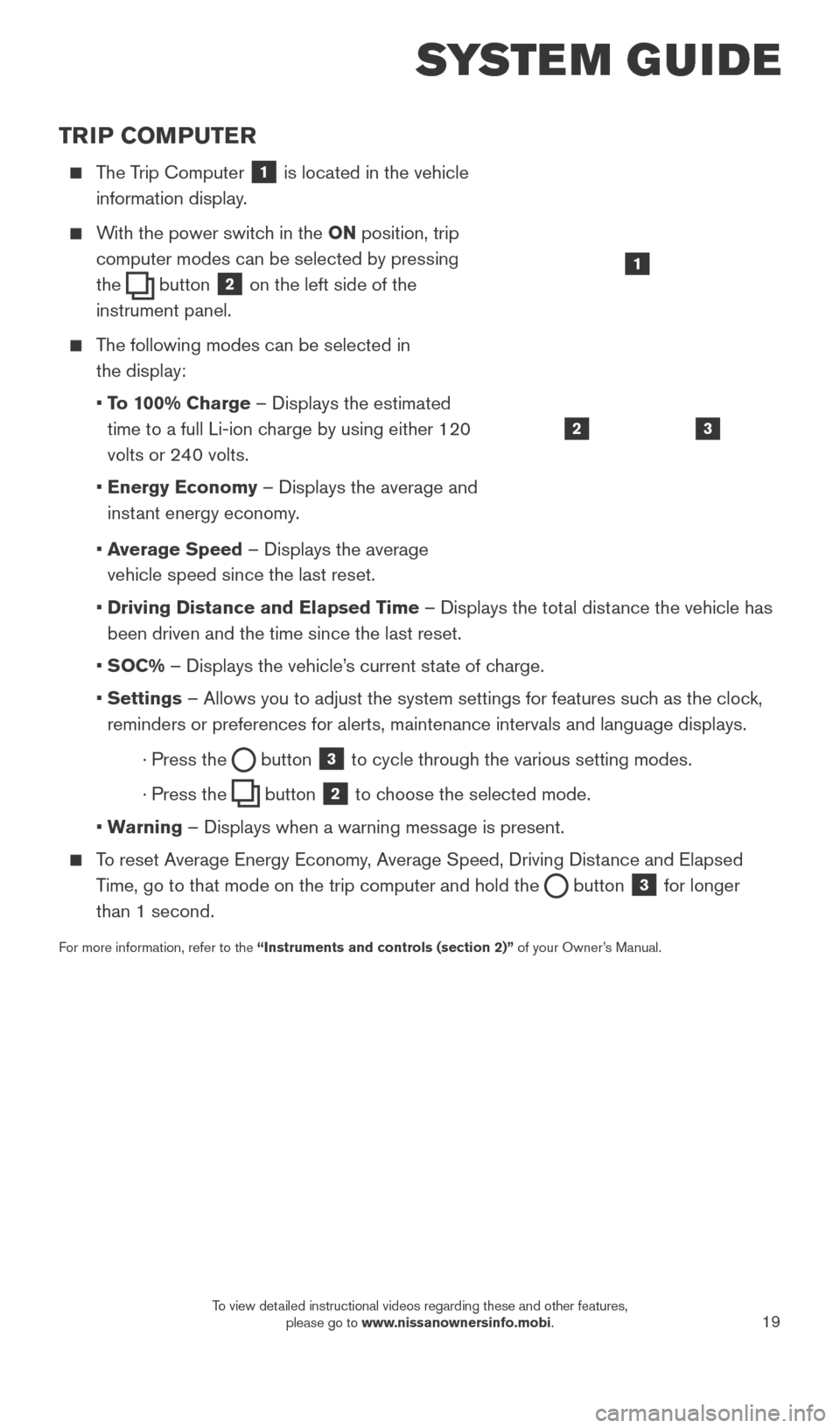
19
TRIP COMPUTER
The Trip Computer 1 is located in the vehicle
information display.
With the power switch in the ON position, trip
computer modes can be selected by pressing
the
button 2 on the left side of the
instrument panel.
The following modes can be selected in
the display:
• T
o 100% Charge – Displays the estimated
time to a full Li-ion charge by using either 120
volts or 240 volts.
• Energy Economy
– Displays the average and
instant energy economy.
•
A
verage Speed – Displays the average
vehicle speed since the last reset.
• Driving Distance and Elapsed T
ime – Displays the total distance the vehicle has
been driven and the time since the last reset.
•
SOC% – Displays the vehicle’s current state of charge.
• Settings
– Allows you to adjust the system settings for features such as the clock,
reminders or preferences for alerts, maintenance intervals and language \
displays.
· Press the button
3 to cycle through the various setting modes.
· Press the button
2 to choose the selected mode.
•
W
arning – Displays when a warning message is present.
To reset Average Energy Economy, Average Speed, Driving Distance and Elapsed Time, go to that mode on the trip computer and hold the
button 3 for longer
than 1 second.
For more information, refer to the “Instruments and controls (section 2)” of your Owner’s Manual.
32
1
SYSTEM GUIDE
1789594_15b_Leaf_QRG_063014.indd 196/30/14 1:29 PM
To view detailed instructional videos regarding these and other features, please go to www.nissanownersinfo.mobi.
Page 25 of 28
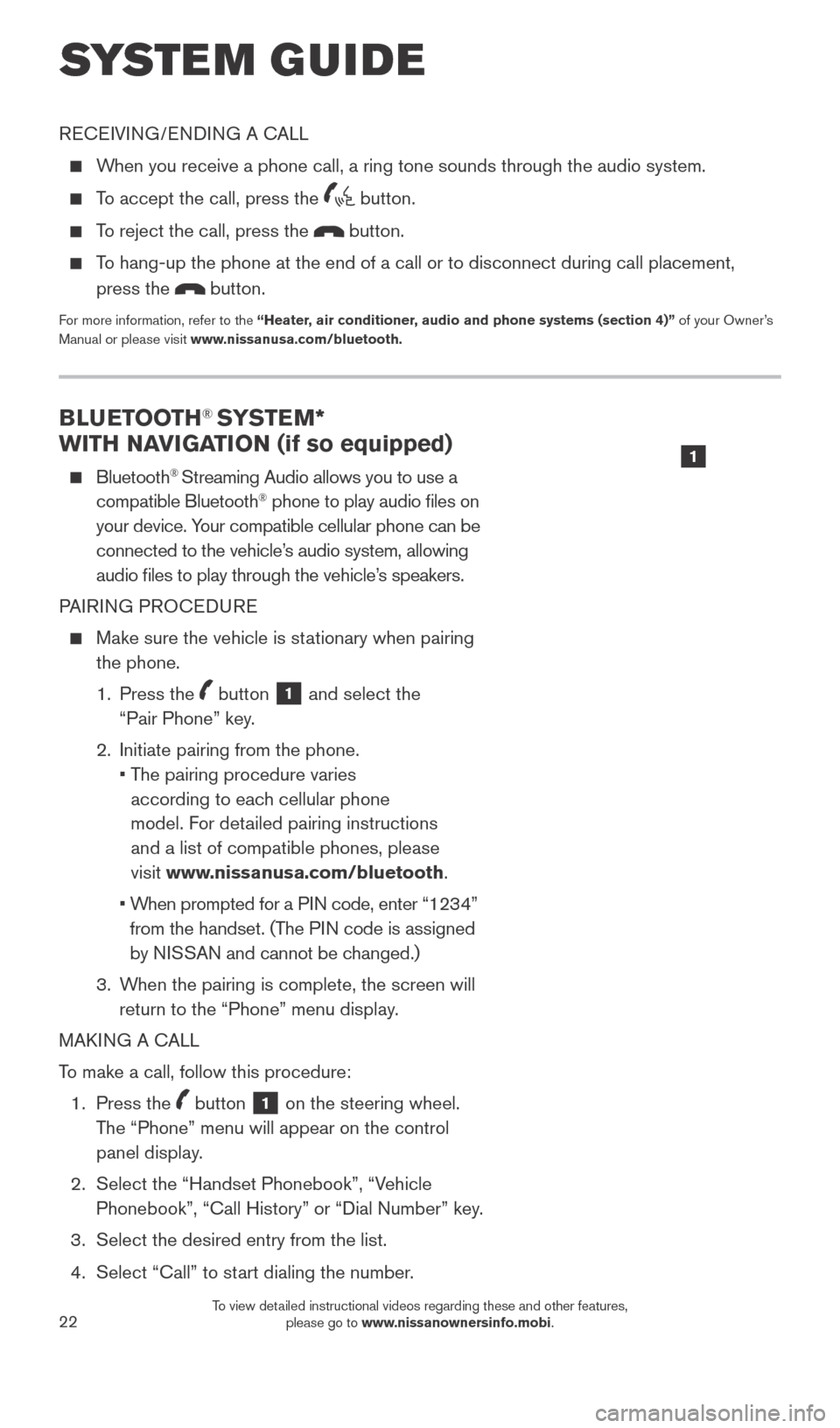
22
BLUETOOTH® SYSTEM*
WITH NAVIGATION (if so equipped)
Bluetooth® Streaming Audio allows you to use a
compatible Bluetooth® phone to play audio files on
your device. Your compatible cellular phone can be
connected to the vehicle’s audio system, allowing
audio files to play through the vehicle’s speakers.
PAIRING PROCEDURE
Make sure the vehicle is st ationary when pairing
the phone.
1.
Press the
button 1 and select the
“Pair Phone” key.
2.
Initiate pairing from the phone.
•
T
he pairing procedure varies
according to each cellular phone
model. For detailed pairing instructions
and a list of compatible phones, please
visit www.nissanusa.com/bluetooth.
•
W
hen prompted for a PIN code, enter “1234”
from the handset. (The PIN code is assigned
by NISSAN and cannot be changed.)
3.
W
hen the pairing is complete, the screen will
return to the “Phone” menu display.
MAKING A CALL
To make a call, follow this procedure:
1.
Press the
button 1 on the steering wheel.
The “Phone” menu will appear on the control
panel display.
2.
Select the “Handset Phonebook”, “V
ehicle
Phonebook”, “Call History” or “Dial Number” key.
3.
Select the desired entry from the list.
4.
Select “Call” to st
art dialing the number.
SYSTEM GUIDE
RECEIVING/ENDING A CALL
When you receive a phone call, a ring tone sounds through the audio syste\
m.
To accept the call, press the button.
To reject the call, press the button.
To hang-up the phone at the end of a call or to disconnect during call pl\
acement,
press the
button.
For more information, refer to the “Heater, air conditioner, audio and phone systems (section 4)” of your Owner’s
Manual or please visit www.nissanusa.com/bluetooth.
1
1789594_15b_Leaf_QRG_063014.indd 226/30/14 1:29 PM
To view detailed instructional videos regarding these and other features, please go to www.nissanownersinfo.mobi.