bluetooth NISSAN LEAF 2015 1.G Quick Reference Guide
[x] Cancel search | Manufacturer: NISSAN, Model Year: 2015, Model line: LEAF, Model: NISSAN LEAF 2015 1.GPages: 28, PDF Size: 1.66 MB
Page 2 of 28
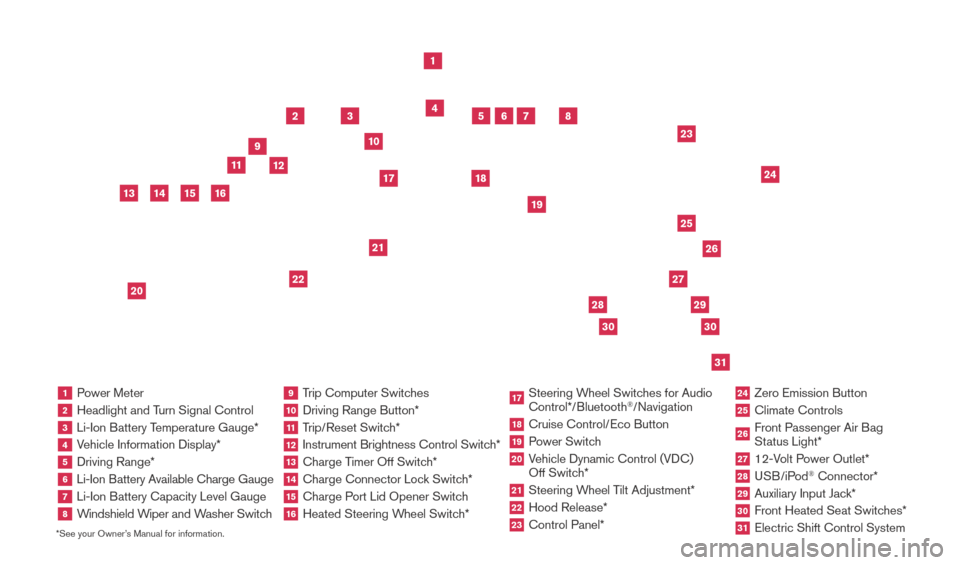
*See your Owner’s Manual for information.1 Power Meter2 Headlight and Turn Signal Control3 Li-Ion Battery Temperature Gauge*4 Vehicle Information Display*5 Driving Range*6
Li-Ion Battery Available Charge Gauge7 Li-Ion Battery Capacity Level Gauge8
Windshield Wiper and Washer Switch
9 Trip Computer Switches10 Driving Range Button*
11 Trip/Reset Switch*12 Instrument Brightness Control Switc h*13 Charge Timer Off Switch*14 Charge Connector Lock Switch*15 Charge Port Lid Opener Switch16 Heated Steering Wheel Switch*
17 Steering Wheel Switches for Audio
Control*/Bluetooth
®/Navigation
18 Cruise Control/ Eco Button19 Power Switch20 Vehicle Dynamic Control (VDC)
Off Switch*21 Steering W heel Tilt Adjustment*22 Hood Release*
23 Control Panel*
24 Zero Emission Button
25 Climate Controls
26 Front Passenger Air B ag
Status Light*27 12-Volt Power Outlet*28 USB/iPod
® Connector*
29 Auxiliary Input Jac k*30 Front Heated Seat Switc hes*31 Electric Shift Control System
1
3
4
2
5
10
11
6
7
23
2629
27
3031
24
25
22
9
12
8
21
19
17
18
2830
13
15
20
14
16
1789594_15b_Leaf_QRG_063014.indd 36/30/14 1:28 PM
Page 4 of 28
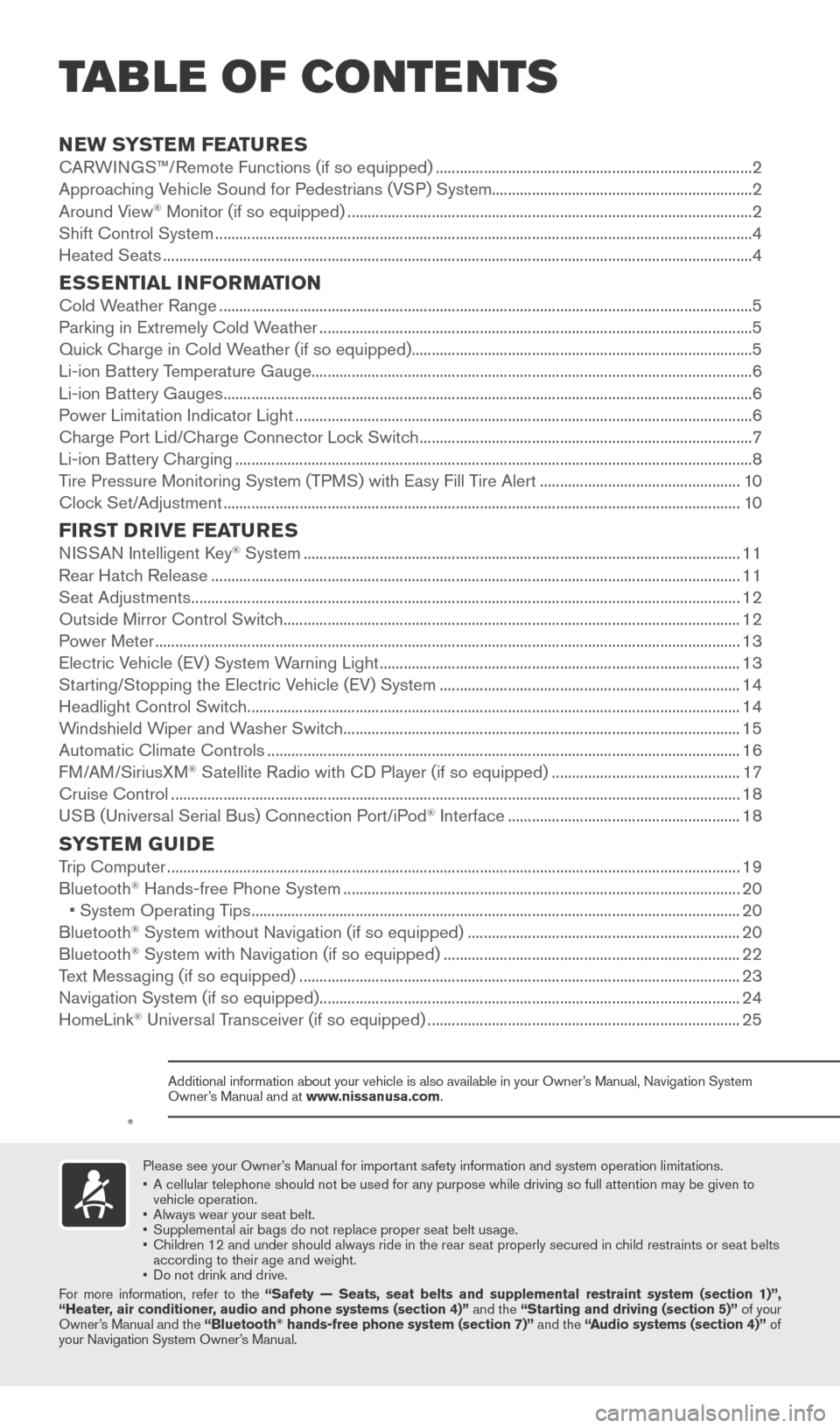
NEW SYSTEM FEATURESCARWINGS™/Remote Functions (if so equipped) ........................................................................\
.......2
Approaching Vehicle Sound for Pedestrians (VSP) System.................................................................2
Around View
® Monitor (if so equipped) ........................................................................\
.............................2
Shift Control System ........................................................................\
..............................................................4
Heated Seats
........................................................................\
...........................................................................4
ESSENTIAL INFORMATIONCold Weather Range ........................................................................\
.............................................................5
Parking in Extremely Cold W eather ........................................................................\
.................................... 5
Quick Charge in Cold Weather (if so equipped)........................................................................\
.............5
Li-ion Battery Temperature Gauge........................................................................\
......................................6
Li-ion Battery Gauges
........................................................................\
............................................................6
Power Limitation Indicator Light
........................................................................\
.......................................... 6
Charge Port Lid/Charge Connector Lock Switch
........................................................................\
...........7
Li-ion Battery Charging
........................................................................\
.......................................................
..8
Tire Pressure Monitoring System (TPMS) with Easy Fill Tire Alert
..................................................10
Clock Set/Adjustment
........................................................................\
......................................................... 10
FIRST DRIVE FEATURESNISSAN Intelligent Key® System ........................................................................\
.....................................11
Rear Hatch Release
........................................................................\
............................................................ 11
Seat Adjustments
........................................................................\
................................................................. 12
Outside Mirror Control Switch
........................................................................\
.......................................... 12
Power Meter
........................................................................\
.......................................................................... 13
Electric Vehicle (EV) System Warning Light
........................................................................\
.................. 13
Starting/Stopping the Electric Vehicle (EV) System
........................................................................\
... 14
Headlight Control Switch
........................................................................\
................................................... 14
Windshield Wiper and Washer Switch
........................................................................\
........................... 15
Automatic Climate Controls
........................................................................\
.............................................. 16
FM/AM/SiriusXM
® Satellite Radio with CD Player (if so equipped) ............................................... 17
Cruise Control
........................................................................\
...................................................................... 18
USB (Universal Serial Bus) Connection Port/iPod
® Interface .......................................................... 18
SYSTEM GUIDETrip Computer ........................................................................\
....................................................................... 19
Bluetooth® Hands-free Phone System ........................................................................\
........................... 20
•
System Operating T ips ........................................................................\
.................................................. 20
Bluetooth® System without Navigation (if so equipped) .................................................................... 20
Bluetooth® System with Navigation (if so equipped) ........................................................................\
.. 22
T
ext Messaging (if so equipped) ........................................................................\
...................................... 23
Navigation System (if so equipped)
........................................................................\
................................. 24
HomeLink
® Universal Transceiver (if so equipped) ........................................................................\
...... 25
Please see your Owner’s Manual for important safety information and system operation limitations.
•
A cellular telephone should not be used for any purpose while driving so\
full attention may be given to
vehicle operation.
•
Always wear your seat belt.
•
Supplement
al air bags do not replace proper seat belt usage.
•
Children 12 and under should always ride in the rear seat properly secur\
ed in c
hild restraints or seat belts
according to their age and weight.
•
Do not drink and drive.
F
or more information, refer to the “Safety — Seats, seat belts and supplemental restraint system (se\
ction 1)”,
“Heater, air conditioner, audio and phone systems (section 4)” and the “Starting and driving (section 5)” of your
Owner’s Manual and the “Bluetooth
® hands-free phone system (section 7)” and the “Audio systems (section 4)” of
your Navigation System Owner’s Manual.
Additional information about your vehicle is also available in your Owne\
r’s Manual, Navigation System
Owner’s Manual and at www.nissanusa.com.
TAB LE OF CONTE NTS
1789594_15b_Leaf_QRG_063014.indd 16/30/14 1:28 PM
Page 23 of 28
20
BLUETOOTH® HANDS-FREE PHONE SYSTEM
A cellular telephone should not be used while driving so full attention \
may be given to
vehicle operation.*
SYSTEM OPERATING TIPS
Press the or button to interrupt the voice
prompts at any time and speak a command after
the tone.
To use the system faster, you may speak the second level commands with the main menu command on
the main menu. For example, press the
or
button and after the tone say “Call Redial”.
The “Help” command can be used to hear a list of available commands at any time.
Reduce bac kground noise as much as possible
by closing windows and pointing HVAC vents
away from the ceiling.
Speak naturally without long pauses and without raising your voice.
When speaking Phonebook names, please be aware some phones require the la\
st name to be spoken before the first name. For example, “Michael Smith” may be
spoken as “Smith Michael”.
To cancel a Voice Recognition session, simply wait 5 seconds, say “Cancel” or “Quit”, or press and hold the
button for 5 seconds.
To increase or decrease the volume of the voice prompts, push the volume \
control switches + or - on the steering wheel or turn the control dial on the audio system
while the audio system is responding.
If the Voice Recognition system does not recognize your voice commands, train th\
e system using the Voice Adaptation Mode. See your Owner’s Manual for detailed information.
For more detailed information and instructions, see your cellular phone’s Owner’s Manual and visit www.nissanusa.com/bluetooth.
BLUETOOTH® SYSTEM WITHOUT NAVIGATION ( if so equipped)
CONNECTING PROCEDURE
The vehicle must be stationary when connecting
the phone.
1.
Press the
button on the steering wheel.
The system announces the available commands.
2.
S
ay: “Connect phone”. The system
acknowledges the command and announces
the next set of available commands.
3.
S
ay: “Add phone”. The system acknowledges
the command and asks you to initiate connecting from the phone handset.
*Some jurisdictions prohibit the use of cellular telephones while drivin\
g.
SYSTEM GUIDE
Bluetooth®
Controls
Microphone
1789594_15b_Leaf_QRG_063014.indd 206/30/14 1:29 PM
To view detailed instructional videos regarding these and other features, please go to www.nissanownersinfo.mobi.
Page 24 of 28
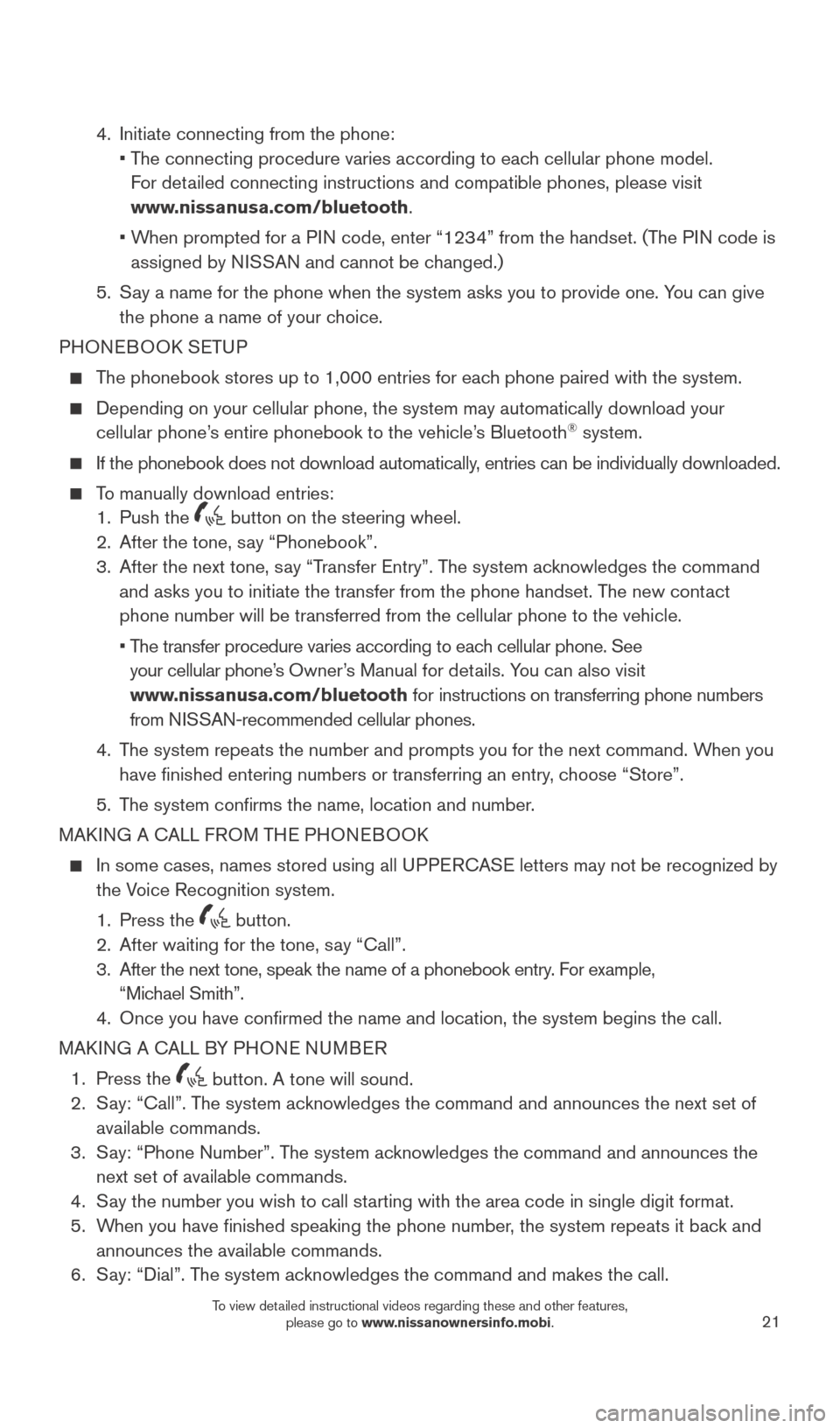
21
4. Initiate connecting from the phone:
•
T
he connecting procedure varies according to each cellular phone model.
For detailed connecting instructions and compatible phones, please visit
www.nissanusa.com/bluetooth.
•
W
hen prompted for a PIN code, enter “1234” from the handset. (The PIN code is
assigned by NISSAN and cannot be changed.)
5.
S
ay a name for the phone when the system asks you to provide one. You can give
the phone a name of your choice.
PHONEBOOK SETUP
The phonebook stores up to 1,000 entries for each phone paired with the system.
Depending on your cellular phone, the system may automatically download \
your
cellular phone’ s entire phonebook to the vehicle’s Bluetooth® system.
If the phonebook does not download automatically , entries can be individually downloaded.
To manually download entries:
1.
Push the button on the steering wheel.
2.
After the tone, s ay “Phonebook”.
3.
After the next tone, s
ay “Transfer Entry”. The system acknowledges the command
and asks you to initiate the transfer from the phone handset. The new contact
phone number will be transferred from the cellular phone to the vehicle.\
•
T
he transfer procedure varies according to each cellular phone. See
your cellular phone’s Owner’s Manual for details. You can also visit
www.nissanusa.com/bluetooth for instructions on transferring phone numbers
from NISSAN-recommended cellular phones.
4.
T
he system repeats the number and prompts you for the next command. When you
have finished entering numbers or transferring an entry, choose “Store”.
5.
T
he system confirms the name, location and number.
MAKING A CALL FROM THE PHONEBOOK
In some cases, names stored using all U PPERCASE letters may not be recognized by
the V
oice Recognition system.
1.
Press the button.
2.
After waiting for the tone, s ay “Call”.
3.
After the next tone, speak the name of a phonebook entry
. For example,
“Michael Smith”.
4.
Once you have confirmed the name and location, the system begins the c\
all.
MAK
ING A CALL BY PHONE NUMBER
1.
Press the button. A tone will sound. 2.
S
ay: “Call”. The system acknowledges the command and announces the next set of
available commands.
3.
S
ay: “Phone Number”. The system acknowledges the command and announces the
next set of available commands.
4.
S
ay the number you wish to call starting with the area code in single digit format.
5.
W
hen you have finished speaking the phone number, the system repeats it back and
announces the available commands.
6.
S
ay: “Dial”. The system acknowledges the command and makes the call.
1789594_15b_Leaf_QRG_063014.indd 216/30/14 1:29 PM
To view detailed instructional videos regarding these and other features, please go to www.nissanownersinfo.mobi.
Page 25 of 28
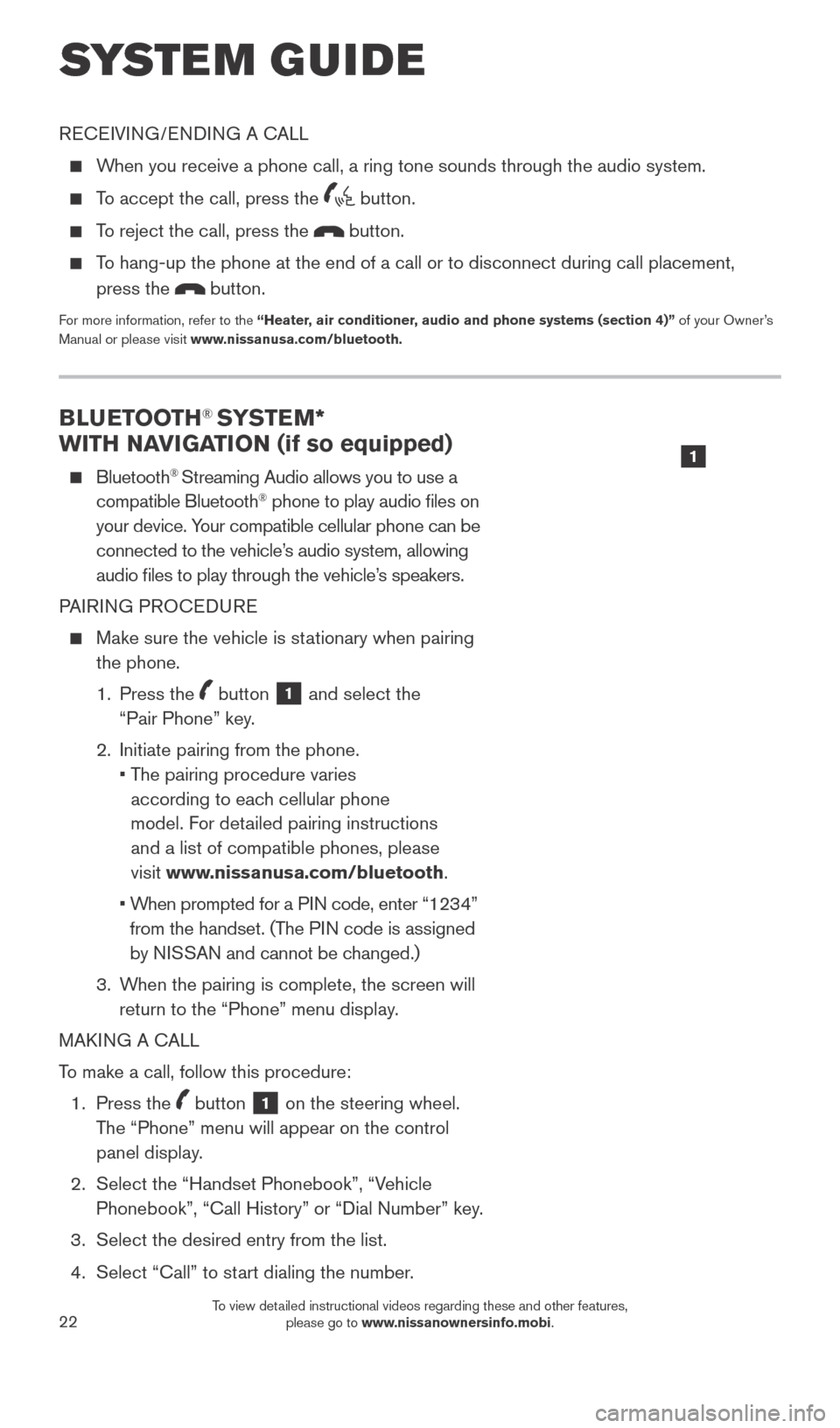
22
BLUETOOTH® SYSTEM*
WITH NAVIGATION (if so equipped)
Bluetooth® Streaming Audio allows you to use a
compatible Bluetooth® phone to play audio files on
your device. Your compatible cellular phone can be
connected to the vehicle’s audio system, allowing
audio files to play through the vehicle’s speakers.
PAIRING PROCEDURE
Make sure the vehicle is st ationary when pairing
the phone.
1.
Press the
button 1 and select the
“Pair Phone” key.
2.
Initiate pairing from the phone.
•
T
he pairing procedure varies
according to each cellular phone
model. For detailed pairing instructions
and a list of compatible phones, please
visit www.nissanusa.com/bluetooth.
•
W
hen prompted for a PIN code, enter “1234”
from the handset. (The PIN code is assigned
by NISSAN and cannot be changed.)
3.
W
hen the pairing is complete, the screen will
return to the “Phone” menu display.
MAKING A CALL
To make a call, follow this procedure:
1.
Press the
button 1 on the steering wheel.
The “Phone” menu will appear on the control
panel display.
2.
Select the “Handset Phonebook”, “V
ehicle
Phonebook”, “Call History” or “Dial Number” key.
3.
Select the desired entry from the list.
4.
Select “Call” to st
art dialing the number.
SYSTEM GUIDE
RECEIVING/ENDING A CALL
When you receive a phone call, a ring tone sounds through the audio syste\
m.
To accept the call, press the button.
To reject the call, press the button.
To hang-up the phone at the end of a call or to disconnect during call pl\
acement,
press the
button.
For more information, refer to the “Heater, air conditioner, audio and phone systems (section 4)” of your Owner’s
Manual or please visit www.nissanusa.com/bluetooth.
1
1789594_15b_Leaf_QRG_063014.indd 226/30/14 1:29 PM
To view detailed instructional videos regarding these and other features, please go to www.nissanownersinfo.mobi.
Page 26 of 28
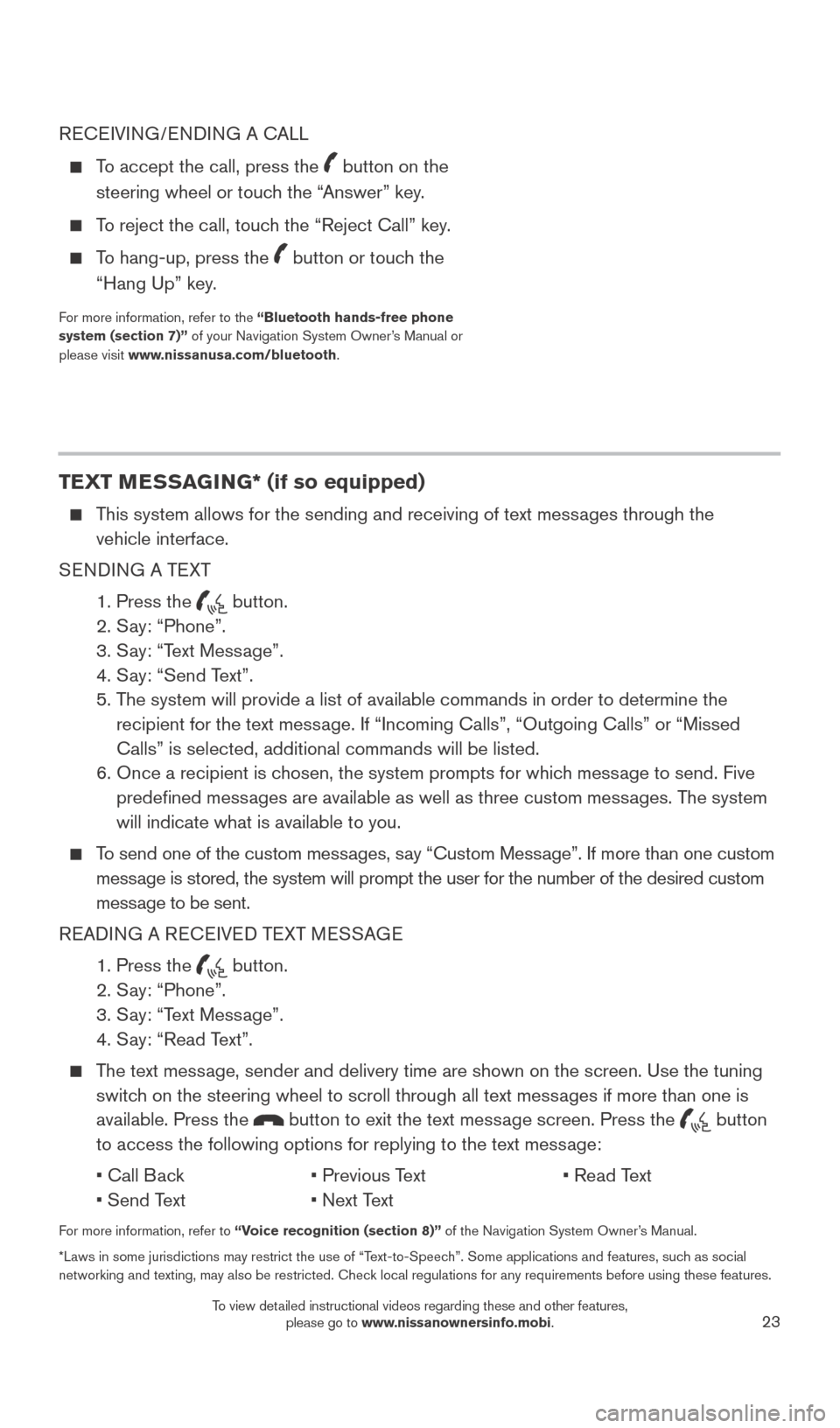
23
RECEIVING/ENDING A CALL
To accept the call, press the button on the
steering wheel or touch the “Answer” key.
To reject the call, touch the “Reject Call” key.
To hang-up, press the button or touch the
“Hang Up” key.
For more information, refer to the “Bluetooth hands-free phone
system (section 7)” of your Navigation System Owner’s Manual or
please visit www.nissanusa.com/bluetooth.
TEXT MESSAGING* (if so equipped)
This system allows for the sending and receiving of text messages through the vehicle interface.
SENDING A TEXT
1.
Press the button.
2.
S
ay: “Phone”.
3.
S
ay: “Text Message”.
4.
S
ay: “Send Text”.
5.
T
he system will provide a list of available commands in order to determin\
e the
recipient for the text message. If “Incoming Calls”, “Outgoing Calls” or “Missed
Calls” is selected, additional commands will be listed.
6.
Once a recipient is c
hosen, the system prompts for which message to send. Five
predefined messages are available as well as three custom messages. The system
will indicate what is available to you.
To send one of the custom messages, say “Custom Message”. If more than one custom message is stored, the system will prompt the user for the number of the des\
ired custom
message to be sent.
READING A RECEIVED TEXT MESSAGE
1. Press the button.
2. S
ay: “Phone”.
3. S
ay: “Text Message”.
4. S
ay: “Read Text”.
The text message, sender and delivery time are shown on the screen. Use the tuning switch on the steering wheel to scroll through all text messages if more than one is
available. Press the
button to exit the text message screen. Press the button
to access the following options for replying to the text message:
•
Call B
ack
•
Previous T
ext
•
Read T
ext
•
Send T
ext
•
Next T
ext
For more information, refer to “Voice recognition (section 8)” of the Navigation System Owner’s Manual.
*Laws in some jurisdictions may restrict the use of “Text-to-Speech”. Some applications and features, such as social
networking and texting, may also be restricted. Check local regulations for any requirements before using these features.
1789594_15b_Leaf_QRG_063014.indd 236/30/14 1:29 PM
To view detailed instructional videos regarding these and other features, please go to www.nissanownersinfo.mobi.
Page 27 of 28
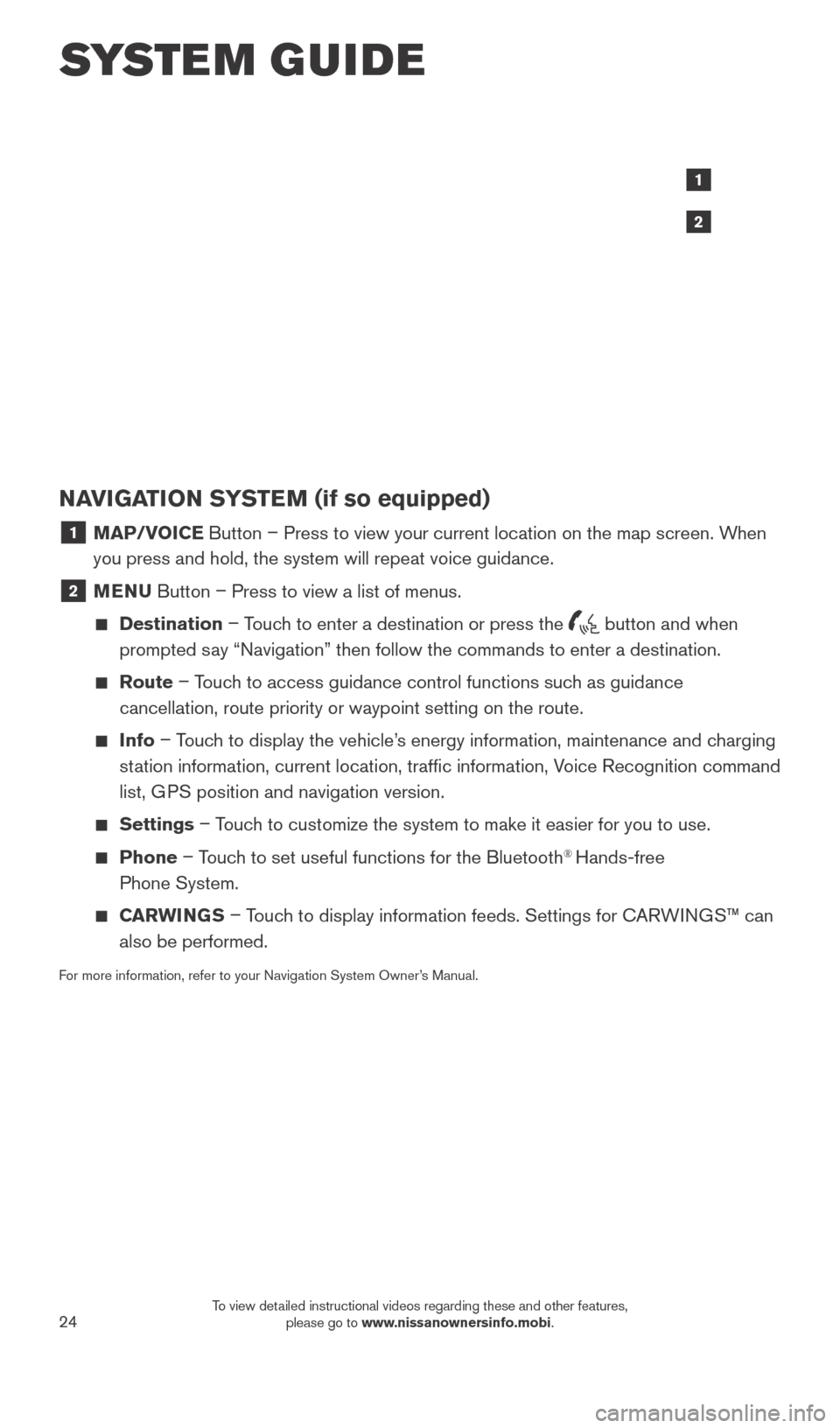
24
SYSTEM GUIDE
NAVIGATION SYSTEM (if so equipped)
1 MAP/VOICE Button – Press to view your current location on the map screen. When
you press and hold, the system will repeat voice guidance.
2 MENU Button – Press to view a list of menus.
Destination
– Touch to enter a destination or press the button and when
prompted say “Navigation” then follow the commands to enter a destination.
Route – Touch to access guidance control functions such as guidance
cancellation, route priority or waypoint setting on the route.
Info – Touch to display the vehicle’s energy information, maintenance and charging
station information, current location, traffic information, Voice Recognition command
list, GPS position and navigation version.
Settings – Touch to customize the system to make it easier for you to use.
Phone – Touch to set useful functions for the Bluetooth® Hands-free
Phone System.
CARWINGS – Touch to display information feeds. Settings for CARWINGS™ can
also be performed.
For more information, refer to your Navigation System Owner’s Manual.
1
2
1789594_15b_Leaf_QRG_063014.indd 246/30/14 1:29 PM
To view detailed instructional videos regarding these and other features, please go to www.nissanownersinfo.mobi.