charging NISSAN LEAF 2015 1.G Quick Reference Guide
[x] Cancel search | Manufacturer: NISSAN, Model Year: 2015, Model line: LEAF, Model: NISSAN LEAF 2015 1.GPages: 28, PDF Size: 1.66 MB
Page 4 of 28
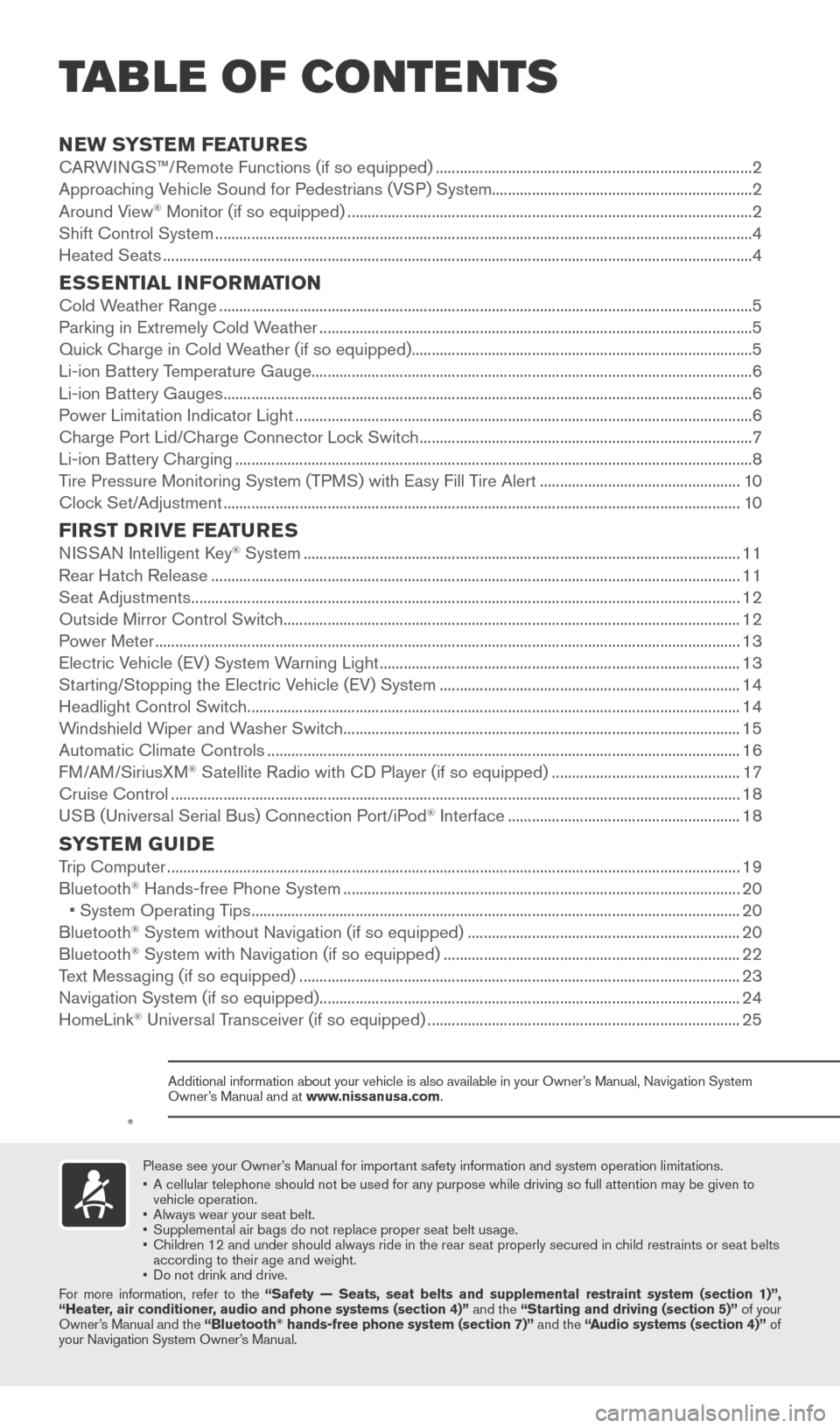
NEW SYSTEM FEATURESCARWINGS™/Remote Functions (if so equipped) ........................................................................\
.......2
Approaching Vehicle Sound for Pedestrians (VSP) System.................................................................2
Around View
® Monitor (if so equipped) ........................................................................\
.............................2
Shift Control System ........................................................................\
..............................................................4
Heated Seats
........................................................................\
...........................................................................4
ESSENTIAL INFORMATIONCold Weather Range ........................................................................\
.............................................................5
Parking in Extremely Cold W eather ........................................................................\
.................................... 5
Quick Charge in Cold Weather (if so equipped)........................................................................\
.............5
Li-ion Battery Temperature Gauge........................................................................\
......................................6
Li-ion Battery Gauges
........................................................................\
............................................................6
Power Limitation Indicator Light
........................................................................\
.......................................... 6
Charge Port Lid/Charge Connector Lock Switch
........................................................................\
...........7
Li-ion Battery Charging
........................................................................\
.......................................................
..8
Tire Pressure Monitoring System (TPMS) with Easy Fill Tire Alert
..................................................10
Clock Set/Adjustment
........................................................................\
......................................................... 10
FIRST DRIVE FEATURESNISSAN Intelligent Key® System ........................................................................\
.....................................11
Rear Hatch Release
........................................................................\
............................................................ 11
Seat Adjustments
........................................................................\
................................................................. 12
Outside Mirror Control Switch
........................................................................\
.......................................... 12
Power Meter
........................................................................\
.......................................................................... 13
Electric Vehicle (EV) System Warning Light
........................................................................\
.................. 13
Starting/Stopping the Electric Vehicle (EV) System
........................................................................\
... 14
Headlight Control Switch
........................................................................\
................................................... 14
Windshield Wiper and Washer Switch
........................................................................\
........................... 15
Automatic Climate Controls
........................................................................\
.............................................. 16
FM/AM/SiriusXM
® Satellite Radio with CD Player (if so equipped) ............................................... 17
Cruise Control
........................................................................\
...................................................................... 18
USB (Universal Serial Bus) Connection Port/iPod
® Interface .......................................................... 18
SYSTEM GUIDETrip Computer ........................................................................\
....................................................................... 19
Bluetooth® Hands-free Phone System ........................................................................\
........................... 20
•
System Operating T ips ........................................................................\
.................................................. 20
Bluetooth® System without Navigation (if so equipped) .................................................................... 20
Bluetooth® System with Navigation (if so equipped) ........................................................................\
.. 22
T
ext Messaging (if so equipped) ........................................................................\
...................................... 23
Navigation System (if so equipped)
........................................................................\
................................. 24
HomeLink
® Universal Transceiver (if so equipped) ........................................................................\
...... 25
Please see your Owner’s Manual for important safety information and system operation limitations.
•
A cellular telephone should not be used for any purpose while driving so\
full attention may be given to
vehicle operation.
•
Always wear your seat belt.
•
Supplement
al air bags do not replace proper seat belt usage.
•
Children 12 and under should always ride in the rear seat properly secur\
ed in c
hild restraints or seat belts
according to their age and weight.
•
Do not drink and drive.
F
or more information, refer to the “Safety — Seats, seat belts and supplemental restraint system (se\
ction 1)”,
“Heater, air conditioner, audio and phone systems (section 4)” and the “Starting and driving (section 5)” of your
Owner’s Manual and the “Bluetooth
® hands-free phone system (section 7)” and the “Audio systems (section 4)” of
your Navigation System Owner’s Manual.
Additional information about your vehicle is also available in your Owne\
r’s Manual, Navigation System
Owner’s Manual and at www.nissanusa.com.
TAB LE OF CONTE NTS
1789594_15b_Leaf_QRG_063014.indd 16/30/14 1:28 PM
Page 5 of 28
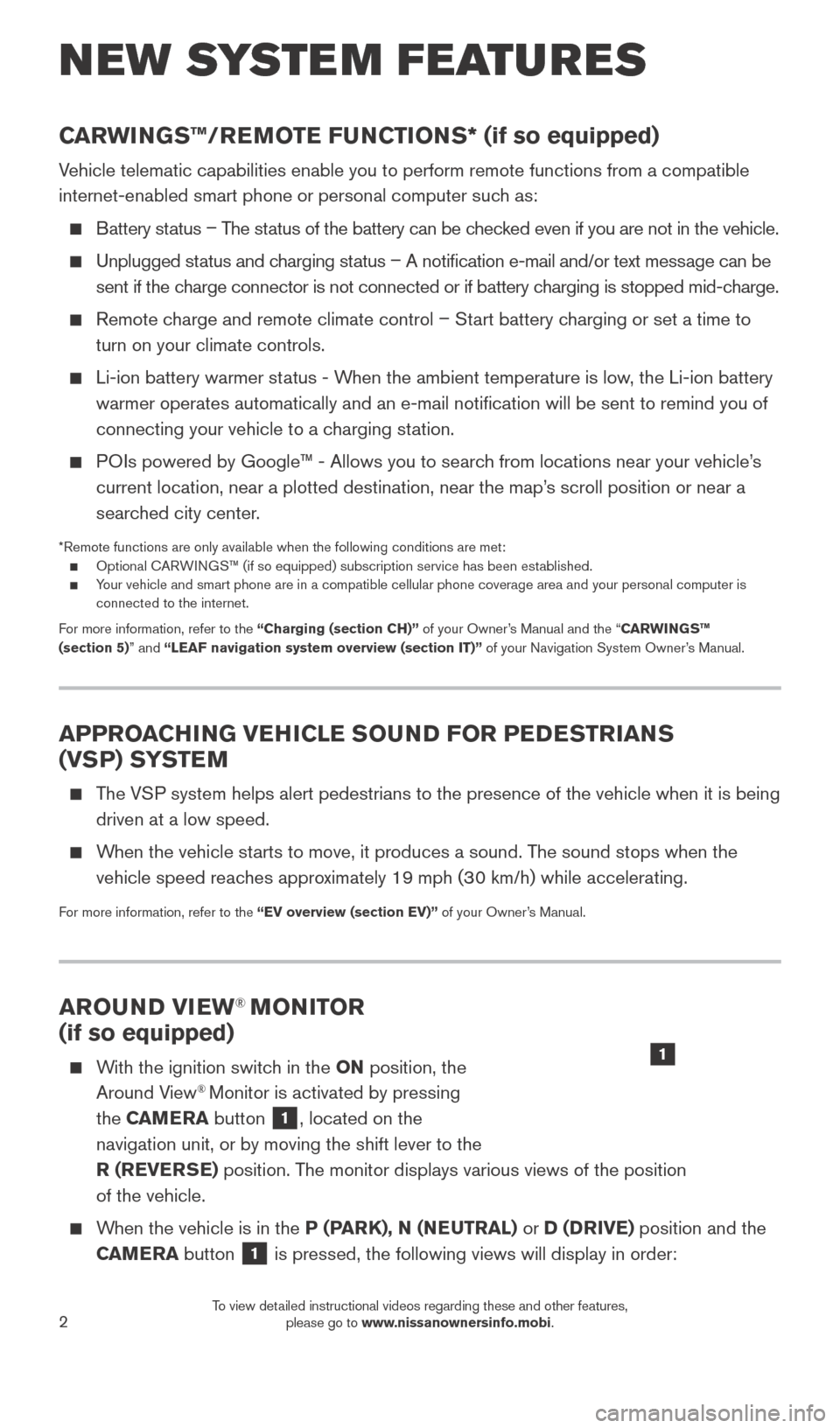
2
AROUND VIEW® MONITOR
(if so equipped)
With the ignition switch in the ON position, the
Around View® Monitor is activated by pressing
the CAMERA button
1, located on the
navigation unit, or by moving the shift lever to the
R (REVERSE) position. The monitor displays various views of the position
of the vehicle.
When the vehicle is in the P (PARK), N (NEUTRAL) or D (DRIVE) position and the CAMERA button
1 is pressed, the following views will display in order:
1
NEW SYSTEM FEATURES
APPROACHING VEHICLE SOUND FOR PEDESTRIANS
(VSP) SYSTEM
The VSP system helps alert pedestrians to the presence of the vehicle when it \
is being
driven at a low speed.
When the vehicle starts to move, it produces a sound. The sound stops when the vehicle speed reaches approximately 19 mph (30 km/h) while accelerating.
For more information, refer to the “EV overview (section EV)” of your Owner’s Manual.
CARWINGS™/REMOTE FUNCTIONS* (if so equipped)
Vehicle telematic capabilities enable you to perform remote functions fro\
m a compatible
internet-enabled smart phone or personal computer such as:
Battery status – T he status of the battery can be checked even if you are not in the vehicle.
Unplugged status and charging status – A notification e-mail and/or text message can be
sent if the charge connector is not connected or if battery charging is stopped mid-charge.
Remote charge and remote climate control – Start battery charging or set a time to turn on your climate controls.
Li-ion battery warmer st atus - When the ambient temperature is low, the Li-ion battery
warmer operates automatically and an e-mail notification will be sent \
to remind you of
connecting your vehicle to a charging station.
POIs powered by Google™ - Allows you to search from locations near your vehicle’s current location, near a plotted destination, near the map’s scroll position or near a
searched city center.
*Remote functions are only available when the following conditions are m\
et: Optional C ARWINGS™ (if so equipped) subscription service has been established. Your vehicle and smart phone are in a compatible cellular phone coverage \
area and your personal computer is
connected to the internet.
For more information, refer to the “Charging (section CH)” of your Owner’s Manual and the “CARWINGS™
(section 5)” and “ LEAF navigation system overview (section IT)” of your Navigation System Owner’s Manual.
1789594_15b_Leaf_QRG_063014.indd 26/30/14 1:28 PM
To view detailed instructional videos regarding these and other features, please go to www.nissanownersinfo.mobi.
Page 8 of 28
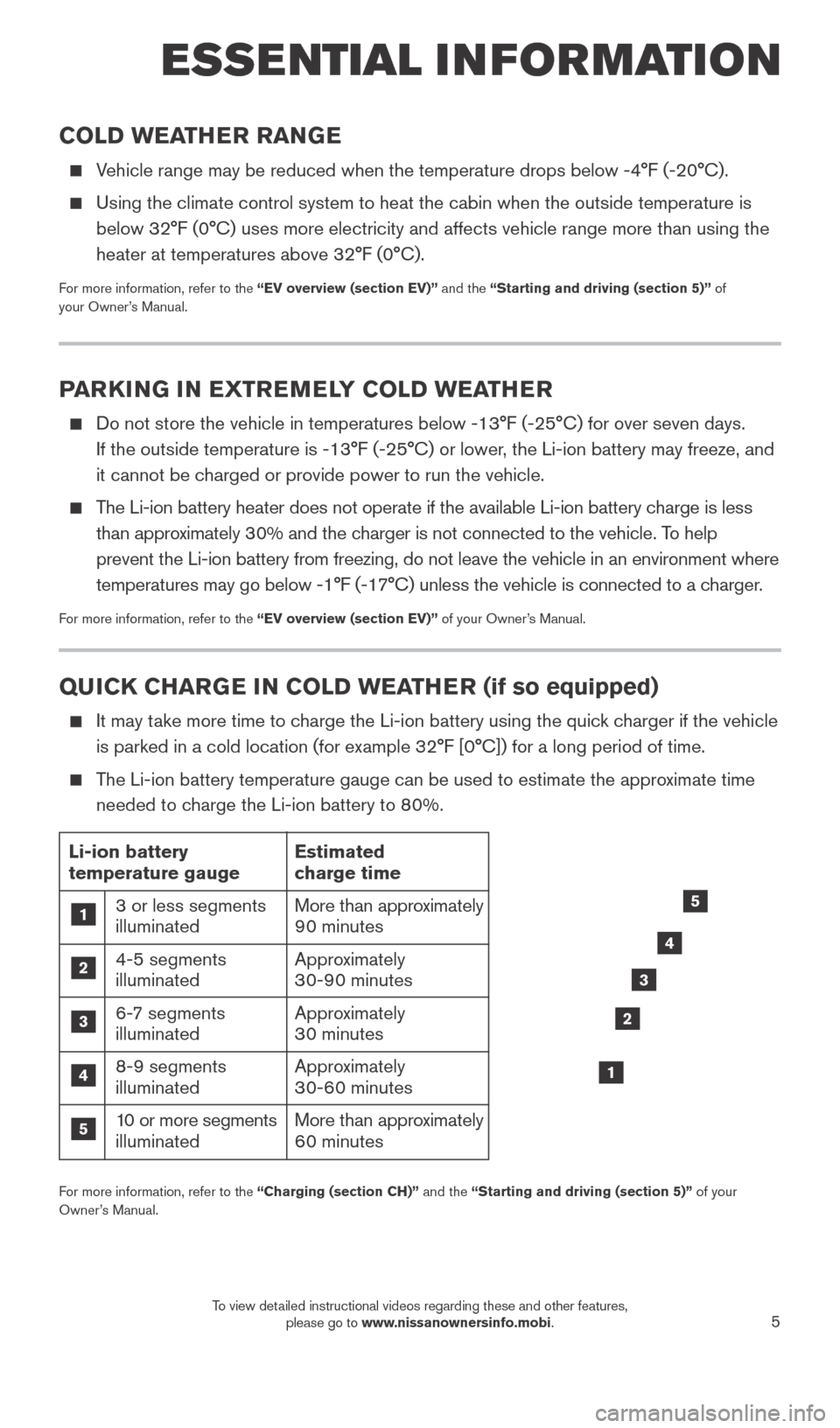
5
ESSE NTIAL INFORMATION
QUICK CHARGE IN COLD WEATHER (if so equipped)
It may take more time to charge the Li-ion battery using the quick charger if the vehicle
is parked in a cold location (for example 32°F [0°C]) for a long period of time.
The Li-ion battery temperature gauge can be used to estimate the approximate time needed to charge the Li-ion battery to 80%.
For more information, refer to the “Charging (section CH)” and the “Starting and driving (section 5)” of your
Owner’s Manual.
5
4
3
2
1
Li-ion battery
temperature gauge
1 3 or less segments
illuminated
2 4-5 segments illuminated
3 6- 7 segments
illuminated
4 8-9 segments illuminated
5 1 0 or more segments
illuminated Estimated
charge time
More than approximately
90 minutes
Approximately
30-90 minutes
Approximately
30 minutes
Approximately
30-60 minutes
More than approximately
60 minutes
PARKING IN EXTREMELY COLD WEATHER
Do not store the vehicle in temperatures below -13°F (-25°C) for\
over seven days.
If the outside temperature is -13°F (-25°C) or lower, the Li-ion battery may freeze, and
it cannot be charged or provide power to run the vehicle.
The Li-ion battery heater does not operate if the available Li-ion batter\
y charge is less than approximately 30% and the charger is not connected to the vehicle. To help
prevent the Li-ion battery from freezing, do not leave the vehicle in an\
environment where
temperatures may go below -1°F (-17°C) unless the vehicle is connected to a charger.
For more information, refer to the “EV overview (section EV)” of your Owner’s Manual.
COLD WEATHER RANGE
Vehicle range may be reduced when the temperature drops below -4°F (-\
20°C).
Using the climate control system to heat the cabin when the outside temp\
erature is
below 32°F (0°C) uses more electricity and affects vehicle range\
more than using the
heater at temperatures above 32°F (0°C).
For more information, refer to the “EV overview (section EV)” and the “Starting and driving (section 5)” of
your Owner’s Manual.
1789594_15b_Leaf_QRG_063014.indd 56/30/14 1:28 PM
To view detailed instructional videos regarding these and other features, please go to www.nissanownersinfo.mobi.
Page 9 of 28
6
POWER LIMITATION INDICATOR LIGHT
When the power limitation indicator light illuminates, power provided to the traction motor is reduced.
This light illuminates in the following conditions:
•
T
he Li-ion battery available charge is
extremely low.
• T
he Li-ion battery temperature is very low.
•
T
he temperature of the Electric Vehicle (EV)
system is high (motor, inverter, coolant system, Li-ion battery, etc.).
• T
he EV system has a malfunction.
If the power limit ation indicator light is illuminated, follow the instructions provided o\
n
the Navigation display.
For more information, refer to the “Instruments and controls (section 2)” of your Owner’s Manual.
LI-ION BATTERY
TEMPERATURE GAUGE
The temperature of the Li-ion battery is in the normal range
1 when the display is within
this zone.
The temperature of the Li-ion battery varies with outside air temperature, road surface temperature,
driving conditions and charging rate.
To protect the battery, power is reduced when the temperature of the battery is too high or low. This does not indicate a malfunction.
For more information, refer to the “Instruments and controls (section 2)” of your Owner’s Manual.
1
LI-ION BATTERY GAUGES
The Li-ion Battery Available Charge Gauge 1
displays the approximate available Li-ion battery
power remaining to drive the vehicle. Recharge
the Li-ion battery before these lights reach the
bottom line.
The Li-ion Battery Capacity Level Gauge 2
indicates the amount of charge the Li-ion battery
is capable of storing.
The driving range 3 provides an estimated
distance that the vehicle can be driven before recharging is necessary. The driving range
is constantly being calculated, based on the amount of available Li-ion battery \
charge
and the actual power consumption average.
For more information, refer to the “Instruments and controls (section 2)” of your Owner’s Manual.
1
2
3
ESSE NTIAL I N FOR MATION
1789594_15b_Leaf_QRG_063014.indd 66/30/14 1:28 PM
To view detailed instructional videos regarding these and other features, please go to www.nissanownersinfo.mobi.
Page 10 of 28
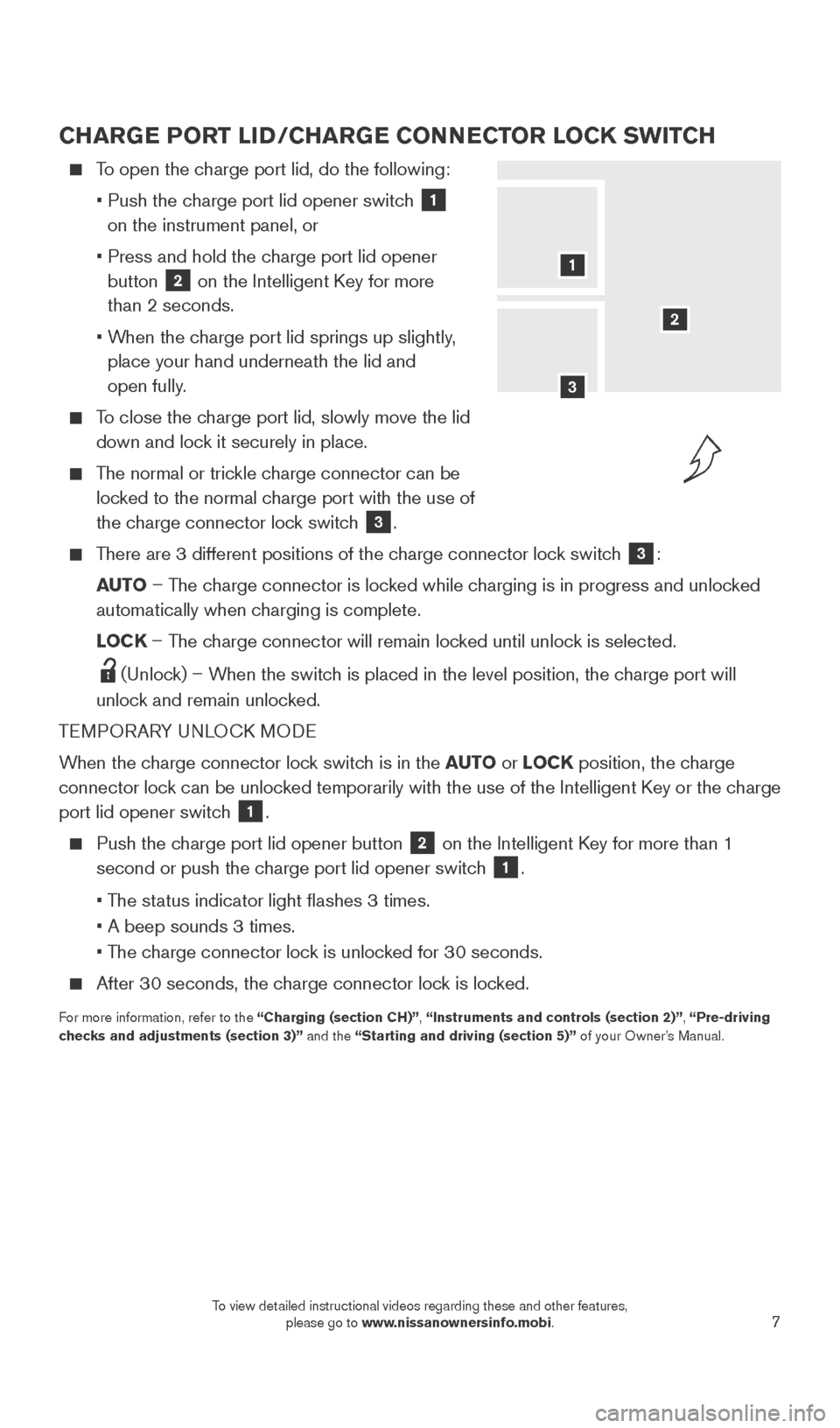
7
CHARGE PORT LID/CHARGE CONNECTOR LOCK SWITCH
To open the charge port lid, do the following:
•
Push the c
harge port lid opener switch
1
on the instrument panel, or
•
Press and hold the c
harge port lid opener
button
2 on the Intelligent Key for more
than 2 seconds.
•
W
hen the charge port lid springs up slightly,
place your hand underneath the lid and
open fully.
To close the charge port lid, slowly move the lid down and lock it securely in place.
The normal or trickle charge connector can be locked to the normal charge port with the use of
the charge connector lock switch
3.
There are 3 different positions of the charge connector lock switch 3:
AUTO – The charge connector is locked while charging is in progress and unlocked
automatically when charging is complete.
L
OCK – The charge connector will remain locked until unlock is selected.
(Unlock) – When the switch is placed in the level position, the charge port will
unlock and remain unlocked.
TEMPORARY UNLOCK MODE
When the charge connector lock switch is in the AUTO or LOCK position, the charge
connector lock can be unlocked temporarily with the use of the Intelligent Key or the charge
port lid opener switch
1.
Push the charge port lid opener button
2 on the Intelligent Key for more than 1
second or push the charge port lid opener switch
1.
• T
he status indicator light flashes 3 times.
• A beep sounds 3 times.
• T
he charge connector lock is unlocked for 30 seconds.
After 30 seconds, the charge connector lock is locked.
For more information, refer to the “Charging (section CH)”, “Instruments and controls (section 2)”, “Pre-driving
checks and adjustments (section 3)” and the “Starting and driving (section 5)” of your Owner’s Manual.
2
1
3
1789594_15b_Leaf_QRG_063014.indd 76/30/14 1:28 PM
To view detailed instructional videos regarding these and other features, please go to www.nissanownersinfo.mobi.
Page 11 of 28
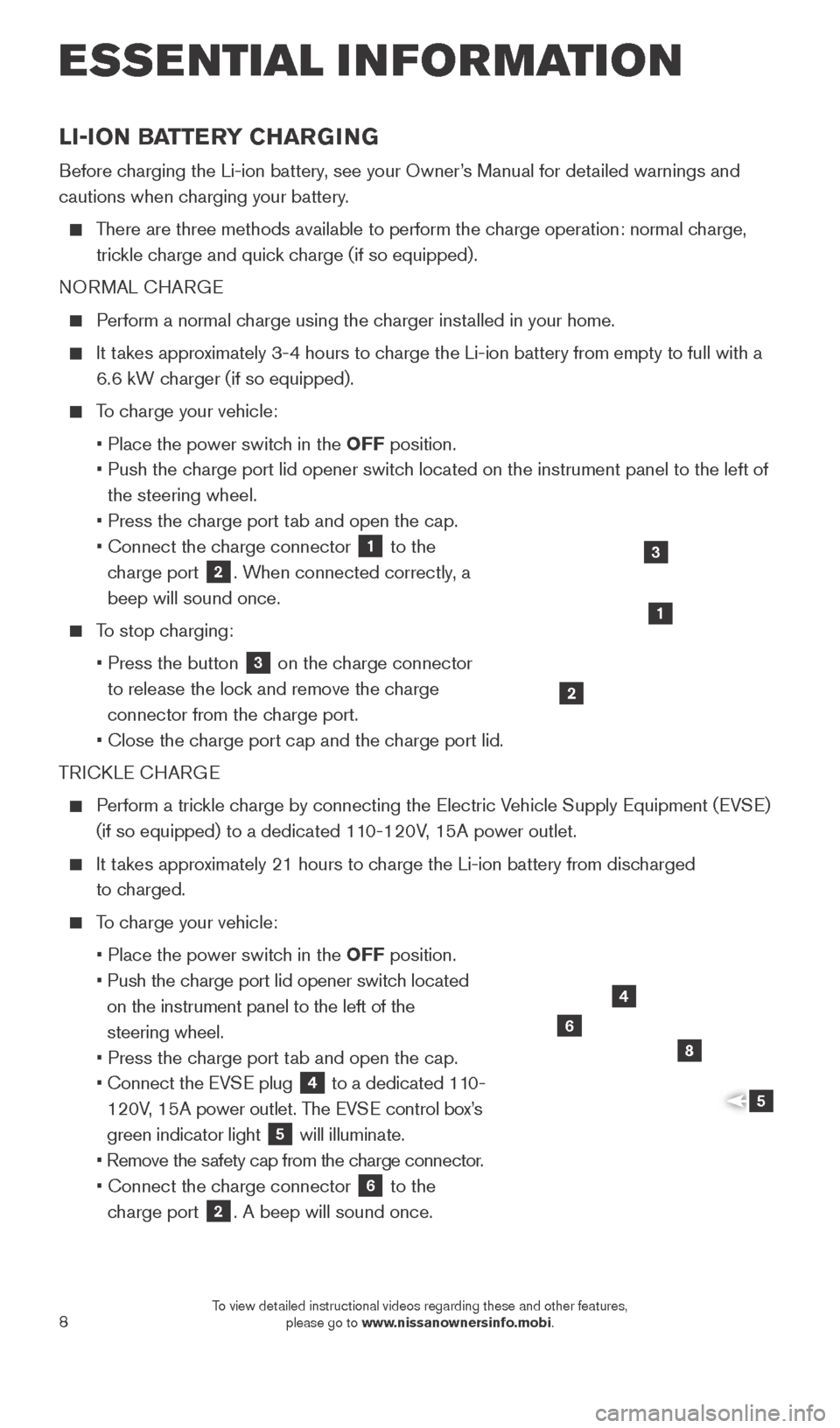
8
LI-ION BATTERY CHARGING
Before charging the Li-ion battery, see your Owner’s Manual for detailed warnings and
cautions when charging your battery.
There are three methods available to perform the charge operation: normal charge, trickle charge and quick charge (if so equipped).
NORMAL CHARGE
Perform a normal charge using the charger installed in your home.
It takes approximately 3-4 hours to charge the Li-ion battery from empty to full with a 6.6 kW charger (if so equipped).
To charge your vehicle:
•
Place the power switc
h in the OFF position.
•
Push the c
harge port lid opener switch located on the instrument panel to the left of
the steering wheel.
•
Press the c
harge port tab and open the cap.
•
Connect the c
harge connector
1 to the
charge port 2. When connected correctly, a
beep will sound once.
To stop charging:
•
Press the button 3 on the charge connector
to release the lock and remove the charge
connector from the charge port.
•
Close the c
harge port cap and the charge port lid.
TRICKLE CHARGE
Perform a trickle charge by connecting the Electric Vehicle Supply Equipment (EVSE) (if so equipped) to a dedicated 110-120V, 15A power outlet.
It takes approximately 21 hours to charge the Li-ion battery from discharged to charged.
To charge your vehicle:
•
Place the power switc
h in the OFF position.
•
Push the c
harge port lid opener switch located
on the instrument panel to the left of the
steering wheel.
•
Press the c
harge port tab and open the cap.
•
Connect the EV
SE plug
4 to a dedicated 110-
120V, 15A power outlet. The EVSE control box’s
green indicator light
5 will illuminate.
•
Remove the s
afety cap from the charge connector.
•
Connect the c
harge connector
6 to the
charge port 2. A beep will sound once.
4
6
8
5
1
2
3
ESSE NTIAL I N FOR MATION
1789594_15b_Leaf_QRG_063014.indd 86/30/14 1:28 PM
To view detailed instructional videos regarding these and other features, please go to www.nissanownersinfo.mobi.
Page 12 of 28
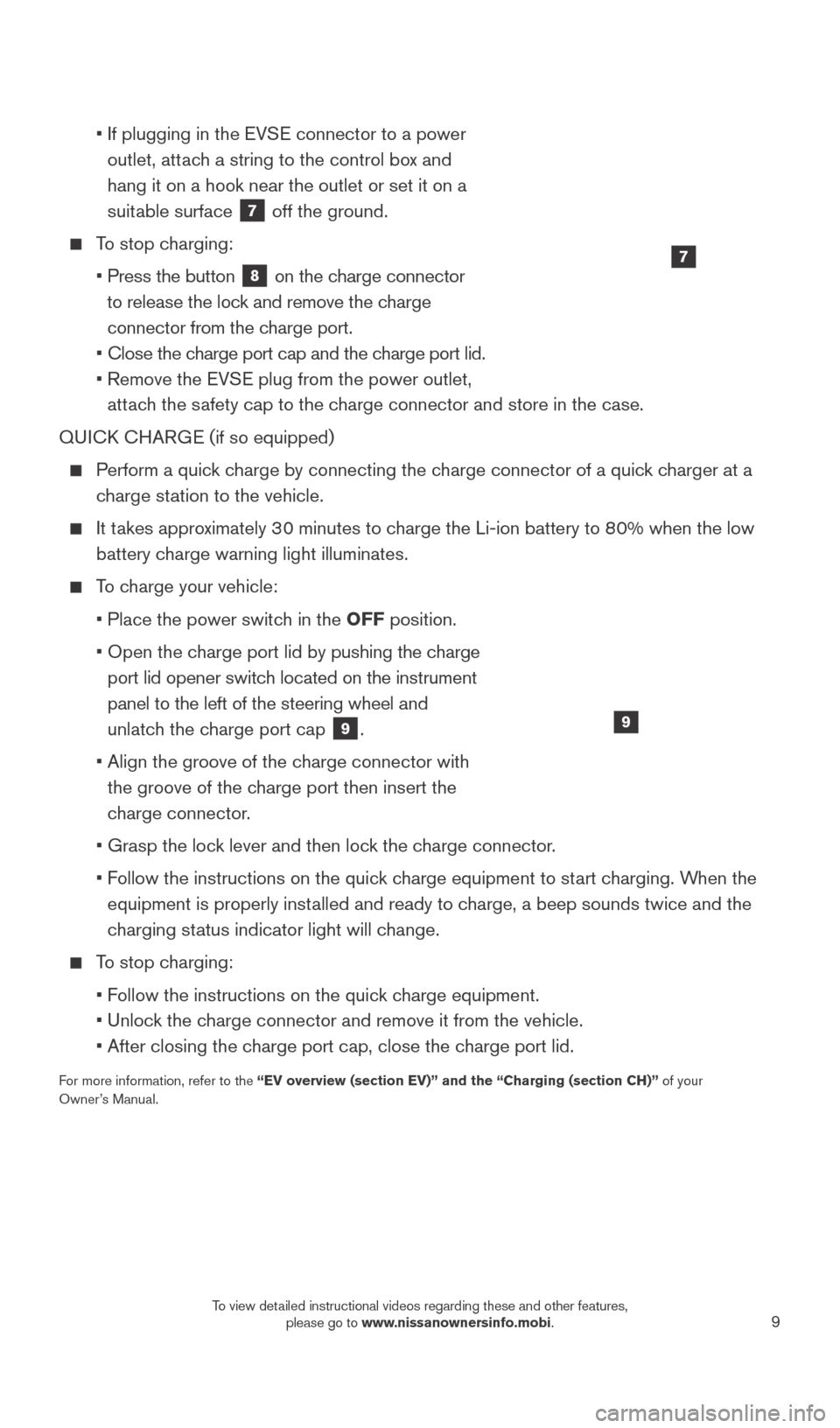
9
• If plugging in the EV SE connector to a power
outlet, attach a string to the control box and
hang it on a hook near the outlet or set it on a
suitable surface
7 off the ground.
To stop charging:
•
Press the button 8 on the charge connector
to release the lock and remove the charge
connector from the charge port.
•
Close the c
harge port cap and the charge port lid.
•
Remove the EV
SE plug from the power outlet,
attach the safety cap to the charge connector and store in the case.
QUICK CHARGE (if so equipped)
Perform a quick charge by connecting the charge connector of a quick charger at a charge station to the vehicle.
It takes approximately 30 minutes to charge the Li-ion battery to 80% when the low battery charge warning light illuminates.
To charge your vehicle:
•
Place the power switc
h in the OFF position.
•
Open the c
harge port lid by pushing the charge
port lid opener switch located on the instrument
panel to the left of the steering wheel and
unlatch the charge port cap
9.
•
Align the groove of the c
harge connector with
the groove of the charge port then insert the
charge connector.
•
Grasp the loc
k lever and then lock the charge connector.
•
F
ollow the instructions on the quick charge equipment to start charging. When the
equipment is properly installed and ready to charge, a beep sounds twice and the
charging status indicator light will change.
To stop charging:
•
F
ollow the instructions on the quick charge equipment.
•
Unloc
k the charge connector and remove it from the vehicle.
•
After closing the c
harge port cap, close the charge port lid.
For more information, refer to the “EV overview (section EV)” and the “Charging (section CH)”\
of your
Owner’s Manual.
9
7
1789594_15b_Leaf_QRG_063014.indd 96/30/14 1:28 PM
To view detailed instructional videos regarding these and other features, please go to www.nissanownersinfo.mobi.
Page 27 of 28
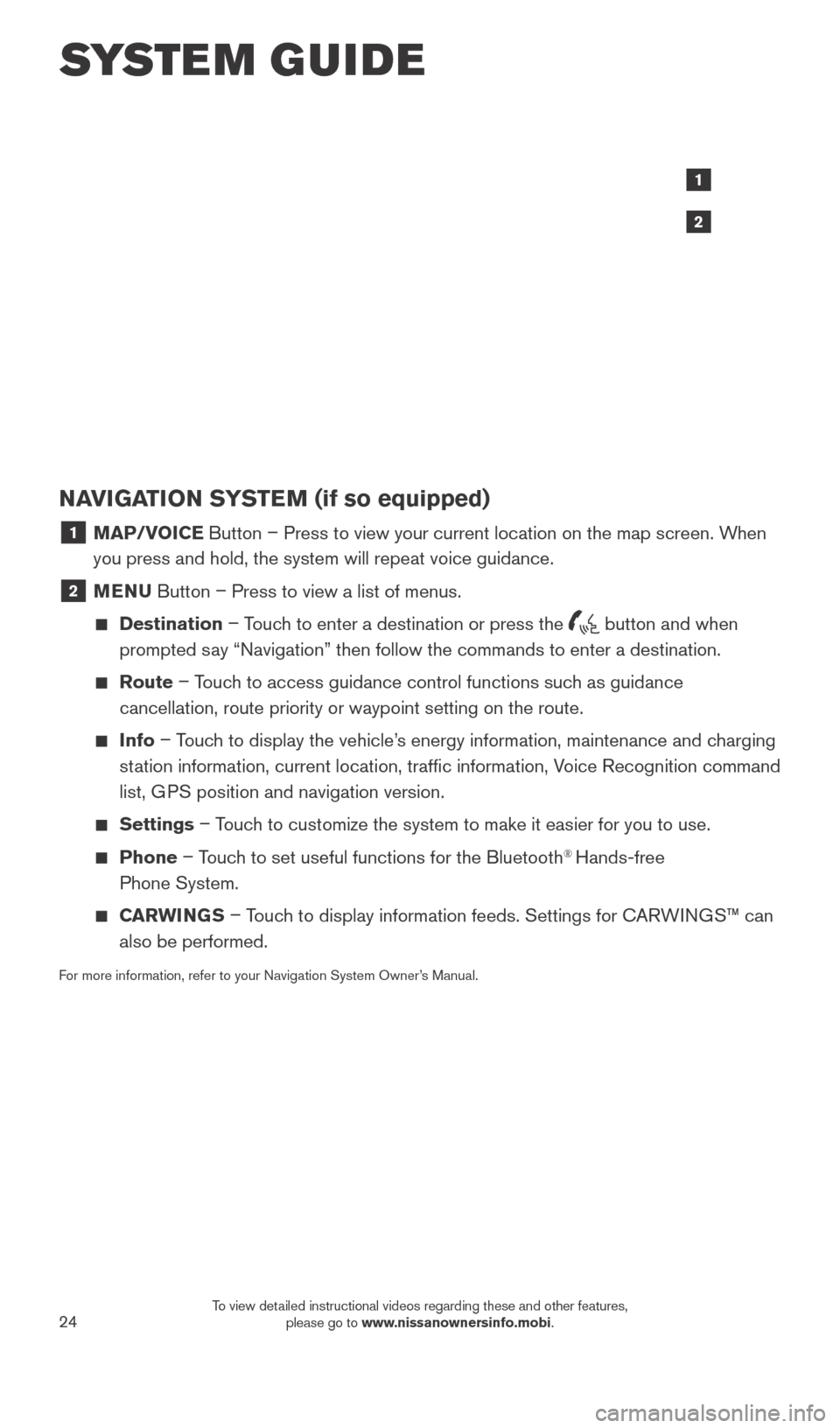
24
SYSTEM GUIDE
NAVIGATION SYSTEM (if so equipped)
1 MAP/VOICE Button – Press to view your current location on the map screen. When
you press and hold, the system will repeat voice guidance.
2 MENU Button – Press to view a list of menus.
Destination
– Touch to enter a destination or press the button and when
prompted say “Navigation” then follow the commands to enter a destination.
Route – Touch to access guidance control functions such as guidance
cancellation, route priority or waypoint setting on the route.
Info – Touch to display the vehicle’s energy information, maintenance and charging
station information, current location, traffic information, Voice Recognition command
list, GPS position and navigation version.
Settings – Touch to customize the system to make it easier for you to use.
Phone – Touch to set useful functions for the Bluetooth® Hands-free
Phone System.
CARWINGS – Touch to display information feeds. Settings for CARWINGS™ can
also be performed.
For more information, refer to your Navigation System Owner’s Manual.
1
2
1789594_15b_Leaf_QRG_063014.indd 246/30/14 1:29 PM
To view detailed instructional videos regarding these and other features, please go to www.nissanownersinfo.mobi.