clock setting NISSAN LEAF 2015 1.G Quick Reference Guide
[x] Cancel search | Manufacturer: NISSAN, Model Year: 2015, Model line: LEAF, Model: NISSAN LEAF 2015 1.GPages: 28, PDF Size: 1.66 MB
Page 13 of 28
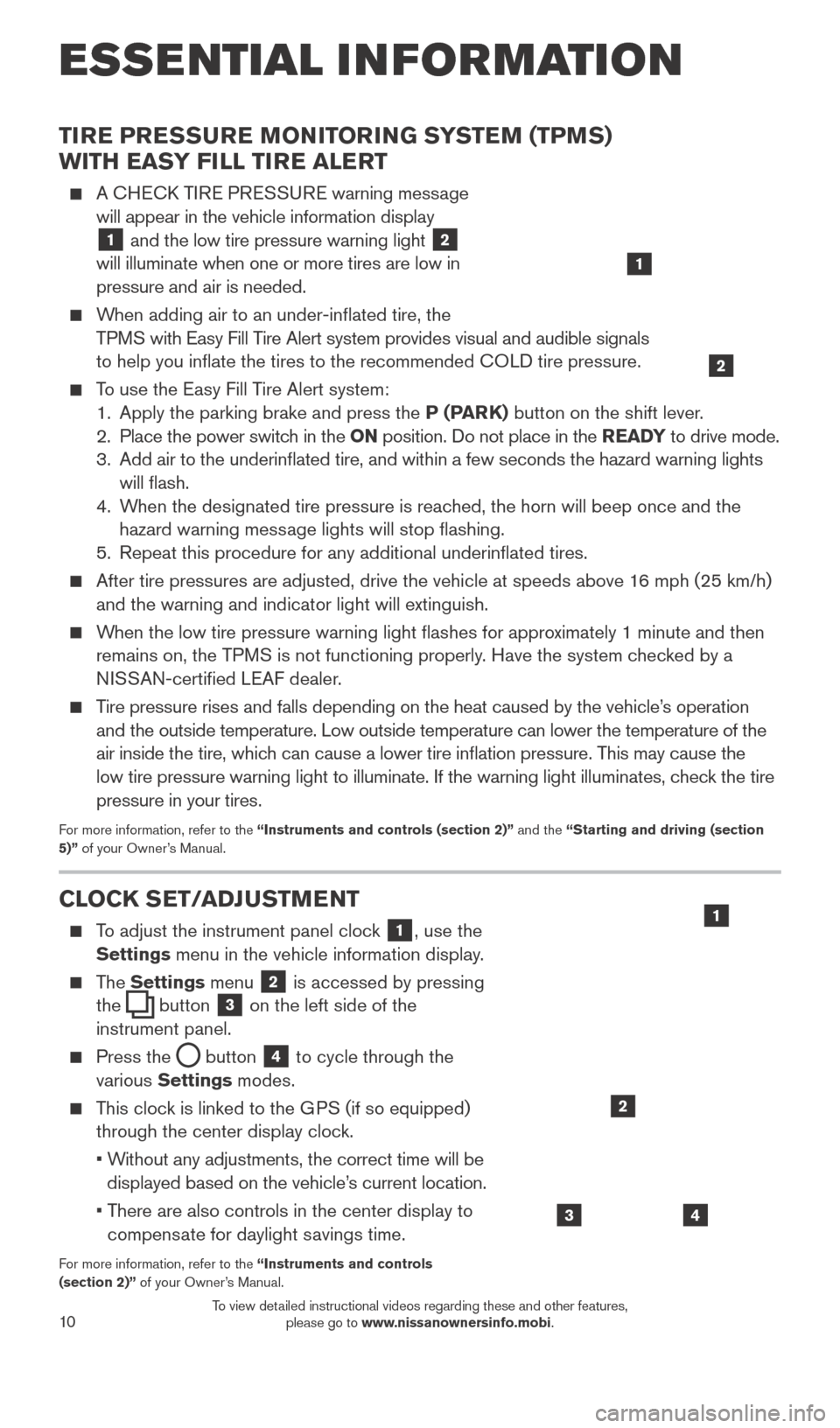
10
TIRE PRESSURE MONITORING SYSTEM (TPMS)
WITH EASY FILL TIRE ALERT
A CHECK TIRE PRESSURE warning message will appear in the vehicle information display
1 and the low tire pressure warning light
2
will illuminate when one or more tires are low in
pressure and air is needed.
When adding air to an under-inflated tire, the
TPMS with Easy Fill Tire Alert system provides visual and audible signals
to help you inflate the tires to the recommended COLD tire pressure.
To use the Easy Fill Tire Alert system: 1. Apply the parking brake and press the P (PARK) button on the shift lever.
2.
Place the power switc
h in the ON position. Do not place in the READY to drive mode.
3.
Add air to the underinflated tire, and within a few seconds the hazard\
warning lights
will flash.
4.
W
hen the designated tire pressure is reached, the horn will beep once and the
hazard warning message lights will stop flashing.
5.
Repeat this procedure for any additional underinflated tires.
After tire pressures are adjusted, drive the vehicle at speeds above 1 6 mph (25 km/h)
and the warning and indicator light will extinguish.
When the low tire pressure warning light flashes for approximately 1 minute and then remains on, the TPMS is not functioning properly. Have the system checked by a
NISSAN-certified LEAF dealer.
Tire pressure rises and falls depending on the heat caused by the vehicle\
’s operation and the outside temperature. Low outside temperature can lower the temperatu\
re of the
air inside the tire, which can cause a lower tire inflation pressure. This may cause the
low tire pressure warning light to illuminate. If the warning light illuminates, check the tire
pressure in your tires.
For more information, refer to the “Instruments and controls (section 2)” and the “Starting and driving (section
5)” of your Owner’s Manual.
CLOCK SET/ADJUSTMENT
To adjust the instrument panel clock 1, use the
Settings menu in the vehicle information display.
The Settings menu 2 is accessed by pressing
the
button
3 on the left side of the
instrument panel.
Press the button
4 to cycle through the
various Settings modes.
This clock is linked to the GPS (if so equipped) through the center display clock.
•
W
ithout any adjustments, the correct time will be
displayed based on the vehicle’s current location.
•
T
here are also controls in the center display to
compensate for daylight savings time.
For more information, refer to the “Instruments and controls
(section 2)” of your Owner’s Manual.
43
2
1
ESSE NTIAL I N FOR MATION
1
2
1789594_15b_Leaf_QRG_063014.indd 106/30/14 1:29 PM
To view detailed instructional videos regarding these and other features, please go to www.nissanownersinfo.mobi.
Page 22 of 28
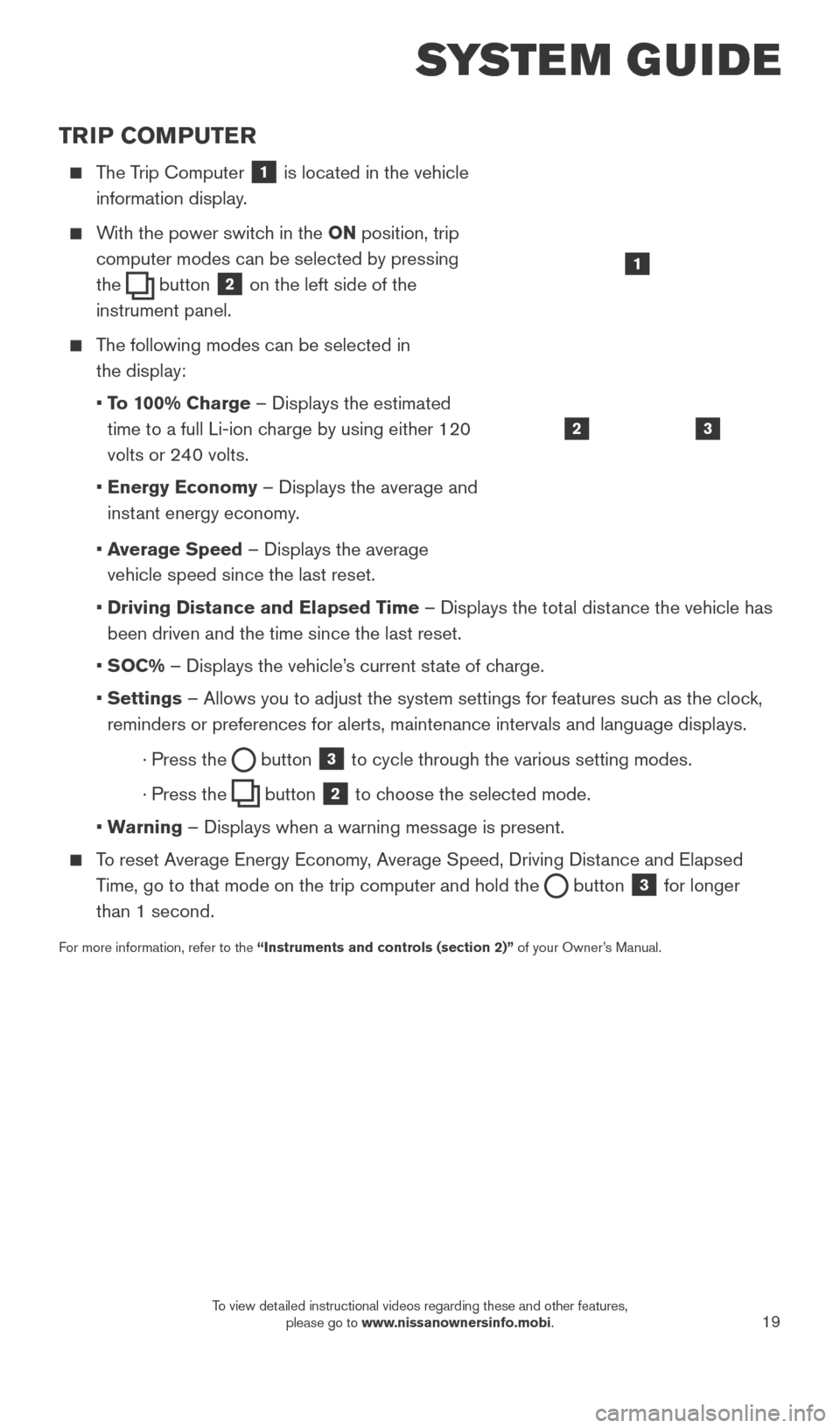
19
TRIP COMPUTER
The Trip Computer 1 is located in the vehicle
information display.
With the power switch in the ON position, trip
computer modes can be selected by pressing
the
button 2 on the left side of the
instrument panel.
The following modes can be selected in
the display:
• T
o 100% Charge – Displays the estimated
time to a full Li-ion charge by using either 120
volts or 240 volts.
• Energy Economy
– Displays the average and
instant energy economy.
•
A
verage Speed – Displays the average
vehicle speed since the last reset.
• Driving Distance and Elapsed T
ime – Displays the total distance the vehicle has
been driven and the time since the last reset.
•
SOC% – Displays the vehicle’s current state of charge.
• Settings
– Allows you to adjust the system settings for features such as the clock,
reminders or preferences for alerts, maintenance intervals and language \
displays.
· Press the button
3 to cycle through the various setting modes.
· Press the button
2 to choose the selected mode.
•
W
arning – Displays when a warning message is present.
To reset Average Energy Economy, Average Speed, Driving Distance and Elapsed Time, go to that mode on the trip computer and hold the
button 3 for longer
than 1 second.
For more information, refer to the “Instruments and controls (section 2)” of your Owner’s Manual.
32
1
SYSTEM GUIDE
1789594_15b_Leaf_QRG_063014.indd 196/30/14 1:29 PM
To view detailed instructional videos regarding these and other features, please go to www.nissanownersinfo.mobi.