reset NISSAN LEAF 2017 1.G Navigation Manual
[x] Cancel search | Manufacturer: NISSAN, Model Year: 2017, Model line: LEAF, Model: NISSAN LEAF 2017 1.GPages: 268, PDF Size: 1.41 MB
Page 24 of 268
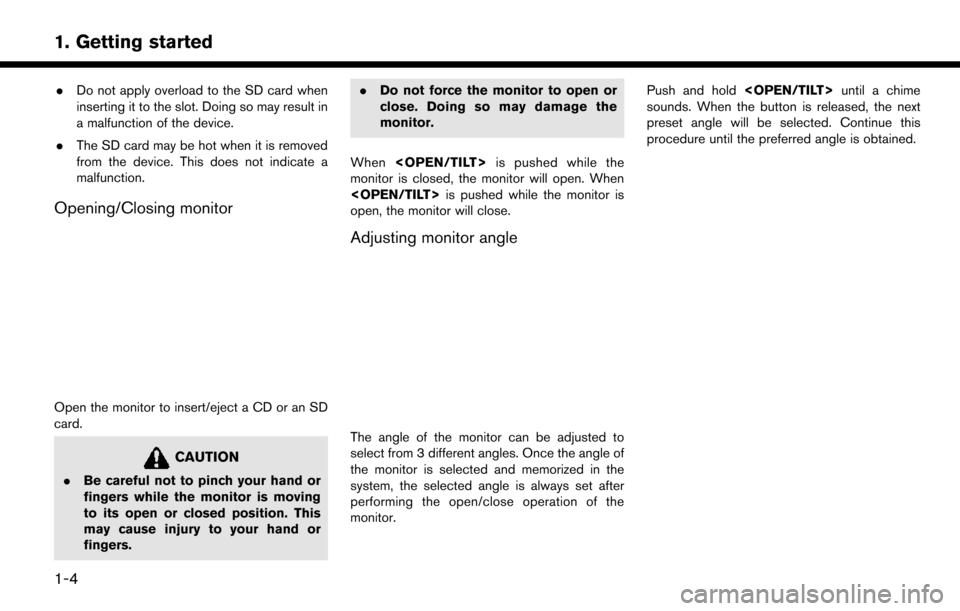
.Do not apply overload to the SD card when
inserting it to the slot. Doing so may result in
a malfunction of the device.
. The SD card may be hot when it is removed
from the device. This does not indicate a
malfunction.
Opening/Closing monitor
Open the monitor to insert/eject a CD or an SD
card.
CAUTION
.Be careful not to pinch your hand or
fingers while the monitor is moving
to its open or closed position. This
may cause injury to your hand or
fingers. .
Do not force the monitor to open or
close. Doing so may damage the
monitor.
When
monitor is closed, the monitor will open. When
open, the monitor will close.
Adjusting monitor angle
The angle of the monitor can be adjusted to
select from 3 different angles. Once the angle of
the monitor is selected and memorized in the
system, the selected angle is always set after
performing the open/close operation of the
monitor. Push and hold
sounds. When the button is released, the next
preset angle will be selected. Continue this
procedure until the preferred angle is obtained.
1-4
1. Getting started
Page 33 of 268
![NISSAN LEAF 2017 1.G Navigation Manual Moving an item:
1. Touch a Widget or a Shortcut icon you wishto move. The arrows [ < ], [ > ], [
]or[]
will appear by the icon. (Only [ < ] and [ > ]
are available for the Widget.)
2. Touch the arrows NISSAN LEAF 2017 1.G Navigation Manual Moving an item:
1. Touch a Widget or a Shortcut icon you wishto move. The arrows [ < ], [ > ], [
]or[]
will appear by the icon. (Only [ < ] and [ > ]
are available for the Widget.)
2. Touch the arrows](/img/5/531/w960_531-32.png)
Moving an item:
1. Touch a Widget or a Shortcut icon you wishto move. The arrows [ < ], [ > ], [
]or[]
will appear by the icon. (Only [ < ] and [ > ]
are available for the Widget.)
2. Touch the arrows to move the icon.
Adding an item:
1. Touch a blank box for Widget/Shortcut.
2. Touch [ + ] displayed by the box.
3. Touch [Shortcut Icons] or [Widgets] and select a preferred item you wish to add.
. Available Shortcut categories
— [Audio Source]
— [Phone]
— [Info]
— [Navigation]
— [Settings]
. Available Widgets
— [Audio Information]
— [Current Conditions]
— [5-Day Weather Forecast]
— [Digital Clock] — [Analog Clock]INFO:
To add a Widget, 4 open Shortcut spots are
needed.
Deleting an item:
Touch [ X ] on the Shortcut or Widget you wish to
delete. Touch [Delete] to confirm.
Setting layout to default:
Touch [Reset] on the Edit Home Menu screen.
Touch [Yes] to confirm.
INFO:
. Touching [Settings] on the Launch Bar and
touching [Edit Home Menu] will also display
the Edit Home Menu screen.
. Access to the SiriusXM Travel Link services
requires a SiriusXM subscription.
“SiriusXM Travel Link” (page 6-8)
. Available Shortcuts/Widgets and the default
menus on the HOME MENU screen are
subject to change without notice.
1-13
1. Getting started
Page 51 of 268

off is displayed. When the climate control
system is turned off, the distance the vehicle
can drive less if the climate control system is
turned on is displayed.
*3Instant:
The system shows the distance that the
vehicle can travel using 1kWh.
*4Average:
The average energy economy from the
previous to the next resets is displayed.
*5[Reset]:
Touch [Reset] to reset the average energy
economy. After resetting the average energy
economy, it is stored in the history.
VIEWING ENERGY ECONOMY HIS-
TO RY
The previous 10 histories of the average energy
economy are displayed.
1. Push<
>and touch [Energy Info].
2. Touch [History].
*1Driving Range:
The possible driving distance based on the
current charging status is displayed.
*2Variable distance:
When the climate control system is turned
on, the additional distance the vehicle can
drive by turning the climate control system
off is displayed. When the climate control
system is turned off, the distance the vehicle
can drive less if the climate control system is
turned on is displayed.
*3Previous Reset Intervals:
The average energy economy history is
displayed from along with the average for
previous Reset-to-Reset period.
*4Current Period:
The latest average energy economy is
displayed.
VIEWING ENERGY USAGE INFOR-
MATION
Estimated driving range and energy usage of
various systems are displayed.
1. Push <
>and touch [Energy Info].
2. Touch [Energy Usage].
*1Driving Range:
The possible driving distance based on the
current charging status is displayed.
*2Variable distance:
When the climate control system is turned
on, the additional distance the vehicle can
drive by turning the climate control system
off is displayed. When the climate control
system is turned off, the distance the vehicle
can drive less if the climate control system is
turned on is displayed.
2-9
2. Unique EV functions
Page 52 of 268
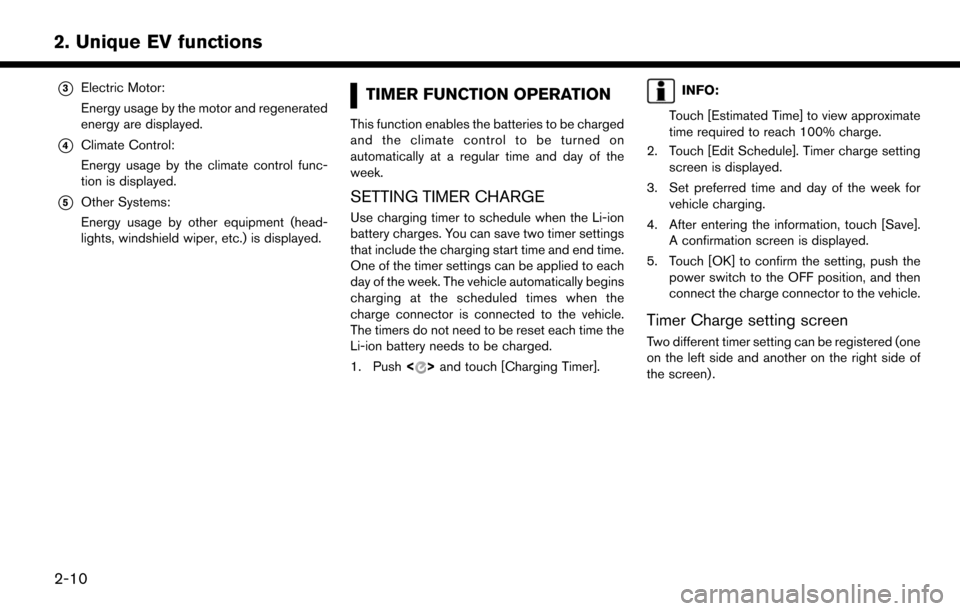
*3Electric Motor:
Energy usage by the motor and regenerated
energy are displayed.
*4Climate Control:
Energy usage by the climate control func-
tion is displayed.
*5Other Systems:
Energy usage by other equipment (head-
lights, windshield wiper, etc.) is displayed.
TIMER FUNCTION OPERATION
This function enables the batteries to be charged
and the climate control to be turned on
automatically at a regular time and day of the
week.
SETTING TIMER CHARGE
Use charging timer to schedule when the Li-ion
battery charges. You can save two timer settings
that include the charging start time and end time.
One of the timer settings can be applied to each
day of the week. The vehicle automatically begins
charging at the scheduled times when the
charge connector is connected to the vehicle.
The timers do not need to be reset each time the
Li-ion battery needs to be charged.
1. Push<
>and touch [Charging Timer].
INFO:
Touch [Estimated Time] to view approximate
time required to reach 100% charge.
2. Touch [Edit Schedule]. Timer charge setting screen is displayed.
3. Set preferred time and day of the week for vehicle charging.
4. After entering the information, touch [Save]. A confirmation screen is displayed.
5. Touch [OK] to confirm the setting, push the power switch to the OFF position, and then
connect the charge connector to the vehicle.
Timer Charge setting screen
Two different timer setting can be registered (one
on the left side and another on the right side of
the screen) .
2-10
2. Unique EV functions
Page 57 of 268
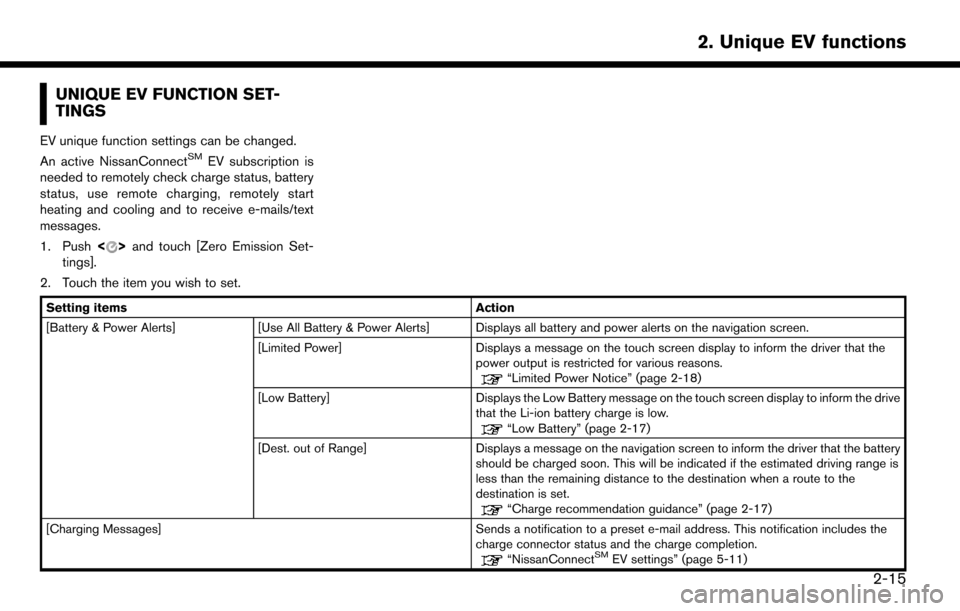
UNIQUE EV FUNCTION SET-
TINGS
EV unique function settings can be changed.
An active NissanConnectSMEV subscription is
needed to remotely check charge status, battery
status, use remote charging, remotely start
heating and cooling and to receive e-mails/text
messages.
1. Push <
>and touch [Zero Emission Set-
tings].
2. Touch the item you wish to set.
Setting items Action
[Battery & Power Alerts] [Use All Battery & Power Alerts] Displays all battery and power alerts on the navigation screen.
[Limited Power] Displays a message on the touch screen display to inform the driver that the
power output is restricted for various reasons.
“Limited Power Notice” (page 2-18)
[Low Battery] Displays the Low Battery message on the touch screen display to inform the drive
that the Li-ion battery charge is low.
“Low Battery” (page 2-17)
[Dest. out of Range] Displays a message on the navigation screen to inform the driver that the battery
should be charged soon. This will be indicated if the estimated driving range is
less than the remaining distance to the destination when a route to the
destination is set.
“Charge recommendation guidance” (page 2-17)
[Charging Messages] Sends a notification to a preset e-mail address. This notification includes the charge connector status and the charge completion.
“NissanConnectSMEV settings” (page 5-11)
2-15
2. Unique EV functions
Page 120 of 268
![NISSAN LEAF 2017 1.G Navigation Manual [Speed Limit Indication on Map]
Turns on/off the speed limit display function. When this item is turned on, speed limit indicator will appear on the map screen when available.
[Others]
Setting itemAct NISSAN LEAF 2017 1.G Navigation Manual [Speed Limit Indication on Map]
Turns on/off the speed limit display function. When this item is turned on, speed limit indicator will appear on the map screen when available.
[Others]
Setting itemAct](/img/5/531/w960_531-119.png)
[Speed Limit Indication on Map]
Turns on/off the speed limit display function. When this item is turned on, speed limit indicator will appear on the map screen when available.
[Others]
Setting itemAction
[Map Scrolling Information] [Address Book Icons] Information about the location, on which the center of the cross pointer is placed by scrolling on the map, can be set to be displayed.
“Displaying map scrolling information” (page 3-14)
[Destination/Waypoint Icons]
[Show pop-up for POIs]
[Latitude/Longitude Info]
[Customize Nearby POIs] Item 1 - Item 4
Customizes the nearby categories to show the categories that you frequently use.
[Reset] Resets the nearby categories to default.
[Keyboard Type] [QWERTY] The keyboard layout of the character input screens can be selected.
[ABC]
[Tracking Dots Displayed on
Map] [Show Tracking Dots on Map] Turns the route tracking dots display on/off.
[Dist. Between Tracking Dots] Select tracking dot interval.
[Delete Track to Current Lo-
cation] Deletes the route tracking dots up to the current location.
[Adjust Current Location] If the vehicle icon indicating the current vehicle location is not in the correct position, the location
of the vehicle icon on the map screen can be adjusted.
[Delete Stored Items]
Deletes a stored location or route.
“Deleting stored item individually” (page 3-57)
3-60
3. Navigation
Page 121 of 268
![NISSAN LEAF 2017 1.G Navigation Manual [Delete Previous Destinations]
Deletes all or one of the previous destinations or a previous start point.
“Deleting stored item individually” (page 3-57)
[Reset All Navigation Settings to Default] NISSAN LEAF 2017 1.G Navigation Manual [Delete Previous Destinations]
Deletes all or one of the previous destinations or a previous start point.
“Deleting stored item individually” (page 3-57)
[Reset All Navigation Settings to Default]](/img/5/531/w960_531-120.png)
[Delete Previous Destinations]
Deletes all or one of the previous destinations or a previous start point.
“Deleting stored item individually” (page 3-57)
[Reset All Navigation Settings to Default]
This resets various settings (display, volume level, etc.) to the default settings.
3-61
3. Navigation
Page 133 of 268

*8
Push to open the monitor to access the CD
slot.
*9CD slot:
Insert a CD with the label side facing up.
*10<>:
Push to eject a CD.
STEERING WHEEL MOUNTED
AUDIO CONTROL BUTTONS
*1
Push the switch to change the mode to
available audio source.
*2<>/<>:
Tilting the switch up/down while the audio
system is turned on can operate the audio system such as changing tracks and radio
preset stations or channels.
*3<-+>
(Volume control):
Push + or - side of the switch to adjust the
volume.
AUDIO OPERATIONS
AUDIO MAIN OPERATION
Turning audio system on/off
The power switch must be pushed to the ACC or
ON position to turn on the audio system. Push
<
> to turn on the last audio source that was
playing immediately before the system was
turned off. Touching [Audio] on the Launch Bar
will also turn on the audio system and the
corresponding audio screen will be displayed for
operation. To turn off the audio system, push
<
> again.
INFO:
Even when the audio system is turned off,
operating the buttons/keys for audio may turn
on the audio system.
4-11
4. Audio system
Page 135 of 268
![NISSAN LEAF 2017 1.G Navigation Manual The radio screen can be viewed and operated on
the touch screen display.
*1[AM Menu]/[FM Menu]/[SXM Menu]:
Touch to display the radio menu screen.
“Radio Menu” (page 4-15)
*2[Source]:
Touch to dis NISSAN LEAF 2017 1.G Navigation Manual The radio screen can be viewed and operated on
the touch screen display.
*1[AM Menu]/[FM Menu]/[SXM Menu]:
Touch to display the radio menu screen.
“Radio Menu” (page 4-15)
*2[Source]:
Touch to dis](/img/5/531/w960_531-134.png)
The radio screen can be viewed and operated on
the touch screen display.
*1[AM Menu]/[FM Menu]/[SXM Menu]:
Touch to display the radio menu screen.
“Radio Menu” (page 4-15)
*2[Source]:
Touch to display the audio source screen to
select the other audio source.
“Selecting audio source” (page 4-12)
*3Preset number:
A preset number is displayed if the current
frequency is stored as a preset station or
channel.
*4Audio source indicator:
Indicates the currently selected audio
source.
*5Reception information display:
Reception information currently available
such as frequency, station, or channel name,
etc. are displayed.
*6Turn direction indicator:
When a route to the destination is set,
turning direction and the distance to the
next turn is displayed.
*7TAG indicator (for U.S.):
TAG indicator is displayed if the iTunes�Š
Tagging information exists in the HD broad-
cast receiving.
“Radio Menu” (page 4-15)
*8Preset list:
To listen to a preset station, touch the
corresponding key in the preset list. Touch [
< ] or [ > ] to scroll the preset list. Touch and
hold one of the keys in the preset list to store
the station or channel currently tuned to.
“Presetting” (page 4-14)
*9Mode indicator (for U.S.):
On AM and FM screens, HD Radio icon will
appear when HD mode setting is turned on.
“Radio Menu” (page 4-15)
“Live” will appear when in ballgame mode
during reception of the HD broadcast.
INFO:
. An icon indicating the signal strength ap-
pears on the SXM screen.
. HD Radio (for U.S.) reception needs to be
activated to receive HD Radio broadcasts.
This enables you to receive radio broadcasts
digitally (where available) , providing a better
quality sound with clear reception. When this feature is not activated or HD Radio broad-
casts are not available, you will receive
analog radio (AM/FM) broadcasts.
“Radio Menu” (page 4-15)
Radio operation
Radio activation and band selection:
To listen to the radio, turn on the audio system
and select a preferred radio band by pushing
or
radio on the audio source menu screen.
“Selecting audio source” (page 4-12)
INFO:
When the stereo broadcast signal is weak, the
radio will automatically change from stereo to
monaural reception.
Tuning:
To tune to stations/channels manually, push
repeatedly until the preferred station/channel is
selected. With SXM, when the button is pushed
for 0.5 seconds or more, channels will be
skipped until the button is released.
For SXM radio:
4-13
4. Audio system
Page 136 of 268
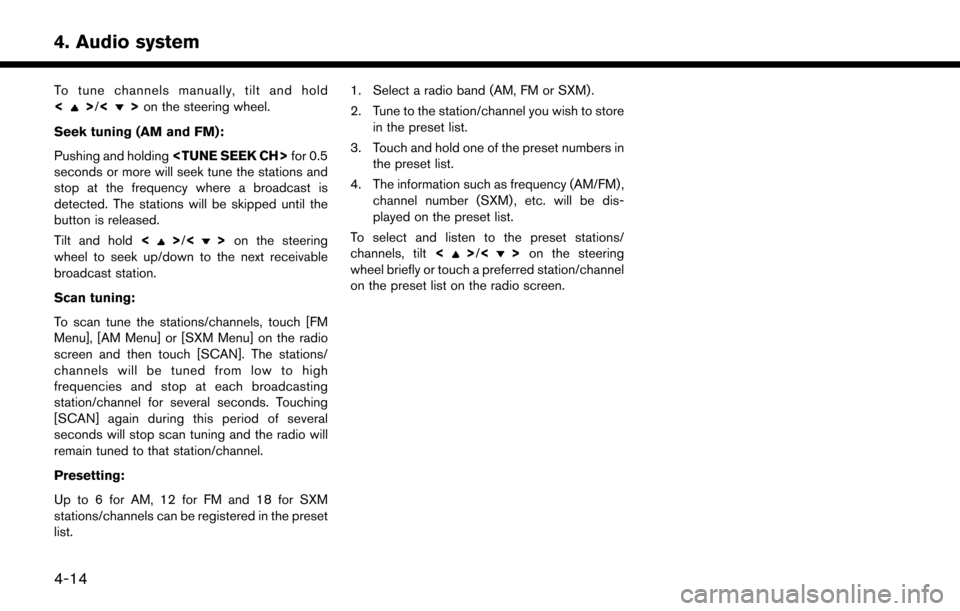
To tune channels manually, tilt and hold
<>/<>on the steering wheel.
Seek tuning (AM and FM):
Pushing and holding
seconds or more will seek tune the stations and
stop at the frequency where a broadcast is
detected. The stations will be skipped until the
button is released.
Tilt and hold <
>/<>on the steering
wheel to seek up/down to the next receivable
broadcast station.
Scan tuning:
To scan tune the stations/channels, touch [FM
Menu], [AM Menu] or [SXM Menu] on the radio
screen and then touch [SCAN]. The stations/
channels will be tuned from low to high
frequencies and stop at each broadcasting
station/channel for several seconds. Touching
[SCAN] again during this period of several
seconds will stop scan tuning and the radio will
remain tuned to that station/channel.
Presetting:
Up to 6 for AM, 12 for FM and 18 for SXM
stations/channels can be registered in the preset
list. 1. Select a radio band (AM, FM or SXM) .
2. Tune to the station/channel you wish to store
in the preset list.
3. Touch and hold one of the preset numbers in the preset list.
4. The information such as frequency (AM/FM) , channel number (SXM) , etc. will be dis-
played on the preset list.
To select and listen to the preset stations/
channels, tilt <>/<> on the steering
wheel briefly or touch a preferred station/channel
on the preset list on the radio screen.
4-14
4. Audio system