reset NISSAN LEAF 2017 1.G Navigation Manual
[x] Cancel search | Manufacturer: NISSAN, Model Year: 2017, Model line: LEAF, Model: NISSAN LEAF 2017 1.GPages: 268, PDF Size: 1.41 MB
Page 165 of 268
![NISSAN LEAF 2017 1.G Navigation Manual NISSANCONNECTSMEV SETTINGS
The NissanConnectSMEV setting can be changed.
1. Touch [Info] on the Launch Bar.
2. Touch [NissanConnect EV].
3. Touch [NissanConnect EV Settings].
INFO:
[NissanConnect EV] NISSAN LEAF 2017 1.G Navigation Manual NISSANCONNECTSMEV SETTINGS
The NissanConnectSMEV setting can be changed.
1. Touch [Info] on the Launch Bar.
2. Touch [NissanConnect EV].
3. Touch [NissanConnect EV Settings].
INFO:
[NissanConnect EV]](/img/5/531/w960_531-164.png)
NISSANCONNECTSMEV SETTINGS
The NissanConnectSMEV setting can be changed.
1. Touch [Info] on the Launch Bar.
2. Touch [NissanConnect EV].
3. Touch [NissanConnect EV Settings].
INFO:
[NissanConnect EV] can also be accessed from [Settings] on the Launch Bar or from Zero Emission menu screen.
Setting items Action
[Charging Mes-
sages] Sends a notification to a preset e-mail address. This notification includes the
charge connector status and the charge completion. To receive a notification to
your personal computer or cellular phone, an e-mail address should be set
beforehand. For details, access the NissanConnect
SMWebsite.
[Saved loca-
tions for un-
plugged mes-
sages ] [Add New]
Touch to add a regularly used charging station to receive unplugged charging
connector notification messages.
Location list [Edit Name] Changes the name of a stored location. [Relocate] Adjusts the location of the stored location.
[Delete] Deletes the stored address.
[OK] Applies the settings.
[Time delay for unplugged messages] This confirms the charge connector status at the set checking time. If the charge
connector is then disconnected, a notification is sent to the preset e-mail address.
Select from [5 min], [10 min], [15 min], [30 min] and [1 hour].
5-11
5. NissanConnectSMEV
Page 166 of 268
![NISSAN LEAF 2017 1.G Navigation Manual [Send unplugged status to Data Center]With this item turned on, the system recognizes that the charge connector is not
connected to the vehicle even though the charge timer function is set, the system NISSAN LEAF 2017 1.G Navigation Manual [Send unplugged status to Data Center]With this item turned on, the system recognizes that the charge connector is not
connected to the vehicle even though the charge timer function is set, the system](/img/5/531/w960_531-165.png)
[Send unplugged status to Data Center]With this item turned on, the system recognizes that the charge connector is not
connected to the vehicle even though the charge timer function is set, the system
transmits this information to the Nissan Data Center. When the Nissan Data Center
receives the information, it will send an e-mail to the specified address to inform you
of the charge connector status.
[Send Charging Status to Data Center] With this item turned on, if a battery charge is interrupted before it is completed, the
system recognizes this and transmits this information to the Nissan Data Center.
When the Nissan Data Center receives the information, it will send an e-mail to the
specified address to inform you of the battery charge status.
[Delete Saved Locations & Reset Message Settings] Saved locations for charging messages will be deleted and charging messages settings will set to the factory default settings.
[Sign in] NissanConnect
SMEV registration cannot be completed from this menu. For
registration, please visit the NissanConnectSMWebsite.
[Auto-Update Stations] When this item is turned on, new charging station information will be downloaded monthly from the Nissan Data Center, automatically updating the map data.
[Service Reminders] The information that is sent from the Nissan Data Center is displayed.
[Information Feed
Setting] [Download
Automatically][Select Download Interval] Select automatic download interval from [Never], [Power on] (downloaded when
power is turned on) , [Every 30 min], [Every 60 min] and [Every 120 min].
[Select Information Feed] Select an information feed from the list to start the automatic download of the feed.
[Edit Feed
List] [Add to Favorites] A maximum of 16 favorite feeds selected from the information feeds can be stored
in a folder.
“Storing favorites” (page 5-9)
[Update Feed List] Connect to the Nissan Data Center and update the information feed list.
[Initialize Feed List] Restore the information feed list to the factory default setting.
[Delete All Information Feed History] All information feed history will be deleted.
5-12
5. NissanConnectSMEV
Page 167 of 268
![NISSAN LEAF 2017 1.G Navigation Manual [Vehicle Information
Sharing with Nissan][Share Vehicle Information] When this item is turned on, vehicle information (driving history, etc.) is
automatically sent to the Nissan Data Center.
[Delete S NISSAN LEAF 2017 1.G Navigation Manual [Vehicle Information
Sharing with Nissan][Share Vehicle Information] When this item is turned on, vehicle information (driving history, etc.) is
automatically sent to the Nissan Data Center.
[Delete S](/img/5/531/w960_531-166.png)
[Vehicle Information
Sharing with Nissan][Share Vehicle Information] When this item is turned on, vehicle information (driving history, etc.) is
automatically sent to the Nissan Data Center.
[Delete Shared Vehicle Information] Vehicle information (driving history, etc.) is deleted.
[Unit ID Information] Display the Unit ID, TCU (Telematics Control Unit) ID, SIM ID and VIN Information necessary for user registration.
[Reset all NissanConnect EV settings to default] All NissanConnect
SMEV settings are returned to default.
[Vehicle Data Transmission Setting] When [OK] is touched, data transmission to the Nissan Data Center is enabled.
Touch [Decline] to disable the NissanConnect
SMEV functions.
INFO:
. Notes on [Send unplugged status to Data Center]:
Even if the notification service for the charge connector status is set, no notification is sent and no status can be checked under the following conditions.
— The system will check the connection status of the charge connector within the period of time set, but will not check once this period of time has been exceeded. Therefore, if the charge connector is removed from the vehicle after the period of time set, a notification is not sent.
— The charge connector status notification does not indicate the start of battery charging.
— No notification is sent if the vehicle is outside the communication service area.
— The notification does not include the reason why the charge connector is disconnected.
— If the vehicle is not used for 2 weeks, communication with the vehicle is disabled.
— If the power switch is in the ON position, no notification is sent.
. Notes on [Send Charging Status to Data Center]:
Even if the notification service for the charge completion is set, no notification is sent and no status can be checked under the following conditions.
— The charge interruption notification does not always indicate the completion of battery charging.
— This notification does not mean that the timer charge function did not start at the time set.
5-13
5. NissanConnectSMEV
Page 175 of 268
![NISSAN LEAF 2017 1.G Navigation Manual Menu itemResult
[Maintenance] [Battery] Maintenance intervals can be displayed and changed. Register preferred interval by touching [+]/[-] and turn on/off the reminder by touching [ON].
Touch [Reset NISSAN LEAF 2017 1.G Navigation Manual Menu itemResult
[Maintenance] [Battery] Maintenance intervals can be displayed and changed. Register preferred interval by touching [+]/[-] and turn on/off the reminder by touching [ON].
Touch [Reset](/img/5/531/w960_531-174.png)
Menu itemResult
[Maintenance] [Battery] Maintenance intervals can be displayed and changed. Register preferred interval by touching [+]/[-] and turn on/off the reminder by touching [ON].
Touch [Reset Distance] to reset the interval.
The maintenance reminder will be automatically displayed when both of the
following conditions are met:
.
the vehicle is driven the set distance and the power switch is pushed to the
LOCK position.
.the power switch is pushed to the ACC or ON position the next time you drive
the vehicle after the set value has been reached.
Touch [OK] on the reminder screen to return to the previous screen.
[Air Conditioner
Filter]
[Tire]
[Other Reminder]
[Charging Station Info] [Near Current Location] Location information about the charging stations around the selected area can be checked. Touch the preferred charging station from the list. Touch [Show
Map] to display the selected charging station and to set it as a destination.
Touch [Call] to make a call to the charging station. Touch [Details] to display
detail information such as the type and number of charging devices at the
charging station.
Touch [Options] to select option items.
“Finding charging station” (page 3-19)
[Near Destination]
[Near Scroll Position]
[Near City Center]
[Where am I?] The name and distance of the next/previous street, and other information that indicates the current vehicle location are displayed. GPS coordinates and
altitude are shown on the bottom right.
[SXM Weather Alerts] Display the list of weather alerts. Touch [Nearby Current] to display nearby current alerts, touch [Nearby
Destination] to display nearby destination alerts.
[Navigation Version] Displays the information of the current map version, program version, unit code, etc.
[GPS Position] Displays GPS information, such as number of satellites, latitude/longitude, and approximate altitude.
6-5
6. Viewing information
Page 204 of 268
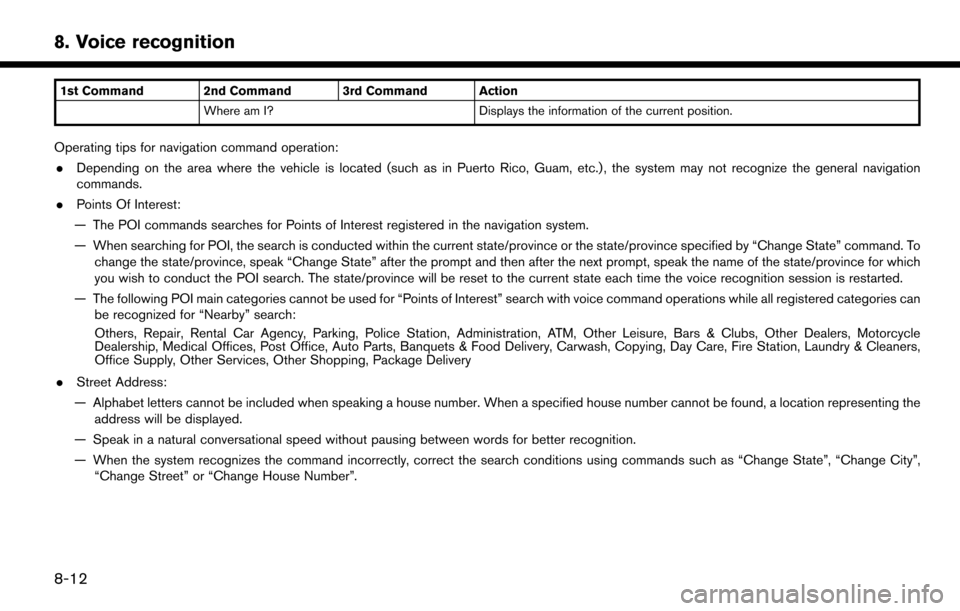
1st Command 2nd Command 3rd Command ActionWhere am I? Displays the information of the current position.
Operating tips for navigation command operation:
. Depending on the area where the vehicle is located (such as in Puerto Rico, Guam, etc.) , the system may not recognize the general navigation
commands.
. Points Of Interest:
— The POI commands searches for Points of Interest registered in the navigation system.
— When searching for POI, the search is conducted within the current state/province or the state/province specified by “Change State” command. To change the state/province, speak “Change State” after the prompt and then after the next prompt, speak the name of the state/province for which
you wish to conduct the POI search. The state/province will be reset to the current state each time the voice recognition session is restarted.
— The following POI main categories cannot be used for “Points of Interest” search with voice command operations while all registered categories can be recognized for “Nearby” search:
Others, Repair, Rental Car Agency, Parking, Police Station, Administration, ATM, Other Leisure, Bars & Clubs, Other Dealers, Motorcycle
Dealership, Medical Offices, Post Office, Auto Parts, Banquets & Food Delivery, Carwash, Copying, Day Care, Fire Station, Laundry & Cleaners,
Office Supply, Other Services, Other Shopping, Package Delivery
. Street Address:
— Alphabet letters cannot be included when speaking a house number. When a specified house number cannot be found, a location representing the address will be displayed.
— Speak in a natural conversational speed without pausing between words for better recognition.
— When the system recognizes the command incorrectly, correct the search conditions using commands such as “Change State”, “Change City”, “Change Street” or “Change House Number”.
8-12
8. Voice recognition
Page 206 of 268

1st Command 2nd Command 3rd Command ActionCD Turns on the CD, selecting the last played mode.
USB Turns on the USB, selecting the last played mode.
iPod Turns on the iPod
�Š, selecting the last played mode.
Bluetooth AudioTurns on the Bluetooth�ŠAudio, selecting the last played mode.
AUX
Turns on the AUX audio, selecting the last played mode.
AM
AM Preset <1-6> Plays the spoken AM preset station.
FM
FM Preset <1-12> Plays the spoken FM preset station.
SXM
SXM
SXM Preset <1-18> Plays the spoken SXM preset channel.
USB Show Folders Displays folders in the USB memory device.
USB Play Folder
USB Play File
iPod Play Artist
�Š, selecting the artist.
iPod Play Album
iPod Play Song
iPod Play Playlist
iPod Show ArtistsDisplays a list of Artist names stored in the iPod�Š.
8-14
8. Voice recognition
Page 217 of 268

— If you calculate a route on a main road, thestarting point of the route may not exactly
match the current vehicle location.
— The endpoint of the route may not exactly match the destination.
— If you calculate a route on a main road, the system may display a route from another
main road. This may be because the
position of the vehicle icon is not accu-
rate. In this case, park the vehicle in a safe
location and reset the vehicle icon, or
continue driving to see if the position of
the vehicle icon is automatically adjusted
before recalculating the route.
— There are cases in which the system shows an indirect route to reach the
destination or waypoints, if you set them
from stored or facility information. In order
to correct this, you must be careful about
the traffic direction, especially when lanes
with different travel directions are shown
separately, such as interchanges and
service areas.
— This system makes no distinction be- tween limited traffic control and total
control (blockage) . It may show an
indirect route even if the road is usable. — Even if the ferry preference is set to OFF, a
route that uses a ferry line may be
suggested.ROUTE GUIDANCE
INFO:
The system will announce street names when the
system language is set to English. Street names
are not announced when the system is set to
French/Spanish.
REPEATING VOICE GUIDANCE
This function is available throughout route
guidance, from the time after the route calcula-
tion is completed until the vehicle arrives at the
destination. Push and hold the
Page 240 of 268

iPod�ŠPLAYER
SymptomPossible cause Possible solution
The system does not recognize an iPod�Š.A connector cable is not correctly connected, or the
iPod�Šdoes not correctly operate.Connect the connector cable again. If the system
does not recognize the iPod�Šafter this operation is
performed, reset the iPod�Š.
The iPod�Šthat is to be connected is not compatible
with the system.Check the iPod�Šmodel and firmware versions available
for the system.
A USB extension cable is not correctly connected. Do not use a USB extension cable.
The cable is rapidly connected to or disconnected
from the USB port. Slowly connect or disconnect the USB cable.
An iPod
�Šcannot be operated.The iPod�Šis connected to the in-vehicle audio system
while headsets, etc. are connected to the iPod�Š.Remove all equipment from the iPod�Šafter discon-
necting the iPod�Šfrom the system, and then connect it to
the system again.
The iPod�Šis not operating normally.Disconnect the iPod�Šfrom the in-vehicle audio system,
and then connect it to the system again.
The system plays back an album/file that includes a
particular album art. Disconnect the iPod�Šfrom the in-vehicle audio system,
and then reset the iPod�Š. Disable the album art, and then
connect the iPod�Što the system.“iPod�ŠMenu” (page 4-27)
An iPod�Šdoes not respond.There are too many files in a category. Decrease the number of files in a category (less than
65500 files).
The shuffle function is turned on. Turn off the shuffle function if many files are stored on
the iPod
�Š.
Music cannot be played back. A connector is not connected to the iPod�Š.Firmly connect the connector to the iPod�Š.
Playback cuts out.The sound cuts due to vibration resulting from an
unstable location of the iPod�Š.Place the iPod�Šon a stable location where it does not
roll over.
Distorted sound occurs. The EQ (equalizer) function of the iPod�Šis turned on.Turn off the EQ (equalizer) function on your iPod�Š.
10-14
10. Troubleshooting guide
Page 245 of 268

BLUETOOTH�ŠHANDS-FREE PHONE SYSTEM
SymptomPossible cause Possible solution
A cellular phone cannot be registered. The cellular phone is not compatible with the in- vehicle hands-free phone system. Use a cellular phone compatible with the system. Visit
www.nissanusa.com/bluetooth/ to check compatibility.
Registration of the cellular phone has been per-
formed incorrectly. Check the registration procedure, and then register the
cellular phone again.
A cellular phone cannot be connected or is
disconnected after the registration is com-
pleted. The Bluetooth
�Šsetting of the in-vehicle hands-free
phone system is turned off.Turn on the Bluetooth�Šsetting of the system.
The Bluetooth�Šsetting of the cellular phone is turned
off.Turn on the Bluetooth�Šsetting of the cellular phone.
The remaining battery level of the cellular phone is
low. Charge the battery of the cellular phone.
The wireless Bluetooth
�Šconnection may be disrupted
depending on the location of the cellular phone.Do not place the cellular phone in an area surrounded by
metal or far away from the in-vehicle hands-free phone
system. Do not place the cellular phone close to the seats
or your body.
Registration of the cellular phone is not completed. Perform registration of the cellular phone.
A call to a particular phone number fails. If the system tries to make a call several times to the same phone number (for example: the party does not
respond to the call, the party is out of the service
area, or the call is abandoned before the party
responds) , the system may reject a request to make a
call to the phone number. Turn off the cellular phone and turn it on again to reset the
connection.
10-19
10. Troubleshooting guide
Page 252 of 268
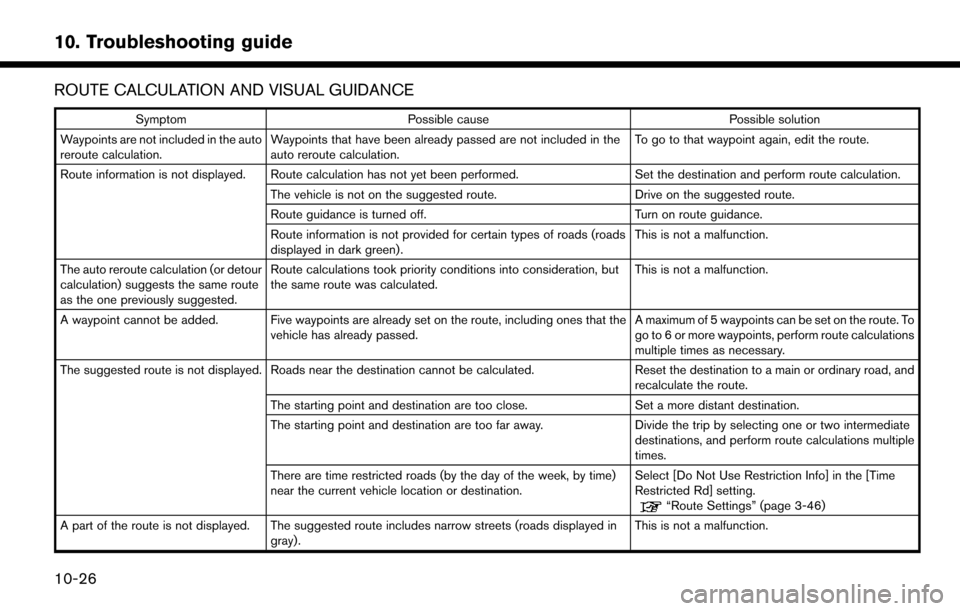
ROUTE CALCULATION AND VISUAL GUIDANCE
SymptomPossible cause Possible solution
Waypoints are not included in the auto
reroute calculation. Waypoints that have been already passed are not included in the
auto reroute calculation. To go to that waypoint again, edit the route.
Route information is not displayed. Route calculation has not yet been performed. Set the destination and perform route calculation.
The vehicle is not on the suggested route. Drive on the suggested route.
Route guidance is turned off. Turn on route guidance.
Route information is not provided for certain types of roads (roads
displayed in dark green). This is not a malfunction.
The auto reroute calculation (or detour
calculation) suggests the same route
as the one previously suggested. Route calculations took priority conditions into consideration, but
the same route was calculated.
This is not a malfunction.
A waypoint cannot be added. Five waypoints are already set on the route, including ones that the vehicle has already passed. A maximum of 5 waypoints can be set on the route. To
go to 6 or more waypoints, perform route calculations
multiple times as necessary.
The suggested route is not displayed. Roads near the destination cannot be calculated. Reset the destination to a main or ordinary road, and
recalculate the route.
The starting point and destination are too close. Set a more distant destination.
The starting point and destination are too far away. Divide the trip by selecting one or two intermediate
destinations, and perform route calculations multiple
times.
There are time restricted roads (by the day of the week, by time)
near the current vehicle location or destination. Select [Do Not Use Restriction Info] in the [Time
Restricted Rd] setting.
“Route Settings” (page 3-46)
A part of the route is not displayed. The suggested route includes narrow streets (roads displayed in gray). This is not a malfunction.
10-26
10. Troubleshooting guide