tow NISSAN LEAF 2017 1.G Navigation Manual
[x] Cancel search | Manufacturer: NISSAN, Model Year: 2017, Model line: LEAF, Model: NISSAN LEAF 2017 1.GPages: 268, PDF Size: 1.41 MB
Page 68 of 268
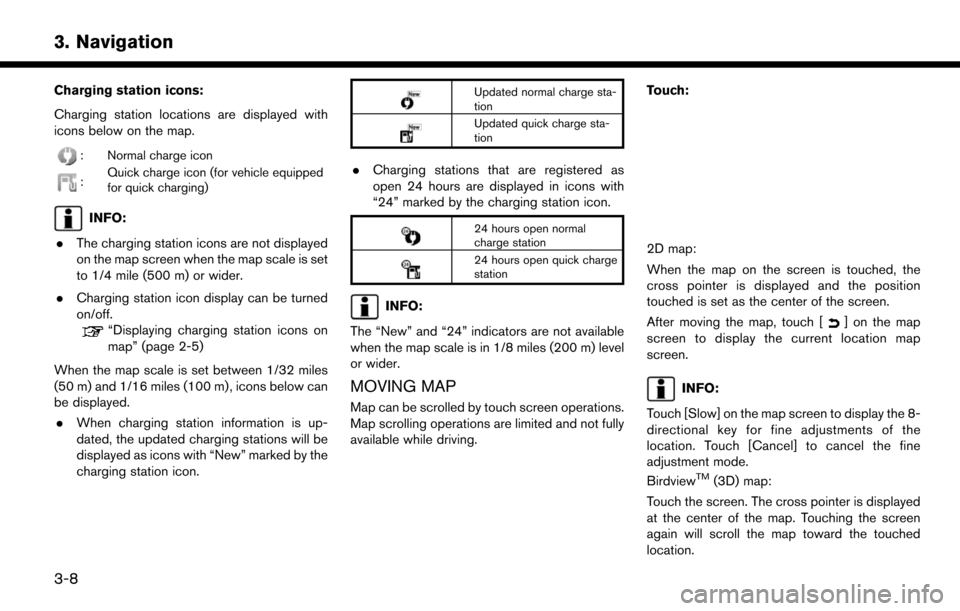
Charging station icons:
Charging station locations are displayed with
icons below on the map.
: Normal charge icon
:Quick charge icon (for vehicle equipped
for quick charging)
INFO:
. The charging station icons are not displayed
on the map screen when the map scale is set
to 1/4 mile (500 m) or wider.
. Charging station icon display can be turned
on/off.
“Displaying charging station icons on
map” (page 2-5)
When the map scale is set between 1/32 miles
(50 m) and 1/16 miles (100 m) , icons below can
be displayed. . When charging station information is up-
dated, the updated charging stations will be
displayed as icons with “New” marked by the
charging station icon.
Updated normal charge sta-
tion
Updated quick charge sta-
tion
.Charging stations that are registered as
open 24 hours are displayed in icons with
“24” marked by the charging station icon.
24 hours open normal
charge station
24 hours open quick charge
station
INFO:
The “New” and “24” indicators are not available
when the map scale is in 1/8 miles (200 m) level
or wider.
MOVING MAP
Map can be scrolled by touch screen operations.
Map scrolling operations are limited and not fully
available while driving. Touch:
2D map:
When the map on the screen is touched, the
cross pointer is displayed and the position
touched is set as the center of the screen.
After moving the map, touch [
] on the map
screen to display the current location map
screen.
INFO:
Touch [Slow] on the map screen to display the 8-
directional key for fine adjustments of the
location. Touch [Cancel] to cancel the fine
adjustment mode.
Birdview
TM(3D) map:
Touch the screen. The cross pointer is displayed
at the center of the map. Touching the screen
again will scroll the map toward the touched
location.
3-8
3. Navigation
Page 223 of 268
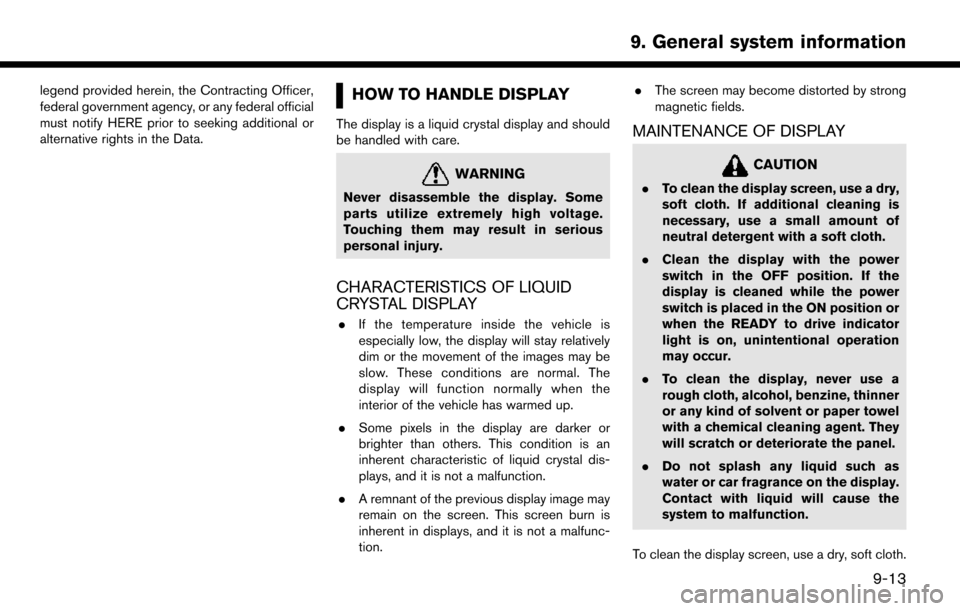
legend provided herein, the Contracting Officer,
federal government agency, or any federal official
must notify HERE prior to seeking additional or
alternative rights in the Data.HOW TO HANDLE DISPLAY
The display is a liquid crystal display and should
be handled with care.
WARNING
Never disassemble the display. Some
parts utilize extremely high voltage.
Touching them may result in serious
personal injury.
CHARACTERISTICS OF LIQUID
CRYSTAL DISPLAY
.If the temperature inside the vehicle is
especially low, the display will stay relatively
dim or the movement of the images may be
slow. These conditions are normal. The
display will function normally when the
interior of the vehicle has warmed up.
. Some pixels in the display are darker or
brighter than others. This condition is an
inherent characteristic of liquid crystal dis-
plays, and it is not a malfunction.
. A remnant of the previous display image may
remain on the screen. This screen burn is
inherent in displays, and it is not a malfunc-
tion. .
The screen may become distorted by strong
magnetic fields.
MAINTENANCE OF DISPLAY
CAUTION
.To clean the display screen, use a dry,
soft cloth. If additional cleaning is
necessary, use a small amount of
neutral detergent with a soft cloth.
. Clean the display with the power
switch in the OFF position. If the
display is cleaned while the power
switch is placed in the ON position or
when the READY to drive indicator
light is on, unintentional operation
may occur.
. To clean the display, never use a
rough cloth, alcohol, benzine, thinner
or any kind of solvent or paper towel
with a chemical cleaning agent. They
will scratch or deteriorate the panel.
. Do not splash any liquid such as
water or car fragrance on the display.
Contact with liquid will cause the
system to malfunction.
To clean the display screen, use a dry, soft cloth.
9-13
9. General system information