navigation system NISSAN MAXIMA 2006 A34 / 6.G Navigation Manual
[x] Cancel search | Manufacturer: NISSAN, Model Year: 2006, Model line: MAXIMA, Model: NISSAN MAXIMA 2006 A34 / 6.GPages: 272, PDF Size: 5.53 MB
Page 169 of 272
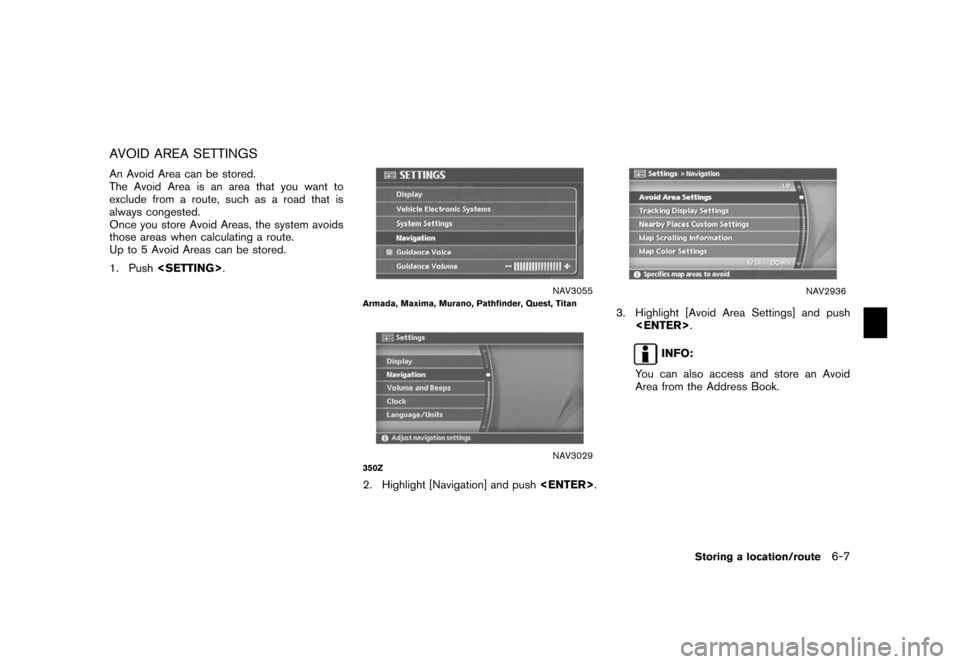
AVOID AREA SETTINGSAn Avoid Area can be stored.
The Avoid Area is an area that you want to
exclude from a route, such as a road that is
always congested.
Once you store Avoid Areas, the system avoids
those areas when calculating a route.
Up to 5 Avoid Areas can be stored.
1. Push
NAV3055
Armada, Maxima, Murano, Pathfinder, Quest, Titan
NAV3029
350Z2. Highlight [Navigation] and push
.
NAV2936
3. Highlight [Avoid Area Settings] and push
INFO:
You can also access and store an Avoid
Area from the Address Book.
Storing a location/route
6-7
Page 177 of 272
![NISSAN MAXIMA 2006 A34 / 6.G Navigation Manual
Items stored in the Address Book can be
modified. You can edit these settings to make
the navigation system more useful.BASIC OPERATION1. Push<SETTING> .
2. Highlight [Navigation] and push <ENTER>.
3 NISSAN MAXIMA 2006 A34 / 6.G Navigation Manual
Items stored in the Address Book can be
modified. You can edit these settings to make
the navigation system more useful.BASIC OPERATION1. Push<SETTING> .
2. Highlight [Navigation] and push <ENTER>.
3](/img/5/699/w960_699-176.png)
Items stored in the Address Book can be
modified. You can edit these settings to make
the navigation system more useful.BASIC OPERATION1. Push
2. Highlight [Navigation] and push
3. Highlight [Address Book] and push
4. Highlight the preferred item and push
5. Push
previous screen. Push
Page 197 of 272
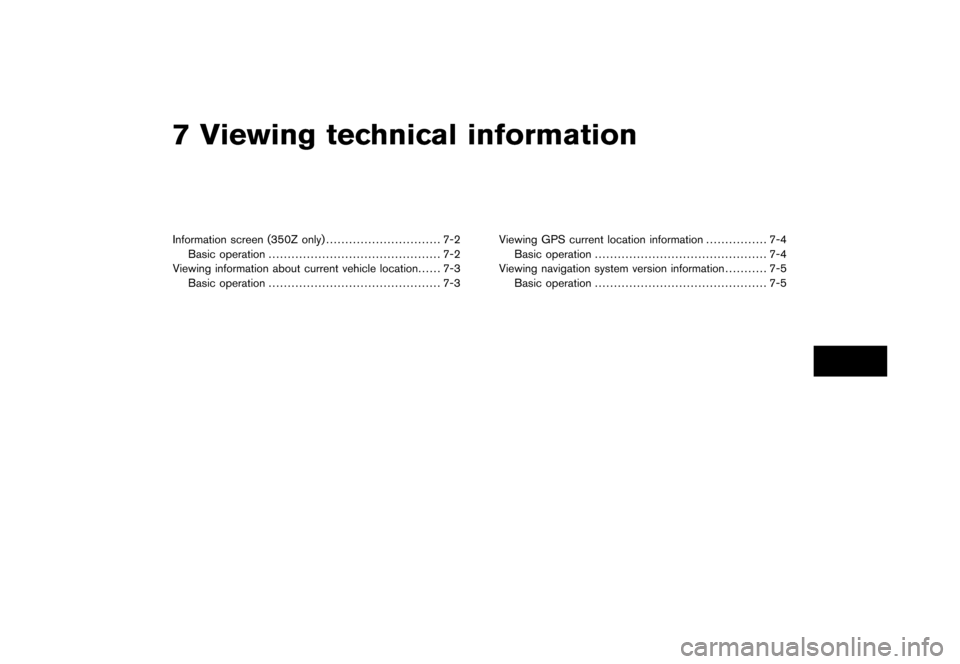
7 Viewing technical informationInformation screen (350Z only).............................. 7-2
Basic operation ............................................. 7-2
Viewing information about current vehicle location ...... 7-3
Basic operation ............................................. 7-3 Viewing GPS current location information
................ 7-4
Basic operation ............................................. 7-4
Viewing navigation system version information ........... 7-5
Basic operation ............................................. 7-5
Page 198 of 272
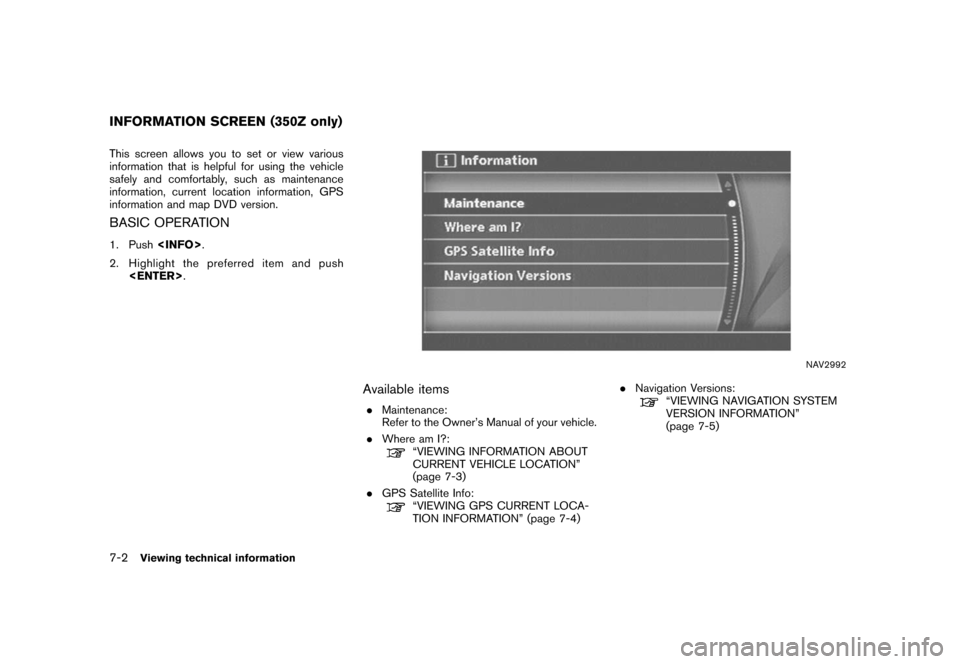
This screen allows you to set or view various
information that is helpful for using the vehicle
safely and comfortably, such as maintenance
information, current location information, GPS
information and map DVD version.BASIC OPERATION1. Push
.
2. Highlight the preferred item and push
NAV2992
Available items.Maintenance:
Refer to the Owner’s Manual of your vehicle.
. Where am I?:
“VIEWING INFORMATION ABOUT
CURRENT VEHICLE LOCATION”
(page 7-3)
. GPS Satellite Info:“VIEWING GPS CURRENT LOCA-
TION INFORMATION” (page 7-4) .
Navigation Versions:
“VIEWING NAVIGATION SYSTEM
VERSION INFORMATION”
(page 7-5)
INFORMATION SCREEN (350Z only)7-2
Viewing technical information
Page 201 of 272
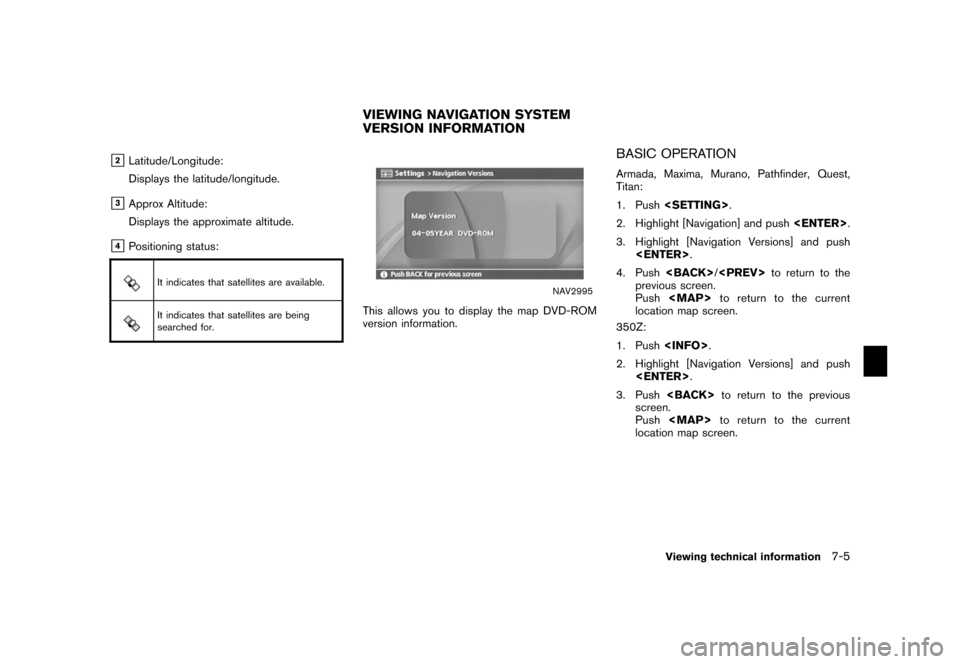
&2Latitude/Longitude:
Displays the latitude/longitude.
&3Approx Altitude:
Displays the approximate altitude.
&4Positioning status:
It indicates that satellites are available.It indicates that satellites are being
searched for.
NAV2995
This allows you to display the map DVD-ROM
version information.
BASIC OPERATIONArmada, Maxima, Murano, Pathfinder, Quest,
Titan:
1. Push
2. Highlight [Navigation] and push
.
3. Highlight [Navigation Versions] and push
4. Push
previous screen.
Push
Page 203 of 272
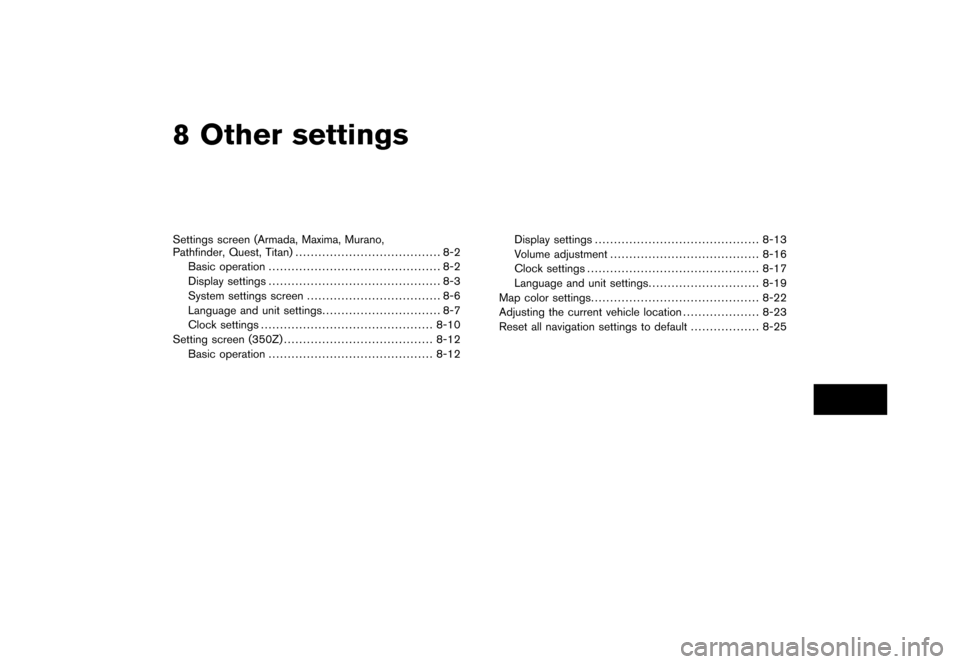
8 Other settingsSettings screen (Armada, Maxima, Murano,
Pathfinder, Quest, Titan)...................................... 8-2
Basic operation ............................................. 8-2
Display settings ............................................. 8-3
System settings screen ................................... 8-6
Language and unit settings ............................... 8-7
Clock settings ............................................. 8-10
Setting screen (350Z) ....................................... 8-12
Basic operation ........................................... 8-12 Display settings
........................................... 8-13
Volume adjustment ....................................... 8-16
Clock settings ............................................. 8-17
Language and unit settings ............................. 8-19
Map color settings ............................................ 8-22
Adjusting the current vehicle location .................... 8-23
Reset all navigation settings to default .................. 8-25
Page 204 of 272
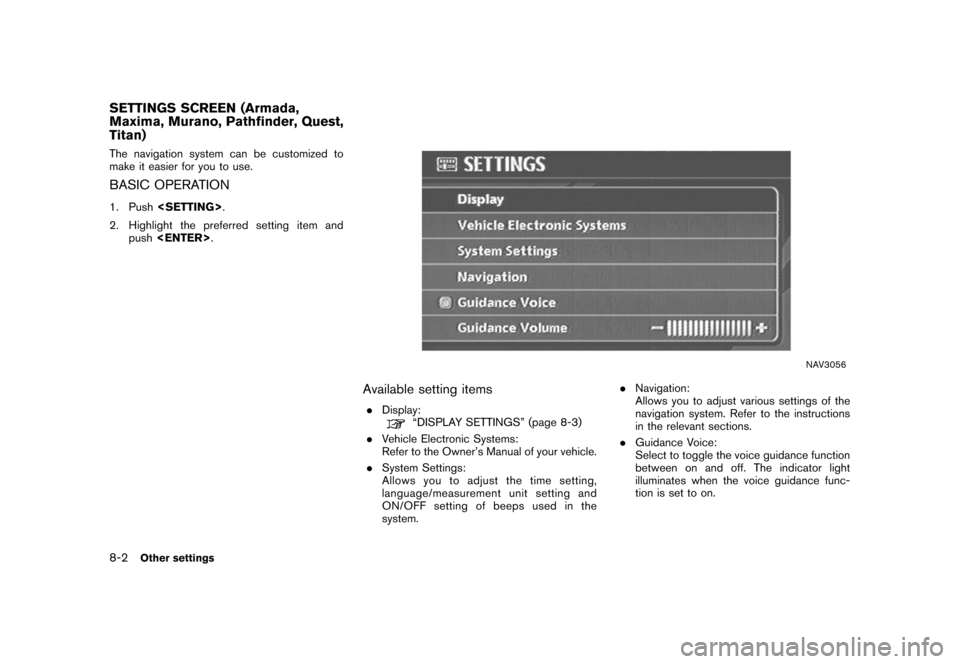
The navigation system can be customized to
make it easier for you to use.BASIC OPERATION1. Push
2. Highlight the preferred setting item and push
NAV3056
Available setting items.
Display:
“DISPLAY SETTINGS” (page 8-3)
. Vehicle Electronic Systems:
Refer to the Owner’s Manual of your vehicle.
. System Settings:
Allows you to adjust the time setting,
language/measurement unit setting and
ON/OFF setting of beeps used in the
system. .
Navigation:
Allows you to adjust various settings of the
navigation system. Refer to the instructions
in the relevant sections.
. Guidance Voice:
Select to toggle the voice guidance function
between on and off. The indicator light
illuminates when the voice guidance func-
tion is set to on.
SETTINGS SCREEN (Armada,
Maxima, Murano, Pathfinder, Quest,
Titan)8-2
Other settings
Page 214 of 272
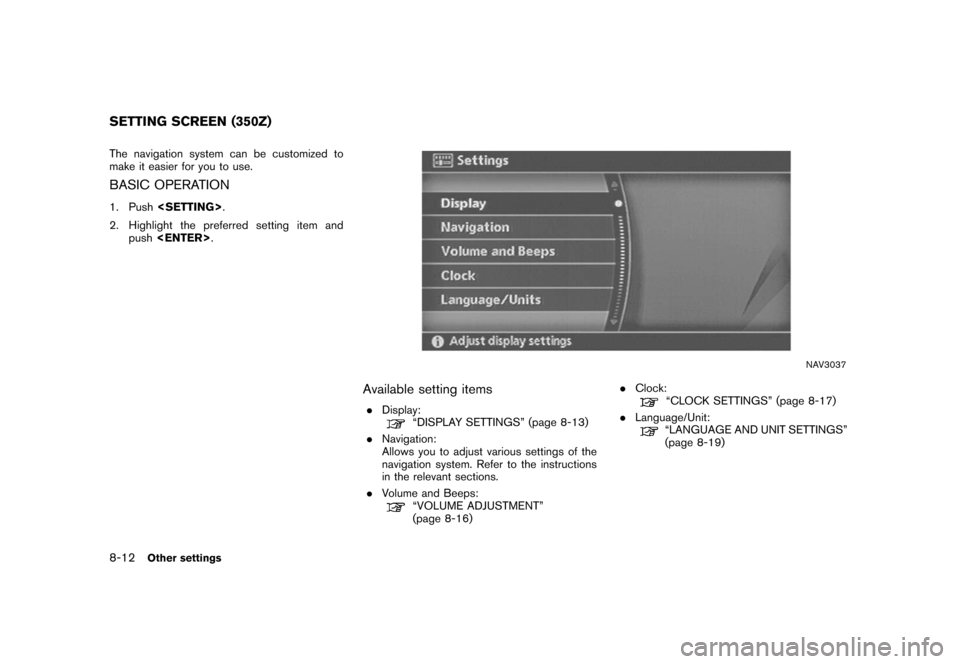
The navigation system can be customized to
make it easier for you to use.BASIC OPERATION1. Push
2. Highlight the preferred setting item and push
NAV3037
Available setting items.
Display:
“DISPLAY SETTINGS” (page 8-13)
. Navigation:
Allows you to adjust various settings of the
navigation system. Refer to the instructions
in the relevant sections.
. Volume and Beeps:“VOLUME ADJUSTMENT”
(page 8-16) .
Clock:
“CLOCK SETTINGS” (page 8-17)
. Language/Unit:“LANGUAGE AND UNIT SETTINGS”
(page 8-19)
SETTING SCREEN (350Z)8-12
Other settings
Page 229 of 272
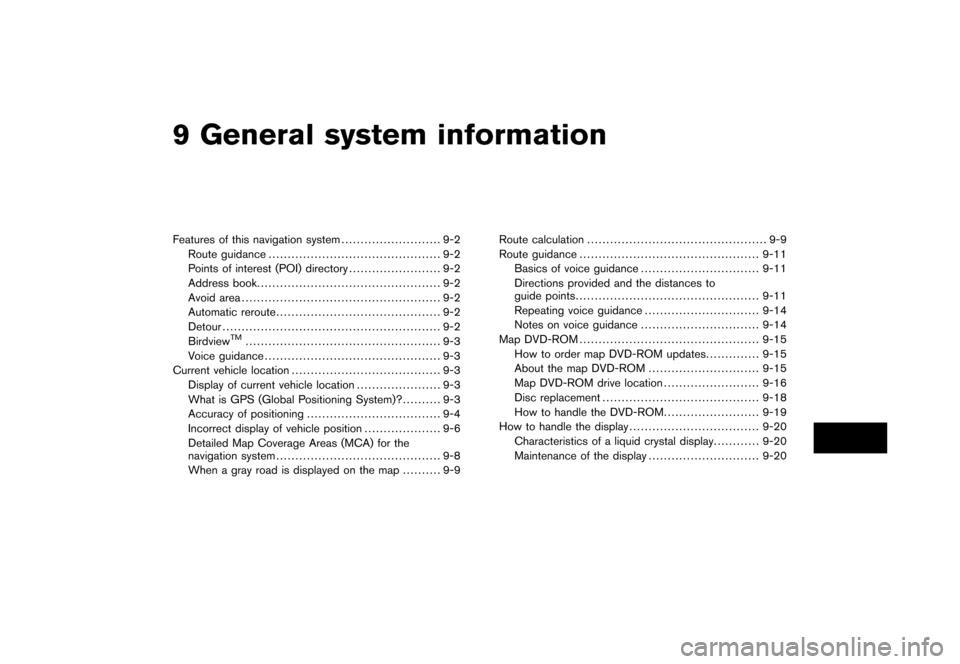
9 General system informationFeatures of this navigation system.......................... 9-2
Route guidance ............................................. 9-2
Points of interest (POI) directory ........................ 9-2
Address book ................................................ 9-2
Avoid area .................................................... 9-2
Automatic reroute ........................................... 9-2
Detour ......................................................... 9-2
Birdview
TM
................................................... 9-3
Voice guidance .............................................. 9-3
Current vehicle location ....................................... 9-3
Display of current vehicle location ...................... 9-3
What is GPS (Global Positioning System)? .......... 9-3
Accuracy of positioning ................................... 9-4
Incorrect display of vehicle position .................... 9-6
Detailed Map Coverage Areas (MCA) for the
navigation system ........................................... 9-8
When a gray road is displayed on the map .......... 9-9Route calculation
............................................... 9-9
Route guidance ............................................... 9-11
Basics of voice guidance ............................... 9-11
Directions provided and the distances to
guide points ................................................ 9-11
Repeating voice guidance .............................. 9-14
Notes on voice guidance ............................... 9-14
Map DVD-ROM ............................................... 9-15
How to order map DVD-ROM updates .............. 9-15
About the map DVD-ROM ............................. 9-15
Map DVD-ROM drive location ......................... 9-16
Disc replacement ......................................... 9-18
How to handle the DVD-ROM ......................... 9-19
How to handle the display .................................. 9-20
Characteristics of a liquid crystal display ............ 9-20
Maintenance of the display ............................. 9-20
Page 230 of 272
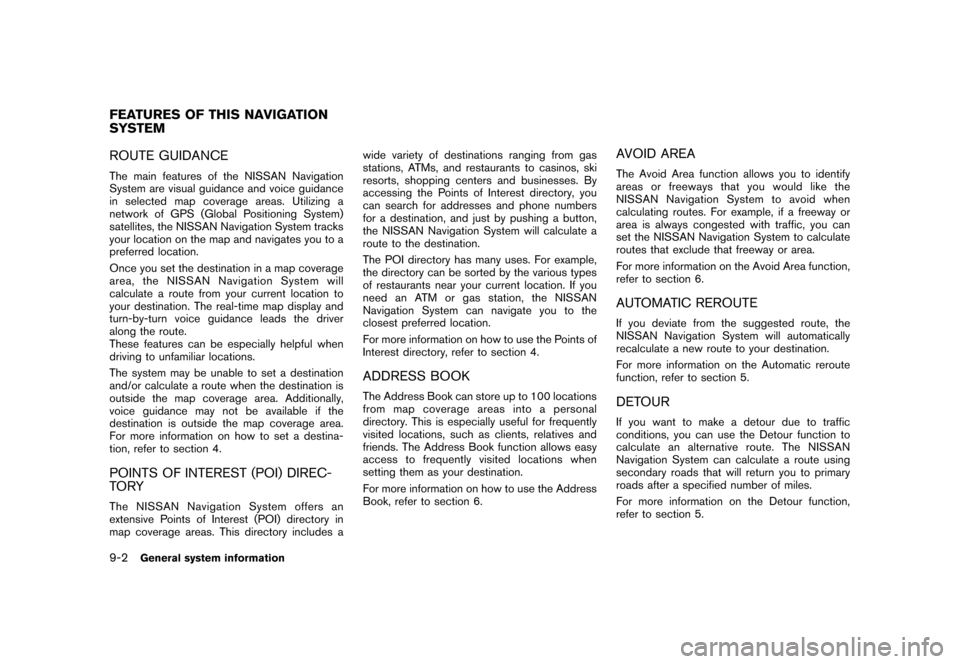
ROUTE GUIDANCEThe main features of the NISSAN Navigation
System are visual guidance and voice guidance
in selected map coverage areas. Utilizing a
network of GPS (Global Positioning System)
satellites, the NISSAN Navigation System tracks
your location on the map and navigates you to a
preferred location.
Once you set the destination in a map coverage
area, the NISSAN Navigation System will
calculate a route from your current location to
your destination. The real-time map display and
turn-by-turn voice guidance leads the driver
along the route.
These features can be especially helpful when
driving to unfamiliar locations.
The system may be unable to set a destination
and/or calculate a route when the destination is
outside the map coverage area. Additionally,
voice guidance may not be available if the
destination is outside the map coverage area.
For more information on how to set a destina-
tion, refer to section 4.POINTS OF INTEREST (POI) DIREC-
TO RYThe NISSAN Navigation System offers an
extensive Points of Interest (POI) directory in
map coverage areas. This directory includes awide variety of destinations ranging from gas
stations, ATMs, and restaurants to casinos, ski
resorts, shopping centers and businesses. By
accessing the Points of Interest directory, you
can search for addresses and phone numbers
for a destination, and just by pushing a button,
the NISSAN Navigation System will calculate a
route to the destination.
The POI directory has many uses. For example,
the directory can be sorted by the various types
of restaurants near your current location. If you
need an ATM or gas station, the NISSAN
Navigation System can navigate you to the
closest preferred location.
For more information on how to use the Points of
Interest directory, refer to section 4.
ADDRESS BOOKThe Address Book can store up to 100 locations
from map coverage areas into a personal
directory. This is especially useful for frequently
visited locations, such as clients, relatives and
friends. The Address Book function allows easy
access to frequently visited locations when
setting them as your destination.
For more information on how to use the Address
Book, refer to section 6.
AVOID AREAThe Avoid Area function allows you to identify
areas or freeways that you would like the
NISSAN Navigation System to avoid when
calculating routes. For example, if a freeway or
area is always congested with traffic, you can
set the NISSAN Navigation System to calculate
routes that exclude that freeway or area.
For more information on the Avoid Area function,
refer to section 6.AUTOMATIC REROUTEIf you deviate from the suggested route, the
NISSAN Navigation System will automatically
recalculate a new route to your destination.
For more information on the Automatic reroute
function, refer to section 5.DETOURIf you want to make a detour due to traffic
conditions, you can use the Detour function to
calculate an alternative route. The NISSAN
Navigation System can calculate a route using
secondary roads that will return you to primary
roads after a specified number of miles.
For more information on the Detour function,
refer to section 5.
FEATURES OF THIS NAVIGATION
SYSTEM9-2
General system information