NISSAN MAXIMA 2007 A34 / 6.G Navigation Manual
MAXIMA 2007 A34 / 6.G
NISSAN
NISSAN
https://www.carmanualsonline.info/img/5/721/w960_721-0.png
NISSAN MAXIMA 2007 A34 / 6.G Navigation Manual
Page 88 of 272
NAV3080
3. Enter the name of the 1st street.
After finishing the entry, highlight [OK] and
push.
A list screen is displayed.
NAV2849
4. Highlight a street as the 1st street from the
list and push.
NAV3081
5. Enter the name of the 2nd street.
After finishing the entry, highlight [OK] and
push.
A list screen is displayed.
4-16Setting a destination
Page 89 of 272
NAV2851
6. Highlight a street as the 2nd street from the
list and push.
NAV2852
7. The selected destination is displayed at the
center of the map. Highlight [OK] after
confirming the location of the displayed
destination, and push.
The system sets the destination to the
selected location and starts calculating a
route.
NAV2853
INFO:
Even after setting a destination, you can
adjust the location of the destination, store
the route, etc.
“OPERATIONS AFTER SETTING A
DESTINATION” (page 4-50)
Setting a destination4-17
Page 90 of 272
NAV3082
Changing the region
1. Highlight [Region] and pushto
change the region.
NAV3083
2. Highlight the preferred region and push
.
A character input screen is displayed.
NAV3084
Specifying a city
1. Highlight [City] and pushto
narrow down the route calculation condi-
tions by entering the name of the city.
4-18Setting a destination
Page 91 of 272
NAV3085
2. Enter the name of the city, highlight [OK] and
push.
A list screen is displayed.
INFO:
.Highlight [All Cities] and push
to include all cities in the
region as the route calculation condition.
.Highlight [Last 5 Cities] and push
to display 5 cities recently
set as destinations.
NAV2858
3. Highlight the city of the destination from the
list and push.
A character input screen is displayed.
Setting a destination4-19
Page 93 of 272
NAV2861
3. The system sets the destination to the
selected location and starts calculating a
route.
NAV2862
INFO:
If you set the destination on a freeway, a
confirmation message is displayed.
Setting a destination4-21
Page 95 of 272
NAV2774
SETTING YOUR HOME
1. Highlight [Address Book] and push
.
NAV2775
2. Highlight [Home Location] and push
.
INFO:
If you have not stored your home yet, the
system will automatically display a screen for
storing it.
“STORING A LOCATION” (page 6-2)
NAV2776
3. A confirmation message is displayed, and
the system sets your home as the destina-
tion.
Setting a destination4-23
Page 96 of 272
NAV2777
4. Your home is displayed at the center of the
map, and the system starts calculating a
route.
4-24Setting a destination
Page 97 of 272
NAV2774
SETTING FROM ADDRESS BOOK
1. Highlight [Address Book] and push
.
A list screen is displayed.
NAV2778
2. Highlight the preferred location from the list
and push.
NAV2779
INFO:
Selecting [Sort List] displays a list of various
sort functions.
To use the sort functions, stored locations
must be set in advance.
“EDITING THE STORED HOME AND
LOCATION” (page 6-16)
Setting a destination4-25
Page 98 of 272
NAV2780
&1Sort by number:
The Address Book entries are displayed
in ascending numerical order.
&2Sort by name:
The Address Book entries are displayed
in alphabetic order.
&3Sort by icon:
By selecting a particular icon, a list that
contains only the Address Book entries
associated with that icon is displayed.
&4Sort by group:
By selecting a particular group (family,
friends, leisure, etc.) , the selected group
is displayed at the top of the list.
NAV2781
3. The selected destination is displayed at the
center of the map. Highlight [OK] after
confirming the location of the displayed
destination, and push.
The system sets the destination to the
selected location and starts calculating a
route.
4-26Setting a destination
Page 100 of 272
NAV2783
SETTING A PREVIOUS DESTINATION
1. Highlight [Previous Destinations] and push
.
NAV2784
2. Highlight the preferred destination from the
list and push.
NAV2785
3. The selected destination is displayed at the
center of the map. Highlight [OK] after
confirming the location of the displayed
destination, and push.
The system sets the destination to the
selected location and starts calculating a
route.
4-28Setting a destination
![NISSAN MAXIMA 2007 A34 / 6.G Navigation Manual NAV3080
3. Enter the name of the 1st street.
After finishing the entry, highlight [OK] and
push<ENTER>.
A list screen is displayed.
NAV2849
4. Highlight a street as the 1st street from the
list and pu NISSAN MAXIMA 2007 A34 / 6.G Navigation Manual NAV3080
3. Enter the name of the 1st street.
After finishing the entry, highlight [OK] and
push<ENTER>.
A list screen is displayed.
NAV2849
4. Highlight a street as the 1st street from the
list and pu](/img/5/721/w960_721-87.png)
![NISSAN MAXIMA 2007 A34 / 6.G Navigation Manual NAV2851
6. Highlight a street as the 2nd street from the
list and push<ENTER>.
NAV2852
7. The selected destination is displayed at the
center of the map. Highlight [OK] after
confirming the location o NISSAN MAXIMA 2007 A34 / 6.G Navigation Manual NAV2851
6. Highlight a street as the 2nd street from the
list and push<ENTER>.
NAV2852
7. The selected destination is displayed at the
center of the map. Highlight [OK] after
confirming the location o](/img/5/721/w960_721-88.png)
![NISSAN MAXIMA 2007 A34 / 6.G Navigation Manual NAV3082
Changing the region
1. Highlight [Region] and push<ENTER>to
change the region.
NAV3083
2. Highlight the preferred region and push
<ENTER>.
A character input screen is displayed.
NAV3084
Specif NISSAN MAXIMA 2007 A34 / 6.G Navigation Manual NAV3082
Changing the region
1. Highlight [Region] and push<ENTER>to
change the region.
NAV3083
2. Highlight the preferred region and push
<ENTER>.
A character input screen is displayed.
NAV3084
Specif](/img/5/721/w960_721-89.png)
![NISSAN MAXIMA 2007 A34 / 6.G Navigation Manual NAV3085
2. Enter the name of the city, highlight [OK] and
push<ENTER>.
A list screen is displayed.
INFO:
.Highlight [All Cities] and push
<ENTER>to include all cities in the
region as the route calcul NISSAN MAXIMA 2007 A34 / 6.G Navigation Manual NAV3085
2. Enter the name of the city, highlight [OK] and
push<ENTER>.
A list screen is displayed.
INFO:
.Highlight [All Cities] and push
<ENTER>to include all cities in the
region as the route calcul](/img/5/721/w960_721-90.png)
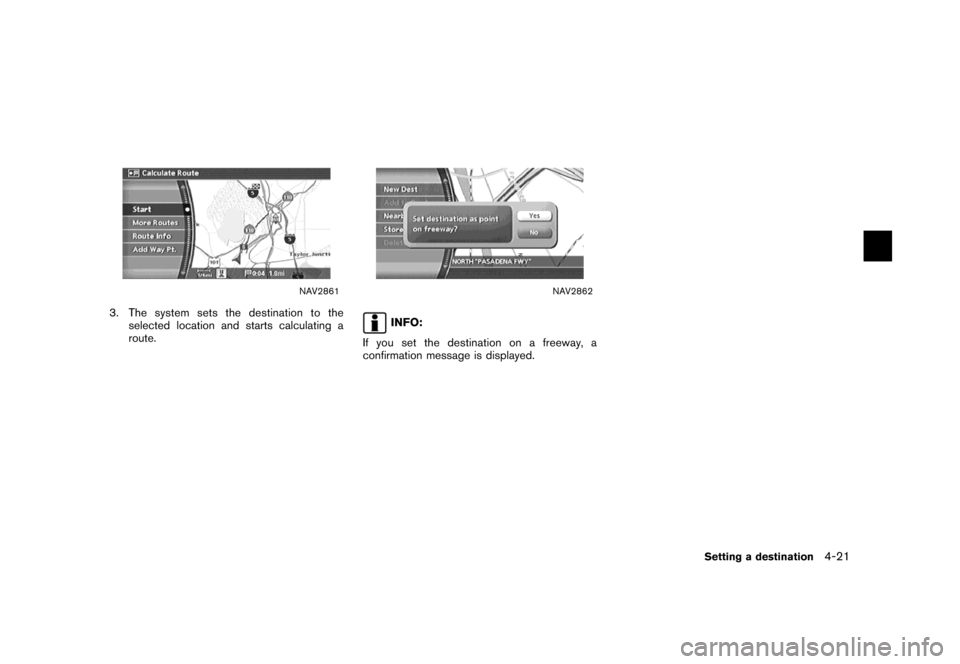
![NISSAN MAXIMA 2007 A34 / 6.G Navigation Manual NAV2774
SETTING YOUR HOME
1. Highlight [Address Book] and push
<ENTER>.
NAV2775
2. Highlight [Home Location] and push
<ENTER>.
INFO:
If you have not stored your home yet, the
system will automatically NISSAN MAXIMA 2007 A34 / 6.G Navigation Manual NAV2774
SETTING YOUR HOME
1. Highlight [Address Book] and push
<ENTER>.
NAV2775
2. Highlight [Home Location] and push
<ENTER>.
INFO:
If you have not stored your home yet, the
system will automatically](/img/5/721/w960_721-94.png)

![NISSAN MAXIMA 2007 A34 / 6.G Navigation Manual NAV2774
SETTING FROM ADDRESS BOOK
1. Highlight [Address Book] and push
<ENTER>.
A list screen is displayed.
NAV2778
2. Highlight the preferred location from the list
and push<ENTER>.
NAV2779
INFO:
Sel NISSAN MAXIMA 2007 A34 / 6.G Navigation Manual NAV2774
SETTING FROM ADDRESS BOOK
1. Highlight [Address Book] and push
<ENTER>.
A list screen is displayed.
NAV2778
2. Highlight the preferred location from the list
and push<ENTER>.
NAV2779
INFO:
Sel](/img/5/721/w960_721-96.png)
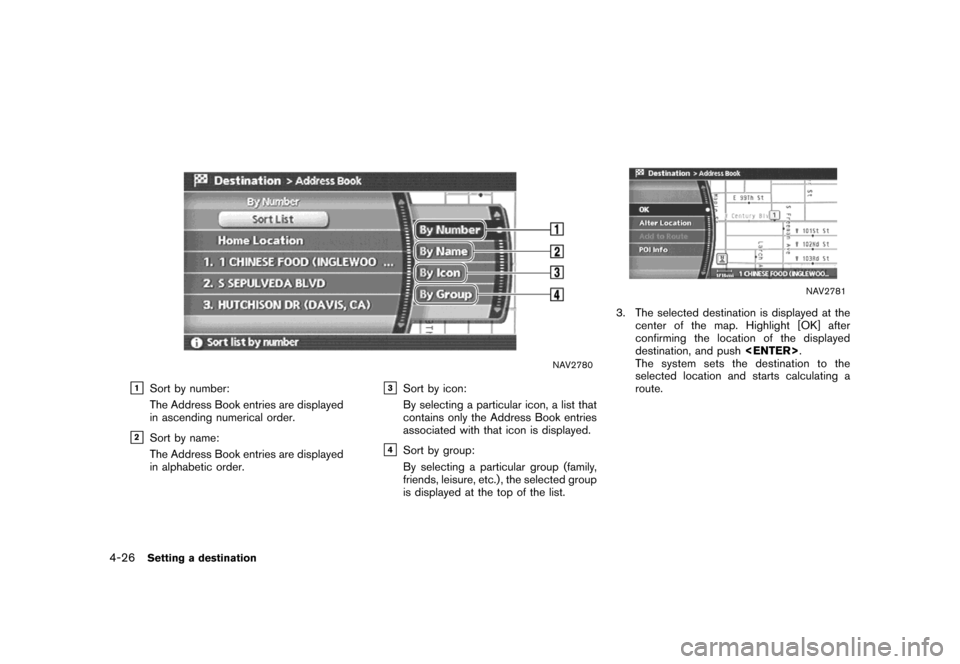
![NISSAN MAXIMA 2007 A34 / 6.G Navigation Manual NAV2783
SETTING A PREVIOUS DESTINATION
1. Highlight [Previous Destinations] and push
<ENTER>.
NAV2784
2. Highlight the preferred destination from the
list and push<ENTER>.
NAV2785
3. The selected dest NISSAN MAXIMA 2007 A34 / 6.G Navigation Manual NAV2783
SETTING A PREVIOUS DESTINATION
1. Highlight [Previous Destinations] and push
<ENTER>.
NAV2784
2. Highlight the preferred destination from the
list and push<ENTER>.
NAV2785
3. The selected dest](/img/5/721/w960_721-99.png)