display NISSAN MAXIMA 2007 A34 / 6.G Navigation Manual
[x] Cancel search | Manufacturer: NISSAN, Model Year: 2007, Model line: MAXIMA, Model: NISSAN MAXIMA 2007 A34 / 6.GPages: 272, PDF Size: 4.16 MB
Page 132 of 272
![NISSAN MAXIMA 2007 A34 / 6.G Navigation Manual NAV2880
3. The selected location is displayed at the
center of the map. Highlight [Add to Route]
after confirming the location and push
<ENTER>.
INFO:
You can modify the location by selecting
[Alter L NISSAN MAXIMA 2007 A34 / 6.G Navigation Manual NAV2880
3. The selected location is displayed at the
center of the map. Highlight [Add to Route]
after confirming the location and push
<ENTER>.
INFO:
You can modify the location by selecting
[Alter L](/img/5/721/w960_721-131.png)
NAV2880
3. The selected location is displayed at the
center of the map. Highlight [Add to Route]
after confirming the location and push
INFO:
You can modify the location by selecting
[Alter Location]. The method of adjusting a
location is the same as the one for a
destination.
“ADJUSTING THE LOCATION OF
THE DESTINATION” (page 4-51)
NAV2881
4. Highlight [Destination] or [Waypoint] and
push
The system starts calculating a route that
includes the added destination or waypoint.
When the calculation is finished, the route is
displayed.
INFO:
.If a waypoint was added, [More Routes]
cannot be selected.
.If a destination was added, the prior
destination becomes a waypoint.
5-6Route guidance
Page 134 of 272
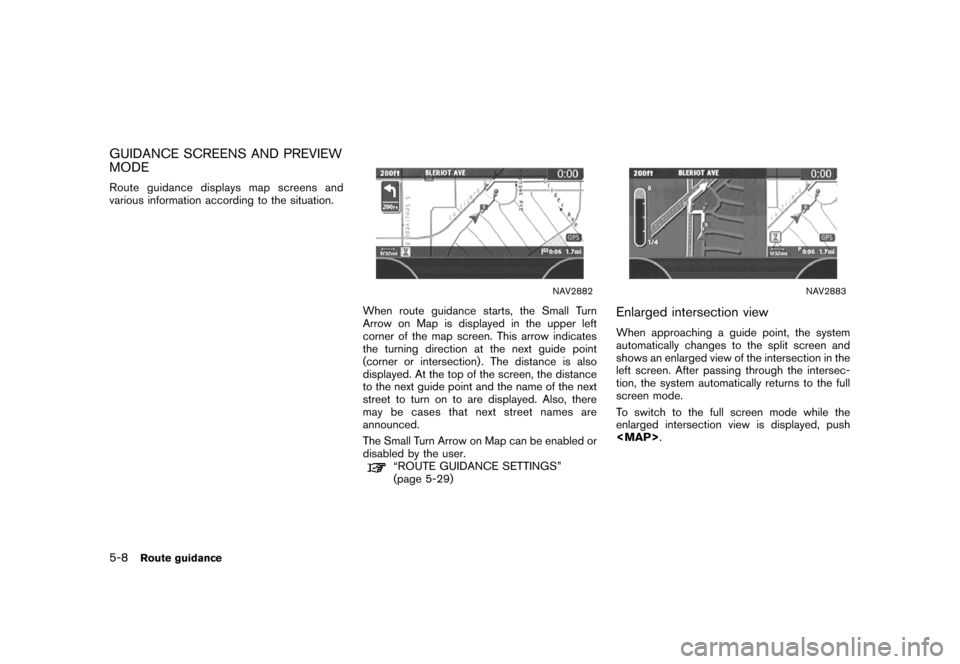
GUIDANCE SCREENS AND PREVIEW
MODE
Route guidance displays map screens and
various information according to the situation.
NAV2882
When route guidance starts, the Small Turn
Arrow on Map is displayed in the upper left
corner of the map screen. This arrow indicates
the turning direction at the next guide point
(corner or intersection) . The distance is also
displayed. At the top of the screen, the distance
to the next guide point and the name of the next
street to turn on to are displayed. Also, there
may be cases that next street names are
announced.
The Small Turn Arrow on Map can be enabled or
disabled by the user.
“ROUTE GUIDANCE SETTINGS”
(page 5-29)
NAV2883
Enlarged intersection view
When approaching a guide point, the system
automatically changes to the split screen and
shows an enlarged view of the intersection in the
left screen. After passing through the intersec-
tion, the system automatically returns to the full
screen mode.
To switch to the full screen mode while the
enlarged intersection view is displayed, push
Page 135 of 272
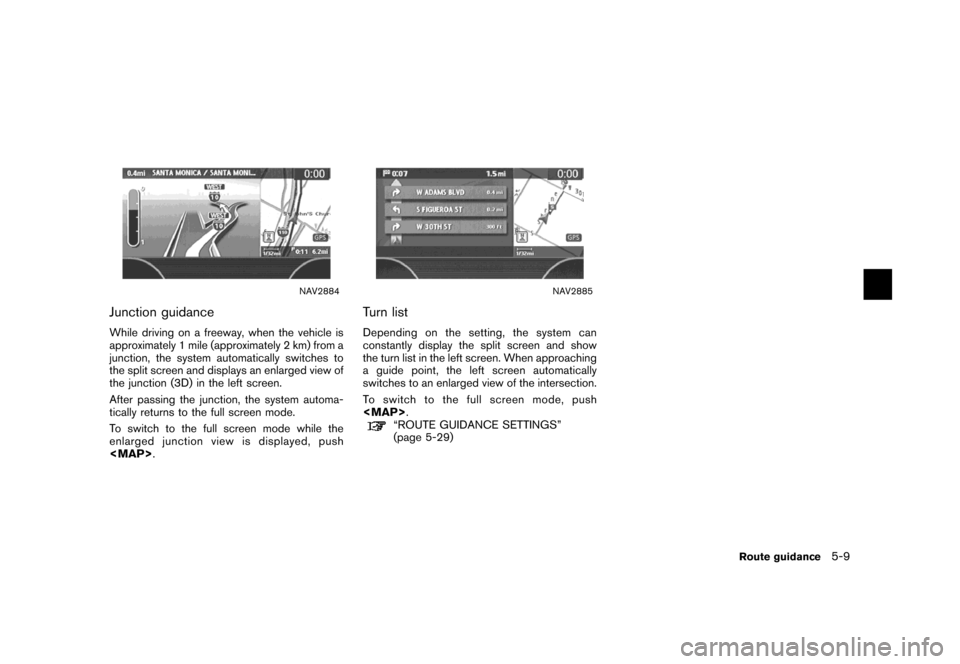
NAV2884
Junction guidance
While driving on a freeway, when the vehicle is
approximately 1 mile (approximately 2 km) from a
junction, the system automatically switches to
the split screen and displays an enlarged view of
the junction (3D) in the left screen.
After passing the junction, the system automa-
tically returns to the full screen mode.
To switch to the full screen mode while the
enlarged junction view is displayed, push
Page 137 of 272
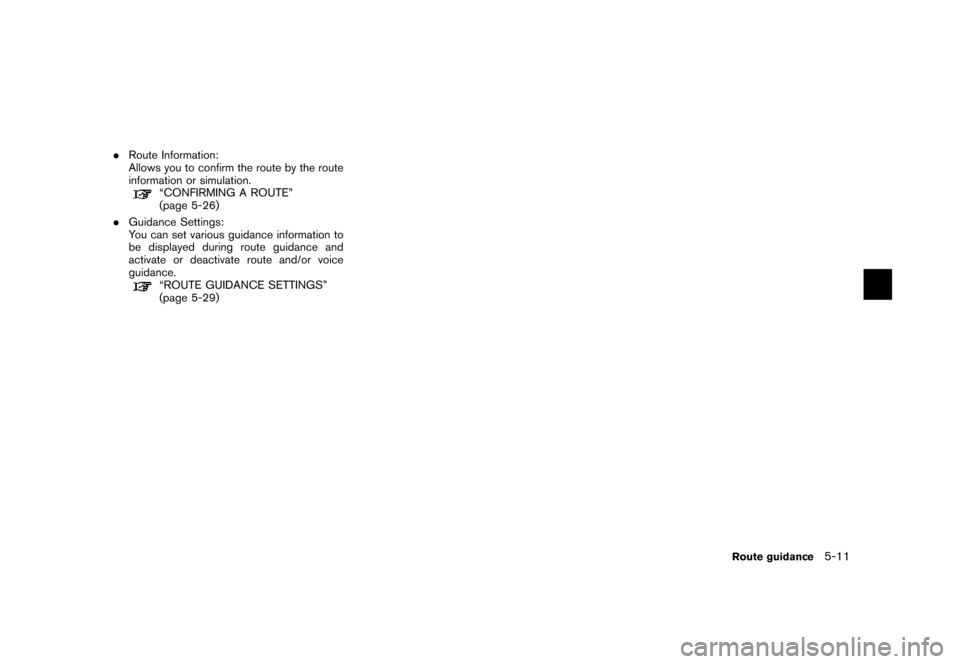
.Route Information:
Allows you to confirm the route by the route
information or simulation.
“CONFIRMING A ROUTE”
(page 5-26)
.Guidance Settings:
You can set various guidance information to
be displayed during route guidance and
activate or deactivate route and/or voice
guidance.
“ROUTE GUIDANCE SETTINGS”
(page 5-29)
Route guidance5-11
Page 138 of 272
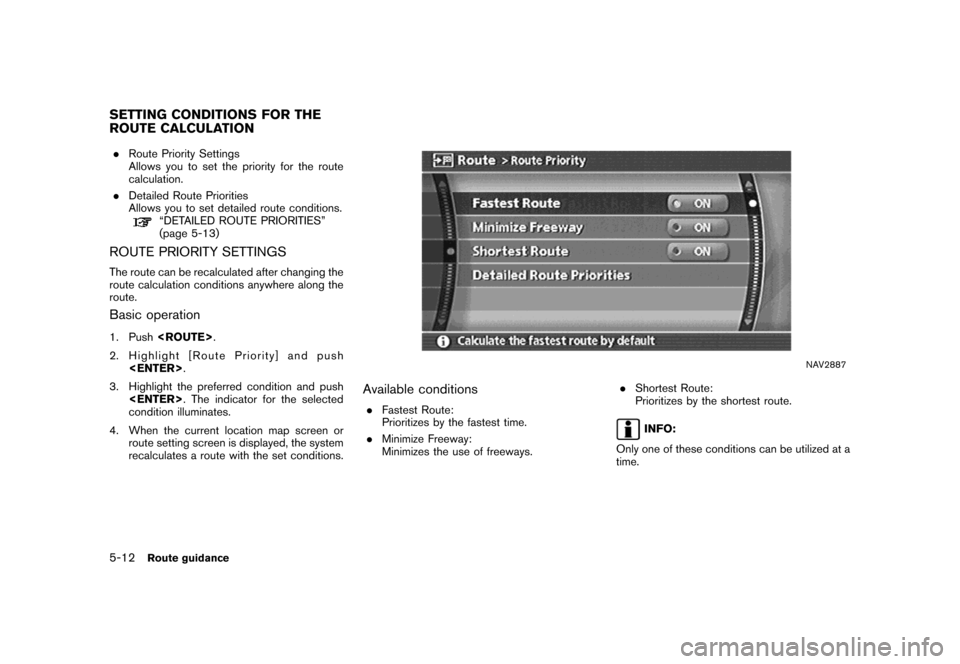
.Route Priority Settings
Allows you to set the priority for the route
calculation.
.Detailed Route Priorities
Allows you to set detailed route conditions.
“DETAILED ROUTE PRIORITIES”
(page 5-13)
ROUTE PRIORITY SETTINGS
The route can be recalculated after changing the
route calculation conditions anywhere along the
route.
Basic operation
1. Push
2. Highlight [Route Priority] and push
3. Highlight the preferred condition and push
condition illuminates.
4. When the current location map screen or
route setting screen is displayed, the system
recalculates a route with the set conditions.
NAV2887
Available conditions
.Fastest Route:
Prioritizes by the fastest time.
.Minimize Freeway:
Minimizes the use of freeways..Shortest Route:
Prioritizes by the shortest route.
INFO:
Only one of these conditions can be utilized at a
time.
SETTING CONDITIONS FOR THE
ROUTE CALCULATION
5-12Route guidance
Page 139 of 272
![NISSAN MAXIMA 2007 A34 / 6.G Navigation Manual DETAILED ROUTE PRIORITIES
Detailed conditions can be set for the route
calculation.
Basic operation
1. Push<ROUTE>.
2. Highlight [Route Priority] and push
<ENTER>.
3. Highlight [Detailed Route Priorit NISSAN MAXIMA 2007 A34 / 6.G Navigation Manual DETAILED ROUTE PRIORITIES
Detailed conditions can be set for the route
calculation.
Basic operation
1. Push<ROUTE>.
2. Highlight [Route Priority] and push
<ENTER>.
3. Highlight [Detailed Route Priorit](/img/5/721/w960_721-138.png)
DETAILED ROUTE PRIORITIES
Detailed conditions can be set for the route
calculation.
Basic operation
1. Push
2. Highlight [Route Priority] and push
3. Highlight [Detailed Route Priorities] and
push
4. Highlight the preferred condition and push
condition illuminates.
5. When the current location map screen or
route setting screen is displayed, the system
recalculates a route with the set conditions.
NAV2888
Available setting items
.Minimize Toll Roads:
Minimizes the use of toll roads.
.Use Time Restricted Roads:
Uses any roads subject to time restrictions.
.Use Avoid Area Settings:
Enables the avoid area setting..Use Ferries:
Includes the use of ferries.
.Auto Reroute:
If the vehicle deviates from the suggested
route, the system automatically recalculates
a route that leads the vehicle to the
suggested route.
Route guidance5-13
Page 140 of 272
![NISSAN MAXIMA 2007 A34 / 6.G Navigation Manual INFO:
.The recalculated route may not be the
shortest route because the system priori-
tizes easy-to-drive roads for safety reasons.
.If you set the route conditions from [Route
Priority], all section NISSAN MAXIMA 2007 A34 / 6.G Navigation Manual INFO:
.The recalculated route may not be the
shortest route because the system priori-
tizes easy-to-drive roads for safety reasons.
.If you set the route conditions from [Route
Priority], all section](/img/5/721/w960_721-139.png)
INFO:
.The recalculated route may not be the
shortest route because the system priori-
tizes easy-to-drive roads for safety reasons.
.If you set the route conditions from [Route
Priority], all sections in the route are subject
to the same route conditions even though
you have set different route conditions for
different sections in [Edit Route].
.If [Use Time Restricted Roads] is deacti-
vated, the system calculates a route without
any consideration of the regulations con-
cerning the time or day of the week. There-
fore, the suggested route may include a road
subject to traffic regulations concerning the
time or day of the week. When driving along
the route, always follow all regulations.
.If the system cannot calculate any alternative
routes, it displays the previous route.
.If the vehicle overly deviates from the
suggested route, the system calculates a
new route.
5-14Route guidance
Page 143 of 272
![NISSAN MAXIMA 2007 A34 / 6.G Navigation Manual NAV2890
SETTING A DETOUR ROUTE
1. Highlight [Detour] and push<ENTER>.
NAV2891
2. Highlight a detour distance and push
<ENTER>.
After calculating the detour, the system displays
the detour route on the NISSAN MAXIMA 2007 A34 / 6.G Navigation Manual NAV2890
SETTING A DETOUR ROUTE
1. Highlight [Detour] and push<ENTER>.
NAV2891
2. Highlight a detour distance and push
<ENTER>.
After calculating the detour, the system displays
the detour route on the](/img/5/721/w960_721-142.png)
NAV2890
SETTING A DETOUR ROUTE
1. Highlight [Detour] and push
NAV2891
2. Highlight a detour distance and push
After calculating the detour, the system displays
the detour route on the map.
INFO:
.When the vehicle has deviated from the
suggested route, [Detour] cannot be se-
lected.
.If the system cannot calculate a detour with
the specified conditions, it displays the
previous suggested route.
.If the vehicle is traveling very fast, the detour
route may start from a location that the
vehicle has already passed.
Route guidance5-17
Page 144 of 272
![NISSAN MAXIMA 2007 A34 / 6.G Navigation Manual NAV2892
RECALCULATE ROUTE
1. Highlight [Recalculate Route] and push
<ENTER>.
NAV2893
2. A message is displayed, and the route is
recalculated.
NAV2894
3. Set the route conditions. After finishing the
NISSAN MAXIMA 2007 A34 / 6.G Navigation Manual NAV2892
RECALCULATE ROUTE
1. Highlight [Recalculate Route] and push
<ENTER>.
NAV2893
2. A message is displayed, and the route is
recalculated.
NAV2894
3. Set the route conditions. After finishing the](/img/5/721/w960_721-143.png)
NAV2892
RECALCULATE ROUTE
1. Highlight [Recalculate Route] and push
NAV2893
2. A message is displayed, and the route is
recalculated.
NAV2894
3. Set the route conditions. After finishing the
setting, highlight [Start] and push
“PROCEDURES AFTER SETTING A
DESTINATION” (page 5-2)
5-18Route guidance
Page 147 of 272
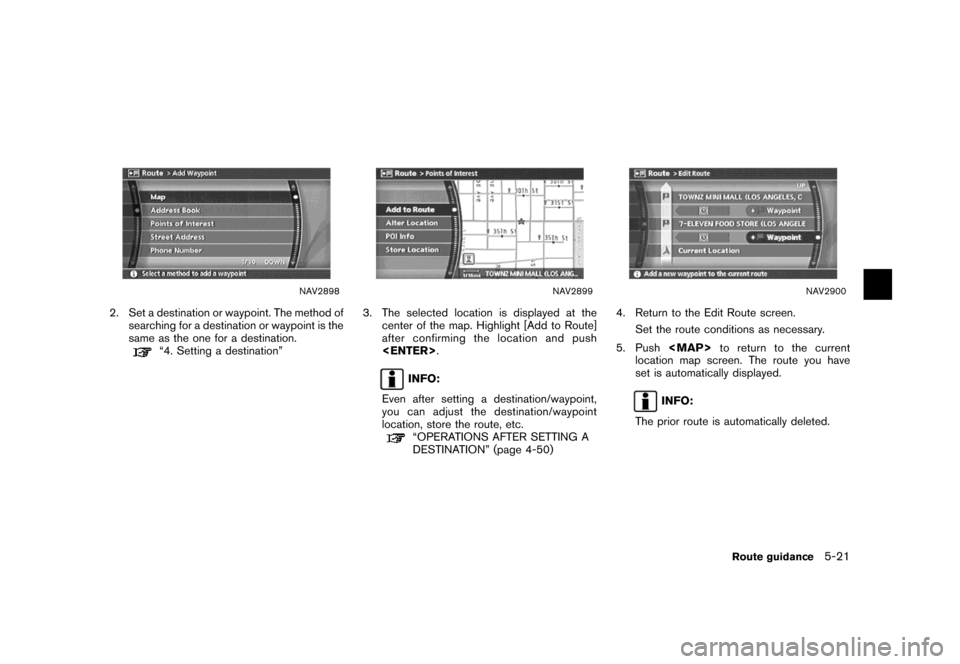
NAV2898
2. Set a destination or waypoint. The method of
searching for a destination or waypoint is the
same as the one for a destination.
“4. Setting a destination”
NAV2899
3. The selected location is displayed at the
center of the map. Highlight [Add to Route]
after confirming the location and push
INFO:
Even after setting a destination/waypoint,
you can adjust the destination/waypoint
location, store the route, etc.
“OPERATIONS AFTER SETTING A
DESTINATION” (page 4-50)
NAV2900
4. Return to the Edit Route screen.
Set the route conditions as necessary.
5. Push
location map screen. The route you have
set is automatically displayed.
INFO:
The prior route is automatically deleted.
Route guidance5-21