NISSAN MAXIMA 2008 A34 / 6.G 06IT Navigation Manual
Manufacturer: NISSAN, Model Year: 2008, Model line: MAXIMA, Model: NISSAN MAXIMA 2008 A34 / 6.GPages: 217, PDF Size: 6.62 MB
Page 151 of 217
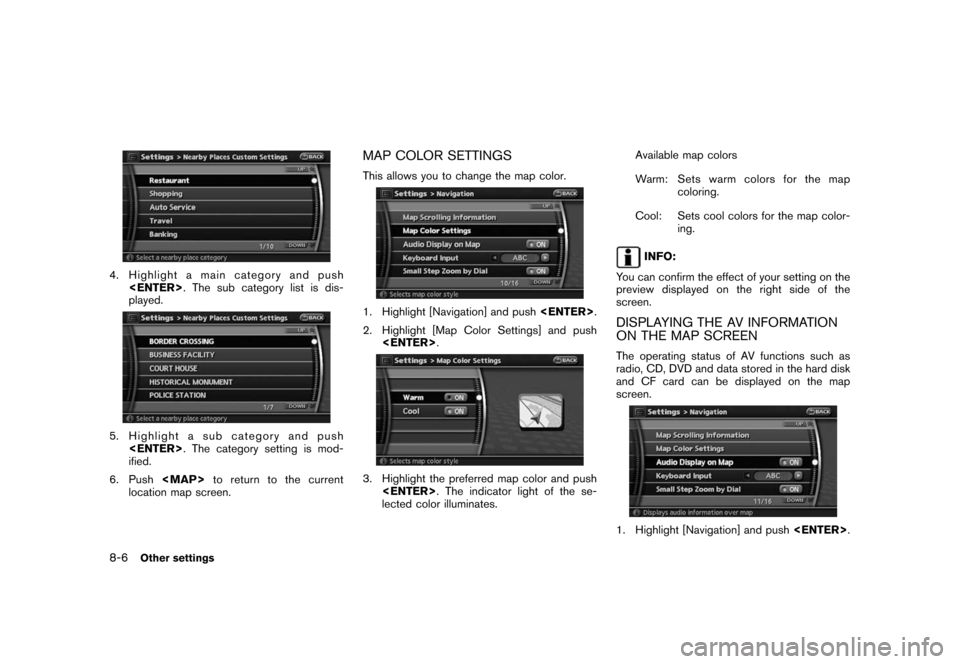
Black plate (156,1)
Model "NAV2-N" EDITED: 2007/ 3/ 9
4. Highlight a main category and push
played.
5. Highlight a sub category and push
ified.
6. Push
Page 152 of 217
![NISSAN MAXIMA 2008 A34 / 6.G 06IT Navigation Manual Black plate (157,1)
Model "NAV2-N" EDITED: 2007/ 3/ 9
2. Highlight [Audio Display on Map] and push
<ENTER>. The indicator illuminates when
the item is set.
3. Push<MAP>to return to the current
locatio NISSAN MAXIMA 2008 A34 / 6.G 06IT Navigation Manual Black plate (157,1)
Model "NAV2-N" EDITED: 2007/ 3/ 9
2. Highlight [Audio Display on Map] and push
<ENTER>. The indicator illuminates when
the item is set.
3. Push<MAP>to return to the current
locatio](/img/5/795/w960_795-151.png)
Black plate (157,1)
Model "NAV2-N" EDITED: 2007/ 3/ 9
2. Highlight [Audio Display on Map] and push
the item is set.
3. Push
Page 153 of 217
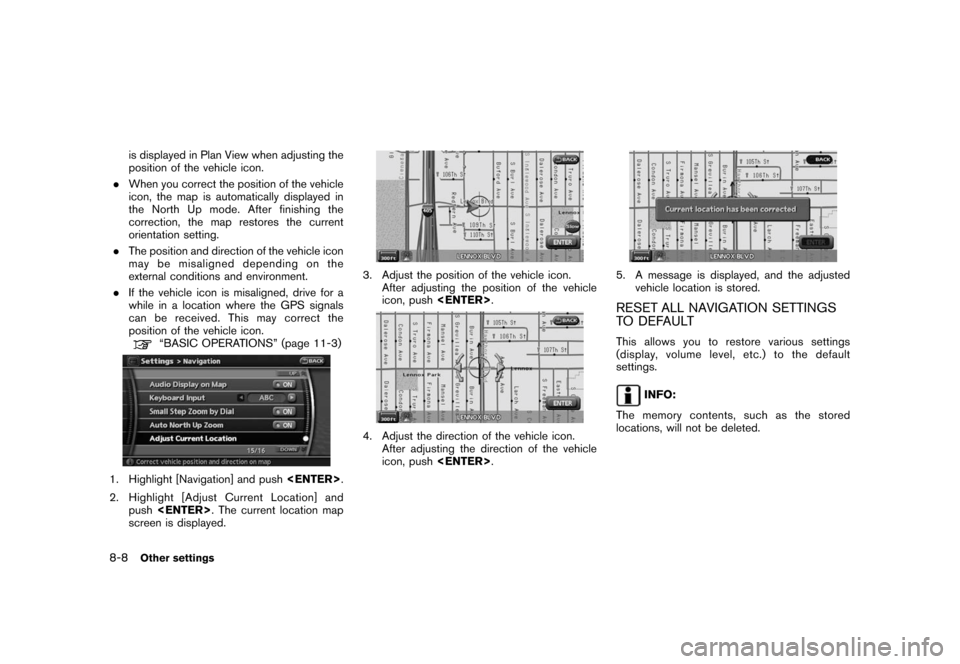
Black plate (158,1)
Model "NAV2-N" EDITED: 2007/ 3/ 9
is displayed in Plan View when adjusting the
position of the vehicle icon.
.When you correct the position of the vehicle
icon, the map is automatically displayed in
the North Up mode. After finishing the
correction, the map restores the current
orientation setting.
.The position and direction of the vehicle icon
may be misaligned depending on the
external conditions and environment.
.If the vehicle icon is misaligned, drive for a
while in a location where the GPS signals
can be received. This may correct the
position of the vehicle icon.
“BASIC OPERATIONS” (page 11-3)
1. Highlight [Navigation] and push
2. Highlight [Adjust Current Location] and
push
screen is displayed.
3. Adjust the position of the vehicle icon.
After adjusting the position of the vehicle
icon, push
4. Adjust the direction of the vehicle icon.
After adjusting the direction of the vehicle
icon, push
5. A message is displayed, and the adjusted
vehicle location is stored.
RESET ALL NAVIGATION SETTINGS
TO DEFAULT
This allows you to restore various settings
(display, volume level, etc.) to the default
settings.
INFO:
The memory contents, such as the stored
locations, will not be deleted.
8-8Other settings
Page 154 of 217
![NISSAN MAXIMA 2008 A34 / 6.G 06IT Navigation Manual Black plate (159,1)
Model "NAV2-N" EDITED: 2007/ 3/ 9
1. Highlight [Navigation] and push<ENTER>.
2. Highlight [Reset ALL navigation settings to
default] and push<ENTER>.
3. A confirmation message is d NISSAN MAXIMA 2008 A34 / 6.G 06IT Navigation Manual Black plate (159,1)
Model "NAV2-N" EDITED: 2007/ 3/ 9
1. Highlight [Navigation] and push<ENTER>.
2. Highlight [Reset ALL navigation settings to
default] and push<ENTER>.
3. A confirmation message is d](/img/5/795/w960_795-153.png)
Black plate (159,1)
Model "NAV2-N" EDITED: 2007/ 3/ 9
1. Highlight [Navigation] and push
2. Highlight [Reset ALL navigation settings to
default] and push
3. A confirmation message is displayed. Con-
firm the contents of the message, highlight
[Yes] and push
adjust, the phone function (ringer, incoming and
outgoing volume) , the voice guide function and
the beep function.
BASIC OPERATION
1. Push
2. Highlight [Volume and Beeps] and push
3. Highlight the preferred adjustment item and
push
4. Use the main directional buttons or the
center dial to adjust the volume.
Push
5. After setting, push
to apply the setting.
6. Push
screen. Push
current location map screen.
Setting items
.Guidance Vol.:
Adjust the volume level of voice guidance by
pushing the main directional buttons or
rotating the center dial in the direction of
[+] or [−].
.Guidance Voice:
Select to toggle the voice guidance function
between on and off. The indicator light
illuminates when the voice guidance func-
tion is set to on.
.Ringer Vol.:
Adjust the volume level of the phone ringer
by pushing the main directional buttons or
rotating the center dial in the direction of [+]
or [−].
.Incoming Call:
Adjust the phone incoming volume by
pushing the main directional buttons or
rotating the center dial in the direction of
[+] or [−].
.Outgoing Call:
Adjust the phone outgoing volume by
pushing the main directional buttons or
rotating the center dial in the direction of
[+] or [−].
.Button Beeps:
Select to toggle the beep function between
on and off. The indicator light illuminates
VOLUME ADJUSTMENT
Other settings8-9
Page 155 of 217
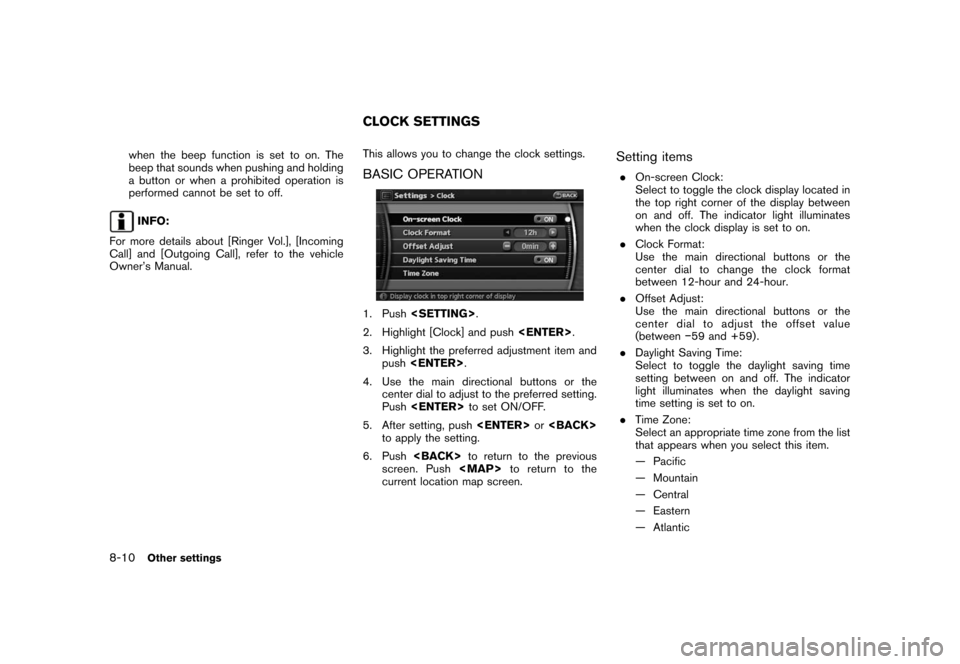
Black plate (160,1)
Model "NAV2-N" EDITED: 2007/ 3/ 9
when the beep function is set to on. The
beep that sounds when pushing and holding
a button or when a prohibited operation is
performed cannot be set to off.
INFO:
For more details about [Ringer Vol.], [Incoming
Call] and [Outgoing Call], refer to the vehicle
Owner’s Manual.This allows you to change the clock settings.
BASIC OPERATION
1. Push
2. Highlight [Clock] and push
3. Highlight the preferred adjustment item and
push
4. Use the main directional buttons or the
center dial to adjust to the preferred setting.
Push
5. After setting, push
to apply the setting.
6. Push
screen. Push
current location map screen.
Setting items
.On-screen Clock:
Select to toggle the clock display located in
the top right corner of the display between
on and off. The indicator light illuminates
when the clock display is set to on.
.Clock Format:
Use the main directional buttons or the
center dial to change the clock format
between 12-hour and 24-hour.
.Offset Adjust:
Use the main directional buttons or the
center dial to adjust the offset value
(between−59 and +59) .
.Daylight Saving Time:
Select to toggle the daylight saving time
setting between on and off. The indicator
light illuminates when the daylight saving
time setting is set to on.
.Time Zone:
Select an appropriate time zone from the list
that appears when you select this item.
— Pacific
— Mountain
— Central
— Eastern
— Atlantic
CLOCK SETTINGS
8-10Other settings
Page 156 of 217
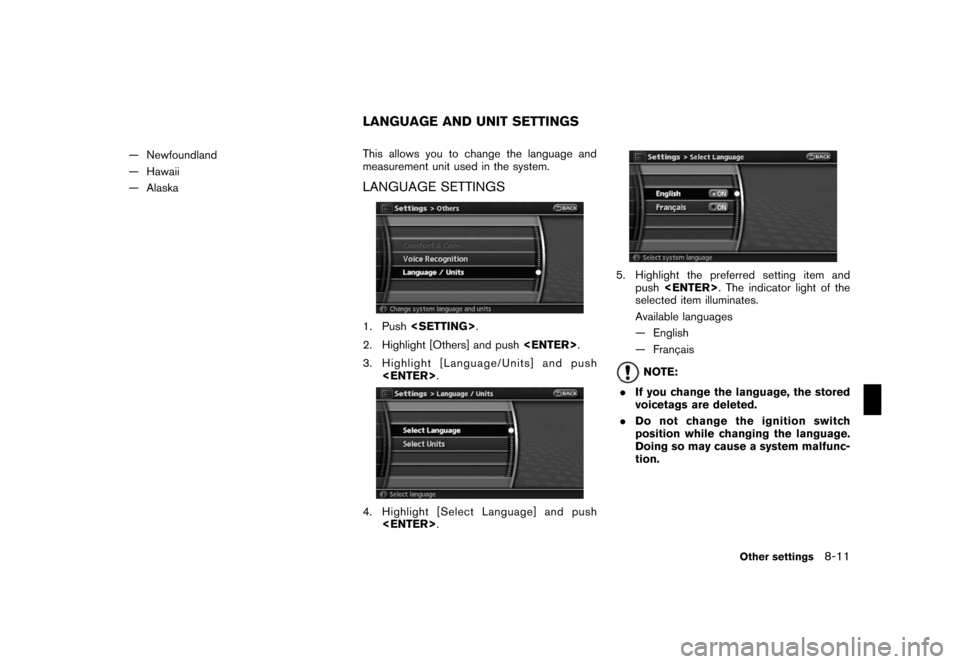
Black plate (161,1)
Model "NAV2-N" EDITED: 2007/ 3/ 9
— Newfoundland
— Hawaii
— AlaskaThis allows you to change the language and
measurement unit used in the system.
LANGUAGE SETTINGS
1. Push
2. Highlight [Others] and push
3. Highlight [Language/Units] and push
4. Highlight [Select Language] and push
5. Highlight the preferred setting item and
push
selected item illuminates.
Available languages
— English
— Franc¸ ais
NOTE:
.If you change the language, the stored
voicetags are deleted.
.Do not change the ignition switch
position while changing the language.
Doing so may cause a system malfunc-
tion.
LANGUAGE AND UNIT SETTINGS
Other settings8-11
Page 157 of 217
![NISSAN MAXIMA 2008 A34 / 6.G 06IT Navigation Manual Black plate (162,1)
Model "NAV2-N" EDITED: 2007/ 3/ 9
UNIT SETTINGS
1. Push<SETTING>.
2. Highlight [Others] and push<ENTER>.
3. Highlight [Language/Units] and push
<ENTER>.
4. Highlight [Select Units] NISSAN MAXIMA 2008 A34 / 6.G 06IT Navigation Manual Black plate (162,1)
Model "NAV2-N" EDITED: 2007/ 3/ 9
UNIT SETTINGS
1. Push<SETTING>.
2. Highlight [Others] and push<ENTER>.
3. Highlight [Language/Units] and push
<ENTER>.
4. Highlight [Select Units]](/img/5/795/w960_795-156.png)
Black plate (162,1)
Model "NAV2-N" EDITED: 2007/ 3/ 9
UNIT SETTINGS
1. Push
2. Highlight [Others] and push
3. Highlight [Language/Units] and push
4. Highlight [Select Units] and push
5. Highlight the preferred unit and push
unit illuminates.
Available units
— US:
mile, MPH,8F, MPG
— Metric:
km, km/h,8C, L/100 km
6. Push
screen. Push
current location map screen.
8-12Other settings
Page 158 of 217
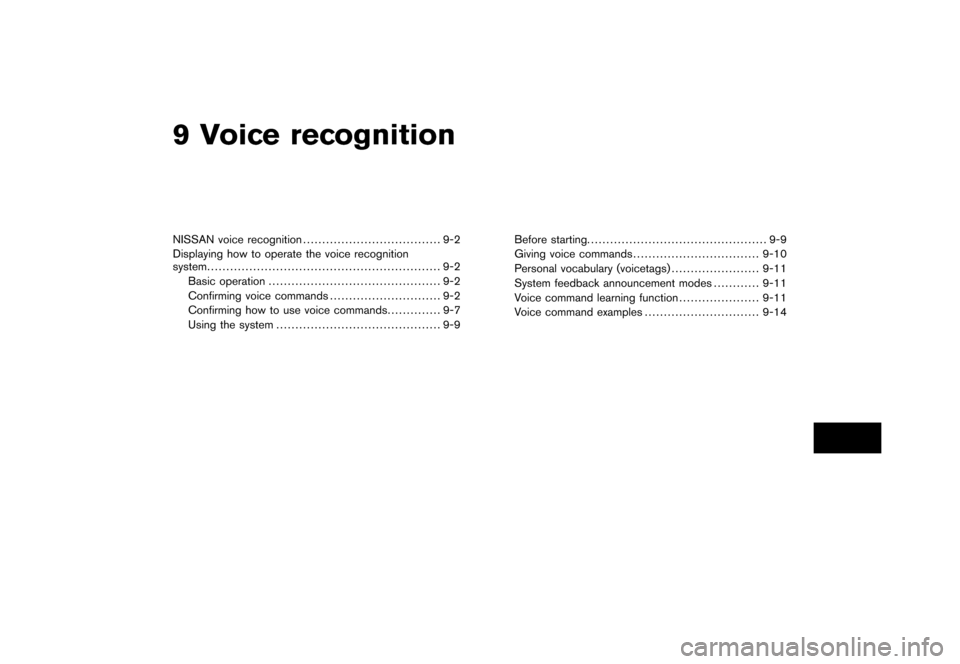
Black plate (25,1)
9 Voice recognition
Model "NAV2-N" EDITED: 2007/ 3/ 8
NISSAN voice recognition.................................... 9-2
Displaying how to operate the voice recognition
system............................................................. 9-2
Basic operation............................................. 9-2
Confirming voice commands............................. 9-2
Confirming how to use voice commands.............. 9-7
Using the system........................................... 9-9Before starting............................................... 9-9
Giving voice commands.................................9-10
Personal vocabulary (voicetags).......................9-11
System feedback announcement modes............9-11
Voice command learning function.....................9-11
Voice command examples..............................9-14
Page 159 of 217
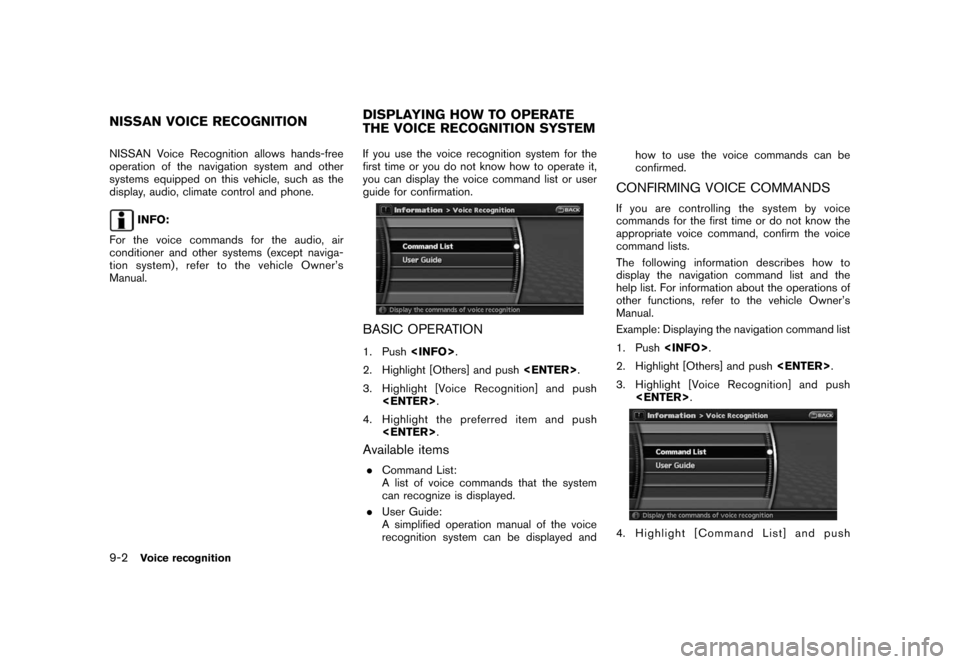
Black plate (166,1)
Model "NAV2-N" EDITED: 2007/ 3/ 9
NISSAN Voice Recognition allows hands-free
operation of the navigation system and other
systems equipped on this vehicle, such as the
display, audio, climate control and phone.
INFO:
For the voice commands for the audio, air
conditioner and other systems (except naviga-
tion system) , refer to the vehicle Owner’s
Manual.If you use the voice recognition system for the
first time or you do not know how to operate it,
you can display the voice command list or user
guide for confirmation.
BASIC OPERATION
1. Push
2. Highlight [Others] and push
3. Highlight [Voice Recognition] and push
4. Highlight the preferred item and push
Available items
.Command List:
A list of voice commands that the system
can recognize is displayed.
.User Guide:
A simplified operation manual of the voice
recognition system can be displayed andhow to use the voice commands can be
confirmed.
CONFIRMING VOICE COMMANDS
If you are controlling the system by voice
commands for the first time or do not know the
appropriate voice command, confirm the voice
command lists.
The following information describes how to
display the navigation command list and the
help list. For information about the operations of
other functions, refer to the vehicle Owner’s
Manual.
Example: Displaying the navigation command list
1. Push
2. Highlight [Others] and push
3. Highlight [Voice Recognition] and push
4. Highlight [Command List] and push
NISSAN VOICE RECOGNITIONDISPLAYING HOW TO OPERATE
THE VOICE RECOGNITION SYSTEM
9-2Voice recognition
Page 160 of 217
![NISSAN MAXIMA 2008 A34 / 6.G 06IT Navigation Manual Black plate (167,1)
Model "NAV2-N" EDITED: 2007/ 3/ 9
<ENTER>.
5. Highlight [Navigation] and push<ENTER>.
6. Highlight the preferred item and push
<ENTER>.
Available items:
.Destination:
Allows you to NISSAN MAXIMA 2008 A34 / 6.G 06IT Navigation Manual Black plate (167,1)
Model "NAV2-N" EDITED: 2007/ 3/ 9
<ENTER>.
5. Highlight [Navigation] and push<ENTER>.
6. Highlight the preferred item and push
<ENTER>.
Available items:
.Destination:
Allows you to](/img/5/795/w960_795-159.png)
Black plate (167,1)
Model "NAV2-N" EDITED: 2007/ 3/ 9
5. Highlight [Navigation] and push
6. Highlight the preferred item and push
Available items:
.Destination:
Allows you to set a destination.
.Search:
Allows you to search for a location.
.Map:
Allows you to operate on the map.
.Route:
Allows you to set a route in detail.
.Others:
Allows you to store locations or set the
route guidance.
7. You can confirm the list by scrolling the
screen using the up and down switches of
the main directional buttons or the center
dial.
8. Press
screen.
Command List
INFO:
The voice command description in this manual
can be expressed in various ways. Different
phrases are available depending on the condi-
tions of each command.
Words that are not in brackets or parenthesis
must be spoken. Words identified by a slash
inside parenthesis ( / ) indicate alternatives, one
of which must be spoken.
Variable items, such as phone numbers, are
indicated in
italicswith < >.
Voice recognition9-3