steering NISSAN MAXIMA 2008 A34 / 6.G 06IT Navigation Manual
[x] Cancel search | Manufacturer: NISSAN, Model Year: 2008, Model line: MAXIMA, Model: NISSAN MAXIMA 2008 A34 / 6.GPages: 217, PDF Size: 6.62 MB
Page 62 of 217
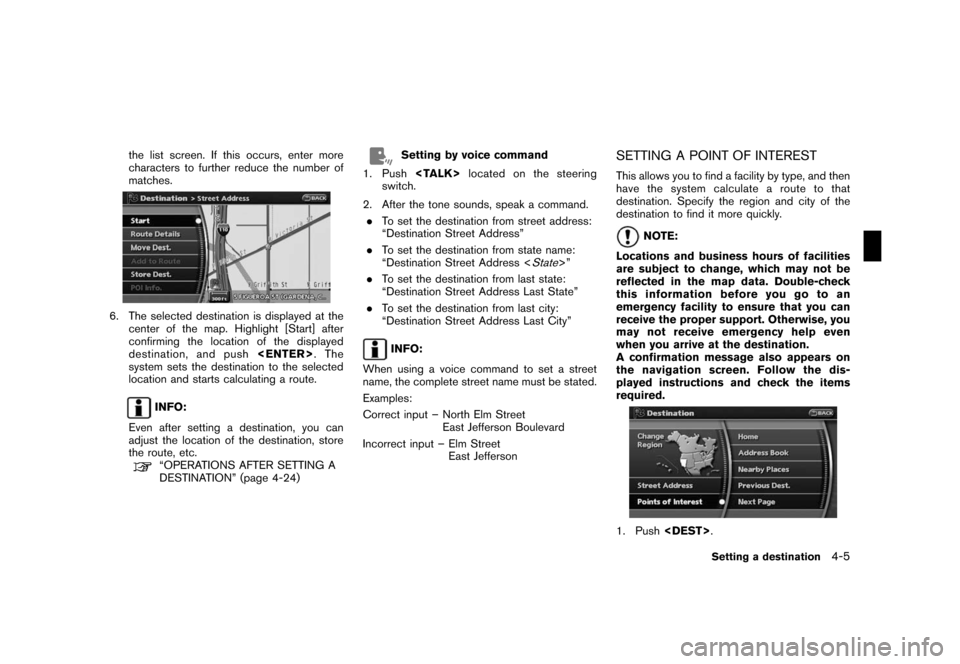
Black plate (65,1)
Model "NAV2-N" EDITED: 2007/ 3/ 9
the list screen. If this occurs, enter more
characters to further reduce the number of
matches.
6. The selected destination is displayed at the
center of the map. Highlight [Start] after
confirming the location of the displayed
destination, and push
system sets the destination to the selected
location and starts calculating a route.
INFO:
Even after setting a destination, you can
adjust the location of the destination, store
the route, etc.
“OPERATIONS AFTER SETTING A
DESTINATION” (page 4-24)
Setting by voice command
1. Push
switch.
2. After the tone sounds, speak a command.
.To set the destination from street address:
“Destination Street Address”
.To set the destination from state name:
“Destination Street Address <
State>”
.To set the destination from last state:
“Destination Street Address Last State”
.To set the destination from last city:
“Destination Street Address Last City”
INFO:
When using a voice command to set a street
name, the complete street name must be stated.
Examples:
Correct input – North Elm Street
East Jefferson Boulevard
Incorrect input – Elm Street
East Jefferson
SETTING A POINT OF INTEREST
This allows you to find a facility by type, and then
have the system calculate a route to that
destination. Specify the region and city of the
destination to find it more quickly.
NOTE:
Locations and business hours of facilities
are subject to change, which may not be
reflected in the map data. Double-check
this information before you go to an
emergency facility to ensure that you can
receive the proper support. Otherwise, you
may not receive emergency help even
when you arrive at the destination.
A confirmation message also appears on
the navigation screen. Follow the dis-
played instructions and check the items
required.
1. Push
Setting a destination4-5
Page 70 of 217
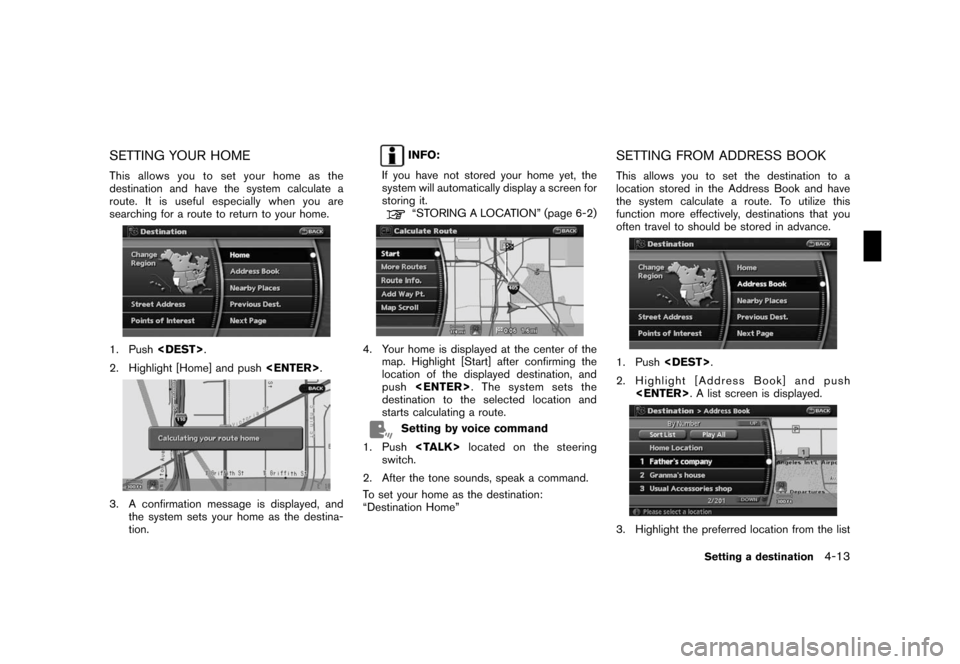
Black plate (73,1)
Model "NAV2-N" EDITED: 2007/ 3/ 9
SETTING YOUR HOME
This allows you to set your home as the
destination and have the system calculate a
route. It is useful especially when you are
searching for a route to return to your home.
1. Push
2. Highlight [Home] and push
3. A confirmation message is displayed, and
the system sets your home as the destina-
tion.
INFO:
If you have not stored your home yet, the
system will automatically display a screen for
storing it.
“STORING A LOCATION” (page 6-2)
4. Your home is displayed at the center of the
map. Highlight [Start] after confirming the
location of the displayed destination, and
push
destination to the selected location and
starts calculating a route.
Setting by voice command
1. Push
switch.
2. After the tone sounds, speak a command.
To set your home as the destination:
“Destination Home”
SETTING FROM ADDRESS BOOK
This allows you to set the destination to a
location stored in the Address Book and have
the system calculate a route. To utilize this
function more effectively, destinations that you
often travel to should be stored in advance.
1. Push
2. Highlight [Address Book] and push
3. Highlight the preferred location from the list
Setting a destination4-13
Page 71 of 217
![NISSAN MAXIMA 2008 A34 / 6.G 06IT Navigation Manual Black plate (74,1)
Model "NAV2-N" EDITED: 2007/ 3/ 9
and push<ENTER>.
INFO:
.Selecting [Sort List] displays a list of
various sort functions.
To use the sort functions, stored loca-
tions must be set NISSAN MAXIMA 2008 A34 / 6.G 06IT Navigation Manual Black plate (74,1)
Model "NAV2-N" EDITED: 2007/ 3/ 9
and push<ENTER>.
INFO:
.Selecting [Sort List] displays a list of
various sort functions.
To use the sort functions, stored loca-
tions must be set](/img/5/795/w960_795-70.png)
Black plate (74,1)
Model "NAV2-N" EDITED: 2007/ 3/ 9
and push
INFO:
.Selecting [Sort List] displays a list of
various sort functions.
To use the sort functions, stored loca-
tions must be set in advance.
“EDITING THE STORED HOME
AND LOCATION” (page 6-9)
.Select [Play All] to play back the stored
voicetag.
INFO:
&1Sort by number:
The Address Book entries are displayed
in ascending numerical order.
&2Sort by name:
The Address Book entries are displayed
in alphabetic order.
&3Sort by icon:
By selecting a particular icon, a list that
contains only the Address Book entries
associated with that icon is displayed.
&4Sort by group:
By selecting a particular group (family,
friends, leisure, etc.) , the selected group
is displayed at the top of the list.
4. The selected destination is displayed at the
center of the map. Highlight [Start] after
confirming the location of the displayed
destination, and push
system sets the destination to the selected
location and starts calculating a route.
INFO:
Even after setting a destination, you can adjust
the location of the destination, store the route,
etc.
“OPERATIONS AFTER SETTING A
DESTINATION” (page 4-24)
Setting by voice command
1. Push
switch.
2. After the tone sounds, speak a command.
.To set the destination from the Address
Book:
“Destination Address book”
.To set the destination from a voicetag:
“Destination <
voicetag>”
SETTING A NEARBY PLACE
This allows you to set the destination to a facility
located near the current vehicle location or
another location that you move to by scrolling
the map, and then have the system calculate a
route.
If there is any particular Points of Interest type
that you intend to use frequently, you can store it
in the list of nearby Points of Interest.
“CUSTOMIZING NEARBY PLACES”
(page 8-5)
4-14Setting a destination
Page 73 of 217
![NISSAN MAXIMA 2008 A34 / 6.G 06IT Navigation Manual Black plate (76,1)
Model "NAV2-N" EDITED: 2007/ 3/ 9
You can also set the destination by pushing
<ENTER>in the current location map screen
and selecting [Nearby].
Setting by voice command
1. Push<TALK NISSAN MAXIMA 2008 A34 / 6.G 06IT Navigation Manual Black plate (76,1)
Model "NAV2-N" EDITED: 2007/ 3/ 9
You can also set the destination by pushing
<ENTER>in the current location map screen
and selecting [Nearby].
Setting by voice command
1. Push<TALK](/img/5/795/w960_795-72.png)
Black plate (76,1)
Model "NAV2-N" EDITED: 2007/ 3/ 9
You can also set the destination by pushing
and selecting [Nearby].
Setting by voice command
1. Push
switch.
2. After the tone sounds, speak a command.
.To display the 5 nearest Points of Interest
and select the destination from them:
“Show nearby <
POI Category>”
.To display the nearby category list and
select the destination from it:
“Destination Nearby Places”
“Destination Nearby <
POI Category>”
SETTING A PREVIOUS DESTINATION
This allows you to set the destination to a
location that you have previously set as the
destination and have the system calculate a
route. Up to 100 previous destinations will be
automatically stored.
If the number of previous destinations exceeds
100, the oldest one will be replaced by the new
one.
1. Push
2. Highlight [Previous Dest.] and push
3. Highlight the preferred destination from the
list and push
4. The selected destination is displayed at the
center of the map. Highlight [Start] after
confirming the location of the displayed
destination, and push
system sets the destination to the selected
location and starts calculating a route.
INFO:
Even after setting a destination, you can adjust
the location of the destination, store the route,
etc.
“OPERATIONS AFTER SETTING A
DESTINATION” (page 4-24)
Setting by voice command
1. Push
switch.
2. After the tone sounds, speak a command.
To display the Previous Destinations list:
“Destination Previous Destinations”
4-16Setting a destination
Page 74 of 217
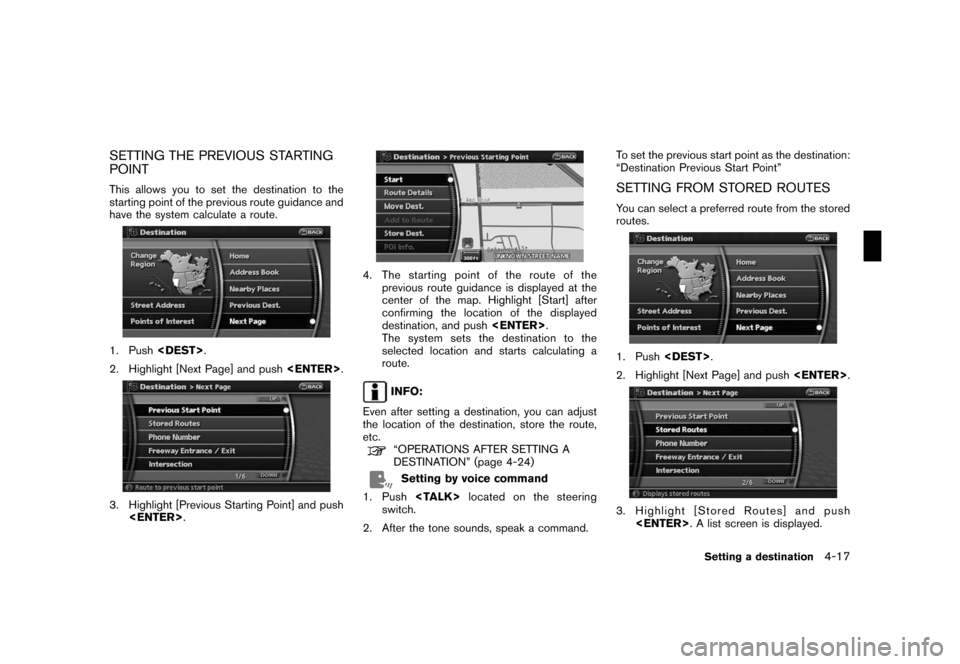
Black plate (77,1)
Model "NAV2-N" EDITED: 2007/ 3/ 9
SETTING THE PREVIOUS STARTING
POINT
This allows you to set the destination to the
starting point of the previous route guidance and
have the system calculate a route.
1. Push
2. Highlight [Next Page] and push
3. Highlight [Previous Starting Point] and push
4. The starting point of the route of the
previous route guidance is displayed at the
center of the map. Highlight [Start] after
confirming the location of the displayed
destination, and push
The system sets the destination to the
selected location and starts calculating a
route.
INFO:
Even after setting a destination, you can adjust
the location of the destination, store the route,
etc.
“OPERATIONS AFTER SETTING A
DESTINATION” (page 4-24)
Setting by voice command
1. Push
switch.
2. After the tone sounds, speak a command.To set the previous start point as the destination:
“Destination Previous Start Point”
SETTING FROM STORED ROUTES
You can select a preferred route from the stored
routes.
1. Push
2. Highlight [Next Page] and push
3. Highlight [Stored Routes] and push
Setting a destination4-17
Page 76 of 217
![NISSAN MAXIMA 2008 A34 / 6.G 06IT Navigation Manual Black plate (79,1)
Model "NAV2-N" EDITED: 2007/ 3/ 9
4. Enter the telephone number including the
area code.
5. After finishing the entry, highlight [Map] and
push<ENTER>.
“PHONE NUMBER INPUT SCREEN� NISSAN MAXIMA 2008 A34 / 6.G 06IT Navigation Manual Black plate (79,1)
Model "NAV2-N" EDITED: 2007/ 3/ 9
4. Enter the telephone number including the
area code.
5. After finishing the entry, highlight [Map] and
push<ENTER>.
“PHONE NUMBER INPUT SCREEN�](/img/5/795/w960_795-75.png)
Black plate (79,1)
Model "NAV2-N" EDITED: 2007/ 3/ 9
4. Enter the telephone number including the
area code.
5. After finishing the entry, highlight [Map] and
push
“PHONE NUMBER INPUT SCREEN”
(page 2-21)
6. Displays a list screen if there are two or
more search results. Highlight the preferred
destination from the list and push
7. The selected destination is displayed at the
center of the map. Highlight [Start] after
confirming the location of the displayed
destination, and push
system sets the destination to the selected
location and starts calculating a route.
INFO:
Even after setting a destination, you can adjust
the location of the destination, store the route,
etc.
“OPERATIONS AFTER SETTING A
DESTINATION” (page 4-24)
Setting by voice command
1. Push
switch.
2. After the tone sounds, speak a command.
To set the destination from Phone Number:
“Destination Phone Number”
SETTING A FREEWAY ENTRANCE/
EXIT
This allows you to set the destination to an
entrance or exit of a freeway, and then have the
system calculate a route.
1. Push
2. Highlight [Next Page] and push
3. Highlight [Freeway Entrance/Exit] and push
displayed.
Setting a destination4-19
Page 91 of 217
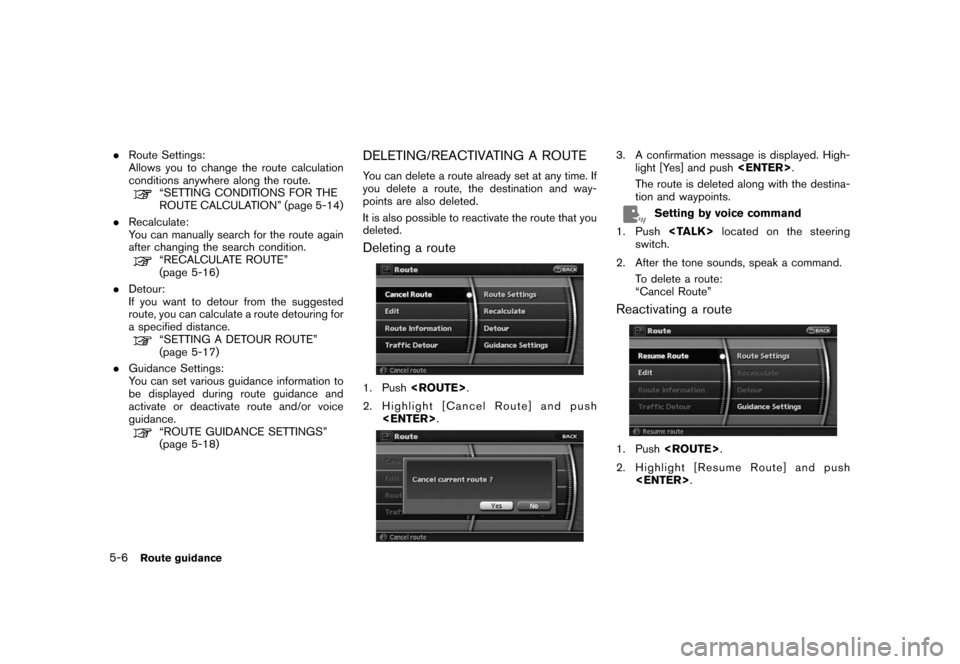
Black plate (94,1)
Model "NAV2-N" EDITED: 2007/ 3/ 9
.Route Settings:
Allows you to change the route calculation
conditions anywhere along the route.
“SETTING CONDITIONS FOR THE
ROUTE CALCULATION” (page 5-14)
.Recalculate:
You can manually search for the route again
after changing the search condition.
“RECALCULATE ROUTE”
(page 5-16)
.Detour:
If you want to detour from the suggested
route, you can calculate a route detouring for
a specified distance.
“SETTING A DETOUR ROUTE”
(page 5-17)
.Guidance Settings:
You can set various guidance information to
be displayed during route guidance and
activate or deactivate route and/or voice
guidance.
“ROUTE GUIDANCE SETTINGS”
(page 5-18)
DELETING/REACTIVATING A ROUTE
You can delete a route already set at any time. If
you delete a route, the destination and way-
points are also deleted.
It is also possible to reactivate the route that you
deleted.
Deleting a route
1. Push
2. Highlight [Cancel Route] and push
3. A confirmation message is displayed. High-
light [Yes] and push
The route is deleted along with the destina-
tion and waypoints.
Setting by voice command
1. Push
switch.
2. After the tone sounds, speak a command.
To delete a route:
“Cancel Route”
Reactivating a route
1. Push
2. Highlight [Resume Route] and push
5-6Route guidance
Page 96 of 217
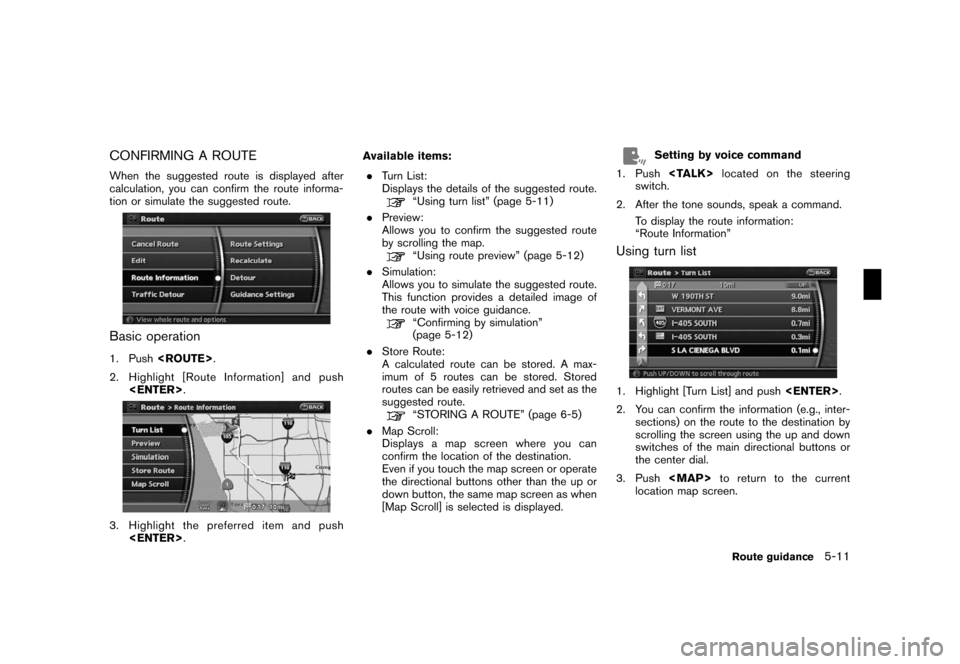
Black plate (99,1)
Model "NAV2-N" EDITED: 2007/ 3/ 9
CONFIRMING A ROUTE
When the suggested route is displayed after
calculation, you can confirm the route informa-
tion or simulate the suggested route.
Basic operation
1. Push
2. Highlight [Route Information] and push
3. Highlight the preferred item and push
.Turn List:
Displays the details of the suggested route.
“Using turn list” (page 5-11)
.Preview:
Allows you to confirm the suggested route
by scrolling the map.
“Using route preview” (page 5-12)
.Simulation:
Allows you to simulate the suggested route.
This function provides a detailed image of
the route with voice guidance.
“Confirming by simulation”
(page 5-12)
.Store Route:
A calculated route can be stored. A max-
imum of 5 routes can be stored. Stored
routes can be easily retrieved and set as the
suggested route.
“STORING A ROUTE” (page 6-5)
.Map Scroll:
Displays a map screen where you can
confirm the location of the destination.
Even if you touch the map screen or operate
the directional buttons other than the up or
down button, the same map screen as when
[Map Scroll] is selected is displayed.
Setting by voice command
1. Push
switch.
2. After the tone sounds, speak a command.
To display the route information:
“Route Information”
Using turn list
1. Highlight [Turn List] and push
2. You can confirm the information (e.g., inter-
sections) on the route to the destination by
scrolling the screen using the up and down
switches of the main directional buttons or
the center dial.
3. Push
Page 99 of 217
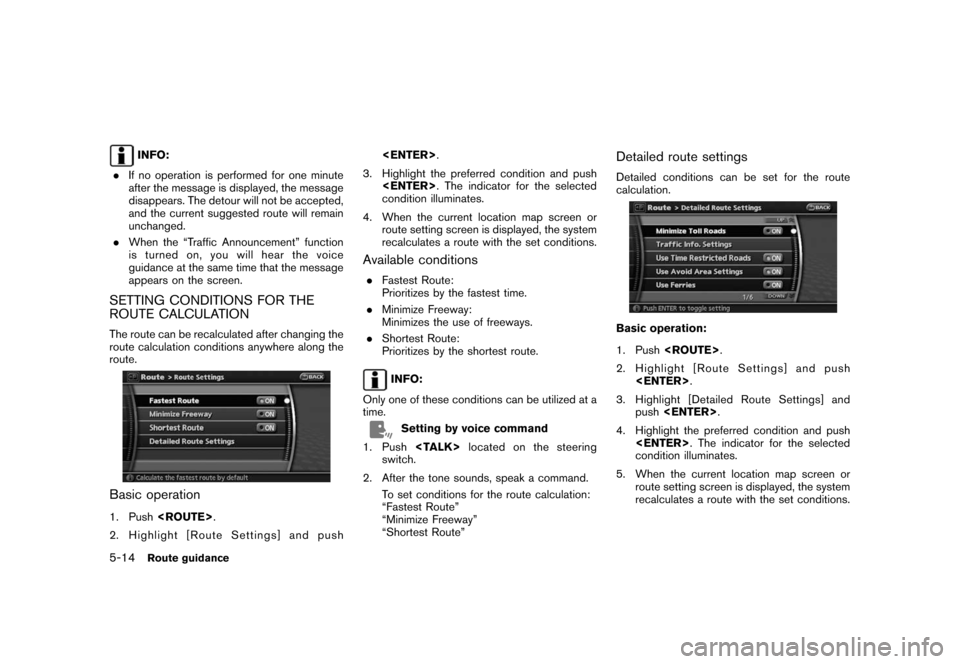
Black plate (102,1)
Model "NAV2-N" EDITED: 2007/ 3/ 9
INFO:
.If no operation is performed for one minute
after the message is displayed, the message
disappears. The detour will not be accepted,
and the current suggested route will remain
unchanged.
.When the “Traffic Announcement” function
is turned on, you will hear the voice
guidance at the same time that the message
appears on the screen.
SETTING CONDITIONS FOR THE
ROUTE CALCULATION
The route can be recalculated after changing the
route calculation conditions anywhere along the
route.
Basic operation
1. Push
2. Highlight [Route Settings] and push
3. Highlight the preferred condition and push
condition illuminates.
4. When the current location map screen or
route setting screen is displayed, the system
recalculates a route with the set conditions.
Available conditions
.Fastest Route:
Prioritizes by the fastest time.
.Minimize Freeway:
Minimizes the use of freeways.
.Shortest Route:
Prioritizes by the shortest route.
INFO:
Only one of these conditions can be utilized at a
time.
Setting by voice command
1. Push
switch.
2. After the tone sounds, speak a command.
To set conditions for the route calculation:
“Fastest Route”
“Minimize Freeway”
“Shortest Route”
Detailed route settings
Detailed conditions can be set for the route
calculation.
Basic operation:
1. Push
2. Highlight [Route Settings] and push
3. Highlight [Detailed Route Settings] and
push
4. Highlight the preferred condition and push
condition illuminates.
5. When the current location map screen or
route setting screen is displayed, the system
recalculates a route with the set conditions.
5-14Route guidance
Page 101 of 217
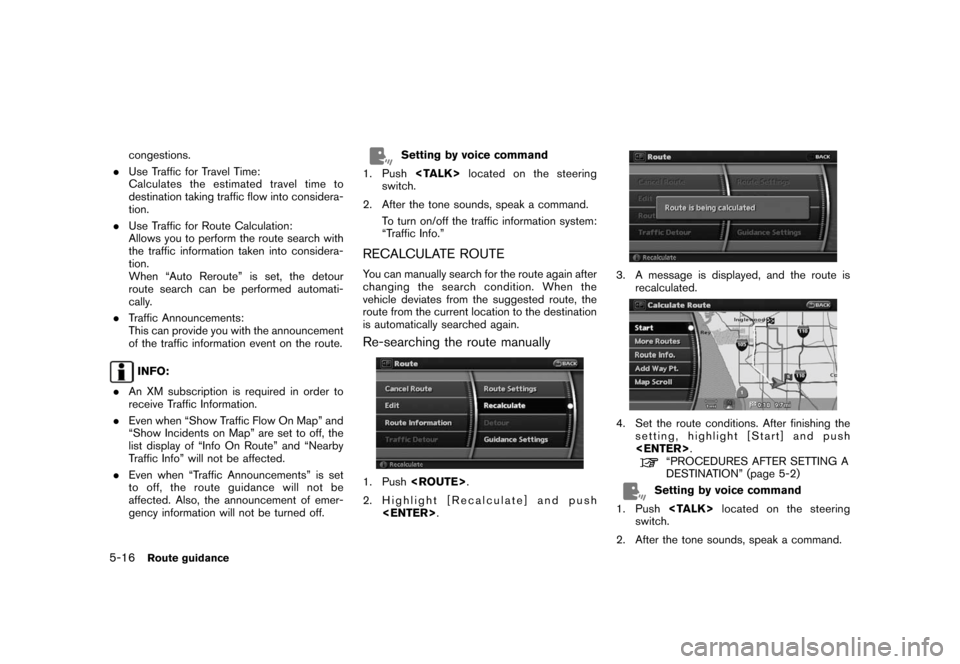
Black plate (104,1)
Model "NAV2-N" EDITED: 2007/ 3/ 9
congestions.
.Use Traffic for Travel Time:
Calculates the estimated travel time to
destination taking traffic flow into considera-
tion.
.Use Traffic for Route Calculation:
Allows you to perform the route search with
the traffic information taken into considera-
tion.
When “Auto Reroute” is set, the detour
route search can be performed automati-
cally.
.Traffic Announcements:
This can provide you with the announcement
of the traffic information event on the route.
INFO:
.An XM subscription is required in order to
receive Traffic Information.
.Even when “Show Traffic Flow On Map” and
“Show Incidents on Map” are set to off, the
list display of “Info On Route” and “Nearby
Traffic Info” will not be affected.
.Even when “Traffic Announcements” is set
to off, the route guidance will not be
affected. Also, the announcement of emer-
gency information will not be turned off.
Setting by voice command
1. Push
switch.
2. After the tone sounds, speak a command.
To turn on/off the traffic information system:
“Traffic Info.”
RECALCULATE ROUTE
You can manually search for the route again after
changing the search condition. When the
vehicle deviates from the suggested route, the
route from the current location to the destination
is automatically searched again.
Re-searching the route manually
1. Push
2. Highlight [Recalculate] and push
3. A message is displayed, and the route is
recalculated.
4. Set the route conditions. After finishing the
setting, highlight [Start] and push
“PROCEDURES AFTER SETTING A
DESTINATION” (page 5-2)
Setting by voice command
1. Push
switch.
2. After the tone sounds, speak a command.
5-16Route guidance