NISSAN MAXIMA 2012 A35 / 7.G Quick Reference Guide
Manufacturer: NISSAN, Model Year: 2012, Model line: MAXIMA, Model: NISSAN MAXIMA 2012 A35 / 7.GPages: 20, PDF Size: 2.04 MB
Page 11 of 20
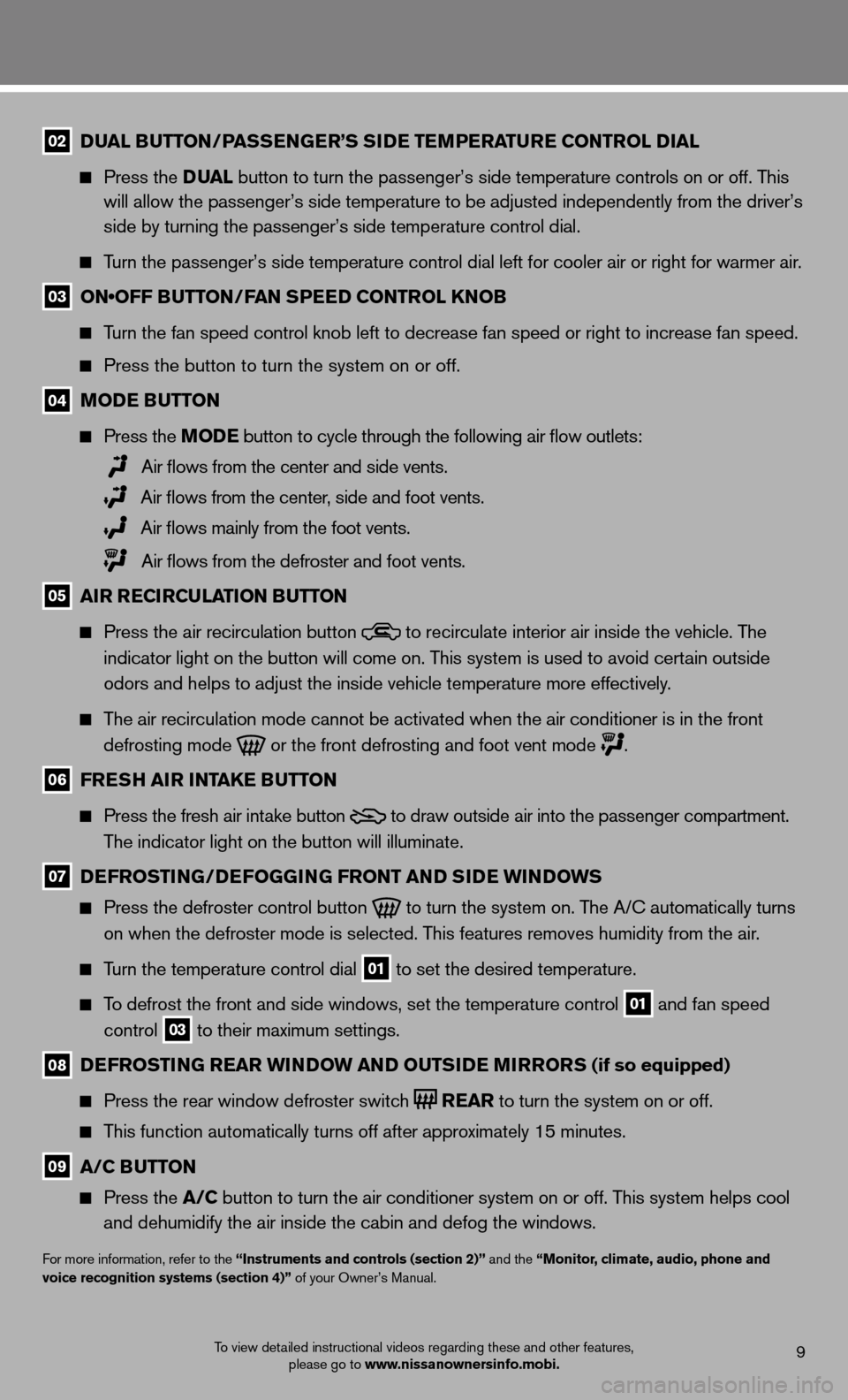
9To view detailed instructional videos regarding these and other features, please go to www.nissanownersinfo.mobi.
02 D
ual B utton /Pass En GE r’s si DE tEmPE ratur E Control D ial
Press the D ual button to turn the passenger’s side temperature controls on or off. This
will allow the passenger’s side temperature to be adjusted independently from the driver’s
side by turning the passenger’s side temperature control dial.
Turn the passenger’s side temperature control dial left for cooler air\
or right for warmer air.
03 ON•OFF BUTTON/FAN SPEED CONTROL KNOB
Turn the fan speed control knob left to decrease fan speed or right to increase fan speed.
Press the button to turn the system on or off.
04 moDE B utton
Press the moDE button
to cycle through the following air flow outlets:
Air flows from the center and side vents.
Air flows from the center, side and foot vents.
Air flows mainly from the foot vents.
Air flows from the defroster and foot vents.
05 air r ECirCulation B utton
Press the air recirculation button
to recirculate interior air inside the vehicle. The
indicator light on the button will come on. This system is used to avoid certain outside
odors and helps to adjust the inside vehicle temperature more effectivel\
y.
The air recirculation mode cannot be activated when the air conditioner is in the front
defrosting mode
or the front defrosting and foot vent mode
.
06 fr Esh air intak E Button
Press the fresh air intake button
to draw outside air into the passenger compartment.
The indicator light on the button will illuminate.
07 DE frostin G/DEfoGG inG front an D siDE Win Do Ws
Press the defroster control button
to turn the system on. The A/c automatically turns
on when the defroster mode is selected. This features removes humidity from the air.
Turn the temperature control dial 01 to set the desired temperature.
To defrost the front and side windows, set the temperature control 01 and fan speed
control 03 to their maximum settings.
08
DE frostin G rEar Win Do W an D outsi DE mirrors (if so equipped)
Press the rear window defroster switch
r
Ear to turn the system on or off.
This function automatically turns off after approximately 15 minutes.
09 a/C B utton
Press the a/C button to turn the air conditioner system on or off. This system helps cool
and dehumidify the air inside the cabin and defog the windows.
for more information, refer to the “instruments and controls (section 2)” and the “monitor, climate, audio, phone and
voice recognition systems (section 4)” of your Owner’s Manual.
Page 12 of 20
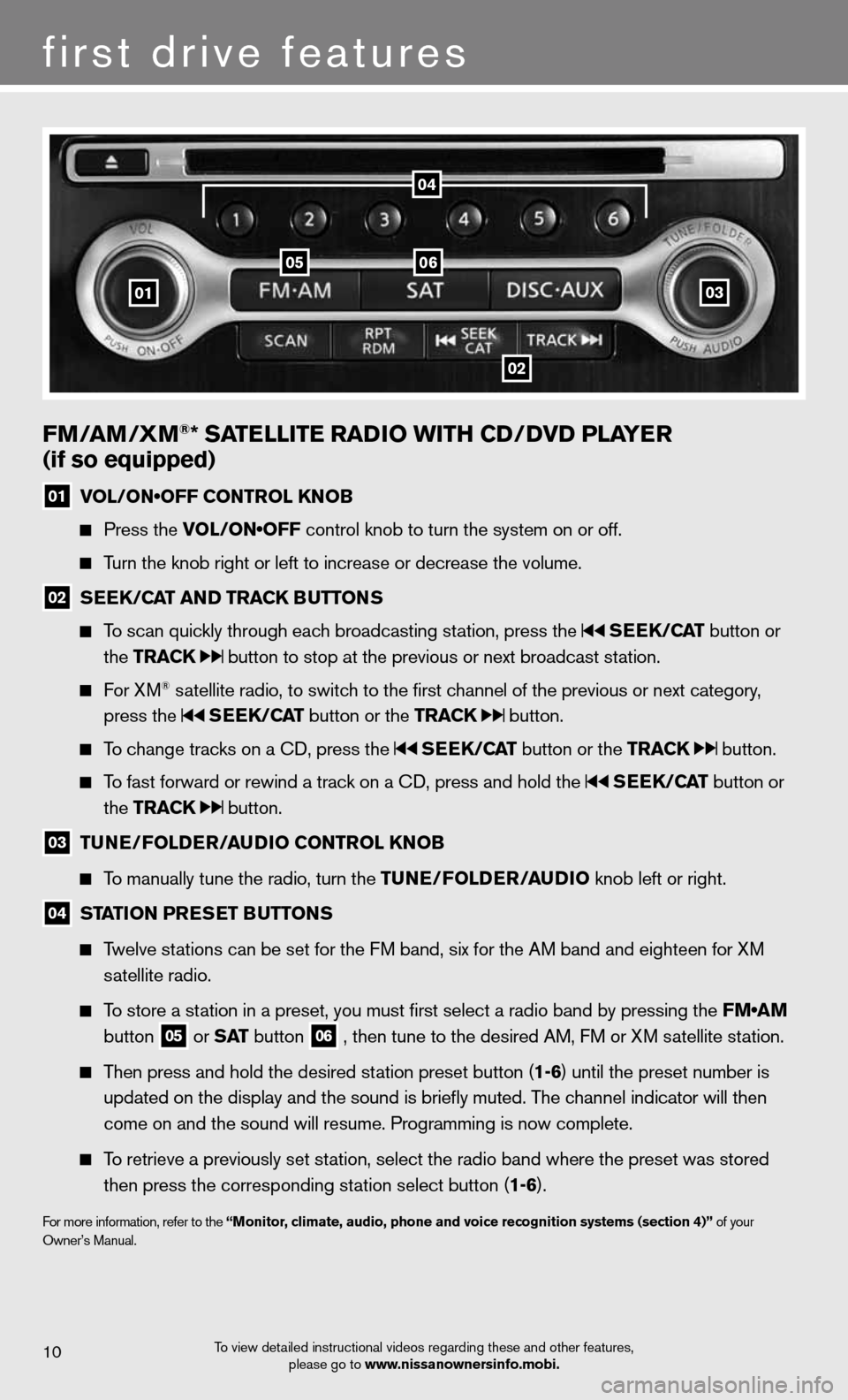
10
first drive features
To view detailed instructional videos regarding these and other features, please go to www.nissanownersinfo.mobi.
fm/am /Xm®* satE llitE raD io With CD/DvD PlayE r
(if so equipped)
01 VOL/ON•OFF CONTROL KNOB
Press the VOL/ON•OFF control knob to turn the system on or off.
Turn the knob right or left to increase or decrease the volume.
02 s
EE k/C at an D tra Ck Buttons
To scan quickly through each broadcasting station, press the sEEk /Cat button or
the tra Ck
button to stop at the previous or next broadcast station.
f or XM® satellite radio, to switch to the first channel of the previous or next category,
press the
sEEk /Cat button or the tra Ck button.
To change tracks on a cd, press the sEEk /Cat button or the tra Ck button.
To fast forward or rewind a track on a cd, press and hold the sEEk /Cat button or
the tra Ck
button.
03 tun
E/folDE r/au Dio Control knoB
To manually tune the radio, turn the tunE/fol DEr/auDio knob left or right.
04 station Pr
Es Et B uttons
Twelve stations can be set for the FM band, six for the AM band and eighteen for XM
satellite radio.
To store a station in a preset, you must first select a radio band by pressing the FM•AM
button
05 or
s at button
06 , then tune to the desired AM, f
M or XM satellite station.
Then press and hold the desired station preset button (1-6) until the preset number is
updated on the display and the sound is briefly muted. The channel indicator will then
come on and the sound will resume. Programming is now complete.
To retrieve a previously set station, select the radio band where the preset was stored
then press the corresponding station select button (1-6).
for more information, refer to the “monitor, climate, audio, phone and voice recognition systems (section 4)” of your
Owner’s Manual.
01
0506
02
03
04
Page 13 of 20
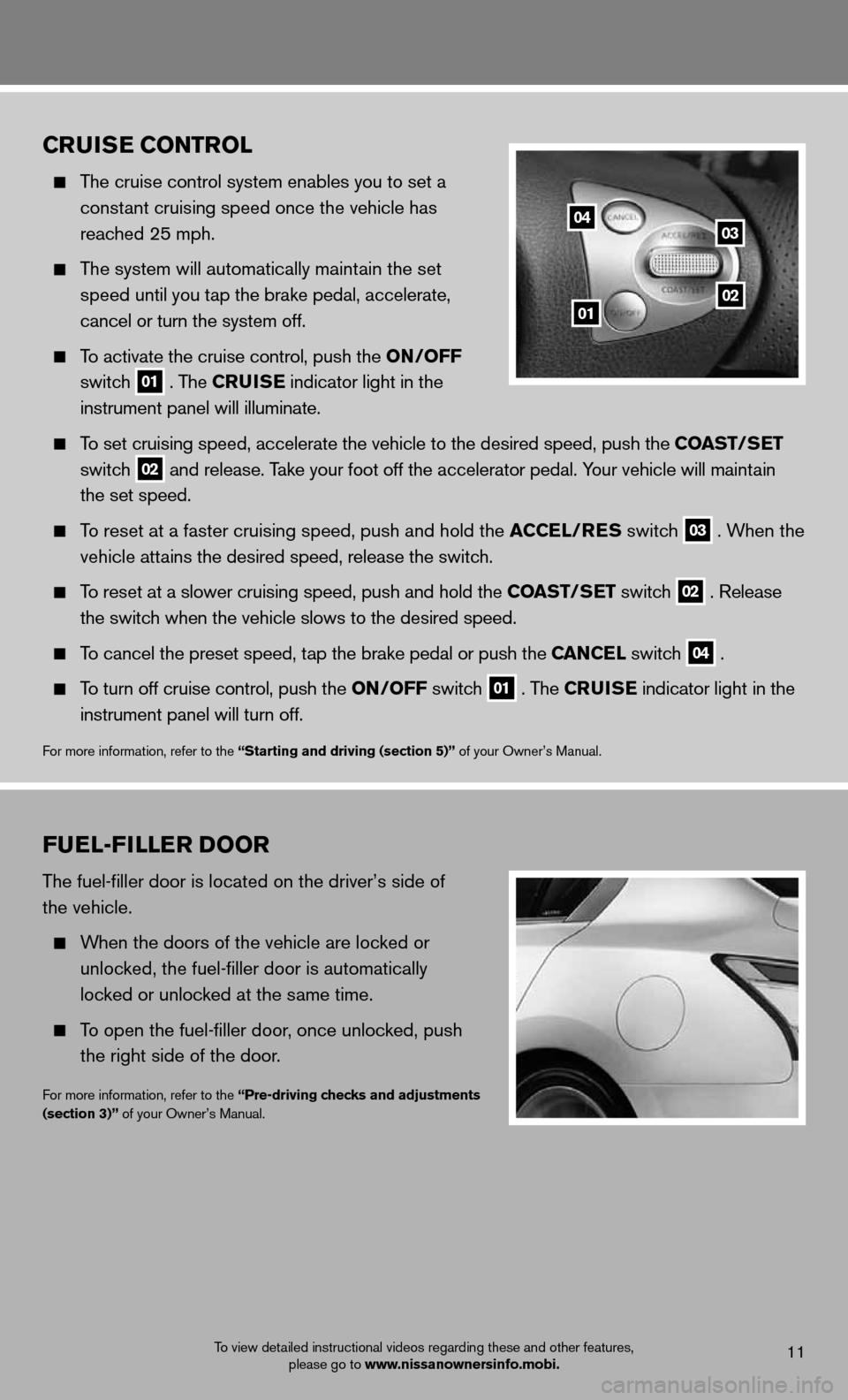
To view detailed instructional videos regarding these and other features, please go to www.nissanownersinfo.mobi.
fuEl-fillE r Door
The fuel-filler door is located on the driver’s side of
the vehicle.
When the doors of the vehicle are locked or
unlocked, the fuel-filler door is automatically
locked or unlocked at the same time.
To open the fuel-filler door, once unlocked, push
the right side of the door.
for more information, refer to the “Pre-driving checks and adjustments
(section 3)” of your Owner’s Manual.
11
Cruis E Control
The cruise control system enables you to set a
constant cruising speed once the vehicle has
reached 25 mph.
The system will automatically maintain the set
speed until you tap the brake pedal, accelerate,
cancel or turn the system off.
To activate the cruise control, push the on /off
switch
01 . The C
ruisE indicator light in the
instrument panel will illuminate.
To set cruising speed, accelerate the vehicle to the desired speed, push the Coast/ sEt
switch
02 and release. Take your foot off the accelerator pedal. Your vehicle will maintain
the set speed.
To reset at a faster cruising speed, push and hold the a CCEl/rEs switch 03 . When the
vehicle attains the desired speed, release the switch.
To reset at a slower cruising speed, push and hold the Coast/ sEt switch 02 . Release
the switch when the vehicle slows to the desired speed.
To cancel the preset speed, tap the brake pedal or push the C anCEl switch 04 .
To turn off cruise control, push the on /off switch 01 . The C
ruisE indicator light
in the
instrument panel will turn off.
for more information, refer to the “starting and driving (section 5)” of your Owner’s Manual.
04
0102
03
Page 14 of 20
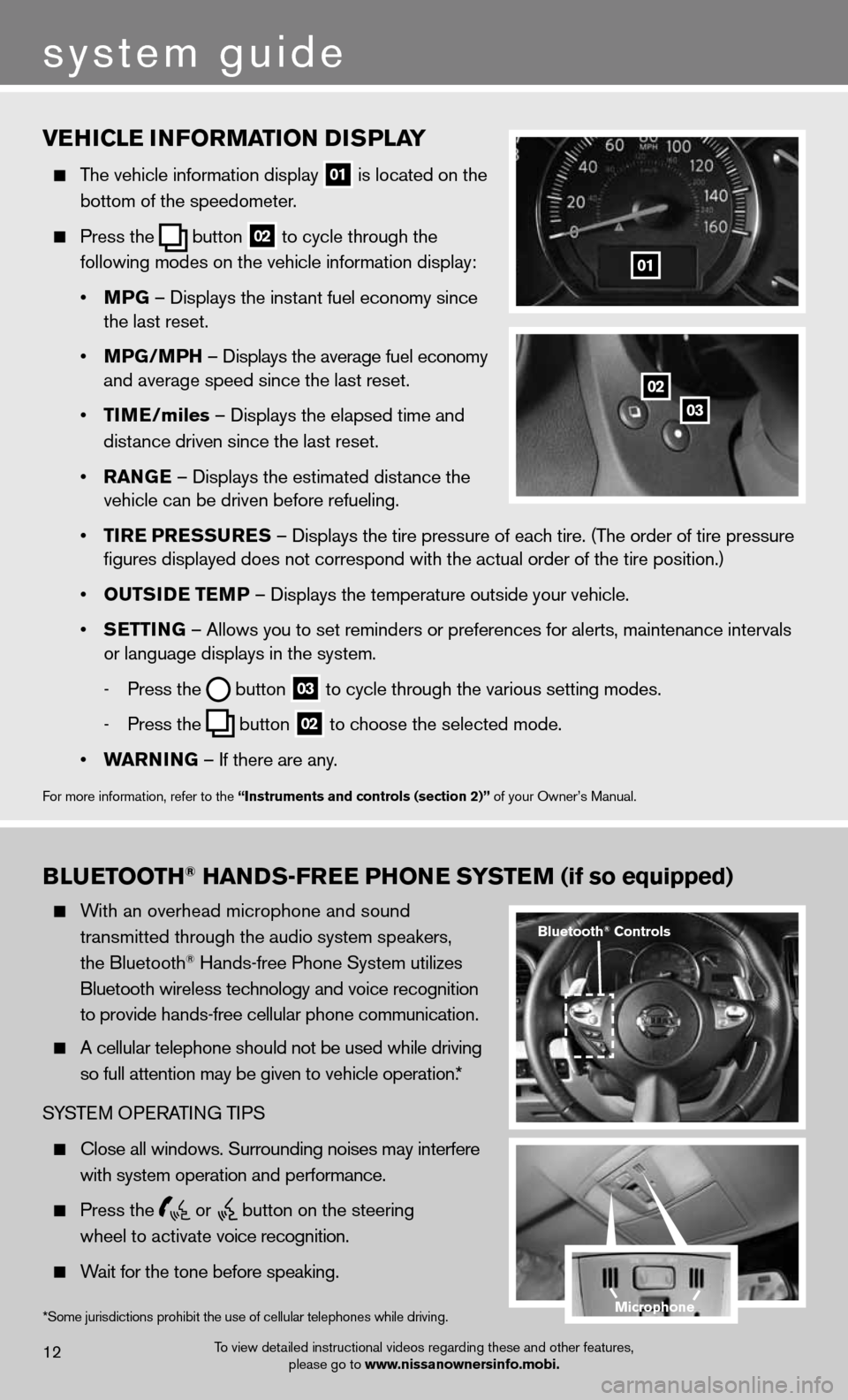
vEhiClE information D isPlay
The vehicle information display
01 is located on the
bottom of the speedometer.
Press the
button
02 to cycle through the
following modes on the vehicle information display:
• mPG – displays the instant fuel economy since
the last reset.
• mPG/mP h – displays the average fuel economy
and average speed since the last reset.
• tim E/miles – displays the elapsed time and
distance driven since the last reset.
• ran GE – displays the estimated distance the
vehicle can be driven before refueling.
• tirE P rEssurEs – displays the tire pressure of each tire. (The order of tire pressure
figures displayed does not correspond with the actual order of the tir\
e position.)
• outsi DE tEmP – displays the temperature outside your vehicle.
• sEttin G – Allows you to set reminders or preferences for alerts, maintenance\
intervals
or language displays in the system.
- Press the
button
03 to cycle through the various setting modes.
- Press the
button
02 to choose the selected mode.
• Warnin G – if there are any.
for more information, refer to the “instruments and controls (section 2)” of your Owner’s Manual.
01
B lu Etooth® han Ds-fr EE Phon E systEm (if so equipped)
With an overhead microphone and sound
transmitted through the audio system speakers,
the Bluetooth
® Hands-free Phone System utilizes
Bluetooth wireless technology and voice recognition
to provide hands-free cellular phone communication.
A cellular telephone should not be used while driving
so full attention may be given to vehicle operation.*
SYSTe M OPeRATin G TiPS
close all windows. Surrounding noises may interfere
with system operation and performance.
Press the
or
button on the steering
wheel to activate voice recognition.
Wait for the tone before speaking.
system guide
To view detailed instructional videos regarding these and other features,
please go to www.nissanownersinfo.mobi.12
*Some jurisdictions prohibit the use of cellular telephones while driving.
Bluetooth® Controls
02
03
microphone
Page 15 of 20
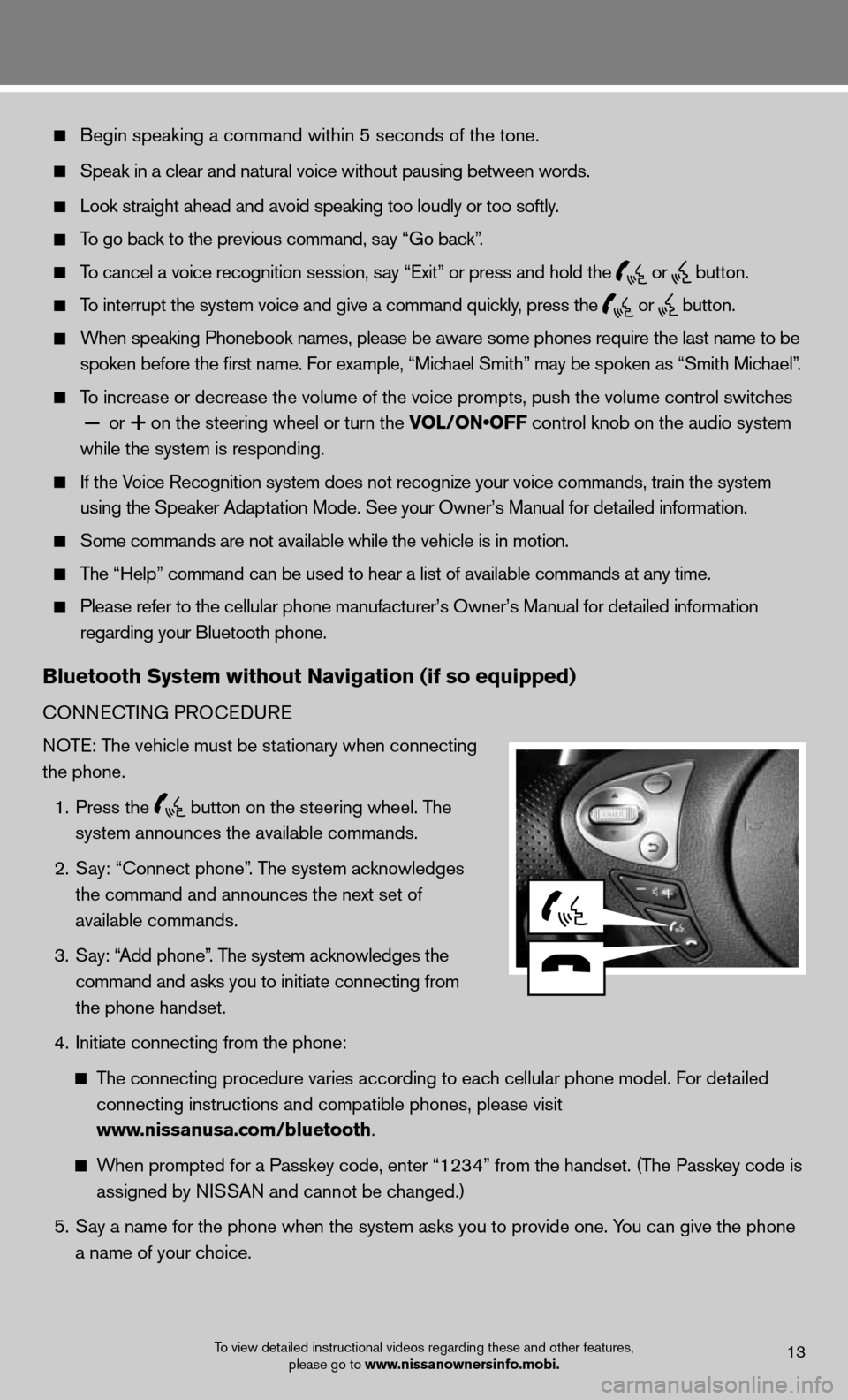
Begin speaking a command within 5 seconds of the tone.
Speak in a clear and natural voice without pausing between words.
Look straight ahead and avoid speaking too loudly or too softly.
To go back to the previous command, say “Go back”.
To cancel a voice recognition session, say “Exit” or press and hold the
or
button.
To interrupt the system voice and give a command quickly, press the
or
button.
When speaking Phonebook names, please be aware some phones require the last name to be
spoken before the first name. For example, “Michael Smith” may be spoken as “Smith Michael”.
To increase or decrease the volume of the voice prompts, push the volume \
control switches
or
+ on the steering wheel or turn the VOL/ON•OFF control knob on the audio system
while the system is responding.
if the Voice Recognition system does not recognize your voice commands, train th\
e system
using the Speaker Adaptation Mode. See your Owner’s Manual for detailed information.
Some commands are not available while the vehicle is in motion.
The “Help” command can be used to hear a list of available commands at any time.
Please refer to the cellular phone manufacturer’s Owner’s Manual f\
or detailed information
regarding your Bluetooth phone.
Bluetooth system without navigation (if so equipped)
cOnnec TinG PROcedu Re
NOTE: The vehicle must be stationary when connecting
the phone.
1. Press the
button on the steering wheel. The
system announces the available commands.
2. Say: “connect phone”. The system acknowledges
the command and announces the next set of
available commands.
3. Say: “Add phone”. The system acknowledges the
command and asks you to initiate connecting from
the phone handset.
4. initiate connecting from the phone:
The connecting procedure varies according to each cellular phone model. f or detailed
connecting instructions and compatible phones, please visit
www.nissanusa.com/bluetooth.
When prompted for a Passkey code, enter “1234” from the handset. (The Passkey code is
assigned by NISSAN and cannot be changed.)
5. Say a name for the phone when the system asks you to provide one. You can give the phone
a name of your choice.
To view detailed instructional videos regarding these and other features,
please go to www.nissanownersinfo.mobi.13
Page 16 of 20
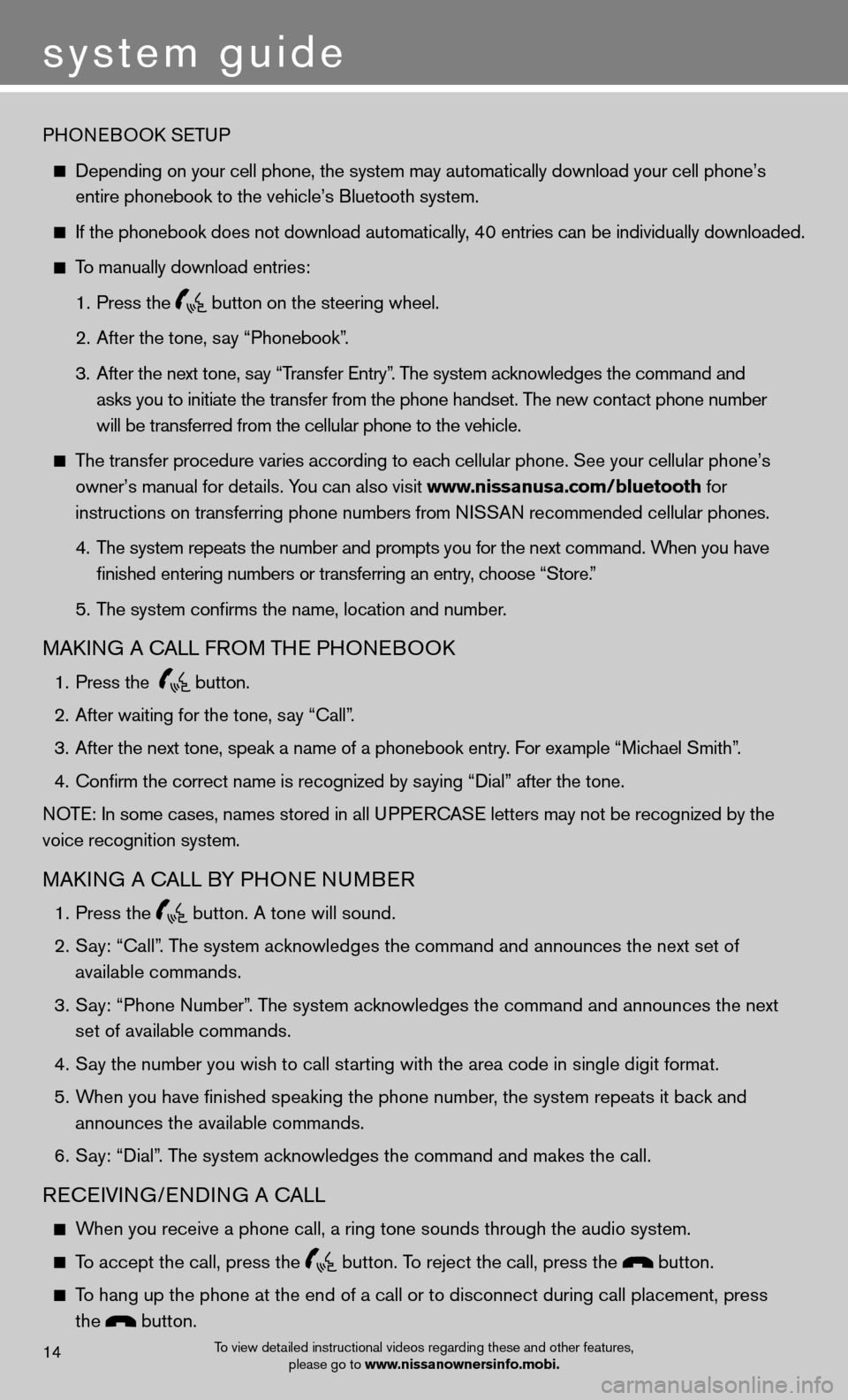
system guide
14To view detailed instructional videos regarding these and other features, please go to www.nissanownersinfo.mobi.
PHOneBOOk SeTu P
depending on your cell phone, the system may automatically download your \
cell phone’s
entire phonebook to the vehicle’s Bluetooth system.
If the phonebook does not download automatically, 40 entries can be individually downloaded.
To manually download entries:
1. Press the
button on the steering wheel.
2. After the tone, say “Phonebook”.
3. After the next tone, say “Transfer Entry”. The system acknowledges the command and
asks you to initiate the transfer from the phone handset. The new contact phone number
will be transferred from the cellular phone to the vehicle.
The transfer procedure varies according to each cellular phone. See your cellular phone’s
owner’s manual for details. You can also visit www.nissanusa.com/bluetooth for
instructions on transferring phone numbers from NISSAN recommended cellular phones.
4. The system repeats the number and prompts you for the next command. When you have
finished entering numbers or transferring an entry, choose “Store.”
5. The system confirms the name, location and number.
MAkin G A cALL fROM TH e PHOneBOO k
1. Press the
button.
2. After waiting for the tone, say “call”.
3. After the next tone, speak a name of a phonebook entry. For example “Michael Smith”.
4. Confirm the correct name is recognized by saying “Dial” after the tone.
NOTE: In some cases, names stored in all UPPERCASE letters may not be recognized by the
voice recognition system.
MAkin G A cALL BY PHO ne nuMBeR
1. Press the
button. A tone will sound.
2. Say: “Call”. The system acknowledges the command and announces the next set of
available commands.
3. Say: “Phone Number”. The system acknowledges the command and announces the next
set of available commands.
4. Say the number you wish to call starting with the area code in single digit format.
5. When you have finished speaking the phone number, the system repeats it back and
announces the available commands.
6. Say: “dial”. The system acknowledges the command and makes the call.
Recei Vin G/endin G A cALL
When you receive a phone call, a ring tone sounds through the audio syste\
m.
To accept the call, press the button. To reject the call, press the button.
To hang up the phone at the end of a call or to disconnect during call pl\
acement, press
the
button.
Page 17 of 20
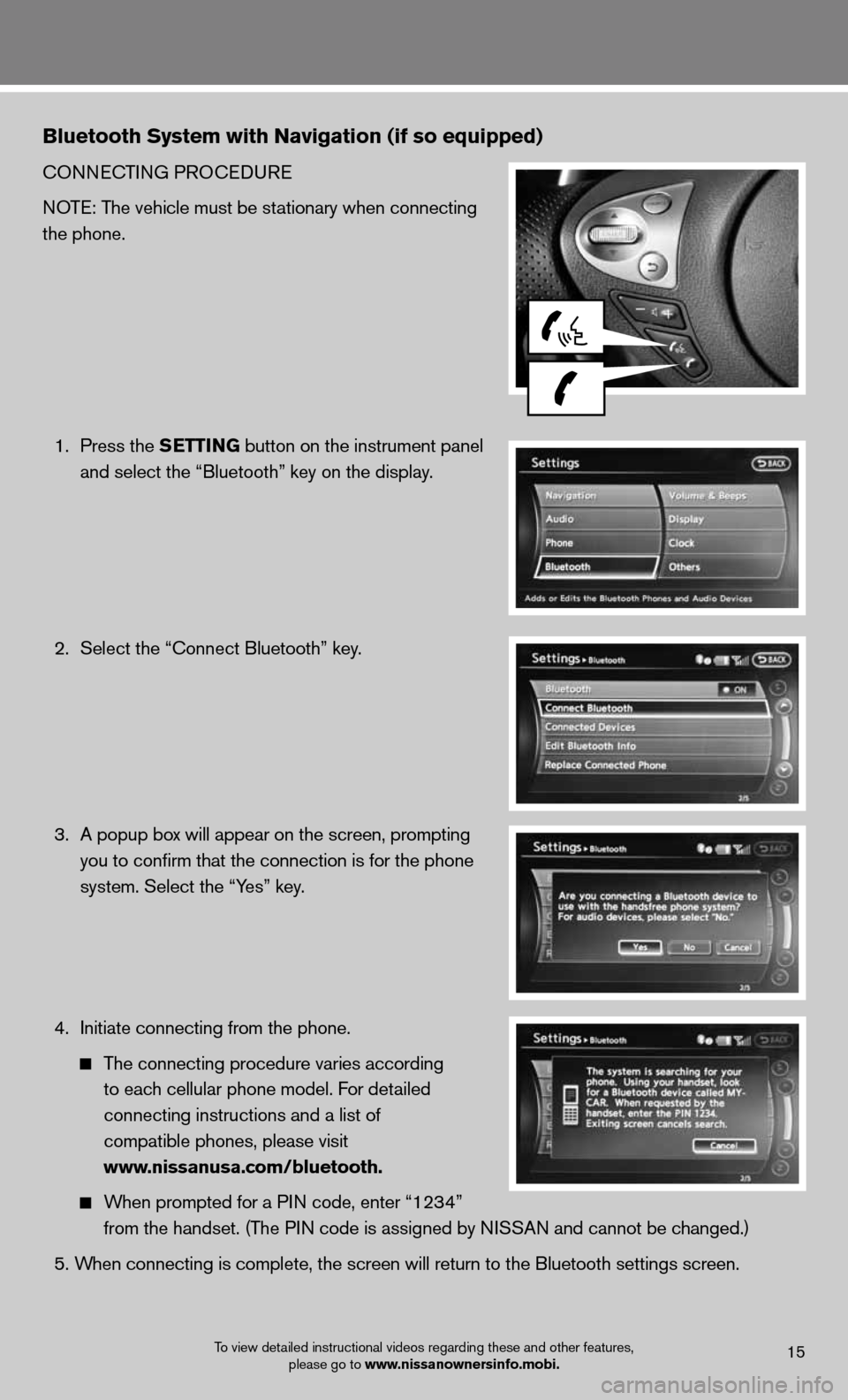
Bluetooth system with navigation (if so equipped)
cOnnecTinG PROcedu Re
NOTE: The vehicle must be stationary when connecting
the phone.
1. Press the s EttinG button on the instrument panel
and select the “Bluetooth” key on the display.
2. Select the “connect Bluetooth” key.
3. A popup box will appear on the screen, prompting
you to confirm that the connection is for the phone
system. Select the “Yes” key.
4. initiate connecting from the phone.
The connecting procedure varies according
to each cellular phone model. f or detailed
connecting instructions and a list of
compatible phones, please visit
www.nissanusa.com/bluetooth.
When prompted for a P in code, enter “1234”
from the handset. (The PIN code is assigned by NISSAN and cannot be changed.)
5. When connecting is complete, the screen will return to the Bluetooth sett\
ings screen.
To view detailed instructional videos regarding these and other features,
please go to www.nissanownersinfo.mobi.15
Page 18 of 20
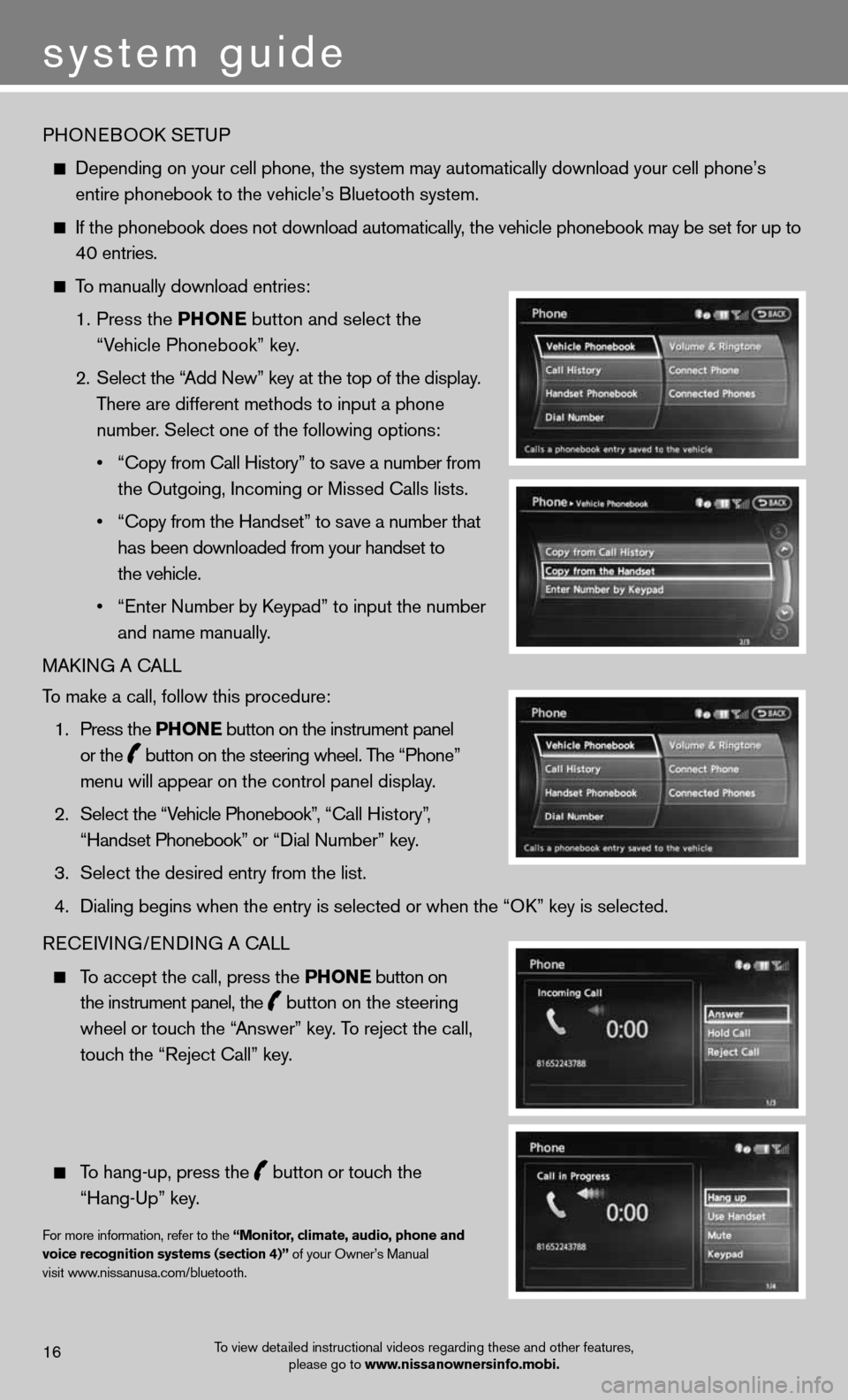
PHOneBOOk SeTu P
depending on your cell phone, the system may automatically download your \
cell phone’s
entire phonebook to the vehicle’s Bluetooth system.
If the phonebook does not download automatically, the vehicle phonebook may be set for up to
40 entries.
To manually download entries:
1. Press the Phon E
button and select the
“Vehicle Phonebook” key.
2. Select the “Add new” key at the top of the display.
There are different methods to input a phone
number. Select one of the following options:
• “Copy from Call History” to save a number from
the Outgoing, incoming or Missed calls lists.
• “Copy from the Handset” to save a number that
has been downloaded from your handset to
the vehicle.
• “Enter Number by Keypad” to input the number
and name manually.
MAkin G A cALL
To make a call, follow this procedure:
1. Press the Phon E button on the instrument panel
or the
button on the steering wheel. The “Phone”
menu will appear on the control panel display.
2. Select the “Vehicle Phonebook”, “Call History”,
“Handset Phonebook” or “Dial Number” key.
3. Select the desired entry from the list.
4. Dialing begins when the entry is selected or when the “OK” key is selected.
Recei Vin G/endin G A cALL
To accept the call, press the Phon E button on
the instrument panel, the
button on the steering
wheel or touch the “Answer” key. To reject the call,
touch the “Reject call” key.
To hang-up, press the
button or touch the
“Hang-up” key.
for more information, refer to the “monitor, climate, audio, phone and
voice recognition systems (section 4)” of your Owner’s Manual
visit www.nissanusa.com/bluetooth.
To view detailed instructional videos regarding these and other features, please go to www.nissanownersinfo.mobi.16
system guide
Page 19 of 20
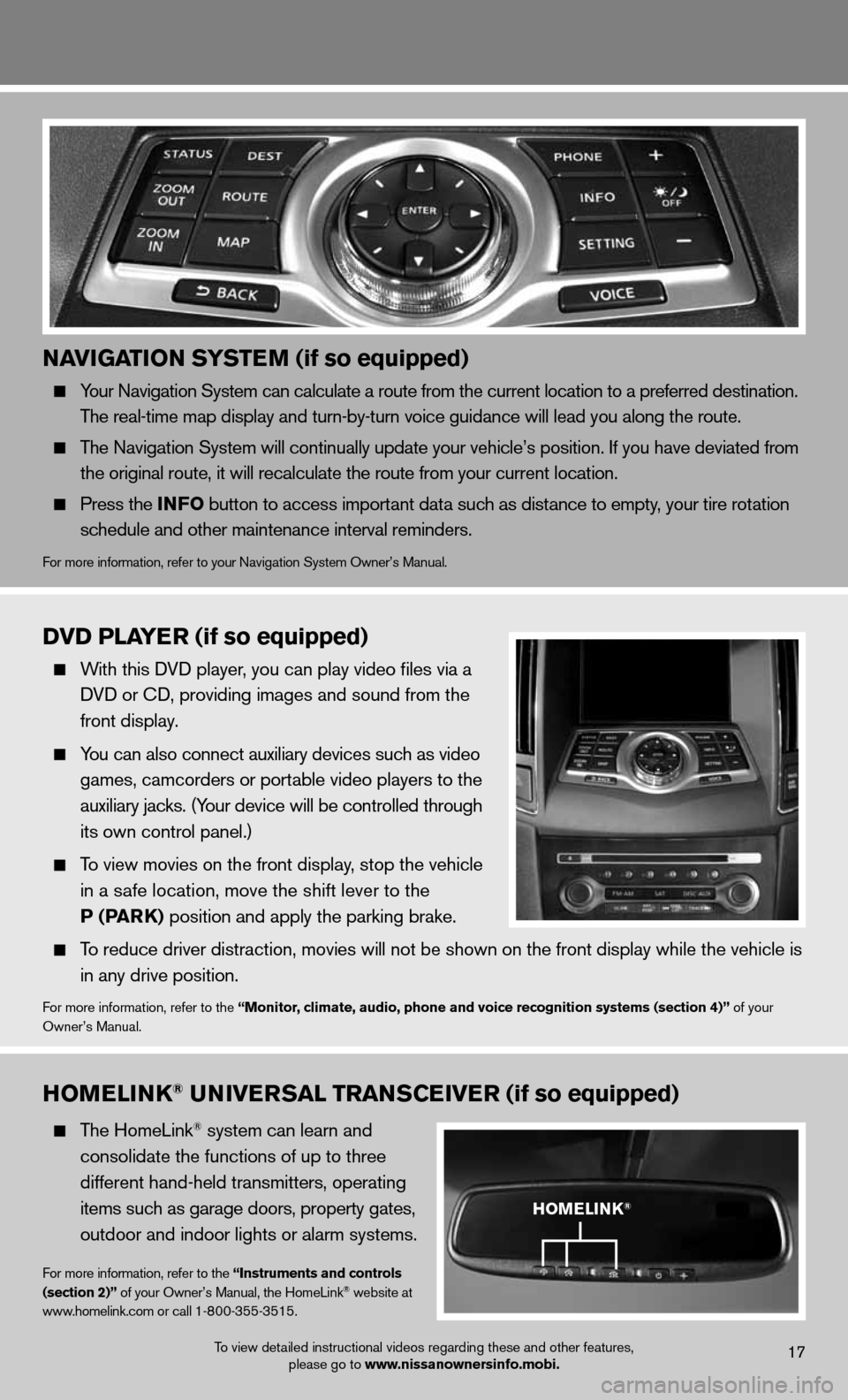
naviGation systE m (if so equipped)
Your navigation System can calculate a route from the current location to a pr\
eferred destination.
The real-time map display and turn-by-turn voice guidance will lead you along the route.
The navigation System will continually update your vehicle’s position. if you have deviated from
the original route, it will recalculate the route from your current loca\
tion.
Press the info button to access important data such as distance to empty, your tire rotation
schedule and other maintenance interval reminders.
for more information, refer to your navigation System Owner’s Manual.
homElink® univE rsal trans CEivE r (if so equipped)
The HomeLink® system can learn and
consolidate the functions of up to three
different hand-held transmitters, operating
items such as garage doors, property gates,
outdoor and indoor lights or alarm systems.
for more information, refer to the “instruments and controls
(section 2)” of your Owner’s Manual, the HomeLink® website at
www.homelink.com or call 1-800-355-3515.
DvD PlayE r (if so equipped)
With this d Vd player, you can play video files via a
d Vd or cd, providing images and sound from the
front display.
You can also connect auxiliary devices such as video
games, camcorders or portable video players to the
auxiliary jacks. (Your device will be controlled through
its own control panel.)
To view movies on the front display, stop the vehicle
in a safe location, move the shift lever to the
P (Park) position and apply the parking brake.
To reduce driver distraction, movies will not be shown on the front display while the vehicle is
in any drive position.
for more information, refer to the “monitor, climate, audio, phone and voice recognition systems (section 4)” of your
Owner’s Manual.
homElink®
To view detailed instructional videos regarding these and other features, please go to www.nissanownersinfo.mobi.17
Page 20 of 20
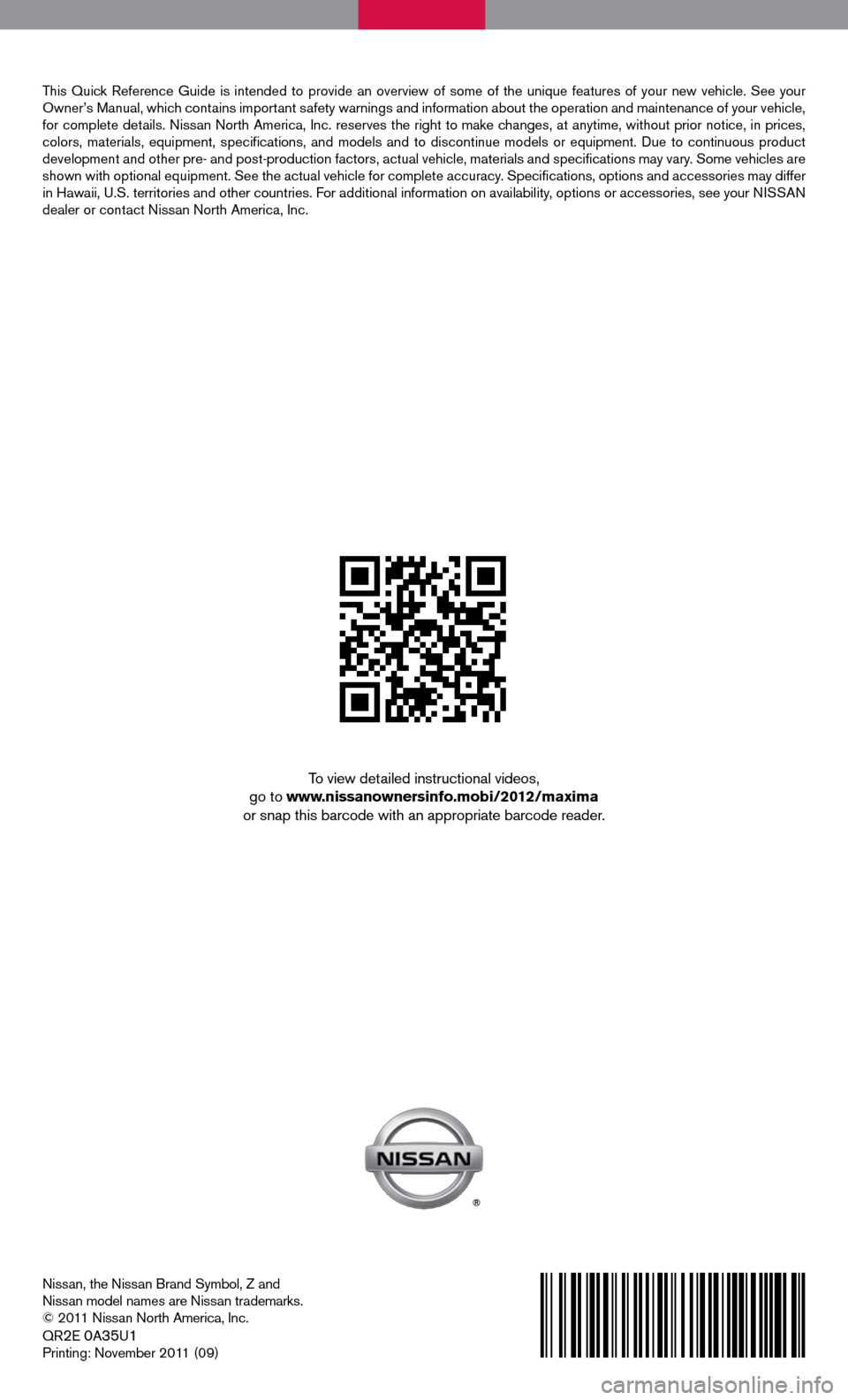
Nissan, the Nissan Brand Symbol, Z and
nissan model names are nissan trademarks.
© 2011 nissan north America, inc.
QR
2e 0A35u1
Printing: November 2011 (09)
To view detailed instructional videos,
go to www.nissanownersinfo.mobi/2012/maxima
or snap this barcode with an appropriate barcode reader.
This Quick Reference Guide is intended to provide an overview of some of the uniq\
ue features of your new vehicle. See your
Owner’s Manual, which contains important safety warnings and information about the operation and maintenance of your vehicle,
for complete details. nissan north America, inc. reserves the right to make changes, at anytime, without prior notice, in prices,
colors, materials, equipment, specifications, and models and to discon\
tinue models or equipment. due to continuous product
development and other pre- and post-production factors, actual vehicle, \
materials and specifications may vary. Some vehicles are
shown with optional equipment. See the actual vehicle for complete accur\
acy. Specifications, options and accessories may differ
in Hawaii, U.S. territories and other countries. For additional information on availability, options or accessories, see your NISSAN
dealer or contact nissan north America, inc.