NISSAN MAXIMA 2014 A35 / 7.G 08IT Navigation Manual
Manufacturer: NISSAN, Model Year: 2014, Model line: MAXIMA, Model: NISSAN MAXIMA 2014 A35 / 7.GPages: 252, PDF Size: 2.86 MB
Page 161 of 252
![NISSAN MAXIMA 2014 A35 / 7.G 08IT Navigation Manual This displays GPS information, such as the
positioning status, latitude/longitude, altitude
and satellite locations.
BASIC OPERATION
1. Push<INFO>.
2. Highlight [Others] and push <ENTER>.
3. Highlight NISSAN MAXIMA 2014 A35 / 7.G 08IT Navigation Manual This displays GPS information, such as the
positioning status, latitude/longitude, altitude
and satellite locations.
BASIC OPERATION
1. Push<INFO>.
2. Highlight [Others] and push <ENTER>.
3. Highlight](/img/5/348/w960_348-160.png)
This displays GPS information, such as the
positioning status, latitude/longitude, altitude
and satellite locations.
BASIC OPERATION
1. Push
2. Highlight [Others] and push
3. Highlight [GPS Position] and push
4. Push
screen. Push
Page 162 of 252
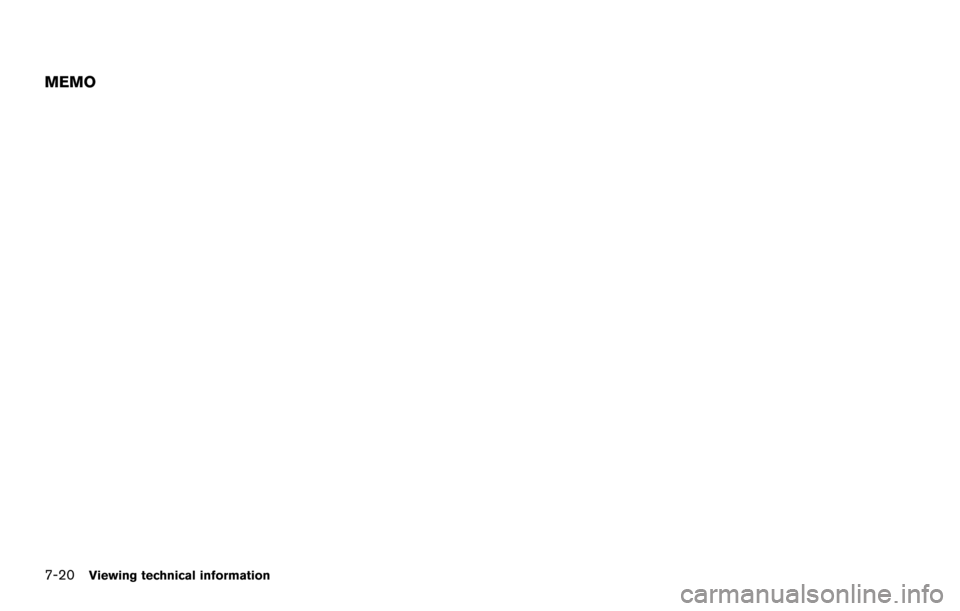
7-20Viewing technical information
MEMO
Page 163 of 252
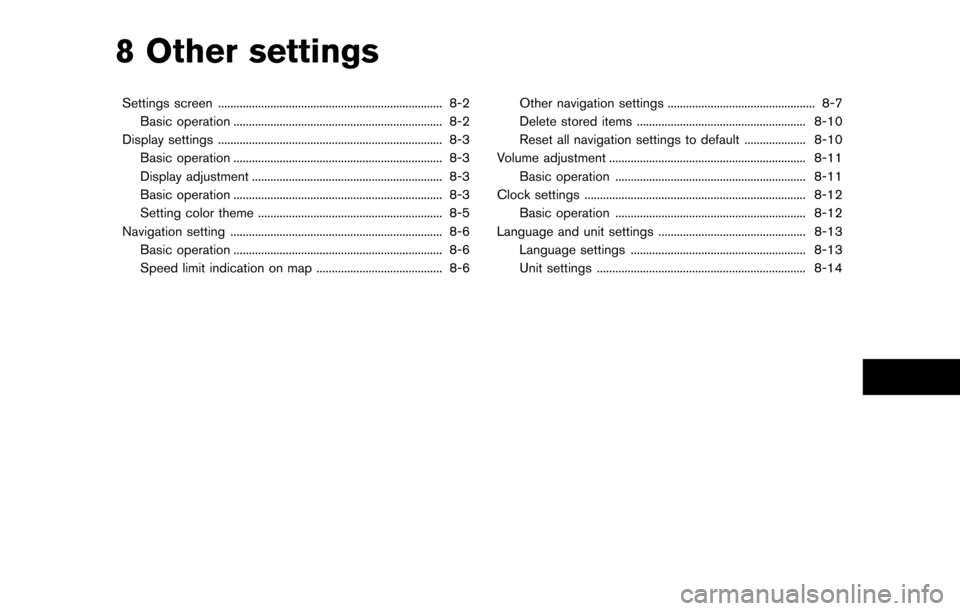
8 Other settings
Settings screen ........................................................................\
. 8-2Basic operation .................................................................... 8-2
Display settings ........................................................................\
. 8-3 Basic operation .................................................................... 8-3
Display adjustment .............................................................. 8-3
Basic operation .................................................................... 8-3
Setting color theme ............................................................ 8-5
Navigation setting ..................................................................... 8-6 Basic operation .................................................................... 8-6
Speed limit indication on map ......................................... 8-6 Other navigation settings ................................................ 8-7
Delete stored items ....................................................... 8-10
Reset all navigation settings to default .................... 8-10
Volume adjustment ................................................................ 8-11 Basic operation .............................................................. 8-11
Clock settings ........................................................................\
8-12 Basic operation .............................................................. 8-12
Language and unit settings ................................................ 8-13 Language settings ......................................................... 8-13
Unit settings .................................................................... 8-14
Page 164 of 252
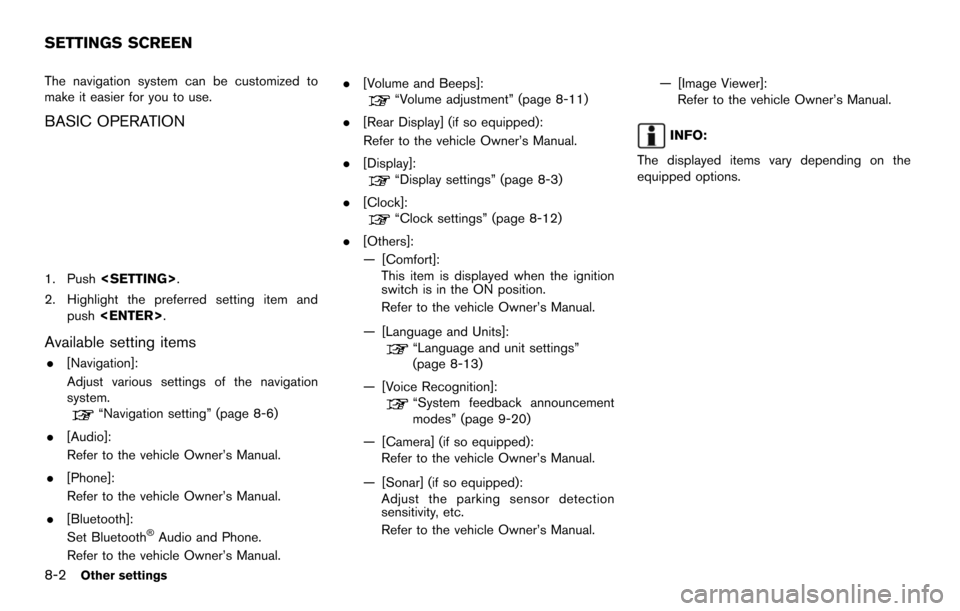
8-2Other settings
The navigation system can be customized to
make it easier for you to use.
BASIC OPERATION
1. Push
2. Highlight the preferred setting item and push
Available setting items
.[Navigation]:
Adjust various settings of the navigation
system.
“Navigation setting” (page 8-6)
. [Audio]:
Refer to the vehicle Owner’s Manual.
. [Phone]:
Refer to the vehicle Owner’s Manual.
. [Bluetooth]:
Set Bluetooth
®Audio and Phone.
Refer to the vehicle Owner’s Manual. .
[Volume and Beeps]:
“Volume adjustment” (page 8-11)
. [Rear Display] (if so equipped):
Refer to the vehicle Owner’s Manual.
. [Display]:
“Display settings” (page 8-3)
. [Clock]:
“Clock settings” (page 8-12)
. [Others]:
— [Comfort]:
This item is displayed when the ignition
switch is in the ON position.
Refer to the vehicle Owner’s Manual.
— [Language and Units]:
“Language and unit settings”
(page 8-13)
— [Voice Recognition]:
“System feedback announcement
modes” (page 9-20)
— [Camera] (if so equipped): Refer to the vehicle Owner’s Manual.
— [Sonar] (if so equipped): Adjust the parking sensor detection
sensitivity, etc.
Refer to the vehicle Owner’s Manual. — [Image Viewer]:
Refer to the vehicle Owner’s Manual.
INFO:
The displayed items vary depending on the
equipped options.
SETTINGS SCREEN
Page 165 of 252
![NISSAN MAXIMA 2014 A35 / 7.G 08IT Navigation Manual This menu turns on and off the display, adjust
the image quality of the navigation screen and
change the color of the menu screen.
BASIC OPERATION
1. Push<SETTING>.
2. Highlight [Display] and push <EN NISSAN MAXIMA 2014 A35 / 7.G 08IT Navigation Manual This menu turns on and off the display, adjust
the image quality of the navigation screen and
change the color of the menu screen.
BASIC OPERATION
1. Push<SETTING>.
2. Highlight [Display] and push <EN](/img/5/348/w960_348-164.png)
This menu turns on and off the display, adjust
the image quality of the navigation screen and
change the color of the menu screen.
BASIC OPERATION
1. Push
2. Highlight [Display] and push
3. Highlight the preferred adjustment item and push
INFO:
If a rear display is equipped, it is possible to
select [Display] after pushing
highlighting [Others] and then pushing
Available setting items
. [Display Adjustment]
Turn on and off the display and adjust the
image quality of the navigation screen.
. [Color Theme]
Set the color of the menu screen.
DISPLAY ADJUSTMENT
This menu turns on and off the display and
adjusts the image quality of the navigation
screen.
BASIC OPERATION
1. Highlight [Display Adjustment] and push
2. Highlight the preferred adjustment item and push
3. Use the multi-function controller to adjust to the preferred setting.
4. After setting, push
to apply the setting.
5. Highlight
screen. Push
Page 166 of 252
![NISSAN MAXIMA 2014 A35 / 7.G 08IT Navigation Manual 8-4Other settings
Available setting items
.[Display]:
Turn on or off the screen.
“Display” (page 8-4)
. [Brightness]:
Adjust the screen brightness.
“Brightness” (page 8-4)
. [Contrast]:
Adjust NISSAN MAXIMA 2014 A35 / 7.G 08IT Navigation Manual 8-4Other settings
Available setting items
.[Display]:
Turn on or off the screen.
“Display” (page 8-4)
. [Brightness]:
Adjust the screen brightness.
“Brightness” (page 8-4)
. [Contrast]:
Adjust](/img/5/348/w960_348-165.png)
8-4Other settings
Available setting items
.[Display]:
Turn on or off the screen.
“Display” (page 8-4)
. [Brightness]:
Adjust the screen brightness.
“Brightness” (page 8-4)
. [Contrast]:
Adjust the screen contrast.
“Contrast” (page 8-4)
. [Background Color]:
Set the background color.
“Background color” (page 8-5)
Display
To turn off the display, push
The display can also be turned off by pushing
and holding
2 seconds.
When any button is pushed with the display off,
the display turns on. The display will automati-
cally turn off when there is no switch operation
for 5 seconds.
To turn on the display, push
Brightness
Adjust the display brightness by rotating the
center dial in the [+] or [−] direction on the multi-
function controller.
Each time [+] or [−] is pushed, the display
brightness changes.
Contrast
Adjust the display contrast by rotating the center
dial in the [+] or [−] direction on the multi-
function controller.
Each time [+] or [−] is pushed, the display
Page 167 of 252
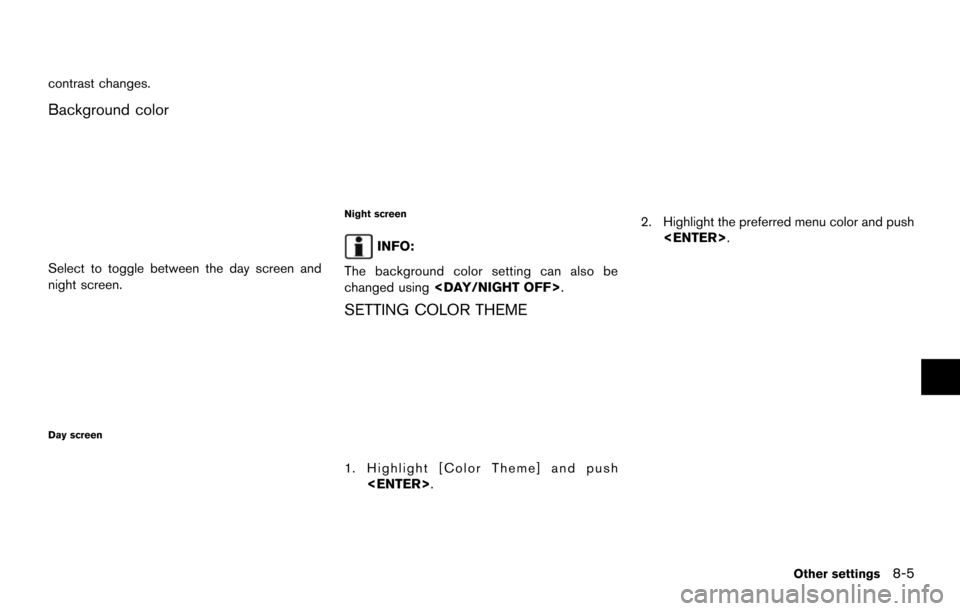
contrast changes.
Background color
Select to toggle between the day screen and
night screen.
Day screen
Night screen
INFO:
The background color setting can also be
changed using
SETTING COLOR THEME
1. Highlight [Color Theme] and push
2. Highlight the preferred menu color and push
Other settings8-5
Page 168 of 252
![NISSAN MAXIMA 2014 A35 / 7.G 08IT Navigation Manual 8-6Other settings
The navigation system can be set in details to
meet the preference.
BASIC OPERATION
1. Push<SETTING>.
2. Highlight [Navigation] and push <ENTER>.
3. Highlight the preferred setting i NISSAN MAXIMA 2014 A35 / 7.G 08IT Navigation Manual 8-6Other settings
The navigation system can be set in details to
meet the preference.
BASIC OPERATION
1. Push<SETTING>.
2. Highlight [Navigation] and push <ENTER>.
3. Highlight the preferred setting i](/img/5/348/w960_348-167.png)
8-6Other settings
The navigation system can be set in details to
meet the preference.
BASIC OPERATION
1. Push
2. Highlight [Navigation] and push
3. Highlight the preferred setting item and push
Available setting items
.[Address Book]:
Store locations and routes, and edit the
stored items.
“Storing location” (page 5-5)
. [Map View]:
Set the display method and the direction of
the map.
“Changing map view” (page 3-11)
. [Map Icons]:
Set the map icons to display on the map.
“Displaying map icons” (page 3-17)
. [Guidance Settings]:
Set the various functions for the route
guidance.
“Guidance settings” (page 5-20)
. [Route Settings]:
Change the routing preferences.
“Detailed route settings” (page 5-24)
. [Traffic Info Settings]:
Set the various functions of the NavTraffic
information system.
“Traffic information settings”
(page 7-7)
. [Weather Info Setting]:
Set the functions of the NavWeatherXM
information system.
“Weather information settings”
(page 7-16)
. [Speed Limit Info]:
Display speed limit information.
“Speed limit indication on map”
(page 8-6)
. [Others]:
Display other setting items.
“Other navigation settings” (page 8-7) .
[Delete Stored Information]:
Delete stored locations and the home
setting in the Address Book.
“Delete stored items” (page 8-10)
. [Delete All Previous Destinations]:
Delete all previous destinations.
“Delete stored items” (page 8-10)
. [Delete Previous Starting Point]:
Delete all previous starting points.
“Delete stored items” (page 8-10)
. [Reset all Navigation Settings to Default]:
Reset all of the settings to default.
“Reset all navigation settings to de-
fault” (page 8-10)
SPEED LIMIT INDICATION ON MAP
Turn the [Speed Limit Info] display on or off. The
indicator light illuminates when the speed limit
display function is set to on.
NAVIGATION SETTING
Page 169 of 252
![NISSAN MAXIMA 2014 A35 / 7.G 08IT Navigation Manual 1. Highlight [Speed Limit Info] and push<ENTER>.
2. Highlight [Speed Limit Indication on Map] totoggle the function between on and off. The
indicator light illuminates when the speed
limit display fun NISSAN MAXIMA 2014 A35 / 7.G 08IT Navigation Manual 1. Highlight [Speed Limit Info] and push<ENTER>.
2. Highlight [Speed Limit Indication on Map] totoggle the function between on and off. The
indicator light illuminates when the speed
limit display fun](/img/5/348/w960_348-168.png)
1. Highlight [Speed Limit Info] and push
2. Highlight [Speed Limit Indication on Map] totoggle the function between on and off. The
indicator light illuminates when the speed
limit display function is set to on.
OTHER NAVIGATION SETTINGS
Basic Operation
1. Push
3. Highlight [Others] and push
4. Highlight the preferred setting item and push
Available Setting Items
.[Audio Display on Map]:
Allows the audio information to be displayed
at all times.
“Displaying audio information on map
screen” (page 8-7)
. [Small Step Zoom by Dial]:
Sets the free zoom function on or off. When
this setting is on, it is possible to adjust the
scale in smaller steps than with normal scale
adjustment.
. [Map Scrolling Information]:
Sets the system so that when the map
scrolls the information about the location
aligned at the center of the cross pointer is
displayed.
“Map scrolling information”
(page 3-18)
. [Customize Nearby Places]:
Set the category of frequently visited land-
marks.
“Customizing Nearby Places”
(page 8-8) .
[Keyboard Type]:
Switches the keyboard layout for the char-
acter input screen.
“Settings keyboard layout of character
input screen” (page 8-9)
. [North Up when Zoom Out]:
When this setting is ON, the orientation of
the map is automatically changed to North
Up when the widest map scale is selected.
The orientation is changed to North Up even
when Heading Up is set.
. [Adjust Current Location]:
Corrects the position of the current location.
“Adjusting current vehicle location”
(page 8-9)
Displaying audio information on map
screen
The operating status of audio functions can be
displayed on the map screen.
Other settings8-7
Page 170 of 252
![NISSAN MAXIMA 2014 A35 / 7.G 08IT Navigation Manual 8-8Other settings
1. Highlight [Others] and push<ENTER>.
2. Highlight [Audio Display on Map] and push <ENTER>. The indicator illuminates when
the item is set.
3. Push <MAP>to return to the current
loc NISSAN MAXIMA 2014 A35 / 7.G 08IT Navigation Manual 8-8Other settings
1. Highlight [Others] and push<ENTER>.
2. Highlight [Audio Display on Map] and push <ENTER>. The indicator illuminates when
the item is set.
3. Push <MAP>to return to the current
loc](/img/5/348/w960_348-169.png)
8-8Other settings
1. Highlight [Others] and push
2. Highlight [Audio Display on Map] and push
the item is set.
3. Push