NISSAN MAXIMA 2014 A35 / 7.G 08IT Navigation Manual
Manufacturer: NISSAN, Model Year: 2014, Model line: MAXIMA, Model: NISSAN MAXIMA 2014 A35 / 7.GPages: 252, PDF Size: 2.86 MB
Page 171 of 252
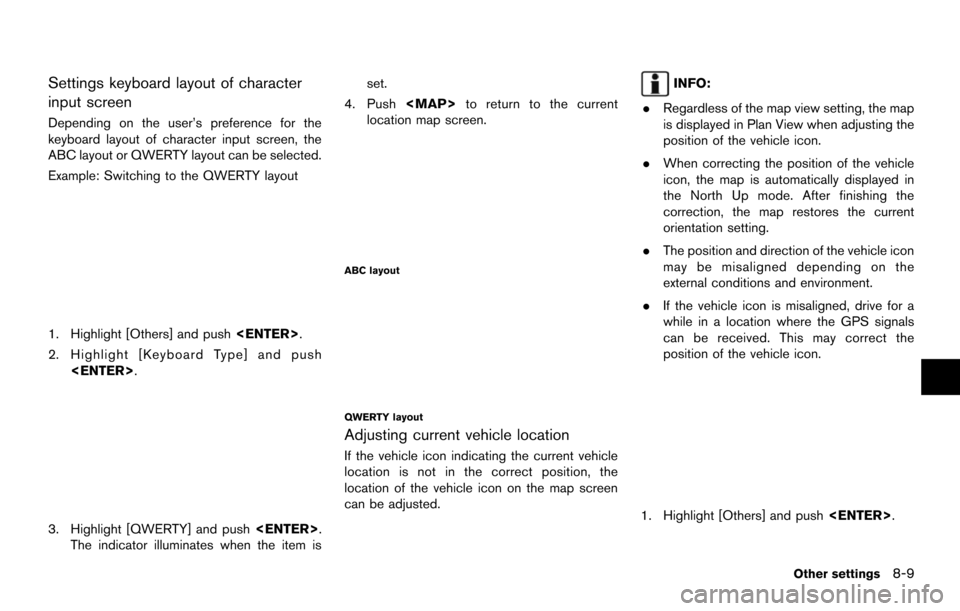
Settings keyboard layout of character
input screen
Depending on the user’s preference for the
keyboard layout of character input screen, the
ABC layout or QWERTY layout can be selected.
Example: Switching to the QWERTY layout
1. Highlight [Others] and push
2. Highlight [Keyboard Type] and push
3. Highlight [QWERTY] and push
The indicator illuminates when the item is set.
4. Push
Page 172 of 252
![NISSAN MAXIMA 2014 A35 / 7.G 08IT Navigation Manual 8-10Other settings
2. Highlight [Adjust Current Location] andpush <ENTER>. The current location map
screen is displayed.
3. Adjust the position of the vehicle icon.
After adjusting the position of the NISSAN MAXIMA 2014 A35 / 7.G 08IT Navigation Manual 8-10Other settings
2. Highlight [Adjust Current Location] andpush <ENTER>. The current location map
screen is displayed.
3. Adjust the position of the vehicle icon.
After adjusting the position of the](/img/5/348/w960_348-171.png)
8-10Other settings
2. Highlight [Adjust Current Location] andpush
screen is displayed.
3. Adjust the position of the vehicle icon.
After adjusting the position of the vehicle
icon, push
4. Adjust the direction of the vehicle icon.
After adjusting the direction of the vehicle
icon, push
5. A message is displayed, and the adjusted
vehicle location is stored.
DELETE STORED ITEMS
Delete stored item from setting screen.
Basic operation
1. Highlight [Navigation] and push
2. Highlight the preferred item that you want to delete and push
Available items
.[Deletes Stored Information]:
Delete the stored location and home.
. [Delete All Previous Destinations]:
Delete all previous destinations.
. [Delete Previous Start Point]:
Delete all previous start point.
RESET ALL NAVIGATION SETTINGS
TO DEFAULT
This restores various settings (display, volume
level, etc.) to the default settings.
INFO:
The memory contents, such as the stored
locations, will not be deleted.
1. Highlight [Navigation] and push
Page 173 of 252
![NISSAN MAXIMA 2014 A35 / 7.G 08IT Navigation Manual 2. Highlight [Reset All Navigation Settings toDefault] and push <ENTER>.
3. A confirmation message is displayed. Con-
firm the contents of the message, highlight
[Yes] and push <ENTER>. This turns on NISSAN MAXIMA 2014 A35 / 7.G 08IT Navigation Manual 2. Highlight [Reset All Navigation Settings toDefault] and push <ENTER>.
3. A confirmation message is displayed. Con-
firm the contents of the message, highlight
[Yes] and push <ENTER>. This turns on](/img/5/348/w960_348-172.png)
2. Highlight [Reset All Navigation Settings toDefault] and push
3. A confirmation message is displayed. Con-
firm the contents of the message, highlight
[Yes] and push
phone function (ringer, incoming and outgoing
volume) , the voice guide function and the beep
function.
BASIC OPERATION
1. Push
2. Highlight [Volume & Beeps] and push
3. Highlight the preferred adjustment item and push
4. Use the multi-function controller to adjust the volume. Push
off.
5. After setting, push
to apply the setting.
6. Push
screen. Push
Page 174 of 252
![NISSAN MAXIMA 2014 A35 / 7.G 08IT Navigation Manual 8-12Other settings
when the beep function is set to on. The
beep sounds when pushing and holding a
button or when a prohibited operation is
performed.
. [Guidance Voice]:
Select to toggle the voice gu NISSAN MAXIMA 2014 A35 / 7.G 08IT Navigation Manual 8-12Other settings
when the beep function is set to on. The
beep sounds when pushing and holding a
button or when a prohibited operation is
performed.
. [Guidance Voice]:
Select to toggle the voice gu](/img/5/348/w960_348-173.png)
8-12Other settings
when the beep function is set to on. The
beep sounds when pushing and holding a
button or when a prohibited operation is
performed.
. [Guidance Voice]:
Select to toggle the voice guidance function
between on and off. The indicator light
illuminates when the voice guidance func-
tion is set to on.
INFO:
For more details about [Ringtone], [Incoming
Call] and [Outgoing Call], refer to the vehicle
Owner’s Manual. This changes the clock settings.
BASIC OPERATION
1. Push
2. Highlight [Clock] and push
3. Highlight the preferred adjustment item and push
4. Use the multi-function controller to adjust to the preferred setting. Push
set on or off.
5. After setting, push
to apply the setting.
6. Push
screen. Push
Page 175 of 252
![NISSAN MAXIMA 2014 A35 / 7.G 08IT Navigation Manual — Eastern
— Atlantic
— Newfoundland
— Hawaii
— AlaskaThis changes the language and measurement
unit used in the system.
LANGUAGE SETTINGS
1. Push
<SETTING>.
2. Highlight [Others] and push <E NISSAN MAXIMA 2014 A35 / 7.G 08IT Navigation Manual — Eastern
— Atlantic
— Newfoundland
— Hawaii
— AlaskaThis changes the language and measurement
unit used in the system.
LANGUAGE SETTINGS
1. Push
<SETTING>.
2. Highlight [Others] and push <E](/img/5/348/w960_348-174.png)
— Eastern
— Atlantic
— Newfoundland
— Hawaii
— AlaskaThis changes the language and measurement
unit used in the system.
LANGUAGE SETTINGS
1. Push
2. Highlight [Others] and push
3. Highlight [Language & Units] and push
4. Highlight [Select Language] and push
5. Highlight the preferred setting item andpush
selected item illuminates.
Available languages:
.[English]
.[Franc¸ ais]
.[Espan ˜
ol]
NOTE:
Do not change the ignition switch position
while changing the language. Doing so
may cause a system malfunction.
Other settings8-13
LANGUAGE AND UNIT SETTINGS
Page 176 of 252
![NISSAN MAXIMA 2014 A35 / 7.G 08IT Navigation Manual 8-14Other settings
UNIT SETTINGS
1. Push<SETTING>.
2. Highlight [Others] and push <ENTER>.
3. Highlight [Language & Units] and push <ENTER>.
4. Highlight [Select Units] and push<ENTER>.
5. Highlight t NISSAN MAXIMA 2014 A35 / 7.G 08IT Navigation Manual 8-14Other settings
UNIT SETTINGS
1. Push<SETTING>.
2. Highlight [Others] and push <ENTER>.
3. Highlight [Language & Units] and push <ENTER>.
4. Highlight [Select Units] and push<ENTER>.
5. Highlight t](/img/5/348/w960_348-175.png)
8-14Other settings
UNIT SETTINGS
1. Push
2. Highlight [Others] and push
3. Highlight [Language & Units] and push
4. Highlight [Select Units] and push
5. Highlight the preferred unit and push
unit illuminates.
Available units:
.US:
mile, MPH, 8F, MPG
.Metric:
km, km/h, 8C, L/100 km
6. Push
screen. Push
Page 177 of 252

9 Voice recognition
NISSAN voice recognition ...................................................... 9-2
Standard mode ........................................................................\
.. 9-3Confirming how to use voice commands ..................... 9-3
Using the system ................................................................. 9-4
Before starting ..................................................................... 9-4
Giving voice commands .................................................... 9-5
Voice command examples ................................................ 9-8
Alternate command mode .................................................... 9-12 Displaying how to operate Voice
Recognition System ........................................................ 9-12 Confirming how to use voice commands ................ 9-17
Using the system ........................................................... 9-19
Before starting ................................................................ 9-19
Giving voice commands ............................................... 9-19
System feedback announcement modes ................. 9-20
Setting alternate command mode ............................. 9-21
Speaker adaptation ....................................................... 9-21
Voice command examples ........................................... 9-23
Page 178 of 252
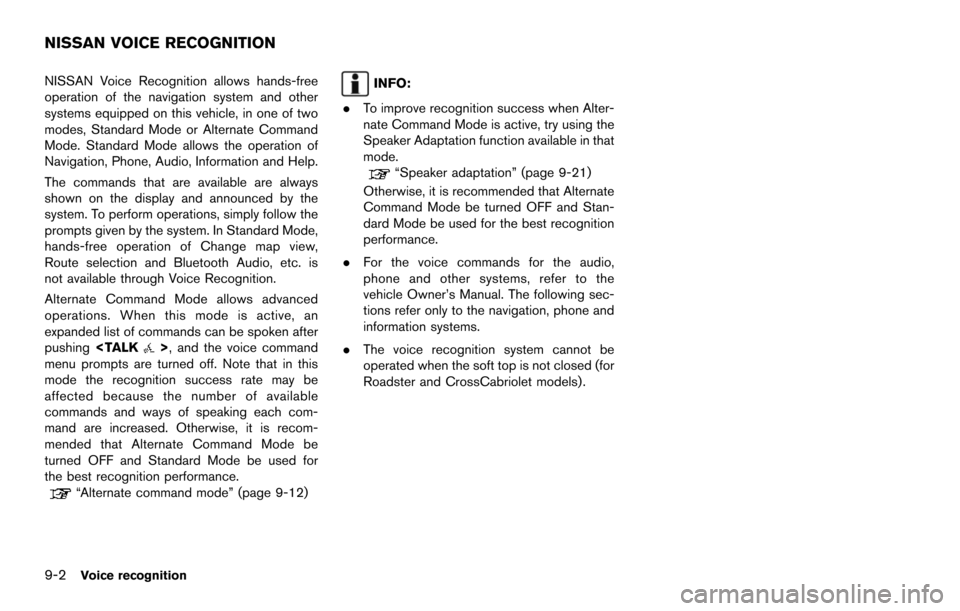
9-2Voice recognition
NISSAN Voice Recognition allows hands-free
operation of the navigation system and other
systems equipped on this vehicle, in one of two
modes, Standard Mode or Alternate Command
Mode. Standard Mode allows the operation of
Navigation, Phone, Audio, Information and Help.
The commands that are available are always
shown on the display and announced by the
system. To perform operations, simply follow the
prompts given by the system. In Standard Mode,
hands-free operation of Change map view,
Route selection and Bluetooth Audio, etc. is
not available through Voice Recognition.
Alternate Command Mode allows advanced
operations. When this mode is active, an
expanded list of commands can be spoken after
pushing
menu prompts are turned off. Note that in this
mode the recognition success rate may be
affected because the number of available
commands and ways of speaking each com-
mand are increased. Otherwise, it is recom-
mended that Alternate Command Mode be
turned OFF and Standard Mode be used for
the best recognition performance.
“Alternate command mode” (page 9-12)
INFO:
. To improve recognition success when Alter-
nate Command Mode is active, try using the
Speaker Adaptation function available in that
mode.
“Speaker adaptation” (page 9-21)
Otherwise, it is recommended that Alternate
Command Mode be turned OFF and Stan-
dard Mode be used for the best recognition
performance.
. For the voice commands for the audio,
phone and other systems, refer to the
vehicle Owner’s Manual. The following sec-
tions refer only to the navigation, phone and
information systems.
. The voice recognition system cannot be
operated when the soft top is not closed (for
Roadster and CrossCabriolet models).
NISSAN VOICE RECOGNITION
Page 179 of 252
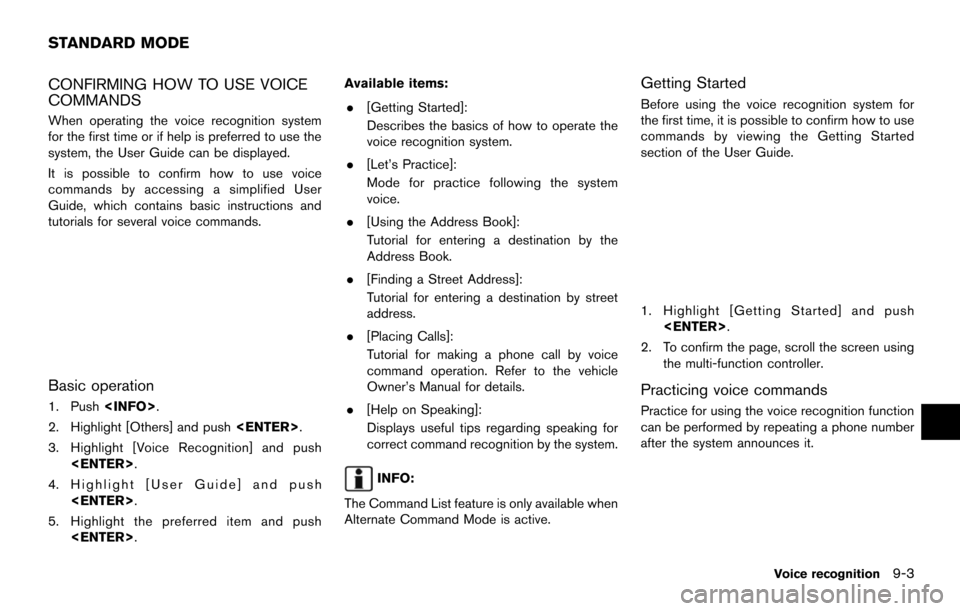
CONFIRMING HOW TO USE VOICE
COMMANDS
When operating the voice recognition system
for the first time or if help is preferred to use the
system, the User Guide can be displayed.
It is possible to confirm how to use voice
commands by accessing a simplified User
Guide, which contains basic instructions and
tutorials for several voice commands.
Basic operation
1. Push
2. Highlight [Others] and push
3. Highlight [Voice Recognition] and push
4. Highlight [User Guide] and push
5. Highlight the preferred item and push
. [Getting Started]:
Describes the basics of how to operate the
voice recognition system.
. [Let’s Practice]:
Mode for practice following the system
voice.
. [Using the Address Book]:
Tutorial for entering a destination by the
Address Book.
. [Finding a Street Address]:
Tutorial for entering a destination by street
address.
. [Placing Calls]:
Tutorial for making a phone call by voice
command operation. Refer to the vehicle
Owner’s Manual for details.
. [Help on Speaking]:
Displays useful tips regarding speaking for
correct command recognition by the system.
INFO:
The Command List feature is only available when
Alternate Command Mode is active.
Getting Started
Before using the voice recognition system for
the first time, it is possible to confirm how to use
commands by viewing the Getting Started
section of the User Guide.
1. Highlight [Getting Started] and push
2. To confirm the page, scroll the screen using the multi-function controller.
Practicing voice commands
Practice for using the voice recognition function
can be performed by repeating a phone number
after the system announces it.
Voice recognition9-3
STANDARD MODE
Page 180 of 252
![NISSAN MAXIMA 2014 A35 / 7.G 08IT Navigation Manual 9-4Voice recognition
1. Highlight [Let’s Practice] and push<ENTER>.
2. Practice voice commands in accordance with the audio guidance.
Tutorials on operation of voice recogni-
tion system
When highli NISSAN MAXIMA 2014 A35 / 7.G 08IT Navigation Manual 9-4Voice recognition
1. Highlight [Let’s Practice] and push<ENTER>.
2. Practice voice commands in accordance with the audio guidance.
Tutorials on operation of voice recogni-
tion system
When highli](/img/5/348/w960_348-179.png)
9-4Voice recognition
1. Highlight [Let’s Practice] and push
2. Practice voice commands in accordance with the audio guidance.
Tutorials on operation of voice recogni-
tion system
When highlighting [Using the Address Book],
[Finding a Street Address] or [Placing Calls] and
pushing
ials on how to perform these operations using
voice recognition.
Useful tips for correct operation
It is possible to display useful speaking informa-
tion that may help the system to accept a voice
command correctly.
1. Highlight [Help on Speaking] and push
2. To confirm the page, scroll the screen using the multi-function controller.
USING THE SYSTEM
Initialization
When the ignition switch is pushed to the ON
position, Voice Recognition is initialized, which
may take up to one minute. When completed,
the system is ready to accept voice commands.
If
completes, the display will show the message:
“System not ready”.
BEFORE STARTING
To get the best recognition performance from
Voice Recognition, observe the following items.
. The interior of the vehicle should be as quiet
as possible. Close the windows to eliminate
the surrounding noises (traffic noise and
vibration sounds, etc.), which may prevent
the system from correctly recognizing the
voice commands.
. Wait until the tone sounds before speaking a
command.
. Speak in a natural conversational voice
without pausing between words.
. If the air conditioner is set to “Auto”, the fan
speed is automatically lowered so that voice
commands can be recognized more easily.