NISSAN MAXIMA 2014 A35 / 7.G 08IT Navigation Manual
Manufacturer: NISSAN, Model Year: 2014, Model line: MAXIMA, Model: NISSAN MAXIMA 2014 A35 / 7.GPages: 252, PDF Size: 2.86 MB
Page 181 of 252
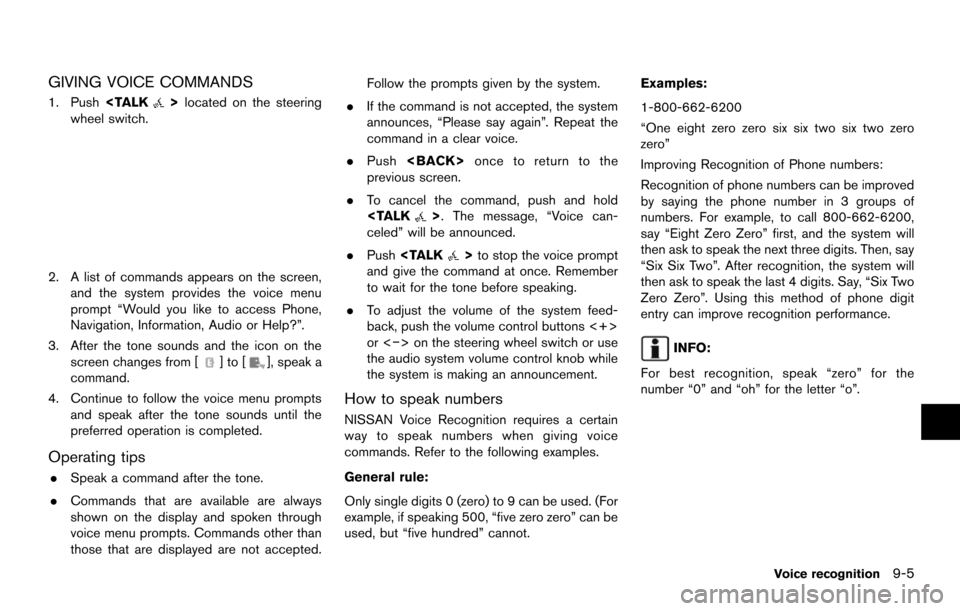
GIVING VOICE COMMANDS
1. Push
wheel switch.
2. A list of commands appears on the screen, and the system provides the voice menu
prompt âWould you like to access Phone,
Navigation, Information, Audio or Help?â.
3. After the tone sounds and the icon on the screen changes from [
]to[], speak a
command.
4. Continue to follow the voice menu prompts and speak after the tone sounds until the
preferred operation is completed.
Operating tips
.Speak a command after the tone.
. Commands that are available are always
shown on the display and spoken through
voice menu prompts. Commands other than
those that are displayed are not accepted. Follow the prompts given by the system.
. If the command is not accepted, the system
announces, âPlease say againâ. Repeat the
command in a clear voice.
. Push
previous screen.
. To cancel the command, push and hold
celedâ will be announced.
. Push
and give the command at once. Remember
to wait for the tone before speaking.
. To adjust the volume of the system feed-
back, push the volume control buttons <+>
or <â> on the steering wheel switch or use
the audio system volume control knob while
the system is making an announcement.
How to speak numbers
NISSAN Voice Recognition requires a certain
way to speak numbers when giving voice
commands. Refer to the following examples.
General rule:
Only single digits 0 (zero) to 9 can be used. (For
example, if speaking 500, âfive zero zeroâ can be
used, but âfive hundredâ cannot. Examples:
1-800-662-6200
âOne eight zero zero six six two six two zero
zeroâ
Improving Recognition of Phone numbers:
Recognition of phone numbers can be improved
by saying the phone number in 3 groups of
numbers. For example, to call 800-662-6200,
say âEight Zero Zeroâ first, and the system will
then ask to speak the next three digits. Then, say
âSix Six Twoâ. After recognition, the system will
then ask to speak the last 4 digits. Say, âSix Two
Zero Zeroâ. Using this method of phone digit
entry can improve recognition performance.
INFO:
For best recognition, speak âzeroâ for the
number â0â and âohâ for the letter âoâ.
Voice recognition9-5
Page 182 of 252
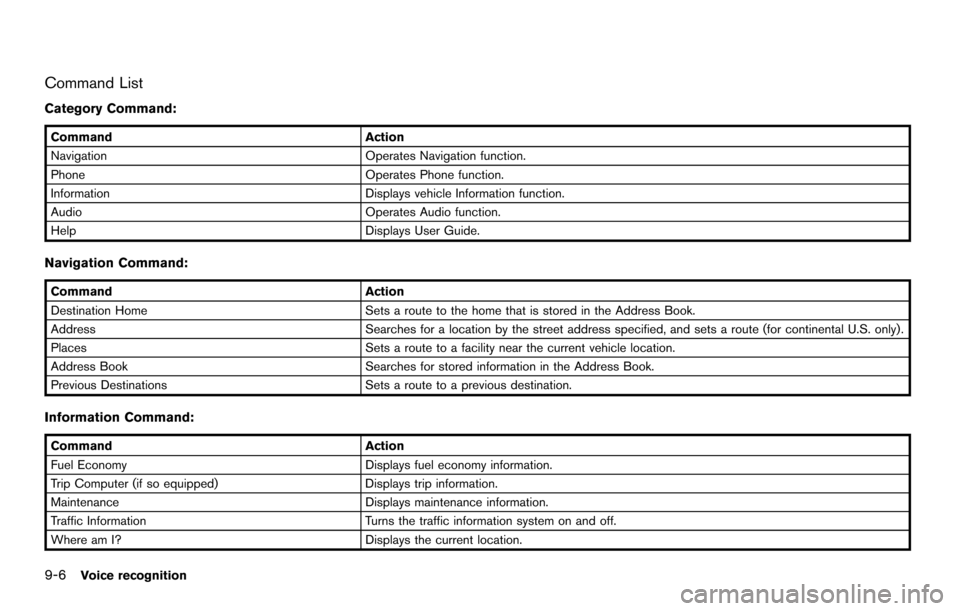
9-6Voice recognition
Command List
Category Command:
CommandAction
Navigation Operates Navigation function.
Phone Operates Phone function.
Information Displays vehicle Information function.
Audio Operates Audio function.
Help Displays User Guide.
Navigation Command:
CommandAction
Destination Home Sets a route to the home that is stored in the Address Book.
Address Searches for a location by the street address specified, and sets a route (for continental U.S. only).
Places Sets a route to a facility near the current vehicle location.
Address Book Searches for stored information in the Address Book.
Previous Destinations Sets a route to a previous destination.
Information Command:
Command Action
Fuel Economy Displays fuel economy information.
Trip Computer (if so equipped) Displays trip information.
Maintenance Displays maintenance information.
Traffic Information Turns the traffic information system on and off.
Where am I? Displays the current location.
Page 183 of 252
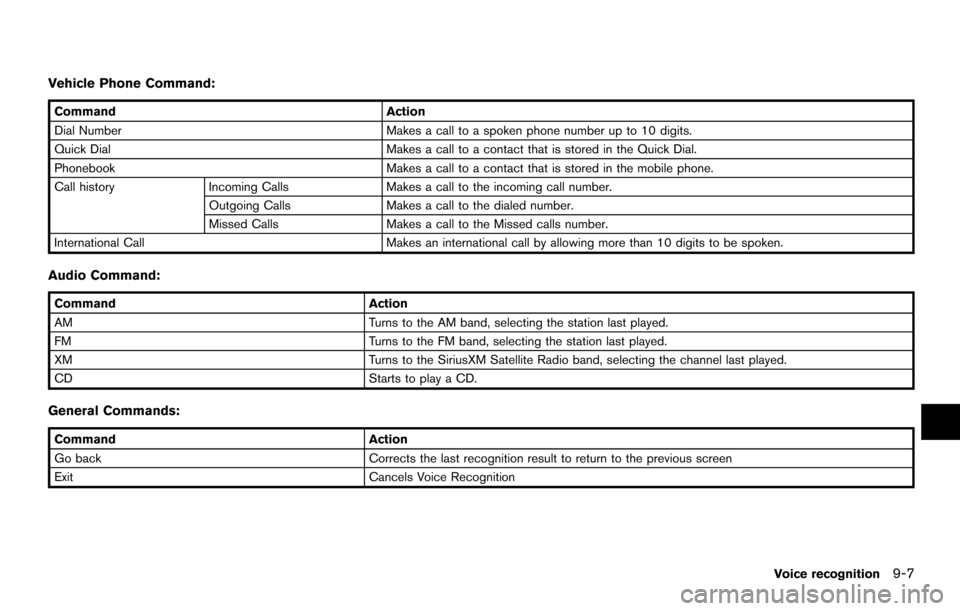
Vehicle Phone Command:
CommandAction
Dial Number Makes a call to a spoken phone number up to 10 digits.
Quick Dial Makes a call to a contact that is stored in the Quick Dial.
Phonebook Makes a call to a contact that is stored in the mobile phone.
Call history Incoming Calls Makes a call to the incoming call number.
Outgoing Calls Makes a call to the dialed number.
Missed Calls Makes a call to the Missed calls number.
International Call Makes an international call by allowing more than 10 digits to be spoken.
Audio Command:
CommandAction
AM Turns to the AM band, selecting the station last played.
FM Turns to the FM band, selecting the station last played.
XM Turns to the SiriusXM Satellite Radio band, selecting the channel last played.
CD Starts to play a CD.
General Commands:
CommandAction
Go back Corrects the last recognition result to return to the previous screen
Exit Cancels Voice Recognition
Voice recognition
9-7
Page 184 of 252
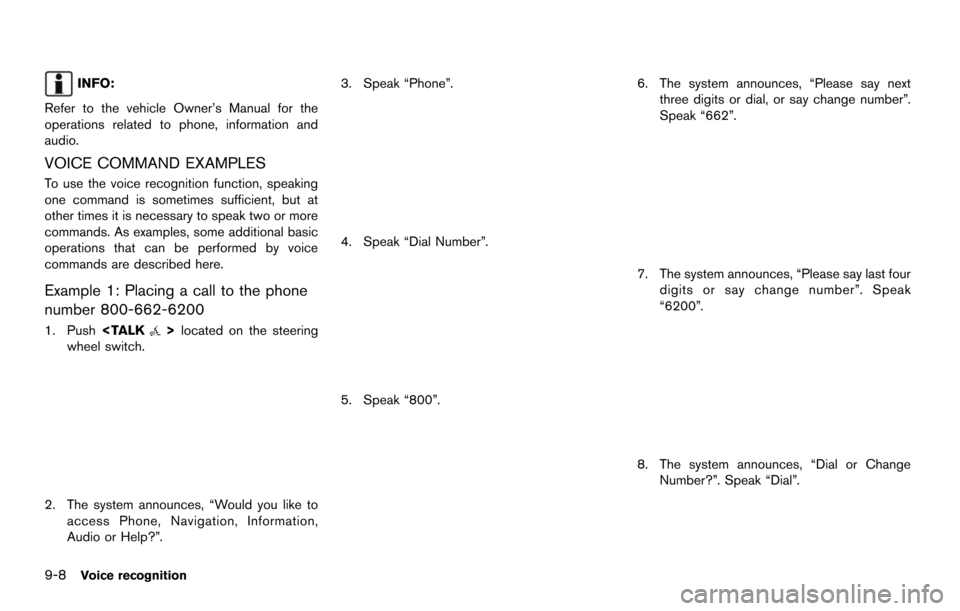
9-8Voice recognition
INFO:
Refer to the vehicle Ownerâs Manual for the
operations related to phone, information and
audio.
VOICE COMMAND EXAMPLES
To use the voice recognition function, speaking
one command is sometimes sufficient, but at
other times it is necessary to speak two or more
commands. As examples, some additional basic
operations that can be performed by voice
commands are described here.
Example 1: Placing a call to the phone
number 800-662-6200
1. Push
wheel switch.
2. The system announces, âWould you like to
access Phone, Navigation, Information,
Audio or Help?â. 3. Speak âPhoneâ.
4. Speak âDial Numberâ.
5. Speak â800â.
6. The system announces, âPlease say next
three digits or dial, or say change numberâ.
Speak â662â.
7. The system announces, âPlease say last fourdigits or say change numberâ. Speak
â6200â.
8. The system announces, âDial or ChangeNumber?â. Speak âDialâ.
Page 185 of 252
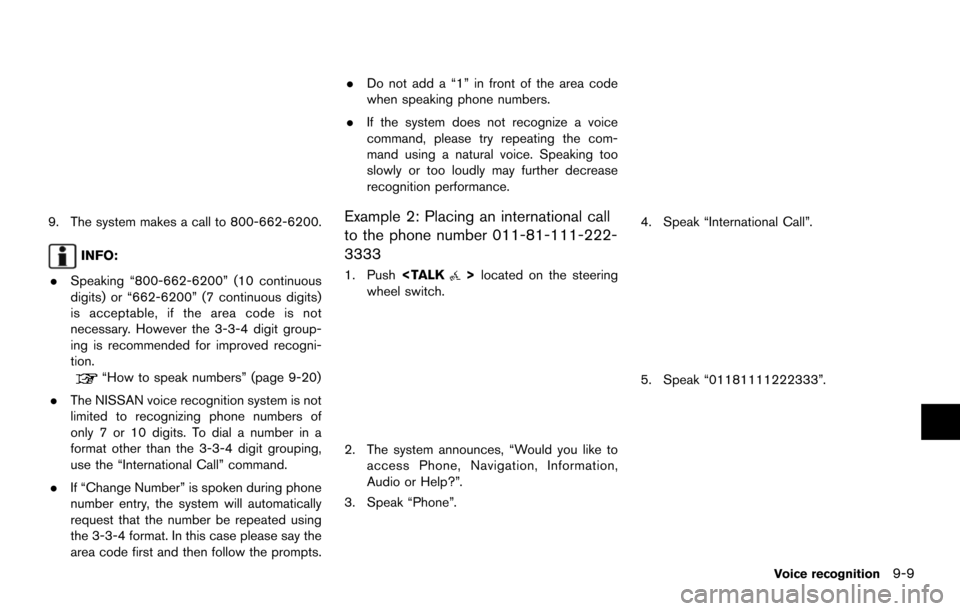
9. The system makes a call to 800-662-6200.
INFO:
. Speaking â800-662-6200â (10 continuous
digits) or â662-6200â (7 continuous digits)
is acceptable, if the area code is not
necessary. However the 3-3-4 digit group-
ing is recommended for improved recogni-
tion.
âHow to speak numbersâ (page 9-20)
. The NISSAN voice recognition system is not
limited to recognizing phone numbers of
only 7 or 10 digits. To dial a number in a
format other than the 3-3-4 digit grouping,
use the âInternational Callâ command.
. If âChange Numberâ is spoken during phone
number entry, the system will automatically
request that the number be repeated using
the 3-3-4 format. In this case please say the
area code first and then follow the prompts. .
Do not add a â1â in front of the area code
when speaking phone numbers.
. If the system does not recognize a voice
command, please try repeating the com-
mand using a natural voice. Speaking too
slowly or too loudly may further decrease
recognition performance.
Example 2: Placing an international call
to the phone number 011-81-111-222-
3333
1. Push
wheel switch.
2. The system announces, âWould you like to access Phone, Navigation, Information,
Audio or Help?â.
3. Speak âPhoneâ.
4. Speak âInternational Callâ.
5. Speak â01181111222333â.
Voice recognition9-9
Page 186 of 252
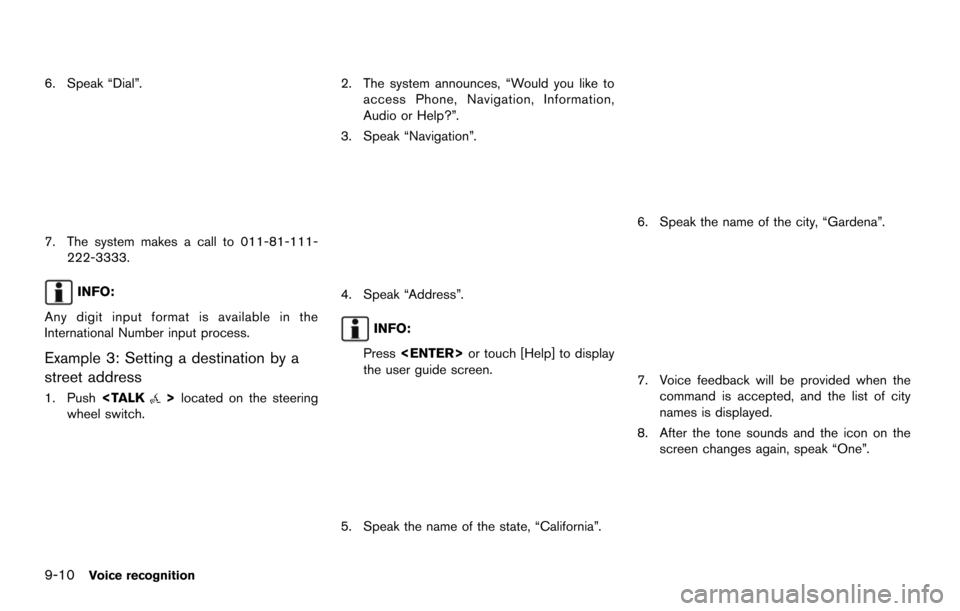
9-10Voice recognition
6. Speak âDialâ.
7. The system makes a call to 011-81-111-222-3333.
INFO:
Any digit input format is available in the
International Number input process.
Example 3: Setting a destination by a
street address
1. Push
wheel switch.
2. The system announces, âWould you like to access Phone, Navigation, Information,
Audio or Help?â.
3. Speak âNavigationâ.
4. Speak âAddressâ.
INFO:
Press
the user guide screen.
5. Speak the name of the state, âCaliforniaâ.
6. Speak the name of the city, âGardenaâ.
7. Voice feedback will be provided when the command is accepted, and the list of city
names is displayed.
8. After the tone sounds and the icon on the screen changes again, speak âOneâ.
Page 187 of 252
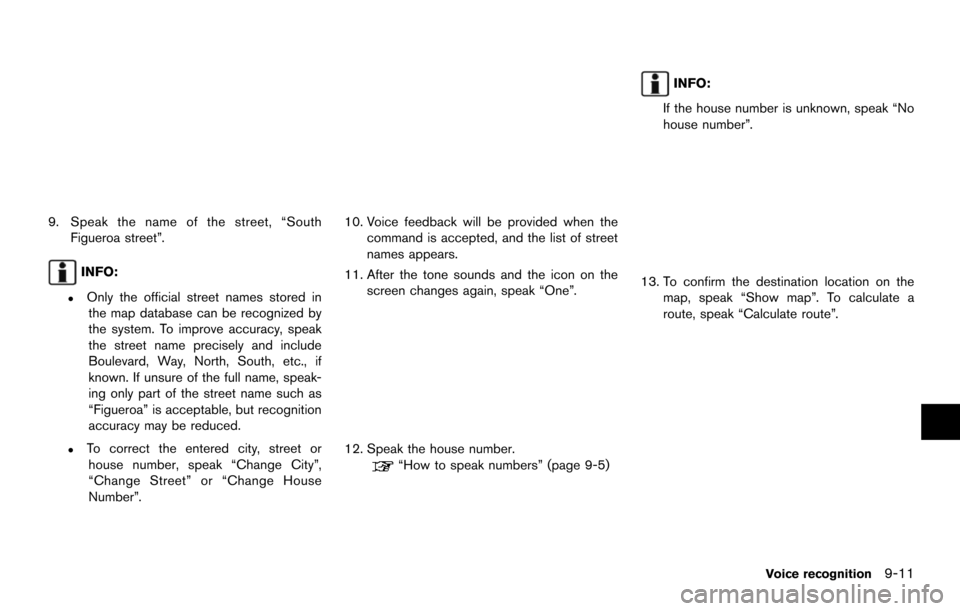
9. Speak the name of the street, âSouthFigueroa streetâ.
INFO:
.Only the official street names stored inthe map database can be recognized by
the system. To improve accuracy, speak
the street name precisely and include
Boulevard, Way, North, South, etc., if
known. If unsure of the full name, speak-
ing only part of the street name such as
âFigueroaâ is acceptable, but recognition
accuracy may be reduced.
.To correct the entered city, street orhouse number, speak âChange Cityâ,
âChange Streetâ or âChange House
Numberâ.
10. Voice feedback will be provided when the command is accepted, and the list of street
names appears.
11. After the tone sounds and the icon on the screen changes again, speak âOneâ.
12. Speak the house number.
âHow to speak numbersâ (page 9-5)
INFO:
If the house number is unknown, speak âNo
house numberâ.
13. To confirm the destination location on the map, speak âShow mapâ. To calculate a
route, speak âCalculate routeâ.
Voice recognition9-11
Page 188 of 252
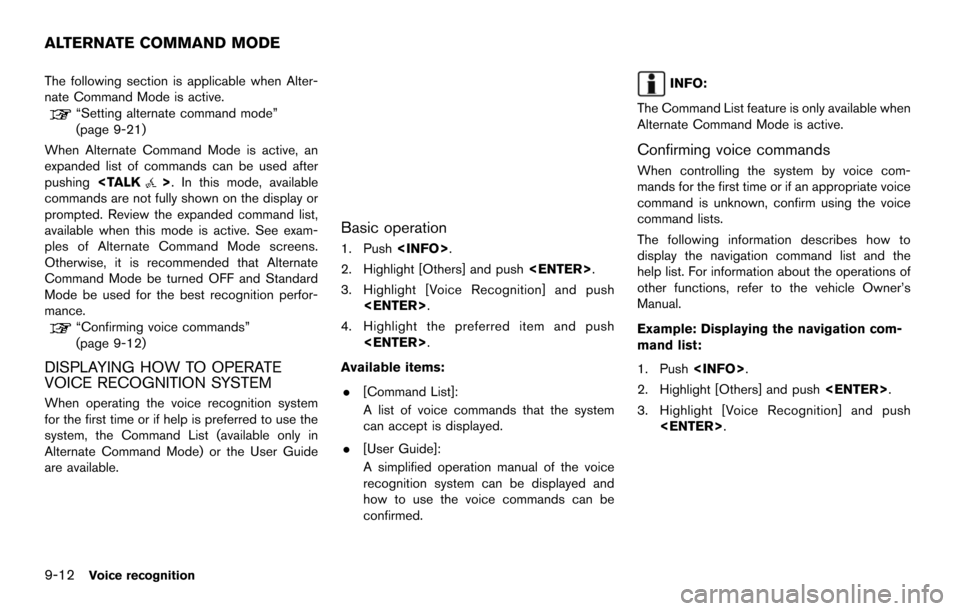
9-12Voice recognition
The following section is applicable when Alter-
nate Command Mode is active.
âSetting alternate command modeâ
(page 9-21)
When Alternate Command Mode is active, an
expanded list of commands can be used after
pushing
commands are not fully shown on the display or
prompted. Review the expanded command list,
available when this mode is active. See exam-
ples of Alternate Command Mode screens.
Otherwise, it is recommended that Alternate
Command Mode be turned OFF and Standard
Mode be used for the best recognition perfor-
mance.
âConfirming voice commandsâ
(page 9-12)
DISPLAYING HOW TO OPERATE
VOICE RECOGNITION SYSTEM
When operating the voice recognition system
for the first time or if help is preferred to use the
system, the Command List (available only in
Alternate Command Mode) or the User Guide
are available.
Basic operation
1. Push
2. Highlight [Others] and push
3. Highlight [Voice Recognition] and push
4. Highlight the preferred item and push
Available items: . [Command List]:
A list of voice commands that the system
can accept is displayed.
. [User Guide]:
A simplified operation manual of the voice
recognition system can be displayed and
how to use the voice commands can be
confirmed.
INFO:
The Command List feature is only available when
Alternate Command Mode is active.
Confirming voice commands
When controlling the system by voice com-
mands for the first time or if an appropriate voice
command is unknown, confirm using the voice
command lists.
The following information describes how to
display the navigation command list and the
help list. For information about the operations of
other functions, refer to the vehicle Ownerâs
Manual.
Example: Displaying the navigation com-
mand list:
1. Push
2. Highlight [Others] and push
3. Highlight [Voice Recognition] and push
ALTERNATE COMMAND MODE
Page 189 of 252
![NISSAN MAXIMA 2014 A35 / 7.G 08IT Navigation Manual 4. Highlight [Command List] and push<ENTER>.
5. Highlight the preferred item and push<ENTER>.
Available items:
.Phone Commands
.Navigation Commands
.Information Commands
.Audio Commands
.Help Commands NISSAN MAXIMA 2014 A35 / 7.G 08IT Navigation Manual 4. Highlight [Command List] and push<ENTER>.
5. Highlight the preferred item and push<ENTER>.
Available items:
.Phone Commands
.Navigation Commands
.Information Commands
.Audio Commands
.Help Commands](/img/5/348/w960_348-188.png)
4. Highlight [Command List] and push
5. Highlight the preferred item and push
Available items:
.Phone Commands
.Navigation Commands
.Information Commands
.Audio Commands
.Help Commands
6. To confirm the list, scroll the screen using
the multi-function controller.
7. Push
screen.
Voice recognition9-13
Page 190 of 252
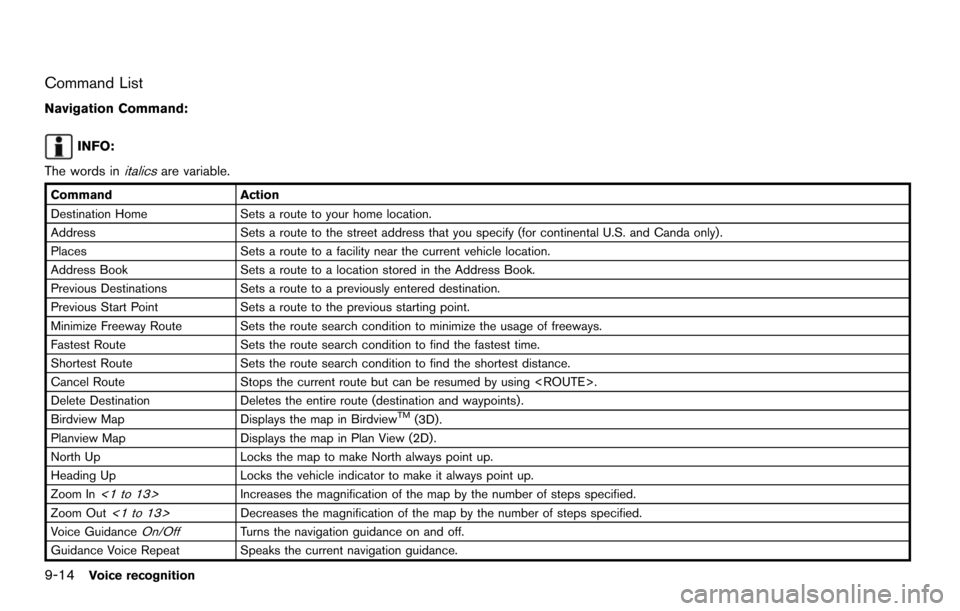
9-14Voice recognition
Command List
Navigation Command:
INFO:
The words in
italicsare variable.
Command Action
Destination Home Sets a route to your home location.
Address Sets a route to the street address that you specify (for continental U.S. and Canda only).
Places Sets a route to a facility near the current vehicle location.
Address Book Sets a route to a location stored in the Address Book.
Previous Destinations Sets a route to a previously entered destination.
Previous Start Point Sets a route to the previous starting point.
Minimize Freeway Route Sets the route search condition to minimize the usage of freeways.
Fastest Route Sets the route search condition to find the fastest time.
Shortest Route Sets the route search condition to find the shortest distance.
Cancel Route Stops the current route but can be resumed by using
Delete Destination Deletes the entire route (destination and waypoints) .
Birdview Map Displays the map in Birdview
TM(3D).
Planview Map Displays the map in Plan View (2D).
North Up Locks the map to make North always point up.
Heading Up Locks the vehicle indicator to make it always point up.
Zoom In
<1 to 13>Increases the magnification of the map by the number of steps specified.
Zoom Out
<1 to 13>Decreases the magnification of the map by the number of steps specified.
Voice Guidance
On/OffTurns the navigation guidance on and off.
Guidance Voice Repeat Speaks the current navigation guidance.