navigation system NISSAN MAXIMA 2016 A36 / 8.G Quick Reference Guide
[x] Cancel search | Manufacturer: NISSAN, Model Year: 2016, Model line: MAXIMA, Model: NISSAN MAXIMA 2016 A36 / 8.GPages: 40, PDF Size: 6.29 MB
Page 35 of 40
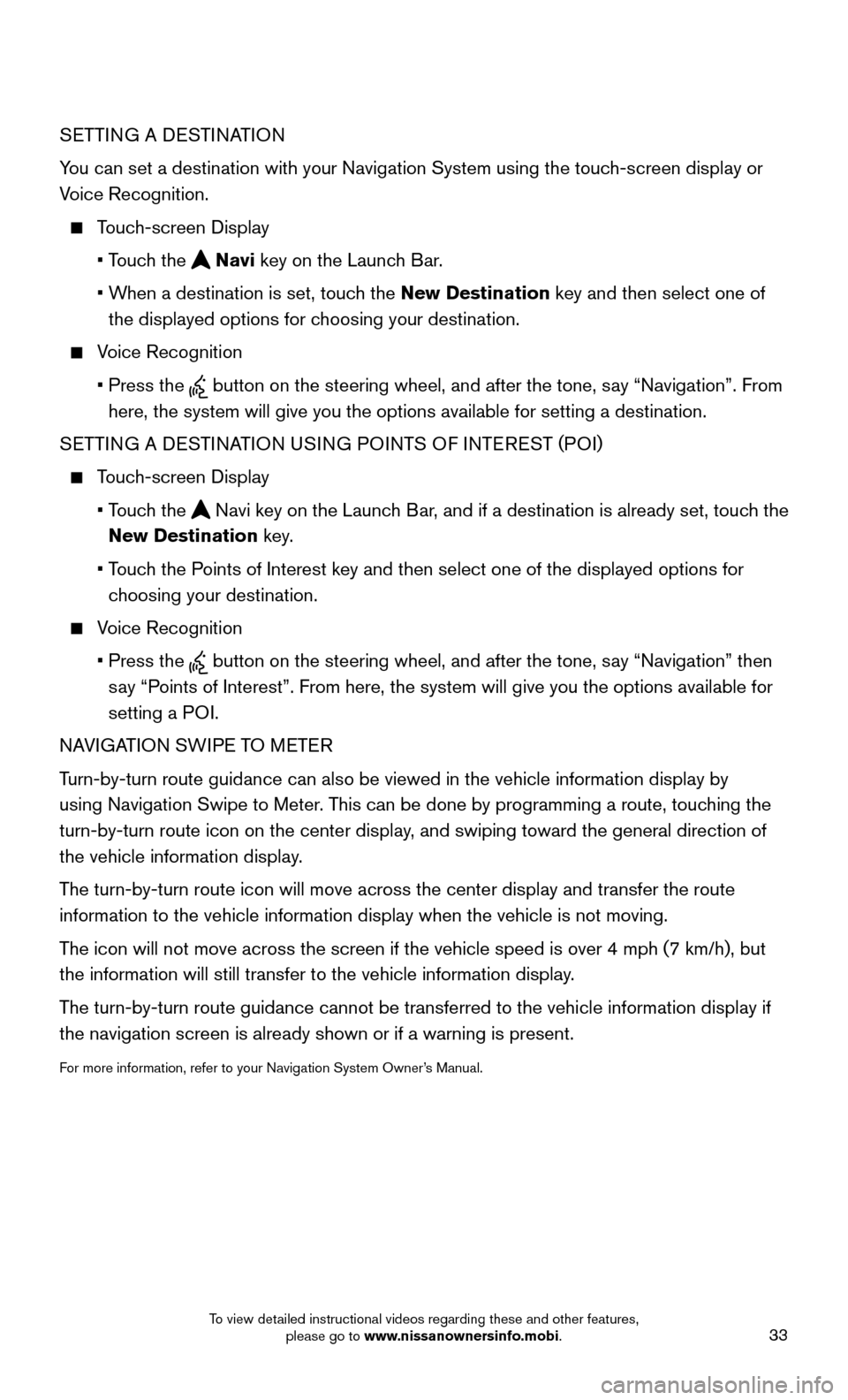
33
SETTING A DESTINATION
You can set a destination with your Navigation System using the touch-screen display or
Voice Recognition.
Touch-screen Display
• Touch the Navi key on the Launch Bar.
• When a destination is set, touch the New Destination key and then select one of
the displayed options for choosing your destination.
Voice Recognition
• Press the button on the steering wheel, and after the tone, say “Navigation”. From
here, the system will give you the options available for setting a desti\
nation.
SETTING A DESTINATION USING POINTS OF INTEREST (POI)
Touch-screen Display
• Touch the Navi key on the Launch Bar, and if a destination is already set, touch the
New Destination key.
• Touch the Points of Interest key and then select one of the displayed options for
choosing your destination.
Voice Recognition
• Press the button on the steering wheel, and after the tone, say “Navigation” then
say “Points of Interest”. From here, the system will give you the options a\
vailable for
setting a POI.
NAVIGATION SWIPE TO METER
Turn-by-turn route guidance can also be viewed in the vehicle information\
display by
using Navigation Swipe to Meter. This can be done by programming a route, touching the
turn-by-turn route icon on the center display, and swiping toward the general direction of
the vehicle information display.
The turn-by-turn route icon will move across the center display and trans\
fer the route
information to the vehicle information display when the vehicle is not m\
oving.
The icon will not move across the screen if the vehicle speed is over 4 m\
ph (7 km/h), but
the information will still transfer to the vehicle information display.
The turn-by-turn route guidance cannot be transferred to the vehicle info\
rmation display if
the navigation screen is already shown or if a warning is present.
For more information, refer to your Navigation System Owner’s Manual.
To view detailed instructional videos regarding these and other features, please go to www.nissanownersinfo.mobi.
Page 40 of 40
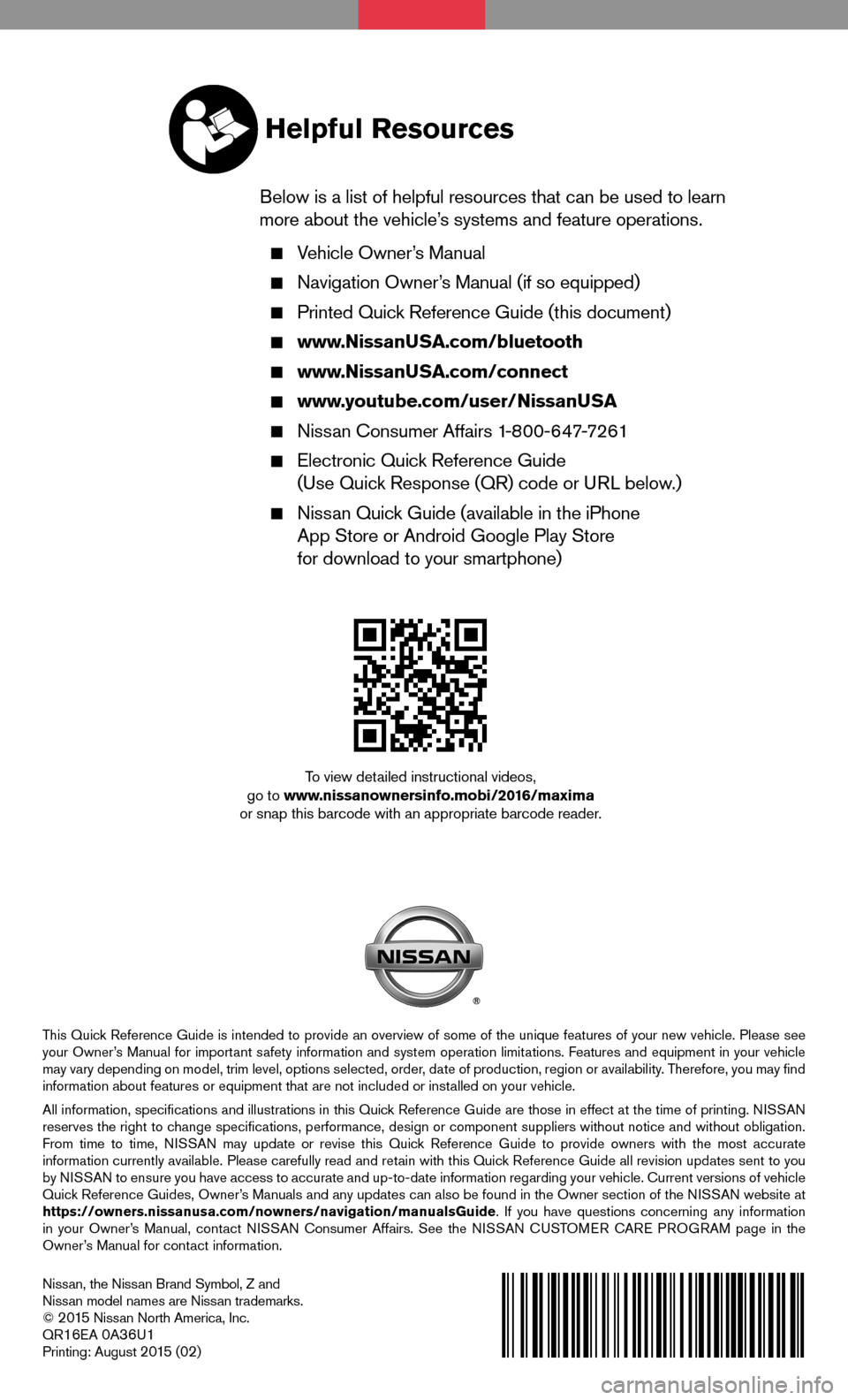
Nissan, the Nissan Brand Symbol, Z and Nissan model names are Nissan trademarks.© 2 015 Nissan North America, Inc.QR16EA 0A36U1Printing: August 2 015 (02)
To view detailed instructional videos, go to www.nissanownersinfo.mobi/2016/maximaor snap this barcode with an appropriate barcode reader.
This Quick Reference Guide is intended to provide an overview of some of the unique features of your new vehicle. Please see your Owner’s Manual for important safety information and system operation limitations. Features and equipment in your vehicle may vary depending on model, trim level, options selected, order, date of production, region or availability. Therefore, you may find information about features or equipment that are not included or installed on your vehicle.
All information, specifications and illustrations in this Quick Reference Guide are those in effect at the time of printing. NISSAN reserves the right to change specifications, performance, design or component suppliers witho\
ut notice and without obligation. From time to time, NISSAN may update or revise this Quick Reference Guide to provide owners with the most accurate information currently available. Please carefully read and retain with this Quick Reference Guide all revision updates sent to you by NISSAN to ensure you have access to accurate and up-to-date information reg\
arding your vehicle. Current versions of vehicle Quick Reference Guides, Owner’s Manuals and any updates can also be found in the Owner section of the \
NISSAN website at https://owners.nissanusa.com/nowners/navigation/manualsGuide. If you have questions concerning any information in your Owner’s Manual, contact NISSAN Consumer Affairs. See the NISSAN CUSTOMER CARE PROGRAM page in the Owner’s Manual for contact information.
Helpful Resources
Below is a list of helpful resources that can be used to learn more about the vehicle’s systems and feature operations.
Vehicle Owner’s Manual
Navigation Owner’s Manual (if so equipped)
Printed Quick Reference Guide (this document)
www.NissanUSA.com/bluetooth
www.NissanUSA.com/connect
www.youtube.com/user/NissanUSA
Nissan Consumer Affairs 1-800-647-7261
Electronic Quick Reference Guide (Use Quick Response (QR) code or URL below.)
Nissan Quick Guide (available in the iPhone App Store or Android Google Play Store for download to your smartphone)