audio NISSAN MURANO 2015 3.G LC2 Kai Navigation Manual
[x] Cancel search | Manufacturer: NISSAN, Model Year: 2015, Model line: MURANO, Model: NISSAN MURANO 2015 3.GPages: 203, PDF Size: 1.12 MB
Page 27 of 203
![NISSAN MURANO 2015 3.G LC2 Kai Navigation Manual [Clock]Displays the clock adjust-
ment screen.
“Clock settings”
(page 2-16)
[Edit Home Menu] Displays the menu editing screen.
“Customizing
HOME MENU
screen”
(page 2-11)
[Voice Recognition] Di NISSAN MURANO 2015 3.G LC2 Kai Navigation Manual [Clock]Displays the clock adjust-
ment screen.
“Clock settings”
(page 2-16)
[Edit Home Menu] Displays the menu editing screen.
“Customizing
HOME MENU
screen”
(page 2-11)
[Voice Recognition] Di](/img/5/436/w960_436-26.png)
[Clock]Displays the clock adjust-
ment screen.
“Clock settings”
(page 2-16)
[Edit Home Menu] Displays the menu editing screen.
“Customizing
HOME MENU
screen”
(page 2-11)
[Voice Recognition] Displays the voice recog- nition system settings
screen.
“Voice recognition
settings”
(page 7-17)
[Language & Units] Displays the Language and Units settings screen.
“Language and unit
settings”
(page 2-16)
[Camera]
(models with Rear-
View Monitor) Displays the Camera
setting screen.
See vehicle Owner’s
Manual for details of the
monitor system.
DISPLAY SETTINGS
Menu items to adjust display settings are
available.
1. Touch [Settings] on the Launch Bar.
2. Touch [Display].
3. Touch a preferred adjustment item and
adjust to the preferred setting.
Available setting items
Setting item Action
[Display] Turns the screen off. Pushing and holding <
>
will also turn off the screen.
Push the <
>to turn the
screen back on.
[Brightness] Adjusts the brightness of the display.
[Contrast] Adjusts the contrast of the dis- play.
[Background
Color] Changes the background color
of the map screen. Select the
color mode from [Day] and
[Night].
Pushing
<
>will also
change the background color.
VOLUME AND BEEPS SETTINGS
The volume of various functions including audio,
phone, navigation voice guidance, and system
beeps can be adjusted.
1. Touch [Settings] on the Launch Bar.
2. Touch [Volume & Beeps].
2. Getting started
2-15
Page 28 of 203
![NISSAN MURANO 2015 3.G LC2 Kai Navigation Manual 2. Getting started
Available setting items
Setting item Action
[Audio Volume] Adjusts the volume level of theaudio system.
[Guidance Vo-
lume] Adjusts the volume level of the
guidance voice and the vo NISSAN MURANO 2015 3.G LC2 Kai Navigation Manual 2. Getting started
Available setting items
Setting item Action
[Audio Volume] Adjusts the volume level of theaudio system.
[Guidance Vo-
lume] Adjusts the volume level of the
guidance voice and the vo](/img/5/436/w960_436-27.png)
2. Getting started
Available setting items
Setting item Action
[Audio Volume] Adjusts the volume level of theaudio system.
[Guidance Vo-
lume] Adjusts the volume level of the
guidance voice and the voice
recognition system voice re-
sponses.
[Ringtone] Adjusts the volume level of the ringtone of incoming calls.
[Incoming Call] Adjusts the incoming call vo- lume.
[Outgoing Call] Adjusts the outgoing call vo- lume.
[NissanConnect
Svcs.] Adjusts the volume level of
“text-to-speech” for text mes-
saging.
[Button Beeps] Turns on/off the button beep sound and alarm for a prohib-
ited operations.
[Guidance Voice] Turns on/off the voice gui- dance.
LANGUAGE AND UNIT SETTINGS
This changes the display language and measure-
ment unit used in the system.
1. Touch [Settings] on the Launch Bar.
2. Touch [Language & Units].
Available setting items
Setting item Action
[Select Lan-
guage]Selects the system language.
The language setting is applied
to the touch screen display,
voice announcements, the
voice recognition system.
It can also be applied to the
vehicle information display.
[Select Units] Selects the system unit. The unit setting can also be applied
to the information vehicle dis-
play.
INFO:
Do not change the position of the ignition switch
while changing the language.
If the selected language is also supported by the
vehicle information display, a confirmation mes-
sage asking if you would like to also change the
language for the vehicle information display is
displayed. Select [Yes] to change the language on the vehicle information display.
CLOCK SETTINGS
Clock settings of the system can be changed.
1. Touch [Settings] on the Launch Bar.
2. Touch [Clock].
Available setting items
Setting item Action
[On-screen
Clock]
Sets the clock display on/off.
When this item is on, the clock
display appears.
[Clock Format
(24h)] Turns on/off the 24-hour display
mode. When turned off, the
clock is set to the 12-hour
mode.
[Offset (hour)] Adjusts the offset value (hour).
[Offset (min)] Adjusts the offset value (min- utes) .
[Daylight Sav-
ings Time] Turns on/off the daylight saving
time setting.
[Time Zone] Select an appropriate time zone from the list. When selecting
[Auto], the system selects the
time zone automatically.
2-16
Page 29 of 203
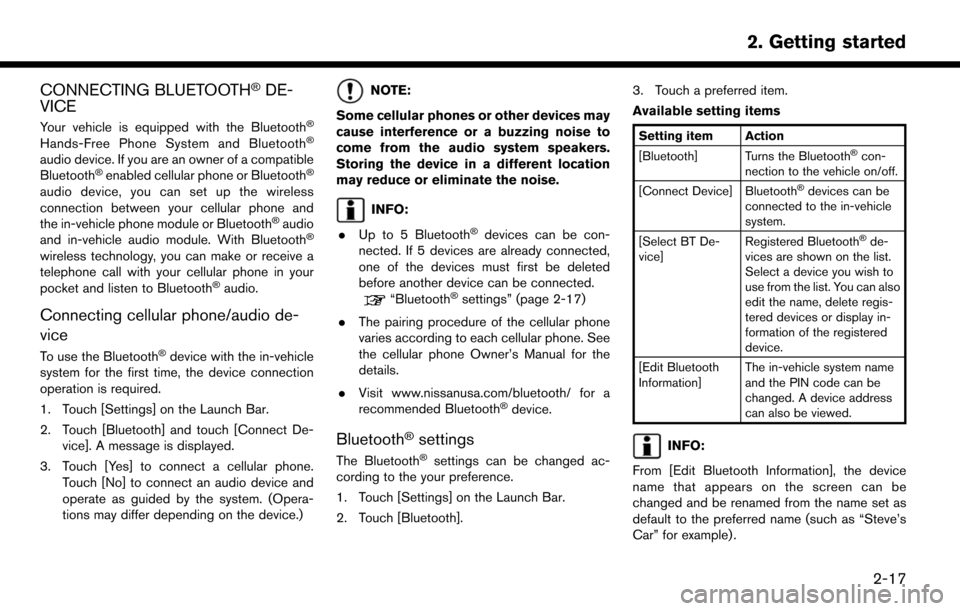
CONNECTING BLUETOOTH�ŠDE-
VICE
Your vehicle is equipped with the Bluetooth�Š
Hands-Free Phone System and Bluetooth�Š
audio device. If you are an owner of a compatible
Bluetooth�Šenabled cellular phone or Bluetooth�Š
audio device, you can set up the wireless
connection between your cellular phone and
the in-vehicle phone module or Bluetooth
�Šaudio
and in-vehicle audio module. With Bluetooth�Š
wireless technology, you can make or receive a
telephone call with your cellular phone in your
pocket and listen to Bluetooth
�Šaudio.
Connecting cellular phone/audio de-
vice
To use the Bluetooth�Šdevice with the in-vehicle
system for the first time, the device connection
operation is required.
1. Touch [Settings] on the Launch Bar.
2. Touch [Bluetooth] and touch [Connect De- vice]. A message is displayed.
3. Touch [Yes] to connect a cellular phone. Touch [No] to connect an audio device and
operate as guided by the system. (Opera-
tions may differ depending on the device.)
NOTE:
Some cellular phones or other devices may
cause interference or a buzzing noise to
come from the audio system speakers.
Storing the device in a different location
may reduce or eliminate the noise.
INFO:
. Up to 5 Bluetooth
�Šdevices can be con-
nected. If 5 devices are already connected,
one of the devices must first be deleted
before another device can be connected.
“Bluetooth�Šsettings” (page 2-17)
. The pairing procedure of the cellular phone
varies according to each cellular phone. See
the cellular phone Owner’s Manual for the
details.
. Visit www.nissanusa.com/bluetooth/ for a
recommended Bluetooth
�Šdevice.
Bluetooth�Šsettings
The Bluetooth�Šsettings can be changed ac-
cording to the your preference.
1. Touch [Settings] on the Launch Bar.
2. Touch [Bluetooth]. 3. Touch a preferred item.
Available setting items
Setting item Action
[Bluetooth] Turns the Bluetooth�Šcon-
nection to the vehicle on/off.
[Connect Device] Bluetooth
�Šdevices can be
connected to the in-vehicle
system.
[Select BT De-
vice] Registered Bluetooth
�Šde-
vices are shown on the list.
Select a device you wish to
use from the list. You can also
edit the name, delete regis-
tered devices or display in-
formation of the registered
device.
[Edit Bluetooth
Information] The in-vehicle system name
and the PIN code can be
changed. A device address
can also be viewed.
INFO:
From [Edit Bluetooth Information], the device
name that appears on the screen can be
changed and be renamed from the name set as
default to the preferred name (such as “Steve’s
Car” for example) .
2. Getting started
2-17
Page 31 of 203
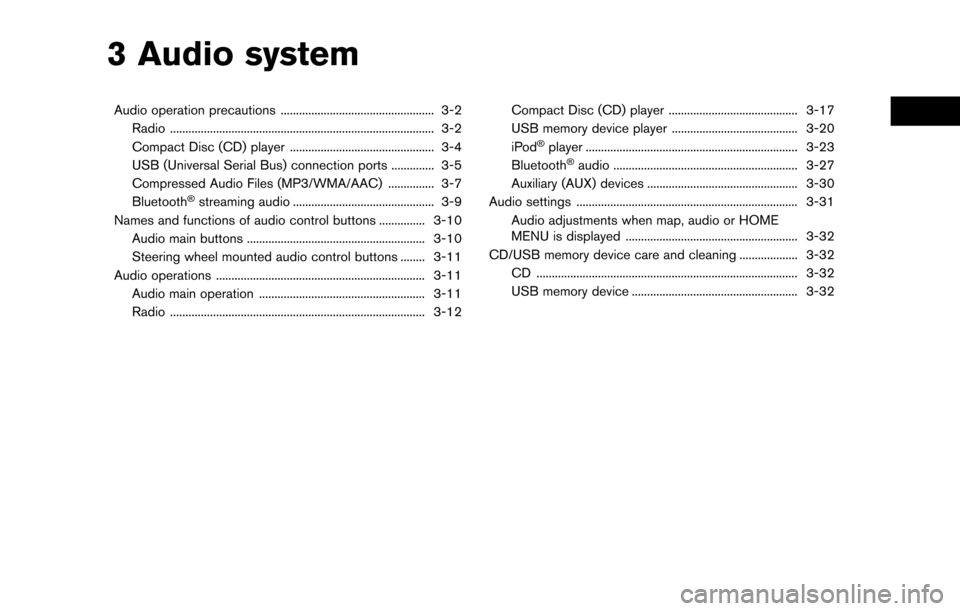
3 Audio system
Audio operation precautions .................................................. 3-2Radio ........................................................................\
.............. 3-2
Compact Disc (CD) player ............................................... 3-4
USB (Universal Serial Bus) connection ports .............. 3-5
Compressed Audio Files (MP3/WMA/AAC) ............... 3-7
Bluetooth
�Šstreaming audio .............................................. 3-9
Names and functions of audio control buttons ............... 3-10
Audio main buttons .......................................................... 3-10
Steering wheel mounted audio control buttons ........ 3-11
Audio operations .................................................................... 3-11 Audio main operation ...................................................... 3-11
Radio ........................................................................\
........... 3-12 Compact Disc (CD) player .......................................... 3-17
USB memory device player ......................................... 3-20
iPod
�Šplayer ..................................................................... 3-23
Bluetooth�Šaudio ............................................................ 3-27
Auxiliary (AUX) devices ................................................. 3-30
Audio settings ........................................................................\
3-31 Audio adjustments when map, audio or HOME
MENU is displayed ........................................................ 3-32
CD/USB memory device care and cleaning ................... 3-32 CD ........................................................................\
............. 3-32
USB memory device ...................................................... 3-32
Page 32 of 203
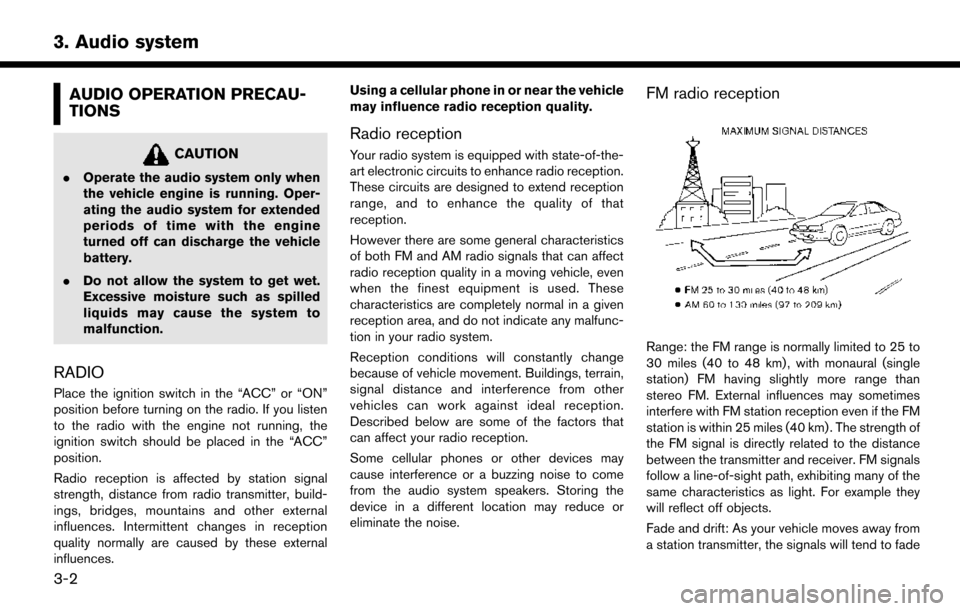
3. Audio system
AUDIO OPERATION PRECAU-
TIONS
CAUTION
.Operate the audio system only when
the vehicle engine is running. Oper-
ating the audio system for extended
periods of time with the engine
turned off can discharge the vehicle
battery.
. Do not allow the system to get wet.
Excessive moisture such as spilled
liquids may cause the system to
malfunction.
RADIO
Place the ignition switch in the “ACC” or “ON”
position before turning on the radio. If you listen
to the radio with the engine not running, the
ignition switch should be placed in the “ACC”
position.
Radio reception is affected by station signal
strength, distance from radio transmitter, build-
ings, bridges, mountains and other external
influences. Intermittent changes in reception
quality normally are caused by these external
influences. Using a cellular phone in or near the vehicle
may influence radio reception quality.
Radio reception
Your radio system is equipped with state-of-the-
art electronic circuits to enhance radio reception.
These circuits are designed to extend reception
range, and to enhance the quality of that
reception.
However there are some general characteristics
of both FM and AM radio signals that can affect
radio reception quality in a moving vehicle, even
when the finest equipment is used. These
characteristics are completely normal in a given
reception area, and do not indicate any malfunc-
tion in your radio system.
Reception conditions will constantly change
because of vehicle movement. Buildings, terrain,
signal distance and interference from other
vehicles can work against ideal reception.
Described below are some of the factors that
can affect your radio reception.
Some cellular phones or other devices may
cause interference or a buzzing noise to come
from the audio system speakers. Storing the
device in a different location may reduce or
eliminate the noise.
FM radio reception
Range: the FM range is normally limited to 25 to
30 miles (40 to 48 km) , with monaural (single
station) FM having slightly more range than
stereo FM. External influences may sometimes
interfere with FM station reception even if the FM
station is within 25 miles (40 km) . The strength of
the FM signal is directly related to the distance
between the transmitter and receiver. FM signals
follow a line-of-sight path, exhibiting many of the
same characteristics as light. For example they
will reflect off objects.
Fade and drift: As your vehicle moves away from
a station transmitter, the signals will tend to fade
3-2
Page 33 of 203
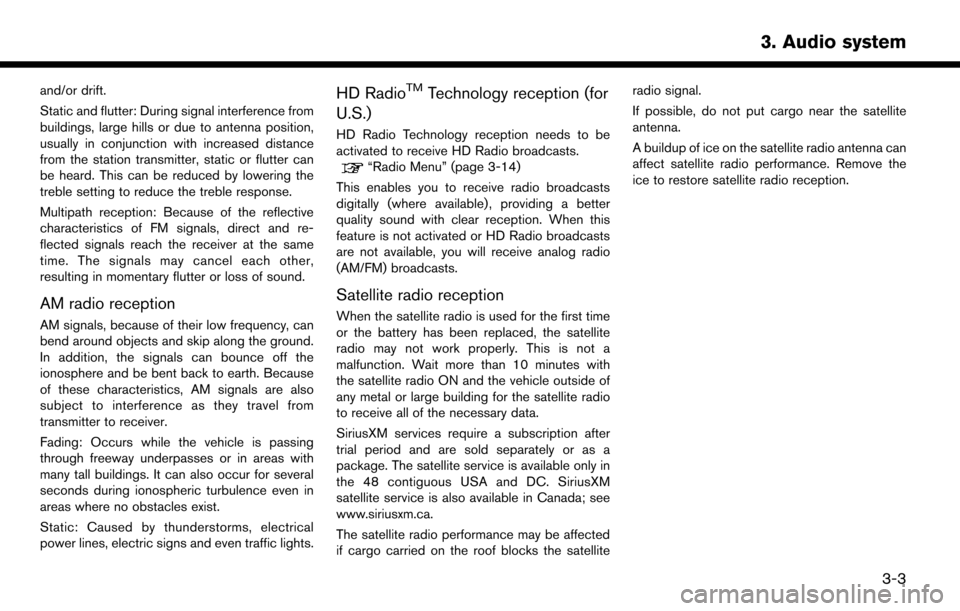
and/or drift.
Static and flutter: During signal interference from
buildings, large hills or due to antenna position,
usually in conjunction with increased distance
from the station transmitter, static or flutter can
be heard. This can be reduced by lowering the
treble setting to reduce the treble response.
Multipath reception: Because of the reflective
characteristics of FM signals, direct and re-
flected signals reach the receiver at the same
time. The signals may cancel each other,
resulting in momentary flutter or loss of sound.
AM radio reception
AM signals, because of their low frequency, can
bend around objects and skip along the ground.
In addition, the signals can bounce off the
ionosphere and be bent back to earth. Because
of these characteristics, AM signals are also
subject to interference as they travel from
transmitter to receiver.
Fading: Occurs while the vehicle is passing
through freeway underpasses or in areas with
many tall buildings. It can also occur for several
seconds during ionospheric turbulence even in
areas where no obstacles exist.
Static: Caused by thunderstorms, electrical
power lines, electric signs and even traffic lights.
HD RadioTMTechnology reception (for
U.S.)
HD Radio Technology reception needs to be
activated to receive HD Radio broadcasts.
“Radio Menu” (page 3-14)
This enables you to receive radio broadcasts
digitally (where available) , providing a better
quality sound with clear reception. When this
feature is not activated or HD Radio broadcasts
are not available, you will receive analog radio
(AM/FM) broadcasts.
Satellite radio reception
When the satellite radio is used for the first time
or the battery has been replaced, the satellite
radio may not work properly. This is not a
malfunction. Wait more than 10 minutes with
the satellite radio ON and the vehicle outside of
any metal or large building for the satellite radio
to receive all of the necessary data.
SiriusXM services require a subscription after
trial period and are sold separately or as a
package. The satellite service is available only in
the 48 contiguous USA and DC. SiriusXM
satellite service is also available in Canada; see
www.siriusxm.ca.
The satellite radio performance may be affected
if cargo carried on the roof blocks the satellite radio signal.
If possible, do not put cargo near the satellite
antenna.
A buildup of ice on the satellite radio antenna can
affect satellite radio performance. Remove the
ice to restore satellite radio reception.
3. Audio system
3-3
Page 34 of 203
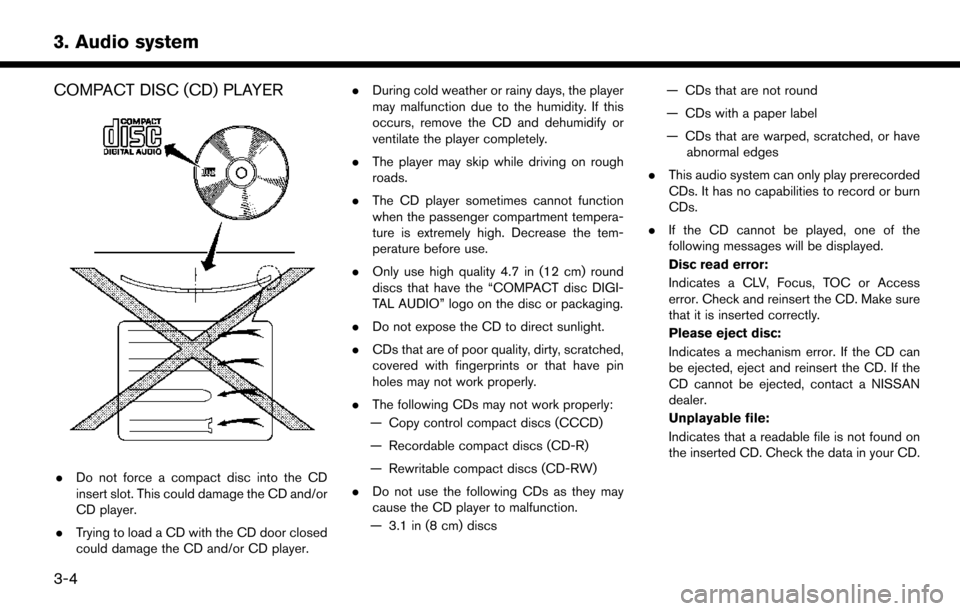
3. Audio system
COMPACT DISC (CD) PLAYER
.Do not force a compact disc into the CD
insert slot. This could damage the CD and/or
CD player.
. Trying to load a CD with the CD door closed
could damage the CD and/or CD player. .
During cold weather or rainy days, the player
may malfunction due to the humidity. If this
occurs, remove the CD and dehumidify or
ventilate the player completely.
. The player may skip while driving on rough
roads.
. The CD player sometimes cannot function
when the passenger compartment tempera-
ture is extremely high. Decrease the tem-
perature before use.
. Only use high quality 4.7 in (12 cm) round
discs that have the “COMPACT disc DIGI-
TAL AUDIO” logo on the disc or packaging.
. Do not expose the CD to direct sunlight.
. CDs that are of poor quality, dirty, scratched,
covered with fingerprints or that have pin
holes may not work properly.
. The following CDs may not work properly:
— Copy control compact discs (CCCD)
— Recordable compact discs (CD-R)
— Rewritable compact discs (CD-RW)
. Do not use the following CDs as they may
cause the CD player to malfunction.
— 3.1 in (8 cm) discs — CDs that are not round
— CDs with a paper label
— CDs that are warped, scratched, or have
abnormal edges
. This audio system can only play prerecorded
CDs. It has no capabilities to record or burn
CDs.
. If the CD cannot be played, one of the
following messages will be displayed.
Disc read error:
Indicates a CLV, Focus, TOC or Access
error. Check and reinsert the CD. Make sure
that it is inserted correctly.
Please eject disc:
Indicates a mechanism error. If the CD can
be ejected, eject and reinsert the CD. If the
CD cannot be ejected, contact a NISSAN
dealer.
Unplayable file:
Indicates that a readable file is not found on
the inserted CD. Check the data in your CD.
3-4
Page 35 of 203
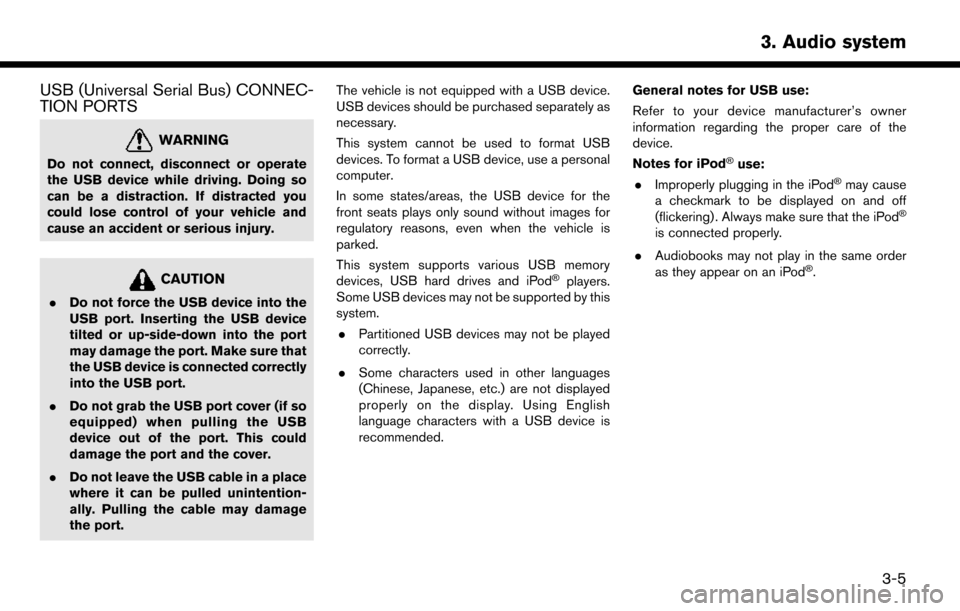
USB (Universal Serial Bus) CONNEC-
TION PORTS
WARNING
Do not connect, disconnect or operate
the USB device while driving. Doing so
can be a distraction. If distracted you
could lose control of your vehicle and
cause an accident or serious injury.
CAUTION
.Do not force the USB device into the
USB port. Inserting the USB device
tilted or up-side-down into the port
may damage the port. Make sure that
the USB device is connected correctly
into the USB port.
. Do not grab the USB port cover (if so
equipped) when pulling the USB
device out of the port. This could
damage the port and the cover.
. Do not leave the USB cable in a place
where it can be pulled unintention-
ally. Pulling the cable may damage
the port. The vehicle is not equipped with a USB device.
USB devices should be purchased separately as
necessary.
This system cannot be used to format USB
devices. To format a USB device, use a personal
computer.
In some states/areas, the USB device for the
front seats plays only sound without images for
regulatory reasons, even when the vehicle is
parked.
This system supports various USB memory
devices, USB hard drives and iPod
�Šplayers.
Some USB devices may not be supported by this
system.
. Partitioned USB devices may not be played
correctly.
. Some characters used in other languages
(Chinese, Japanese, etc.) are not displayed
properly on the display. Using English
language characters with a USB device is
recommended. General notes for USB use:
Refer to your device manufacturer’s owner
information regarding the proper care of the
device.
Notes for iPod
�Šuse:
. Improperly plugging in the iPod�Šmay cause
a checkmark to be displayed on and off
(flickering) . Always make sure that the iPod
�Š
is connected properly.
. Audiobooks may not play in the same order
as they appear on an iPod
�Š.
3. Audio system
3-5
Page 36 of 203
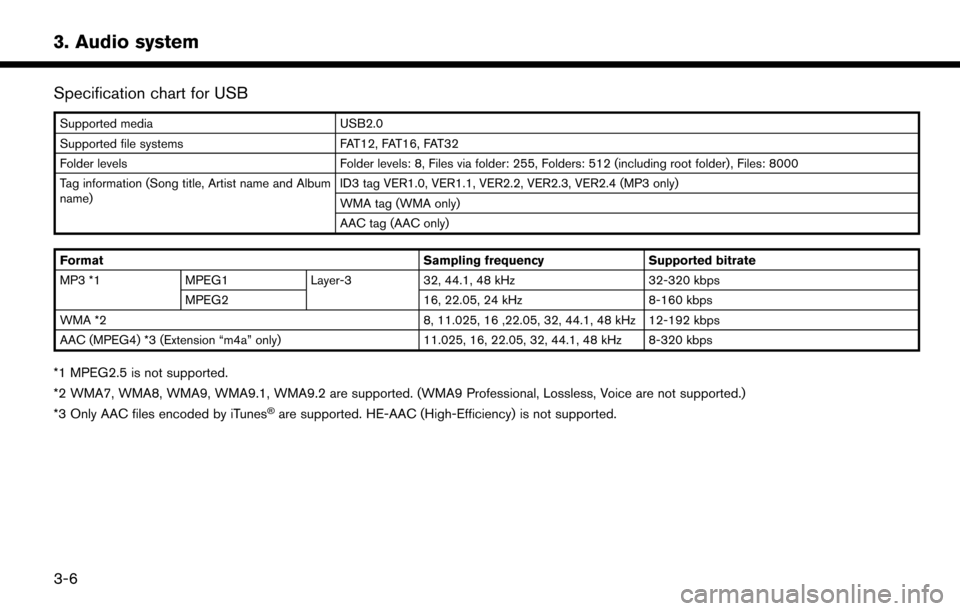
3. Audio system
Specification chart for USB
Supported mediaUSB2.0
Supported file systems FAT12, FAT16, FAT32
Folder levels Folder levels: 8, Files via folder: 255, Folders: 512 (including root folder), Files: 8000
Tag information (Song title, Artist name and Album
name) ID3 tag VER1.0, VER1.1, VER2.2, VER2.3, VER2.4 (MP3 only)
WMA tag (WMA only)
AAC tag (AAC only)
Format Sampling frequencySupported bitrate
MP3 *1 MPEG1 Layer-332, 44.1, 48 kHz 32-320 kbps
MPEG2 16, 22.05, 24 kHz8-160 kbps
WMA *2 8, 11.025, 16 ,22.05, 32, 44.1, 48 kHz 12-192 kbps
AAC (MPEG4) *3 (Extension “m4a” only) 11.025, 16, 22.05, 32, 44.1, 48 kHz 8-320 kbps
*1 MPEG2.5 is not supported.
*2 WMA7, WMA8, WMA9, WMA9.1, WMA9.2 are supported. (WMA9 Professional, Lossless, Voice are not supported.)
*3 Only AAC files encoded by iTunes
�Šare supported. HE-AAC (High-Efficiency) is not supported.
3-6
Page 37 of 203
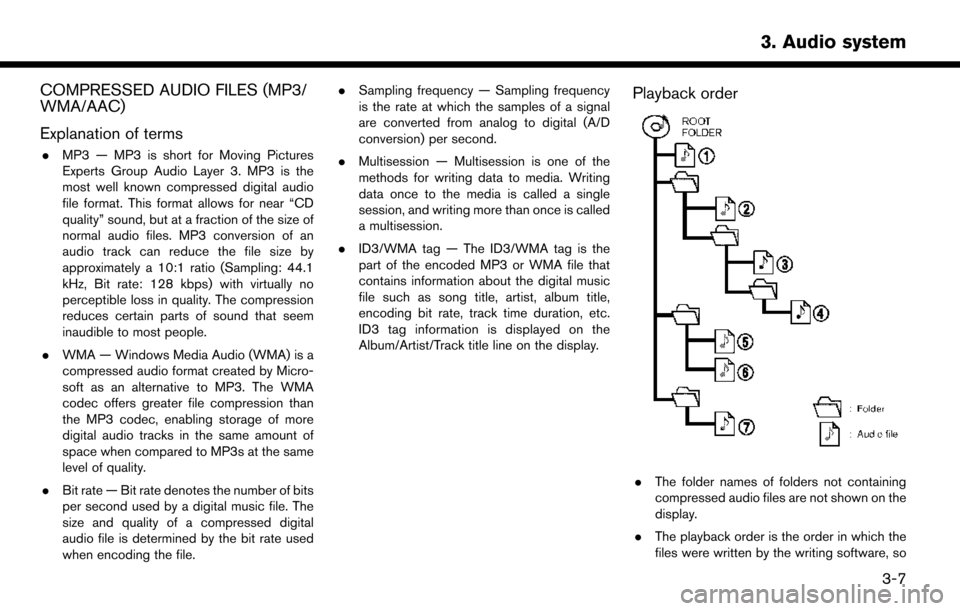
COMPRESSED AUDIO FILES (MP3/
WMA/AAC)
Explanation of terms
.MP3 — MP3 is short for Moving Pictures
Experts Group Audio Layer 3. MP3 is the
most well known compressed digital audio
file format. This format allows for near “CD
quality” sound, but at a fraction of the size of
normal audio files. MP3 conversion of an
audio track can reduce the file size by
approximately a 10:1 ratio (Sampling: 44.1
kHz, Bit rate: 128 kbps) with virtually no
perceptible loss in quality. The compression
reduces certain parts of sound that seem
inaudible to most people.
. WMA — Windows Media Audio (WMA) is a
compressed audio format created by Micro-
soft as an alternative to MP3. The WMA
codec offers greater file compression than
the MP3 codec, enabling storage of more
digital audio tracks in the same amount of
space when compared to MP3s at the same
level of quality.
. Bit rate — Bit rate denotes the number of bits
per second used by a digital music file. The
size and quality of a compressed digital
audio file is determined by the bit rate used
when encoding the file. .
Sampling frequency — Sampling frequency
is the rate at which the samples of a signal
are converted from analog to digital (A/D
conversion) per second.
. Multisession — Multisession is one of the
methods for writing data to media. Writing
data once to the media is called a single
session, and writing more than once is called
a multisession.
. ID3/WMA tag — The ID3/WMA tag is the
part of the encoded MP3 or WMA file that
contains information about the digital music
file such as song title, artist, album title,
encoding bit rate, track time duration, etc.
ID3 tag information is displayed on the
Album/Artist/Track title line on the display.
Playback order
.The folder names of folders not containing
compressed audio files are not shown on the
display.
. The playback order is the order in which the
files were written by the writing software, so
3. Audio system
3-7