NISSAN MURANO 2015 3.G LC2 Kai Navigation Manual
Manufacturer: NISSAN, Model Year: 2015, Model line: MURANO, Model: NISSAN MURANO 2015 3.GPages: 203, PDF Size: 1.12 MB
Page 51 of 203
![NISSAN MURANO 2015 3.G LC2 Kai Navigation Manual How to view USB screen*1[USB Menu]:
Touch to switch to the USB Menu screen.
“USB Menu” (page 3-22)
*2[Source]:
Touch to switch to the source select screen.
“Selecting audio source” (page 3-11) NISSAN MURANO 2015 3.G LC2 Kai Navigation Manual How to view USB screen*1[USB Menu]:
Touch to switch to the USB Menu screen.
“USB Menu” (page 3-22)
*2[Source]:
Touch to switch to the source select screen.
“Selecting audio source” (page 3-11)](/img/5/436/w960_436-50.png)
How to view USB screen*1[USB Menu]:
Touch to switch to the USB Menu screen.
“USB Menu” (page 3-22)
*2[Source]:
Touch to switch to the source select screen.
“Selecting audio source” (page 3-11)
*3Track information:
Track information such as the song title,
artist name and album name are displayed.
*4Audio source indicator:
Indicates which USB memory device
(USB1 or USB2) is currently selected.
*5Album artwork/Turn direction indicator:
Image of an album artwork is displayed
when available if the setting is turned on.
“USB Menu” (page 3-22)
When the album artwork display setting is
turned off, the turn direction and the
distance to the next turn are displayed when
a route is set with the navigation system.
*6Play time and progress bar:
The play time of the track is displayed. The
bar indicates the progress in playing a track.
*7USB operation keys:
Touch an icon for operations.
3. Audio system
3-21
Page 52 of 203
![NISSAN MURANO 2015 3.G LC2 Kai Navigation Manual 3. Audio system
[] Each time [] is touched, the
repeat mode changes.
“Changing play mode”
(page 3-22)
[
] Touch to return to the beginning of the current track. Touch again to
select the previous NISSAN MURANO 2015 3.G LC2 Kai Navigation Manual 3. Audio system
[] Each time [] is touched, the
repeat mode changes.
“Changing play mode”
(page 3-22)
[
] Touch to return to the beginning of the current track. Touch again to
select the previous](/img/5/436/w960_436-51.png)
3. Audio system
[] Each time [] is touched, the
repeat mode changes.
“Changing play mode”
(page 3-22)
[
] Touch to return to the beginning of the current track. Touch again to
select the previous track. Touch and
hold to rewind the current track.
[
] Touch to play the track.
[
] Touch to pause the track.
[
] Touch to select the next tack. Touch and hold to fast-forward the track.
[
] Each time [] is touched, the
random mode changes.
“Changing play mode”
(page 3-22)
*8Track and folder number:
Indicates the track number and the folder
number.
*9Data type indicator:
Indicates the type of data currently playing.
USB memory device player operation
Activation and playing:
Connecting the USB memory device into the
port will activate the USB mode.
USB memory device can also be played by
selecting the source on the audio source menu
screen.
“Selecting audio source” (page 3-11)
To pause playing the USB memory device, touch
[
]. To resume playing, touch [].
Skipping tracks:
To skip to the previous or the next track, push
<
>/<>, touch []/[] on the CD
screen, or tilt up/down <>/<>on the
steering wheel briefly.
Skipping folders:
Turn
different folders. If no folders are found, tracks
will be skipped.
Fast-forwarding/rewinding:
To rewind or fast-forward the track, push and
hold <
>/<>, touch and hold []/[],
or tilt and hold <
>/<>on the steering
wheel. Changing play mode:
Repeat mode
Touch [
] on the screen to change the repeat
mode as follows.
. Data without compressed audio files:
[Disc] �œ[1 Track]
. Data with compressed audio files:
[All] ?[1 Track] ?[1 Folder] ?[All]
Random mode
Touch [
] on the screen to change the random
mode as follows.
. Data without compressed audio files:
(off) �œ[Disc]
. Data with compressed audio files:
(off) ?[1 Folder] ?[All] ?(off)
USB Menu
Touch [USB Menu] on the USB screen to display
the USB Menu screen.
The following items are available.
3-22
Page 53 of 203
![NISSAN MURANO 2015 3.G LC2 Kai Navigation Manual [Now Playing] Touch to display the USB screen.
[Scan] Touch to scan the tracks in theUSB memory device. During
scanning, the first several sec-
onds of all the tracks will be
played. Touching [Scan] a NISSAN MURANO 2015 3.G LC2 Kai Navigation Manual [Now Playing] Touch to display the USB screen.
[Scan] Touch to scan the tracks in theUSB memory device. During
scanning, the first several sec-
onds of all the tracks will be
played. Touching [Scan] a](/img/5/436/w960_436-52.png)
[Now Playing] Touch to display the USB screen.
[Scan] Touch to scan the tracks in theUSB memory device. During
scanning, the first several sec-
onds of all the tracks will be
played. Touching [Scan] again will
cancel the scanning mode and
the USB memory device will
return to play normally from the
track which is playing.
[Folder List]* Touch to display the folder list. Touch an item on the list to select
the folder.
[Album Art-
work] Touch to turn on/off the album
artwork display on the USB
screen.
Track List A list of the tracks in the USB is displayed. Touch an item on the
list to select the track.
*: Displayed only when available.
iPod�ŠPLAYER
Connecting iPod
�Š
WARNING
Do not connect, disconnect or operate
the USB device while driving. Doing so
can be a distraction. If distracted you
could lose control of your vehicle and
cause an accident or serious injury.
CAUTION
. Do not force the USB device into the
USB port. Inserting the USB device
tilted or up-side-down into the port
may damage the port. Make sure that
the USB device is connected correctly
into the USB port.
. Do not grab the USB port cover (if so
equipped) when pulling the USB
device out of the port. This could
damage the port and the cover.
. Do not leave the USB cable in a place
where it can be pulled unintention-
ally. Pulling the cable may damage
the port. Connect the iPod
�Što the USB port(s) .“USB (Universal Serial Bus) Connection
Ports and AUX (auxiliary) input jack”
(page 2-5)
The battery of the iPod
�Šwill be charged while the
device is connected to the vehicle if the iPod�Š
supports charging via a USB connection.
Depending on the model and firmware version of
the iPod
�Š, the display on the iPod�Šshows a
NISSAN or Accessory Attached screen when
the connection is completed. When the iPod
�Šis
connected to the vehicle, the iPod�Šmusic library
can only be operated by the vehicle audio
controls.
Compatibility:
Made for
. iPod
�Š(5th generation)
. iPod touch
�Š(4th generation)
. iPod touch
�Š(3rd generation)
. iPod touch
�Š(2nd generation)
. iPod touch
�Š(1st generation)
. iPod touch
�Š
.iPod classic�Š(80G/160GB)
3. Audio system
3-23
Page 54 of 203
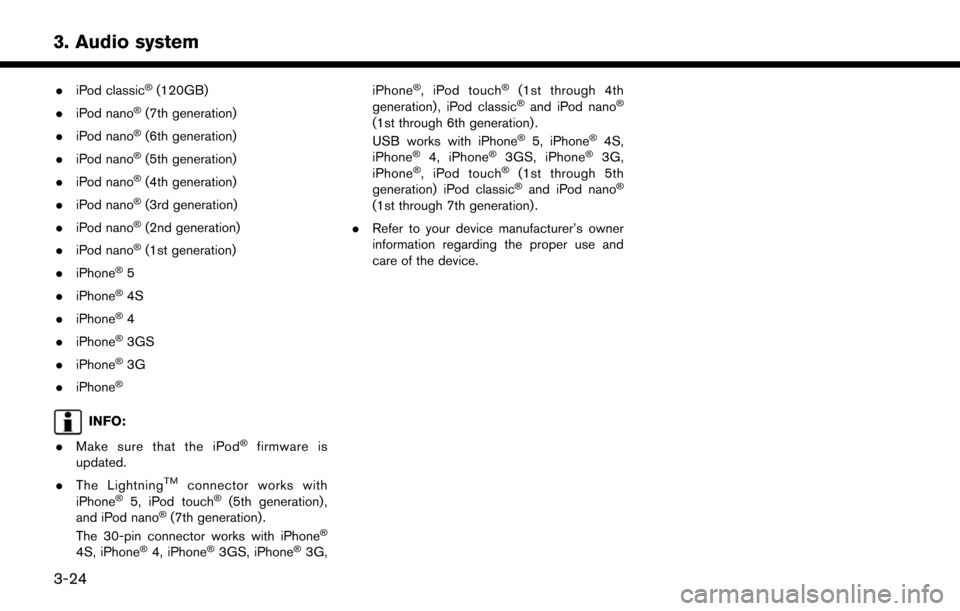
3. Audio system
.iPod classic�Š(120GB)
. iPod nano
�Š(7th generation)
. iPod nano
�Š(6th generation)
. iPod nano
�Š(5th generation)
. iPod nano
�Š(4th generation)
. iPod nano
�Š(3rd generation)
. iPod nano
�Š(2nd generation)
. iPod nano
�Š(1st generation)
. iPhone
�Š5
. iPhone
�Š4S
. iPhone
�Š4
. iPhone
�Š3GS
. iPhone
�Š3G
. iPhone
�Š
INFO:
. Make sure that the iPod
�Šfirmware is
updated.
. The Lightning
TMconnector works with
iPhone�Š5, iPod touch�Š(5th generation) ,
and iPod nano�Š(7th generation) .
The 30-pin connector works with iPhone�Š
4S, iPhone�Š4, iPhone�Š3GS, iPhone�Š3G, iPhone
�Š, iPod touch�Š(1st through 4th
generation) , iPod classic�Šand iPod nano�Š
(1st through 6th generation) .
USB works with iPhone�Š5, iPhone�Š4S,
iPhone�Š4, iPhone�Š3GS, iPhone�Š3G,
iPhone�Š, iPod touch�Š(1st through 5th
generation) iPod classic�Šand iPod nano�Š
(1st through 7th generation) .
. Refer to your device manufacturer’s owner
information regarding the proper use and
care of the device.
3-24
Page 55 of 203
![NISSAN MURANO 2015 3.G LC2 Kai Navigation Manual How to view iPod�Šscreen*1[iPod Menu]:
Touch to display the iPod�ŠMenu screen.“iPod�ŠMenu” (page 3-26)
*2[Source]:
Touch to switch to the source list screen.
“Selecting audio source” (page NISSAN MURANO 2015 3.G LC2 Kai Navigation Manual How to view iPod�Šscreen*1[iPod Menu]:
Touch to display the iPod�ŠMenu screen.“iPod�ŠMenu” (page 3-26)
*2[Source]:
Touch to switch to the source list screen.
“Selecting audio source” (page](/img/5/436/w960_436-54.png)
How to view iPod�Šscreen*1[iPod Menu]:
Touch to display the iPod�ŠMenu screen.“iPod�ŠMenu” (page 3-26)
*2[Source]:
Touch to switch to the source list screen.
“Selecting audio source” (page 3-11)
*3Track information:
Track information such as the song title,
artist name and album name are displayed.
*4Audio source indicator:
Indicates that iPod�Šis currently selected
among other sources.
*5Album artwork/Turn direction indicator:
Image of an album artwork is displayed
when available if the setting is turned on.
“iPod�ŠMenu” (page 3-26)
When the album artwork display setting is
turned off, the turn direction and the
distance to the next turn are displayed when
a route is set with the navigation system.
*6Play time and progress bar:
The play time of the track is displayed. The
progress bar indicates the progress in
playing the current track.
*7iPod�Šoperation keys:
Touch an icon for operations.
3. Audio system
3-25
Page 56 of 203
![NISSAN MURANO 2015 3.G LC2 Kai Navigation Manual 3. Audio system
[] Each time [] is touched, the
mode changes.
“Changing play mode”
(page 3-26)
[
] Touch to return to the beginning of the current track. Touch again to
select the previous track. NISSAN MURANO 2015 3.G LC2 Kai Navigation Manual 3. Audio system
[] Each time [] is touched, the
mode changes.
“Changing play mode”
(page 3-26)
[
] Touch to return to the beginning of the current track. Touch again to
select the previous track.](/img/5/436/w960_436-55.png)
3. Audio system
[] Each time [] is touched, the
mode changes.
“Changing play mode”
(page 3-26)
[
] Touch to return to the beginning of the current track. Touch again to
select the previous track. Touch and
hold to rewind the current track.
[
] Touch to play the track.
[
] Touch to pause the track.
[
] Touch to select the next tack. Touch and hold to fast-forward the track.
[
] Each time [] is touched, the
mode changes.
“Changing play mode”
(page 3-26)
*8Track number:
Indicates the track number and the total
number of tracks.
iPod�Šplayer operation
Activation and playing:
Connecting iPod
�Što the vehicle via USB cable
will activate the iPod�Šmode.
The iPod�Šcan also be played by selecting the
source on the audio source menu screen.
“Selecting audio source” (page 3-11) To play the iPod
�Štouch []. Touch []to
pause.
Selecting search method:
A list of search methods is displayed in the iPod
�Š
menu. Touch and select an item to play the iPod�Š
in your preferred settings.
Skipping tracks:
Push <
>/<>, touch []/[] on the
screen, or tilt up/down <>/<>on the
steering wheel briefly to skip to the next or the
previous track.
Turning
track is playing will also skip the tracks.
Skipping items:
When a list is displayed, turn
Fast-forwarding/rewinding:
To fast-forward or rewind the track, push and
hold <
>/<>, touch and hold []/[],
or tilt and hold <>/<>on the steering
wheel. Changing play mode:
Repeat mode
Touch [
] on the screen to change the repeat
mode as follows.
(off) ?[One] ?[All] ?(off)
Random mode
Touch [
] on the screen to change the random
mode as follows.
(off) ?[Songs] ?[Albums] ?(off)
INFO:
Even when iPod
�Šor iPhone�Šare inserted into
both of the two USB ports, the system recog-
nizes only one connected iPod
�Šor iPhone�Šat a
time.
iPod�ŠMenu
Touch [iPod Menu] on the iPod�Šscreen to
display the iPod�Šmenu screen.
The following items are available.
3-26
Page 57 of 203
![NISSAN MURANO 2015 3.G LC2 Kai Navigation Manual [Now Play-
ing]Touch to display the iPod�Šscreen.
[Current
List] Touch to display the menu list
which was displayed most recently.
[Album Art-
work] Touch to turn on/off the album
artwork display on NISSAN MURANO 2015 3.G LC2 Kai Navigation Manual [Now Play-
ing]Touch to display the iPod�Šscreen.
[Current
List] Touch to display the menu list
which was displayed most recently.
[Album Art-
work] Touch to turn on/off the album
artwork display on](/img/5/436/w960_436-56.png)
[Now Play-
ing]Touch to display the iPod�Šscreen.
[Current
List] Touch to display the menu list
which was displayed most recently.
[Album Art-
work] Touch to turn on/off the album
artwork display on the iPod
�Š
screen.
[Playlists] Touch to display the playlist and touch an item on the list to select
the playlist.
[Artists] Touch to display the artist list and touch an item on the list to select
the artist.
[Albums] Touch to display the album list and touch an item on the list to select
the album.
[Songs] Touch to display the song list and touch an item on the list to select
the song.
[Podcasts] Touch to display the podcast list and touch an item on the list to
select the podcast.
[Genres] Touch to display the genre list and touch an item on the list to select
the genre.
[Compo-
sers] Touch to display the composer list
and touch an item on the list to
select the composer. [Audio-
books]
Touch to display the audiobook list
and touch an item on the list to
select the audiobook.
INFO:
On the list screen, touch and hold [
]or[]
on the right side of the screen to jump by letter
for faster scrolling.
BLUETOOTH�ŠAUDIO
Your vehicle is equipped with Bluetooth�ŠAudio.
If you have a compatible Bluetooth�Šdevice with
streaming audio (A2DP profile) , you can set up a
wireless connection between your Bluetooth
�Š
device and the in-vehicle audio system. This
connection allows you to listen to the audio from
the Bluetooth
�Šdevice using your vehicle speak-
ers. It also may allow basic control of the device
for playing and skipping audio files using the
AVRCP Bluetooth
�Šprofile. Not all Bluetooth�Š
devices have the same level of controls for
AVRCP. Please consult the manual for your
Bluetooth
�Šdevice for more details.
Wireless LAN (Wi-Fi) and the Bluetooth�Šfunc-
tions share the same frequency band (2.4 GHz) .
Using the Bluetooth
�Šand the wireless LAN
functions at the same time may slow down or
disconnect the communication and cause un-
desired noise. It is recommended that you turn off the wireless LAN (Wi-Fi) when using the
Bluetooth
�Šfunctions.
Connecting Bluetooth�Šaudio device
A Bluetooth�Šaudio device must be connected to
the vehicle before operation.
“Connecting Bluetooth�Šdevice”
(page 2-17)
3. Audio system
3-27
Page 58 of 203
![NISSAN MURANO 2015 3.G LC2 Kai Navigation Manual 3. Audio system
How to view Bluetooth�Šaudio screen*1[BT Menu]:
Touch to display the Bluetooth�Šaudio menu
screen.
“BT Menu” (page 3-30)
*2[Source]:
Touch to switch to the source list screen.
� NISSAN MURANO 2015 3.G LC2 Kai Navigation Manual 3. Audio system
How to view Bluetooth�Šaudio screen*1[BT Menu]:
Touch to display the Bluetooth�Šaudio menu
screen.
“BT Menu” (page 3-30)
*2[Source]:
Touch to switch to the source list screen.
�](/img/5/436/w960_436-57.png)
3. Audio system
How to view Bluetooth�Šaudio screen*1[BT Menu]:
Touch to display the Bluetooth�Šaudio menu
screen.
“BT Menu” (page 3-30)
*2[Source]:
Touch to switch to the source list screen.
“Selecting audio source” (page 3-11)
*3Track information:
Track information such as the song title,
artist name and album name are displayed.
*4Audio source indicator:
Indicates that Bluetooth�Šaudio is currently
selected among other sources.
*5Turn direction indicator:
When a route to the destination is set, the
turn direction and the distance to the next
turn are displayed.
*6Play time and Progress bar:
The play time of the track is displayed. The
Progress bar indicates the progress in
playing the current track.
*7Bluetooth�Šaudio operation keys:
Touch an icon for operations.
3-28
Page 59 of 203
![NISSAN MURANO 2015 3.G LC2 Kai Navigation Manual []Each time [] is touched,
the repeat mode changes.
“Changing play mode”
(page 3-29)
[
] Touch to return to the be-
ginning of the current track.
Touch again to select the
previous track. Touch an NISSAN MURANO 2015 3.G LC2 Kai Navigation Manual []Each time [] is touched,
the repeat mode changes.
“Changing play mode”
(page 3-29)
[
] Touch to return to the be-
ginning of the current track.
Touch again to select the
previous track. Touch an](/img/5/436/w960_436-58.png)
[]Each time [] is touched,
the repeat mode changes.
“Changing play mode”
(page 3-29)
[
] Touch to return to the be-
ginning of the current track.
Touch again to select the
previous track. Touch and
hold to rewind the current
track.
[
/] Touch to play and pause the track.
[
] Touch to select the next
track. Touch and hold to
fast-forward the track.
[
] Each time [] is touched,
the random mode changes.
“Changing play mode”
(page 3-29)
*8Track number and device name:
Indicates the track number and the selected
Bluetooth
�Šdevice name.
INFO:
Depending on the audio device that is connected
to the vehicle, track information may not be
displayed.
Bluetooth�Šaudio operation
The ability to pause, change tracks, fast forward,
rewind, randomize and repeat music may be
different between devices. Some or all of these
functions may not be supported on each device.
INFO:
Depending on the Bluetooth
�Šaudio device that
is connected, it may not be possible to perform
audio operations or a time lag may occur before
music is played back.
Activation and playing:
A Bluetooth
�Šaudio device can be selected by
selecting the source on the audio source menu
screen.
“Selecting audio source” (page 3-11)
To pause playing the Bluetooth�Šaudio, touch
[/]. Touch again to resume playing.
Skipping tracks:
Push <
>/<>, touch []/[] on the
Bluetooth�Šaudio screen, or tilt up/down <
>/<>
on the steering wheel briefly to
skip to the next or the previous track.
While a track is playing, turning
Skipping folders:
Turn
different folders. If no folders are found, tracks
will be skipped.
Fast-forwarding/rewinding:
To fast-forward or rewind the track, push and
hold <
>/<>, touch and hold []/[],
or tilt and hold <
>/<>on the steering
wheel.
Changing play mode:
Repeat mode
Touch [
] on the screen to change the repeat
mode as follows.
(off) ?[All] ?[1 Track]? (off)
Random mode
Touch [
] on the screen to change the random
mode as follows.
[All] �œ(off)
3. Audio system
3-29
Page 60 of 203
![NISSAN MURANO 2015 3.G LC2 Kai Navigation Manual 3. Audio system
BT Menu
Touch [BT Menu] on the Bluetooth�Šaudio
screen to display the Bluetooth�Šaudio menu
screen.
The following items are available.
[Now Play-
ing] Touch to display the Bluetooth� NISSAN MURANO 2015 3.G LC2 Kai Navigation Manual 3. Audio system
BT Menu
Touch [BT Menu] on the Bluetooth�Šaudio
screen to display the Bluetooth�Šaudio menu
screen.
The following items are available.
[Now Play-
ing] Touch to display the Bluetooth�](/img/5/436/w960_436-59.png)
3. Audio system
BT Menu
Touch [BT Menu] on the Bluetooth�Šaudio
screen to display the Bluetooth�Šaudio menu
screen.
The following items are available.
[Now Play-
ing] Touch to display the Bluetooth�Š
audio screen.
[Bluetooth
Settings] Touch to display the Bluetooth�Š
settings screen.“Bluetooth�Šsettings”
(page 2-17)
[Folder List]* Touch to display the folder list. Touch an item on the list to select
the folder.
Track List A list of the tracks is displayed. Touch an item on the list to select
the track.
*: Displayed only when available.
AUXILIARY (AUX) DEVICES
Connecting auxiliary devices
The auxiliary input jack is located in the media
pocket.
“USB (Universal Serial Bus) Connection
Ports and AUX (auxiliary) input jack”
(page 2-5)
The auxiliary input jack accepts any standard
analog audio input such as from a portable
cassette player, CD player or MP3 player.
INFO:
Insert a 1/4 in (3.5 mm) stereo mini plug in the
audio input jack. If a cable with a mono plug is
used, the audio output may not function normally.
How to view AUX screen
*1[Source]:
Touch to switch to the source list screen.
“Selecting audio source” (page 3-11)
*2Audio source indicator:
Indicates that an AUX device is currently
selected among other sources.
*3Turn direction indicator:
When a route to the destination is set, the
turn direction and the distance to the next
turn are displayed.
*4Volume Setting keys:
Touch one of the keys to select the sound
output gain from [Low], [Medium] and
[High].
3-30