navigation system NISSAN MURANO 2015 3.G LC2 Kai Navigation Manual
[x] Cancel search | Manufacturer: NISSAN, Model Year: 2015, Model line: MURANO, Model: NISSAN MURANO 2015 3.GPages: 203, PDF Size: 1.12 MB
Page 2 of 203
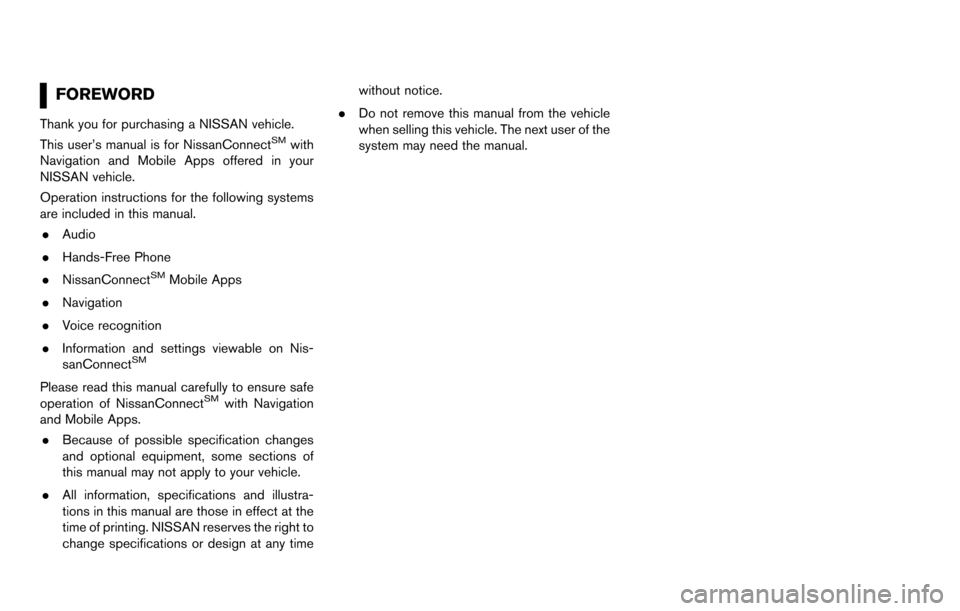
FOREWORD
Thank you for purchasing a NISSAN vehicle.
This user’s manual is for NissanConnectSMwith
Navigation and Mobile Apps offered in your
NISSAN vehicle.
Operation instructions for the following systems
are included in this manual.
. Audio
. Hands-Free Phone
. NissanConnect
SMMobile Apps
. Navigation
. Voice recognition
. Information and settings viewable on Nis-
sanConnect
SM
Please read this manual carefully to ensure safe
operation of NissanConnectSMwith Navigation
and Mobile Apps.
. Because of possible specification changes
and optional equipment, some sections of
this manual may not apply to your vehicle.
. All information, specifications and illustra-
tions in this manual are those in effect at the
time of printing. NISSAN reserves the right to
change specifications or design at any time without notice.
. Do not remove this manual from the vehicle
when selling this vehicle. The next user of the
system may need the manual.
Page 5 of 203
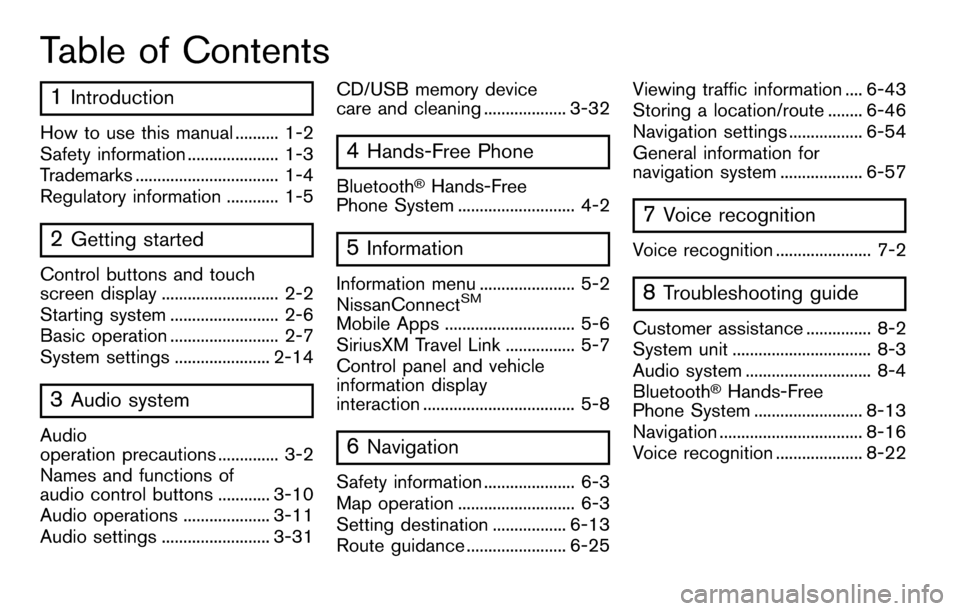
Table of Contents
1Introduction
How to use this manual .......... 1-2
Safety information ..................... 1-3
Trademarks ................................. 1-4
Regulatory information ............ 1-5
2Getting started
Control buttons and touch
screen display ........................... 2-2
Starting system ......................... 2-6
Basic operation ......................... 2-7
System settings ...................... 2-14
3Audio system
Audio
operation precautions .............. 3-2
Names and functions of
audio control buttons ............ 3-10
Audio operations .................... 3-11
Audio settings ......................... 3-31CD/USB memory device
care and cleaning ................... 3-32
4Hands-Free Phone
Bluetooth�ŠHands-Free
Phone System ........................... 4-2
5Information
Information menu ...................... 5-2
NissanConnectSM
Mobile Apps .............................. 5-6
SiriusXM Travel Link ................ 5-7
Control panel and vehicle
information display
interaction ................................... 5-8
6Navigation
Safety information ..................... 6-3
Map operation ........................... 6-3
Setting destination ................. 6-13
Route guidance ....................... 6-25 Viewing traffic information .... 6-43
Storing a location/route ........ 6-46
Navigation settings ................. 6-54
General information for
navigation system ................... 6-57
7Voice recognition
Voice recognition ...................... 7-2
8Troubleshooting guide
Customer assistance ............... 8-2
System unit ................................ 8-3
Audio system ............................. 8-4
Bluetooth
�ŠHands-Free
Phone System ......................... 8-13
Navigation ................................. 8-16
Voice recognition .................... 8-22
Page 11 of 203
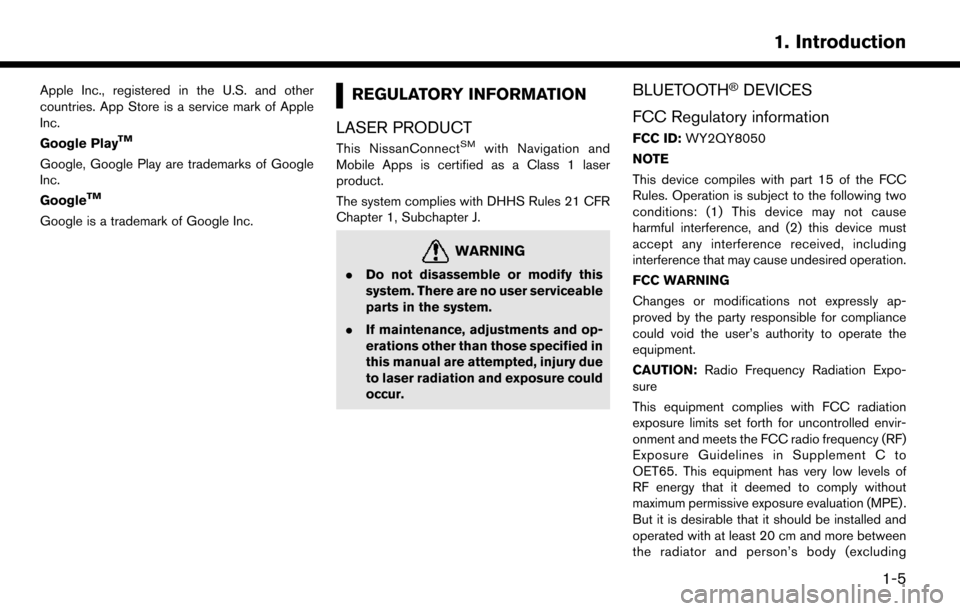
Apple Inc., registered in the U.S. and other
countries. App Store is a service mark of Apple
Inc.
Google Play
TM
Google, Google Play are trademarks of Google
Inc.
Google
TM
Google is a trademark of Google Inc.
REGULATORY INFORMATION
LASER PRODUCT
This NissanConnectSMwith Navigation and
Mobile Apps is certified as a Class 1 laser
product.
The system complies with DHHS Rules 21 CFR
Chapter 1, Subchapter J.
WARNING
. Do not disassemble or modify this
system. There are no user serviceable
parts in the system.
. If maintenance, adjustments and op-
erations other than those specified in
this manual are attempted, injury due
to laser radiation and exposure could
occur.
BLUETOOTH�ŠDEVICES
FCC Regulatory information
FCC ID: WY2QY8050
NOTE
This device compiles with part 15 of the FCC
Rules. Operation is subject to the following two
conditions: (1) This device may not cause
harmful interference, and (2) this device must
accept any interference received, including
interference that may cause undesired operation.
FCC WARNING
Changes or modifications not expressly ap-
proved by the party responsible for compliance
could void the user’s authority to operate the
equipment.
CAUTION: Radio Frequency Radiation Expo-
sure
This equipment complies with FCC radiation
exposure limits set forth for uncontrolled envir-
onment and meets the FCC radio frequency (RF)
Exposure Guidelines in Supplement C to
OET65. This equipment has very low levels of
RF energy that it deemed to comply without
maximum permissive exposure evaluation (MPE) .
But it is desirable that it should be installed and
operated with at least 20 cm and more between
the radiator and person’s body (excluding
1. Introduction
1-5
Page 26 of 203
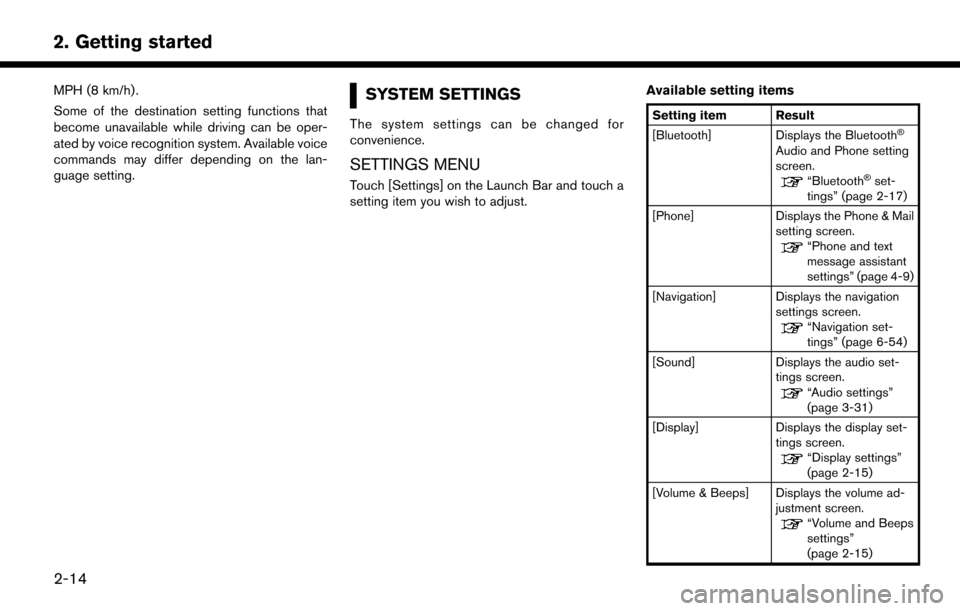
2. Getting started
MPH (8 km/h) .
Some of the destination setting functions that
become unavailable while driving can be oper-
ated by voice recognition system. Available voice
commands may differ depending on the lan-
guage setting.SYSTEM SETTINGS
The system settings can be changed for
convenience.
SETTINGS MENU
Touch [Settings] on the Launch Bar and touch a
setting item you wish to adjust.Available setting items
Setting item Result
[Bluetooth] Displays the Bluetooth�Š
Audio and Phone setting
screen.
“Bluetooth�Šset-
tings” (page 2-17)
[Phone] Displays the Phone & Mail setting screen.
“Phone and text
message assistant
settings” (page 4-9)
[Navigation] Displays the navigation settings screen.
“Navigation set-
tings” (page 6-54)
[Sound] Displays the audio set- tings screen.
“Audio settings”
(page 3-31)
[Display] Displays the display set- tings screen.
“Display settings”
(page 2-15)
[Volume & Beeps] Displays the volume ad- justment screen.
“Volume and Beeps
settings”
(page 2-15)
2-14
Page 27 of 203
![NISSAN MURANO 2015 3.G LC2 Kai Navigation Manual [Clock]Displays the clock adjust-
ment screen.
“Clock settings”
(page 2-16)
[Edit Home Menu] Displays the menu editing screen.
“Customizing
HOME MENU
screen”
(page 2-11)
[Voice Recognition] Di NISSAN MURANO 2015 3.G LC2 Kai Navigation Manual [Clock]Displays the clock adjust-
ment screen.
“Clock settings”
(page 2-16)
[Edit Home Menu] Displays the menu editing screen.
“Customizing
HOME MENU
screen”
(page 2-11)
[Voice Recognition] Di](/img/5/436/w960_436-26.png)
[Clock]Displays the clock adjust-
ment screen.
“Clock settings”
(page 2-16)
[Edit Home Menu] Displays the menu editing screen.
“Customizing
HOME MENU
screen”
(page 2-11)
[Voice Recognition] Displays the voice recog- nition system settings
screen.
“Voice recognition
settings”
(page 7-17)
[Language & Units] Displays the Language and Units settings screen.
“Language and unit
settings”
(page 2-16)
[Camera]
(models with Rear-
View Monitor) Displays the Camera
setting screen.
See vehicle Owner’s
Manual for details of the
monitor system.
DISPLAY SETTINGS
Menu items to adjust display settings are
available.
1. Touch [Settings] on the Launch Bar.
2. Touch [Display].
3. Touch a preferred adjustment item and
adjust to the preferred setting.
Available setting items
Setting item Action
[Display] Turns the screen off. Pushing and holding <
>
will also turn off the screen.
Push the <
>to turn the
screen back on.
[Brightness] Adjusts the brightness of the display.
[Contrast] Adjusts the contrast of the dis- play.
[Background
Color] Changes the background color
of the map screen. Select the
color mode from [Day] and
[Night].
Pushing
<
>will also
change the background color.
VOLUME AND BEEPS SETTINGS
The volume of various functions including audio,
phone, navigation voice guidance, and system
beeps can be adjusted.
1. Touch [Settings] on the Launch Bar.
2. Touch [Volume & Beeps].
2. Getting started
2-15
Page 51 of 203
![NISSAN MURANO 2015 3.G LC2 Kai Navigation Manual How to view USB screen*1[USB Menu]:
Touch to switch to the USB Menu screen.
“USB Menu” (page 3-22)
*2[Source]:
Touch to switch to the source select screen.
“Selecting audio source” (page 3-11) NISSAN MURANO 2015 3.G LC2 Kai Navigation Manual How to view USB screen*1[USB Menu]:
Touch to switch to the USB Menu screen.
“USB Menu” (page 3-22)
*2[Source]:
Touch to switch to the source select screen.
“Selecting audio source” (page 3-11)](/img/5/436/w960_436-50.png)
How to view USB screen*1[USB Menu]:
Touch to switch to the USB Menu screen.
“USB Menu” (page 3-22)
*2[Source]:
Touch to switch to the source select screen.
“Selecting audio source” (page 3-11)
*3Track information:
Track information such as the song title,
artist name and album name are displayed.
*4Audio source indicator:
Indicates which USB memory device
(USB1 or USB2) is currently selected.
*5Album artwork/Turn direction indicator:
Image of an album artwork is displayed
when available if the setting is turned on.
“USB Menu” (page 3-22)
When the album artwork display setting is
turned off, the turn direction and the
distance to the next turn are displayed when
a route is set with the navigation system.
*6Play time and progress bar:
The play time of the track is displayed. The
bar indicates the progress in playing a track.
*7USB operation keys:
Touch an icon for operations.
3. Audio system
3-21
Page 55 of 203
![NISSAN MURANO 2015 3.G LC2 Kai Navigation Manual How to view iPod�Šscreen*1[iPod Menu]:
Touch to display the iPod�ŠMenu screen.“iPod�ŠMenu” (page 3-26)
*2[Source]:
Touch to switch to the source list screen.
“Selecting audio source” (page NISSAN MURANO 2015 3.G LC2 Kai Navigation Manual How to view iPod�Šscreen*1[iPod Menu]:
Touch to display the iPod�ŠMenu screen.“iPod�ŠMenu” (page 3-26)
*2[Source]:
Touch to switch to the source list screen.
“Selecting audio source” (page](/img/5/436/w960_436-54.png)
How to view iPod�Šscreen*1[iPod Menu]:
Touch to display the iPod�ŠMenu screen.“iPod�ŠMenu” (page 3-26)
*2[Source]:
Touch to switch to the source list screen.
“Selecting audio source” (page 3-11)
*3Track information:
Track information such as the song title,
artist name and album name are displayed.
*4Audio source indicator:
Indicates that iPod�Šis currently selected
among other sources.
*5Album artwork/Turn direction indicator:
Image of an album artwork is displayed
when available if the setting is turned on.
“iPod�ŠMenu” (page 3-26)
When the album artwork display setting is
turned off, the turn direction and the
distance to the next turn are displayed when
a route is set with the navigation system.
*6Play time and progress bar:
The play time of the track is displayed. The
progress bar indicates the progress in
playing the current track.
*7iPod�Šoperation keys:
Touch an icon for operations.
3. Audio system
3-25
Page 75 of 203
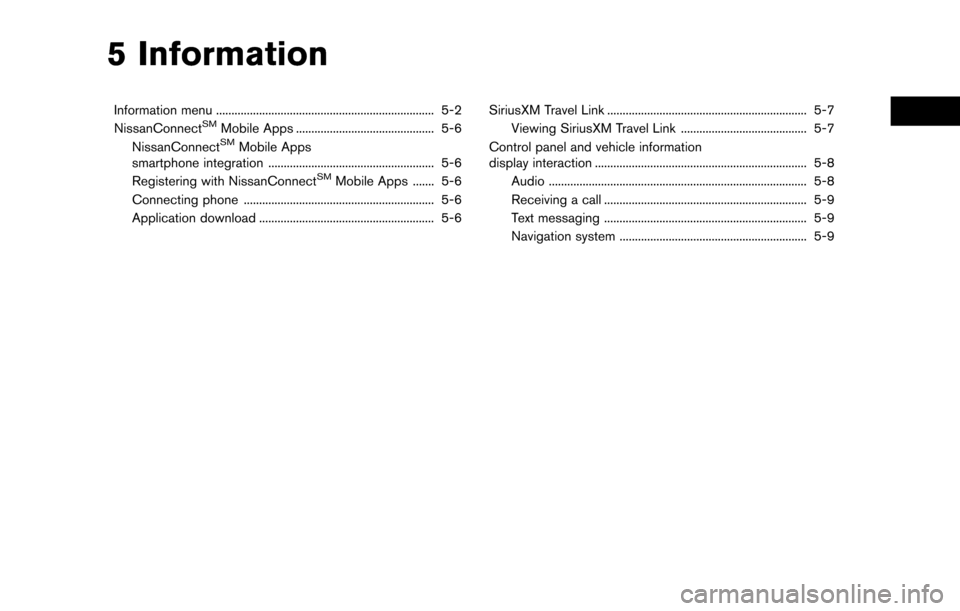
5 Information
Information menu ....................................................................... 5-2
NissanConnectSMMobile Apps ............................................. 5-6
NissanConnectSMMobile Apps
smartphone integration ...................................................... 5-6
Registering with NissanConnect
SMMobile Apps ....... 5-6
Connecting phone .............................................................. 5-6
Application download ......................................................... 5-6 SiriusXM Travel Link ................................................................. 5-7
Viewing SiriusXM Travel Link ......................................... 5-7
Control panel and vehicle information
display interaction ..................................................................... 5-8 Audio ........................................................................\
............ 5-8
Receiving a call .................................................................. 5-9
Text messaging .................................................................. 5-9
Navigation system ............................................................. 5-9
Page 76 of 203
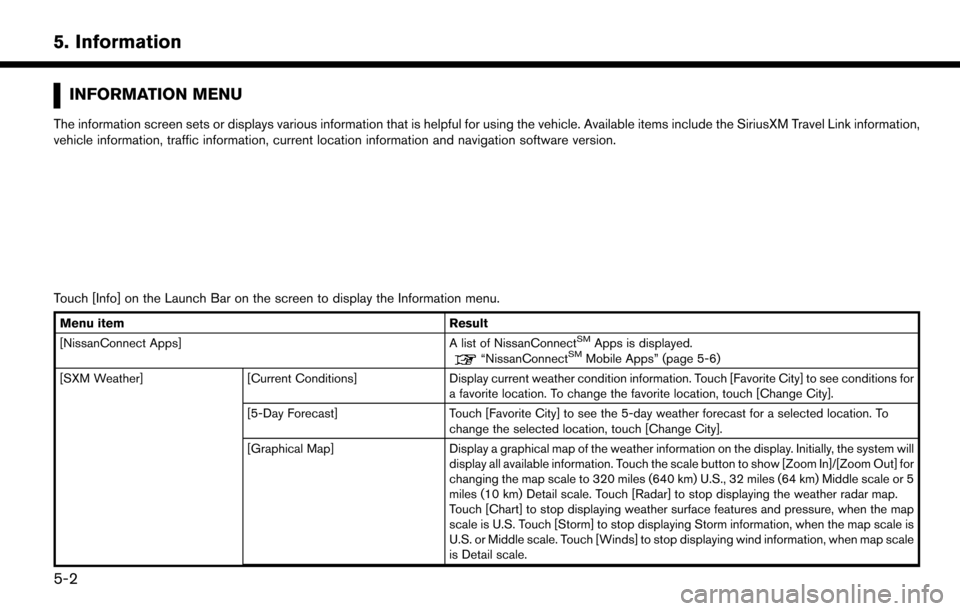
5. Information
INFORMATION MENU
The information screen sets or displays various information that is helpful for using the vehicle. Available items include the SiriusXM Travel Link information,
vehicle information, traffic information, current location information and navigation software version.
Touch [Info] on the Launch Bar on the screen to display the Information menu.
Menu item Result
[NissanConnect Apps] A list of NissanConnectSMApps is displayed.“NissanConnectSMMobile Apps” (page 5-6)
[SXM Weather] [Current Conditions] Display current weather condition information. Touch [Favorite City] to see conditions for
a favorite location. To change the favorite location, touch [Change City].
[5-Day Forecast] Touch [Favorite City] to see the 5-day weather forecast for a selected location. To
change the selected location, touch [Change City].
[Graphical Map] Display a graphical map of the weather information on the display. Initially, the system will
display all available information. Touch the scale button to show [Zoom In]/[Zoom Out] for
changing the map scale to 320 miles (640 km) U.S., 32 miles (64 km) Middle scale or 5
miles (10 km) Detail scale. Touch [Radar] to stop displaying the weather radar map.
Touch [Chart] to stop displaying weather surface features and pressure, when the map
scale is U.S. Touch [Storm] to stop displaying Storm information, when the map scale is
U.S. or Middle scale. Touch [Winds] to stop displaying wind information, when map scale
is Detail scale.
5-2
Page 81 of 203
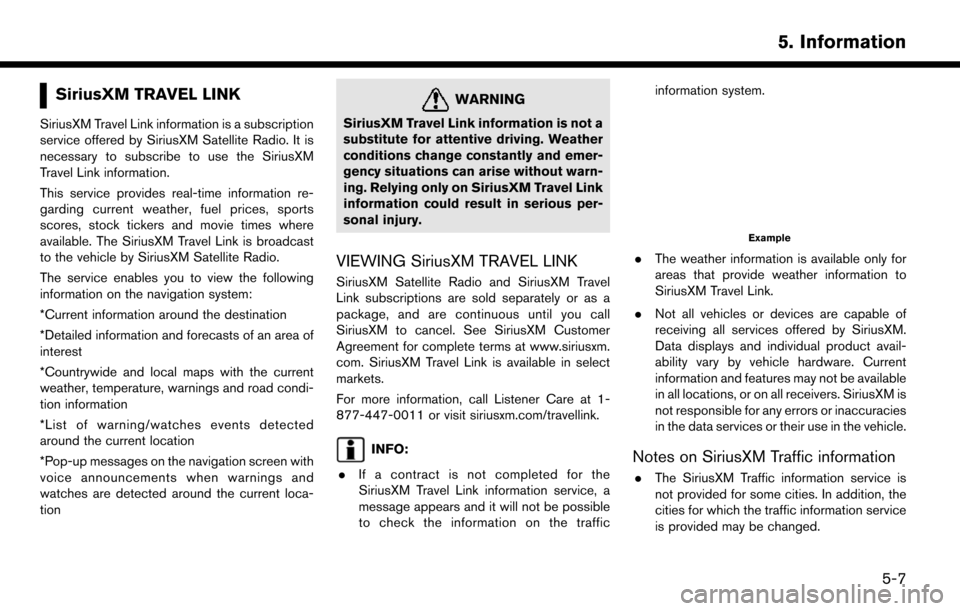
SiriusXM TRAVEL LINK
SiriusXM Travel Link information is a subscription
service offered by SiriusXM Satellite Radio. It is
necessary to subscribe to use the SiriusXM
Travel Link information.
This service provides real-time information re-
garding current weather, fuel prices, sports
scores, stock tickers and movie times where
available. The SiriusXM Travel Link is broadcast
to the vehicle by SiriusXM Satellite Radio.
The service enables you to view the following
information on the navigation system:
*Current information around the destination
*Detailed information and forecasts of an area of
interest
*Countrywide and local maps with the current
weather, temperature, warnings and road condi-
tion information
*List of warning/watches events detected
around the current location
*Pop-up messages on the navigation screen with
voice announcements when warnings and
watches are detected around the current loca-
tion
WARNING
SiriusXM Travel Link information is not a
substitute for attentive driving. Weather
conditions change constantly and emer-
gency situations can arise without warn-
ing. Relying only on SiriusXM Travel Link
information could result in serious per-
sonal injury.
VIEWING SiriusXM TRAVEL LINK
SiriusXM Satellite Radio and SiriusXM Travel
Link subscriptions are sold separately or as a
package, and are continuous until you call
SiriusXM to cancel. See SiriusXM Customer
Agreement for complete terms at www.siriusxm.
com. SiriusXM Travel Link is available in select
markets.
For more information, call Listener Care at 1-
877-447-0011 or visit siriusxm.com/travellink.
INFO:
. If a contract is not completed for the
SiriusXM Travel Link information service, a
message appears and it will not be possible
to check the information on the traffic information system.
Example
.
The weather information is available only for
areas that provide weather information to
SiriusXM Travel Link.
. Not all vehicles or devices are capable of
receiving all services offered by SiriusXM.
Data displays and individual product avail-
ability vary by vehicle hardware. Current
information and features may not be available
in all locations, or on all receivers. SiriusXM is
not responsible for any errors or inaccuracies
in the data services or their use in the vehicle.
Notes on SiriusXM Traffic information
.The SiriusXM Traffic information service is
not provided for some cities. In addition, the
cities for which the traffic information service
is provided may be changed.
5. Information
5-7