navigation system NISSAN NV200 2016 Owners Manual
[x] Cancel search | Manufacturer: NISSAN, Model Year: 2016, Model line: NV200, Model: NISSAN NV200 2016Pages: 312, PDF Size: 6.65 MB
Page 15 of 312

1. Vents (P. 4-13)
2. Headlight/turn signal switch (P. 2-19)
3. Driver’s supplemental air bag/horn(P. 1-40, 2-21)
4. Meters and gauges (P. 2-3)
5. Cruise control switches (P. 5-15)
6. Windshield wiper/washer switch (P. 2-18)
7. Rear window defroster switch (P. 2-19)
8. Audio system/Control panel with Navigation (P. 4-22)
9. Passenger’s supplemental air bag (P. 1-40)
10. Glove box (P. 2-25)
11. Climate controls (P. 4-14)
12. Front passenger air bag status light (P. 2-14)
13. Cup holders (P. 2-24)
14. Shift lever (P. 5-11)
15. Hazard warning flasher switch (P. 6-2)
16. Ignition switch (P. 5-7)
17. Audio control switches (P. 4-44)
18. Fuel-filler lid release lever (P. 3-14)/ Hood release lever (P. 3-13)
19. Fuse box (P. 8-20)
20. Vehicle Dynamic Control (VDC) OFF switch (P. 2-22)/Trouble light switch
(P. 2-30)
Refer to the page number indicated in
parentheses for operating details.LIC3219
INSTRUMENT PANEL
0-6Illustrated table of contents
Page 81 of 312

1. Vents (P. 4-13)
2. Headlight/turn signal switch (P. 2-19)
3. Driver’s supplemental air bag/horn(P. 1-40, 2-21)
4. Meters and gauges (P. 2-3)
5. Cruise control switches (P. 5-15)
6. Windshield wiper/washer switch
(P. 2-18)
7. Rear window defroster switch (P. 2-19)
8. Audio system/Control panel with
Navigation (P. 4-22)
9. Passenger’s supplemental air bag
(P. 1-40)
10. Glove box (P. 2-25)
11. Climate controls (P. 4-14)
12. Front passenger air bag status light
(P. 2-14)
13. Cup holders (P. 2-24)
14. Shift lever (P. 5-11)
15. Hazard warning flasher switch (P. 6-2)
16. Ignition switch (P. 5-7)
17. Audio control switches (P. 4-44)
18. Fuel-filler lid release lever (P.
3-14)/Hood release lever (P. 3-13)
19. Fuse box (P. 8-20)
LIC3219
INSTRUMENT PANEL
2-2Instruments and controls
Page 120 of 312
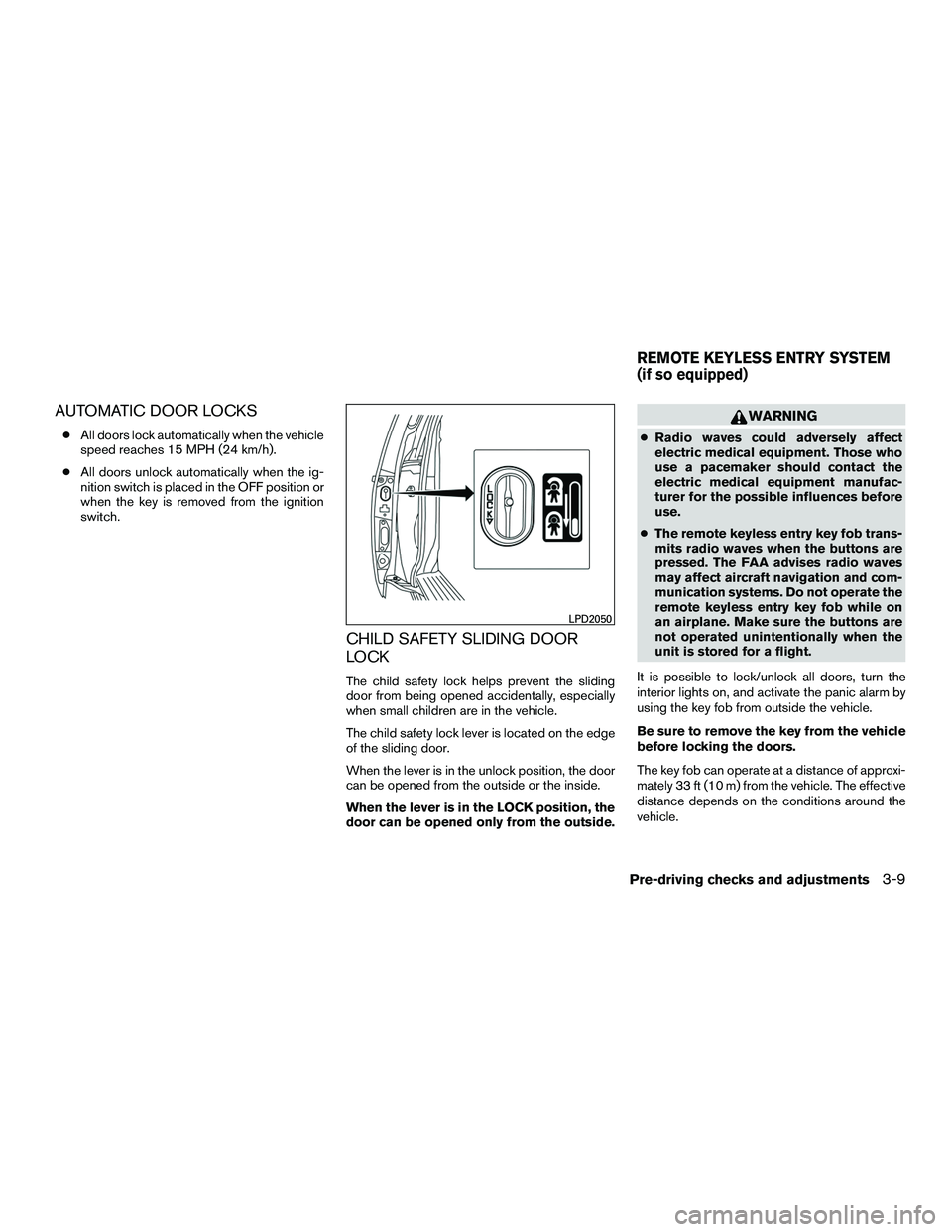
AUTOMATIC DOOR LOCKS
●All doors lock automatically when the vehicle
speed reaches 15 MPH (24 km/h).
● All doors unlock automatically when the ig-
nition switch is placed in the OFF position or
when the key is removed from the ignition
switch.
CHILD SAFETY SLIDING DOOR
LOCK
The child safety lock helps prevent the sliding
door from being opened accidentally, especially
when small children are in the vehicle.
The child safety lock lever is located on the edge
of the sliding door.
When the lever is in the unlock position, the door
can be opened from the outside or the inside.
When the lever is in the LOCK position, the
door can be opened only from the outside.
WARNING
● Radio waves could adversely affect
electric medical equipment. Those who
use a pacemaker should contact the
electric medical equipment manufac-
turer for the possible influences before
use.
● The remote keyless entry key fob trans-
mits radio waves when the buttons are
pressed. The FAA advises radio waves
may affect aircraft navigation and com-
munication systems. Do not operate the
remote keyless entry key fob while on
an airplane. Make sure the buttons are
not operated unintentionally when the
unit is stored for a flight.
It is possible to lock/unlock all doors, turn the
interior lights on, and activate the panic alarm by
using the key fob from outside the vehicle.
Be sure to remove the key from the vehicle
before locking the doors.
The key fob can operate at a distance of approxi-
mately 33 ft (10 m) from the vehicle. The effective
distance depends on the conditions around the
vehicle.
LPD2050
REMOTE KEYLESS ENTRY SYSTEM
(if so equipped)
Pre-driving checks and adjustments3-9
Page 131 of 312
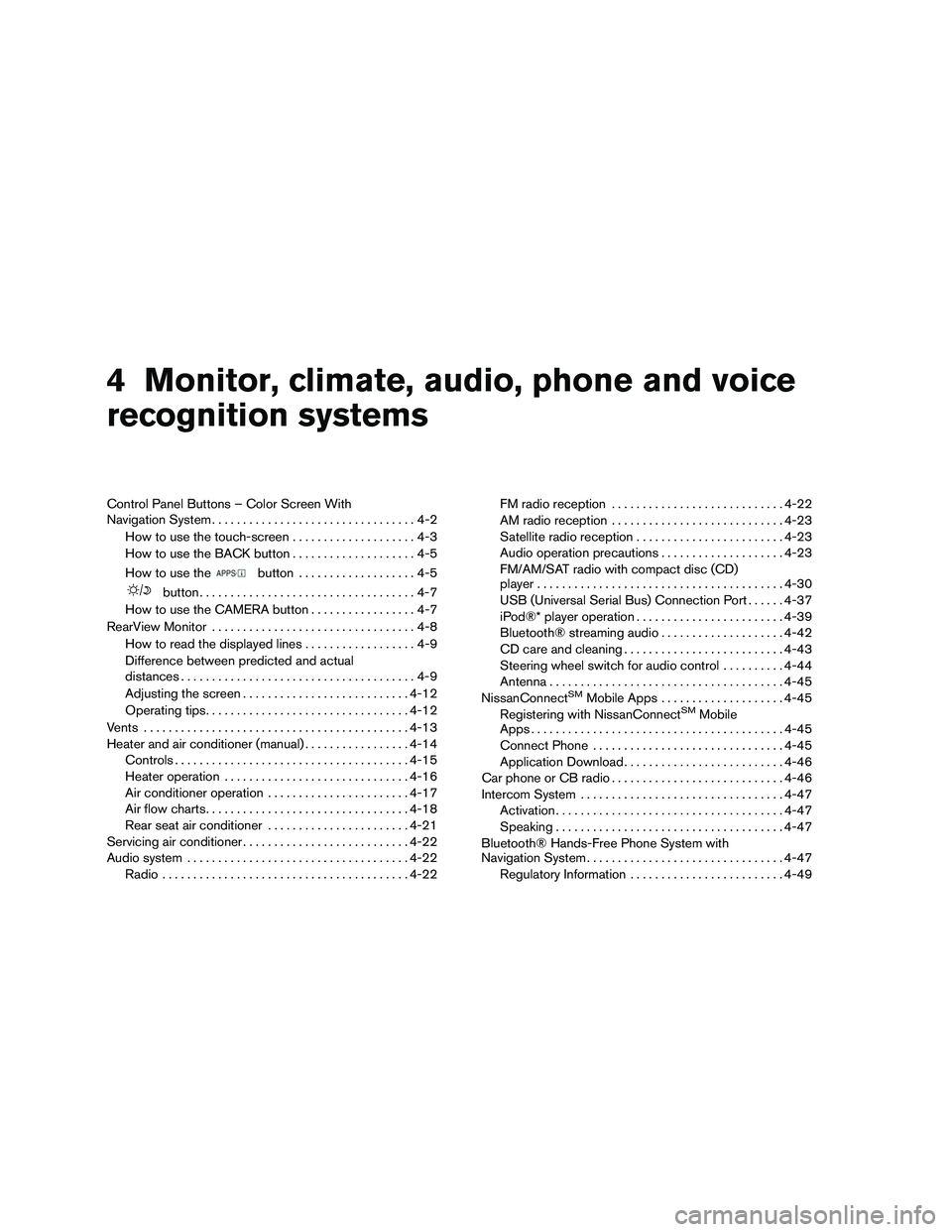
4 Monitor, climate, audio, phone and voice
recognition systems
Control Panel Buttons – Color Screen With
Navigation System.................................4-2
How to use the touch-screen . . ..................4-3
How to use the BACK button ....................4-5
How to use the
button ...................4-5
button...................................4-7
How to use the CAMERA button .................4-7
RearView Monitor .................................4-8
How to read the displayed lines ..................4-9
Difference between predicted and actual
distances ......................................4-9
Adjusting the screen ........................... 4-12
Operating tips ................................. 4-12
Vents ........................................... 4-13
Heater and air conditioner (manual) .................4-14
Controls ...................................... 4-15
Heater operation .............................. 4-16
Air conditioner operation .......................4-17
Air flow charts ................................. 4-18
Rear seat air conditioner .......................4-21
Servicing air conditioner ........................... 4-22
Audio system .................................... 4-22
Radio ........................................ 4-22FM radio reception
............................ 4-22
AM radio reception ............................ 4-23
Satellite radio reception ........................ 4-23
Audio operation precautions ....................4-23
FM/AM/SAT radio with compact disc (CD)
player ........................................ 4-30
USB (Universal Serial Bus) Connection Port ......4-37
iPod®* player operation ........................ 4-39
Bluetooth® streaming audio ....................4-42
CD care and cleaning .......................... 4-43
Steering wheel switch for audio control ..........4-44
Antenna ...................................... 4-45
NissanConnect
SMMobile Apps .................... 4-45
Registering with NissanConnectSMMobile
Apps ......................................... 4-45
Connect Phone ............................... 4-45
Application Download .......................... 4-46
Car phone or CB radio ............................ 4-46
Intercom System ................................. 4-47
Activation ..................................... 4-47
Speaking ..................................... 4-47
Bluetooth® Hands-Free Phone System with
Navigation System ................................ 4-47
Regulatory Information ......................... 4-49
Page 132 of 312
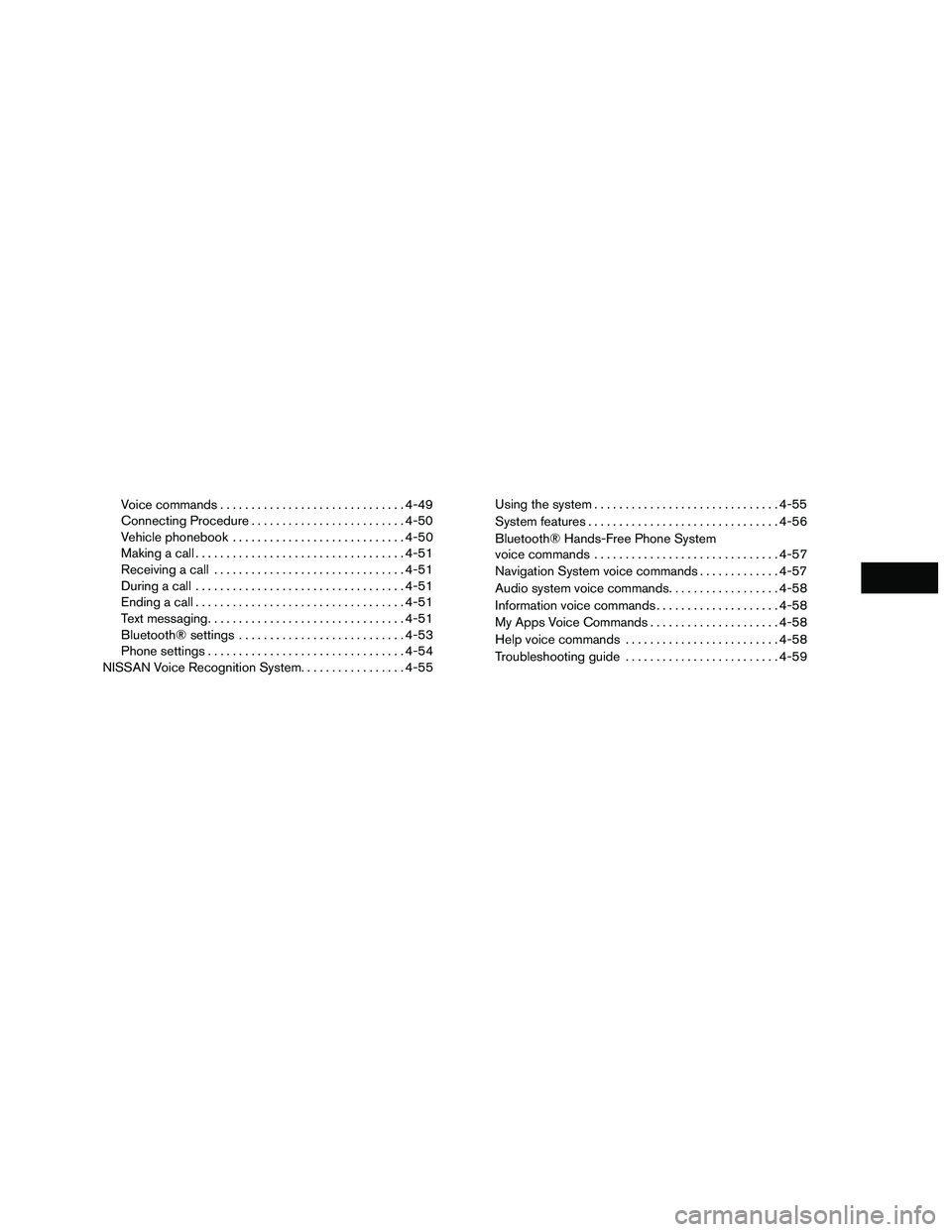
Voice commands.............................. 4-49
Connecting Procedure ......................... 4-50
Vehicle phonebook ............................ 4-50
Making a call .................................. 4-51
Receiving a call ............................... 4-51
During a call .................................. 4-51
Ending a call .................................. 4-51
Text messaging ................................ 4-51
Bluetooth® settings ........................... 4-53
Phone settings ................................ 4-54
NISSAN Voice Recognition System .................4-55Using the system
.............................. 4-55
System features ............................... 4-56
Bluetooth® Hands-Free Phone System
voice commands .............................. 4-57
Navigation System voice commands .............4-57
Audio system voice commands ..................4-58
Information voice commands ....................4-58
My Apps Voice Commands .....................4-58
Help voice commands ......................... 4-58
Troubleshooting guide ......................... 4-59
Page 133 of 312
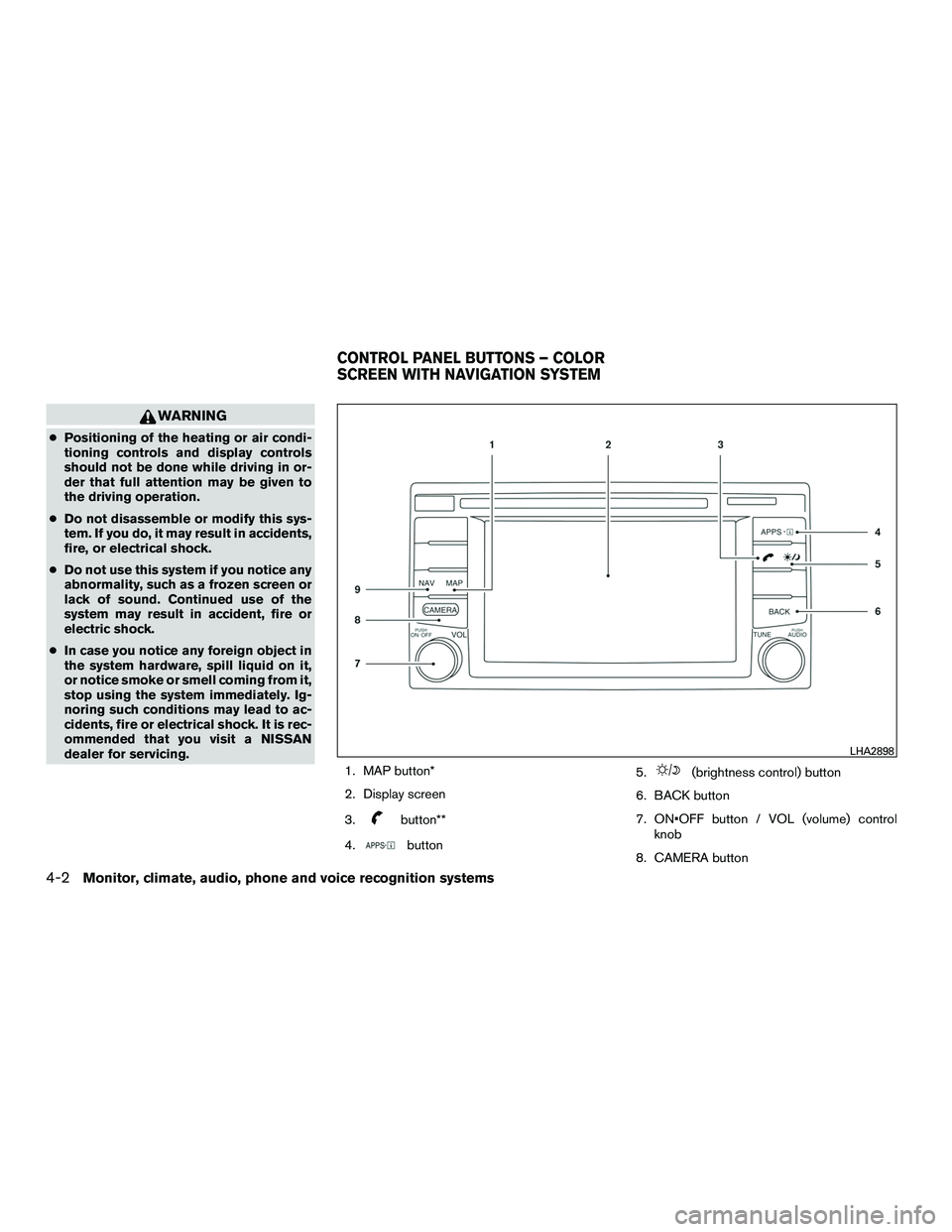
WARNING
●Positioning of the heating or air condi-
tioning controls and display controls
should not be done while driving in or-
der that full attention may be given to
the driving operation.
● Do not disassemble or modify this sys-
tem. If you do, it may result in accidents,
fire, or electrical shock.
● Do not use this system if you notice any
abnormality, such as a frozen screen or
lack of sound. Continued use of the
system may result in accident, fire or
electric shock.
● In case you notice any foreign object in
the system hardware, spill liquid on it,
or notice smoke or smell coming from it,
stop using the system immediately. Ig-
noring such conditions may lead to ac-
cidents, fire or electrical shock. It is rec-
ommended that you visit a NISSAN
dealer for servicing.
1. MAP button*
2. Display screen
3.
button**
4.
button 5.
(brightness control) button
6. BACK button
7. ON•OFF button / VOL (volume) control knob
8. CAMERA button
LHA2898
CONTROL PANEL BUTTONS – COLOR
SCREEN WITH NAVIGATION SYSTEM
4-2Monitor, climate, audio, phone and voice recognition systems
Page 134 of 312
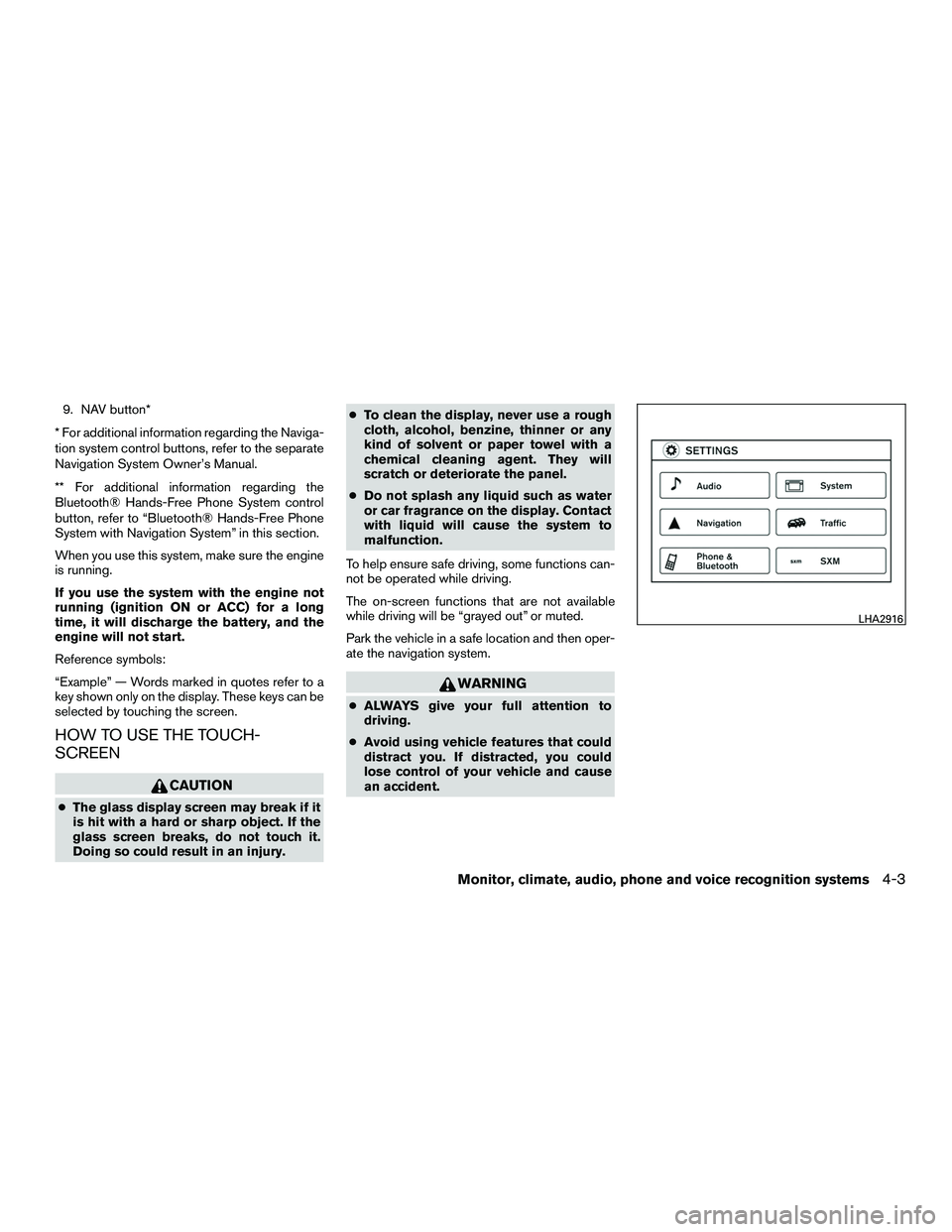
9. NAV button*
* For additional information regarding the Naviga-
tion system control buttons, refer to the separate
Navigation System Owner’s Manual.
** For additional information regarding the
Bluetooth® Hands-Free Phone System control
button, refer to “Bluetooth® Hands-Free Phone
System with Navigation System” in this section.
When you use this system, make sure the engine
is running.
If you use the system with the engine not
running (ignition ON or ACC) for a long
time, it will discharge the battery, and the
engine will not start.
Reference symbols:
“Example” — Words marked in quotes refer to a
key shown only on the display. These keys can be
selected by touching the screen.
HOW TO USE THE TOUCH-
SCREEN
CAUTION
● The glass display screen may break if it
is hit with a hard or sharp object. If the
glass screen breaks, do not touch it.
Doing so could result in an injury. ●
To clean the display, never use a rough
cloth, alcohol, benzine, thinner or any
kind of solvent or paper towel with a
chemical cleaning agent. They will
scratch or deteriorate the panel.
● Do not splash any liquid such as water
or car fragrance on the display. Contact
with liquid will cause the system to
malfunction.
To help ensure safe driving, some functions can-
not be operated while driving.
The on-screen functions that are not available
while driving will be “grayed out” or muted.
Park the vehicle in a safe location and then oper-
ate the navigation system.
WARNING
● ALWAYS give your full attention to
driving.
● Avoid using vehicle features that could
distract you. If distracted, you could
lose control of your vehicle and cause
an accident.
LHA2916
Monitor, climate, audio, phone and voice recognition systems4-3
Page 136 of 312
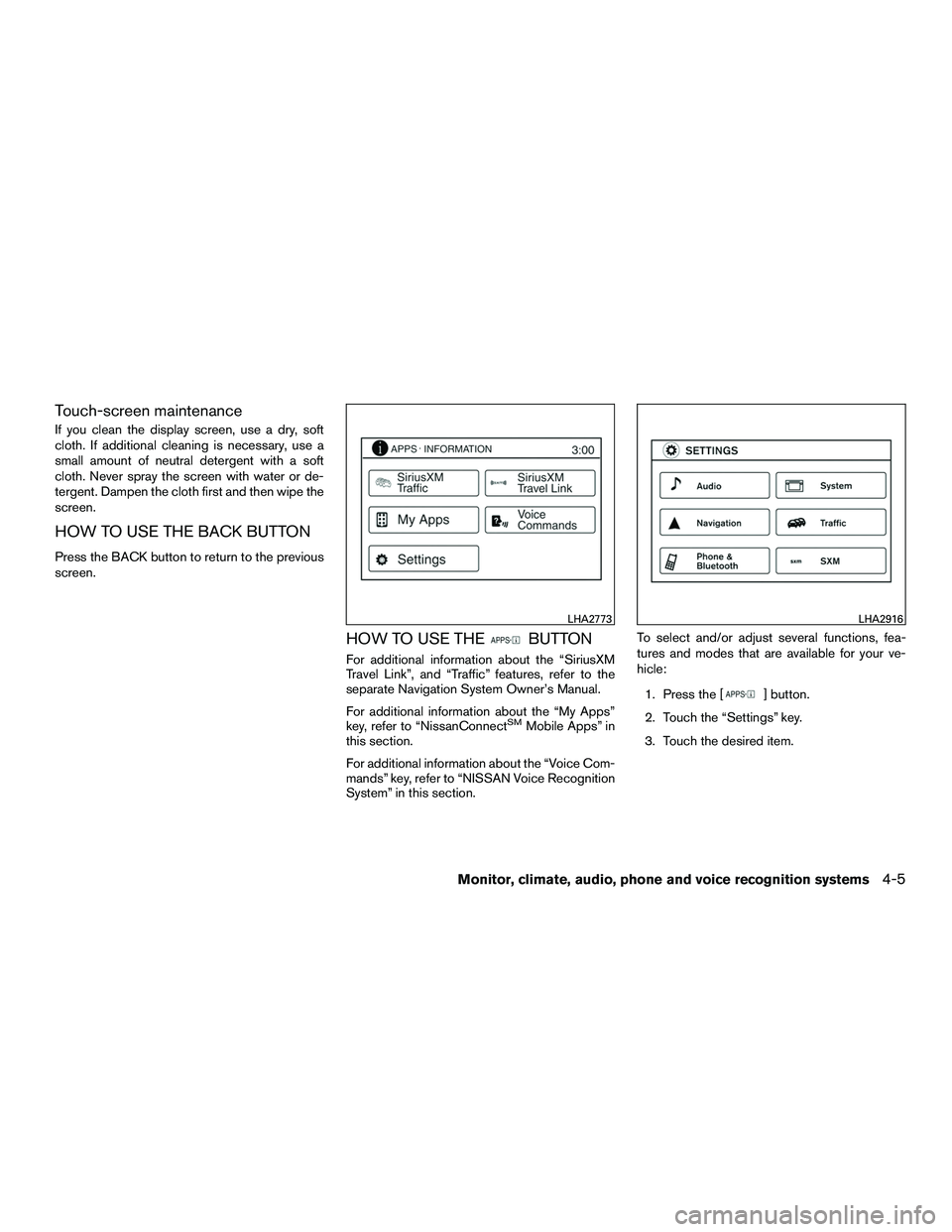
Touch-screen maintenance
If you clean the display screen, use a dry, soft
cloth. If additional cleaning is necessary, use a
small amount of neutral detergent with a soft
cloth. Never spray the screen with water or de-
tergent. Dampen the cloth first and then wipe the
screen.
HOW TO USE THE BACK BUTTON
Press the BACK button to return to the previous
screen.
HOW TO USE THEBUTTON
For additional information about the “SiriusXM
Travel Link”, and “Traffic” features, refer to the
separate Navigation System Owner’s Manual.
For additional information about the “My Apps”
key, refer to “NissanConnect
SMMobile Apps” in
this section.
For additional information about the “Voice Com-
mands” key, refer to “NISSAN Voice Recognition
System” in this section. To select and/or adjust several functions, fea-
tures and modes that are available for your ve-
hicle:
1. Press the [
] button.
2. Touch the “Settings” key.
3. Touch the desired item.
LHA2773LHA2916
Monitor, climate, audio, phone and voice recognition systems4-5
Page 137 of 312
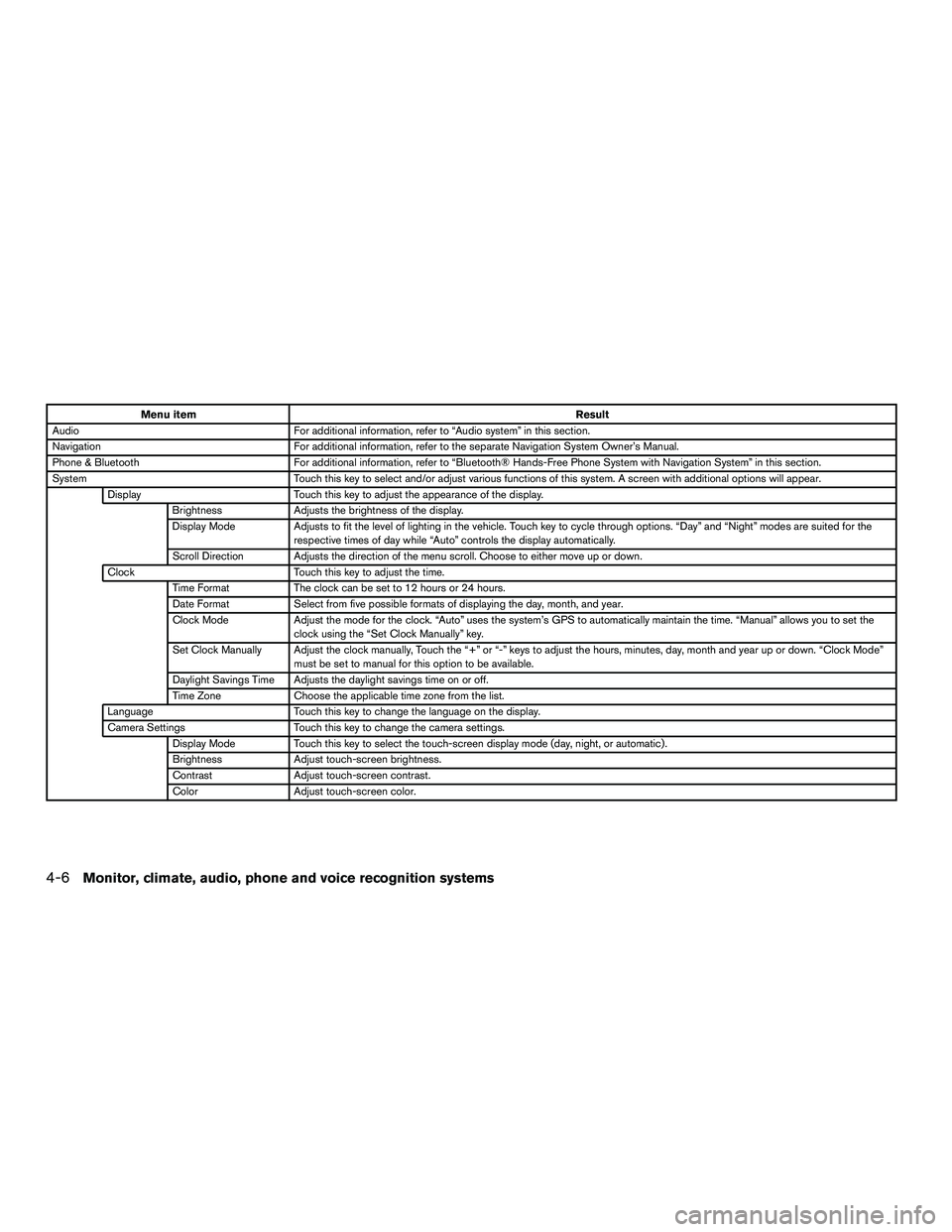
Menu itemResult
Audio For additional information, refer to “Audio system” in this section.
Navigation For additional information, refer to the separate Navigation System Owner’s Manual.
Phone & Bluetooth For additional information, refer to “Bluetooth® Hands-Free Phone System with Navigation System” in this section.
System Touch this key to select and/or adjust various functions of this system. A screen with additional options will appear.
Display Touch this key to adjust the appearance of the display.
Brightness Adjusts the brightness of the display.
Display Mode Adjusts to fit the level of lighting in the vehicle. Touch key to cycle through options. “Day” and “Night” modes are suited for the
respective times of day while “Auto” controls the display automatically.
Scroll Direction Adjusts the direction of the menu scroll. Choose to either move up or down.
Clock Touch this key to adjust the time.
Time Format The clock can be set to 12 hours or 24 hours.
Date Format Select from five possible formats of displaying the day, month, and year.
Clock Mode Adjust the mode for the clock. “Auto” uses the system’s GPS to automatically maintain the time. “Manual” allows you to set the
clock using the “Set Clock Manually” key.
Set Clock Manually Adjust the clock manually, Touch the “+” or “-” keys to adjust the hours, minutes, day, month and year up or down. “Clock Mode” must be set to manual for this option to be available.
Daylight Savings Time Adjusts the daylight savings time on or off.
Time Zone Choose the applicable time zone from the list.
Language Touch this key to change the language on the display.
Camera Settings Touch this key to change the camera settings.
Display Mode Touch this key to select the touch-screen display mode (day, night, or automatic) .
Brightness Adjust touch-screen brightness.
Contrast Adjust touch-screen contrast.
Color Adjust touch-screen color.
4-6Monitor, climate, audio, phone and voice recognition systems
Page 138 of 312
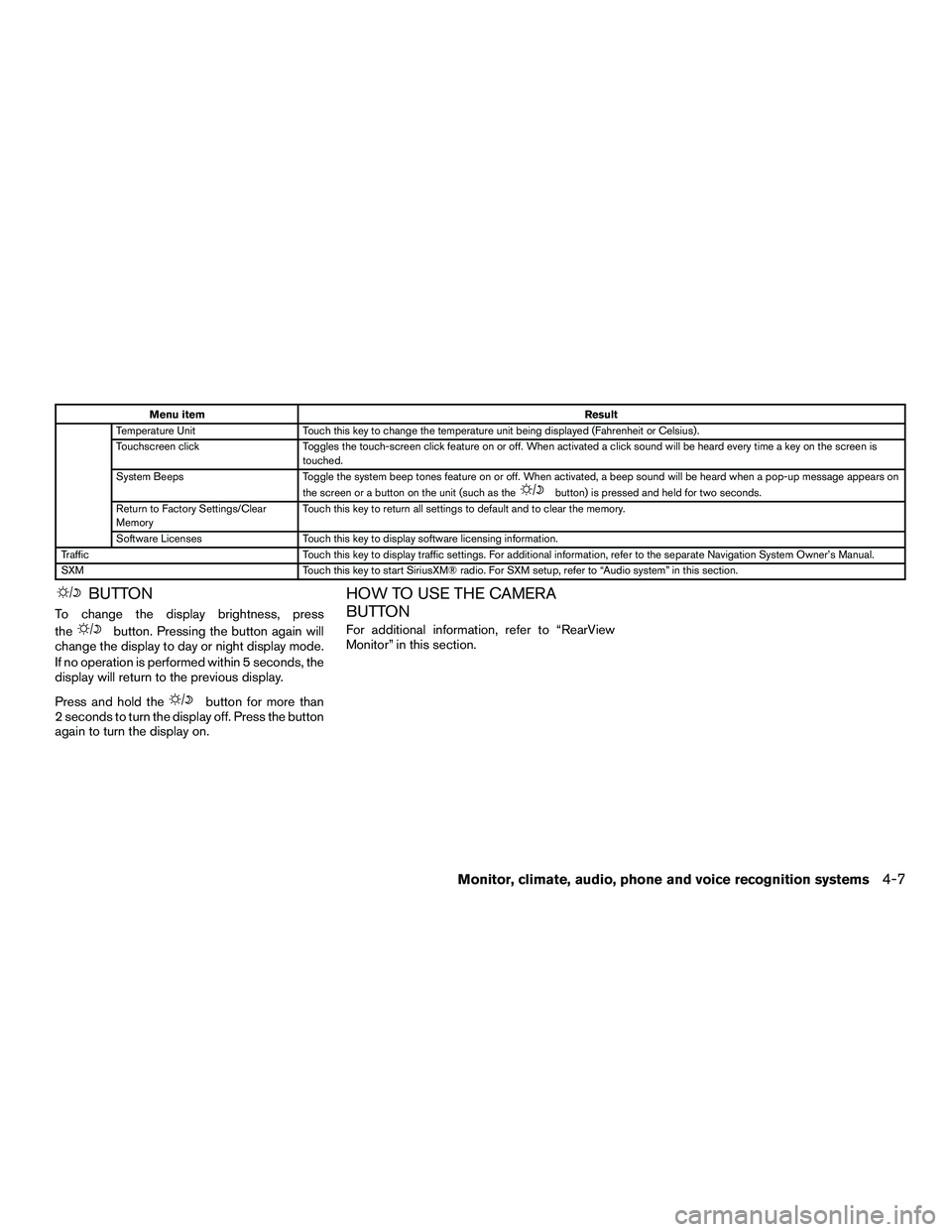
Menu itemResult
Temperature Unit Touch this key to change the temperature unit being displayed (Fahrenheit or Celsius) .
Touchscreen click Toggles the touch-screen click feature on or off. When activated a click sound will be heard every time a key on the screen is
touched.
System Beeps Toggle the system beep tones feature on or off. When activated, a beep sound will be heard when a pop-up message appears on
the screen or a button on the unit (such as the
button) is pressed and held for two seconds.
Return to Factory Settings/Clear
Memory Touch this key to return all settings to default and to clear the memory.
Software Licenses Touch this key to display software licensing information.
Traffic Touch this key to display traffic settings. For additional information, refer to the separate Navigation System Owner’s Manual.
SXM Touch this key to start SiriusXM® radio. For SXM setup, refer to “Audio system” in this section.
BUTTON
To change the display brightness, press
the
button. Pressing the button again will
change the display to day or night display mode.
If no operation is performed within 5 seconds, the
display will return to the previous display.
Press and hold the
button for more than
2 seconds to turn the display off. Press the button
again to turn the display on.
HOW TO USE THE CAMERA
BUTTON
For additional information, refer to “RearView
Monitor” in this section.
Monitor, climate, audio, phone and voice recognition systems4-7