display NISSAN PATHFINDER 2004 R50 / 2.G Navigation Manual
[x] Cancel search | Manufacturer: NISSAN, Model Year: 2004, Model line: PATHFINDER, Model: NISSAN PATHFINDER 2004 R50 / 2.GPages: 184, PDF Size: 4.18 MB
Page 153 of 184
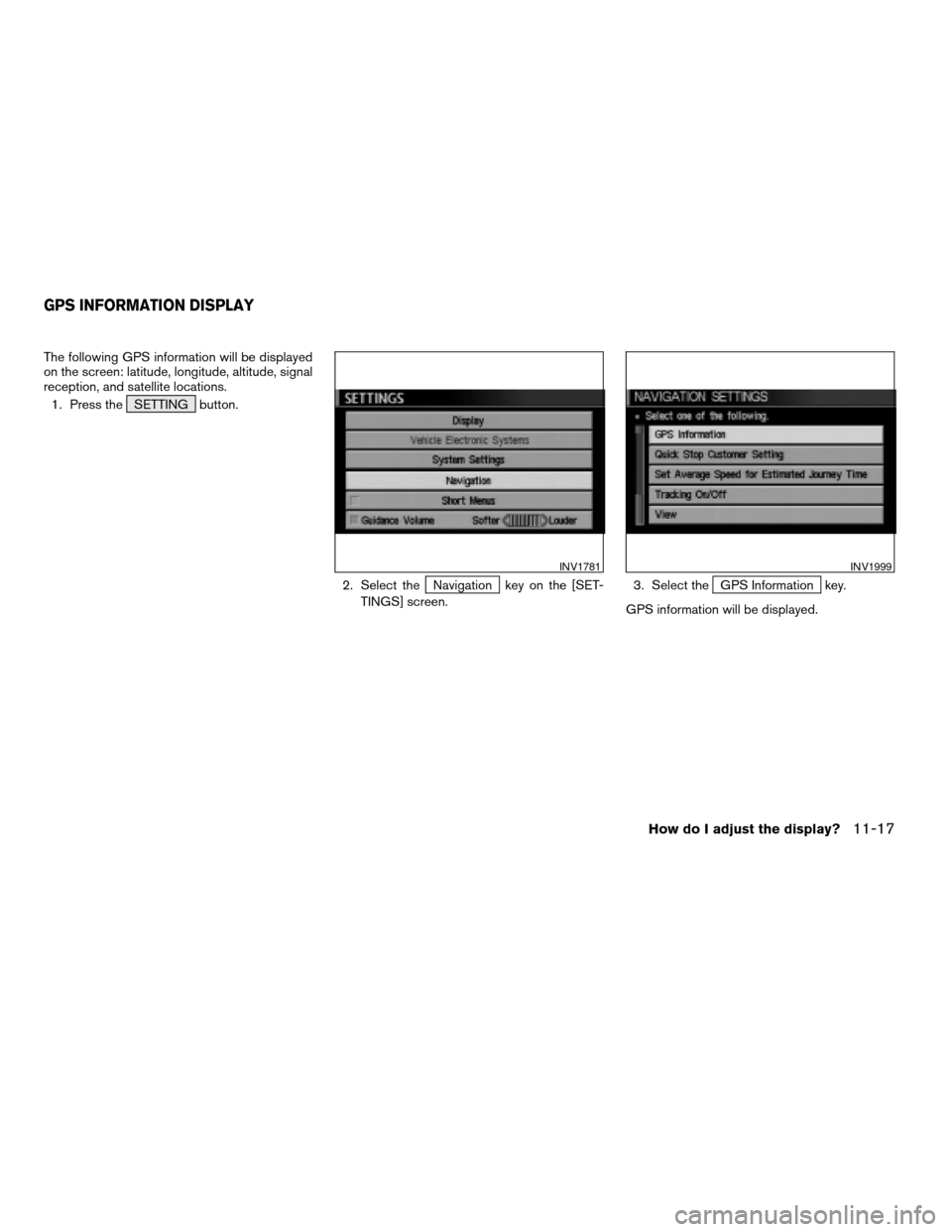
The following GPS information will be displayed
on the screen: latitude, longitude, altitude, signal
reception, and satellite locations.
1. Press the SETTING button.
2. Select the
Navigation key on the [SET-
TINGS] screen.3. Select theGPS Information key.
GPS information will be displayed.
INV1781INV1999
GPS INFORMATION DISPLAY
How do I adjust the display?11-17
ZREVIEW COPY:Ð2004 Pathfinder Armada(wzw)
Navigation System OM(navi)ÐUSA English(nna)
06/17/03Ðdebbie
X
Page 154 of 184
![NISSAN PATHFINDER 2004 R50 / 2.G Navigation Manual INFO:
cThe satellite with the stronger signal will be in-
dicated in green.
cThe display will read, [3-dimensional
positioning], [2-dimensional positioning], or
[positioning not possible], depending o NISSAN PATHFINDER 2004 R50 / 2.G Navigation Manual INFO:
cThe satellite with the stronger signal will be in-
dicated in green.
cThe display will read, [3-dimensional
positioning], [2-dimensional positioning], or
[positioning not possible], depending o](/img/5/677/w960_677-153.png)
INFO:
cThe satellite with the stronger signal will be in-
dicated in green.
cThe display will read, [3-dimensional
positioning], [2-dimensional positioning], or
[positioning not possible], depending on the
signal strength. (Elevation will not be dis-
played in 2-dimensional positioning.)
cWhen the MAP button is pressed, the
[CURRENT LOCATION] screen will appear.
When the PREV button is pressed, the
[NAVIGATION SETTINGS] screen will
appear.If the vehicle icon does not indicate the correct
location or the direction does not match the ac-
tual road, you can adjust them on the map
screen.
1. Press the SETTING button.
2. Select theNavigation key on the [SET-
TINGS] screen.
INV1721INV1781
UPDATING THE CURRENT VEHICLE
LOCATION AND THE DIRECTION
11-18How do I adjust the display?
ZREVIEW COPY:Ð2004 Pathfinder Armada(wzw)
Navigation System OM(navi)ÐUSA English(nna)
06/17/03Ðdebbie
X
Page 155 of 184
![NISSAN PATHFINDER 2004 R50 / 2.G Navigation Manual 3. Select theAdjust Current Location key on
the [NAVIGATION SETTINGS] screen.4. Align the correct location to the cross point
on the map using the joystick, and select
the
Set key. The current locatio NISSAN PATHFINDER 2004 R50 / 2.G Navigation Manual 3. Select theAdjust Current Location key on
the [NAVIGATION SETTINGS] screen.4. Align the correct location to the cross point
on the map using the joystick, and select
the
Set key. The current locatio](/img/5/677/w960_677-154.png)
3. Select theAdjust Current Location key on
the [NAVIGATION SETTINGS] screen.4. Align the correct location to the cross point
on the map using the joystick, and select
the
Set key. The current location will be
corrected, and the direction adjustment
screen will appear.5. Adjust the direction using theandkeys.
The arrow on the display shows the direc-
tion of the vehicle icon.
6. Select the
Set key.
INV2000INV2001INV2002
How do I adjust the display?11-19
ZREVIEW COPY:Ð2004 Pathfinder Armada(wzw)
Navigation System OM(navi)ÐUSA English(nna)
06/17/03Ðdebbie
X
Page 156 of 184
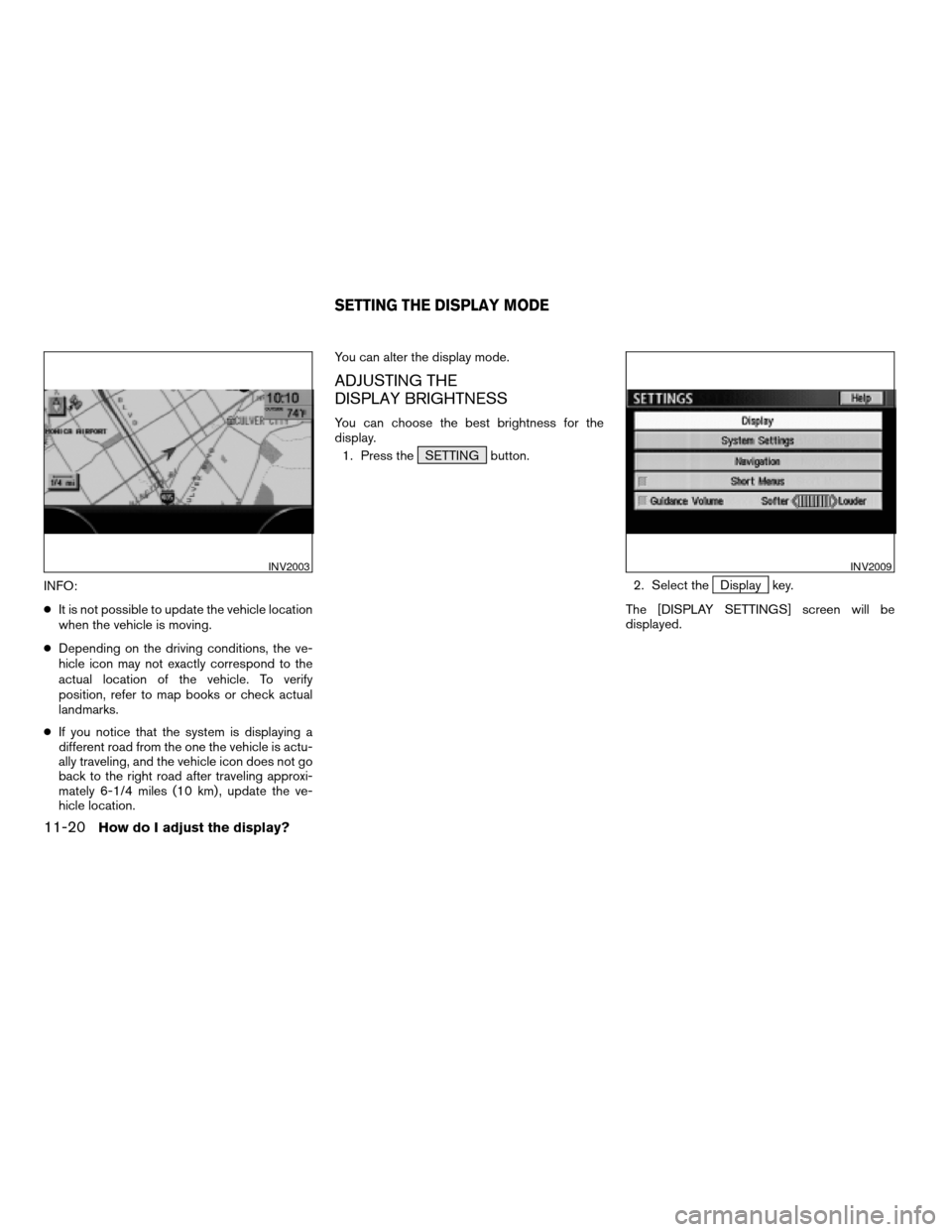
INFO:
cIt is not possible to update the vehicle location
when the vehicle is moving.
cDepending on the driving conditions, the ve-
hicle icon may not exactly correspond to the
actual location of the vehicle. To verify
position, refer to map books or check actual
landmarks.
cIf you notice that the system is displaying a
different road from the one the vehicle is actu-
ally traveling, and the vehicle icon does not go
back to the right road after traveling approxi-
mately 6-1/4 miles (10 km) , update the ve-
hicle location.You can alter the display mode.
ADJUSTING THE
DISPLAY BRIGHTNESS
You can choose the best brightness for the
display.
1. Press the SETTING button.
2. Select the
Display key.
The [DISPLAY SETTINGS] screen will be
displayed.
INV2003INV2009
SETTING THE DISPLAY MODE
11-20How do I adjust the display?
ZREVIEW COPY:Ð2004 Pathfinder Armada(wzw)
Navigation System OM(navi)ÐUSA English(nna)
06/24/03Ðtmchalpi
X
Page 157 of 184
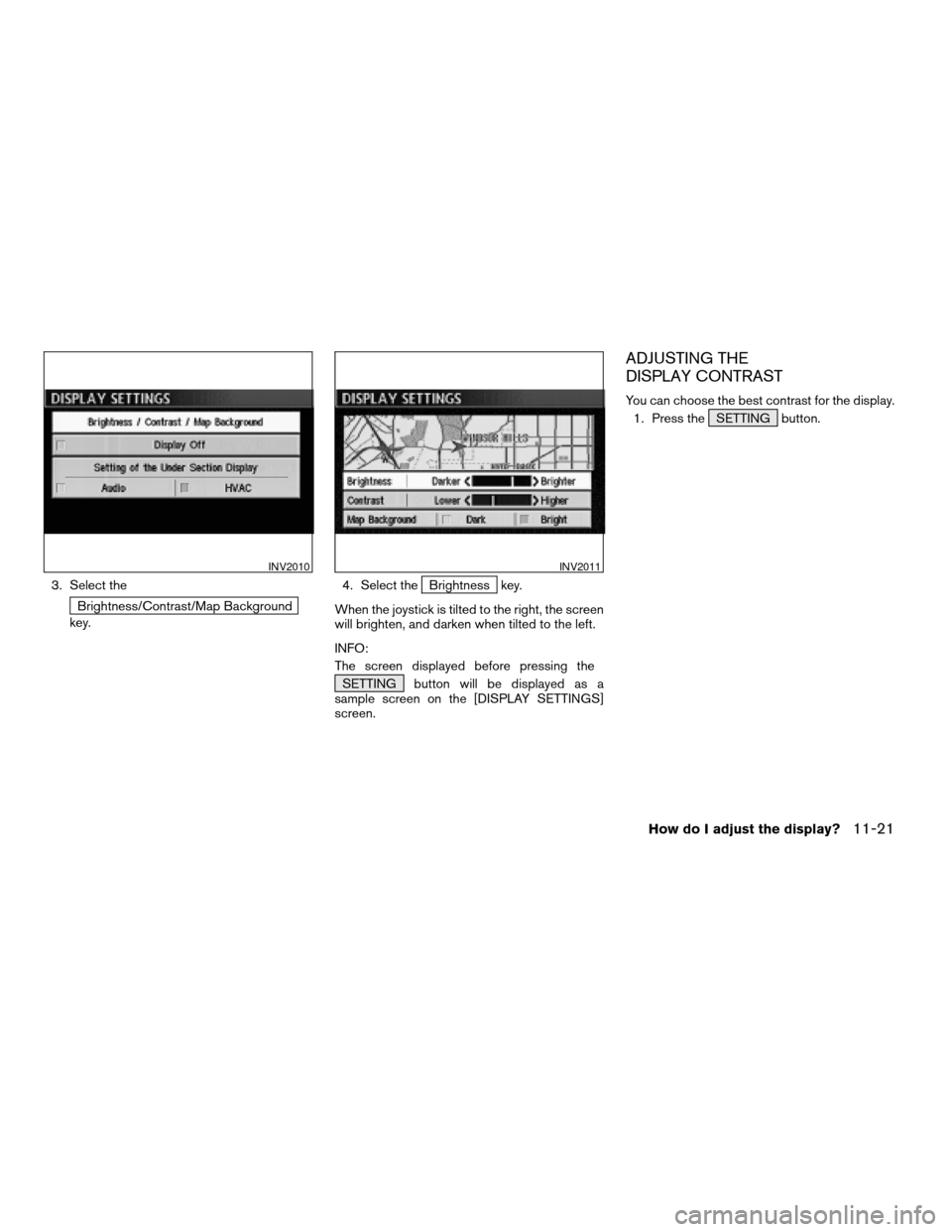
3. Select the
Brightness/Contrast/Map Background
key.4. Select the
Brightness key.
When the joystick is tilted to the right, the screen
will brighten, and darken when tilted to the left.
INFO:
The screen displayed before pressing the
SETTING button will be displayed as a
sample screen on the [DISPLAY SETTINGS]
screen.
ADJUSTING THE
DISPLAY CONTRAST
You can choose the best contrast for the display.
1. Press the SETTING button.
INV2010INV2011
How do I adjust the display?11-21
ZREVIEW COPY:Ð2004 Pathfinder Armada(wzw)
Navigation System OM(navi)ÐUSA English(nna)
06/24/03Ðtmchalpi
X
Page 158 of 184
![NISSAN PATHFINDER 2004 R50 / 2.G Navigation Manual 2. Select theDisplay key.
The [DISPLAY SETTINGS] screen will be
displayed.3. Select the
Brightness/Contrast/Map Background
key.4. Select the
Contrast key.
When the joystick is tilted to the right, con NISSAN PATHFINDER 2004 R50 / 2.G Navigation Manual 2. Select theDisplay key.
The [DISPLAY SETTINGS] screen will be
displayed.3. Select the
Brightness/Contrast/Map Background
key.4. Select the
Contrast key.
When the joystick is tilted to the right, con](/img/5/677/w960_677-157.png)
2. Select theDisplay key.
The [DISPLAY SETTINGS] screen will be
displayed.3. Select the
Brightness/Contrast/Map Background
key.4. Select the
Contrast key.
When the joystick is tilted to the right, contrast of
the screen will be higher, and will be lower when
tilted to the left.
SWITCHING THE DISPLAY COLOR
1. Press the SETTING button.
INV2009INV2010INV2012
11-22How do I adjust the display?
ZREVIEW COPY:Ð2004 Pathfinder Armada(wzw)
Navigation System OM(navi)ÐUSA English(nna)
06/17/03Ðdebbie
X
Page 159 of 184
![NISSAN PATHFINDER 2004 R50 / 2.G Navigation Manual 2. Select theDisplay key.
The [DISPLAY SETTINGS] screen will be
displayed.3. Select the
Brightness/Contrast/Map Background
key.4. Select the
Map Background key. The dis-
play brightness will be altere NISSAN PATHFINDER 2004 R50 / 2.G Navigation Manual 2. Select theDisplay key.
The [DISPLAY SETTINGS] screen will be
displayed.3. Select the
Brightness/Contrast/Map Background
key.4. Select the
Map Background key. The dis-
play brightness will be altere](/img/5/677/w960_677-158.png)
2. Select theDisplay key.
The [DISPLAY SETTINGS] screen will be
displayed.3. Select the
Brightness/Contrast/Map Background
key.4. Select the
Map Background key. The dis-
play brightness will be altered.
INV2009INV2010INV2013
How do I adjust the display?11-23
ZREVIEW COPY:Ð2004 Pathfinder Armada(wzw)
Navigation System OM(navi)ÐUSA English(nna)
06/17/03Ðdebbie
X
Page 160 of 184
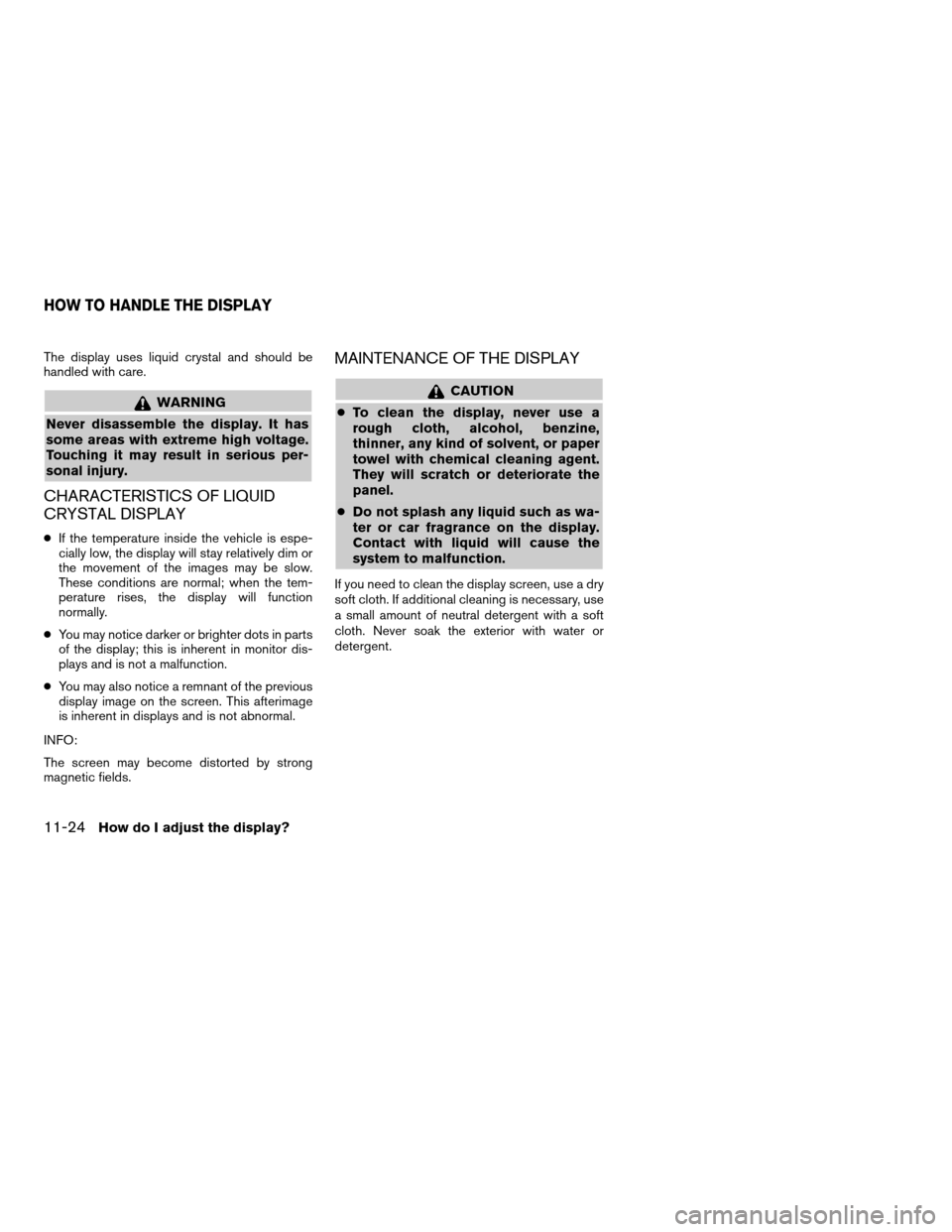
The display uses liquid crystal and should be
handled with care.
WARNING
Never disassemble the display. It has
some areas with extreme high voltage.
Touching it may result in serious per-
sonal injury.
CHARACTERISTICS OF LIQUID
CRYSTAL DISPLAY
cIf the temperature inside the vehicle is espe-
cially low, the display will stay relatively dim or
the movement of the images may be slow.
These conditions are normal; when the tem-
perature rises, the display will function
normally.
cYou may notice darker or brighter dots in parts
of the display; this is inherent in monitor dis-
plays and is not a malfunction.
cYou may also notice a remnant of the previous
display image on the screen. This afterimage
is inherent in displays and is not abnormal.
INFO:
The screen may become distorted by strong
magnetic fields.
MAINTENANCE OF THE DISPLAY
CAUTION
cTo clean the display, never use a
rough cloth, alcohol, benzine,
thinner, any kind of solvent, or paper
towel with chemical cleaning agent.
They will scratch or deteriorate the
panel.
cDo not splash any liquid such as wa-
ter or car fragrance on the display.
Contact with liquid will cause the
system to malfunction.
If you need to clean the display screen, use a dry
soft cloth. If additional cleaning is necessary, use
a small amount of neutral detergent with a soft
cloth. Never soak the exterior with water or
detergent.
HOW TO HANDLE THE DISPLAY
11-24How do I adjust the display?
ZREVIEW COPY:Ð2004 Pathfinder Armada(wzw)
Navigation System OM(navi)ÐUSA English(nna)
06/17/03Ðdebbie
X
Page 171 of 184
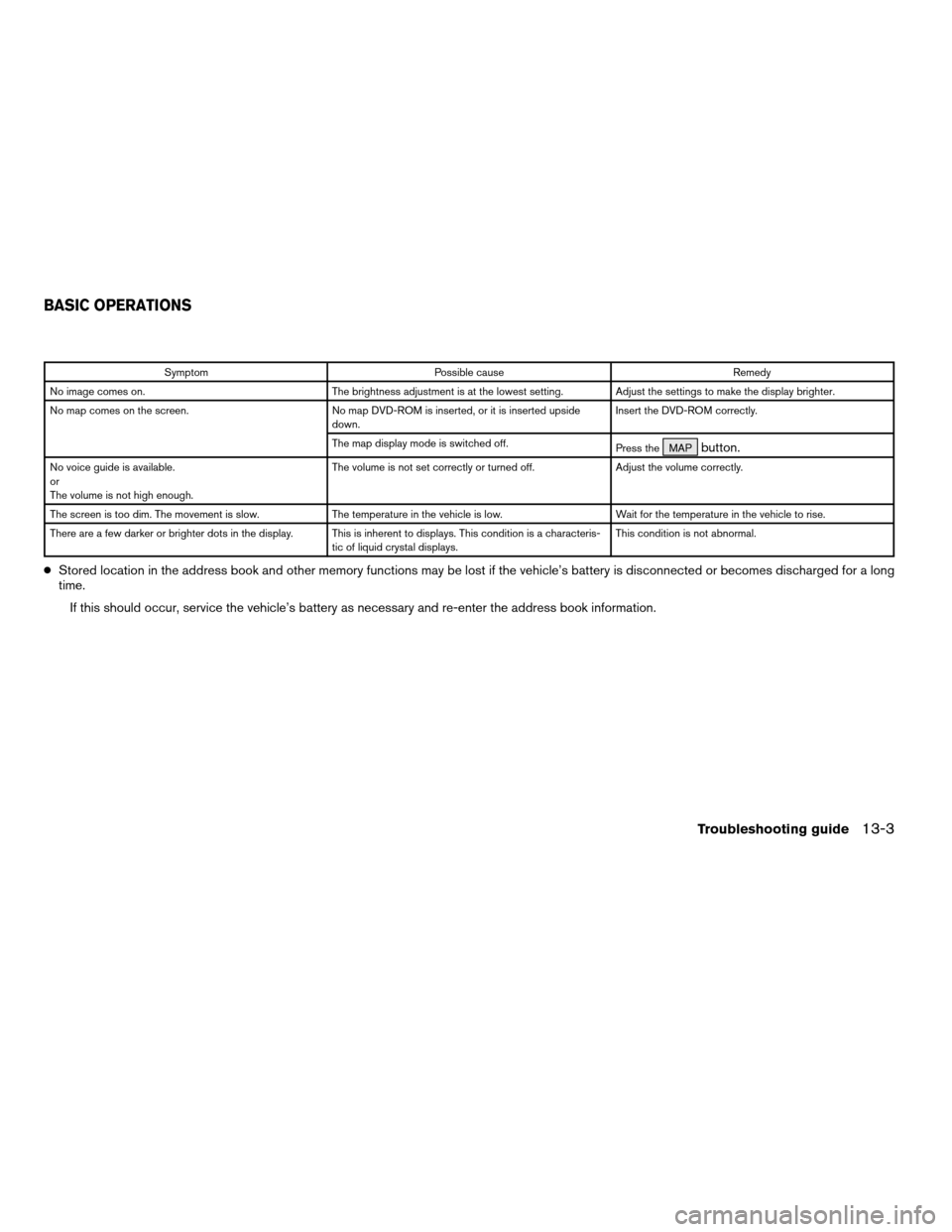
Symptom Possible cause Remedy
No image comes on. The brightness adjustment is at the lowest setting. Adjust the settings to make the display brighter.
No map comes on the screen. No map DVD-ROM is inserted, or it is inserted upside
down.Insert the DVD-ROM correctly.
The map display mode is switched off.
Press the MAP
button.
No voice guide is available.
or
The volume is not high enough.The volume is not set correctly or turned off. Adjust the volume correctly.
The screen is too dim. The movement is slow. The temperature in the vehicle is low. Wait for the temperature in the vehicle to rise.
There are a few darker or brighter dots in the display. This is inherent to displays. This condition is a characteris-
tic of liquid crystal displays.This condition is not abnormal.
cStored location in the address book and other memory functions may be lost if the vehicle’s battery is disconnected or becomes discharged for a long
time.
If this should occur, service the vehicle’s battery as necessary and re-enter the address book information.
BASIC OPERATIONS
Troubleshooting guide13-3
ZREVIEW COPY:Ð2004 Pathfinder Armada(wzw)
Navigation System OM(navi)ÐUSA English(nna)
06/17/03Ðdebbie
X
Page 172 of 184
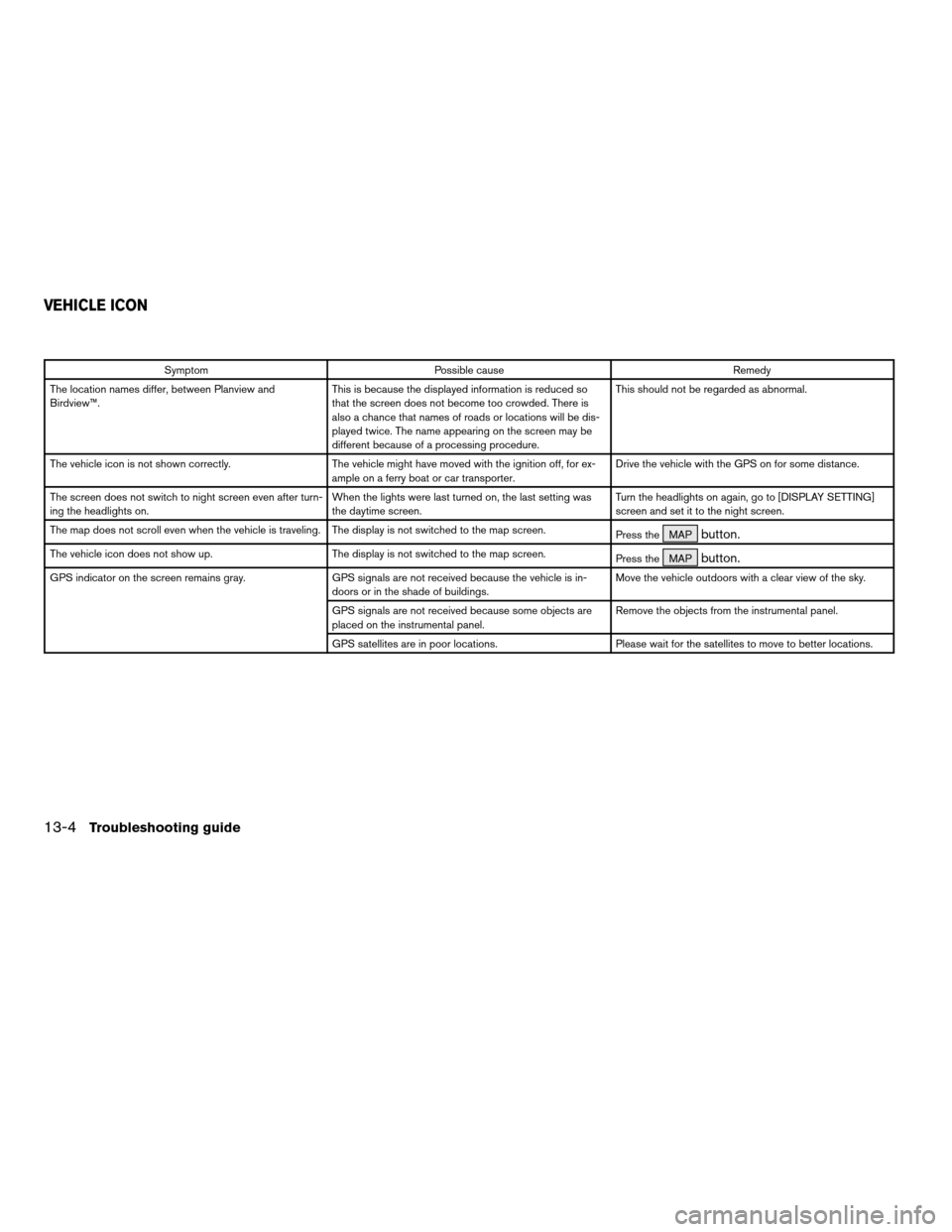
Symptom Possible cause Remedy
The location names differ, between Planview and
Birdview™.This is because the displayed information is reduced so
that the screen does not become too crowded. There is
also a chance that names of roads or locations will be dis-
played twice. The name appearing on the screen may be
different because of a processing procedure.This should not be regarded as abnormal.
The vehicle icon is not shown correctly. The vehicle might have moved with the ignition off, for ex-
ample on a ferry boat or car transporter.Drive the vehicle with the GPS on for some distance.
The screen does not switch to night screen even after turn-
ing the headlights on.When the lights were last turned on, the last setting was
the daytime screen.Turn the headlights on again, go to [DISPLAY SETTING]
screen and set it to the night screen.
The map does not scroll even when the vehicle is traveling. The display is not switched to the map screen.
Press the MAP
button.
The vehicle icon does not show up. The display is not switched to the map screen.
Press the MAPbutton.
GPS indicator on the screen remains gray. GPS signals are not received because the vehicle is in-
doors or in the shade of buildings.Move the vehicle outdoors with a clear view of the sky.
GPS signals are not received because some objects are
placed on the instrumental panel.Remove the objects from the instrumental panel.
GPS satellites are in poor locations. Please wait for the satellites to move to better locations.
VEHICLE ICON
13-4Troubleshooting guide
ZREVIEW COPY:Ð2004 Pathfinder Armada(wzw)
Navigation System OM(navi)ÐUSA English(nna)
06/17/03Ðdebbie
X