key NISSAN PATHFINDER 2004 R50 / 2.G Navigation Manual
[x] Cancel search | Manufacturer: NISSAN, Model Year: 2004, Model line: PATHFINDER, Model: NISSAN PATHFINDER 2004 R50 / 2.GPages: 184, PDF Size: 4.18 MB
Page 30 of 184
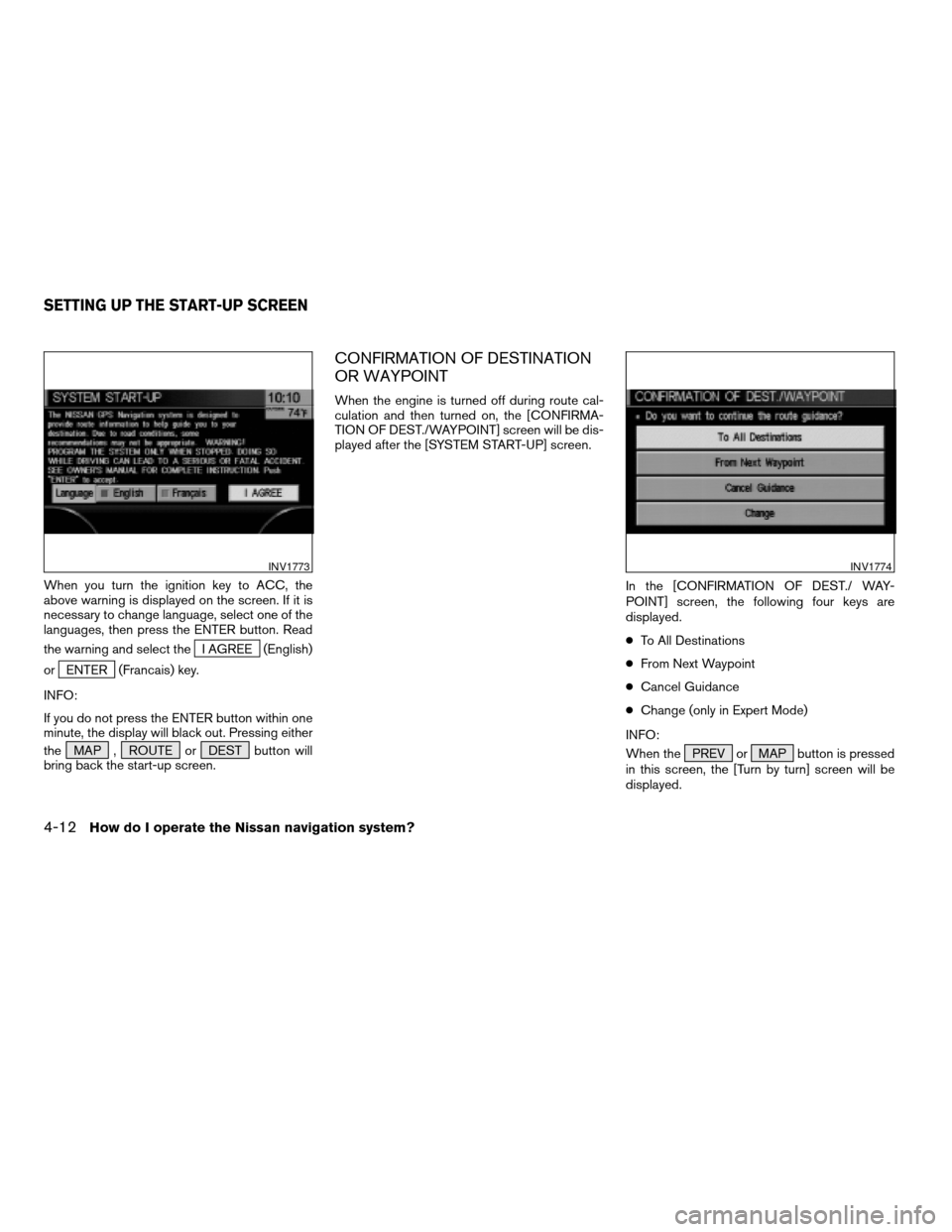
When you turn the ignition key to ACC, the
above warning is displayed on the screen. If it is
necessary to change language, select one of the
languages, then press the ENTER button. Read
the warning and select the
I AGREE (English)
or
ENTER (Francais) key.
INFO:
If you do not press the ENTER button within one
minute, the display will black out. Pressing either
the MAP , ROUTE or DEST button will
bring back the start-up screen.
CONFIRMATION OF DESTINATION
OR WAYPOINT
When the engine is turned off during route cal-
culation and then turned on, the [CONFIRMA-
TION OF DEST./WAYPOINT] screen will be dis-
played after the [SYSTEM START-UP] screen.
In the [CONFIRMATION OF DEST./ WAY-
POINT] screen, the following four keys are
displayed.
cTo All Destinations
cFrom Next Waypoint
cCancel Guidance
cChange (only in Expert Mode)
INFO:
When the PREV or MAP button is pressed
in this screen, the [Turn by turn] screen will be
displayed.
INV1773INV1774
SETTING UP THE START-UP SCREEN
4-12How do I operate the Nissan navigation system?
ZREVIEW COPY:Ð2004 Pathfinder Armada(wzw)
Navigation System OM(navi)ÐUSA English(nna)
06/17/03Ðdebbie
X
Page 31 of 184
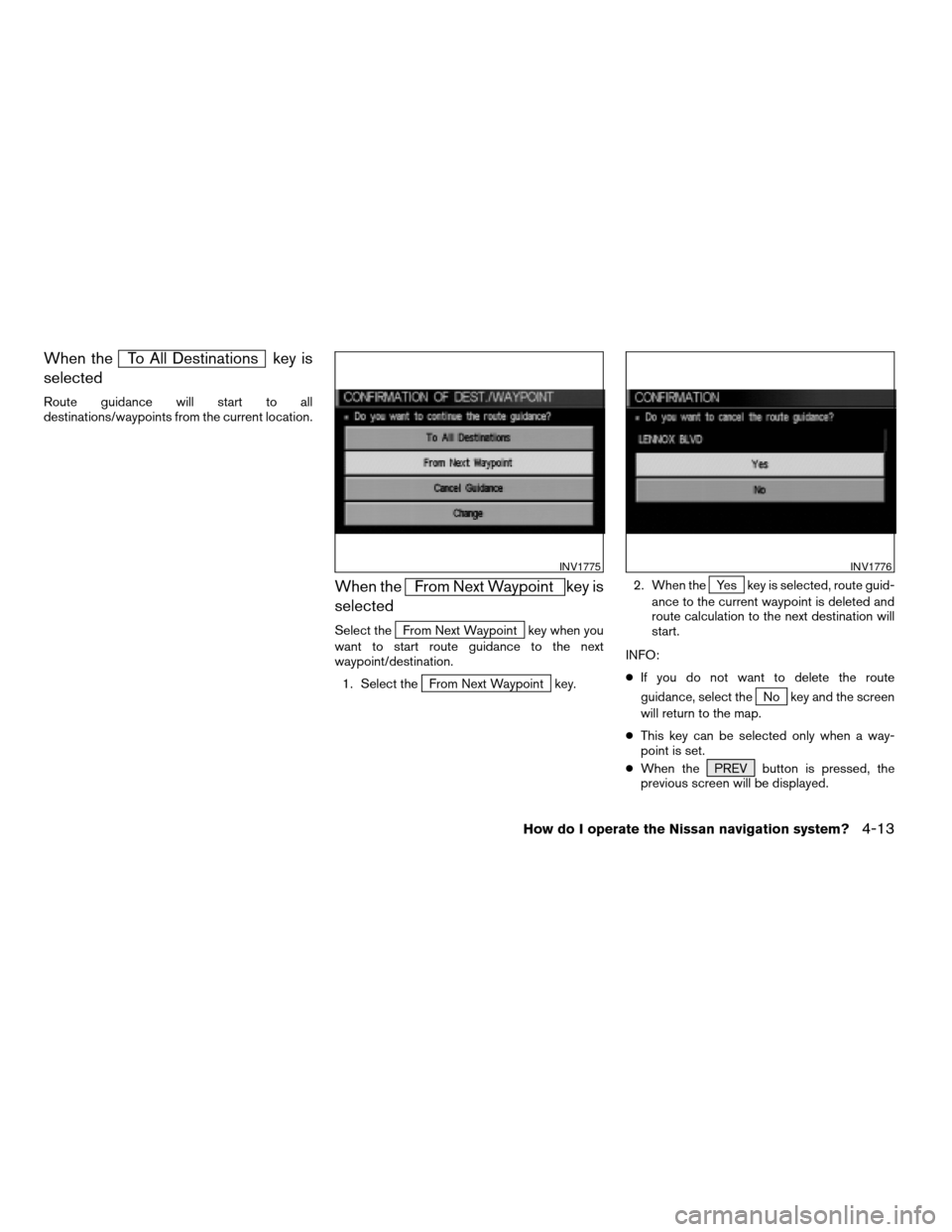
When theTo All Destinations key is
selected
Route guidance will start to all
destinations/waypoints from the current location.
When theFrom Next Waypoint key is
selected
Select theFrom Next Waypoint key when you
want to start route guidance to the next
waypoint/destination.
1. Select the
From Next Waypoint key.2. When the
Yes key is selected, route guid-
ance to the current waypoint is deleted and
route calculation to the next destination will
start.
INFO:
cIf you do not want to delete the route
guidance, select the
No key and the screen
will return to the map.
cThis key can be selected only when a way-
point is set.
cWhen the PREV button is pressed, the
previous screen will be displayed.
INV1775INV1776
How do I operate the Nissan navigation system?4-13
ZREVIEW COPY:Ð2004 Pathfinder Armada(wzw)
Navigation System OM(navi)ÐUSA English(nna)
06/17/03Ðdebbie
X
Page 32 of 184
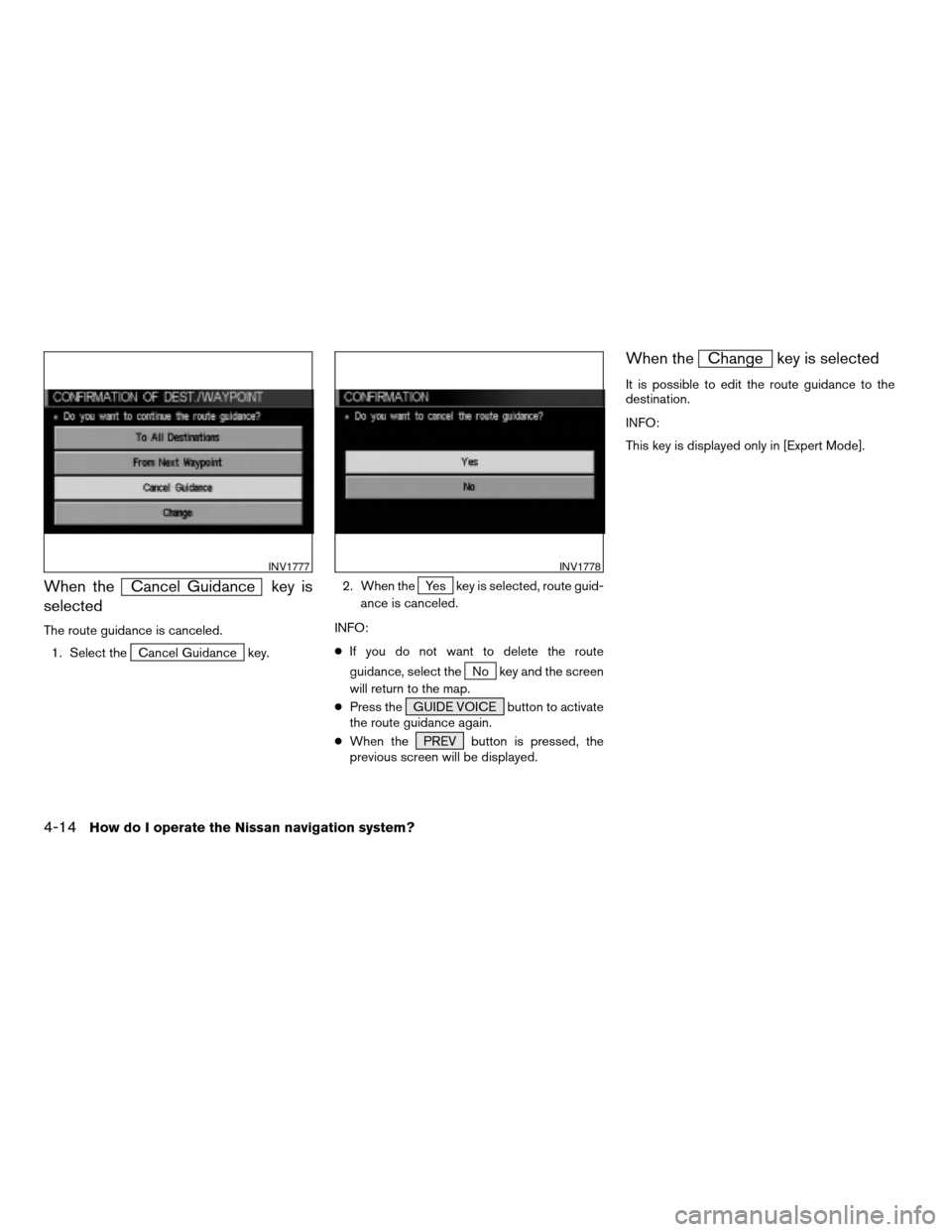
When theCancel Guidance key is
selected
The route guidance is canceled.
1. Select the
Cancel Guidance key.2. When the
Yes key is selected, route guid-
ance is canceled.
INFO:
cIf you do not want to delete the route
guidance, select the
No key and the screen
will return to the map.
cPress the GUIDE VOICE button to activate
the route guidance again.
cWhen the PREV button is pressed, the
previous screen will be displayed.
When theChange key is selected
It is possible to edit the route guidance to the
destination.
INFO:
This key is displayed only in [Expert Mode].
INV1777INV1778
4-14How do I operate the Nissan navigation system?
ZREVIEW COPY:Ð2004 Pathfinder Armada(wzw)
Navigation System OM(navi)ÐUSA English(nna)
06/17/03Ðdebbie
X
Page 33 of 184
![NISSAN PATHFINDER 2004 R50 / 2.G Navigation Manual 1. Select theChange key. 2. The [EDIT ROUTE] screen will be displayed.
Please refer to “Setting with
Country key” on
page 5-29.All the stored data (Address Book, Avoid Area,
Previous Dest) can be NISSAN PATHFINDER 2004 R50 / 2.G Navigation Manual 1. Select theChange key. 2. The [EDIT ROUTE] screen will be displayed.
Please refer to “Setting with
Country key” on
page 5-29.All the stored data (Address Book, Avoid Area,
Previous Dest) can be](/img/5/677/w960_677-32.png)
1. Select theChange key. 2. The [EDIT ROUTE] screen will be displayed.
Please refer to “Setting with
Country key” on
page 5-29.All the stored data (Address Book, Avoid Area,
Previous Dest) can be cleared.
1. Press the SETTING button.
INV1779INV1780
CLEARING THE MEMORY
How do I operate the Nissan navigation system?4-15
ZREVIEW COPY:Ð2004 Pathfinder Armada(wzw)
Navigation System OM(navi)ÐUSA English(nna)
06/17/03Ðdebbie
X
Page 34 of 184
![NISSAN PATHFINDER 2004 R50 / 2.G Navigation Manual 2. Select theNavigation key on the [SET-
TINGS] screen.3. Select theClear Memory key. 4. Select theYes key.
INV1781INV1782INV1783
4-16How do I operate the Nissan navigation system?
ZREVIEW COPY:Ð2004 NISSAN PATHFINDER 2004 R50 / 2.G Navigation Manual 2. Select theNavigation key on the [SET-
TINGS] screen.3. Select theClear Memory key. 4. Select theYes key.
INV1781INV1782INV1783
4-16How do I operate the Nissan navigation system?
ZREVIEW COPY:Ð2004](/img/5/677/w960_677-33.png)
2. Select theNavigation key on the [SET-
TINGS] screen.3. Select theClear Memory key. 4. Select theYes key.
INV1781INV1782INV1783
4-16How do I operate the Nissan navigation system?
ZREVIEW COPY:Ð2004 Pathfinder Armada(wzw)
Navigation System OM(navi)ÐUSA English(nna)
06/17/03Ðdebbie
X
Page 35 of 184
![NISSAN PATHFINDER 2004 R50 / 2.G Navigation Manual 5. When theYes key is selected, the stored
data will be cleared, and the [NAVIGATION
SETTINGS] screen will appear.This navigation system can calculate and display
the expected arrival time to the dest NISSAN PATHFINDER 2004 R50 / 2.G Navigation Manual 5. When theYes key is selected, the stored
data will be cleared, and the [NAVIGATION
SETTINGS] screen will appear.This navigation system can calculate and display
the expected arrival time to the dest](/img/5/677/w960_677-34.png)
5. When theYes key is selected, the stored
data will be cleared, and the [NAVIGATION
SETTINGS] screen will appear.This navigation system can calculate and display
the expected arrival time to the destination. To
do this, set average vehicle speeds when driving
on freeways, main roads and ordinary roads.
The following settings are available.
cFreeway
Default: 55 MPH (90 km/h)
Max: 70 MPH (115 km/h)
Min: 40 MPH (65 km/h)
cMain Roads
Default: 25 MPH (40 km/h)
Max: 50 MPH (80 km/h)
Min: 10 MPH (20 km/h)
cOrdinary Roads
Default: 15 MPH (25 km/h)
Max: 35 MPH (55 km/h)
Min: 5 MPH (10 km/h)
1. Press the SETTING button.2. Select theNavigation key on the [SET-
TING] screen.
INV1784INV1781
SETTING THE AVERAGE SPEED
How do I operate the Nissan navigation system?4-17
ZREVIEW COPY:Ð2004 Pathfinder Armada(wzw)
Navigation System OM(navi)ÐUSA English(nna)
06/17/03Ðdebbie
X
Page 36 of 184
![NISSAN PATHFINDER 2004 R50 / 2.G Navigation Manual 3. Select the
Set Average Speed for Estimated Journey Time
key on the [NAVIGATION SETTINGS]
screen.4. Move the joystick upward or downward to
select an item you want to change.
5. Move the joystick le NISSAN PATHFINDER 2004 R50 / 2.G Navigation Manual 3. Select the
Set Average Speed for Estimated Journey Time
key on the [NAVIGATION SETTINGS]
screen.4. Move the joystick upward or downward to
select an item you want to change.
5. Move the joystick le](/img/5/677/w960_677-35.png)
3. Select the
Set Average Speed for Estimated Journey Time
key on the [NAVIGATION SETTINGS]
screen.4. Move the joystick upward or downward to
select an item you want to change.
5. Move the joystick left or right and set an av-
erage vehicle speed.
INFO:
cIt is possible to set the item illuminated in
yellow.
cWhen the
Return All Settings to Default key
is selected, all settings return to default.c
The NISSAN Navigation System may not
calculate routes longer than about 1,100
miles (1,770 km) . If your trip is longer than
1,100 miles (1,770 km) , please divide your
trip by selecting one or two intermediate
destinations. Set your destination as the
first intermediate destination. Once you
pass the intermediate destination, you
may set your final destination as your des-
tination if it is within 1,100 miles (1,770
km) . Otherwise, set your destination using
your second intermediate destination.
NOTE:
The navigation system does not take driving
in “CAR-POOL LANES” into consideration
for the guidance especially when car-pool
lanes are separated from other road lanes.
NOTES ON ROUTE GUIDANCE
cThe route selected by the system may not be
the shortest, nor are other circumstances
such as traffic jams considered.
c
Because of the inevitable difference in road
conditions and circumstances between the time
you use this system and the time the information
was produced from the DVD, there may be dis-
crepancies in roads and regulations. In such
cases, follow the actual information available.
INV1785INV1786
ABOUT ROUTE GUIDANCE
4-18How do I operate the Nissan navigation system?
ZREVIEW COPY:Ð2004 Pathfinder Armada(wzw)
Navigation System OM(navi)ÐUSA English(nna)
06/17/03Ðdebbie
X
Page 39 of 184
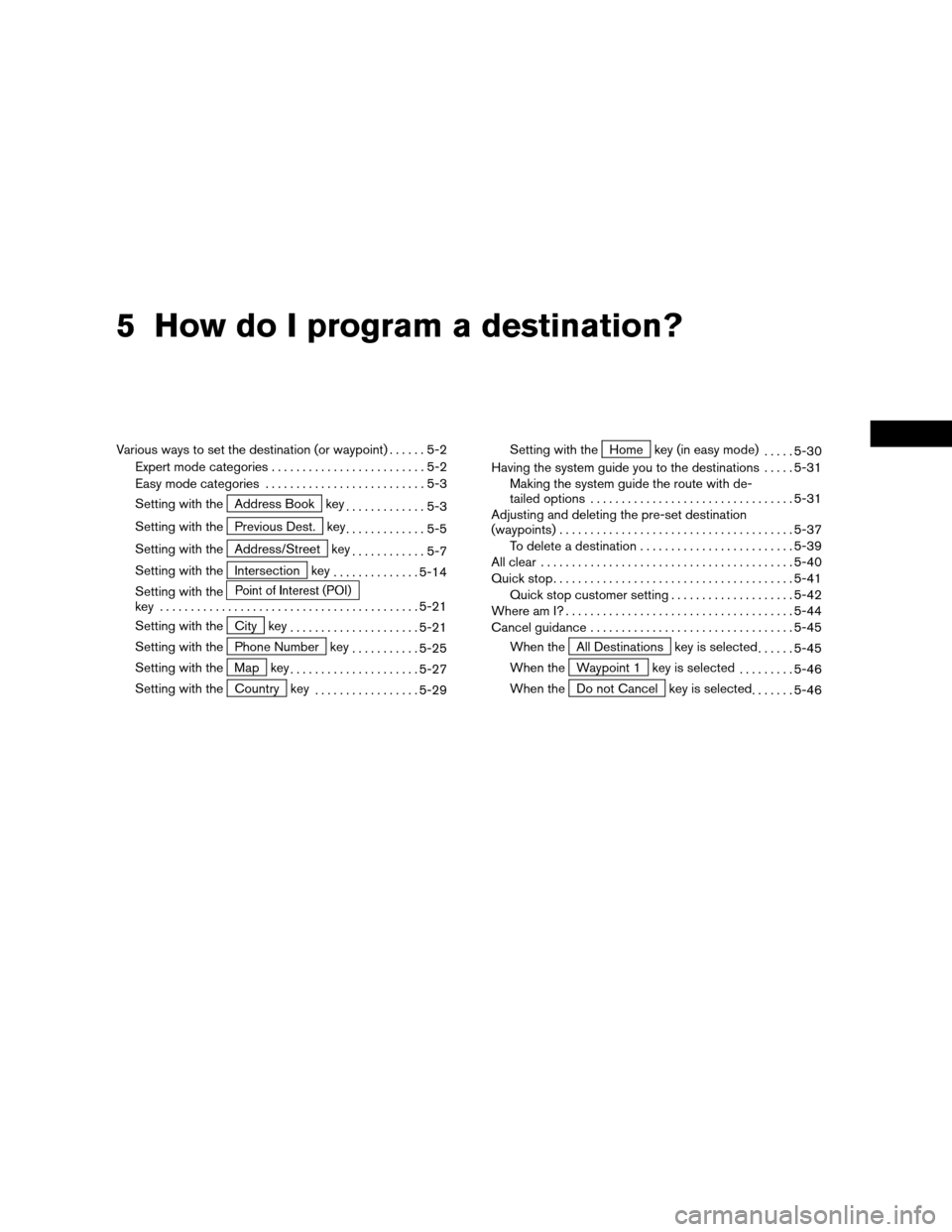
5 How do I program a destination?
Various ways to set the destination (or waypoint)......5-2
Expert mode categories.........................5-2
Easy mode categories..........................5-3
Setting with the
Address Book key
.............5-3
Setting with the
Previous Dest. key
.............5-5
Setting with the
Address/Street key
............5-7
Setting with the
Intersection key
..............5-14
Setting with the
key ..........................................5-21
Setting with the
City key
.....................5-21
Setting with the
Phone Number key
...........5-25
Setting with the
Map key
.....................5-27
Setting with the
Country key
.................5-29Setting with the
Home key (in easy mode)
.....5-30
Having the system guide you to the destinations.....5-31
Making the system guide the route with de-
tailed options.................................5-31
Adjusting and deleting the pre-set destination
(waypoints)......................................5-37
To delete a destination.........................5-39
All clear.........................................5-40
Quick stop.......................................5-41
Quick stop customer setting....................5-42
Where am I?.....................................5-44
Cancel guidance.................................5-45
When the
All Destinations key is selected
......5-45
When the
Waypoint 1 key is selected
.........5-46
When the
Do not Cancel key is selected
.......5-46
ZREVIEW COPY:Ð2004 Pathfinder Armada(wzw)
Navigation System OM(navi)ÐUSA English(nna)
06/17/03Ðdebbie
X
Page 41 of 184
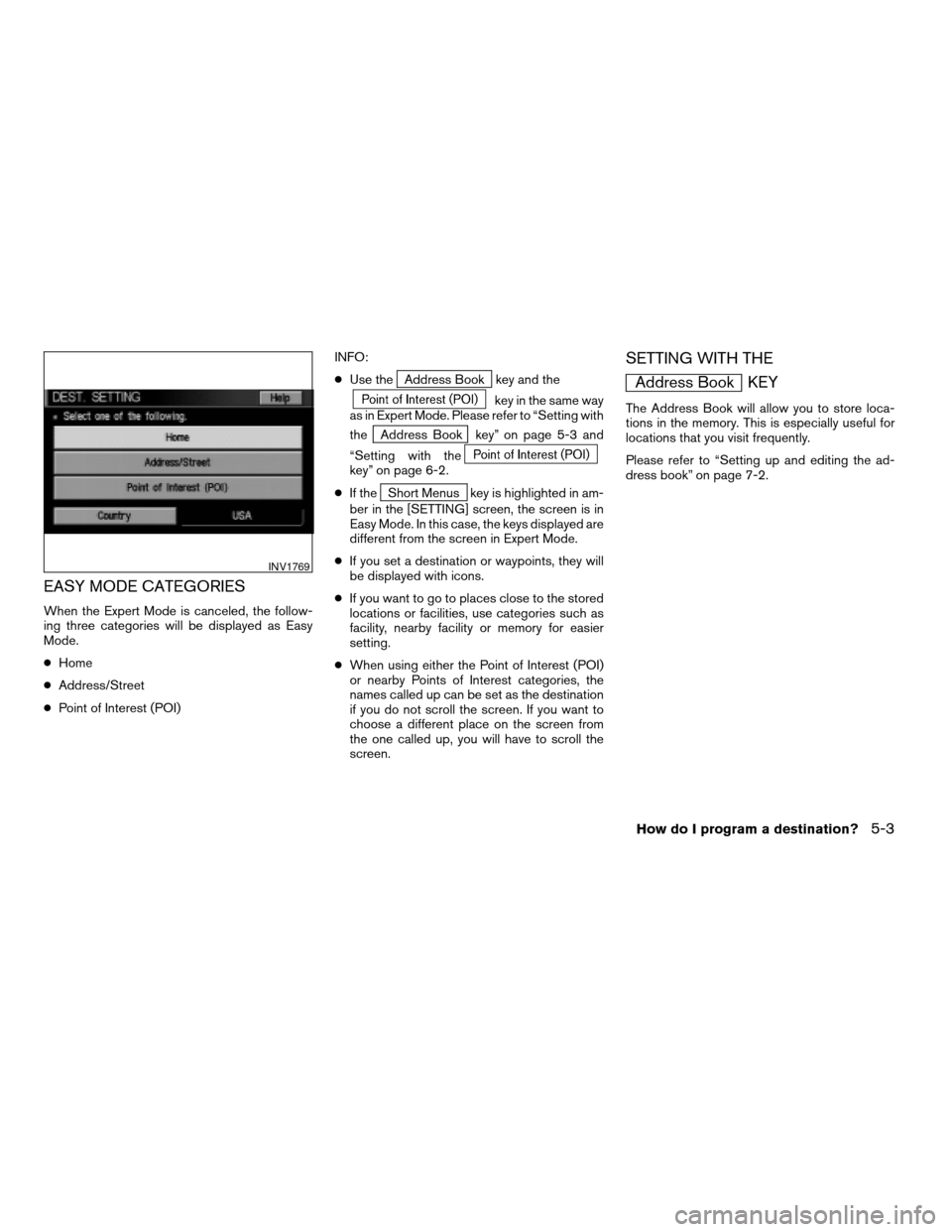
EASY MODE CATEGORIES
When the Expert Mode is canceled, the follow-
ing three categories will be displayed as Easy
Mode.
cHome
cAddress/Street
cPoint of Interest (POI)INFO:
cUse the
Address Book key and the
key in the same way
as in Expert Mode. Please refer to “Setting with
the
Address Book key” on page 5-3 and
“Setting with the
key” on page 6-2.
cIf the
Short Menus key is highlighted in am-
ber in the [SETTING] screen, the screen is in
Easy Mode. In this case, the keys displayed are
different from the screen in Expert Mode.
cIf you set a destination or waypoints, they will
be displayed with icons.
cIf you want to go to places close to the stored
locations or facilities, use categories such as
facility, nearby facility or memory for easier
setting.
cWhen using either the Point of Interest (POI)
or nearby Points of Interest categories, the
names called up can be set as the destination
if you do not scroll the screen. If you want to
choose a different place on the screen from
the one called up, you will have to scroll the
screen.
SETTING WITH THE
Address Book KEY
The Address Book will allow you to store loca-
tions in the memory. This is especially useful for
locations that you visit frequently.
Please refer to “Setting up and editing the ad-
dress book” on page 7-2.
INV1769
How do I program a destination?5-3
ZREVIEW COPY:Ð2004 Pathfinder Armada(wzw)
Navigation System OM(navi)ÐUSA English(nna)
06/17/03Ðdebbie
X
Page 42 of 184
![NISSAN PATHFINDER 2004 R50 / 2.G Navigation Manual 1. Press the DEST button.
2. Select the
Address Book key on the
[DEST. SETTING] screen.
The [DEST. SETTING (Address Book)] screen
will be displayed.3. Select the item key of your destination (way-
poi NISSAN PATHFINDER 2004 R50 / 2.G Navigation Manual 1. Press the DEST button.
2. Select the
Address Book key on the
[DEST. SETTING] screen.
The [DEST. SETTING (Address Book)] screen
will be displayed.3. Select the item key of your destination (way-
poi](/img/5/677/w960_677-41.png)
1. Press the DEST button.
2. Select the
Address Book key on the
[DEST. SETTING] screen.
The [DEST. SETTING (Address Book)] screen
will be displayed.3. Select the item key of your destination (way-
points) on the [DEST. SETTING (Address
Book)] screen.4. To set the destination (waypoints) , refer to
“Making the system guide the route with de-
tailed options” on page 5-31.
INV1768INV1787INV1788
5-4How do I program a destination?
ZREVIEW COPY:Ð2004 Pathfinder Armada(wzw)
Navigation System OM(navi)ÐUSA English(nna)
06/17/03Ðdebbie
X