display NISSAN PATHFINDER 2008 R51 / 3.G 06IT Navigation Manual
[x] Cancel search | Manufacturer: NISSAN, Model Year: 2008, Model line: PATHFINDER, Model: NISSAN PATHFINDER 2008 R51 / 3.GPages: 217, PDF Size: 6.62 MB
Page 190 of 217
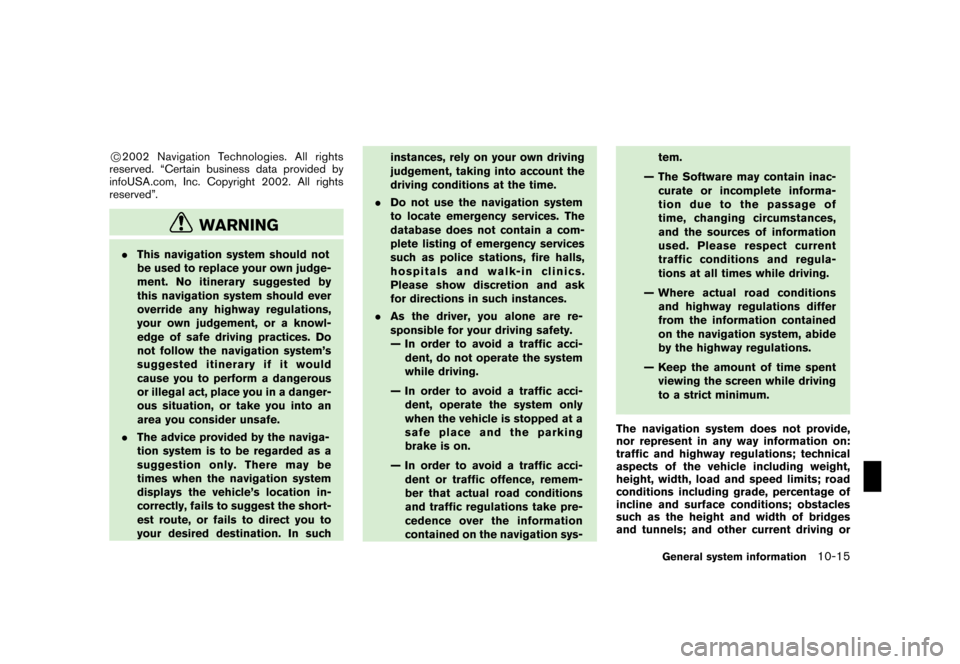
Black plate (197,1)
Model "NAV2-N" EDITED: 2007/ 3/ 9
*C2002 Navigation Technologies. All rights
reserved. “Certain business data provided by
infoUSA.com, Inc. Copyright 2002. All rights
reserved”.
WARNING
.This navigation system should not
be used to replace your own judge-
ment. No itinerary suggested by
this navigation system should ever
override any highway regulations,
your own judgement, or a knowl-
edge of safe driving practices. Do
not follow the navigation system’s
suggested itinerary if it would
cause you to perform a dangerous
or illegal act, place you in a danger-
ous situation, or take you into an
area you consider unsafe.
.The advice provided by the naviga-
tion system is to be regarded as a
suggestion only. There may be
times when the navigation system
displays the vehicle’s location in-
correctly, fails to suggest the short-
est route, or fails to direct you to
your desired destination. In suchinstances, rely on your own driving
judgement, taking into account the
driving conditions at the time.
.Do not use the navigation system
to locate emergency services. The
database does not contain a com-
plete listing of emergency services
such as police stations, fire halls,
hospitals and walk-in clinics.
Please show discretion and ask
for directions in such instances.
.As the driver, you alone are re-
sponsible for your driving safety.
— In order to avoid a traffic acci-
dent, do not operate the system
while driving.
— In order to avoid a traffic acci-
dent, operate the system only
when the vehicle is stopped at a
safe place and the parking
brake is on.
— In order to avoid a traffic acci-
dent or traffic offence, remem-
ber that actual road conditions
and traffic regulations take pre-
cedence over the information
contained on the navigation sys-tem.
— The Software may contain inac-
curate or incomplete informa-
tion due to the passage of
time, changing circumstances,
and the sources of information
used. Please respect current
traffic conditions and regula-
tions at all times while driving.
— Where actual road conditions
and highway regulations differ
from the information contained
on the navigation system, abide
by the highway regulations.
— Keep the amount of time spent
viewing the screen while driving
to a strict minimum.
The navigation system does not provide,
nor represent in any way information on:
traffic and highway regulations; technical
aspects of the vehicle including weight,
height, width, load and speed limits; road
conditions including grade, percentage of
incline and surface conditions; obstacles
such as the height and width of bridges
and tunnels; and other current driving or
General system information10-15
Page 193 of 217
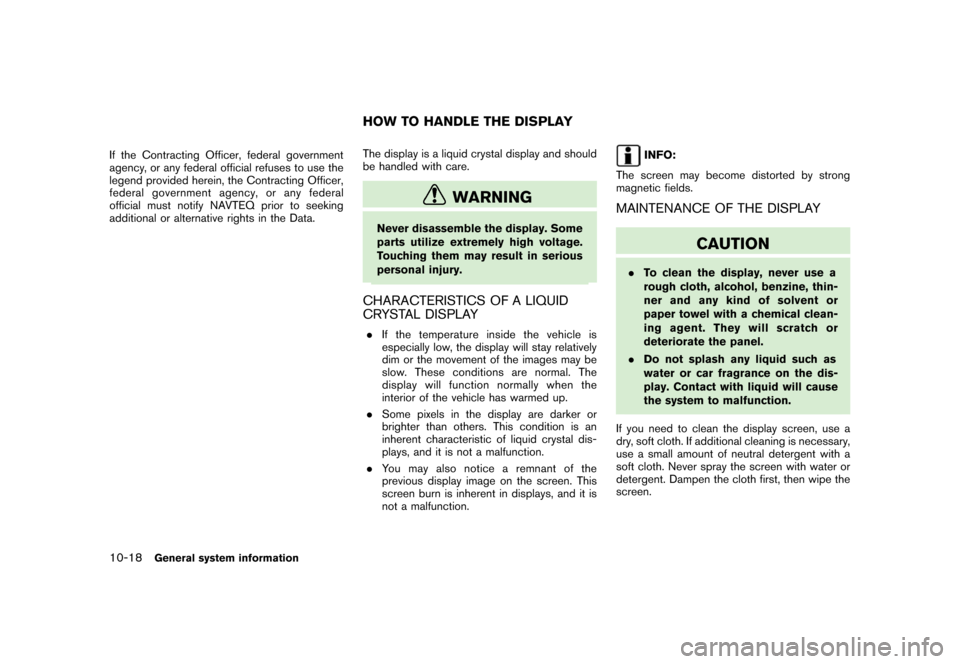
Black plate (200,1)
Model "NAV2-N" EDITED: 2007/ 3/ 9
If the Contracting Officer, federal government
agency, or any federal official refuses to use the
legend provided herein, the Contracting Officer,
federal government agency, or any federal
official must notify NAVTEQ prior to seeking
additional or alternative rights in the Data.The display is a liquid crystal display and should
be handled with care.
WARNING
Never disassemble the display. Some
parts utilize extremely high voltage.
Touching them may result in serious
personal injury.
CHARACTERISTICS OF A LIQUID
CRYSTAL DISPLAY
.If the temperature inside the vehicle is
especially low, the display will stay relatively
dim or the movement of the images may be
slow. These conditions are normal. The
display will function normally when the
interior of the vehicle has warmed up.
.Some pixels in the display are darker or
brighter than others. This condition is an
inherent characteristic of liquid crystal dis-
plays, and it is not a malfunction.
.You may also notice a remnant of the
previous display image on the screen. This
screen burn is inherent in displays, and it is
not a malfunction.
INFO:
The screen may become distorted by strong
magnetic fields.
MAINTENANCE OF THE DISPLAY
CAUTION
.To clean the display, never use a
rough cloth, alcohol, benzine, thin-
ner and any kind of solvent or
paper towel with a chemical clean-
ing agent. They will scratch or
deteriorate the panel.
.Do not splash any liquid such as
water or car fragrance on the dis-
play. Contact with liquid will cause
the system to malfunction.
If you need to clean the display screen, use a
dry, soft cloth. If additional cleaning is necessary,
use a small amount of neutral detergent with a
soft cloth. Never spray the screen with water or
detergent. Dampen the cloth first, then wipe the
screen.
HOW TO HANDLE THE DISPLAY
10-18General system information
Page 196 of 217
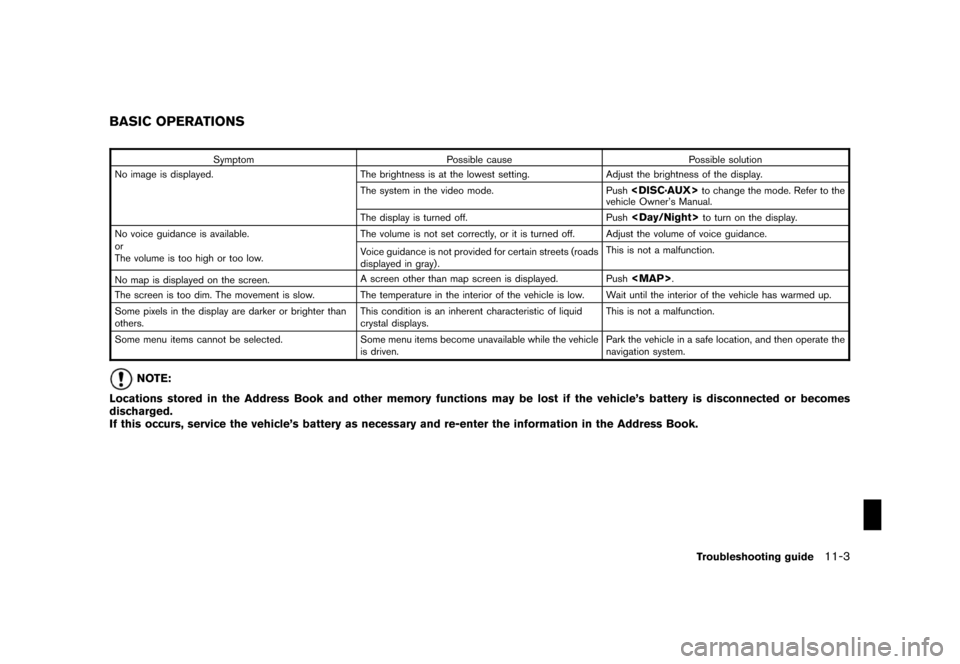
Black plate (205,1)
Model "NAV2-N" EDITED: 2007/ 3/ 9
Symptom Possible cause Possible solution
No image is displayed. The brightness is at the lowest setting. Adjust the brightness of the display.
The system in the video mode. Push
vehicle Owner’s Manual.
The display is turned off. Push
No voice guidance is available.
or
The volume is too high or too low.The volume is not set correctly, or it is turned off. Adjust the volume of voice guidance.
Voice guidance is not provided for certain streets (roads
displayed in gray) .This is not a malfunction.
No map is displayed on the screen.A screen other than map screen is displayed. Push
Page 197 of 217
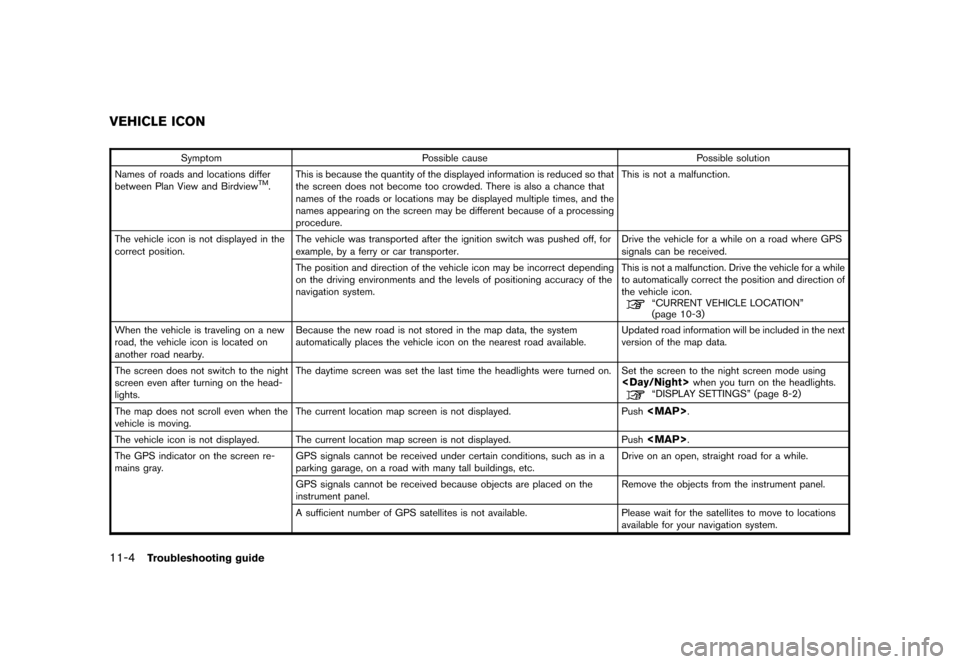
Black plate (206,1)
Model "NAV2-N" EDITED: 2007/ 3/ 9
Symptom Possible cause Possible solution
Names of roads and locations differ
between Plan View and Birdview
TM.This is because the quantity of the displayed information is reduced so that
the screen does not become too crowded. There is also a chance that
names of the roads or locations may be displayed multiple times, and the
names appearing on the screen may be different because of a processing
procedure.This is not a malfunction.
The vehicle icon is not displayed in the
correct position.The vehicle was transported after the ignition switch was pushed off, for
example, by a ferry or car transporter.Drive the vehicle for a while on a road where GPS
signals can be received.
The position and direction of the vehicle icon may be incorrect depending
on the driving environments and the levels of positioning accuracy of the
navigation system.This is not a malfunction. Drive the vehicle for a while
to automatically correct the position and direction of
the vehicle icon.
“CURRENT VEHICLE LOCATION”
(page 10-3)
When the vehicle is traveling on a new
road, the vehicle icon is located on
another road nearby.Because the new road is not stored in the map data, the system
automatically places the vehicle icon on the nearest road available.Updated road information will be included in the next
version of the map data.
The screen does not switch to the night
screen even after turning on the head-
lights.The daytime screen was set the last time the headlights were turned on. Set the screen to the night screen mode using
The map does not scroll even when the
vehicle is moving.The current location map screen is not displayed. Push
Page 199 of 217
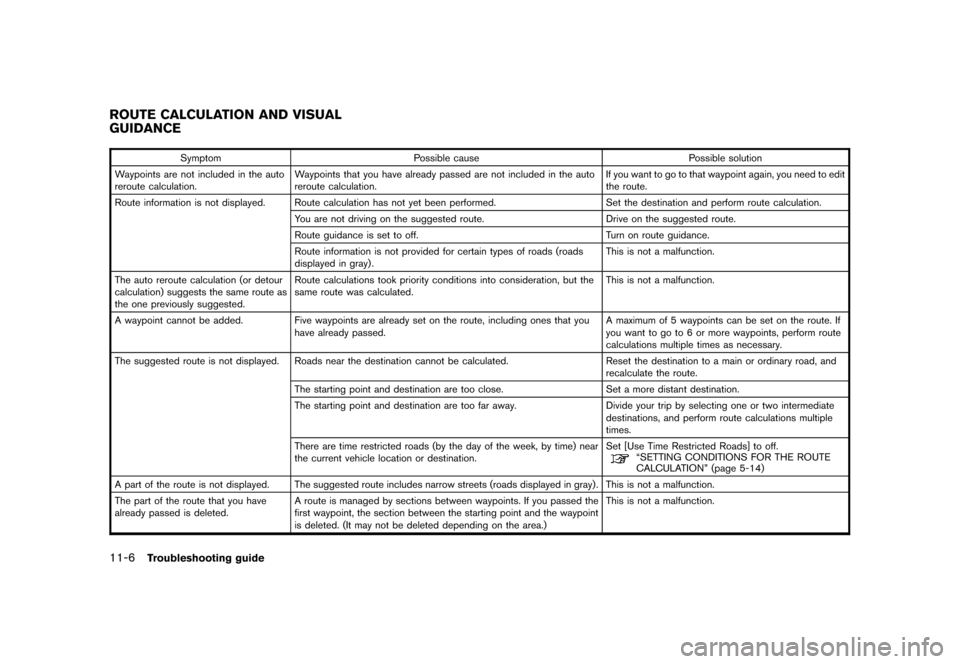
Black plate (208,1)
Model "NAV2-N" EDITED: 2007/ 3/ 9
Symptom Possible cause Possible solution
Waypoints are not included in the auto
reroute calculation.Waypoints that you have already passed are not included in the auto
reroute calculation.If you want to go to that waypoint again, you need to edit
the route.
Route information is not displayed. Route calculation has not yet been performed. Set the destination and perform route calculation.
You are not driving on the suggested route. Drive on the suggested route.
Route guidance is set to off. Turn on route guidance.
Route information is not provided for certain types of roads (roads
displayed in gray) .This is not a malfunction.
The auto reroute calculation (or detour
calculation) suggests the same route as
the one previously suggested.Route calculations took priority conditions into consideration, but the
same route was calculated.This is not a malfunction.
A waypoint cannot be added. Five waypoints are already set on the route, including ones that you
have already passed.A maximum of 5 waypoints can be set on the route. If
you want to go to 6 or more waypoints, perform route
calculations multiple times as necessary.
The suggested route is not displayed. Roads near the destination cannot be calculated. Reset the destination to a main or ordinary road, and
recalculate the route.
The starting point and destination are too close. Set a more distant destination.
The starting point and destination are too far away. Divide your trip by selecting one or two intermediate
destinations, and perform route calculations multiple
times.
There are time restricted roads (by the day of the week, by time) near
the current vehicle location or destination.Set [Use Time Restricted Roads] to off.
“SETTING CONDITIONS FOR THE ROUTE
CALCULATION” (page 5-14)
A part of the route is not displayed. The suggested route includes narrow streets (roads displayed in gray) . This is not a malfunction.
The part of the route that you have
already passed is deleted.A route is managed by sections between waypoints. If you passed the
first waypoint, the section between the starting point and the waypoint
is deleted. (It may not be deleted depending on the area.)This is not a malfunction.
ROUTE CALCULATION AND VISUAL
GUIDANCE
11-6Troubleshooting guide
Page 203 of 217
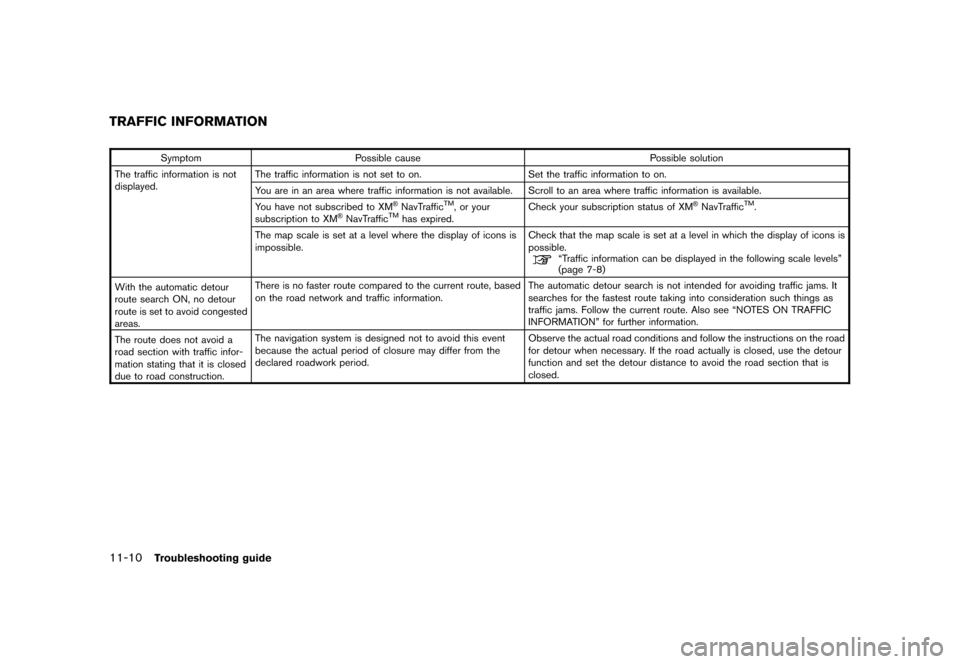
Black plate (212,1)
Model "NAV2-N" EDITED: 2007/ 3/ 9
Symptom Possible cause Possible solution
The traffic information is not
displayed.The traffic information is not set to on. Set the traffic information to on.
You are in an area where traffic information is not available. Scroll to an area where traffic information is available.
You have not subscribed to XM
®NavTrafficTM, or your
subscription to XM®NavTrafficTMhas expired.Check your subscription status of XM
®NavTrafficTM.
The map scale is set at a level where the display of icons is
impossible.Check that the map scale is set at a level in which the display of icons is
possible.
“Traffic information can be displayed in the following scale levels”
(page 7-8)
With the automatic detour
route search ON, no detour
route is set to avoid congested
areas.There is no faster route compared to the current route, based
on the road network and traffic information.The automatic detour search is not intended for avoiding traffic jams. It
searches for the fastest route taking into consideration such things as
traffic jams. Follow the current route. Also see “NOTES ON TRAFFIC
INFORMATION” for further information.
The route does not avoid a
road section with traffic infor-
mation stating that it is closed
due to road construction.The navigation system is designed not to avoid this event
because the actual period of closure may differ from the
declared roadwork period.Observe the actual road conditions and follow the instructions on the road
for detour when necessary. If the road actually is closed, use the detour
function and set the detour distance to avoid the road section that is
closed.
TRAFFIC INFORMATION
11-10Troubleshooting guide
Page 210 of 217
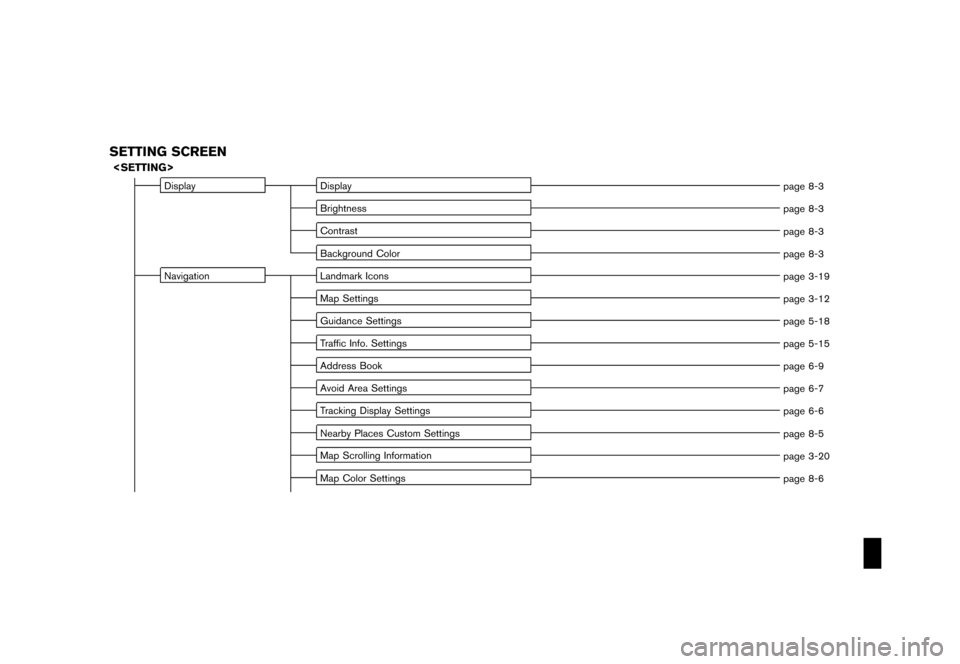
Black plate (7,1)
Model "NAV2-N" EDITED: 2007/ 3/ 8
SETTING SCREEN
Display Display
page 8-3
Brightness
page 8-3
Contrast
page 8-3
Background Color
page 8-3
Navigation Landmark Icons
page 3-19
Map Settings
page 3-12
Guidance Settings
page 5-18
Traffic Info. Settings
page 5-15
Address Book
page 6-9
Avoid Area Settings
page 6-7
Tracking Display Settings
page 6-6
Nearby Places Custom Settings
page 8-5
Map Scrolling Information
page 3-20
Map Color Settings
page 8-6
Page 211 of 217
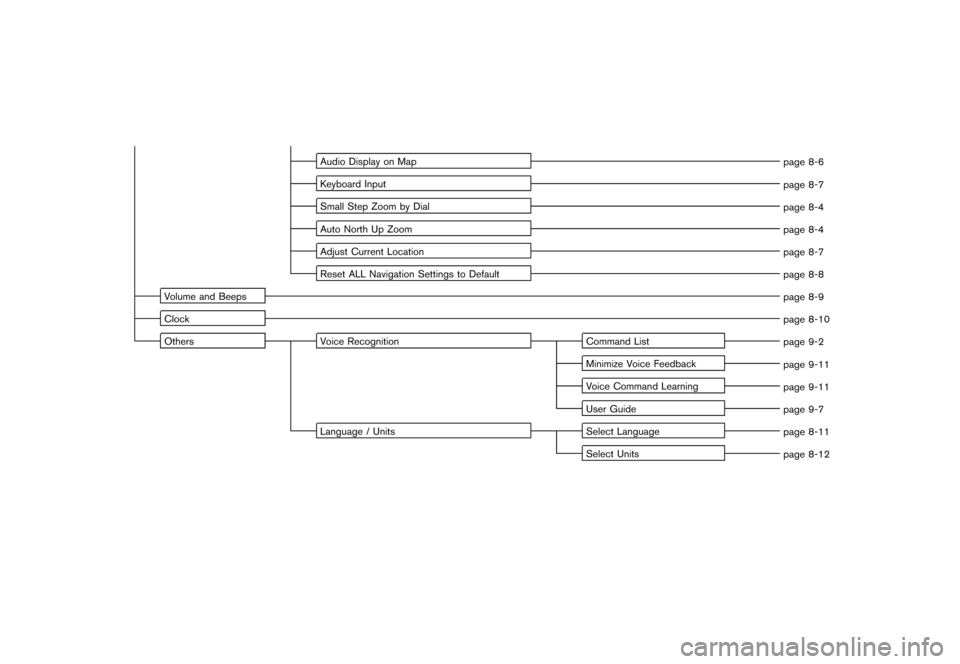
Black plate (8,1)
Model "NAV2-N" EDITED: 2007/ 3/ 8
Audio Display on Map
page 8-6
Keyboard Input
page 8-7
Small Step Zoom by Dial
page 8-4
Auto North Up Zoom
page 8-4
Adjust Current Location
page 8-7
Reset ALL Navigation Settings to Default
page 8-8
Volume and Beeps
page 8-9
Clock
page 8-10
Others Voice Recognition Command List
page 9-2
Minimize Voice Feedback
page 9-11
Voice Command Learning
page 9-11
User Guide
page 9-7
Language / Units Select Language
page 8-11
Select Units
page 8-12
Page 214 of 217
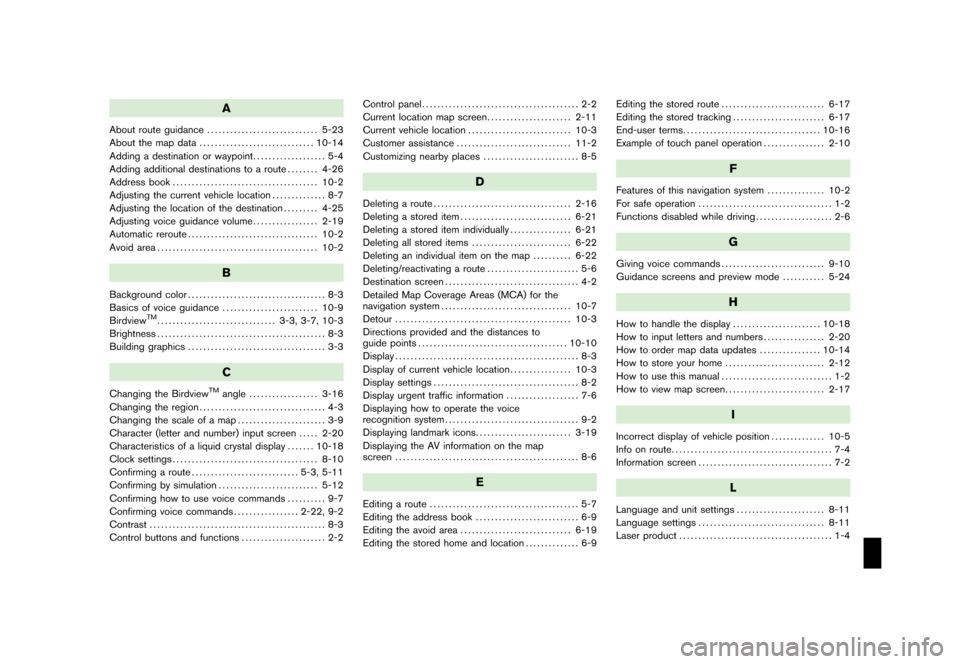
Black plate (1,1)
A
About route guidance............................. 5-23
About the map data.............................. 10-14
Adding a destination or waypoint................... 5-4
Adding additional destinations to a route........ 4-26
Address book...................................... 10-2
Adjusting the current vehicle location.............. 8-7
Adjusting the location of the destination......... 4-25
Adjusting voice guidance volume................. 2-19
Automatic reroute.................................. 10-2
Avoid area.......................................... 10-2
B
Background color.................................... 8-3
Basics of voice guidance......................... 10-9
Birdview
TM............................... 3-3, 3-7, 10-3
Brightness............................................ 8-3
Building graphics.................................... 3-3
C
Changing the BirdviewTMangle.................. 3-16
Changing the region................................. 4-3
Changing the scale of a map....................... 3-9
Character (letter and number) input screen..... 2-20
Characteristics of a liquid crystal display....... 10-18
Clock settings...................................... 8-10
Confirming a route............................ 5-3, 5-11
Confirming by simulation.......................... 5-12
Confirming how to use voice commands.......... 9-7
Confirming voice commands................. 2-22, 9-2
Contrast.............................................. 8-3
Control buttons and functions...................... 2-2Control panel......................................... 2-2
Current location map screen...................... 2-11
Current vehicle location........................... 10-3
Customer assistance.............................. 11-2
Customizing nearby places......................... 8-5
D
Deleting a route.................................... 2-16
Deleting a stored item............................. 6-21
Deleting a stored item individually................ 6-21
Deleting all stored items.......................... 6-22
Deleting an individual item on the map.......... 6-22
Deleting/reactivating a route........................ 5-6
Destination screen................................... 4-2
Detailed Map Coverage Areas (MCA) for the
navigation system.................................. 10-7
Detour.............................................. 10-3
Directions provided and the distances to
guide points....................................... 10-10
Display................................................ 8-3
Display of current vehicle location................ 10-3
Display settings...................................... 8-2
Display urgent traffic information................... 7-6
Displaying how to operate the voice
recognition system................................... 9-2
Displaying landmark icons......................... 3-19
Displaying the AV information on the map
screen................................................ 8-6
E
Editing a route....................................... 5-7
Editing the address book........................... 6-9
Editing the avoid area............................. 6-19
Editing the stored home and location.............. 6-9Editing the stored route........................... 6-17
Editing the stored tracking........................ 6-17
End-user terms.................................... 10-16
Example of touch panel operation................ 2-10
F
Features of this navigation system............... 10-2
For safe operation................................... 1-2
Functions disabled while driving.................... 2-6
G
Giving voice commands........................... 9-10
Guidance screens and preview mode........... 5-24
H
How to handle the display....................... 10-18
How to input letters and numbers................ 2-20
How to order map data updates................ 10-14
How to store your home.......................... 2-12
How to use this manual............................. 1-2
How to view map screen.......................... 2-17
I
Incorrect display of vehicle position.............. 10-5
Info on route.......................................... 7-4
Information screen................................... 7-2
L
Language and unit settings....................... 8-11
Language settings................................. 8-11
Laser product........................................ 1-4
Model "NAV2-N" EDITED: 2007/ 3/ 8
Page 215 of 217
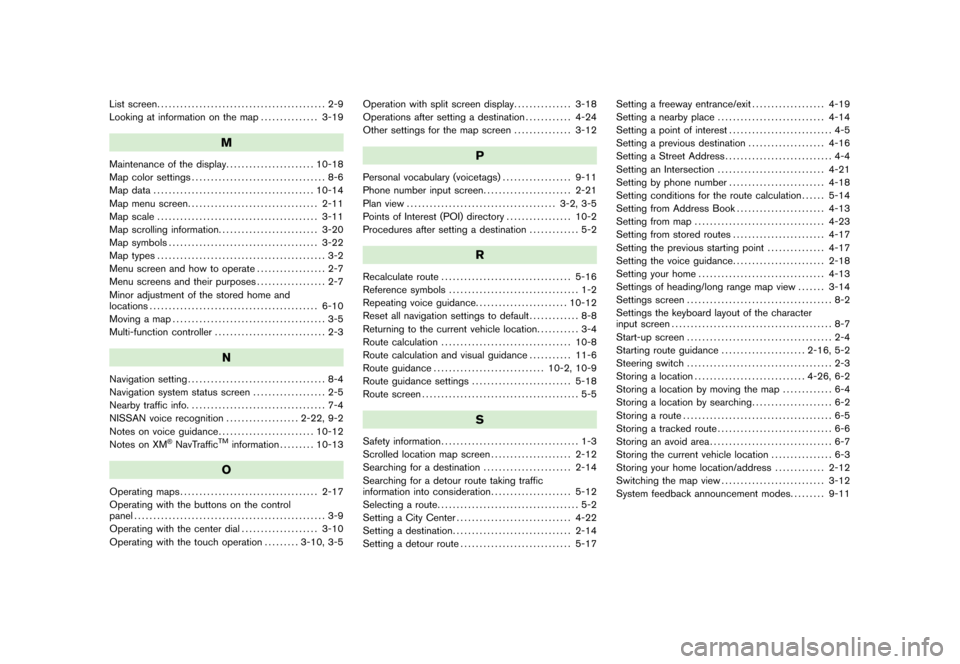
Black plate (2,1)
List screen............................................ 2-9
Looking at information on the map............... 3-19
M
Maintenance of the display....................... 10-18
Map color settings................................... 8-6
Map data.......................................... 10-14
Map menu screen.................................. 2-11
Map scale.......................................... 3-11
Map scrolling information.......................... 3-20
Map symbols....................................... 3-22
Map types............................................ 3-2
Menu screen and how to operate.................. 2-7
Menu screens and their purposes.................. 2-7
Minor adjustment of the stored home and
locations............................................ 6-10
Moving a map........................................ 3-5
Multi-function controller............................. 2-3
N
Navigation setting.................................... 8-4
Navigation system status screen................... 2-5
Nearby traffic info.................................... 7-4
NISSAN voice recognition................... 2-22, 9-2
Notes on voice guidance......................... 10-12
Notes on XM
®NavTrafficTMinformation......... 10-13
O
Operating maps.................................... 2-17
Operating with the buttons on the control
panel.................................................. 3-9
Operating with the center dial.................... 3-10
Operating with the touch operation......... 3-10, 3-5Operation with split screen display............... 3-18
Operations after setting a destination............ 4-24
Other settings for the map screen............... 3-12
P
Personal vocabulary (voicetags).................. 9-11
Phone number input screen....................... 2-21
Plan view....................................... 3-2, 3-5
Points of Interest (POI) directory................. 10-2
Procedures after setting a destination............. 5-2
R
Recalculate route.................................. 5-16
Reference symbols.................................. 1-2
Repeating voice guidance........................ 10-12
Reset all navigation settings to default............. 8-8
Returning to the current vehicle location........... 3-4
Route calculation.................................. 10-8
Route calculation and visual guidance........... 11-6
Route guidance............................. 10-2, 10-9
Route guidance settings.......................... 5-18
Route screen......................................... 5-5
S
Safety information.................................... 1-3
Scrolled location map screen..................... 2-12
Searching for a destination....................... 2-14
Searching for a detour route taking traffic
information into consideration..................... 5-12
Selecting a route..................................... 5-2
Setting a City Center.............................. 4-22
Setting a destination............................... 2-14
Setting a detour route............................. 5-17Setting a freeway entrance/exit................... 4-19
Setting a nearby place............................ 4-14
Setting a point of interest........................... 4-5
Setting a previous destination.................... 4-16
Setting a Street Address............................ 4-4
Setting an Intersection............................ 4-21
Setting by phone number......................... 4-18
Setting conditions for the route calculation...... 5-14
Setting from Address Book....................... 4-13
Setting from map.................................. 4-23
Setting from stored routes........................ 4-17
Setting the previous starting point............... 4-17
Setting the voice guidance........................ 2-18
Setting your home................................. 4-13
Settings of heading/long range map view....... 3-14
Settings screen...................................... 8-2
Settings the keyboard layout of the character
input screen.......................................... 8-7
Start-up screen...................................... 2-4
Starting route guidance...................... 2-16, 5-2
Steering switch...................................... 2-3
Storing a location............................. 4-26, 6-2
Storing a location by moving the map............. 6-4
Storing a location by searching..................... 6-2
Storing a route....................................... 6-5
Storing a tracked route.............................. 6-6
Storing an avoid area................................ 6-7
Storing the current vehicle location................ 6-3
Storing your home location/address............. 2-12
Switching the map view........................... 3-12
System feedback announcement modes......... 9-11
Model "NAV2-N" EDITED: 2007/ 3/ 8