navigation NISSAN PATHFINDER 2008 R51 / 3.G 06IT Navigation Manual
[x] Cancel search | Manufacturer: NISSAN, Model Year: 2008, Model line: PATHFINDER, Model: NISSAN PATHFINDER 2008 R51 / 3.GPages: 217, PDF Size: 6.62 MB
Page 28 of 217
![NISSAN PATHFINDER 2008 R51 / 3.G 06IT Navigation Manual Black plate (31,1)
Model "NAV2-N" EDITED: 2007/ 3/ 9
Example: Displaying the navigation command list
1. Push<INFO>.
2. Highlight [Others] and push<ENTER>.
3. Highlight [Voice Recognition] and push
<EN NISSAN PATHFINDER 2008 R51 / 3.G 06IT Navigation Manual Black plate (31,1)
Model "NAV2-N" EDITED: 2007/ 3/ 9
Example: Displaying the navigation command list
1. Push<INFO>.
2. Highlight [Others] and push<ENTER>.
3. Highlight [Voice Recognition] and push
<EN](/img/5/795/w960_795-27.png)
Black plate (31,1)
Model "NAV2-N" EDITED: 2007/ 3/ 9
Example: Displaying the navigation command list
1. Push
2. Highlight [Others] and push
3. Highlight [Voice Recognition] and push
4. Highlight [Command List] and push
5. Highlight [Navigation] and push
6. Highlight the preferred item and push
Available items:
.Destination:
Allows you to set a destination.
.Search:
Allows you to search for a location.
.Map:
Allows you to change the map settings.
.Route:
Allows you to set a route in detail.
.Others:
Allows you to store locations or set the
route guidance.
7. You can confirm the list by scrolling the
screen using the up and down switches of
the main directional buttons or the center
dial.
8. Press
screen.
For further details about the displayed command
list, refer to section 9.
“Command List” (page 9-3)
BEFORE STARTING
To get the best recognition performance out of
NISSAN Voice Recognition, observe the follow-
ing:
.The interior of the vehicle should be as quiet
as possible. Close the windows to eliminate
the surrounding noises (traffic noise and
vibration sounds, etc.) , which may prevent
the system from correctly recognizing the
voice commands.
Getting started2-23
Page 43 of 217
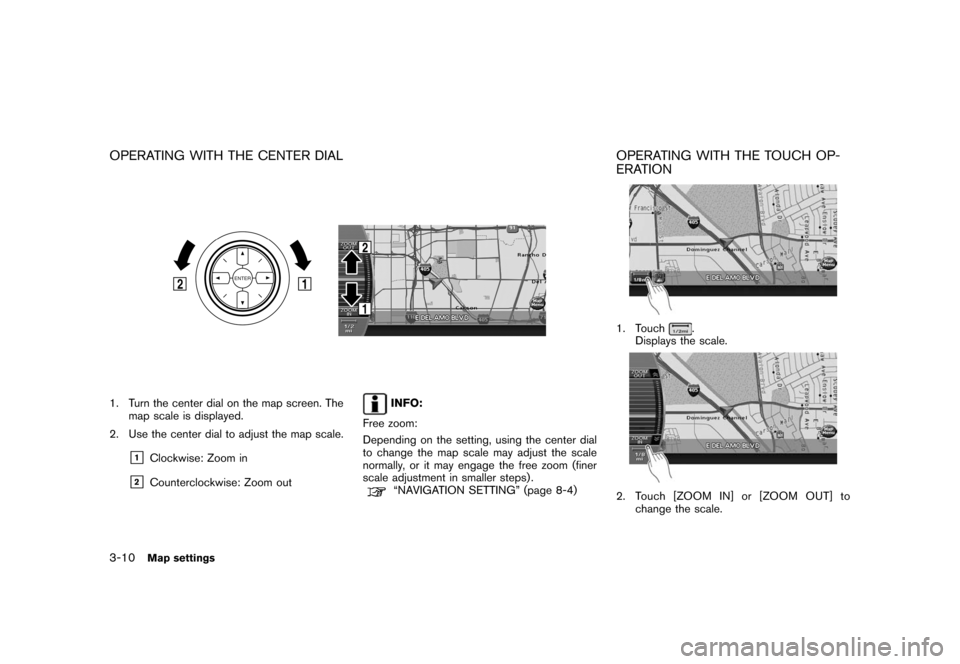
Black plate (46,1)
Model "NAV2-N" EDITED: 2007/ 3/ 9
OPERATING WITH THE CENTER DIAL
1. Turn the center dial on the map screen. The
map scale is displayed.
2. Use the center dial to adjust the map scale.
&1Clockwise: Zoom in
&2Counterclockwise: Zoom out
INFO:
Free zoom:
Depending on the setting, using the center dial
to change the map scale may adjust the scale
normally, or it may engage the free zoom (finer
scale adjustment in smaller steps) .
“NAVIGATION SETTING” (page 8-4)
OPERATING WITH THE TOUCH OP-
ERATION
1. Touch.
Displays the scale.
2. Touch [ZOOM IN] or [ZOOM OUT] to
change the scale.
3-10Map settings
Page 47 of 217
![NISSAN PATHFINDER 2008 R51 / 3.G 06IT Navigation Manual Black plate (50,1)
Model "NAV2-N" EDITED: 2007/ 3/ 9
Other settings
You can also set the map view using the
following procedure.
1) Push<SETTING>.
2) Highlight [Navigation] and push<ENTER>.
3) Highlig NISSAN PATHFINDER 2008 R51 / 3.G 06IT Navigation Manual Black plate (50,1)
Model "NAV2-N" EDITED: 2007/ 3/ 9
Other settings
You can also set the map view using the
following procedure.
1) Push<SETTING>.
2) Highlight [Navigation] and push<ENTER>.
3) Highlig](/img/5/795/w960_795-46.png)
Black plate (50,1)
Model "NAV2-N" EDITED: 2007/ 3/ 9
Other settings
You can also set the map view using the
following procedure.
1) Push
2) Highlight [Navigation] and push
3) Highlight [Map Settings] and push
Setting by voice command
1. Push
switch.
2. After the tone sounds, speak a command.
.To display a map in Plan View:
“Planview map”.To display a map in Birdview
TM:
“Birdview map”
.To display a split map in Plan View:
“Planview Split Map”
.To display a split map in Birdview
TM:
“Birdview Split Map”
SETTINGS OF HEADING/LONG
RANGE MAP VIEW
You can change the map direction (orientation)
in Plan View or change the position of the
vehicle icon to view a wider area in the traveling
direction.
These settings are available only in the Plan
View or Split (Plan View) mode.
1. Push
map screen is displayed.
2. Highlight [Map Settings] and push
3. Highlight [Settings] and push
3-14Map settings
Page 49 of 217
![NISSAN PATHFINDER 2008 R51 / 3.G 06IT Navigation Manual Black plate (52,1)
Model "NAV2-N" EDITED: 2007/ 3/ 9
Other settings
You can also set the orientation of the map using
the following procedure.
1) Push<SETTING>.
2) Highlight [Navigation] and push<ENTE NISSAN PATHFINDER 2008 R51 / 3.G 06IT Navigation Manual Black plate (52,1)
Model "NAV2-N" EDITED: 2007/ 3/ 9
Other settings
You can also set the orientation of the map using
the following procedure.
1) Push<SETTING>.
2) Highlight [Navigation] and push<ENTE](/img/5/795/w960_795-48.png)
Black plate (52,1)
Model "NAV2-N" EDITED: 2007/ 3/ 9
Other settings
You can also set the orientation of the map using
the following procedure.
1) Push
2) Highlight [Navigation] and push
3) Highlight [Map Settings] and push
4) Highlight [Settings] and push
INFO:
Touching the icon on the map can also change
the direction of the map.
Setting by voice command
1. Push
switch.
2. After the tone sounds, speak a command.
To charge the map direction:
“North Up”
“Heading Up”
CHANGING THE BirdviewTMANGLE
This changes the BirdviewTMangle.
This setting is available only in the BirdviewTMor
Split (BirdviewTM) mode.
1. Push
map screen is displayed.
2. Highlight [Map settings] and push
3-16Map settings
Page 50 of 217
![NISSAN PATHFINDER 2008 R51 / 3.G 06IT Navigation Manual Black plate (53,1)
Model "NAV2-N" EDITED: 2007/ 3/ 9
3. Highlight [Settings] and push<ENTER>.
4. Highlight [Birdview Angle] and push
<ENTER>.
5. Adjust the Birdview angle by moving the
cursor in the d NISSAN PATHFINDER 2008 R51 / 3.G 06IT Navigation Manual Black plate (53,1)
Model "NAV2-N" EDITED: 2007/ 3/ 9
3. Highlight [Settings] and push<ENTER>.
4. Highlight [Birdview Angle] and push
<ENTER>.
5. Adjust the Birdview angle by moving the
cursor in the d](/img/5/795/w960_795-49.png)
Black plate (53,1)
Model "NAV2-N" EDITED: 2007/ 3/ 9
3. Highlight [Settings] and push
4. Highlight [Birdview Angle] and push
5. Adjust the Birdview angle by moving the
cursor in the direction ofor.6. Push
Page 52 of 217
![NISSAN PATHFINDER 2008 R51 / 3.G 06IT Navigation Manual Black plate (55,1)
Model "NAV2-N" EDITED: 2007/ 3/ 9
Other settings
You can also change the scale of the left screen
using the following procedure.
1) Push<SETTING>.
2) Highlight [Navigation] and push NISSAN PATHFINDER 2008 R51 / 3.G 06IT Navigation Manual Black plate (55,1)
Model "NAV2-N" EDITED: 2007/ 3/ 9
Other settings
You can also change the scale of the left screen
using the following procedure.
1) Push<SETTING>.
2) Highlight [Navigation] and push](/img/5/795/w960_795-51.png)
Black plate (55,1)
Model "NAV2-N" EDITED: 2007/ 3/ 9
Other settings
You can also change the scale of the left screen
using the following procedure.
1) Push
2) Highlight [Navigation] and push
3) Highlight [Map Settings] and push
4) Highlight [Left Settings] or [Right Settings]
and push
information about destinations or landmarks.
DISPLAYING LANDMARK ICONS
This allows you to display or hide the landmark
icons by type.
Landmark icons that can be displayed
.Restaurant
.
Gas Station
.
Hotel
.
AT M
.
Rest Area
1. Push
map screen is displayed.
2. Highlight [Landmark Icons] and push
LOOKING AT INFORMATION ON
THE MAP
Map settings3-19
Page 53 of 217
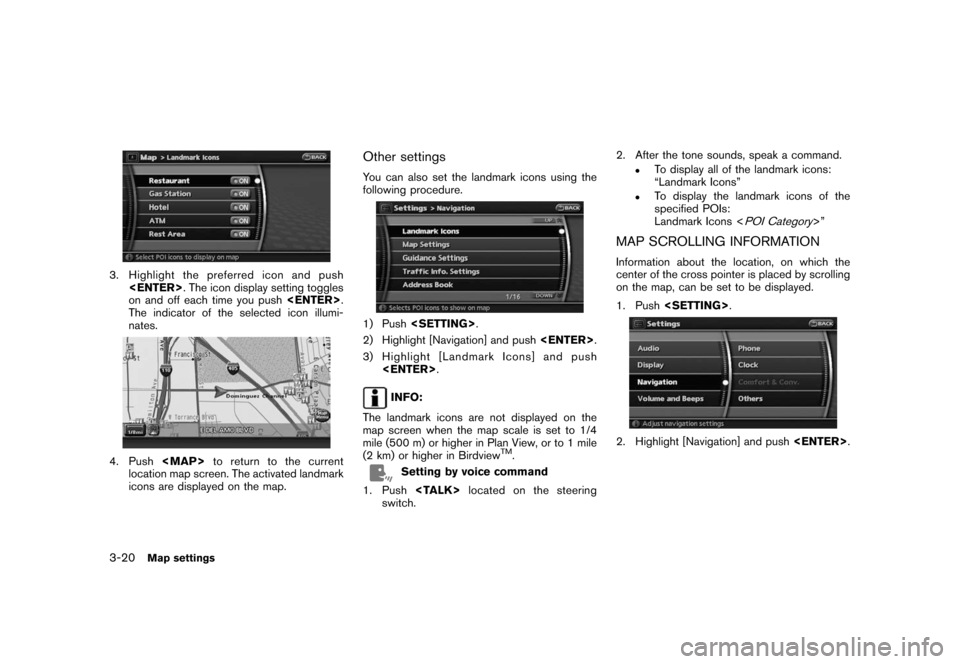
Black plate (56,1)
Model "NAV2-N" EDITED: 2007/ 3/ 9
3. Highlight the preferred icon and push
on and off each time you push
The indicator of the selected icon illumi-
nates.
4. Push
Page 55 of 217
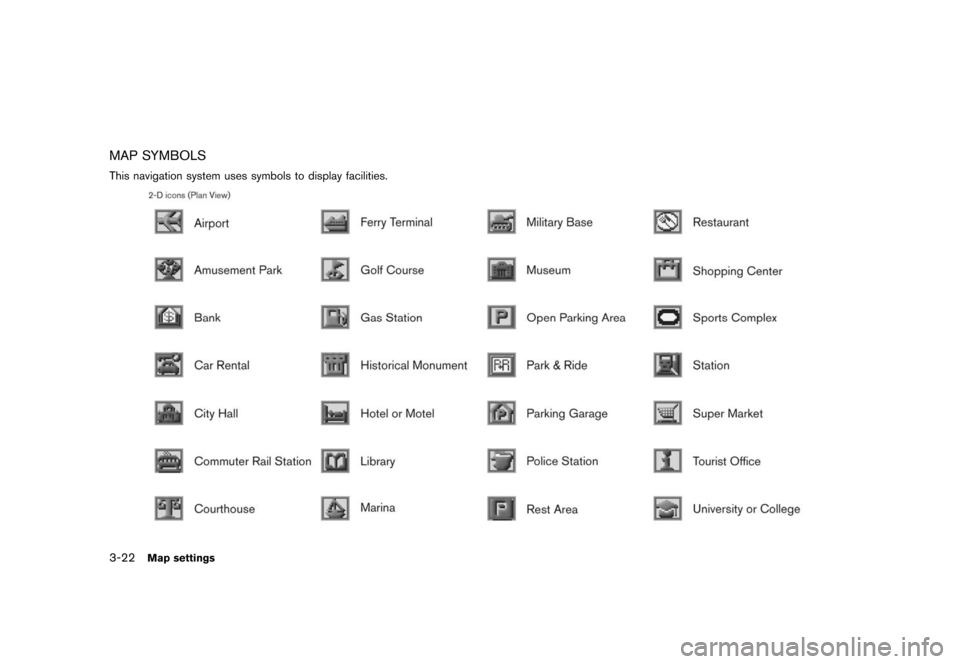
Black plate (58,1)
Model "NAV2-N" EDITED: 2007/ 3/ 9
MAP SYMBOLS
This navigation system uses symbols to display facilities.
3-22Map settings
Page 62 of 217
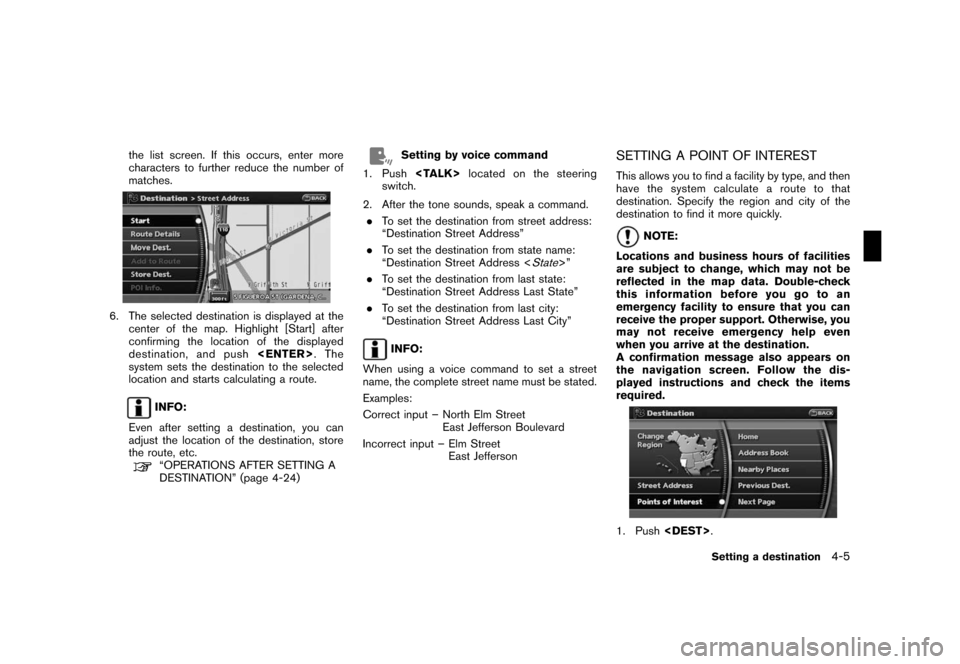
Black plate (65,1)
Model "NAV2-N" EDITED: 2007/ 3/ 9
the list screen. If this occurs, enter more
characters to further reduce the number of
matches.
6. The selected destination is displayed at the
center of the map. Highlight [Start] after
confirming the location of the displayed
destination, and push
system sets the destination to the selected
location and starts calculating a route.
INFO:
Even after setting a destination, you can
adjust the location of the destination, store
the route, etc.
“OPERATIONS AFTER SETTING A
DESTINATION” (page 4-24)
Setting by voice command
1. Push
switch.
2. After the tone sounds, speak a command.
.To set the destination from street address:
“Destination Street Address”
.To set the destination from state name:
“Destination Street Address <
State>”
.To set the destination from last state:
“Destination Street Address Last State”
.To set the destination from last city:
“Destination Street Address Last City”
INFO:
When using a voice command to set a street
name, the complete street name must be stated.
Examples:
Correct input – North Elm Street
East Jefferson Boulevard
Incorrect input – Elm Street
East Jefferson
SETTING A POINT OF INTEREST
This allows you to find a facility by type, and then
have the system calculate a route to that
destination. Specify the region and city of the
destination to find it more quickly.
NOTE:
Locations and business hours of facilities
are subject to change, which may not be
reflected in the map data. Double-check
this information before you go to an
emergency facility to ensure that you can
receive the proper support. Otherwise, you
may not receive emergency help even
when you arrive at the destination.
A confirmation message also appears on
the navigation screen. Follow the dis-
played instructions and check the items
required.
1. Push
Setting a destination4-5
Page 108 of 217
![NISSAN PATHFINDER 2008 R51 / 3.G 06IT Navigation Manual Black plate (111,1)
Model "NAV2-N" EDITED: 2007/ 3/ 9
After setting the route, select [Start] to begin
route guidance.
Throughout route guidance, the system navi-
gates you through the guide points us NISSAN PATHFINDER 2008 R51 / 3.G 06IT Navigation Manual Black plate (111,1)
Model "NAV2-N" EDITED: 2007/ 3/ 9
After setting the route, select [Start] to begin
route guidance.
Throughout route guidance, the system navi-
gates you through the guide points us](/img/5/795/w960_795-107.png)
Black plate (111,1)
Model "NAV2-N" EDITED: 2007/ 3/ 9
After setting the route, select [Start] to begin
route guidance.
Throughout route guidance, the system navi-
gates you through the guide points using visual
and voice guidance.
CAUTION
.The navigation system’s visual and
voice guidance is for reference
purposes only. The contents of the
guidance may be inappropriate de-
pending on the situation.
.When driving along the suggested
route, follow all traffic regulations
(e.g., one-way traffic) .
“ROUTE GUIDANCE” (page 10-9)
VOICE GUIDANCE DURING ROUTE
GUIDANCE
When approaching a guide point (intersection or
corner) , destination, etc. during route guidance,
voice guidance announces the remaining dis-
tance and/or turning direction. Push
to repeat voice guidance.
Example of voice guidance
&1“In about one quarter mile (400 meters) ,
right (left) turn.”
“Right (left) turn ahead.”
&2“In about one quarter mile (400 meters)
freeway entrance on your right onto (road
number and direction) .”
“Freeway entrance on your right onto (road
number and direction) .”
&3“In about one mile (1.6 kilometers) , exit on
your right.”
“Take the second exit on your right.”
&4“You have arrived at your destination. Ending
route guidance.”
ABOUT ROUTE GUIDANCE
Route guidance5-23