navigation NISSAN PATHFINDER 2008 R51 / 3.G 06IT Navigation Manual
[x] Cancel search | Manufacturer: NISSAN, Model Year: 2008, Model line: PATHFINDER, Model: NISSAN PATHFINDER 2008 R51 / 3.GPages: 217, PDF Size: 6.62 MB
Page 145 of 217
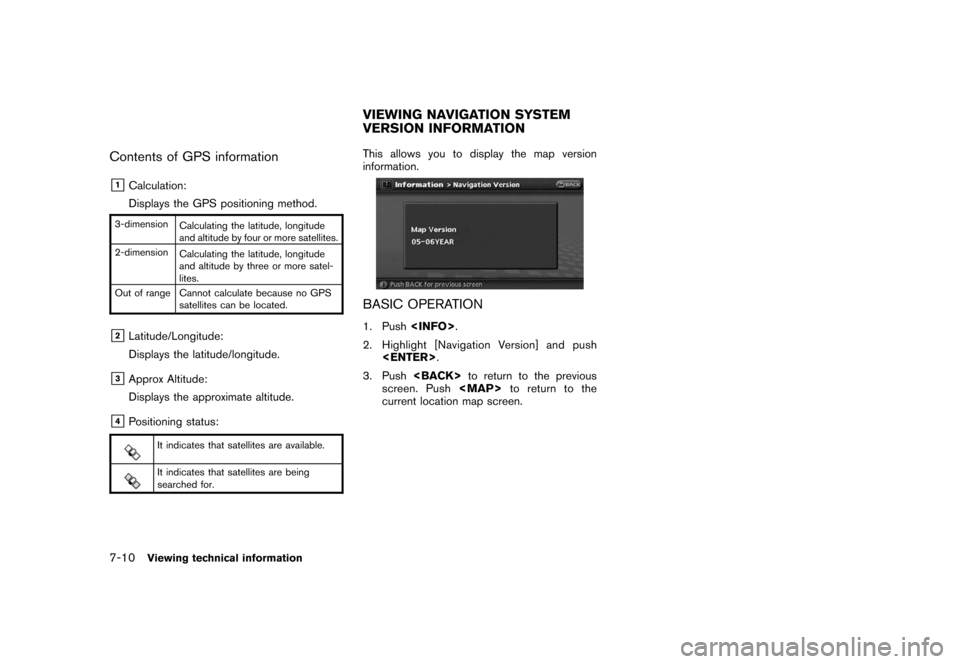
Black plate (148,1)
Model "NAV2-N" EDITED: 2007/ 3/ 9
Contents of GPS information
&1Calculation:
Displays the GPS positioning method.
3-dimension
Calculating the latitude, longitude
and altitude by four or more satellites.
2-dimension
Calculating the latitude, longitude
and altitude by three or more satel-
lites.
Out of range Cannot calculate because no GPS
satellites can be located.
&2Latitude/Longitude:
Displays the latitude/longitude.
&3Approx Altitude:
Displays the approximate altitude.
&4Positioning status:
It indicates that satellites are available.
It indicates that satellites are being
searched for.
This allows you to display the map version
information.
BASIC OPERATION
1. Push
2. Highlight [Navigation Version] and push
3. Push
screen. Push
Page 146 of 217
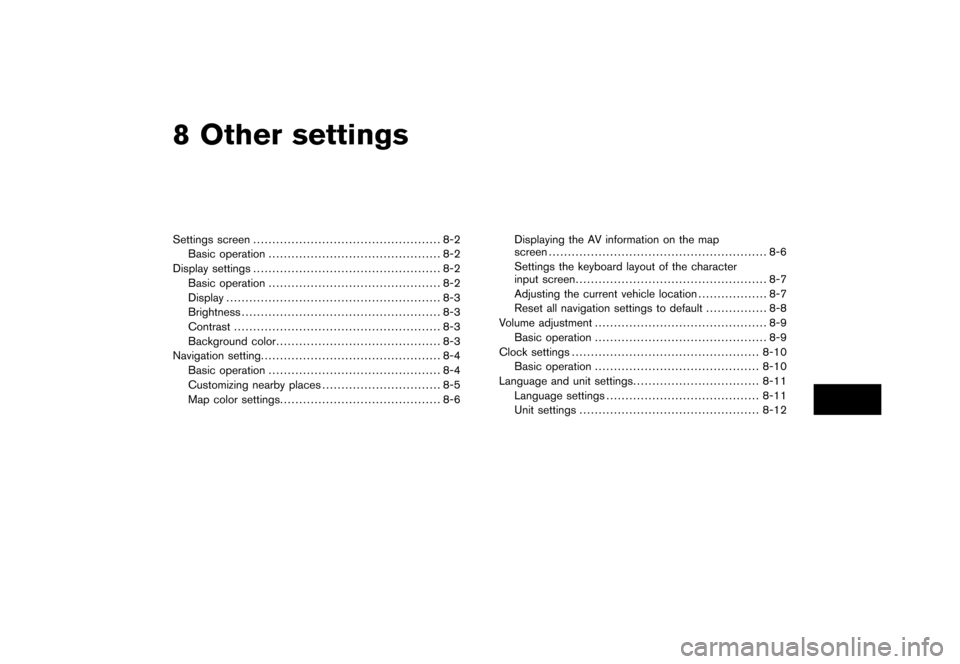
Black plate (22,1)
8 Other settings
Model "NAV2-N" EDITED: 2007/ 3/ 8
Settings screen................................................. 8-2
Basic operation............................................. 8-2
Display settings................................................. 8-2
Basic operation............................................. 8-2
Display........................................................ 8-3
Brightness.................................................... 8-3
Contrast...................................................... 8-3
Background color........................................... 8-3
Navigation setting............................................... 8-4
Basic operation............................................. 8-4
Customizing nearby places............................... 8-5
Map color settings.......................................... 8-6Displaying the AV information on the map
screen......................................................... 8-6
Settings the keyboard layout of the character
input screen.................................................. 8-7
Adjusting the current vehicle location.................. 8-7
Reset all navigation settings to default................ 8-8
Volume adjustment............................................. 8-9
Basic operation............................................. 8-9
Clock settings.................................................8-10
Basic operation...........................................8-10
Language and unit settings.................................8-11
Language settings........................................8-11
Unit settings...............................................8-12
Page 147 of 217
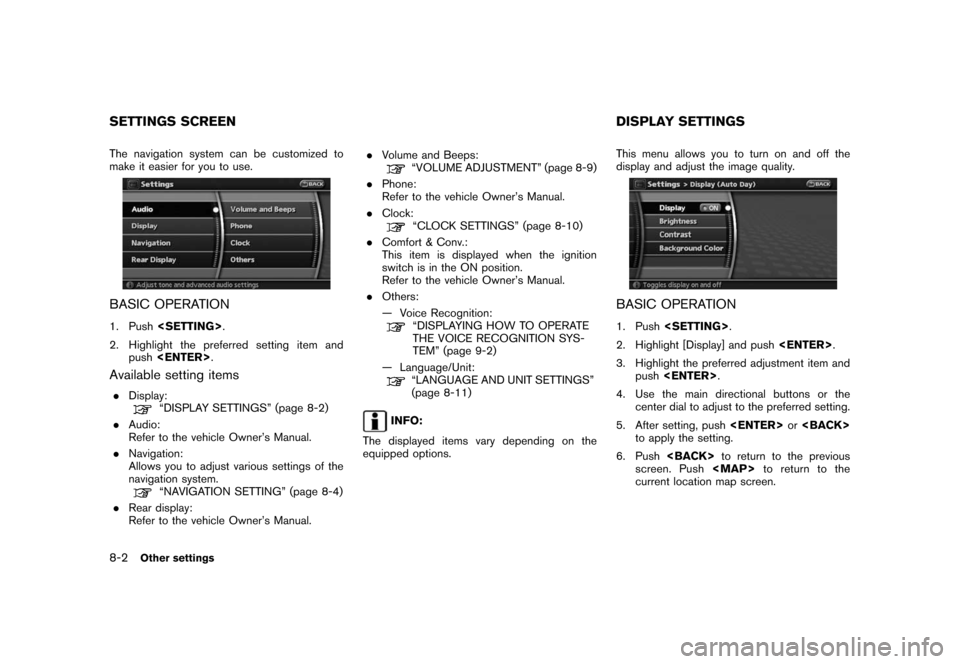
Black plate (152,1)
Model "NAV2-N" EDITED: 2007/ 3/ 9
The navigation system can be customized to
make it easier for you to use.
BASIC OPERATION
1. Push
2. Highlight the preferred setting item and
push
Available setting items
.Display:“DISPLAY SETTINGS” (page 8-2)
.Audio:
Refer to the vehicle Owner’s Manual.
.Navigation:
Allows you to adjust various settings of the
navigation system.
“NAVIGATION SETTING” (page 8-4)
.Rear display:
Refer to the vehicle Owner’s Manual..Volume and Beeps:
“VOLUME ADJUSTMENT” (page 8-9)
.Phone:
Refer to the vehicle Owner’s Manual.
.Clock:
“CLOCK SETTINGS” (page 8-10)
.Comfort & Conv.:
This item is displayed when the ignition
switch is in the ON position.
Refer to the vehicle Owner’s Manual.
.Others:
— Voice Recognition:
“DISPLAYING HOW TO OPERATE
THE VOICE RECOGNITION SYS-
TEM” (page 9-2)
— Language/Unit:
“LANGUAGE AND UNIT SETTINGS”
(page 8-11)
INFO:
The displayed items vary depending on the
equipped options.This menu allows you to turn on and off the
display and adjust the image quality.
BASIC OPERATION
1. Push
2. Highlight [Display] and push
3. Highlight the preferred adjustment item and
push
4. Use the main directional buttons or the
center dial to adjust to the preferred setting.
5. After setting, push
to apply the setting.
6. Push
screen. Push
Page 149 of 217
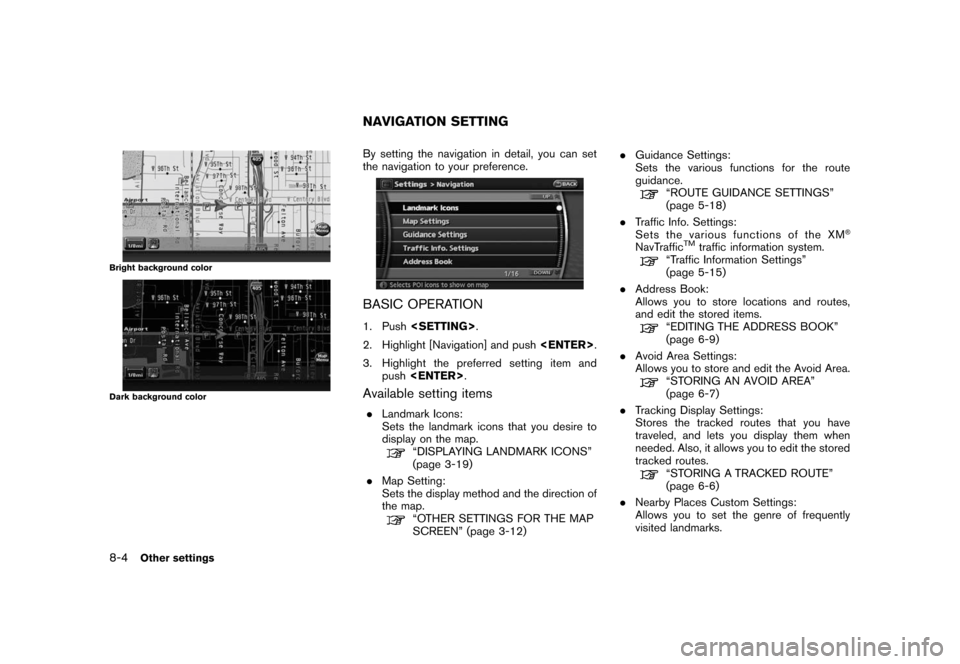
Black plate (154,1)
Model "NAV2-N" EDITED: 2007/ 3/ 9
Bright background color
Dark background color
By setting the navigation in detail, you can set
the navigation to your preference.
BASIC OPERATION
1. Push
2. Highlight [Navigation] and push
3. Highlight the preferred setting item and
push
Available setting items
.Landmark Icons:
Sets the landmark icons that you desire to
display on the map.
“DISPLAYING LANDMARK ICONS”
(page 3-19)
.Map Setting:
Sets the display method and the direction of
the map.
“OTHER SETTINGS FOR THE MAP
SCREEN” (page 3-12).Guidance Settings:
Sets the various functions for the route
guidance.
“ROUTE GUIDANCE SETTINGS”
(page 5-18)
.Traffic Info. Settings:
Sets the various functions of the XM
®
NavTrafficTMtraffic information system.“Traffic Information Settings”
(page 5-15)
.Address Book:
Allows you to store locations and routes,
and edit the stored items.
“EDITING THE ADDRESS BOOK”
(page 6-9)
.Avoid Area Settings:
Allows you to store and edit the Avoid Area.
“STORING AN AVOID AREA”
(page 6-7)
.Tracking Display Settings:
Stores the tracked routes that you have
traveled, and lets you display them when
needed. Also, it allows you to edit the stored
tracked routes.
“STORING A TRACKED ROUTE”
(page 6-6)
.Nearby Places Custom Settings:
Allows you to set the genre of frequently
visited landmarks.
NAVIGATION SETTING
8-4Other settings
Page 150 of 217
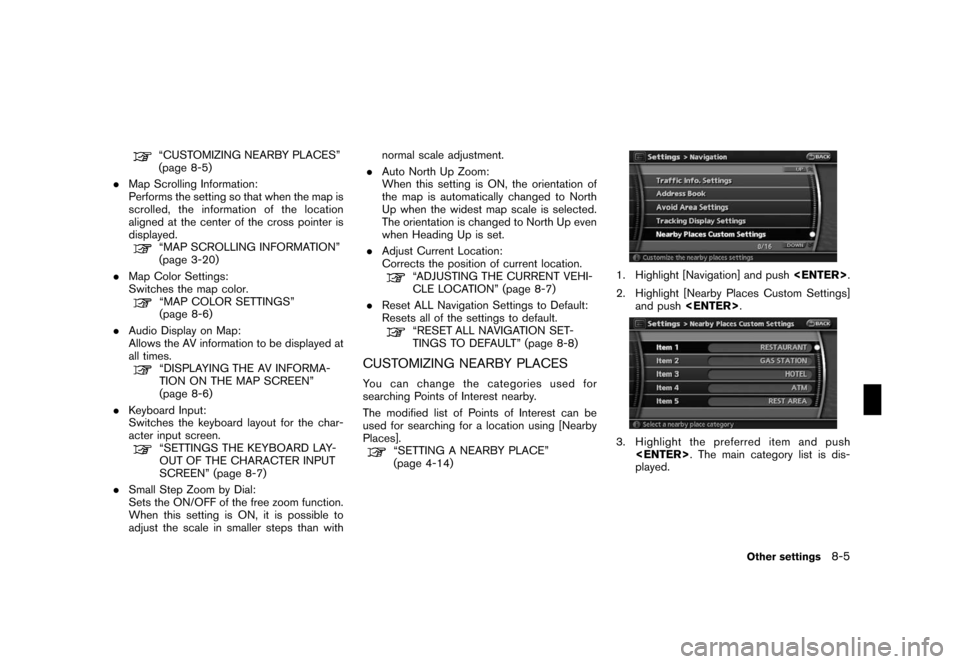
Black plate (155,1)
Model "NAV2-N" EDITED: 2007/ 3/ 9
“CUSTOMIZING NEARBY PLACES”
(page 8-5)
.Map Scrolling Information:
Performs the setting so that when the map is
scrolled, the information of the location
aligned at the center of the cross pointer is
displayed.
“MAP SCROLLING INFORMATION”
(page 3-20)
.Map Color Settings:
Switches the map color.
“MAP COLOR SETTINGS”
(page 8-6)
.Audio Display on Map:
Allows the AV information to be displayed at
all times.
“DISPLAYING THE AV INFORMA-
TION ON THE MAP SCREEN”
(page 8-6)
.Keyboard Input:
Switches the keyboard layout for the char-
acter input screen.
“SETTINGS THE KEYBOARD LAY-
OUT OF THE CHARACTER INPUT
SCREEN” (page 8-7)
.Small Step Zoom by Dial:
Sets the ON/OFF of the free zoom function.
When this setting is ON, it is possible to
adjust the scale in smaller steps than withnormal scale adjustment.
.Auto North Up Zoom:
When this setting is ON, the orientation of
the map is automatically changed to North
Up when the widest map scale is selected.
The orientation is changed to North Up even
when Heading Up is set.
.Adjust Current Location:
Corrects the position of current location.
“ADJUSTING THE CURRENT VEHI-
CLE LOCATION” (page 8-7)
.Reset ALL Navigation Settings to Default:
Resets all of the settings to default.
“RESET ALL NAVIGATION SET-
TINGS TO DEFAULT” (page 8-8)
CUSTOMIZING NEARBY PLACES
You can change the categories used for
searching Points of Interest nearby.
The modified list of Points of Interest can be
used for searching for a location using [Nearby
Places].
“SETTING A NEARBY PLACE”
(page 4-14)
1. Highlight [Navigation] and push
2. Highlight [Nearby Places Custom Settings]
and push
3. Highlight the preferred item and push
played.
Other settings8-5
Page 151 of 217
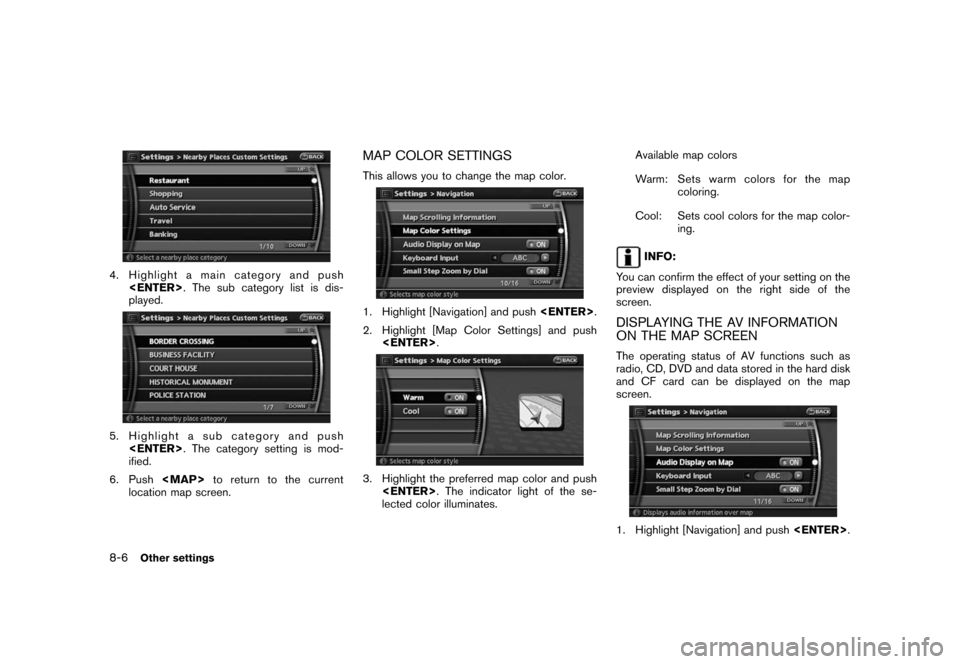
Black plate (156,1)
Model "NAV2-N" EDITED: 2007/ 3/ 9
4. Highlight a main category and push
played.
5. Highlight a sub category and push
ified.
6. Push
Page 152 of 217
![NISSAN PATHFINDER 2008 R51 / 3.G 06IT Navigation Manual Black plate (157,1)
Model "NAV2-N" EDITED: 2007/ 3/ 9
2. Highlight [Audio Display on Map] and push
<ENTER>. The indicator illuminates when
the item is set.
3. Push<MAP>to return to the current
locatio NISSAN PATHFINDER 2008 R51 / 3.G 06IT Navigation Manual Black plate (157,1)
Model "NAV2-N" EDITED: 2007/ 3/ 9
2. Highlight [Audio Display on Map] and push
<ENTER>. The indicator illuminates when
the item is set.
3. Push<MAP>to return to the current
locatio](/img/5/795/w960_795-151.png)
Black plate (157,1)
Model "NAV2-N" EDITED: 2007/ 3/ 9
2. Highlight [Audio Display on Map] and push
the item is set.
3. Push
Page 153 of 217
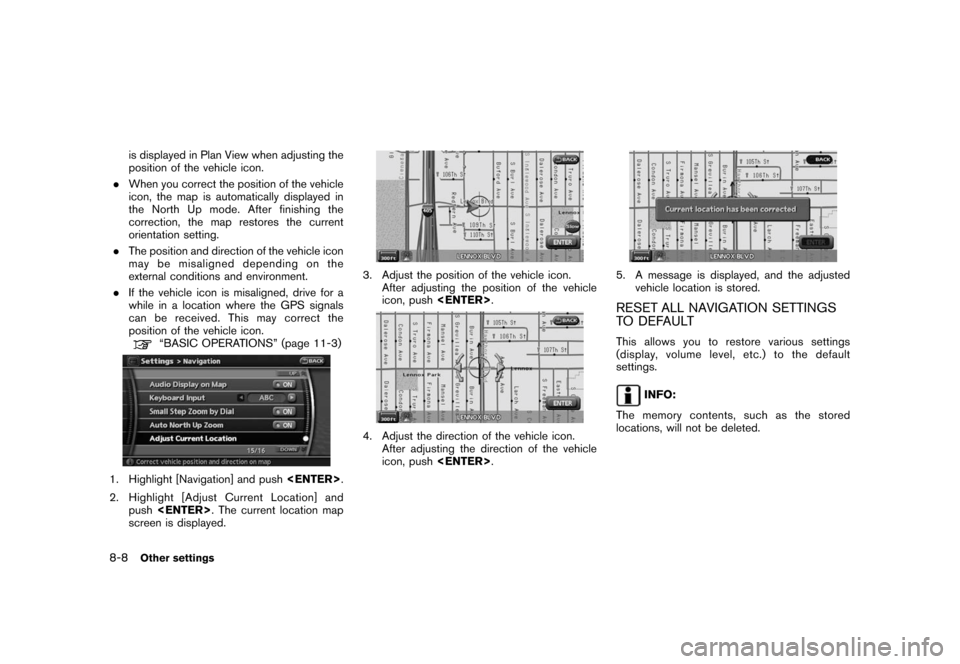
Black plate (158,1)
Model "NAV2-N" EDITED: 2007/ 3/ 9
is displayed in Plan View when adjusting the
position of the vehicle icon.
.When you correct the position of the vehicle
icon, the map is automatically displayed in
the North Up mode. After finishing the
correction, the map restores the current
orientation setting.
.The position and direction of the vehicle icon
may be misaligned depending on the
external conditions and environment.
.If the vehicle icon is misaligned, drive for a
while in a location where the GPS signals
can be received. This may correct the
position of the vehicle icon.
“BASIC OPERATIONS” (page 11-3)
1. Highlight [Navigation] and push
2. Highlight [Adjust Current Location] and
push
screen is displayed.
3. Adjust the position of the vehicle icon.
After adjusting the position of the vehicle
icon, push
4. Adjust the direction of the vehicle icon.
After adjusting the direction of the vehicle
icon, push
5. A message is displayed, and the adjusted
vehicle location is stored.
RESET ALL NAVIGATION SETTINGS
TO DEFAULT
This allows you to restore various settings
(display, volume level, etc.) to the default
settings.
INFO:
The memory contents, such as the stored
locations, will not be deleted.
8-8Other settings
Page 154 of 217
![NISSAN PATHFINDER 2008 R51 / 3.G 06IT Navigation Manual Black plate (159,1)
Model "NAV2-N" EDITED: 2007/ 3/ 9
1. Highlight [Navigation] and push<ENTER>.
2. Highlight [Reset ALL navigation settings to
default] and push<ENTER>.
3. A confirmation message is d NISSAN PATHFINDER 2008 R51 / 3.G 06IT Navigation Manual Black plate (159,1)
Model "NAV2-N" EDITED: 2007/ 3/ 9
1. Highlight [Navigation] and push<ENTER>.
2. Highlight [Reset ALL navigation settings to
default] and push<ENTER>.
3. A confirmation message is d](/img/5/795/w960_795-153.png)
Black plate (159,1)
Model "NAV2-N" EDITED: 2007/ 3/ 9
1. Highlight [Navigation] and push
2. Highlight [Reset ALL navigation settings to
default] and push
3. A confirmation message is displayed. Con-
firm the contents of the message, highlight
[Yes] and push
adjust, the phone function (ringer, incoming and
outgoing volume) , the voice guide function and
the beep function.
BASIC OPERATION
1. Push
2. Highlight [Volume and Beeps] and push
3. Highlight the preferred adjustment item and
push
4. Use the main directional buttons or the
center dial to adjust the volume.
Push
5. After setting, push
to apply the setting.
6. Push
screen. Push
current location map screen.
Setting items
.Guidance Vol.:
Adjust the volume level of voice guidance by
pushing the main directional buttons or
rotating the center dial in the direction of
[+] or [−].
.Guidance Voice:
Select to toggle the voice guidance function
between on and off. The indicator light
illuminates when the voice guidance func-
tion is set to on.
.Ringer Vol.:
Adjust the volume level of the phone ringer
by pushing the main directional buttons or
rotating the center dial in the direction of [+]
or [−].
.Incoming Call:
Adjust the phone incoming volume by
pushing the main directional buttons or
rotating the center dial in the direction of
[+] or [−].
.Outgoing Call:
Adjust the phone outgoing volume by
pushing the main directional buttons or
rotating the center dial in the direction of
[+] or [−].
.Button Beeps:
Select to toggle the beep function between
on and off. The indicator light illuminates
VOLUME ADJUSTMENT
Other settings8-9
Page 159 of 217
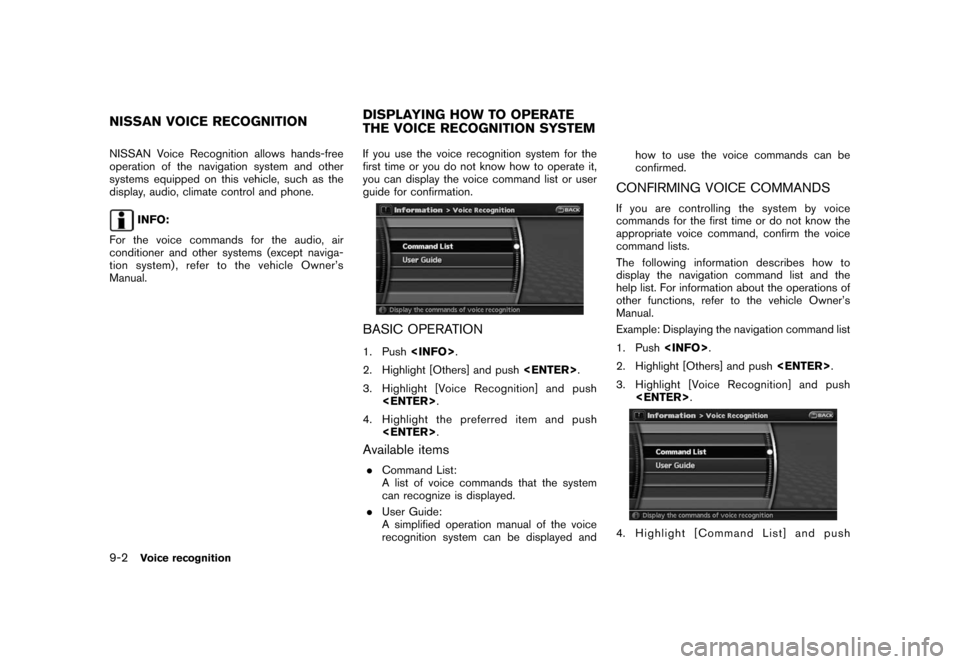
Black plate (166,1)
Model "NAV2-N" EDITED: 2007/ 3/ 9
NISSAN Voice Recognition allows hands-free
operation of the navigation system and other
systems equipped on this vehicle, such as the
display, audio, climate control and phone.
INFO:
For the voice commands for the audio, air
conditioner and other systems (except naviga-
tion system) , refer to the vehicle Owner’s
Manual.If you use the voice recognition system for the
first time or you do not know how to operate it,
you can display the voice command list or user
guide for confirmation.
BASIC OPERATION
1. Push
2. Highlight [Others] and push
3. Highlight [Voice Recognition] and push
4. Highlight the preferred item and push
Available items
.Command List:
A list of voice commands that the system
can recognize is displayed.
.User Guide:
A simplified operation manual of the voice
recognition system can be displayed andhow to use the voice commands can be
confirmed.
CONFIRMING VOICE COMMANDS
If you are controlling the system by voice
commands for the first time or do not know the
appropriate voice command, confirm the voice
command lists.
The following information describes how to
display the navigation command list and the
help list. For information about the operations of
other functions, refer to the vehicle Owner’s
Manual.
Example: Displaying the navigation command list
1. Push
2. Highlight [Others] and push
3. Highlight [Voice Recognition] and push
4. Highlight [Command List] and push
NISSAN VOICE RECOGNITIONDISPLAYING HOW TO OPERATE
THE VOICE RECOGNITION SYSTEM
9-2Voice recognition