navigation NISSAN PATHFINDER 2008 R51 / 3.G 06IT Navigation Manual
[x] Cancel search | Manufacturer: NISSAN, Model Year: 2008, Model line: PATHFINDER, Model: NISSAN PATHFINDER 2008 R51 / 3.GPages: 217, PDF Size: 6.62 MB
Page 160 of 217
![NISSAN PATHFINDER 2008 R51 / 3.G 06IT Navigation Manual Black plate (167,1)
Model "NAV2-N" EDITED: 2007/ 3/ 9
<ENTER>.
5. Highlight [Navigation] and push<ENTER>.
6. Highlight the preferred item and push
<ENTER>.
Available items:
.Destination:
Allows you to NISSAN PATHFINDER 2008 R51 / 3.G 06IT Navigation Manual Black plate (167,1)
Model "NAV2-N" EDITED: 2007/ 3/ 9
<ENTER>.
5. Highlight [Navigation] and push<ENTER>.
6. Highlight the preferred item and push
<ENTER>.
Available items:
.Destination:
Allows you to](/img/5/795/w960_795-159.png)
Black plate (167,1)
Model "NAV2-N" EDITED: 2007/ 3/ 9
5. Highlight [Navigation] and push
6. Highlight the preferred item and push
Available items:
.Destination:
Allows you to set a destination.
.Search:
Allows you to search for a location.
.Map:
Allows you to operate on the map.
.Route:
Allows you to set a route in detail.
.Others:
Allows you to store locations or set the
route guidance.
7. You can confirm the list by scrolling the
screen using the up and down switches of
the main directional buttons or the center
dial.
8. Press
screen.
Command List
INFO:
The voice command description in this manual
can be expressed in various ways. Different
phrases are available depending on the condi-
tions of each command.
Words that are not in brackets or parenthesis
must be spoken. Words identified by a slash
inside parenthesis ( / ) indicate alternatives, one
of which must be spoken.
Variable items, such as phone numbers, are
indicated in
italicswith < >.
Voice recognition9-3
Page 161 of 217
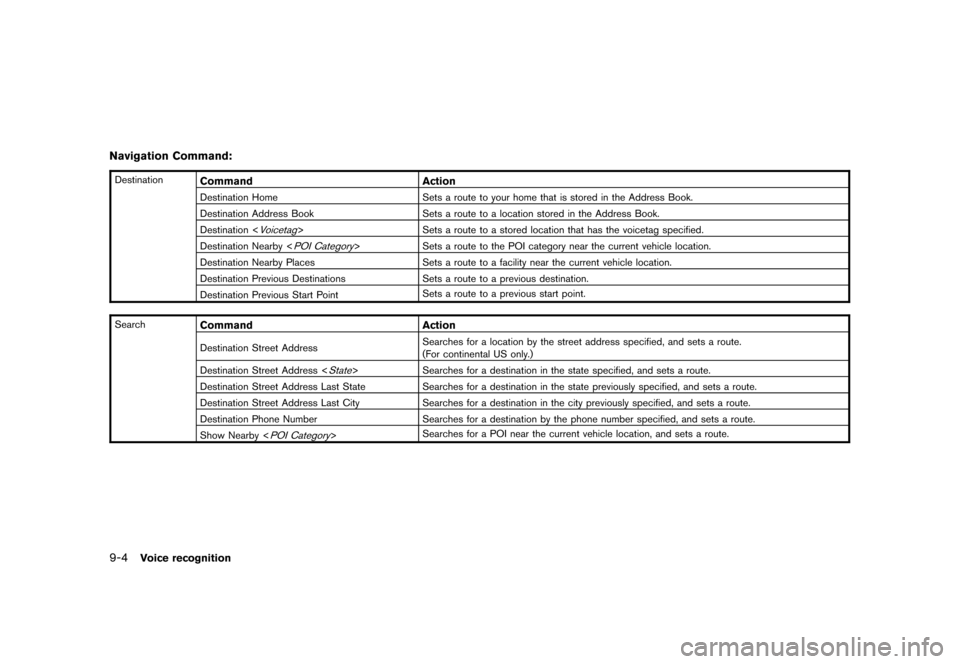
Black plate (168,1)
Model "NAV2-N" EDITED: 2007/ 3/ 9
Navigation Command:
DestinationCommand Action
Destination Home Sets a route to your home that is stored in the Address Book.
Destination Address Book Sets a route to a location stored in the Address Book.
Destination <
Voicetag> Sets a route to a stored location that has the voicetag specified.
Destination Nearby <
POI Category> Sets a route to the POI category near the current vehicle location.
Destination Nearby Places Sets a route to a facility near the current vehicle location.
Destination Previous Destinations Sets a route to a previous destination.
Destination Previous Start PointSets a route to a previous start point.
Search
Command Action
Destination Street AddressSearches for a location by the street address specified, and sets a route.
(For continental US only.)
Destination Street Address <
State> Searches for a destination in the state specified, and sets a route.
Destination Street Address Last State Searches for a destination in the state previously specified, and sets a route.
Destination Street Address Last City Searches for a destination in the city previously specified, and sets a route.
Destination Phone Number Searches for a destination by the phone number specified, and sets a route.
Show Nearby <
POI Category>Searches for a POI near the current vehicle location, and sets a route.
9-4Voice recognition
Page 167 of 217
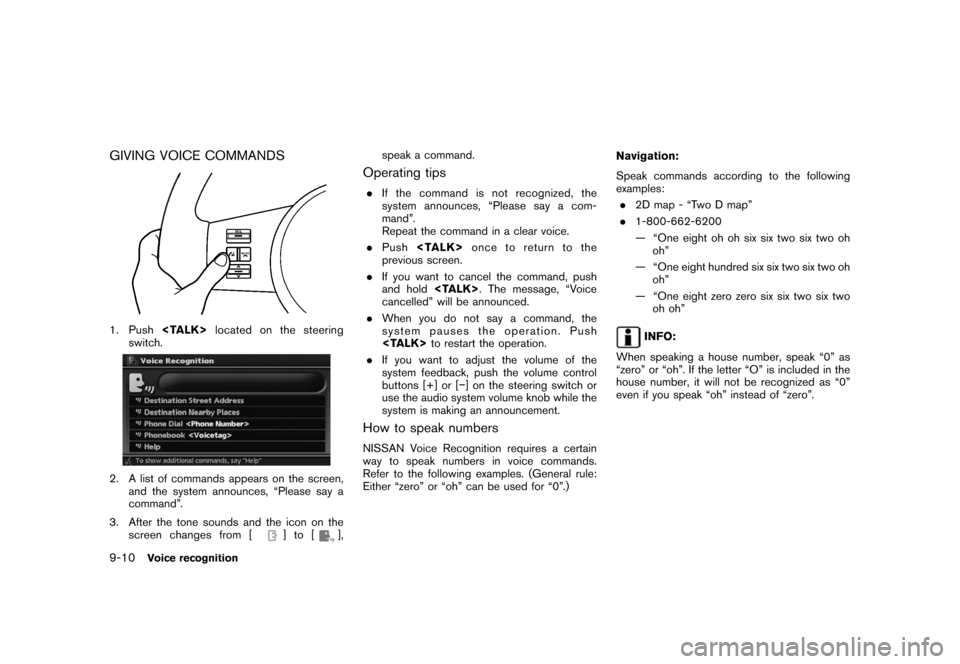
Black plate (174,1)
Model "NAV2-N" EDITED: 2007/ 3/ 9
GIVING VOICE COMMANDS
1. Push
switch.
2. A list of commands appears on the screen,
and the system announces, “Please say a
command”.
3. After the tone sounds and the icon on the
screen changes from [
]to[],speak a command.
Operating tips
.If the command is not recognized, the
system announces, “Please say a com-
mand”.
Repeat the command in a clear voice.
.Push
previous screen.
.If you want to cancel the command, push
and hold
cancelled” will be announced.
.When you do not say a command, the
system pauses the operation. Push
.If you want to adjust the volume of the
system feedback, push the volume control
buttons [+] or [−] on the steering switch or
use the audio system volume knob while the
system is making an announcement.
How to speak numbers
NISSAN Voice Recognition requires a certain
way to speak numbers in voice commands.
Refer to the following examples. (General rule:
Either “zero” or “oh” can be used for “0”.)Navigation:
Speak commands according to the following
examples:
.2D map - “Two D map”
.1-800-662-6200
— “One eight oh oh six six two six two oh
oh”
— “One eight hundred six six two six two oh
oh”
— “One eight zero zero six six two six two
oh oh”
INFO:
When speaking a house number, speak “0” as
“zero” or “oh”. If the letter “O” is included in the
house number, it will not be recognized as “0”
even if you speak “oh” instead of “zero”.
9-10Voice recognition
Page 176 of 217
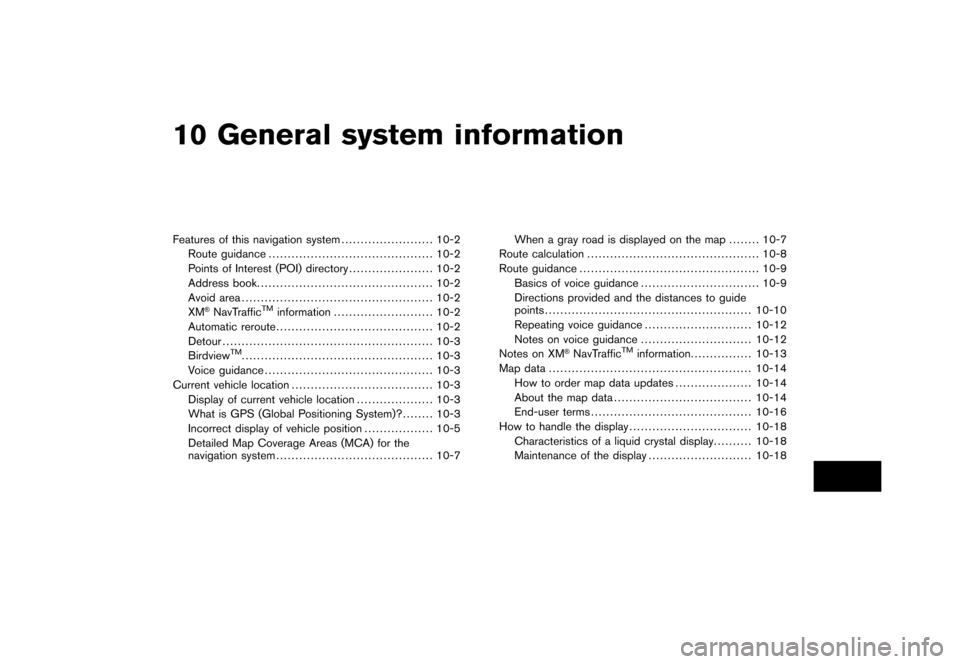
Black plate (28,1)
10 General system information
Model "NAV2-N" EDITED: 2007/ 3/ 8
Features of this navigation system........................ 10-2
Route guidance........................................... 10-2
Points of Interest (POI) directory...................... 10-2
Address book.............................................. 10-2
Avoid area.................................................. 10-2
XM
®NavTrafficTMinformation.......................... 10-2
Automatic reroute......................................... 10-2
Detour....................................................... 10-3
Birdview
TM.................................................. 10-3
Voice guidance............................................ 10-3
Current vehicle location..................................... 10-3
Display of current vehicle location.................... 10-3
What is GPS (Global Positioning System)?........ 10-3
Incorrect display of vehicle position.................. 10-5
Detailed Map Coverage Areas (MCA) for the
navigation system......................................... 10-7When a gray road is displayed on the map........ 10-7
Route calculation............................................. 10-8
Route guidance............................................... 10-9
Basics of voice guidance............................... 10-9
Directions provided and the distances to guide
points...................................................... 10-10
Repeating voice guidance............................ 10-12
Notes on voice guidance............................. 10-12
Notes on XM®NavTrafficTMinformation................ 10-13
Map data..................................................... 10-14
How to order map data updates.................... 10-14
About the map data.................................... 10-14
End-user terms.......................................... 10-16
How to handle the display................................ 10-18
Characteristics of a liquid crystal display.......... 10-18
Maintenance of the display........................... 10-18
Page 177 of 217
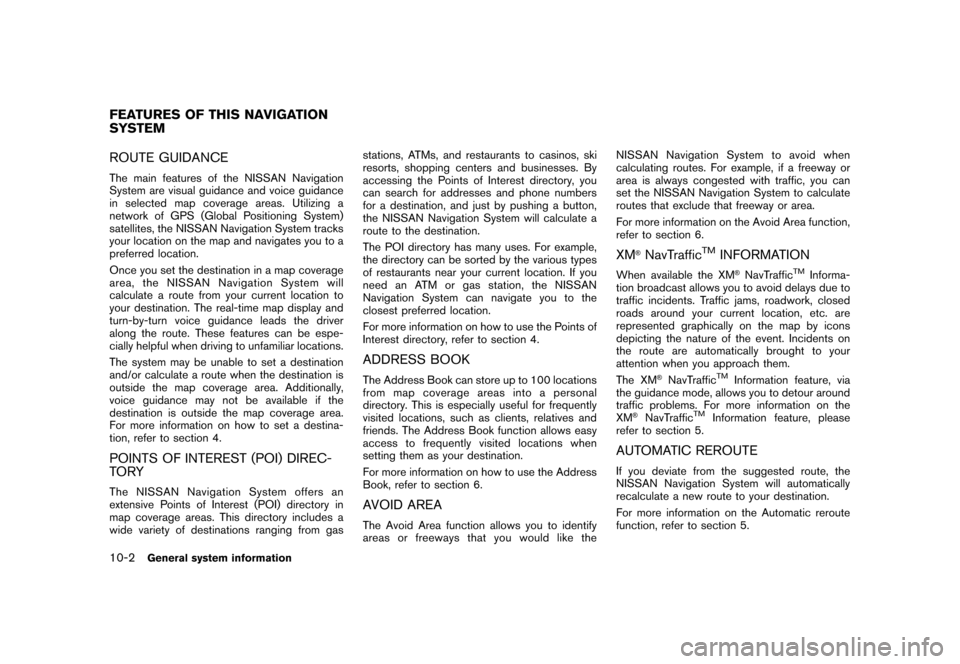
Black plate (184,1)
Model "NAV2-N" EDITED: 2007/ 3/ 9
ROUTE GUIDANCE
The main features of the NISSAN Navigation
System are visual guidance and voice guidance
in selected map coverage areas. Utilizing a
network of GPS (Global Positioning System)
satellites, the NISSAN Navigation System tracks
your location on the map and navigates you to a
preferred location.
Once you set the destination in a map coverage
area, the NISSAN Navigation System will
calculate a route from your current location to
your destination. The real-time map display and
turn-by-turn voice guidance leads the driver
along the route. These features can be espe-
cially helpful when driving to unfamiliar locations.
The system may be unable to set a destination
and/or calculate a route when the destination is
outside the map coverage area. Additionally,
voice guidance may not be available if the
destination is outside the map coverage area.
For more information on how to set a destina-
tion, refer to section 4.
POINTS OF INTEREST (POI) DIREC-
TO RY
The NISSAN Navigation System offers an
extensive Points of Interest (POI) directory in
map coverage areas. This directory includes a
wide variety of destinations ranging from gasstations, ATMs, and restaurants to casinos, ski
resorts, shopping centers and businesses. By
accessing the Points of Interest directory, you
can search for addresses and phone numbers
for a destination, and just by pushing a button,
the NISSAN Navigation System will calculate a
route to the destination.
The POI directory has many uses. For example,
the directory can be sorted by the various types
of restaurants near your current location. If you
need an ATM or gas station, the NISSAN
Navigation System can navigate you to the
closest preferred location.
For more information on how to use the Points of
Interest directory, refer to section 4.
ADDRESS BOOK
The Address Book can store up to 100 locations
from map coverage areas into a personal
directory. This is especially useful for frequently
visited locations, such as clients, relatives and
friends. The Address Book function allows easy
access to frequently visited locations when
setting them as your destination.
For more information on how to use the Address
Book, refer to section 6.
AVOID AREA
The Avoid Area function allows you to identify
areas or freeways that you would like theNISSAN Navigation System to avoid when
calculating routes. For example, if a freeway or
area is always congested with traffic, you can
set the NISSAN Navigation System to calculate
routes that exclude that freeway or area.
For more information on the Avoid Area function,
refer to section 6.
XM®NavTrafficTMINFORMATION
When available the XM®NavTrafficTMInforma-
tion broadcast allows you to avoid delays due to
traffic incidents. Traffic jams, roadwork, closed
roads around your current location, etc. are
represented graphically on the map by icons
depicting the nature of the event. Incidents on
the route are automatically brought to your
attention when you approach them.
The XM
®NavTrafficTMInformation feature, via
the guidance mode, allows you to detour around
traffic problems. For more information on the
XM
®NavTrafficTMInformation feature, please
refer to section 5.
AUTOMATIC REROUTE
If you deviate from the suggested route, the
NISSAN Navigation System will automatically
recalculate a new route to your destination.
For more information on the Automatic reroute
function, refer to section 5.
FEATURES OF THIS NAVIGATION
SYSTEM
10-2General system information
Page 178 of 217
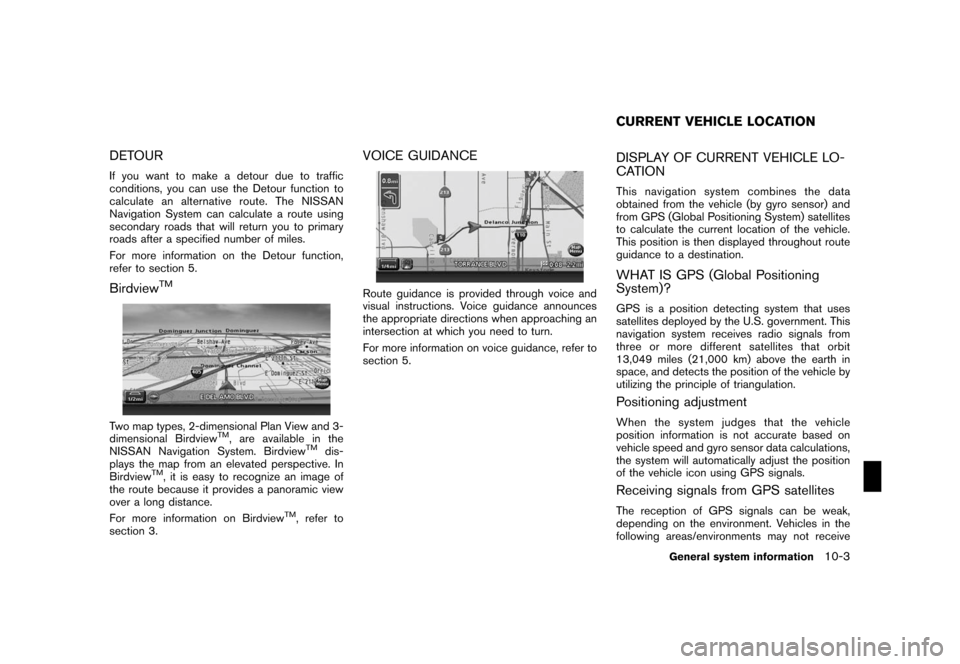
Black plate (185,1)
Model "NAV2-N" EDITED: 2007/ 3/ 9
DETOUR
If you want to make a detour due to traffic
conditions, you can use the Detour function to
calculate an alternative route. The NISSAN
Navigation System can calculate a route using
secondary roads that will return you to primary
roads after a specified number of miles.
For more information on the Detour function,
refer to section 5.
BirdviewTM
Two map types, 2-dimensional Plan View and 3-
dimensional BirdviewTM, are available in the
NISSAN Navigation System. BirdviewTMdis-
plays the map from an elevated perspective. In
Birdview
TM, it is easy to recognize an image of
the route because it provides a panoramic view
over a long distance.
For more information on Birdview
TM, refer to
section 3.
VOICE GUIDANCE
Route guidance is provided through voice and
visual instructions. Voice guidance announces
the appropriate directions when approaching an
intersection at which you need to turn.
For more information on voice guidance, refer to
section 5.
DISPLAY OF CURRENT VEHICLE LO-
CATION
This navigation system combines the data
obtained from the vehicle (by gyro sensor) and
from GPS (Global Positioning System) satellites
to calculate the current location of the vehicle.
This position is then displayed throughout route
guidance to a destination.
WHAT IS GPS (Global Positioning
System)?
GPS is a position detecting system that uses
satellites deployed by the U.S. government. This
navigation system receives radio signals from
three or more different satellites that orbit
13,049 miles (21,000 km) above the earth in
space, and detects the position of the vehicle by
utilizing the principle of triangulation.
Positioning adjustment
When the system judges that the vehicle
position information is not accurate based on
vehicle speed and gyro sensor data calculations,
the system will automatically adjust the position
of the vehicle icon using GPS signals.
Receiving signals from GPS satellites
The reception of GPS signals can be weak,
depending on the environment. Vehicles in the
following areas/environments may not receive
CURRENT VEHICLE LOCATION
General system information10-3
Page 180 of 217
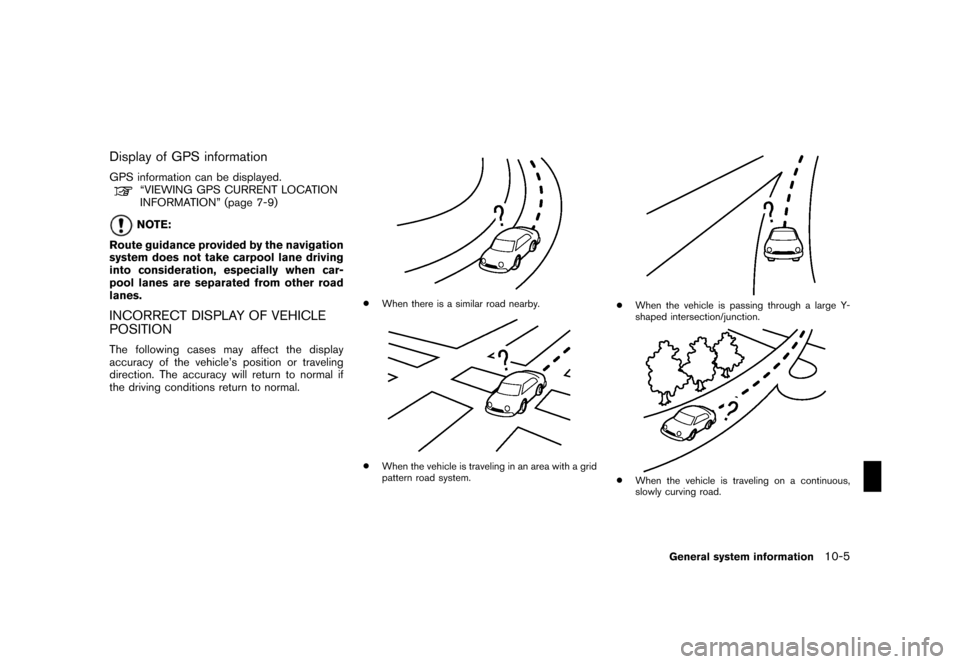
Black plate (187,1)
Model "NAV2-N" EDITED: 2007/ 3/ 9
Display of GPS information
GPS information can be displayed.“VIEWING GPS CURRENT LOCATION
INFORMATION” (page 7-9)
NOTE:
Route guidance provided by the navigation
system does not take carpool lane driving
into consideration, especially when car-
pool lanes are separated from other road
lanes.
INCORRECT DISPLAY OF VEHICLE
POSITION
The following cases may affect the display
accuracy of the vehicle’s position or traveling
direction. The accuracy will return to normal if
the driving conditions return to normal.
*When there is a similar road nearby.
*When the vehicle is traveling in an area with a grid
pattern road system.
*When the vehicle is passing through a large Y-
shaped intersection/junction.
*When the vehicle is traveling on a continuous,
slowly curving road.
General system information10-5
Page 182 of 217
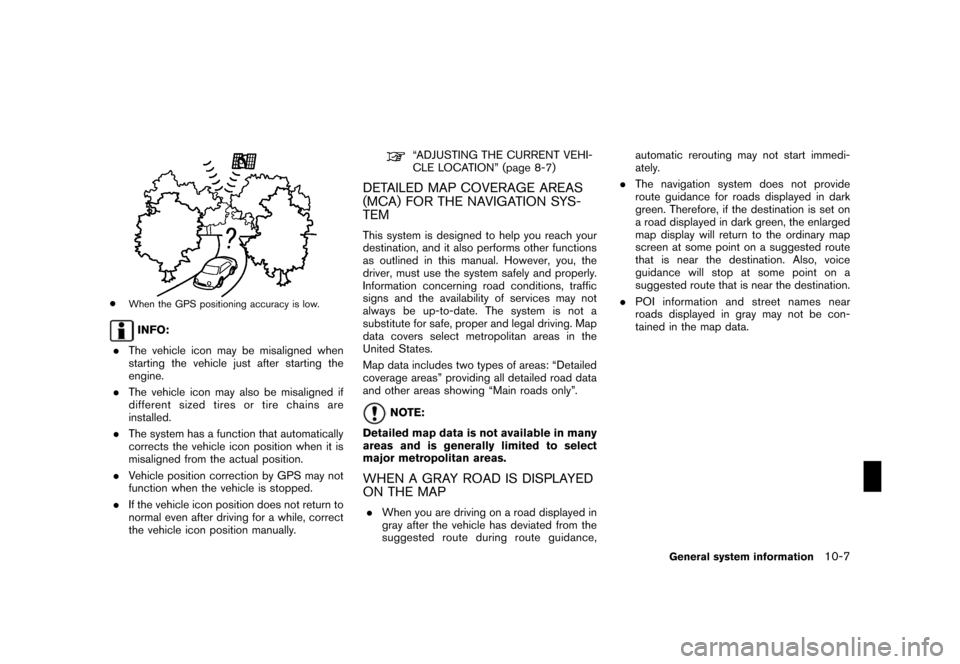
Black plate (189,1)
Model "NAV2-N" EDITED: 2007/ 3/ 9
*When the GPS positioning accuracy is low.
INFO:
.The vehicle icon may be misaligned when
starting the vehicle just after starting the
engine.
.The vehicle icon may also be misaligned if
different sized tires or tire chains are
installed.
.The system has a function that automatically
corrects the vehicle icon position when it is
misaligned from the actual position.
.Vehicle position correction by GPS may not
function when the vehicle is stopped.
.If the vehicle icon position does not return to
normal even after driving for a while, correct
the vehicle icon position manually.
“ADJUSTING THE CURRENT VEHI-
CLE LOCATION” (page 8-7)
DETAILED MAP COVERAGE AREAS
(MCA) FOR THE NAVIGATION SYS-
TEM
This system is designed to help you reach your
destination, and it also performs other functions
as outlined in this manual. However, you, the
driver, must use the system safely and properly.
Information concerning road conditions, traffic
signs and the availability of services may not
always be up-to-date. The system is not a
substitute for safe, proper and legal driving. Map
data covers select metropolitan areas in the
United States.
Map data includes two types of areas: “Detailed
coverage areas” providing all detailed road data
and other areas showing “Main roads only”.
NOTE:
Detailed map data is not available in many
areas and is generally limited to select
major metropolitan areas.
WHEN A GRAY ROAD IS DISPLAYED
ON THE MAP
.When you are driving on a road displayed in
gray after the vehicle has deviated from the
suggested route during route guidance,automatic rerouting may not start immedi-
ately.
.The navigation system does not provide
route guidance for roads displayed in dark
green. Therefore, if the destination is set on
a road displayed in dark green, the enlarged
map display will return to the ordinary map
screen at some point on a suggested route
that is near the destination. Also, voice
guidance will stop at some point on a
suggested route that is near the destination.
.POI information and street names near
roads displayed in gray may not be con-
tained in the map data.
General system information10-7
Page 183 of 217
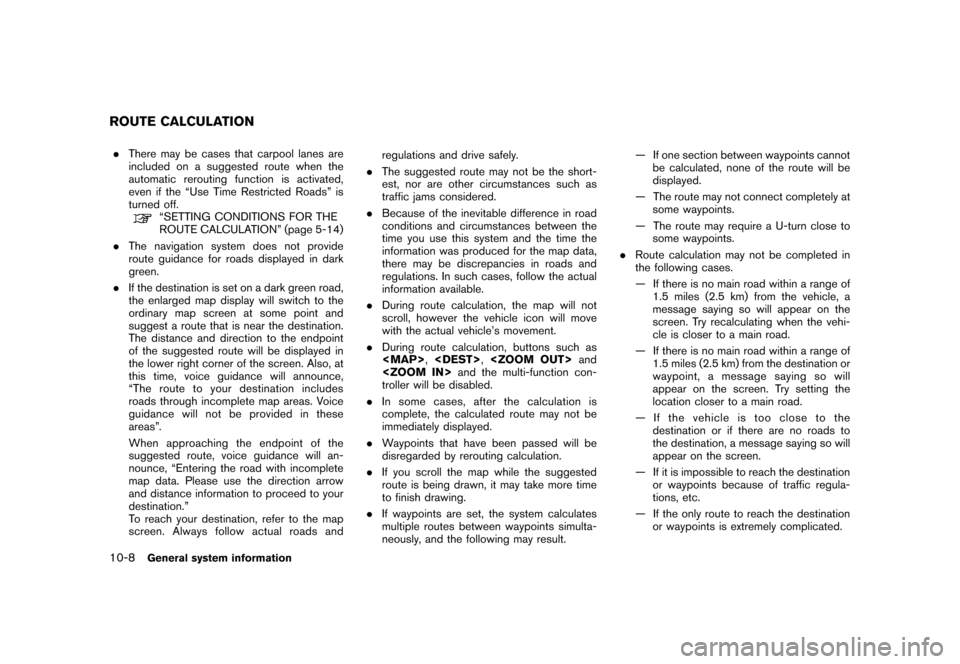
Black plate (190,1)
Model "NAV2-N" EDITED: 2007/ 3/ 9
.There may be cases that carpool lanes are
included on a suggested route when the
automatic rerouting function is activated,
even if the “Use Time Restricted Roads” is
turned off.
“SETTING CONDITIONS FOR THE
ROUTE CALCULATION” (page 5-14)
.The navigation system does not provide
route guidance for roads displayed in dark
green.
.If the destination is set on a dark green road,
the enlarged map display will switch to the
ordinary map screen at some point and
suggest a route that is near the destination.
The distance and direction to the endpoint
of the suggested route will be displayed in
the lower right corner of the screen. Also, at
this time, voice guidance will announce,
“The route to your destination includes
roads through incomplete map areas. Voice
guidance will not be provided in these
areas”.
When approaching the endpoint of the
suggested route, voice guidance will an-
nounce, “Entering the road with incomplete
map data. Please use the direction arrow
and distance information to proceed to your
destination.”
To reach your destination, refer to the map
screen. Always follow actual roads andregulations and drive safely.
.The suggested route may not be the short-
est, nor are other circumstances such as
traffic jams considered.
.Because of the inevitable difference in road
conditions and circumstances between the
time you use this system and the time the
information was produced for the map data,
there may be discrepancies in roads and
regulations. In such cases, follow the actual
information available.
.During route calculation, the map will not
scroll, however the vehicle icon will move
with the actual vehicle’s movement.
.During route calculation, buttons such as
Page 189 of 217
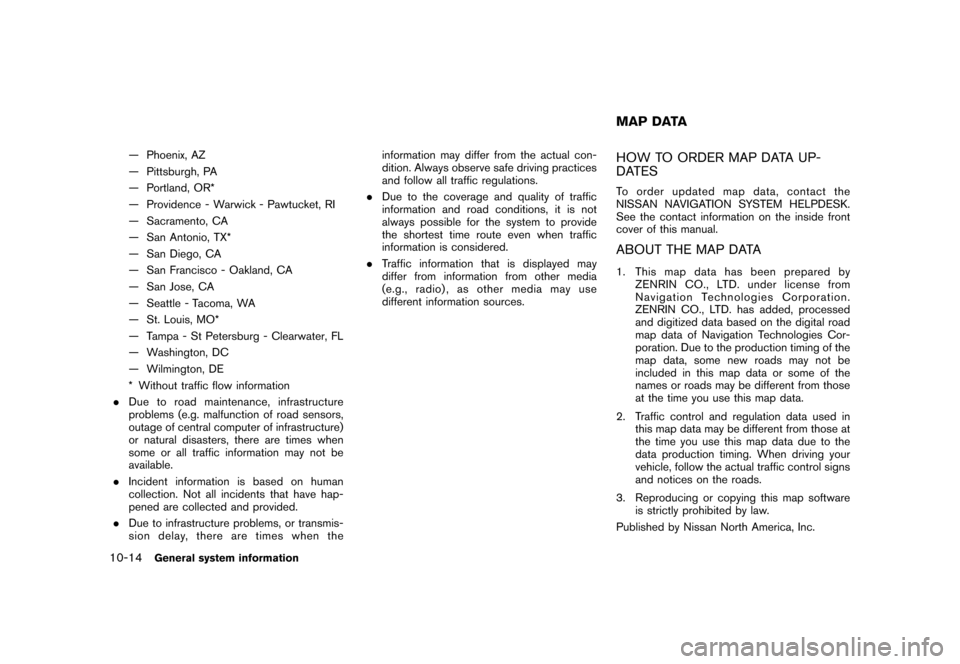
Black plate (196,1)
Model "NAV2-N" EDITED: 2007/ 3/ 9
— Phoenix, AZ
— Pittsburgh, PA
— Portland, OR*
— Providence - Warwick - Pawtucket, RI
— Sacramento, CA
— San Antonio, TX*
— San Diego, CA
— San Francisco - Oakland, CA
— San Jose, CA
— Seattle - Tacoma, WA
— St. Louis, MO*
— Tampa - St Petersburg - Clearwater, FL
— Washington, DC
— Wilmington, DE
* Without traffic flow information
.Due to road maintenance, infrastructure
problems (e.g. malfunction of road sensors,
outage of central computer of infrastructure)
or natural disasters, there are times when
some or all traffic information may not be
available.
.Incident information is based on human
collection. Not all incidents that have hap-
pened are collected and provided.
.Due to infrastructure problems, or transmis-
sion delay, there are times when theinformation may differ from the actual con-
dition. Always observe safe driving practices
and follow all traffic regulations.
.Due to the coverage and quality of traffic
information and road conditions, it is not
always possible for the system to provide
the shortest time route even when traffic
information is considered.
.Traffic information that is displayed may
differ from information from other media
(e.g., radio) , as other media may use
different information sources.HOW TO ORDER MAP DATA UP-
DATES
To order updated mapdata, contact the
NISSAN NAVIGATION SYSTEM HELPDESK.
See the contact information on the inside front
cover of this manual.
ABOUT THE MAP DATA
1. This map data has been prepared by
ZENRIN CO., LTD. under license from
Navigation Technologies Corporation.
ZENRIN CO., LTD. has added, processed
and digitized data based on the digital road
map data of Navigation Technologies Cor-
poration. Due to the production timing of the
map data, some new roads may not be
included in this map data or some of the
names or roads may be different from those
at the time you use this map data.
2. Traffic control and regulation data used in
this map data may be different from those at
the time you use this map data due to the
data production timing. When driving your
vehicle, follow the actual traffic control signs
and notices on the roads.
3. Reproducing or copying this map software
is strictly prohibited by law.
Published by Nissan North America, Inc.
MAP DATA
10-14General system information