navigation NISSAN PATHFINDER 2017 R52 / 4.G Navigation Manual
[x] Cancel search | Manufacturer: NISSAN, Model Year: 2017, Model line: PATHFINDER, Model: NISSAN PATHFINDER 2017 R52 / 4.GPages: 164, PDF Size: 0.78 MB
Page 22 of 164

Viewing Eco Drive Report:
Your driving score will be displayed in real time,
with 100 points designated as the score for ideal
eco-driving.
For improving your score:. When starting off, depress the accelerator
gently.
. When cruising, accelerate and decelerate as
little as possible.
. When decelerating, releasing the accelera-
tor early.
CUSTOMIZING THE DISPLAY VIEW
BAR
The menu icons on the Display View Bar can be
customized to your preference.
1. Push
display the navigation setting screen. 2. Touch [Map & Display View] and touch
[Change Order].
3. Change the order of the icons to be displayed on the Display View Bar. Touch
and hold the [
] displayed next to the item
you wish to relocate. Drag the icon to the
position in the list where you wish to insert
the item.
HOW TO INPUT LETTERS AND
NUMBERS
CHARACTER (letters and numbers)
INPUT SCREEN
Alphanumeric characters are entered using the
keyboard screen.
*1Touch a character on the displayed key-
board. The selected character is entered.
*2Entered characters are displayed here.
*3Touch [Delete] to delete the last character
entered.
Touch and hold [Delete] to delete all the
characters entered.
2-10
2. Getting Started
Page 31 of 164
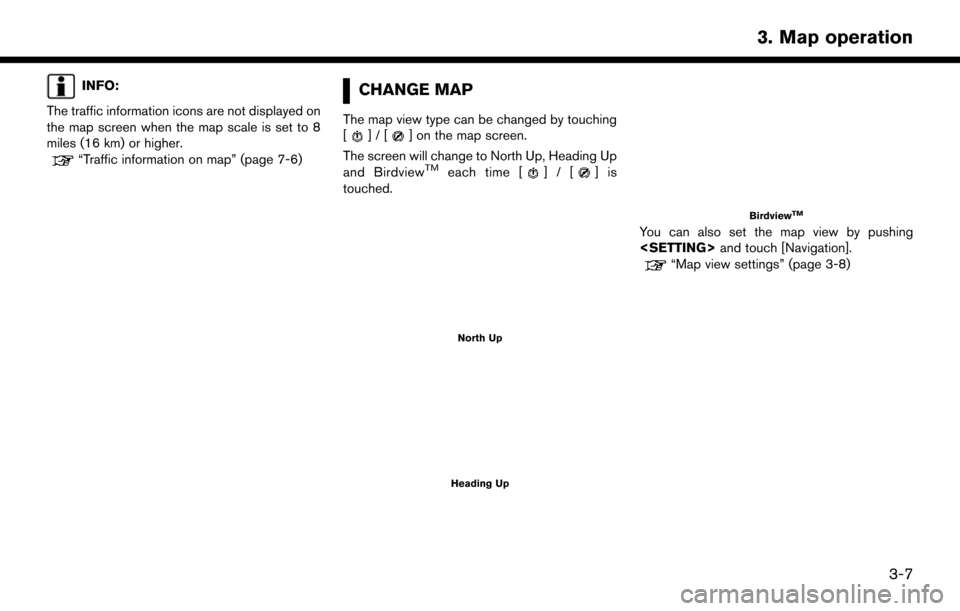
INFO:
The traffic information icons are not displayed on
the map screen when the map scale is set to 8
miles (16 km) or higher.
“Traffic information on map” (page 7-6)
CHANGE MAP
The map view type can be changed by touching
[]/[] on the map screen.
The screen will change to North Up, Heading Up
and Birdview
TMeach time []/[]is
touched.
North Up
Heading Up
BirdviewTM
You can also set the map view by pushing
“Map view settings” (page 3-8)
3-7
3. Map operation
Page 32 of 164
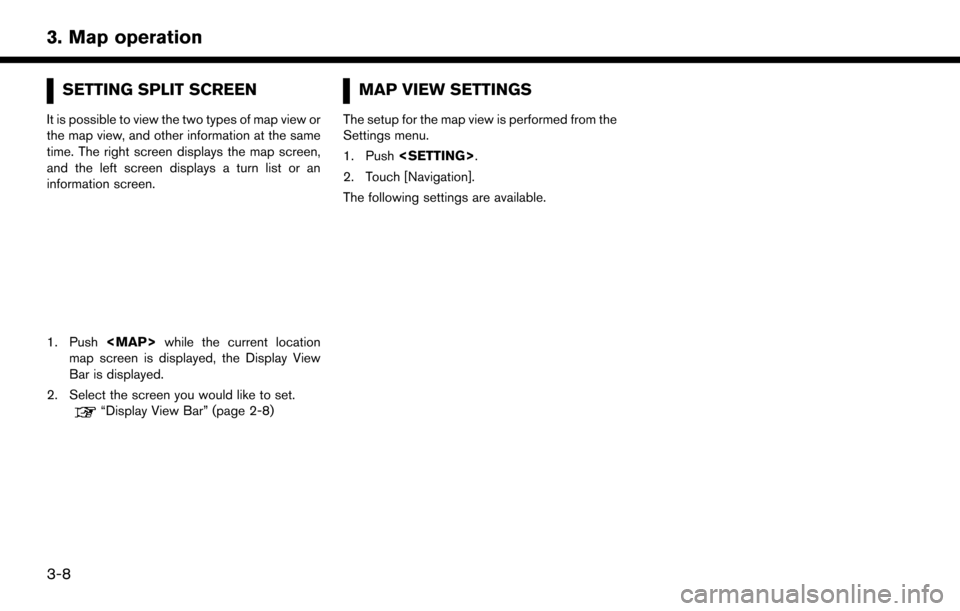
SETTING SPLIT SCREEN
It is possible to view the two types of map view or
the map view, and other information at the same
time. The right screen displays the map screen,
and the left screen displays a turn list or an
information screen.
1. Push
Page 35 of 164
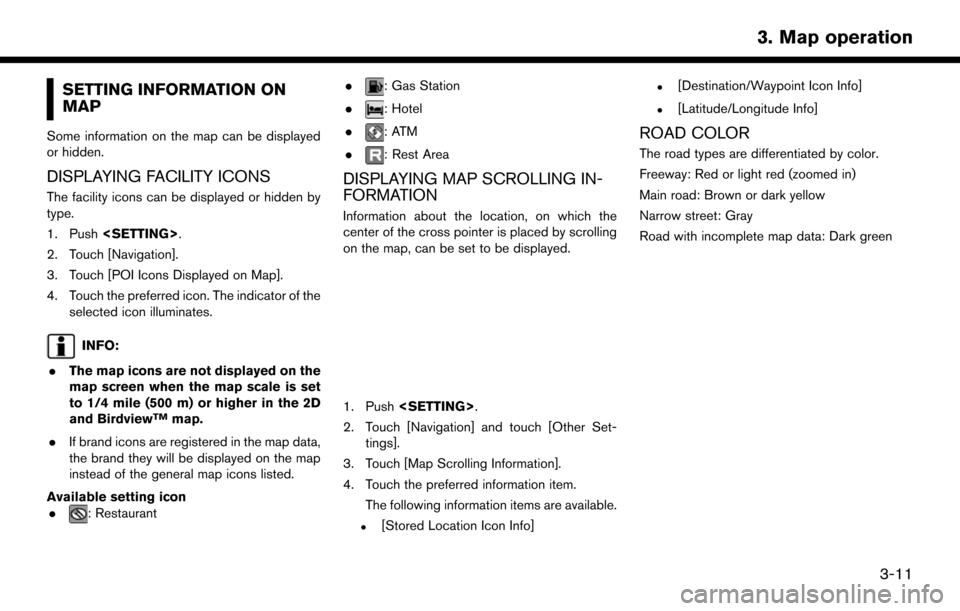
SETTING INFORMATION ON
MAP
Some information on the map can be displayed
or hidden.
DISPLAYING FACILITY ICONS
The facility icons can be displayed or hidden by
type.
1. Push
2. Touch [Navigation].
3. Touch [POI Icons Displayed on Map].
4. Touch the preferred icon. The indicator of the selected icon illuminates.
INFO:
. The map icons are not displayed on the
map screen when the map scale is set
to 1/4 mile (500 m) or higher in the 2D
and Birdview
TMmap.
. If brand icons are registered in the map data,
the brand they will be displayed on the map
instead of the general map icons listed.
Available setting icon .
: Restaurant .
: Gas Station
.
: Hotel
.
:ATM
.
: Rest Area
DISPLAYING MAP SCROLLING IN-
FORMATION
Information about the location, on which the
center of the cross pointer is placed by scrolling
on the map, can be set to be displayed.
1. Push
2. Touch [Navigation] and touch [Other Set- tings].
3. Touch [Map Scrolling Information].
4. Touch the preferred information item. The following information items are available.
.[Stored Location Icon Info]
.[Destination/Waypoint Icon Info]
.[Latitude/Longitude Info]
ROAD COLOR
The road types are differentiated by color.
Freeway: Red or light red (zoomed in)
Main road: Brown or dark yellow
Narrow street: Gray
Road with incomplete map data: Dark green
3-11
3. Map operation
Page 43 of 164
![NISSAN PATHFINDER 2017 R52 / 4.G Navigation Manual FINDING ADDRESS
Searches for a destination by address.
1. Push<NAVI>.
2. Touch [Street Address]. A number input screen is displayed.
3. Input the street address.
.When [City] is selected , a city can NISSAN PATHFINDER 2017 R52 / 4.G Navigation Manual FINDING ADDRESS
Searches for a destination by address.
1. Push<NAVI>.
2. Touch [Street Address]. A number input screen is displayed.
3. Input the street address.
.When [City] is selected , a city can](/img/5/542/w960_542-42.png)
FINDING ADDRESS
Searches for a destination by address.
1. Push
2. Touch [Street Address]. A number input screen is displayed.
3. Input the street address.
.When [City] is selected , a city can bespecified by typing the city name.
.When [City Center] is touched while a cityis selected, the center of the city
becomes the target of the search.
.Touch [Intersection] to enter the intersec-tion.
.If the house number is not available, touch[No House #].
4. When information about house number, street, city, and state are entered, the destination is proposed on the display.
Touch [OK].
INFO:
.Touch [State/Province:] or [City] to nar-
row down the specified region and city.
“Changing region” (page 4-2)
5. Enter the name of the street. After finishing the entry, touch [List]. A list of streets is
displayed.
6. Touch the street of the destination from the list.
INFO:
Touch [
] to return to the previous screen.
7. Touch [Start] to start route guidance.
INFO:
.The [Street Address] can also be set by pushing
[Destination Menu].
.After setting a destination, the location of
the destination can be adjusted and the
location can be stored in the Address
Book, etc.
“Procedures after setting route” (page 4-18)
Voice command
1. Push <
>located on the steering-wheel.
2. After the tone sounds, speak a command.
To searches for a destination by address:
“Navigation”, "Street Address”
4-7
4. Setting destination
Page 44 of 164
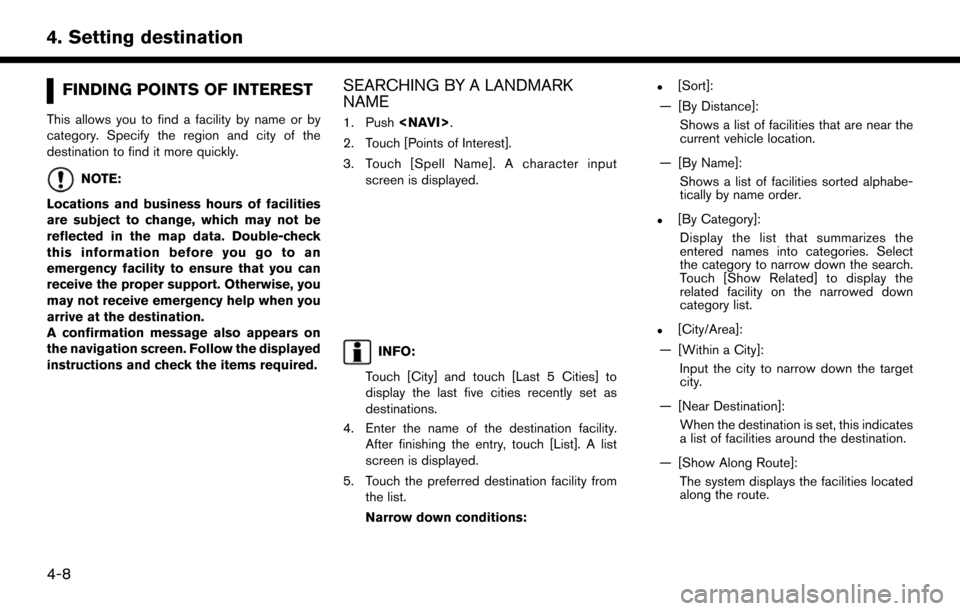
FINDING POINTS OF INTEREST
This allows you to find a facility by name or by
category. Specify the region and city of the
destination to find it more quickly.
NOTE:
Locations and business hours of facilities
are subject to change, which may not be
reflected in the map data. Double-check
this information before you go to an
emergency facility to ensure that you can
receive the proper support. Otherwise, you
may not receive emergency help when you
arrive at the destination.
A confirmation message also appears on
the navigation screen. Follow the displayed
instructions and check the items required.
SEARCHING BY A LANDMARK
NAME
1. Push
2. Touch [Points of Interest].
3. Touch [Spell Name]. A character input screen is displayed.
INFO:
Touch [City] and touch [Last 5 Cities] to
display the last five cities recently set as
destinations.
4. Enter the name of the destination facility. After finishing the entry, touch [List]. A list
screen is displayed.
5. Touch the preferred destination facility from the list.
Narrow down conditions:
.[Sort]:
— [By Distance]: Shows a list of facilities that are near the
current vehicle location.
— [By Name]: Shows a list of facilities sorted alphabe-
tically by name order.
.[By Category]:Display the list that summarizes the
entered names into categories. Select
the category to narrow down the search.
Touch [Show Related] to display the
related facility on the narrowed down
category list.
.[City/Area]:
— [Within a City]: Input the city to narrow down the target
city.
— [Near Destination]: When the destination is set, this indicates
a list of facilities around the destination.
— [Show Along Route]: The system displays the facilities located
along the route.
4-8
4. Setting destination
Page 48 of 164
![NISSAN PATHFINDER 2017 R52 / 4.G Navigation Manual — [By Name]:The Address Book entries are displayed
in alphabetic order.
— [By Icon]: By selecting a particular icon, a list that
contains only the Address Book entries
associated with that icon is NISSAN PATHFINDER 2017 R52 / 4.G Navigation Manual — [By Name]:The Address Book entries are displayed
in alphabetic order.
— [By Icon]: By selecting a particular icon, a list that
contains only the Address Book entries
associated with that icon is](/img/5/542/w960_542-47.png)
— [By Name]:The Address Book entries are displayed
in alphabetic order.
— [By Icon]: By selecting a particular icon, a list that
contains only the Address Book entries
associated with that icon is displayed.
— [By Group]: By selecting a particular group (family,
friends, leisure, etc.) , the selected group
is displayed at the top of the list.
.When [Store] is touched, a new locationcan be stored.
5. Touch [Start] to start route guidance.
Voice command
1. Push <
>located on the steering-wheel.
2. After the tone sounds, speak a command.
To set the destination from the Stored Locations:
“ Stored Locations”
SEARCHING FROM HISTORY
A previous destination can be set as the
destination. Up to 100 previous destinations will be
automatically stored. If the number of previous
destinations exceeds 100, the oldest one will be
replaced by the newest one.
1. Push
2. Touch [Destination Menu].
3. Touch [Previous Destinations]. A list screen is displayed.
4. Touch the previous start point or the previous destination from the list.
5. Touch [Start] to start route guidance.
Voice command
1. Push <
>located on the steering-wheel.
2. After the tone sounds, speak a command.
To display the previous destinations list:
“Previous Destinations”
USING JOURNEY PLANNER
It is possible to set the route according to the
route plan created in advance by the NISSAN
Owner’s Portal Website.
INFO:
Use of NissanConnect
SMServices features is
dependent upon a valid subscription and the
telematics device being in operative condition, as
well as cellular connectivity, navigation map data
and GPS satellite signal reception being avail-
able.
1. Push
2. Touch [Destination Menu].
3. Touch [Journey Planner]. The system will connect to the NissanConnect
SMServices
Data Center and display the Journey Planner
list screen.
4-12
4. Setting destination
Page 52 of 164
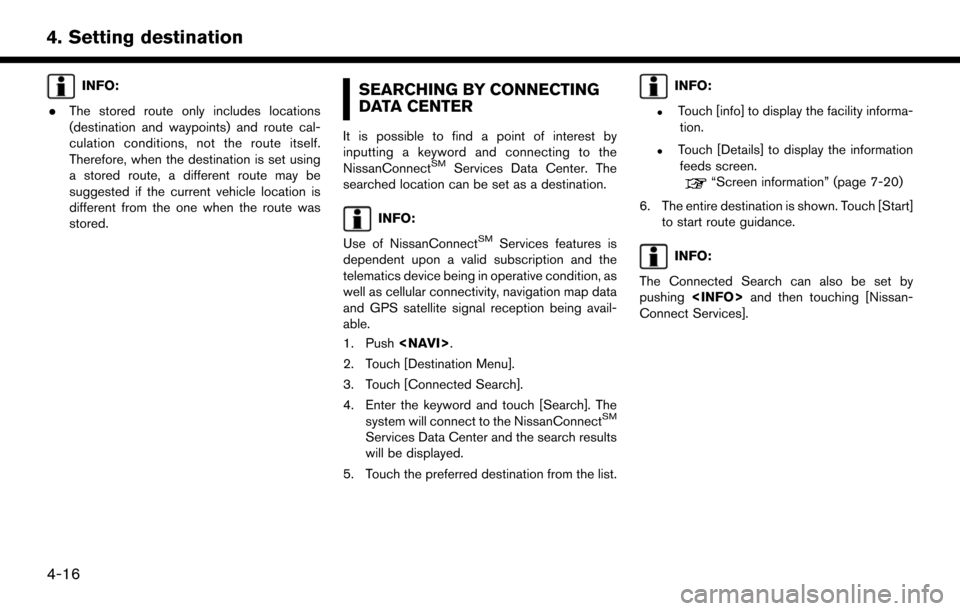
INFO:
. The stored route only includes locations
(destination and waypoints) and route cal-
culation conditions, not the route itself.
Therefore, when the destination is set using
a stored route, a different route may be
suggested if the current vehicle location is
different from the one when the route was
stored.SEARCHING BY CONNECTING
DATA CENTER
It is possible to find a point of interest by
inputting a keyword and connecting to the
NissanConnect
SMServices Data Center. The
searched location can be set as a destination.
INFO:
Use of NissanConnect
SMServices features is
dependent upon a valid subscription and the
telematics device being in operative condition, as
well as cellular connectivity, navigation map data
and GPS satellite signal reception being avail-
able.
1. Push
2. Touch [Destination Menu].
3. Touch [Connected Search].
4. Enter the keyword and touch [Search]. The system will connect to the NissanConnect
SM
Services Data Center and the search results
will be displayed.
5. Touch the preferred destination from the list.
INFO:
.Touch [info] to display the facility informa- tion.
.Touch [Details] to display the informationfeeds screen.
“Screen information” (page 7-20)
6. The entire destination is shown. Touch [Start] to start route guidance.
INFO:
The Connected Search can also be set by
pushing
Connect Services].
4-16
4. Setting destination
Page 53 of 164
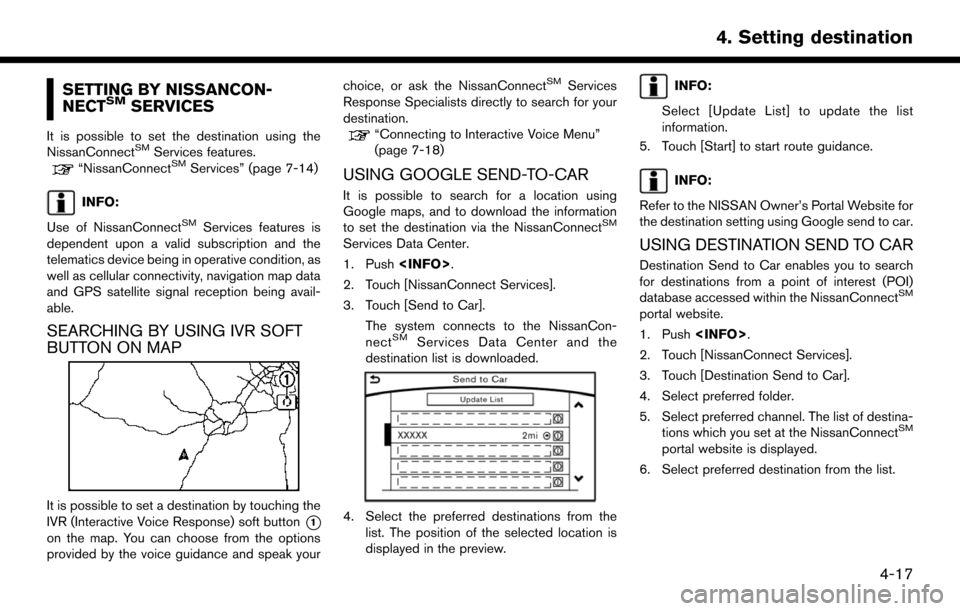
SETTING BY NISSANCON-
NECTSMSERVICES
It is possible to set the destination using the
NissanConnectSMServices features.“NissanConnectSMServices” (page 7-14)
INFO:
Use of NissanConnect
SMServices features is
dependent upon a valid subscription and the
telematics device being in operative condition, as
well as cellular connectivity, navigation map data
and GPS satellite signal reception being avail-
able.
SEARCHING BY USING IVR SOFT
BUTTON ON MAP
It is possible to set a destination by touching the
IVR (Interactive Voice Response) soft button
*1
on the map. You can choose from the options
provided by the voice guidance and speak your choice, or ask the NissanConnect
SMServices
Response Specialists directly to search for your
destination.
“Connecting to Interactive Voice Menu”
(page 7-18)
USING GOOGLE SEND-TO-CAR
It is possible to search for a location using
Google maps, and to download the information
to set the destination via the NissanConnect
SM
Services Data Center.
1. Push
2. Touch [NissanConnect Services].
3. Touch [Send to Car].
The system connects to the NissanCon-
nect
SMServices Data Center and the
destination list is downloaded.
4. Select the preferred destinations from the list. The position of the selected location is
displayed in the preview.
INFO:
Select [Update List] to update the list
information.
5. Touch [Start] to start route guidance.
INFO:
Refer to the NISSAN Owner’s Portal Website for
the destination setting using Google send to car.
USING DESTINATION SEND TO CAR
Destination Send to Car enables you to search
for destinations from a point of interest (POI)
database accessed within the NissanConnect
SM
portal website.
1. Push
2. Touch [NissanConnect Services].
3. Touch [Destination Send to Car].
4. Select preferred folder.
5. Select preferred channel. The list of destina- tions which you set at the NissanConnect
SM
portal website is displayed.
6. Select preferred destination from the list.
4-17
4. Setting destination
Page 58 of 164
![NISSAN PATHFINDER 2017 R52 / 4.G Navigation Manual ABOUT ROUTE GUIDANCE
After setting the route, select [Start] to start route
guidance.
Throughout route guidance, the system navi-
gates you through the guide points using visual
and voice guidance.
CA NISSAN PATHFINDER 2017 R52 / 4.G Navigation Manual ABOUT ROUTE GUIDANCE
After setting the route, select [Start] to start route
guidance.
Throughout route guidance, the system navi-
gates you through the guide points using visual
and voice guidance.
CA](/img/5/542/w960_542-57.png)
ABOUT ROUTE GUIDANCE
After setting the route, select [Start] to start route
guidance.
Throughout route guidance, the system navi-
gates you through the guide points using visual
and voice guidance.
CAUTION
.The navigation system’s visual and
voice guidance is for reference pur-
poses only. The contents of the
guidance may be inappropriate de-
pending on the situation.
. Follow all traffic regulations when
driving along the suggested route
(e.g., one-way traffic) .
“Route guidance” (page 9-8)
VOICE GUIDANCE DURING ROUTE
GUIDANCE
Basics of voice guidance
Voice guidance announces which direction to
turn when approaching an intersection for which
a turn is necessary.
Example of voice guidance
*1“In about one quarter mile (400 meters) ,
right (left) turn.”
“Right (left) turn ahead.”*2“In about one quarter mile (400 meters)
freeway entrance on your right onto (road
number and direction) .”
“Freeway entrance on your right onto (road
5-2
5. Route guidance