heater NISSAN QASHQAI 2017 Owner´s Manual
[x] Cancel search | Manufacturer: NISSAN, Model Year: 2017, Model line: QASHQAI, Model: NISSAN QASHQAI 2017Pages: 508, PDF Size: 2.68 MB
Page 188 of 508
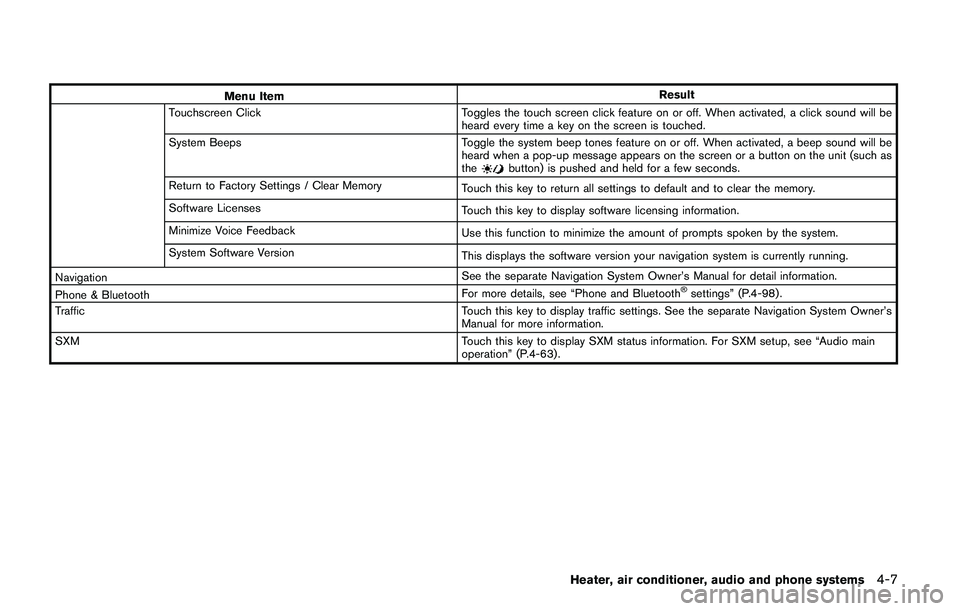
Menu ItemResult
Touchscreen Click Toggles the touch screen click feature on or off. When activated, a click sound will be
heard every time a key on the screen is touched.
System Beeps Toggle the system beep tones feature on or off. When activated, a beep sound will be
heard when a pop-up message appears on the screen or a button on the unit (such as
the
button) is pushed and held for a few seconds.
Return to Factory Settings / Clear Memory
Touch this key to return all settings to default and to clear the memory.
Software Licenses
Touch this key to display software licensing information.
Minimize Voice Feedback
Use this function to minimize the amount of prompts spoken by the system.
System Software Version
This displays the software version your navigation system is currently running.
NavigationSee the separate Navigation System Owner’s Manual for detail information.
Phone & BluetoothFor more details, see “Phone and Bluetooth
�Šsettings” (P.4-98) .
TrafficTouch this key to display traffic settings. See the separate Navigation System Owner’s
Manual for more information.
SXMTouch this key to display SXM status information. For SXM setup, see “Audio main
operation” (P.4-63) .
Heater, air conditioner, audio and phone systems4-7
Page 189 of 508
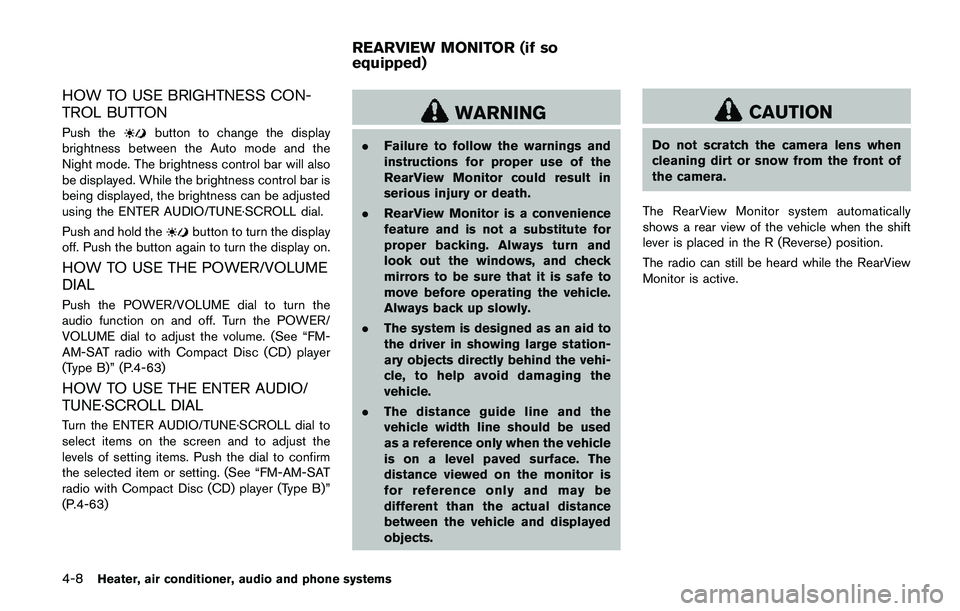
4-8Heater, air conditioner, audio and phone systems
HOW TO USE BRIGHTNESS CON-
TROL BUTTON
Push thebutton to change the display
brightness between the Auto mode and the
Night mode. The brightness control bar will also
be displayed. While the brightness control bar is
being displayed, the brightness can be adjusted
using the ENTER AUDIO/TUNE·SCROLL dial.
Push and hold the
button to turn the display
off. Push the button again to turn the display on.
HOW TO USE THE POWER/VOLUME
DIAL
Push the POWER/VOLUME dial to turn the
audio function on and off. Turn the POWER/
VOLUME dial to adjust the volume. (See “FM-
AM-SAT radio with Compact Disc (CD) player
(Type B)” (P.4-63)
HOW TO USE THE ENTER AUDIO/
TUNE·SCROLL DIAL
Turn the ENTER AUDIO/TUNE·SCROLL dial to
select items on the screen and to adjust the
levels of setting items. Push the dial to confirm
the selected item or setting. (See “FM-AM-SAT
radio with Compact Disc (CD) player (Type B)”
(P.4-63)
WARNING
.Failure to follow the warnings and
instructions for proper use of the
RearView Monitor could result in
serious injury or death.
.RearView Monitor is a convenience
feature and is not a substitute for
proper backing. Always turn and
look out the windows, and check
mirrors to be sure that it is safe to
move before operating the vehicle.
Always back up slowly.
.The system is designed as an aid to
the driver in showing large station-
ary objects directly behind the vehi-
cle, to help avoid damaging the
vehicle.
.The distance guide line and the
vehicle width line should be used
as a reference only when the vehicle
is on a level paved surface. The
distance viewed on the monitor is
for reference only and may be
different than the actual distance
between the vehicle and displayed
objects.
CAUTION
Do not scratch the camera lens when
cleaning dirt or snow from the front of
the camera.
The RearView Monitor system automatically
shows a rear view of the vehicle when the shift
lever is placed in the R (Reverse) position.
The radio can still be heard while the RearView
Monitor is active.
REARVIEW MONITOR (if so
equipped)
Page 190 of 508
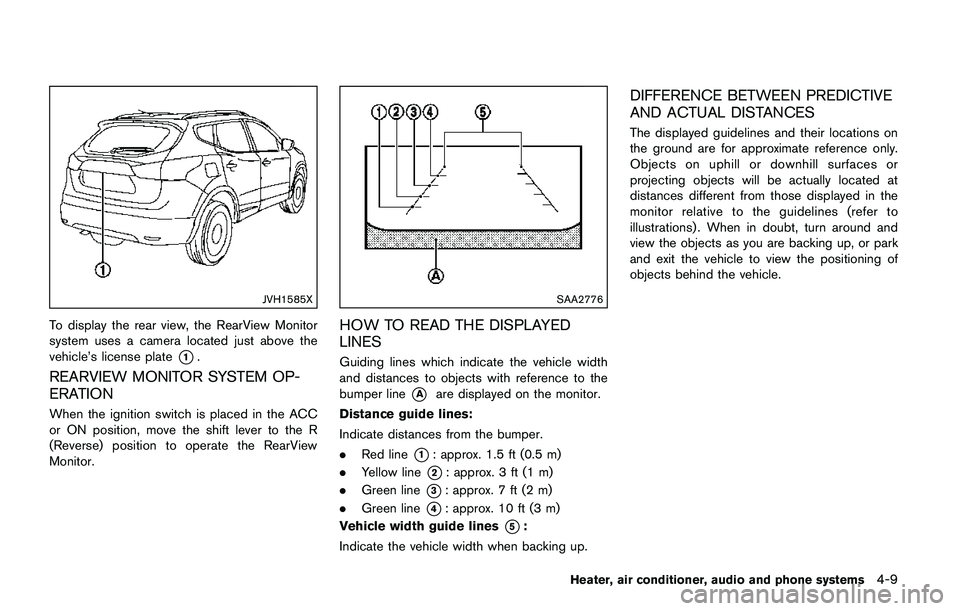
JVH1585X
To display the rear view, the RearView Monitor
system uses a camera located just above the
vehicle’s license plate
*1.
REARVIEW MONITOR SYSTEM OP-
ERATION
When the ignition switch is placed in the ACC
or ON position, move the shift lever to the R
(Reverse) position to operate the RearView
Monitor.
SAA2776
HOW TO READ THE DISPLAYED
LINES
Guiding lines which indicate the vehicle width
and distances to objects with reference to the
bumper line
*Aare displayed on the monitor.
Distance guide lines:
Indicate distances from the bumper.
.Red line
*1: approx. 1.5 ft (0.5 m)
.Yellow line
*2: approx. 3 ft (1 m)
.Green line
*3: approx. 7 ft (2 m)
.Green line
*4: approx. 10 ft (3 m)
Vehicle width guide lines
*5:
Indicate the vehicle width when backing up.
DIFFERENCE BETWEEN PREDICTIVE
AND ACTUAL DISTANCES
The displayed guidelines and their locations on
the ground are for approximate reference only.
Objects on uphill or downhill surfaces or
projecting objects will be actually located at
distances different from those displayed in the
monitor relative to the guidelines (refer to
illustrations) . When in doubt, turn around and
view the objects as you are backing up, or park
and exit the vehicle to view the positioning of
objects behind the vehicle.
Heater, air conditioner, audio and phone systems4-9
Page 191 of 508
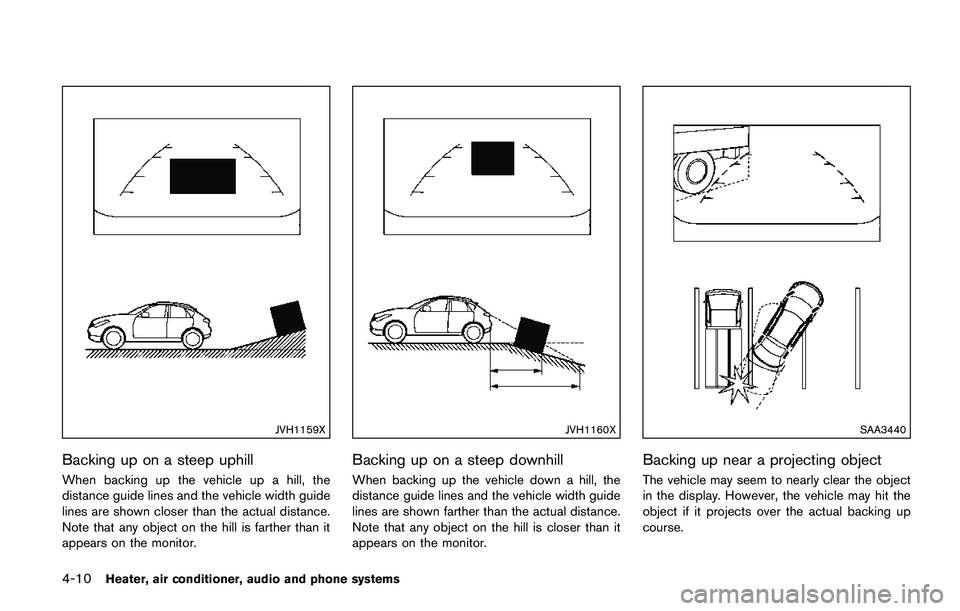
4-10Heater, air conditioner, audio and phone systems
JVH1159X
Backing up on a steep uphill
When backing up the vehicle up a hill, the
distance guide lines and the vehicle width guide
lines are shown closer than the actual distance.
Note that any object on the hill is farther than it
appears on the monitor.
JVH1160X
Backing up on a steep downhill
When backing up the vehicle down a hill, the
distance guide lines and the vehicle width guide
lines are shown farther than the actual distance.
Note that any object on the hill is closer than it
appears on the monitor.
SAA3440
Backing up near a projecting object
The vehicle may seem to nearly clear the object
in the display. However, the vehicle may hit the
object if it projects over the actual backing up
course.
Page 192 of 508
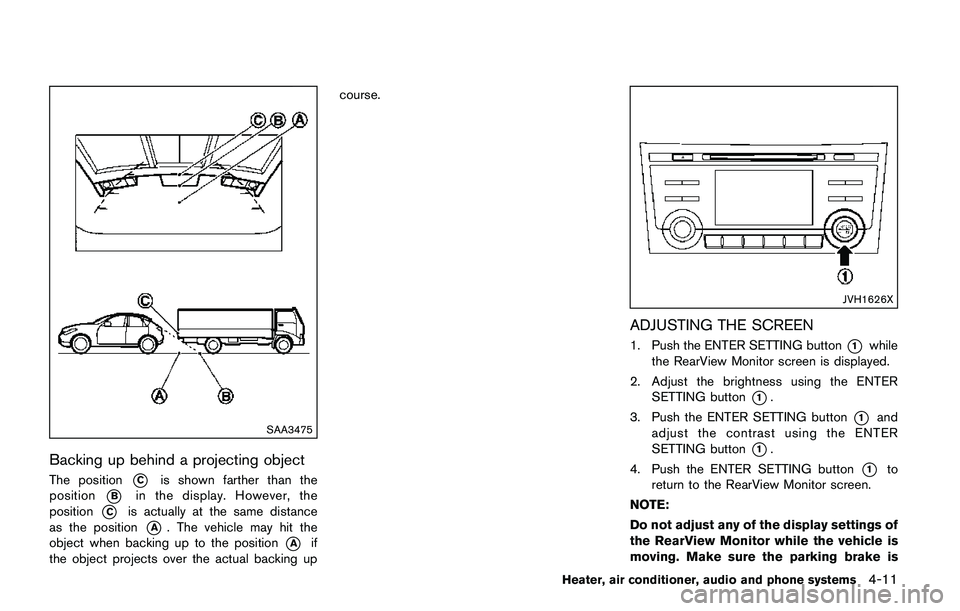
SAA3475
Backing up behind a projecting object
The position*Cis shown farther than the
position
*Bin the display. However, the
position
*Cis actually at the same distance
as the position
*A. The vehicle may hit the
object when backing up to the position
*Aif
the object projects over the actual backing upcourse.
JVH1626X
ADJUSTING THE SCREEN
1. Push the ENTER SETTING button*1while
the RearView Monitor screen is displayed.
2. Adjust the brightness using the ENTER
SETTING button
*1.
3. Push the ENTER SETTING button
*1and
adjust the contrast using the ENTER
SETTING button
*1.
4. Push the ENTER SETTING button
*1to
return to the RearView Monitor screen.
NOTE:
Do not adjust any of the display settings of
the RearView Monitor while the vehicle is
moving. Make sure the parking brake is
Heater, air conditioner, audio and phone systems4-11
Page 193 of 508
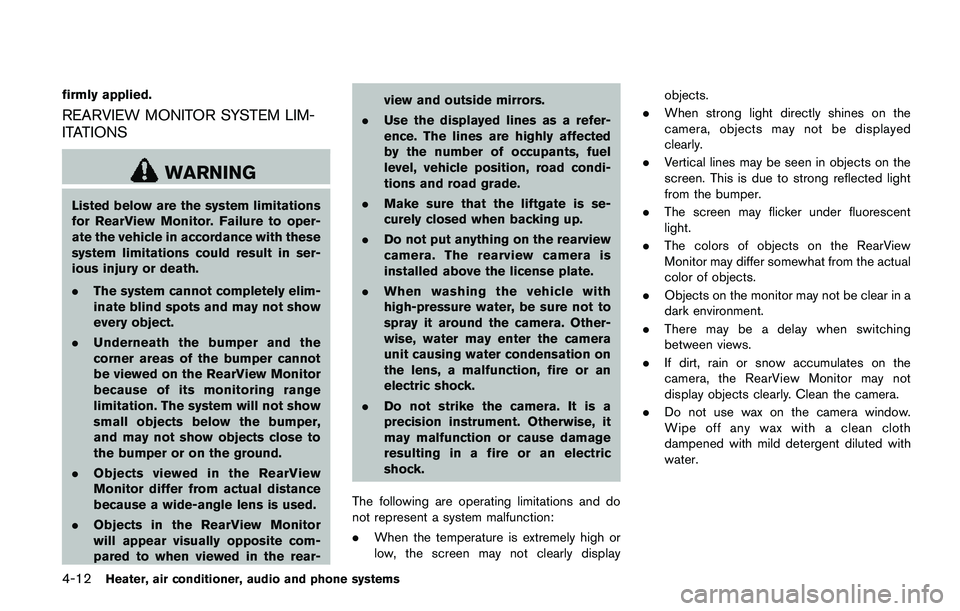
4-12Heater, air conditioner, audio and phone systems
firmly applied.
REARVIEW MONITOR SYSTEM LIM-
ITATIONS
WARNING
Listed below are the system limitations
for RearView Monitor. Failure to oper-
ate the vehicle in accordance with these
system limitations could result in ser-
ious injury or death.
.The system cannot completely elim-
inate blind spots and may not show
every object.
.Underneath the bumper and the
corner areas of the bumper cannot
be viewed on the RearView Monitor
because of its monitoring range
limitation. The system will not show
small objects below the bumper,
and may not show objects close to
the bumper or on the ground.
.Objects viewed in the RearView
Monitor differ from actual distance
because a wide-angle lens is used.
.Objects in the RearView Monitor
will appear visually opposite com-
pared to when viewed in the rear-view and outside mirrors.
.Use the displayed lines as a refer-
ence. The lines are highly affected
by the number of occupants, fuel
level, vehicle position, road condi-
tions and road grade.
.Make sure that the liftgate is se-
curely closed when backing up.
.Do not put anything on the rearview
camera. The rearview camera is
installed above the license plate.
.When washing the vehicle with
high-pressure water, be sure not to
spray it around the camera. Other-
wise, water may enter the camera
unit causing water condensation on
the lens, a malfunction, fire or an
electric shock.
.Do not strike the camera. It is a
precision instrument. Otherwise, it
may malfunction or cause damage
resulting in a fire or an electric
shock.
The following are operating limitations and do
not represent a system malfunction:
.When the temperature is extremely high or
low, the screen may not clearly displayobjects.
.When strong light directly shines on the
camera, objects may not be displayed
clearly.
.Vertical lines may be seen in objects on the
screen. This is due to strong reflected light
from the bumper.
.The screen may flicker under fluorescent
light.
.The colors of objects on the RearView
Monitor may differ somewhat from the actual
color of objects.
.Objects on the monitor may not be clear in a
dark environment.
.There may be a delay when switching
between views.
.If dirt, rain or snow accumulates on the
camera, the RearView Monitor may not
display objects clearly. Clean the camera.
.Do not use wax on the camera window.
Wipe off any wax with a clean cloth
dampened with mild detergent diluted with
water.
Page 194 of 508
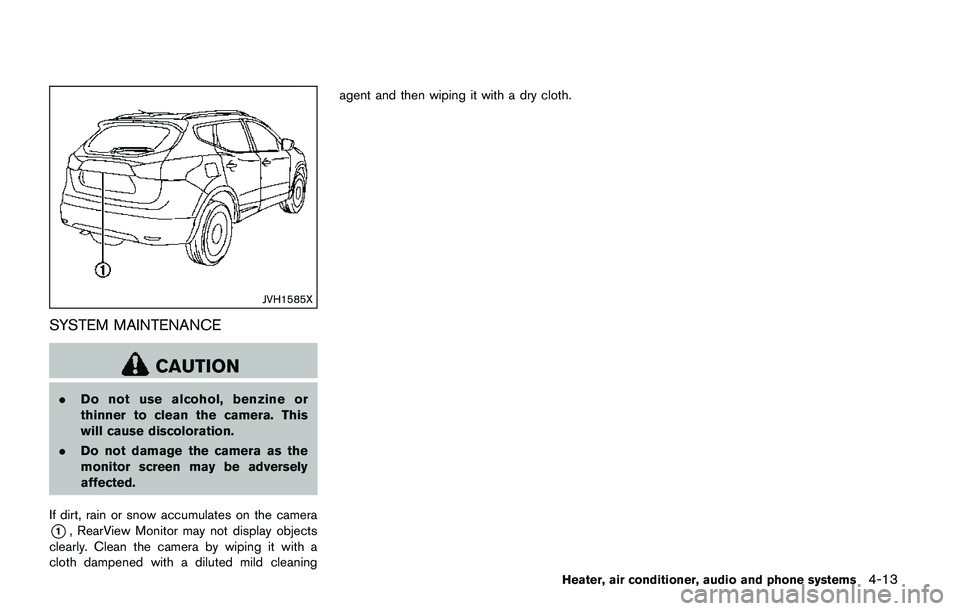
JVH1585X
SYSTEM MAINTENANCE
CAUTION
.Do not use alcohol, benzine or
thinner to clean the camera. This
will cause discoloration.
.Do not damage the camera as the
monitor screen may be adversely
affected.
If dirt, rain or snow accumulates on the camera
*1, RearView Monitor may not display objects
clearly. Clean the camera by wiping it with a
cloth dampened with a diluted mild cleaningagent and then wiping it with a dry cloth.
Heater, air conditioner, audio and phone systems4-13
Page 195 of 508
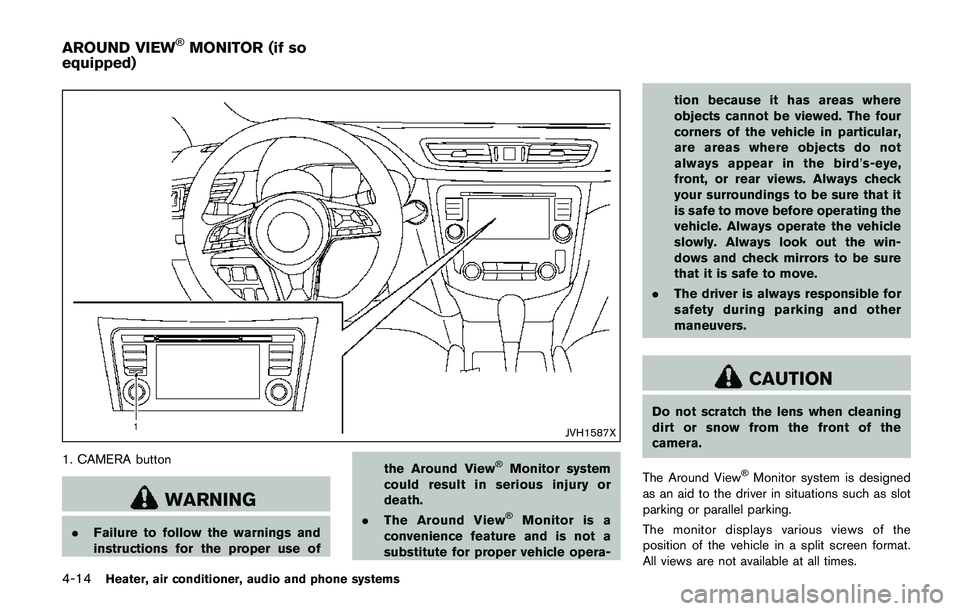
4-14Heater, air conditioner, audio and phone systems
JVH1587X
1. CAMERA button
WARNING
.Failure to follow the warnings and
instructions for the proper use ofthe Around View
�ŠMonitor system
could result in serious injury or
death.
.The Around View
�ŠMonitor is a
convenience feature and is not a
substitute for proper vehicle opera-tion because it has areas where
objects cannot be viewed. The four
corners of the vehicle in particular,
are areas where objects do not
always appear in the bird’s-eye,
front, or rear views. Always check
your surroundings to be sure that it
is safe to move before operating the
vehicle. Always operate the vehicle
slowly. Always look out the win-
dows and check mirrors to be sure
that it is safe to move.
.The driver is always responsible for
safety during parking and other
maneuvers.
CAUTION
Do not scratch the lens when cleaning
dirt or snow from the front of the
camera.
The Around View
�ŠMonitor system is designed
as an aid to the driver in situations such as slot
parking or parallel parking.
The monitor displays various views of the
position of the vehicle in a split screen format.
All views are not available at all times.
AROUND VIEW�ŠMONITOR (if so
equipped)
Page 196 of 508
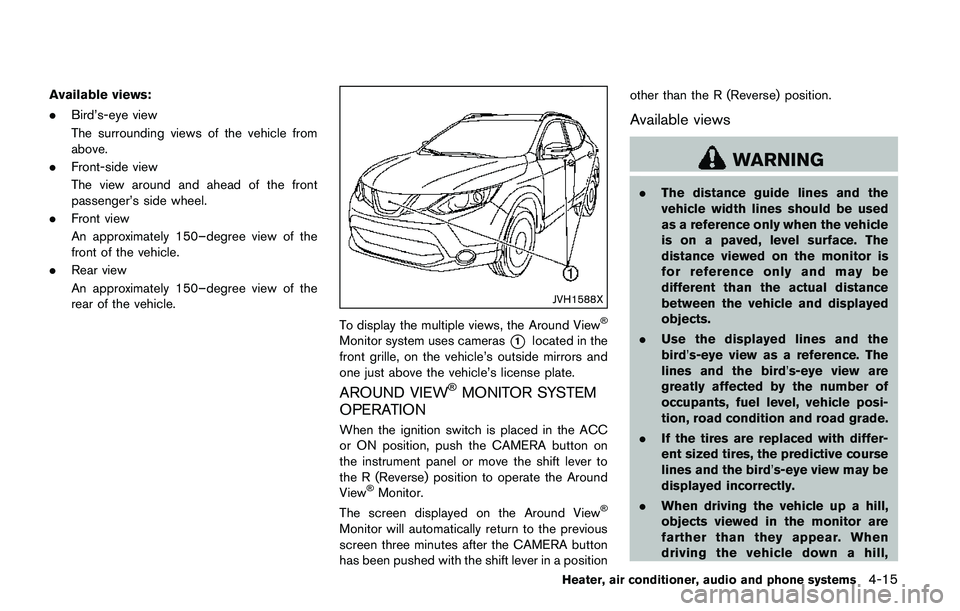
Available views:
.Bird’s-eye view
The surrounding views of the vehicle from
above.
.Front-side view
The view around and ahead of the front
passenger’s side wheel.
.Front view
An approximately 150–degree view of the
front of the vehicle.
.Rear view
An approximately 150–degree view of the
rear of the vehicle.
JVH1588X
To display the multiple views, the Around View�Š
Monitor system uses cameras*1located in the
front grille, on the vehicle’s outside mirrors and
one just above the vehicle’s license plate.
AROUND VIEW�ŠMONITOR SYSTEM
OPERATION
When the ignition switch is placed in the ACC
or ON position, push the CAMERA button on
the instrument panel or move the shift lever to
the R (Reverse) position to operate the Around
View
�ŠMonitor.
The screen displayed on the Around View�Š
Monitor will automatically return to the previous
screen three minutes after the CAMERA button
has been pushed with the shift lever in a positionother than the R (Reverse) position.
Available views
WARNING
.The distance guide lines and the
vehicle width lines should be used
as a reference only when the vehicle
is on a paved, level surface. The
distance viewed on the monitor is
for reference only and may be
different than the actual distance
between the vehicle and displayed
objects.
.Use the displayed lines and the
bird’s-eye view as a reference. The
lines and the bird’s-eye view are
greatly affected by the number of
occupants, fuel level, vehicle posi-
tion, road condition and road grade.
.If the tires are replaced with differ-
ent sized tires, the predictive course
lines and the bird’s-eye view may be
displayed incorrectly.
.When driving the vehicle up a hill,
objects viewed in the monitor are
farther than they appear. When
driving the vehicle down a hill,
Heater, air conditioner, audio and phone systems4-15
Page 197 of 508
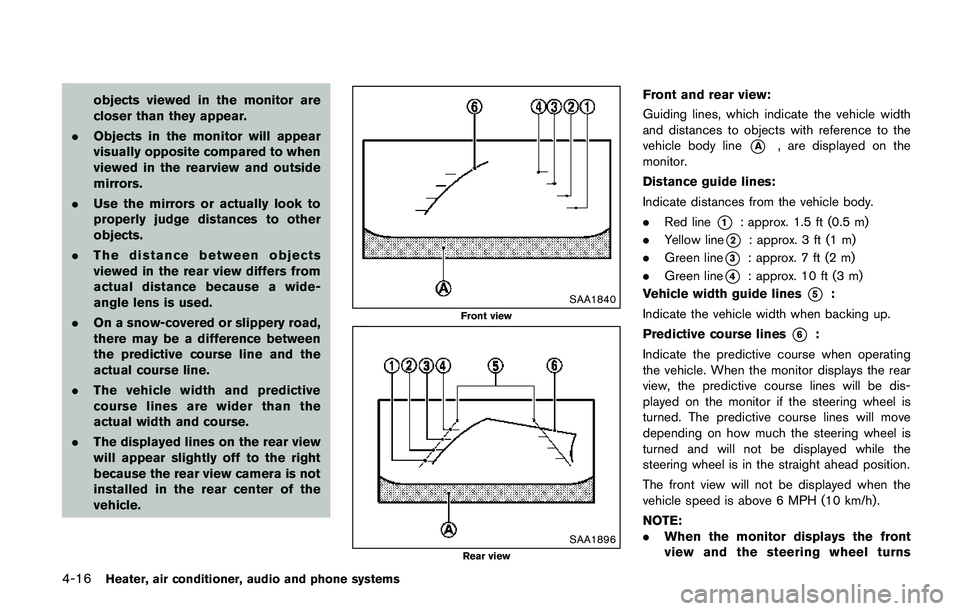
4-16Heater, air conditioner, audio and phone systems
objects viewed in the monitor are
closer than they appear.
.Objects in the monitor will appear
visually opposite compared to when
viewed in the rearview and outside
mirrors.
.Use the mirrors or actually look to
properly judge distances to other
objects.
.The distance between objects
viewed in the rear view differs from
actual distance because a wide-
angle lens is used.
.On a snow-covered or slippery road,
there may be a difference between
the predictive course line and the
actual course line.
.The vehicle width and predictive
course lines are wider than the
actual width and course.
.The displayed lines on the rear view
will appear slightly off to the right
because the rear view camera is not
installed in the rear center of the
vehicle.
SAA1840
Front view
SAA1896Rear view
Front and rear view:
Guiding lines, which indicate the vehicle width
and distances to objects with reference to the
vehicle body line
*A, are displayed on the
monitor.
Distance guide lines:
Indicate distances from the vehicle body.
.Red line
*1: approx. 1.5 ft (0.5 m)
.Yellow line
*2: approx. 3 ft (1 m)
.Green line
*3: approx. 7 ft (2 m)
.Green line
*4: approx. 10 ft (3 m)
Vehicle width guide lines
*5:
Indicate the vehicle width when backing up.
Predictive course lines
*6:
Indicate the predictive course when operating
the vehicle. When the monitor displays the rear
view, the predictive course lines will be dis-
played on the monitor if the steering wheel is
turned. The predictive course lines will move
depending on how much the steering wheel is
turned and will not be displayed while the
steering wheel is in the straight ahead position.
The front view will not be displayed when the
vehicle speed is above 6 MPH (10 km/h) .
NOTE:
.When the monitor displays the front
view and the steering wheel turns