navigation NISSAN QASHQAI 2017 Owner´s Manual
[x] Cancel search | Manufacturer: NISSAN, Model Year: 2017, Model line: QASHQAI, Model: NISSAN QASHQAI 2017Pages: 508, PDF Size: 2.68 MB
Page 155 of 508
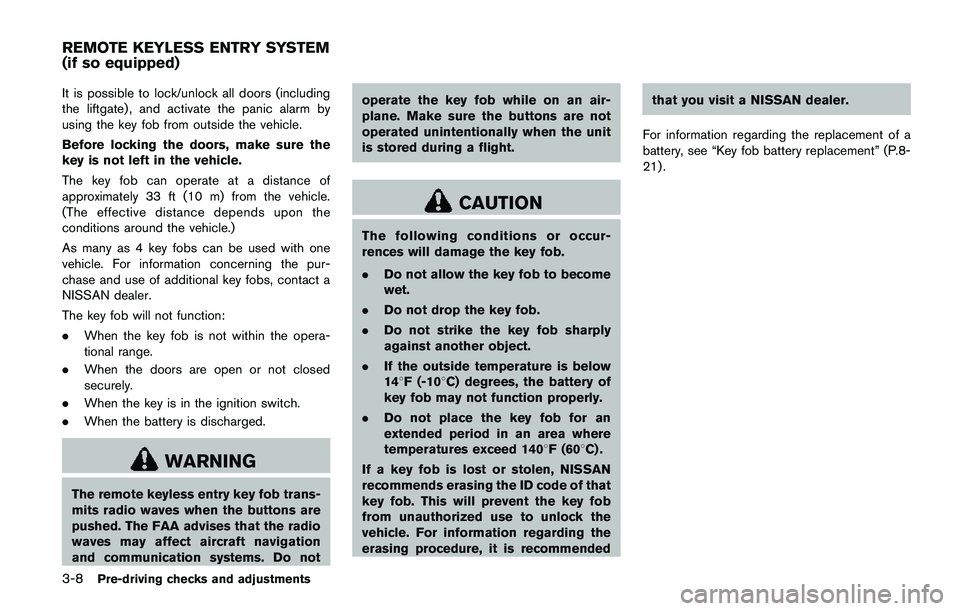
3-8Pre-driving checks and adjustments
It is possible to lock/unlock all doors (including
the liftgate) , and activate the panic alarm by
using the key fob from outside the vehicle.
Before locking the doors, make sure the
key is not left in the vehicle.
The key fob can operate at a distance of
approximately 33 ft (10 m) from the vehicle.
(The effective distance depends upon the
conditions around the vehicle.)
As many as 4 key fobs can be used with one
vehicle. For information concerning the pur-
chase and use of additional key fobs, contact a
NISSAN dealer.
The key fob will not function:
.When the key fob is not within the opera-
tional range.
.When the doors are open or not closed
securely.
.When the key is in the ignition switch.
.When the battery is discharged.
WARNING
The remote keyless entry key fob trans-
mits radio waves when the buttons are
pushed. The FAA advises that the radio
waves may affect aircraft navigation
and communication systems. Do notoperate the key fob while on an air-
plane. Make sure the buttons are not
operated unintentionally when the unit
is stored during a flight.
CAUTION
The following conditions or occur-
rences will damage the key fob.
.Do not allow the key fob to become
wet.
.Do not drop the key fob.
.Do not strike the key fob sharply
against another object.
.If the outside temperature is below
148F (-108C) degrees, the battery of
key fob may not function properly.
.Do not place the key fob for an
extended period in an area where
temperatures exceed 1408F (608C) .
If a key fob is lost or stolen, NISSAN
recommends erasing the ID code of that
key fob. This will prevent the key fob
from unauthorized use to unlock the
vehicle. For information regarding the
erasing procedure, it is recommendedthat you visit a NISSAN dealer.
For information regarding the replacement of a
battery, see “Key fob battery replacement” (P.8-
21) .
REMOTE KEYLESS ENTRY SYSTEM
(if so equipped)
Page 182 of 508
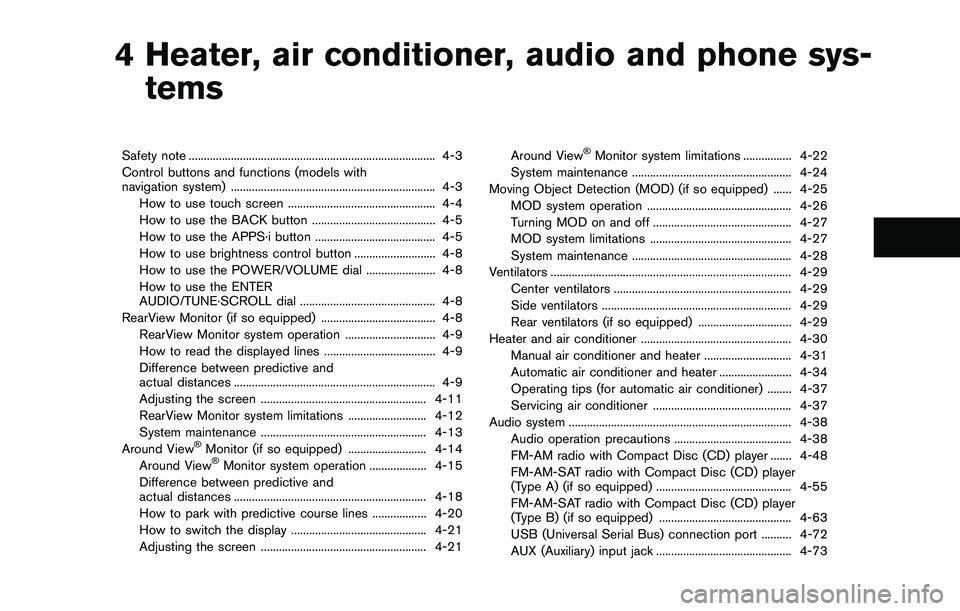
4 Heater, air conditioner, audio and phone sys-
tems
Safety note .................................................................................. 4-3
Control buttons and functions (models with
navigation system) .................................................................... 4-3
How to use touch screen ................................................. 4-4
How to use the BACK button ......................................... 4-5
How to use the APPS·i button ........................................ 4-5
How to use brightness control button ........................... 4-8
How to use the POWER/VOLUME dial ....................... 4-8
How to use the ENTER
AUDIO/TUNE·SCROLL dial ............................................. 4-8
RearView Monitor (if so equipped) ...................................... 4-8
RearView Monitor system operation .............................. 4-9
How to read the displayed lines ..................................... 4-9
Difference between predictive and
actual distances ................................................................... 4-9
Adjusting the screen ....................................................... 4-11
RearView Monitor system limitations .......................... 4-12
System maintenance ....................................................... 4-13
Around View
�ŠMonitor (if so equipped) .......................... 4-14
Around View�ŠMonitor system operation ................... 4-15
Difference between predictive and
actual distances ................................................................ 4-18
How to park with predictive course lines .................. 4-20
How to switch the display ............................................. 4-21
Adjusting the screen ....................................................... 4-21Around View
�ŠMonitor system limitations ................ 4-22
System maintenance ..................................................... 4-24
Moving Object Detection (MOD) (if so equipped) ...... 4-25
MOD system operation ................................................ 4-26
Turning MOD on and off .............................................. 4-27
MOD system limitations ............................................... 4-27
System maintenance ..................................................... 4-28
Ventilators ................................................................................ 4-29
Center ventilators ........................................................... 4-29
Side ventilators ............................................................... 4-29
Rear ventilators (if so equipped) ............................... 4-29
Heater and air conditioner .................................................. 4-30
Manual air conditioner and heater ............................. 4-31
Automatic air conditioner and heater ........................ 4-34
Operating tips (for automatic air conditioner) ........ 4-37
Servicing air conditioner .............................................. 4-37
Audio system .......................................................................... 4-38
Audio operation precautions ....................................... 4-38
FM-AM radio with Compact Disc (CD) player ....... 4-48
FM-AM-SAT radio with Compact Disc (CD) player
(Type A) (if so equipped) ............................................. 4-55
FM-AM-SAT radio with Compact Disc (CD) player
(Type B) (if so equipped) ............................................ 4-63
USB (Universal Serial Bus) connection port .......... 4-72
AUX (Auxiliary) input jack ............................................. 4-73
Page 183 of 508
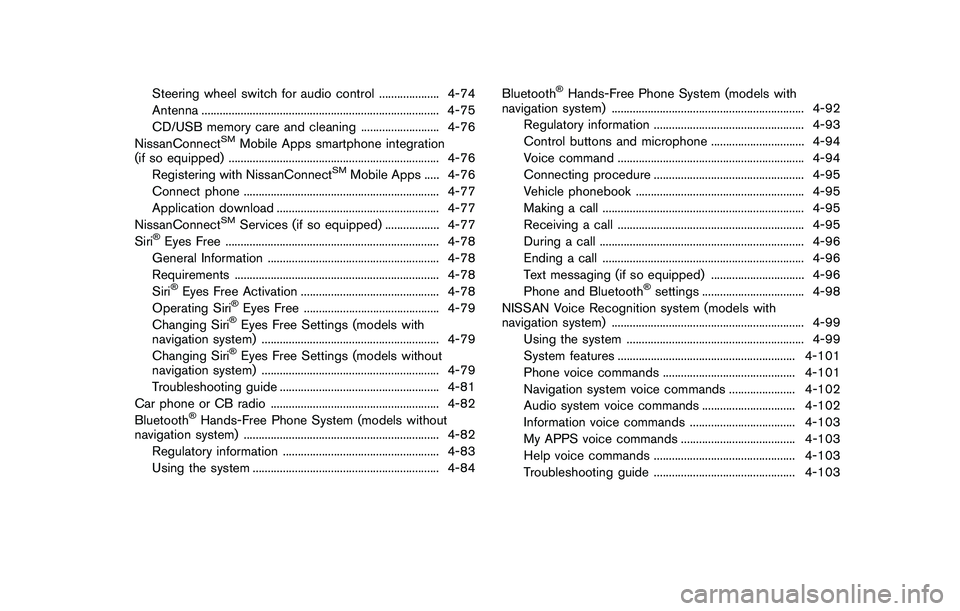
Steering wheel switch for audio control .................... 4-74
Antenna ............................................................................... 4-75
CD/USB memory care and cleaning .......................... 4-76
NissanConnect
SMMobile Apps smartphone integration
(if so equipped) ...................................................................... 4-76
Registering with NissanConnect
SMMobile Apps ..... 4-76
Connect phone ................................................................. 4-77
Application download ...................................................... 4-77
NissanConnect
SMServices (if so equipped) .................. 4-77
Siri�ŠEyes Free ....................................................................... 4-78
General Information ......................................................... 4-78
Requirements .................................................................... 4-78
Siri
�ŠEyes Free Activation .............................................. 4-78
Operating Siri�ŠEyes Free ............................................. 4-79
Changing Siri�ŠEyes Free Settings (models with
navigation system) ........................................................... 4-79
Changing Siri
�ŠEyes Free Settings (models without
navigation system) ........................................................... 4-79
Troubleshooting guide ..................................................... 4-81
Car phone or CB radio ........................................................ 4-82
Bluetooth
�ŠHands-Free Phone System (models without
navigation system) ................................................................. 4-82
Regulatory information .................................................... 4-83
Using the system .............................................................. 4-84Bluetooth
�ŠHands-Free Phone System (models with
navigation system) ................................................................ 4-92
Regulatory information .................................................. 4-93
Control buttons and microphone ............................... 4-94
Voice command .............................................................. 4-94
Connecting procedure .................................................. 4-95
Vehicle phonebook ........................................................ 4-95
Making a call ................................................................... 4-95
Receiving a call .............................................................. 4-95
During a call .................................................................... 4-96
Ending a call ................................................................... 4-96
Text messaging (if so equipped) ............................... 4-96
Phone and Bluetooth
�Šsettings .................................. 4-98
NISSAN Voice Recognition system (models with
navigation system) ................................................................ 4-99
Using the system ........................................................... 4-99
System features ........................................................... 4-101
Phone voice commands ............................................ 4-101
Navigation system voice commands ...................... 4-102
Audio system voice commands ............................... 4-102
Information voice commands ................................... 4-103
My APPS voice commands ...................................... 4-103
Help voice commands ............................................... 4-103
Troubleshooting guide ............................................... 4-103
Page 184 of 508
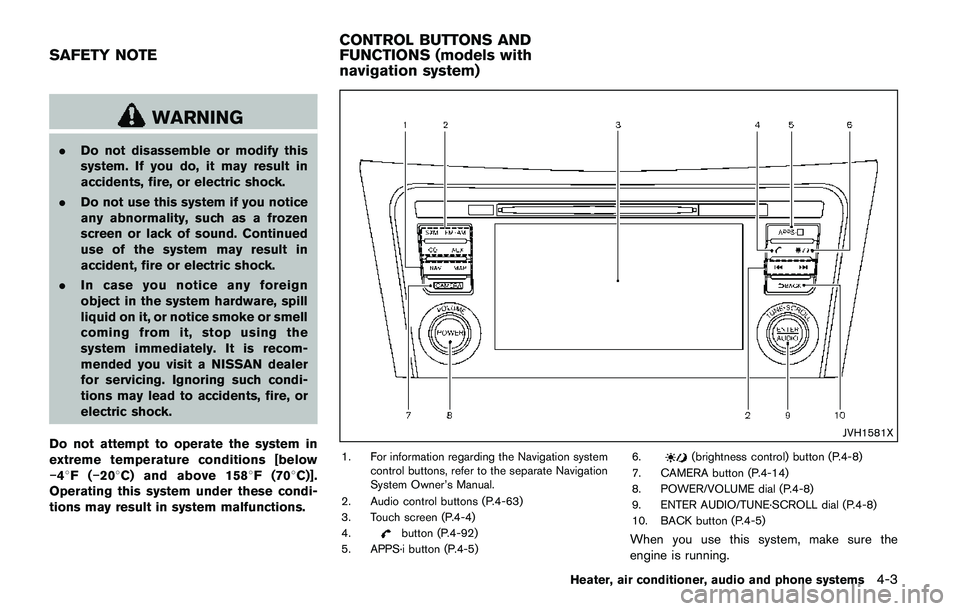
WARNING
.Do not disassemble or modify this
system. If you do, it may result in
accidents, fire, or electric shock.
.Do not use this system if you notice
any abnormality, such as a frozen
screen or lack of sound. Continued
use of the system may result in
accident, fire or electric shock.
.In case you notice any foreign
object in the system hardware, spill
liquid on it, or notice smoke or smell
coming from it, stop using the
system immediately. It is recom-
mended you visit a NISSAN dealer
for servicing. Ignoring such condi-
tions may lead to accidents, fire, or
electric shock.
Do not attempt to operate the system in
extreme temperature conditions [below
�í48F(�í208C) and above 1588F (708C)].
Operating this system under these condi-
tions may result in system malfunctions.
JVH1581X
1. For information regarding the Navigation system
control buttons, refer to the separate Navigation
System Owner’s Manual.
2. Audio control buttons (P.4-63)
3. Touch screen (P.4-4)
4.
button (P.4-92)
5. APPS·i button (P.4-5)6.
(brightness control) button (P.4-8)
7. CAMERA button (P.4-14)
8. POWER/VOLUME dial (P.4-8)
9. ENTER AUDIO/TUNE·SCROLL dial (P.4-8)
10. BACK button (P.4-5)
When you use this system, make sure the
engine is running.
Heater, air conditioner, audio and phone systems4-3
SAFETY NOTECONTROL BUTTONS AND
FUNCTIONS (models with
navigation system)
Page 185 of 508
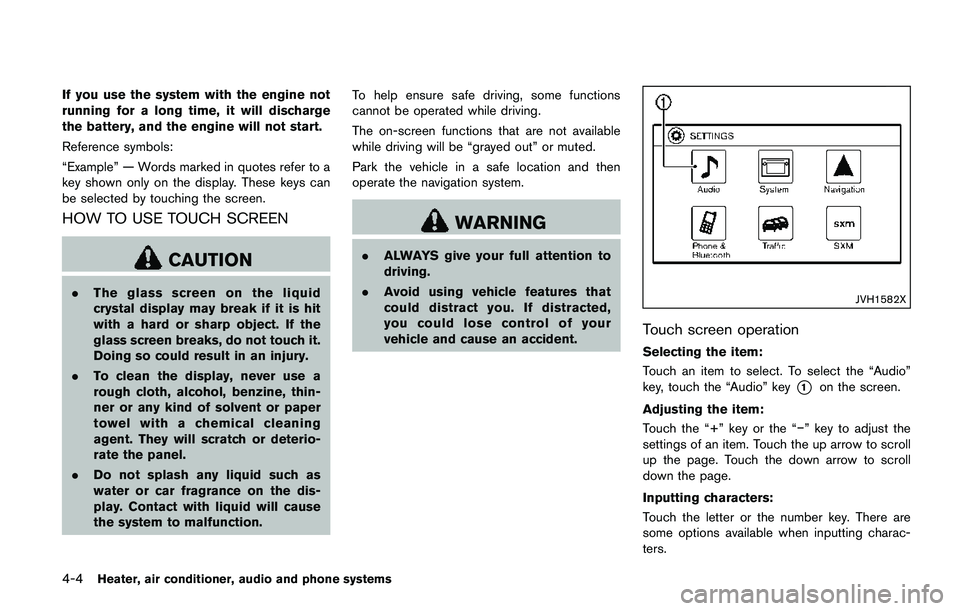
4-4Heater, air conditioner, audio and phone systems
If you use the system with the engine not
running for a long time, it will discharge
the battery, and the engine will not start.
Reference symbols:
“Example” — Words marked in quotes refer to a
key shown only on the display. These keys can
be selected by touching the screen.
HOW TO USE TOUCH SCREEN
CAUTION
.The glass screen on the liquid
crystal display may break if it is hit
with a hard or sharp object. If the
glass screen breaks, do not touch it.
Doing so could result in an injury.
.To clean the display, never use a
rough cloth, alcohol, benzine, thin-
ner or any kind of solvent or paper
towel with a chemical cleaning
agent. They will scratch or deterio-
rate the panel.
.Do not splash any liquid such as
water or car fragrance on the dis-
play. Contact with liquid will cause
the system to malfunction.To help ensure safe driving, some functions
cannot be operated while driving.
The on-screen functions that are not available
while driving will be “grayed out” or muted.
Park the vehicle in a safe location and then
operate the navigation system.
WARNING
.ALWAYS give your full attention to
driving.
.Avoid using vehicle features that
could distract you. If distracted,
you could lose control of your
vehicle and cause an accident.
JVH1582X
Touch screen operation
Selecting the item:
Touch an item to select. To select the “Audio”
key, touch the “Audio” key
*1on the screen.
Adjusting the item:
Touch the “+” key or the “�í” key to adjust the
settings of an item. Touch the up arrow to scroll
up the page. Touch the down arrow to scroll
down the page.
Inputting characters:
Touch the letter or the number key. There are
some options available when inputting charac-
ters.
Page 186 of 508
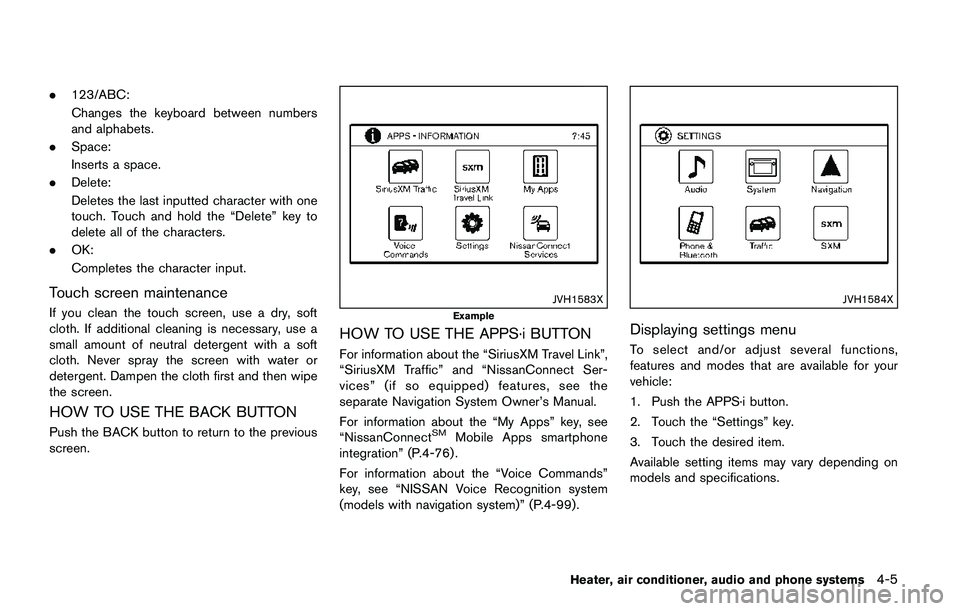
.123/ABC:
Changes the keyboard between numbers
and alphabets.
.Space:
Inserts a space.
.Delete:
Deletes the last inputted character with one
touch. Touch and hold the “Delete” key to
delete all of the characters.
.OK:
Completes the character input.
Touch screen maintenance
If you clean the touch screen, use a dry, soft
cloth. If additional cleaning is necessary, use a
small amount of neutral detergent with a soft
cloth. Never spray the screen with water or
detergent. Dampen the cloth first and then wipe
the screen.
HOW TO USE THE BACK BUTTON
Push the BACK button to return to the previous
screen.
JVH1583X
Example
HOW TO USE THE APPS·i BUTTON
For information about the “SiriusXM Travel Link”,
“SiriusXM Traffic” and “NissanConnect Ser-
vices” (if so equipped) features, see the
separate Navigation System Owner’s Manual.
For information about the “My Apps” key, see
“NissanConnect
SMMobile Apps smartphone
integration” (P.4-76) .
For information about the “Voice Commands”
key, see “NISSAN Voice Recognition system
(models with navigation system)” (P.4-99).
JVH1584X
Displaying settings menu
To select and/or adjust several functions,
features and modes that are available for your
vehicle:
1. Push the APPS·i button.
2. Touch the “Settings” key.
3. Touch the desired item.
Available setting items may vary depending on
models and specifications.
Heater, air conditioner, audio and phone systems4-5
Page 187 of 508
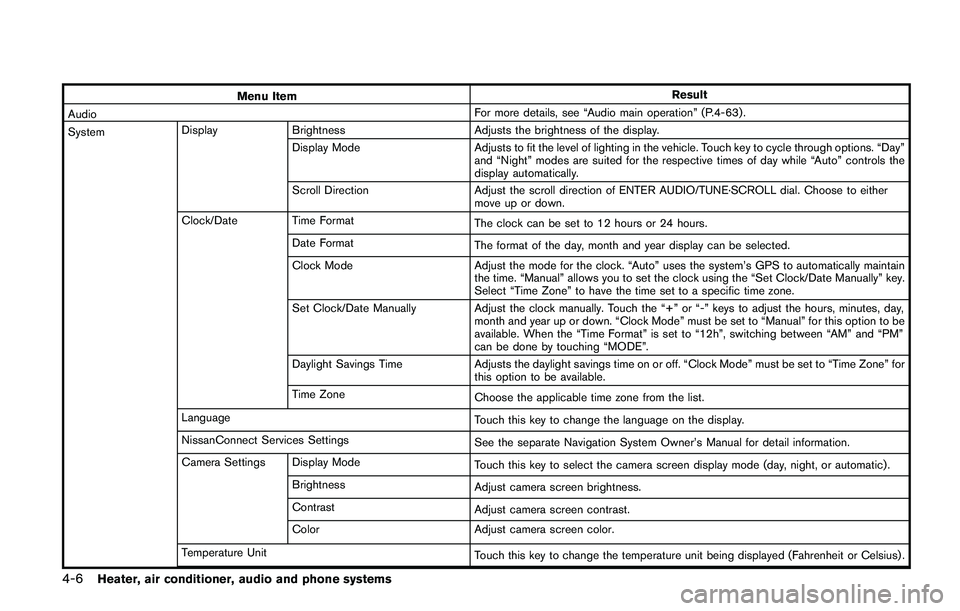
4-6Heater, air conditioner, audio and phone systems
Menu ItemResult
AudioFor more details, see “Audio main operation” (P.4-63) .
SystemDisplay Brightness Adjusts the brightness of the display.
Display Mode Adjusts to fit the level of lighting in the vehicle. Touch key to cycle through options. “Day”
and “Night” modes are suited for the respective times of day while “Auto” controls the
display automatically.
Scroll Direction Adjust the scroll direction of ENTER AUDIO/TUNE·SCROLL dial. Choose to either
move up or down.
Clock/Date Time Format
The clock can be set to 12 hours or 24 hours.
Date Format
The format of the day, month and year display can be selected.
Clock Mode Adjust the mode for the clock. “Auto” uses the system’s GPS to automatically maintain
the time. “Manual” allows you to set the clock using the “Set Clock/Date Manually” key.
Select “Time Zone” to have the time set to a specific time zone.
Set Clock/Date Manually Adjust the clock manually. Touch the “+” or “-” keys to adjust the hours, minutes, day,
month and year up or down. “Clock Mode” must be set to “Manual” for this option to be
available. When the “Time Format” is set to “12h”, switching between “AM” and “PM”
can be done by touching “MODE”.
Daylight Savings Time Adjusts the daylight savings time on or off. “Clock Mode” must be set to “Time Zone” for
this option to be available.
Time Zone
Choose the applicable time zone from the list.
Language
Touch this key to change the language on the display.
NissanConnect Services Settings
See the separate Navigation System Owner’s Manual for detail information.
Camera Settings Display Mode
Touch this key to select the camera screen display mode (day, night, or automatic) .
Brightness
Adjust camera screen brightness.
Contrast
Adjust camera screen contrast.
Color Adjust camera screen color.
Temperature Unit
Touch this key to change the temperature unit being displayed (Fahrenheit or Celsius) .
Page 188 of 508
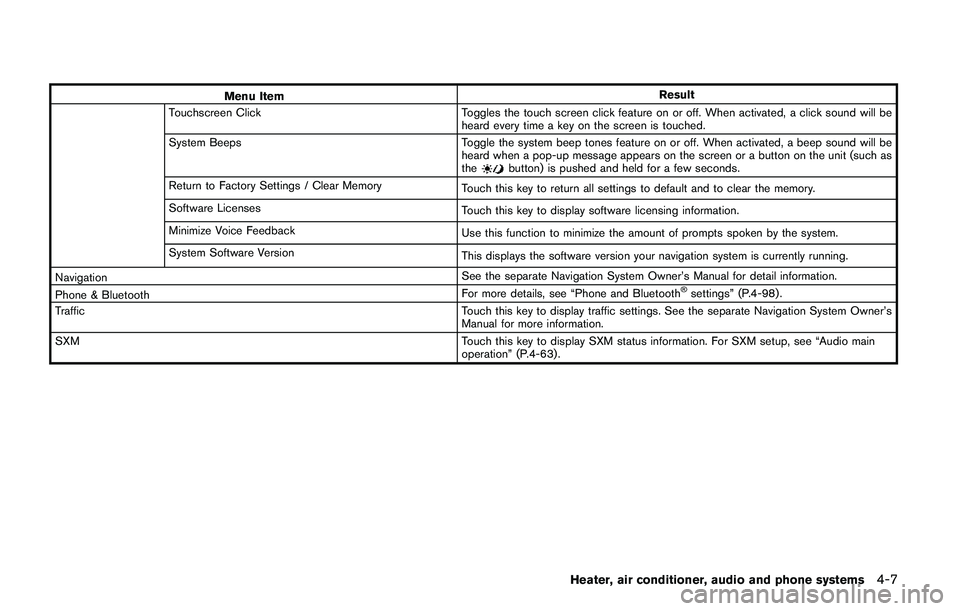
Menu ItemResult
Touchscreen Click Toggles the touch screen click feature on or off. When activated, a click sound will be
heard every time a key on the screen is touched.
System Beeps Toggle the system beep tones feature on or off. When activated, a beep sound will be
heard when a pop-up message appears on the screen or a button on the unit (such as
the
button) is pushed and held for a few seconds.
Return to Factory Settings / Clear Memory
Touch this key to return all settings to default and to clear the memory.
Software Licenses
Touch this key to display software licensing information.
Minimize Voice Feedback
Use this function to minimize the amount of prompts spoken by the system.
System Software Version
This displays the software version your navigation system is currently running.
NavigationSee the separate Navigation System Owner’s Manual for detail information.
Phone & BluetoothFor more details, see “Phone and Bluetooth
�Šsettings” (P.4-98) .
TrafficTouch this key to display traffic settings. See the separate Navigation System Owner’s
Manual for more information.
SXMTouch this key to display SXM status information. For SXM setup, see “Audio main
operation” (P.4-63) .
Heater, air conditioner, audio and phone systems4-7
Page 225 of 508
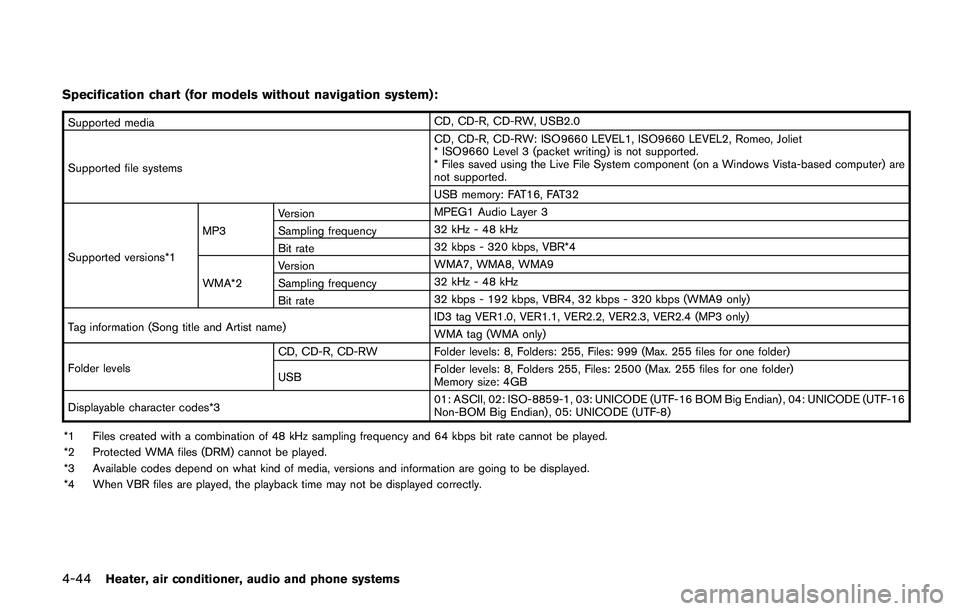
4-44Heater, air conditioner, audio and phone systems
Specification chart (for models without navigation system) :
Supported mediaCD, CD-R, CD-RW, USB2.0
Supported file systemsCD, CD-R, CD-RW: ISO9660 LEVEL1, ISO9660 LEVEL2, Romeo, Joliet
* ISO9660 Level 3 (packet writing) is not supported.
* Files saved using the Live File System component (on a Windows Vista-based computer) are
not supported.
USB memory: FAT16, FAT32
Supported versions*1MP3VersionMPEG1 Audio Layer 3
Sampling frequency32 kHz - 48 kHz
Bit rate32 kbps - 320 kbps, VBR*4
WMA*2VersionWMA7, WMA8, WMA9
Sampling frequency32 kHz - 48 kHz
Bit rate32 kbps - 192 kbps, VBR4, 32 kbps - 320 kbps (WMA9 only)
Tag information (Song title and Artist name)ID3 tag VER1.0, VER1.1, VER2.2, VER2.3, VER2.4 (MP3 only)
WMA tag (WMA only)
Folder levelsCD, CD-R, CD-RW Folder levels: 8, Folders: 255, Files: 999 (Max. 255 files for one folder)
USBFolder levels: 8, Folders 255, Files: 2500 (Max. 255 files for one folder)
Memory size: 4GB
Displayable character codes*301: ASCII, 02: ISO-8859-1, 03: UNICODE (UTF-16 BOM Big Endian) , 04: UNICODE (UTF-16
Non-BOM Big Endian) , 05: UNICODE (UTF-8)
*1 Files created with a combination of 48 kHz sampling frequency and 64 kbps bit rate cannot be played.
*2 Protected WMA files (DRM) cannot be played.
*3 Available codes depend on what kind of media, versions and information are going to be displayed.
*4 When VBR files are played, the playback time may not be displayed correctly.
Page 226 of 508
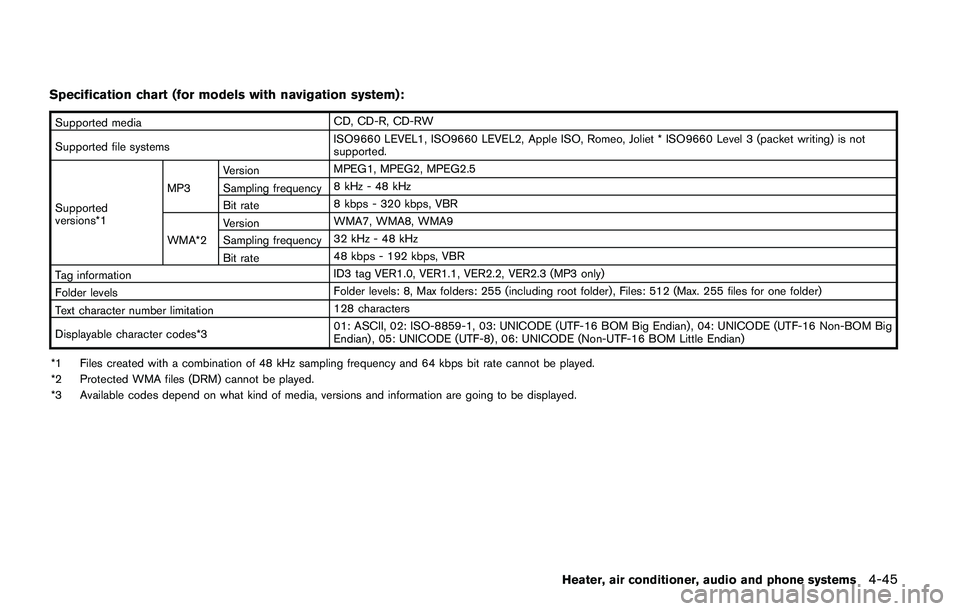
Specification chart (for models with navigation system):
Supported mediaCD, CD-R, CD-RW
Supported file systemsISO9660 LEVEL1, ISO9660 LEVEL2, Apple ISO, Romeo, Joliet * ISO9660 Level 3 (packet writing) is not
supported.
Supported
versions*1MP3VersionMPEG1, MPEG2, MPEG2.5
Sampling frequency8 kHz - 48 kHz
Bit rate8 kbps - 320 kbps, VBR
WMA*2VersionWMA7, WMA8, WMA9
Sampling frequency32 kHz - 48 kHz
Bit rate48 kbps - 192 kbps, VBR
Tag informationID3 tag VER1.0, VER1.1, VER2.2, VER2.3 (MP3 only)
Folder levelsFolder levels: 8, Max folders: 255 (including root folder) , Files: 512 (Max. 255 files for one folder)
Text character number limitation128 characters
Displayable character codes*301: ASCII, 02: ISO-8859-1, 03: UNICODE (UTF-16 BOM Big Endian) , 04: UNICODE (UTF-16 Non-BOM Big
Endian) , 05: UNICODE (UTF-8) , 06: UNICODE (Non-UTF-16 BOM Little Endian)
*1 Files created with a combination of 48 kHz sampling frequency and 64 kbps bit rate cannot be played.
*2 Protected WMA files (DRM) cannot be played.
*3 Available codes depend on what kind of media, versions and information are going to be displayed.
Heater, air conditioner, audio and phone systems4-45