navigation NISSAN QUEST 2014 RE52 / 4.G Quick Reference Guide
[x] Cancel search | Manufacturer: NISSAN, Model Year: 2014, Model line: QUEST, Model: NISSAN QUEST 2014 RE52 / 4.GPages: 32, PDF Size: 1.9 MB
Page 2 of 32
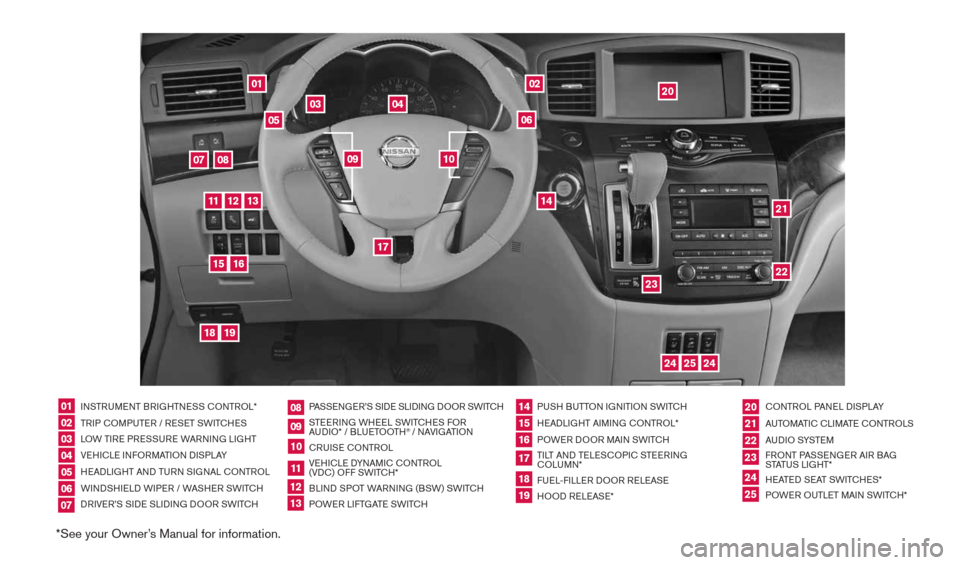
*See your Owner’s Manual for information.
01
03
04
02
20
2122
23
05
08
06
13
24
151807
1619
17
12
25
11
24
14
09
10
INSTRUMENT BRIGHTNESS cONTROL*
TRIP c OMPUTER / RESET SWIT cHES
LOW TIRE PRESSURE WARNING LIGHT
VEHIcLE INFORMATION DISPLAY
HEADLIGHT AND TURN SIGNAL c ONTROL
WINDSHIELD WIPER / WASHER SWIT cH
DRIVER’S SIDE SLIDING DOOR SWIT cH PASSENGER’S SIDE SLIDING DOOR SWIT
cH
STEERING WHEEL SWIT cHES FOR
AUDIO* / BLUETOOTH
® / NAVIGATION
cRUISE cONTROL
VEHI cLE DYNAMI c cONTROL
(VD c) OFF SWIT cH*
BLIND SPOT WARNING (BSW) SWIT cH
POWER LIFTGATE SWIT cH PUSH BUTTON IGNITION SWIT
cH
HEADLIGHT AIMING c ONTROL*
POWER DOOR MAIN SWIT cH
TILT AND TELES cOPI c STEERING
c OLUMN*
FUEL-FILLER DOOR RELEASE
HOOD RELEASE* cONTROL PANEL DISPLAY
AUTOMATI c cLIMATE c ONTROLS
AU D I O SYSTE M
FRONT PASSENGER AIR BAG
STATUS LIGHT*
HEATED SEAT SWIT cHES*
POWER OUTLET MAIN SWIT cH*
0102030405
0910
2124
18
06
11
2225
07
141916
08
15
2023
17
1213
1490690_14_Quest_QRG_072513.indd 47/25/13 9:23 AM
Page 3 of 32
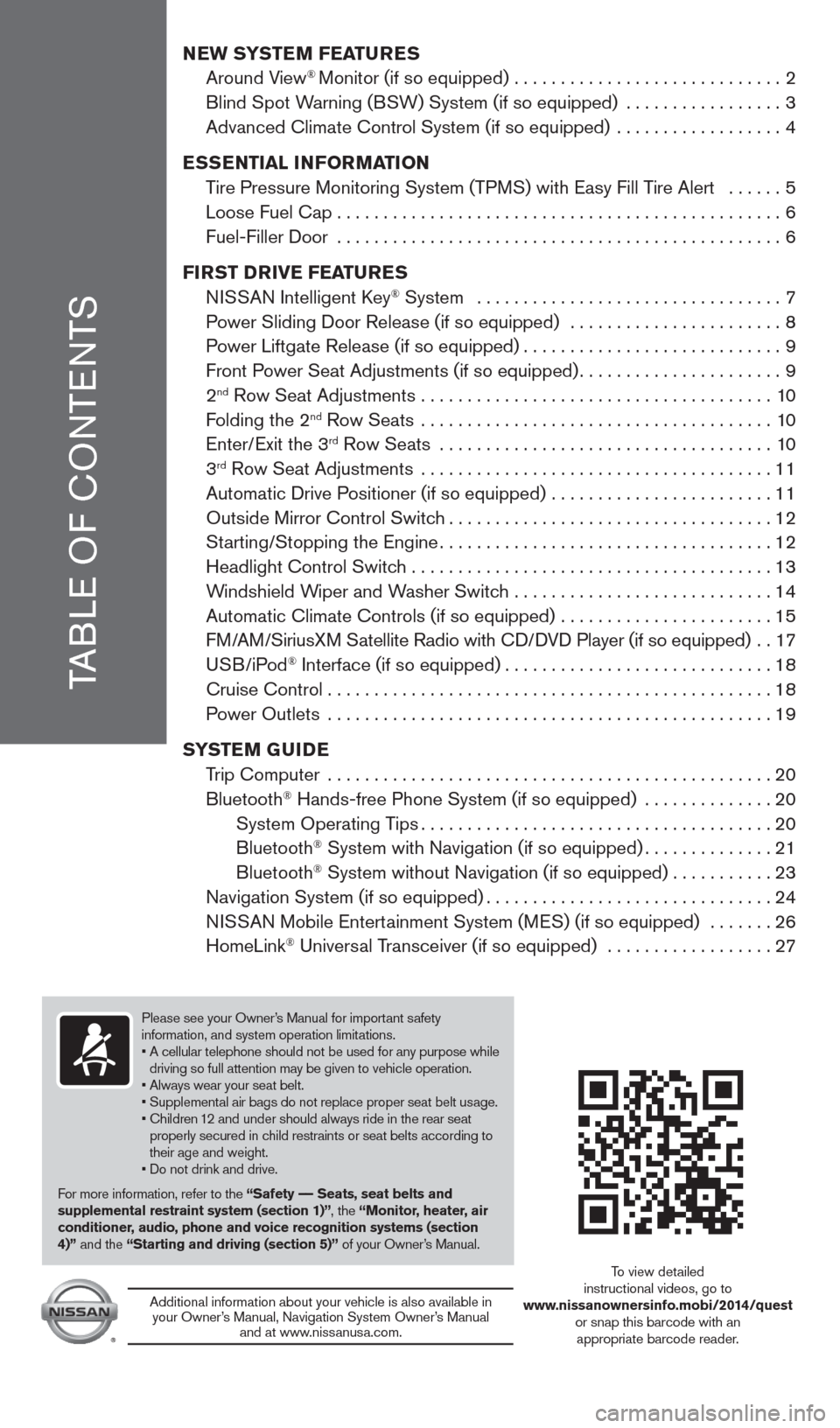
TABLE OF cONTENTS
New SYSTe M FeaTureS
Around View® Monitor (if so equipped) ............................. 2
Blind Spot Warning (BSW) System (if so equipped) ................. 3
Advanced climate control System (if so equipped) .................. 4
e SS eNTIaL INFOr MaTION
Tire Pressure Monitoring System (TPMS) with Easy Fill Tire Alert ...... 5
Loose Fuel cap ................................................ 6
Fuel-Filler Door ................................................ 6
FI rST D rIVe Fea TureS
NISSAN Intelligent k ey
® System ................................. 7
Power Sliding Door Release (if so equipped) ....................... 8
Power Liftgate Release (if so equipped) ............................9
Front Power Seat Adjustments (if so equipped) ......................9
2
nd Row Seat Adjustments ...................................... 10
Folding the 2nd Row Seats ...................................... 10
Enter/Exit the 3rd Row Seats .................................... 10
3rd Row Seat Adjustments ...................................... 11
Automatic Drive Positioner (if so equipped) ........................ 11
Outside Mirror control Switch ................................... 12
Starting/Stopping the Engine .................................... 12
Headlight control Switch ....................................... 13
Windshield Wiper and Washer Switch ............................14
Automatic climate controls (if so equipped) ....................... 15
FM/AM/SiriusXM Satellite Radio with c D/DVD Player (if so equipped) ..17
USB/iPod
® Interface (if so equipped) ............................. 18
cruise control ................................................ 18
Power Outlets ................................................ 19
SYST eM GuIDe
Trip computer ................................................ 20
Bluetooth
® Hands-free Phone System (if so equipped) .............. 20
System Operating Tips ...................................... 20
Bluetooth
® System with Navigation (if so equipped) ..............21
Bluetooth® System without Navigation (if so equipped) ...........23
Navigation System (if so equipped) ............................... 24
NISSAN Mobile Entertainment System (MES) (if so equipped) ....... 26
HomeLink
® Universal Transceiver (if so equipped) .................. 27
Please see your Owner’s Manual for important safety
information, and system operation limitations.
• A cellular telephone should not be used for any purpose while
driving so full attention may be given to vehicle operation.
• Always wear your seat belt.
• Supplemental air bags do not replace proper seat belt usage.
• children 12 and under should always ride in the rear seat properly secured in child restraints or seat belts according to
their age and weight.
• Do not drink and drive.
For more information, refer to the “Safety –– Seats, seat belts and
supplemental restraint system (section 1)”, the “Monitor, heater, air
conditioner, audio, phone and voice recognition systems (section
4)” and the “Starting and driving (section 5)” of your Owner’s Manual.
Additional information about your vehicle is also available in
your Owner’s Manual, Navigation System Owner’s Manual and at www.nissanusa.com.
To view detailed
instructional videos, go to
www.nissanownersinfo.mobi/2014/quest or snap this barcode with an appropriate barcode reader.
1490690_14_Quest_QRG_072513.indd 57/25/13 9:23 AM
Page 23 of 32
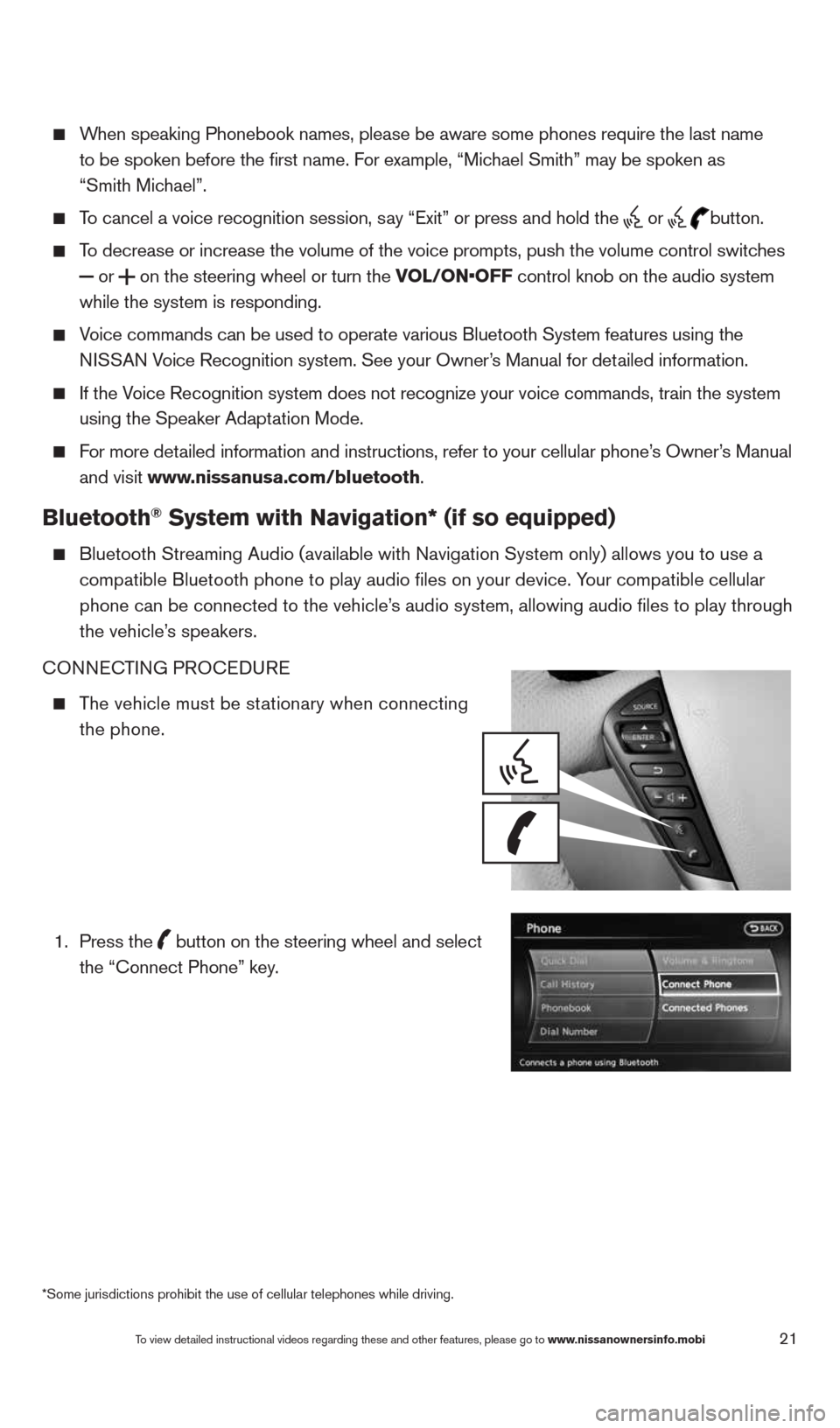
21
When speaking Phonebook names, please be aware some phones require the la\
st name
to be spoken before the first name. For example, “Michael Smith” may be spoken as
“Smith Michael”.
To cancel a voice recognition session, say “Exit” or press and hold the
or
button.
To decrease or increase the volume of the voice prompts, push the volume \
control switches
or
on the steering wheel or turn the VOL/ON•OFF control knob on the audio system
while the system is responding.
Voice commands can be used to operate various Bluetooth System features u\
sing the
NISSAN Voice Recognition system. See your Owner’s Manual for detailed information.
If the Voice Recognition system does not recognize your voice commands, train th\
e system
using the Speaker Adaptation Mode.
For more detailed information and instructions, refer to your cellular phone’s Owner’s Manual
and visit www.nissanusa.com/bluetooth.
Bluetooth® System with Navigation* (if so equipped)
Bluetooth Streaming Audio (available with Navigation System only) allo\
ws you to use a
compatible Bluetooth phone to play audio files on your device. Your compatible cellular
phone can be connected to the vehicle’s audio system, allowing audio files to play through
the vehicle’s speakers.
cONNEc TING PROcEDURE
The vehicle must be stationary when connecting
the phone.
1.
Press the
button on the steering wheel and select
the “connect Phone” key.
*Some jurisdictions prohibit the use of cellular telephones while drivin\
g.
To view detailed instructional videos regarding these and other features, please go\
to www.nissanownersinfo.mobi
1490690_14_Quest_QRG_072513.indd 217/25/13 9:24 AM
Page 25 of 32
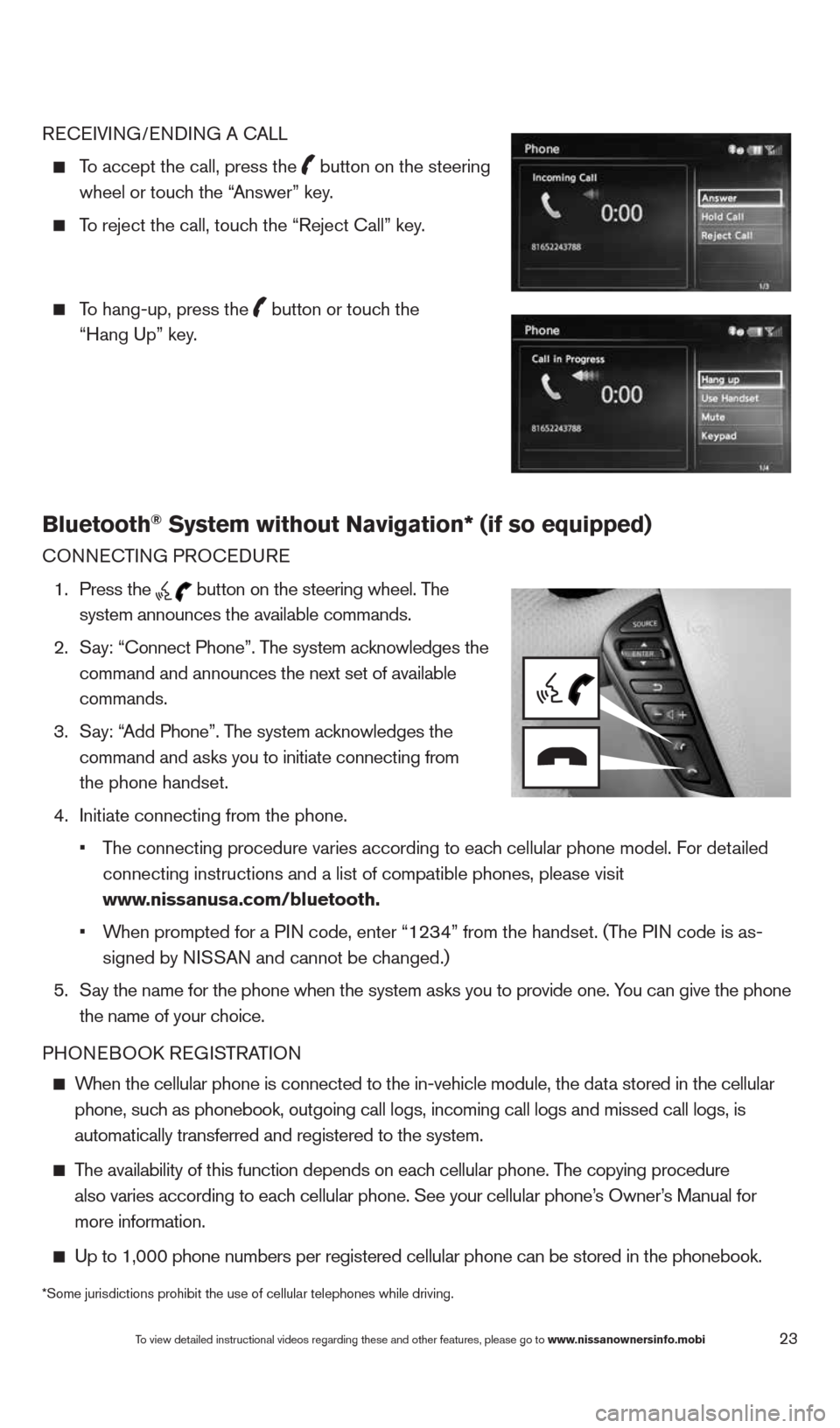
23
REcEIVING/ENDING A c ALL
To accept the call, press the
button on the steering
wheel or touch the “Answer” key.
To reject the call, touch the “Reject call” key.
To hang-up, press the
button or touch the
“Hang Up” key.
Bluetooth® System without Navigation* (if so equipped)
cONNEc TING PROcEDURE
1. Press the
button on the steering wheel. The
system announces the available commands.
2. Say: “connect Phone”. The system acknowledges the
command and announces the next set of available
commands.
3. Say: “Add Phone”. The system acknowledges the
command and asks you to initiate connecting from
the phone handset.
4. Initiate connecting from the phone.
• The connecting procedure varies according to each cellular phone model. For detailed
connecting instructions and a list of compatible phones, please visit
www.nissanusa.com/bluetooth.
• When prompted for a PIN code, enter “1234” from the handset. (The PIN code is as-
signed by NISSAN and cannot be changed.)
5. Say the name for the phone when the system asks you to provide one. You can give the phone
the name of your choice.
PHONEBOOk REGISTRATION
When the cellular phone is connected to the in-vehicle module, the data stored in the cellular
phone, such as phonebook, outgoing call logs, incoming call logs and missed call l\
ogs, is
automatically transferred and registered to the system.
The availability of this function depends on each cellular phone. The copying procedure
also varies according to each cellular phone. See your cellular phone’s Owner’s Manual for
more information.
Up to 1,000 phone numbers per registered cellular phone can be stored in\
the phonebook.
To view detailed instructional videos regarding these and other features, please go\
to www.nissanownersinfo.mobi
*Some jurisdictions prohibit the use of cellular telephones while drivin\
g.
1490690_14_Quest_QRG_072513.indd 237/25/13 9:24 AM
Page 26 of 32
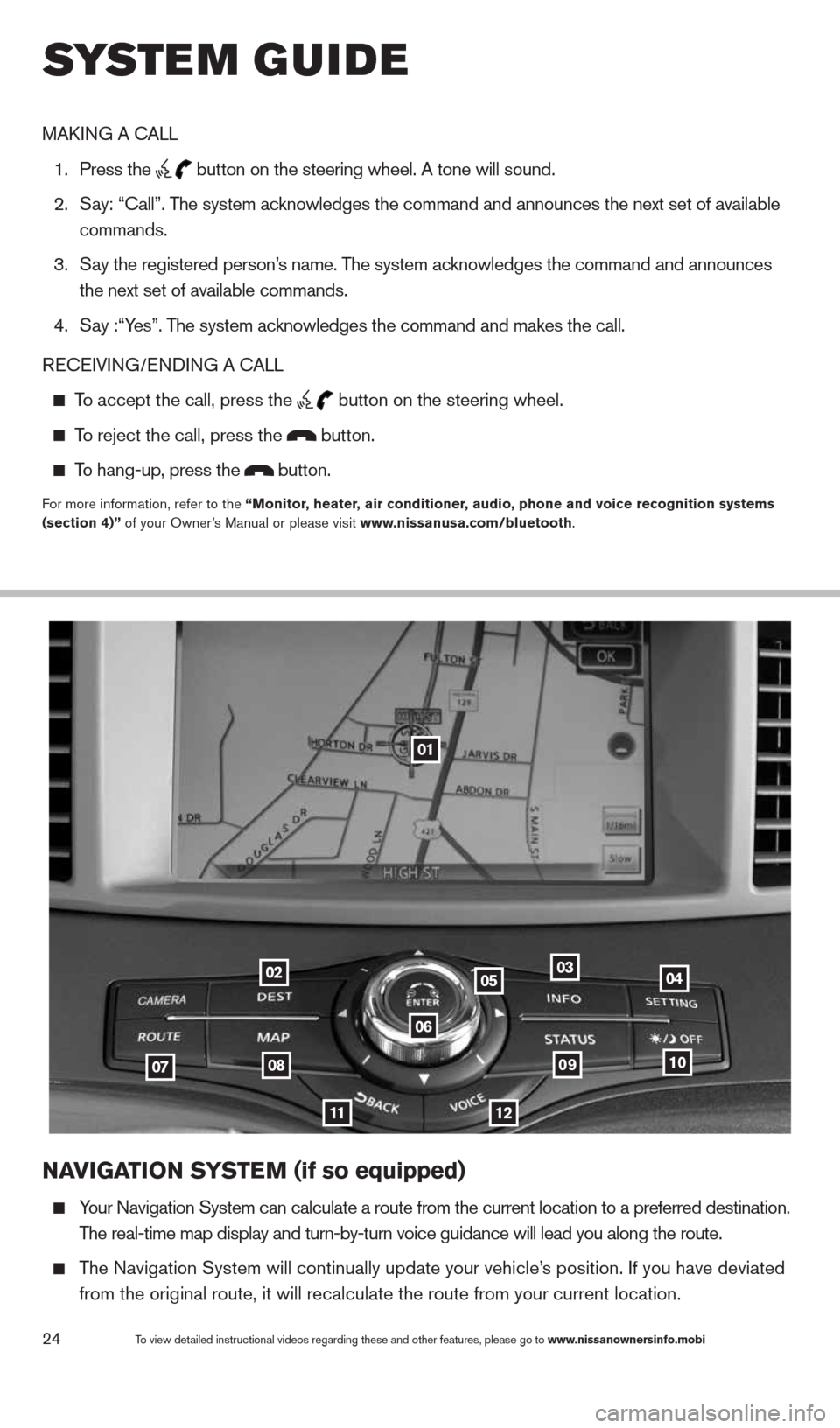
24To view detailed instructional videos regarding these and other features, please go\
to www.nissanownersinfo.mobi
NaVIGa TION SYSTe M (if so equipped)
Your Navigation System can calculate a route from the current location to\
a preferred destination.
The real-time map display and turn-by-turn voice guidance will lead you a\
long the route.
The Navigation System will continually update your vehicle’s position. If you have deviated
from the original route, it will recalculate the route from your current\
location.
01
02
0708
11
0910
040305
06
12
MAk ING A c ALL
1. Press the
button on the steering wheel. A tone will sound.
2. Say: “call”. The system acknowledges the command and announces the next set of available
commands.
3. Say the registered person’s name. The system acknowledges the command and announces
the next set of available commands.
4. Say :“Yes”. The system acknowledges the command and makes the call.
RE cEIVING/ENDING A c ALL
To accept the call, press the
button on the steering wheel.
To reject the call, press the button.
To hang-up, press the button.
For more information, refer to the “Monitor, heater, air conditioner, audio, phone and voice recognition systems
(section 4)” of your Owner’s Manual or please visit www.nissanusa.com/bluetooth.
system guide
1490690_14_Quest_QRG_072513.indd 247/25/13 9:24 AM
Page 27 of 32
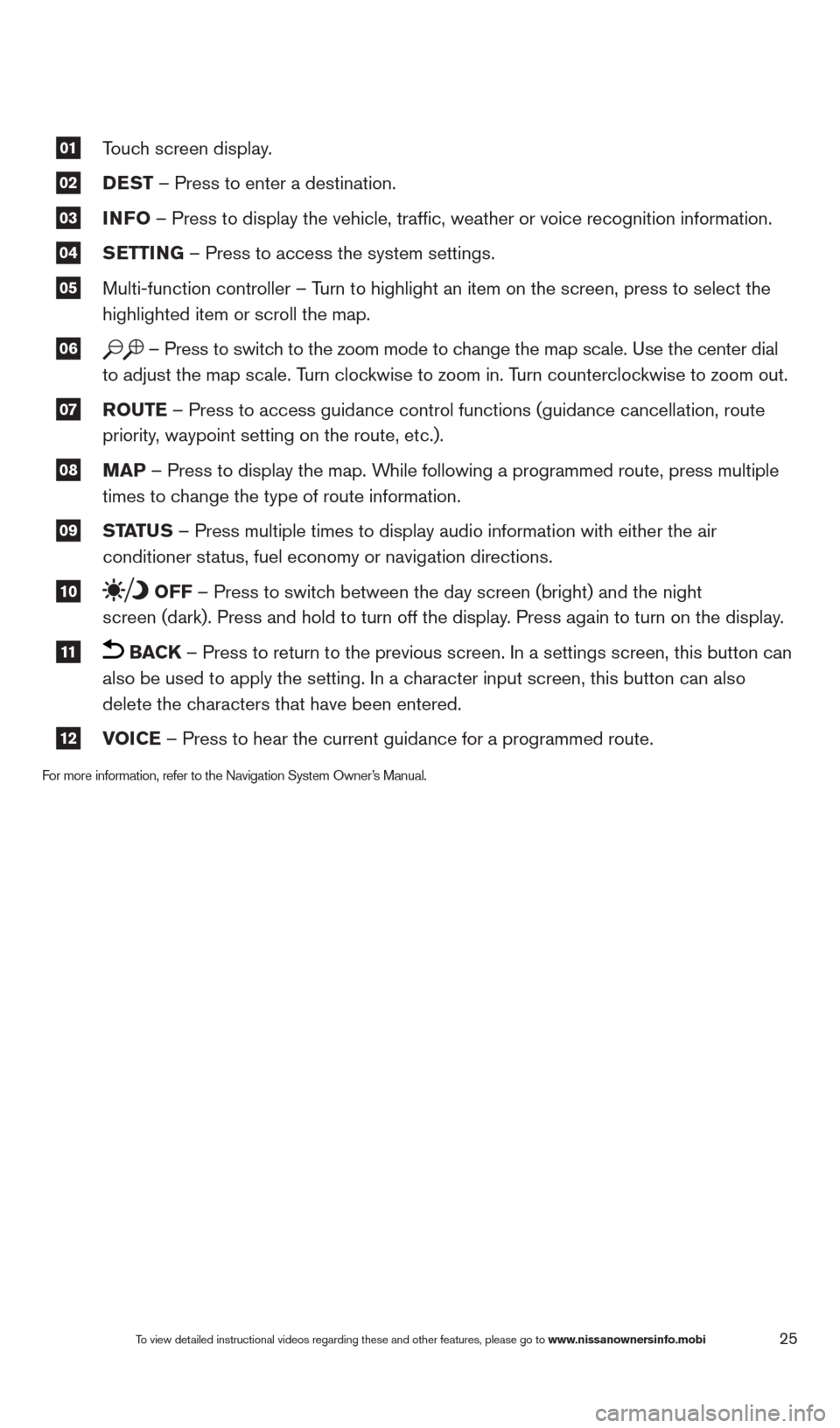
25
01 Touch screen display.
02 DeST
– Press to enter a destination.
03 INFO
– Press to display the vehicle, traffic, weather or voice recognit\
ion information.
04 S
eTTING – Press to access the system settings.
05 Multi-function controller – Turn to highlight an item on the screen, press to select the
highlighted item or scroll the map.
06 – Press to switch to the zoom mode to change the map scale. Use the center dial
to adjust the map scale. Turn clockwise to zoom in. Turn counterclockwise to zoom out.
07 r
OuTe – Press to access guidance control functions (guidance cancellation\
, route
priority, waypoint setting on the route, etc.).
08 MaP – Press to display the map. While following a programmed route, press multiple
times to change the type of route information.
09 ST
aTu S – Press multiple times to display audio information with either the \
air
conditioner status, fuel economy or navigation directions.
10 OFF – Press to switch between the day screen (bright) and the night
screen (dark). Press and hold to turn off the display. Press again to turn on the display.
11 BaCK – Press to return to the previous screen. In a settings screen, this\
button can
also be used to apply the setting. In a character input screen, this button can also
delete the characters that have been entered.
12 VOICe – Press to hear the current guidance for a programmed route.
For more information, refer to the Navigation System Owner’s Manual.
To view detailed instructional videos regarding these and other features, please go\
to www.nissanownersinfo.mobi
1490690_14_Quest_QRG_072513.indd 257/25/13 9:24 AM