air condition NISSAN QUEST 2016 RE52 / 4.G Quick Reference Guide
[x] Cancel search | Manufacturer: NISSAN, Model Year: 2016, Model line: QUEST, Model: NISSAN QUEST 2016 RE52 / 4.GPages: 32, PDF Size: 2.43 MB
Page 27 of 32
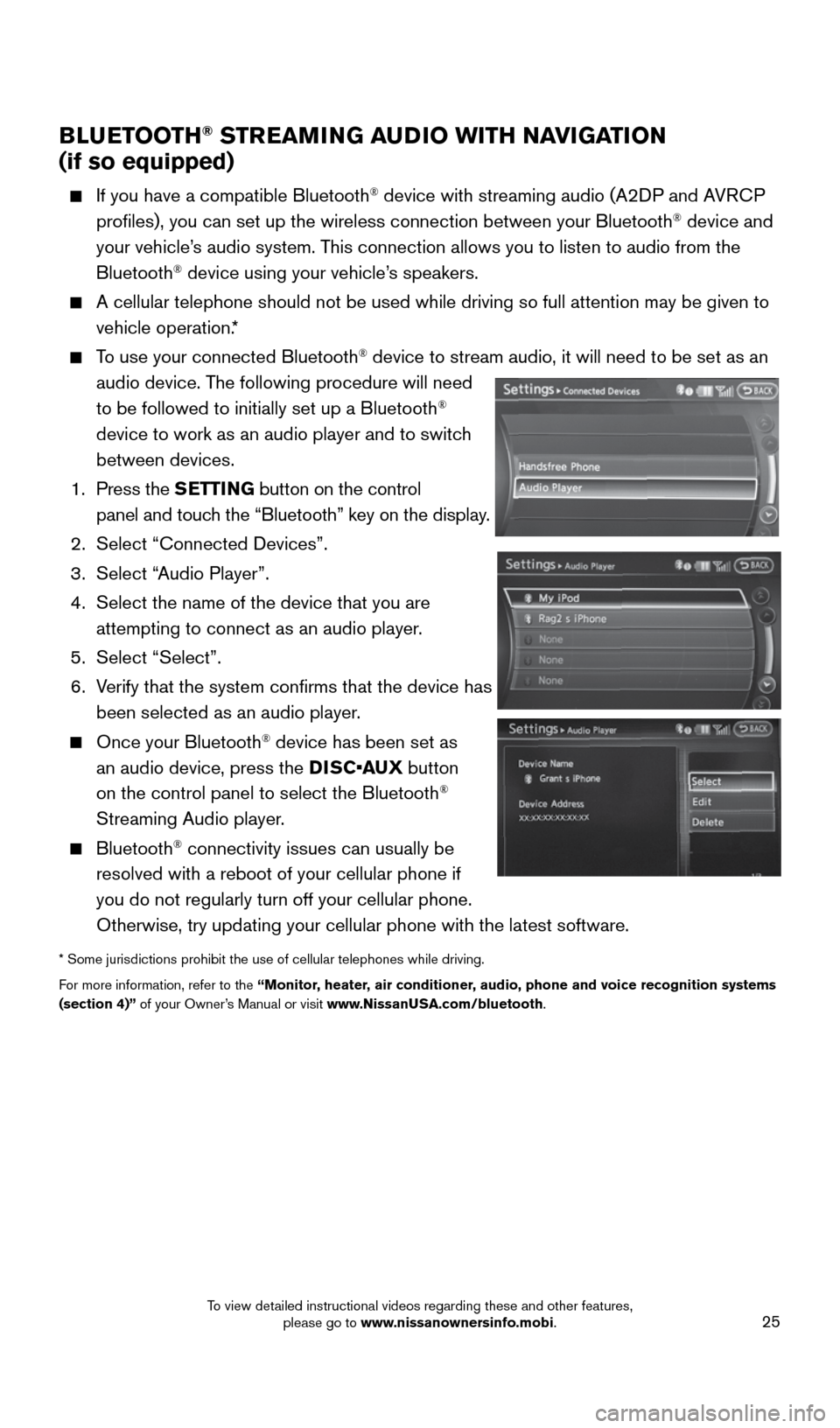
25
BLUETOOTH® STREAMING AUDIO WITH NAVIGATION
(if so equipped)
If you have a compatible Bluetooth® device with streaming audio (A2DP and AVRCP
profiles), you can set up the wireless connection between your Blueto\
oth® device and
your vehicle’s audio system. This connection allows you to listen to audio from the
Bluetooth
® device using your vehicle’s speakers.
A cellular telephone should not be used while driving so full attention \
may be given to
vehicle operation.*
To use your connected Bluetooth® device to stream audio, it will need to be set as an
audio device. The following procedure will need
to be followed to initially set up a Bluetooth
®
device to work as an audio player and to switch
between devices.
1. Press the SETTING button on the control
panel and touch the “Bluetooth” key on the display.
2. Select “Connected Devices”.
3. Select “Audio Player”.
4. Select the name of the device that you are
attempting to connect as an audio player.
5. Select “Select”.
6. Verify that the system confirms that the device has
been selected as an audio player.
Once your Bluetooth® device has been set as
an audio device, press the DISC•AUX button
on the control panel to select the Bluetooth
®
Streaming Audio player.
Bluetooth® connectivity issues can usually be
resolved with a reboot of your cellular phone if
you do not regularly turn off your cellular phone.
Otherwise, try updating your cellular phone with the latest software.
* Some jurisdictions prohibit the use of cellular telephones while driving\
.
For more information, refer to the “Monitor, heater, air conditioner, audio, phone and voice recognition systems
(section 4)” of your Owner’s Manual or visit www.NissanUSA.com/bluetooth.
1964370_16a_Quest_US_pQRG_090215.indd 259/2/15 11:08 AM
To view detailed instructional videos regarding these and other features, please go to www.nissanownersinfo.mobi.
Page 28 of 32

26
NAVIGATION SYSTEM (if so equipped)
Your Navigation System can calculate a route from your current location t\
o a preferred
destination. The real-time map display and turn-by-turn voice guidance will lead you
along the route.
The Navigation System will continually update your vehicle’s position. If you have
deviated from the original route, it will recalculate the route from you\
r current location.
To help promote safe driving, some functions cannot be operated or have limited
operation when the vehicle speed is above 5 mph (8 km/h). The on-screen text and
keys for these restricted functions will be grayed-out or muted and cann\
ot be selected
while driving. These functions will become available again when the vehicle speed is
reduced to 5 mph (8 km/h). Voice commands may be available for some of the restricted
functions. For more information, refer to the “Monitor, heater, air conditioner, audio,
phone and voice recognition systems (section 4)” of your Owner’s Manual.
1 Touch-screen display
2 (DEST ) Destination– Press to enter a destination.
3 (INFO ) Information – Press to display the vehicle, traffic (if so equi\
pped), weather (if
so equipped) or Voice Recognition information.
4 SETTING – Press to access the system settings.
5 Multi-function controller – Turn to highlight an item on the screen, press to select the
highlighted item or scroll the map.
1
2
78
11
910
435
6
12
SYSTEM GUIDE
1964370_16a_Quest_US_pQRG_090215.indd 269/2/15 11:08 AM
To view detailed instructional videos regarding these and other features, please go to www.nissanownersinfo.mobi.
Page 29 of 32
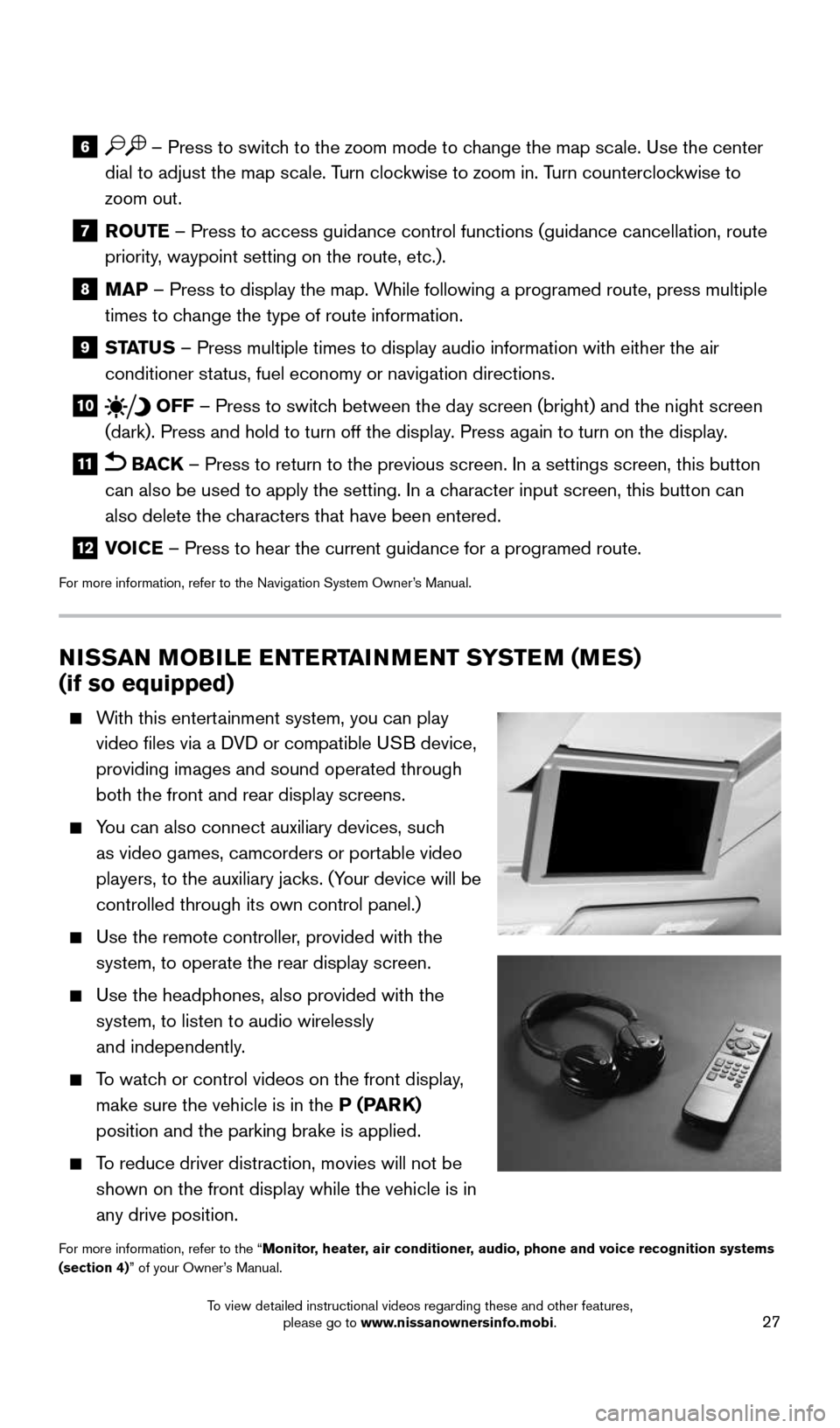
27
6 – Press to switch to the zoom mode to change the map scale. Use the center
dial to adjust the map scale. Turn clockwise to zoom in. Turn counterclockwise to
zoom out.
7 ROUTE – Press to access guidance control functions (guidance cancellation\
, route priority, waypoint setting on the route, etc.).
8 MAP – Press to display the map. While following a programed route, press multiple times to change the type of route information.
9 STATUS – Press multiple times to display audio information with either the \
air conditioner status, fuel economy or navigation directions.
10 OFF – Press to switch between the day screen (bright) and the night screen
(dark). Press and hold to turn off the display. Press again to turn on the display.
11 BACK – Press to return to the previous screen. In a settings screen, this\
button
can also be used to apply the setting. In a character input screen, this button can
also delete the characters that have been entered.
12 VOICE – Press to hear the current guidance for a programed route.
For more information, refer to the Navigation System Owner’s Manual.
NISSAN MOBILE ENTERTAINMENT SYSTEM (MES)
(if so equipped)
With this entertainment system, you can play
video files via a DVD or compatible USB device,
providing images and sound operated through
both the front and rear display screens.
You can also connect auxiliary devices, such
as video games, camcorders or portable video
players, to the auxiliary jacks. (Your device will be
controlled through its own control panel.)
Use the remote controller, provided with the
system, to operate the rear display screen.
Use the headphones, also provided with the
system, to listen to audio wirelessly
and independently.
To watch or control videos on the front display,
make sure the vehicle is in the P (PARK)
position and the parking brake is applied.
To reduce driver distraction, movies will not be
shown on the front display while the vehicle is in
any drive position.
For more information, refer to the “Monitor, heater, air conditioner, audio, phone and voice recognition systems
(section 4)” of your Owner’s Manual.
1964370_16a_Quest_US_pQRG_090215.indd 279/2/15 11:08 AM
To view detailed instructional videos regarding these and other features, please go to www.nissanownersinfo.mobi.