air condition NISSAN QUEST 2016 RE52 / 4.G Quick Reference Guide
[x] Cancel search | Manufacturer: NISSAN, Model Year: 2016, Model line: QUEST, Model: NISSAN QUEST 2016 RE52 / 4.GPages: 32, PDF Size: 2.43 MB
Page 2 of 32
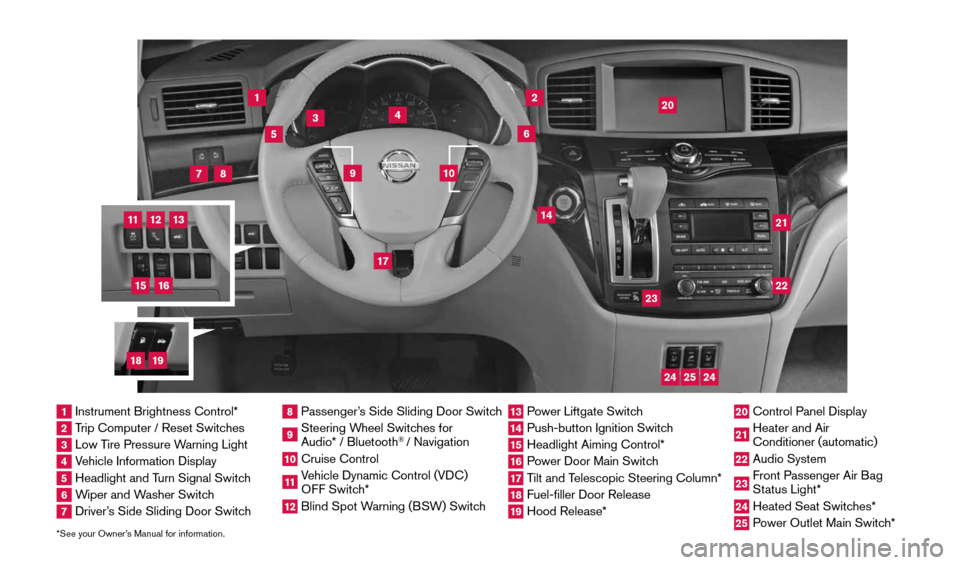
*See your Owner’s Manual for information.
1
3
4
2
20
2122
23
5
8
6
13
24
15
7
16
17
12
25
11
24
14
9
10
1 Instrument Brightness Control*2 Trip Computer / Reset Switches3 Low Tire Pressure Warning Light4 Vehicle Information Display5 Headlight and Turn Signal Switch6 Wiper and Washer Switch7 Driver’s Side Sliding Door Switch
8 Passenger’s Side Sliding Door Switch9 Steering Wheel Switches for
Audio* / Bluetooth
® / Navigation
10 Cruise Control11 Vehicle Dynamic Control (VDC)
OFF Switch* 12 Blind Spot Warning (BSW) Switch
13 Power Liftgate Switch14 Push-button Ignition Switch15 Headlight Aiming Control*16 Power Door Main Switch17 Tilt and Telescopic Steering Column*18 Fuel-filler Door Release19 Hood Release*
20 Control Panel Display21 Heater and Air
Conditioner (automatic)22 Audio System23 Front Passenger Air Bag
Status Light*24 Heated Seat Switches*25 Power Outlet Main Switch*
18
19
1964370_16a_Quest_US_pQRG_090215.indd 49/2/15 11:06 AM
Page 3 of 32
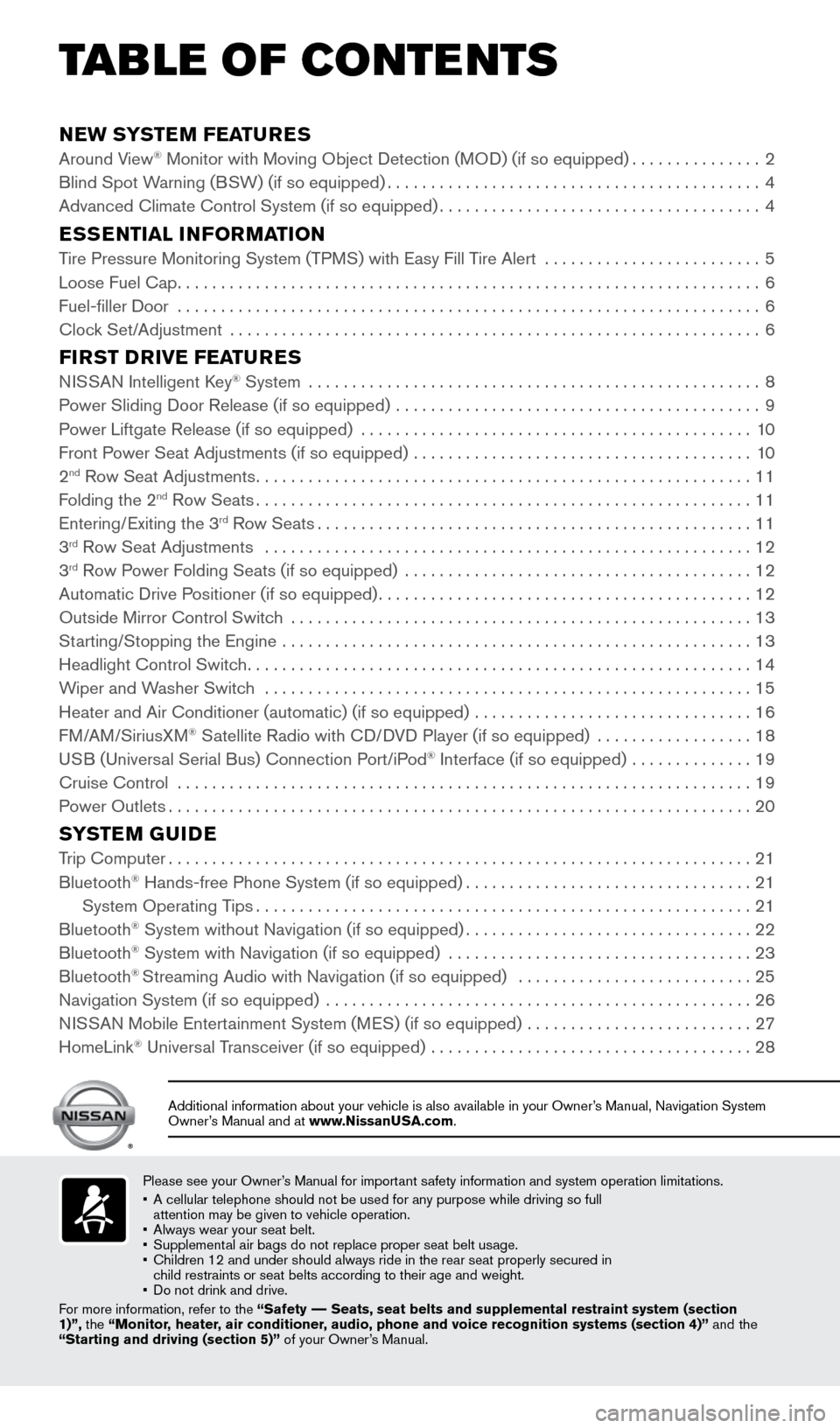
NEW SYSTEM FEATURES
Around View® Monitor with Moving Object Detection (MOD) (if so equipped)...............2
Blind Spot Warning (BSW) (if so equipped) ........................................... 4
Advanced Climate Control System (if so equipped) .....................................4
ESSENTIAL INFORMATION
Tire Pressure Monitoring System (TPMS) with Easy Fill Tire Alert .........................5
Loose Fuel Cap ................................................................... 6
Fuel-filler Door ................................................................... 6
Clock Set/Adjustment ............................................................. 6
FIRST DRIVE FEATURES
NISSAN Intelligent Key® System .................................................... 8
Power Sliding Door Release (if so equipped) .......................................... 9
Power Liftgate Release (if so equipped) ............................................. 10
Front Power Seat Adjustments (if so equipped) ....................................... 10
2
nd Row Seat Adjustments ......................................................... 11
Folding the 2nd Row Seats ......................................................... 11
Entering/Exiting the 3rd Row Seats .................................................. 11
3rd Row Seat Adjustments ........................................................ 12
3rd Row Power Folding Seats (if so equipped) ........................................ 12
Automatic Drive Positioner (if so equipped) ........................................... 12
Outside Mirror Control Switch ..................................................... 13
Starting/Stopping the Engine ...................................................... 13
Headlight Control Switch .......................................................... 14
Wiper and Washer Switch ........................................................ 15
Heater and Air Conditioner (automatic) (if so equipped) ................................ 16
FM/AM/SiriusXM
® Satellite Radio with CD/DVD Player (if so equipped) .................. 18
USB (Universal Serial Bus) Connection Port/iPod® Interface (if so equipped) .............. 19
Cruise Control .................................................................. 19
Power Outlets ................................................................... 20
SYSTEM GUIDE
Trip Computer................................................................... 21
Bluetooth® Hands-free Phone System (if so equipped) .................................21
System Operating Tips ......................................................... 21
Bluetooth
® System without Navigation (if so equipped) .................................22
Bluetooth® System with Navigation (if so equipped) ................................... 23
Bluetooth® Streaming Audio with Navigation (if so equipped) ........................... 25
Navigation System (if so equipped) ................................................. 26
NISSAN Mobile Entertainment System (MES) (if so equipped) ..........................27
HomeLink
® Universal Transceiver (if so equipped) ..................................... 28
Please see your Owner’s Manual for important safety information and system operation limitations.
• A cellular telephone should not be used for any purpose while driving so\
full
attention may be given to vehicle operation.
• Always wear your seat belt.
• Supplemental air bags do not replace proper seat belt usage.
• Children 12 and under should always ride in the rear seat properly secur\
ed in
child restraints or seat belts according to their age and weight.
• Do not drink and drive.
For more information, refer to the “Safety –– Seats, seat belts and supplemental restraint system (section
1)”, the “Monitor, heater, air conditioner, audio, phone and voice recognition systems (section 4)” and the
“Starting and driving (section 5)” of your Owner’s Manual.
Additional information about your vehicle is also available in your Owne\
r’s Manual, Navigation System
Owner’s Manual and at www.NissanUSA.com.
TAB LE OF CONTE NTS
1964370_16a_Quest_US_pQRG_090215.indd 59/2/15 11:06 AM
Page 5 of 32
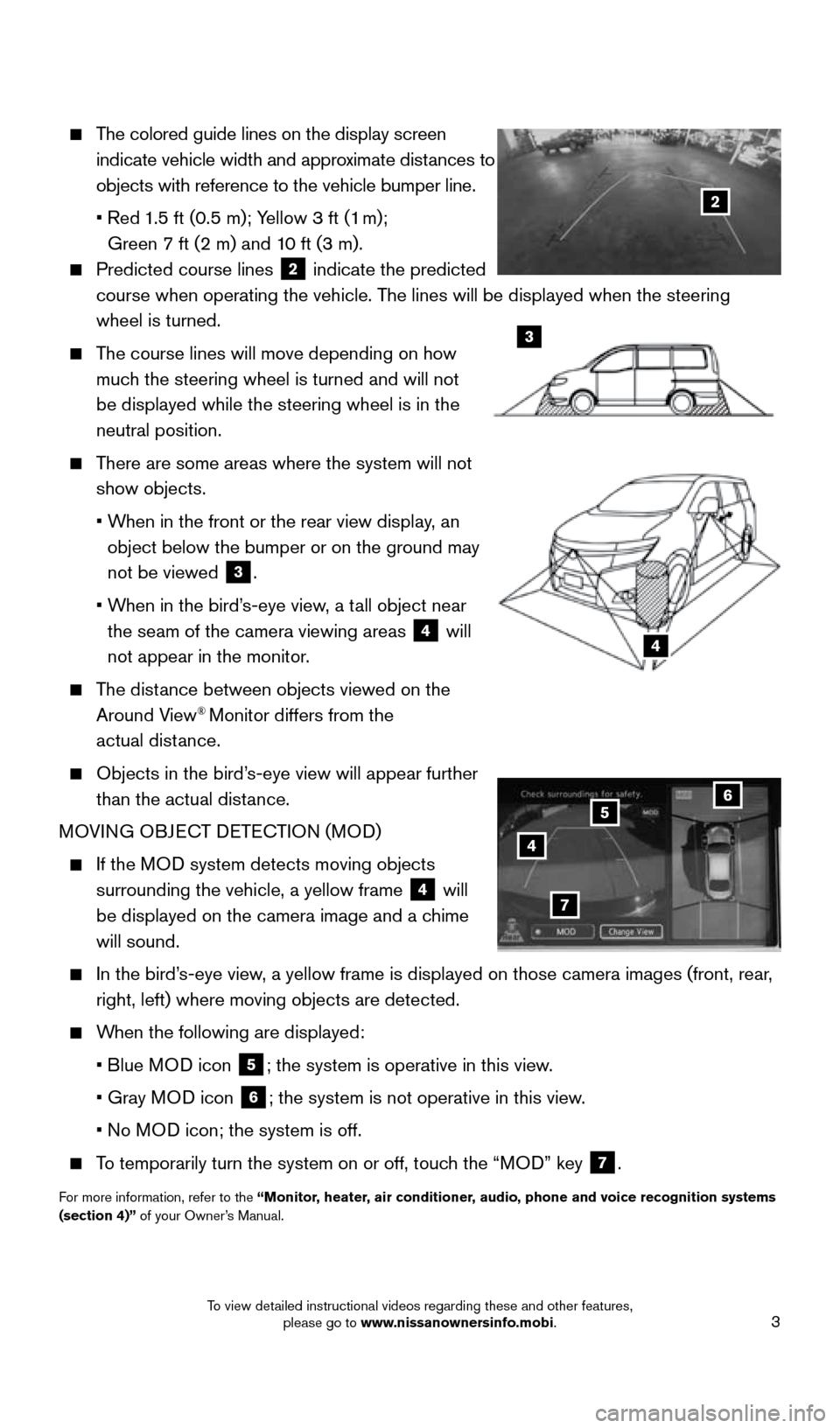
3
The colored guide lines on the display screen
indicate vehicle width and approximate distances to
objects with reference to the vehicle bumper line.
• Red 1.5 ft (0.5 m); Yellow 3 ft (1 m);
Green 7 ft (2 m) and 10 ft (3 m).
Predicted course lines 2 indicate the predicted
course when operating the vehicle. The lines will be displayed when the steering
wheel is turned.
The course lines will move depending on how
much the steering wheel is turned and will not
be displayed while the steering wheel is in the
neutral position.
There are some areas where the system will not
show objects.
• When in the front or the rear view display, an
object below the bumper or on the ground may
not be viewed
3.
• When in the bird’s-eye view, a tall object near
the seam of the camera viewing areas
4 will
not appear in the monitor.
The distance between objects viewed on the
Around View® Monitor differs from the
actual distance.
Objects in the bird’s-eye view will appear further
than the actual distance.
MOVING OBJECT DETECTION (MOD)
If the MOD system detects moving objects
surrounding the vehicle, a yellow frame
4 will
be displayed on the camera image and a chime
will sound.
In the bird’s-eye view, a yellow frame is displayed on those camera images (front, rear,
right, left) where moving objects are detected.
When the following are displayed:
• Blue MOD icon
5; the system is operative in this view.
• Gray MOD icon
6; the system is not operative in this view.
• No MOD icon; the system is off.
To temporarily turn the system on or off, touch the “MOD” key 7.
For more information, refer to the “Monitor, heater, air conditioner, audio, phone and voice recognition systems
(section 4)” of your Owner’s Manual.
4
3
2
4
7
56
1964370_16a_Quest_US_pQRG_090215.indd 39/2/15 11:06 AM
To view detailed instructional videos regarding these and other features, please go to www.nissanownersinfo.mobi.
Page 6 of 32
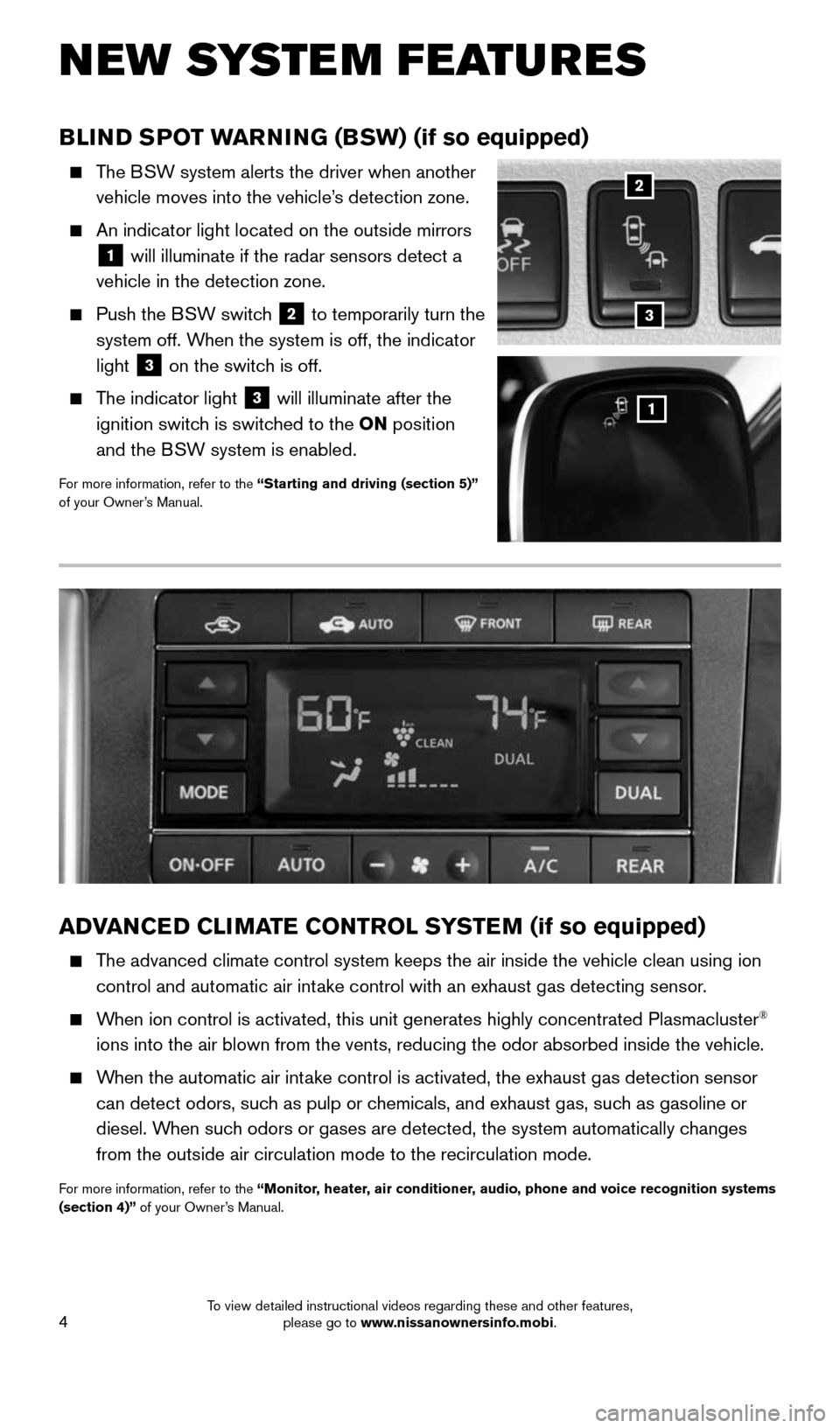
4
NEW SYSTEM FEATURES
BLIND SPOT WARNING (BSW) (if so equipped)
The BSW system alerts the driver when another
vehicle moves into the vehicle’s detection zone.
An indicator light located on the outside mirrors
1 will illuminate if the radar sensors detect a
vehicle in the detection zone.
Push the BSW switch 2 to temporarily turn the
system off. When the system is off, the indicator
light
3 on the switch is off.
The indicator light 3 will illuminate after the
ignition switch is switched to the ON position
and the BSW system is enabled.
For more information, refer to the “Starting and driving (section 5)”
of your Owner’s Manual.
1
2
ADVANCED CLIMATE CONTROL SYSTEM (if so equipped)
The advanced climate control system keeps the air inside the vehicle clea\
n using ion
control and automatic air intake control with an exhaust gas detecting sensor.
When ion control is activated, this unit generates highly concentrated Pl\
asmacluster®
ions into the air blown from the vents, reducing the odor absorbed insid\
e the vehicle.
When the automatic air intake control is activated, the exhaust gas detection sensor
can detect odors, such as pulp or chemicals, and exhaust gas, such as gasoline or
diesel. When such odors or gases are detected, the system automatically changes
from the outside air circulation mode to the recirculation mode.
For more information, refer to the “Monitor, heater, air conditioner, audio, phone and voice recognition systems
(section 4)” of your Owner’s Manual.
3
1964370_16a_Quest_US_pQRG_090215.indd 49/2/15 11:06 AM
To view detailed instructional videos regarding these and other features, please go to www.nissanownersinfo.mobi.
Page 9 of 32
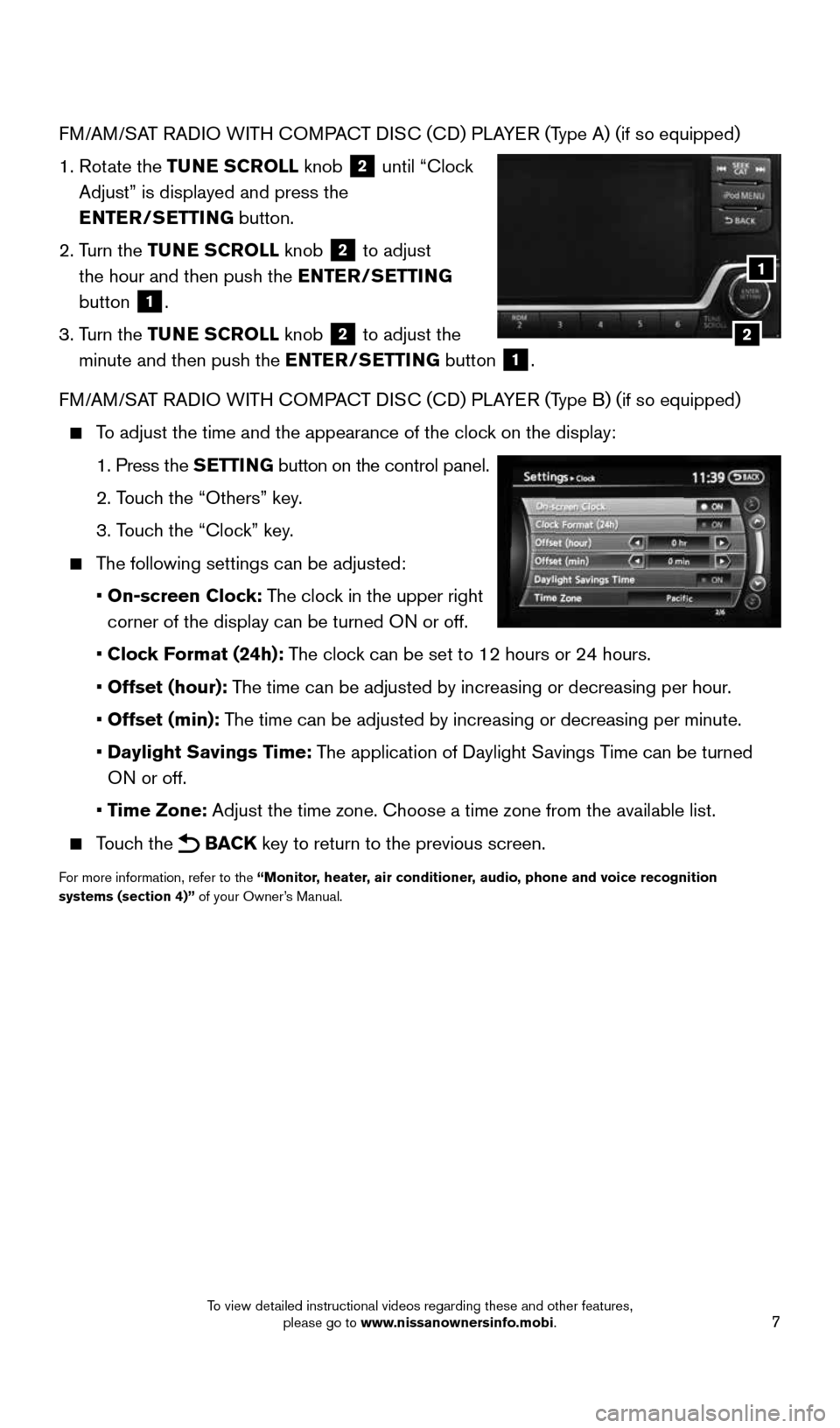
7
FM/AM/SAT RADIO WITH COMPACT DISC (CD) PLAYER (Type A) (if so equipped)
1. Rotate the TUNE SCROLL knob
2 until “Clock
Adjust” is displayed and press the
ENTER/SETTING button.
2. Turn the TUNE SCROLL knob
2 to adjust
the hour and then push the ENTER/SETTING
button
1.
3. Turn the TUNE SCROLL knob
2 to adjust the
minute and then push the ENTER/SETTING button
1.
FM/AM/SAT RADIO WITH COMPACT DISC (CD) PLAYER (Type B) (if so equipped)
To adjust the time and the appearance of the clock on the display:
1. Press the SETTING button on the control panel.
2. Touch the “Others” key.
3. Touch the “Clock” key.
The following settings can be adjusted:
• On-screen Clock: The clock in the upper right
corner of the display can be turned ON or off.
• Clock Format (24h): The clock can be set to 12 hours or 24 hours.
• Offset (hour): The time can be adjusted by increasing or decreasing per hour.
• Offset (min): The time can be adjusted by increasing or decreasing per minute.
• Daylight Savings Time: The application of Daylight Savings Time can be turned
ON or off.
• Time Zone: Adjust the time zone. Choose a time zone from the available list.
Touch the BACK key to return to the previous screen.
For more information, refer to the “Monitor, heater, air conditioner, audio, phone and voice recognition
systems (section 4)” of your Owner’s Manual.
2
1
1964370_16a_Quest_US_pQRG_090215.indd 79/2/15 11:06 AM
To view detailed instructional videos regarding these and other features, please go to www.nissanownersinfo.mobi.
Page 18 of 32
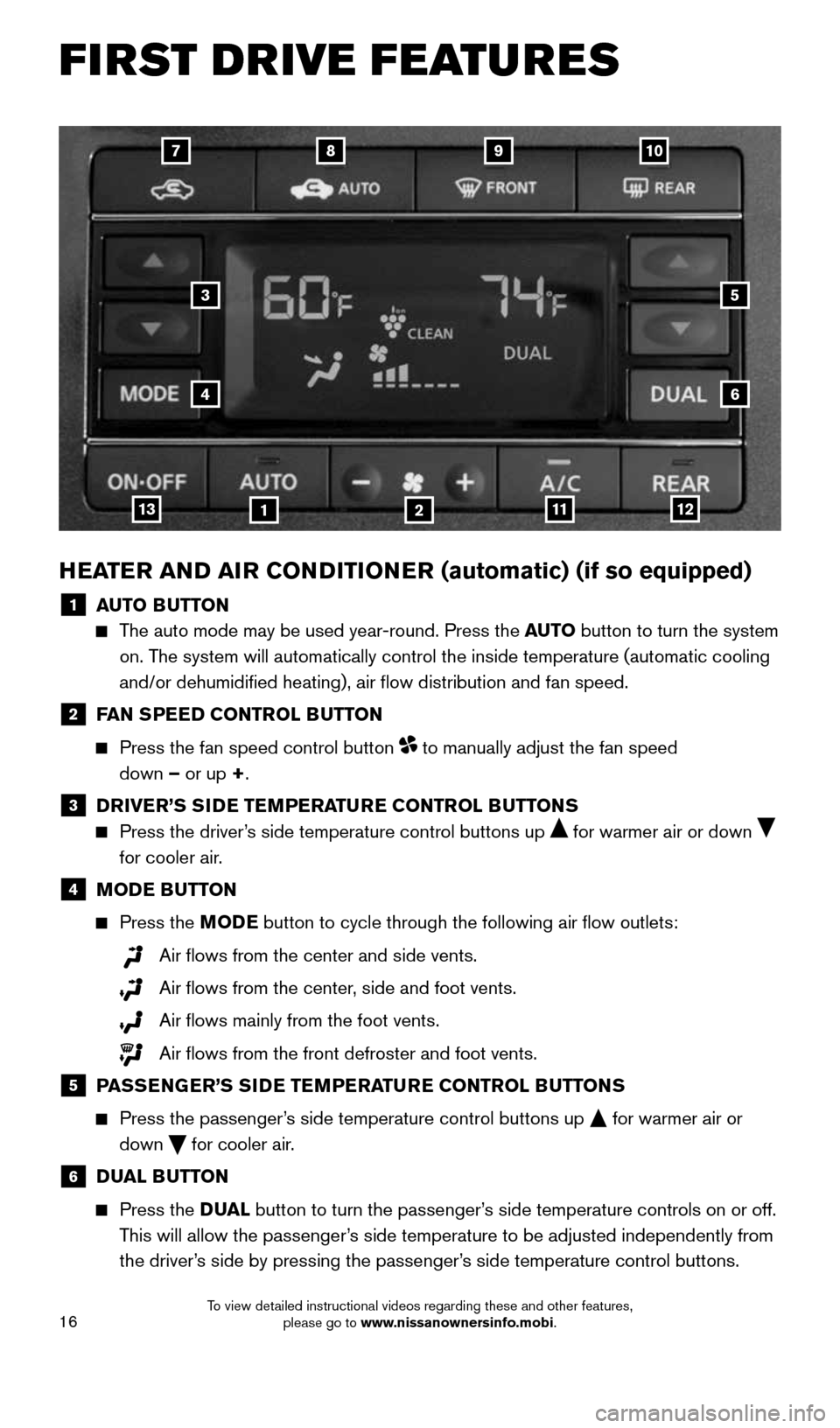
16
HEATER AND AIR CONDITIONER (automatic) (if so equipped)
1 AUTO BUTTON
The auto mode may be used year-round. Press the AUTO button to turn the system
on. The system will automatically control the inside temperature (automatic \
cooling
and/or dehumidified heating), air flow distribution and fan speed.
2 FAN SPEED CONTROL BUTTON
Press the fan speed control button to manually adjust the fan speed
down – or up +.
3 DRIVER’S SIDE TEMPERATURE CONTROL BUTTONS
Press the driver’s side temperature control buttons up for warmer air or down
for cooler air.
4 MODE BUTTON
Press the MODE button to cycle through the following air flow outlets:
Air flows from the center and side vents.
Air flows from the center, side and foot vents.
Air flows mainly from the foot vents.
Air flows from the front defroster and foot vents.
5
PASSENGER’S SIDE TEMPERATURE CONTROL BUTTONS
Press the passenger’s side temperature control buttons up for warmer air or
down
for cooler air.
6 DUAL BUTTON
Press the D UAL button to turn the passenger’s side temperature controls on or off.
This will allow the passenger’s side temperature to be adjusted independently from
the driver’s side by pressing the passenger’s side temperature control buttons.
97810
3
4
5
6
11311122
FIRST DRIVE FEATURES
1964370_16a_Quest_US_pQRG_090215.indd 169/2/15 11:07 AM
To view detailed instructional videos regarding these and other features, please go to www.nissanownersinfo.mobi.
Page 19 of 32
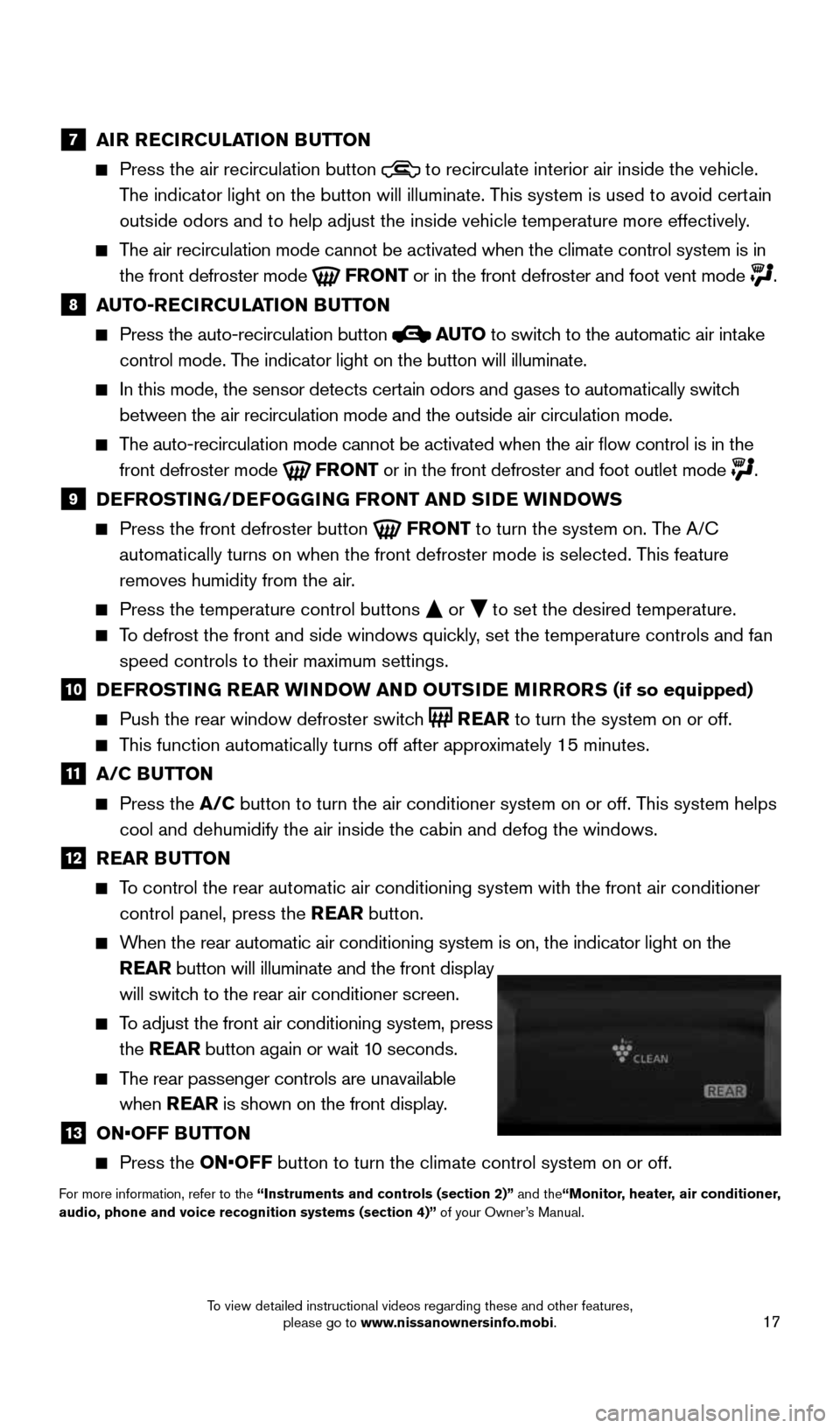
17
7 AIR RECIRCULATION BUTTON
Press the air recirculation button to recirculate interior air inside the vehicle.
The indicator light on the button will illuminate. This system is used to avoid certain
outside odors and to help adjust the inside vehicle temperature more eff\
ectively.
The air recirculation mode cannot be activated when the climate control s\
ystem is in
the front defroster mode
FRONT or in the front defroster and foot vent mode .
8 AUTO-RECIRCULATION BUTTON
Press the auto-recirculation button AUTO to switch to the automatic air intake
control mode. The indicator light on the button will illuminate.
In this mode, the sensor detects certain odors and gases to automatically switch
between the air recirculation mode and the outside air circulation mode.\
The auto-recirculation mode cannot be activated when the air flow contr\
ol is in the
front defroster mode
FRONT or in the front defroster and foot outlet mode .
9 DEFROSTING/DEFOGGING FRONT AND SIDE WINDOWS
Press the front defroster button FRONT to turn the system on. The A/C
automatically turns on when the front defroster mode is selected. This feature
removes humidity from the air.
Press the temperature control buttons or to set the desired temperature.
To defrost the front and side windows quickly, set the temperature controls and fan
speed controls to their maximum settings.
10 DEFROSTING REAR WINDOW AND OUTSIDE MIRRORS (if so equipped)
Push the rear window defroster switch REAR to turn the system on or off.
This function automatically turns off after approximately 15 minutes.
11 A/C BUTTON
Press the A/C button to turn the air conditioner system on or off. This system helps
cool and dehumidify the air inside the cabin and defog the windows.
12 REAR BUTTON
To control the rear automatic air conditioning system with the front air \
conditioner
control panel, press the REAR button.
When the rear automatic air conditioning system is on, the indicator ligh\
t on the
REAR button will illuminate and the front display
will switch to the rear air conditioner screen.
To adjust the front air conditioning system, press
the REAR button again or wait 10 seconds.
The rear passenger controls are unavailable
when REAR is shown on the front display.
13 ON•OFF BUTTON
Press the ON•OFF button to turn the climate control system on or off.
For more information, refer to the “Instruments and controls (section 2)” and the“Monitor, heater, air conditioner,
audio, phone and voice recognition systems (section 4)” of your Owner’s Manual.
1964370_16a_Quest_US_pQRG_090215.indd 179/2/15 11:07 AM
To view detailed instructional videos regarding these and other features, please go to www.nissanownersinfo.mobi.
Page 20 of 32
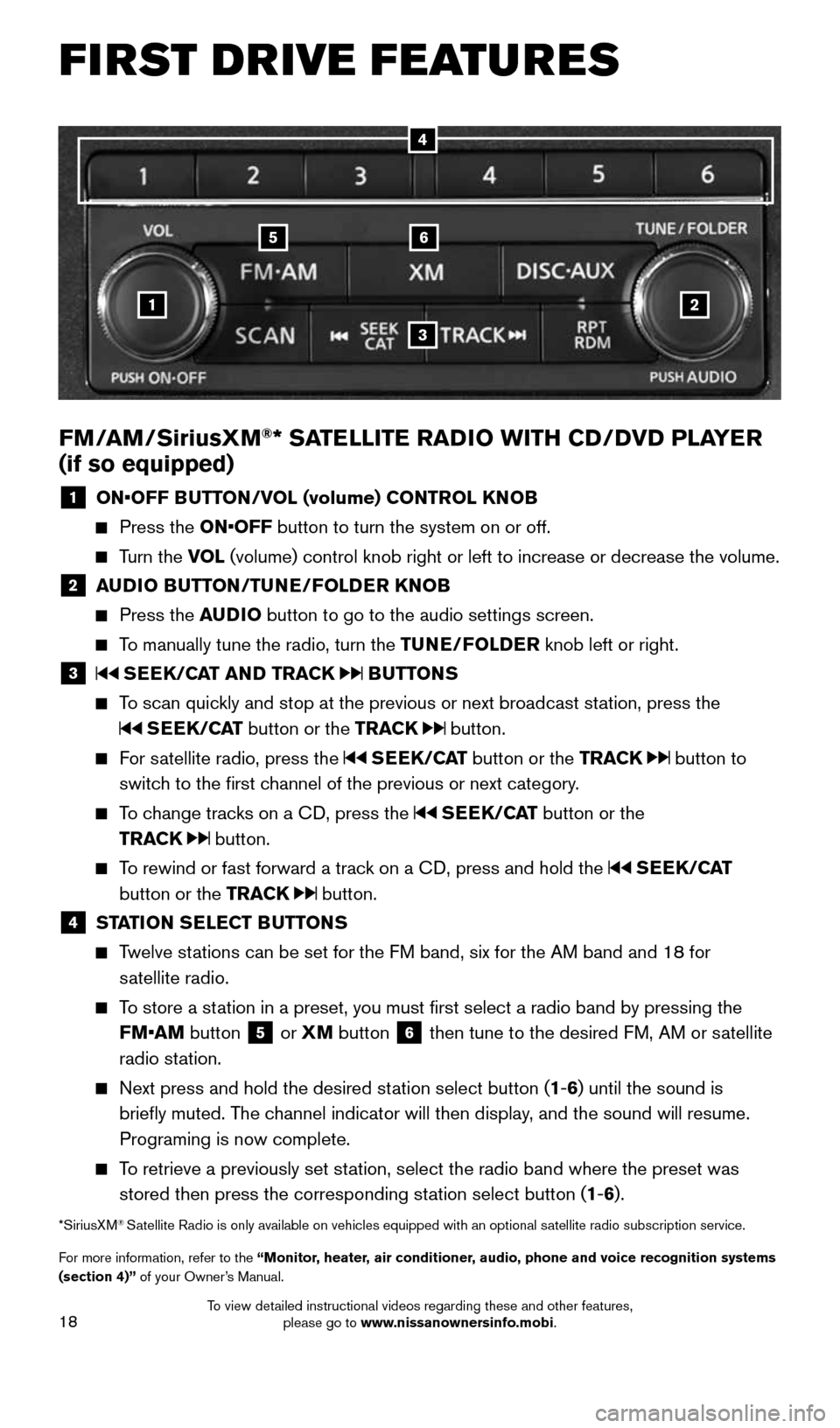
18
1
65
3
2
FM/AM/SiriusXM®* SATELLITE RADIO WITH CD/DVD PLAYER
(if so equipped)
1 ON•OFF BUTTON/VOL (volume) CONTROL KNOB
Press the ON•OFF button to turn the system on or off.
Turn the VOL (volume) control knob right or left to increase or decrease the volum\
e.
2 AUDIO BUTTON/TUNE/FOLDER KNOB
Press the AUDIO button to go to the audio settings screen.
To manually tune the radio, turn the TUNE/FOLDER knob left or right.
3 SEEK/CAT AND TRACK BUTTONS
To scan quickly and stop at the previous or next broadcast station, press the
SEEK/CAT button or the TRACK button.
For satellite radio, press the SEEK/CAT button or the TRACK button to
switch to the first channel of the previous or next category.
To change tracks on a CD, press the SEEK/CAT button or the
TRACK
button.
To rewind or fast forward a track on a CD, press and hold the SEEK/CAT
button or the TRACK
button.
4 STATION SELECT BUTTONS
Twelve stations can be set for the FM band, six for the AM band and 18 for
satellite radio.
To store a station in a preset, you must first select a radio band by pressing the \
FM•AM button
5 or XM
button 6 then tune to the desired FM, AM or satellite
radio station.
Next press and hold the desired station select button (1-6) until the sound is
briefly muted. The channel indicator will then display, and the sound will resume.
Programing is now complete.
To retrieve a previously set station, select the radio band where the preset was
stored then press the corresponding station select button (1-6).
*SiriusXM® Satellite Radio is only available on vehicles equipped with an optional s\
atellite radio subscription service.
For more information, refer to the “Monitor, heater, air conditioner, audio, phone and voice recognition systems
(section 4)” of your Owner’s Manual.
4
FIRST DRIVE FEATURES
1964370_16a_Quest_US_pQRG_090215.indd 189/2/15 11:07 AM
To view detailed instructional videos regarding these and other features, please go to www.nissanownersinfo.mobi.
Page 21 of 32
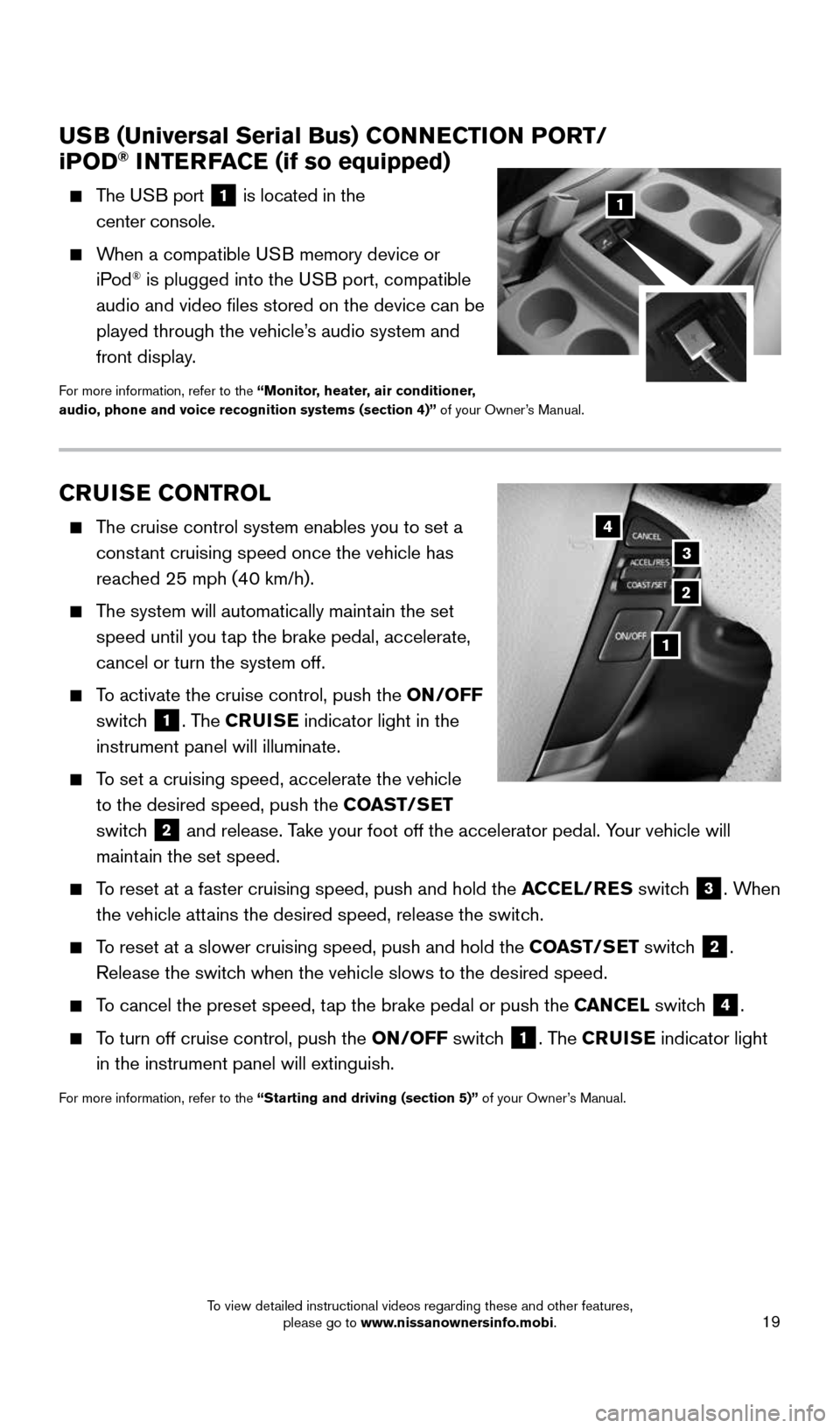
19
CRUISE CONTROL
The cruise control system enables you to set a
constant cruising speed once the vehicle has
reached 25 mph (40 km/h).
The system will automatically maintain the set
speed until you tap the brake pedal, accelerate,
cancel or turn the system off.
To activate the cruise control, push the ON/OFF
switch
1. The CRUISE indicator light in the
instrument panel will illuminate.
To set a cruising speed, accelerate the vehicle
to the desired speed, push the COAST/SET
switch
2 and release. Take your foot off the accelerator pedal. Your vehicle will
maintain the set speed.
To reset at a faster cruising speed, push and hold the ACCEL/RES switch 3. When
the vehicle attains the desired speed, release the switch.
To reset at a slower cruising speed, push and hold the COAST/SET switch 2.
Release the switch when the vehicle slows to the desired speed.
To cancel the preset speed, tap the brake pedal or push the CANCEL switch 4.
To turn off cruise control, push the ON/OFF switch 1. The CRUISE indicator light
in the instrument panel will extinguish.
For more information, refer to the “Starting and driving (section 5)” of your Owner’s Manual.
USB (Universal Serial Bus) CONNECTION PORT/
iPOD® INTERFACE (if so equipped)
The USB port 1 is located in the
center console.
When a compatible USB memory device or
iPod® is plugged into the USB port, compatible
audio and video files stored on the device can be
played through the vehicle’s audio system and
front display.
For more information, refer to the “Monitor, heater, air conditioner,
audio, phone and voice recognition systems (section 4)” of your Owner’s Manual.
1
2
3
4
1
1964370_16a_Quest_US_pQRG_090215.indd 199/2/15 11:07 AM
To view detailed instructional videos regarding these and other features, please go to www.nissanownersinfo.mobi.
Page 26 of 32
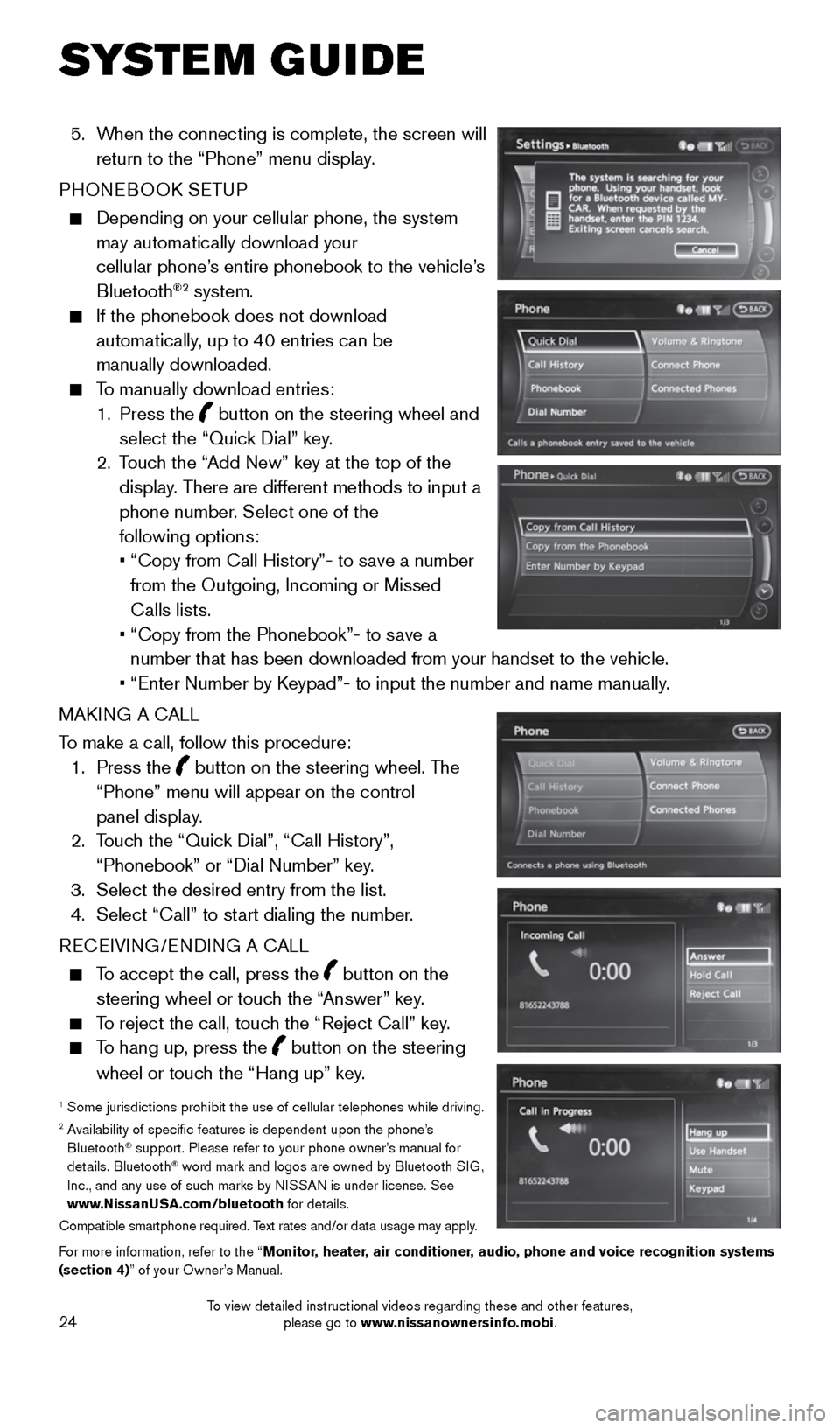
24
5. When the connecting is complete, the screen will
return to the “Phone” menu display.
PHONEBOOK SETUP
Depending on your cellular phone, the system
may automatically download your
cellular phone’s entire phonebook to the vehicle’s
Bluetooth
®2 system.
If the phonebook does not download
automatically, up to 40 entries can be
manually downloaded.
To manually download entries:
1. Press the
button on the steering wheel and
select the “Quick Dial” key.
2. Touch the “Add New” key at the top of the
display. There are different methods to input a
phone number. Select one of the
following options:
• “Copy from Call History”- to save a number
from the Outgoing, Incoming or Missed
Calls lists.
• “Copy from the Phonebook”- to save a
number that has been downloaded from your handset to the vehicle.
• “Enter Number by Keypad”- to input the number and name manually.
MAKING A CALL
To make a call, follow this procedure:
1. Press the
button on the steering wheel. The
“Phone” menu will appear on the control
panel display.
2. Touch the “Quick Dial”, “Call History”,
“Phonebook” or “Dial Number” key.
3. Select the desired entry from the list.
4. Select “Call” to start dialing the number.
RECEIVING/ENDING A CALL
To accept the call, press the button on the
steering wheel or touch the “Answer” key.
To reject the call, touch the “Reject Call” key.
To hang up, press the button on the steering
wheel or touch the “Hang up” key.
1 Some jurisdictions prohibit the use of cellular telephones while driving\
.2 Availability of specific features is dependent upon the phone’s
Bluetooth® support. Please refer to your phone owner’s manual for
details. Bluetooth® word mark and logos are owned by Bluetooth SIG,
Inc., and any use of such marks by NISSAN is under license. See
www.NissanUSA.com/bluetooth for details.
Compatible smartphone required. Text rates and/or data usage may apply.
For more information, refer to the “Monitor, heater, air conditioner, audio, phone and voice recognition systems
(section 4)” of your Owner’s Manual.
SYSTEM GUIDE
1964370_16a_Quest_US_pQRG_090215.indd 249/2/15 11:08 AM
To view detailed instructional videos regarding these and other features, please go to www.nissanownersinfo.mobi.