pairing phone NISSAN QUEST 2016 RE52 / 4.G Quick Reference Guide
[x] Cancel search | Manufacturer: NISSAN, Model Year: 2016, Model line: QUEST, Model: NISSAN QUEST 2016 RE52 / 4.GPages: 32, PDF Size: 2.43 MB
Page 24 of 32

22
For vehicles equipped with Navigation:
• Refer to the “Voice recognition (section 9)” of your Navigation System Owner’s
Manual for more information.
The “Help” command can be used to hear a list of available commands\
at any time.
Reduce background noise as much as possible by closing windows and pointing
HVAC vents away from the ceiling.
Speak naturally without long pauses and without raising your voice.
When speaking phonebook names, please be aware some cellular phones requi\
re the
last name to be spoken before the first name. For example, “Michael Smith” may be
spoken as “Smith Michael”.
To cancel a Voice Recognition session, say “Exit” or press and hold the or
button on the steering wheel.
Voice commands can be used to operate various Bluetooth® system features using the
NISSAN Voice Recognition system. See your Owner’s Manual for detailed information.
If the Voice Recognition system does not recognize your voice commands, train th\
e
system using the Speaker Adaptation Mode.
For more detailed information and instructions, refer to your cellular phone’s Owner’s
Manual and visit www.NissanUSA.com/bluetooth.
1 Availability of specific features is dependent upon the phone’s Bluetooth® support. Please refer to your phone owner’s
manual for details. Bluetooth® word mark and logos are owned by Bluetooth SIG, Inc., and any use of such marks by
NISSAN is under license. See www.NissanUSA.com/bluetooth for details.
2 Some jurisdictions prohibit the use of cellular telephones while driving\
.
BLUETOOTH® SYSTEM WITHOUT NAVIGATION1,2 (if so equipped)
CONNECTING PROCEDURE
1. Press the
button on the steering wheel. The
system announces the available commands.
2. Say: “Connect Phone”. The system
acknowledges the command and announces the
next set of available commands.
3. Say: “Add Phone”. The system acknowledges the
command and asks you to initiate connecting
from the cellular phone handset.
4. Initiate connecting from the cellular phone.
• The connecting procedure varies according to each cellular phone model. For
detailed connecting instructions and a list of compatible cellular phones, \
please visit
www.NissanUSA.com/bluetooth.
• When prompted for a PIN, enter “1234” from the handset. (The PIN is assigned by
NISSAN and cannot be changed.)
• For cellular phones that support SSP (Simple Secure Pairing), confirm that the PIN
on the vehicle display matches the PIN displayed on the cellular phone.
5. Say the name for the cellular phone when the system asks you to provide o\
ne. You can
give the cellular phone the name of your choice.
SYSTEM GUIDE
1964370_16a_Quest_US_pQRG_090215.indd 229/2/15 11:07 AM
To view detailed instructional videos regarding these and other features, please go to www.nissanownersinfo.mobi.
Page 25 of 32
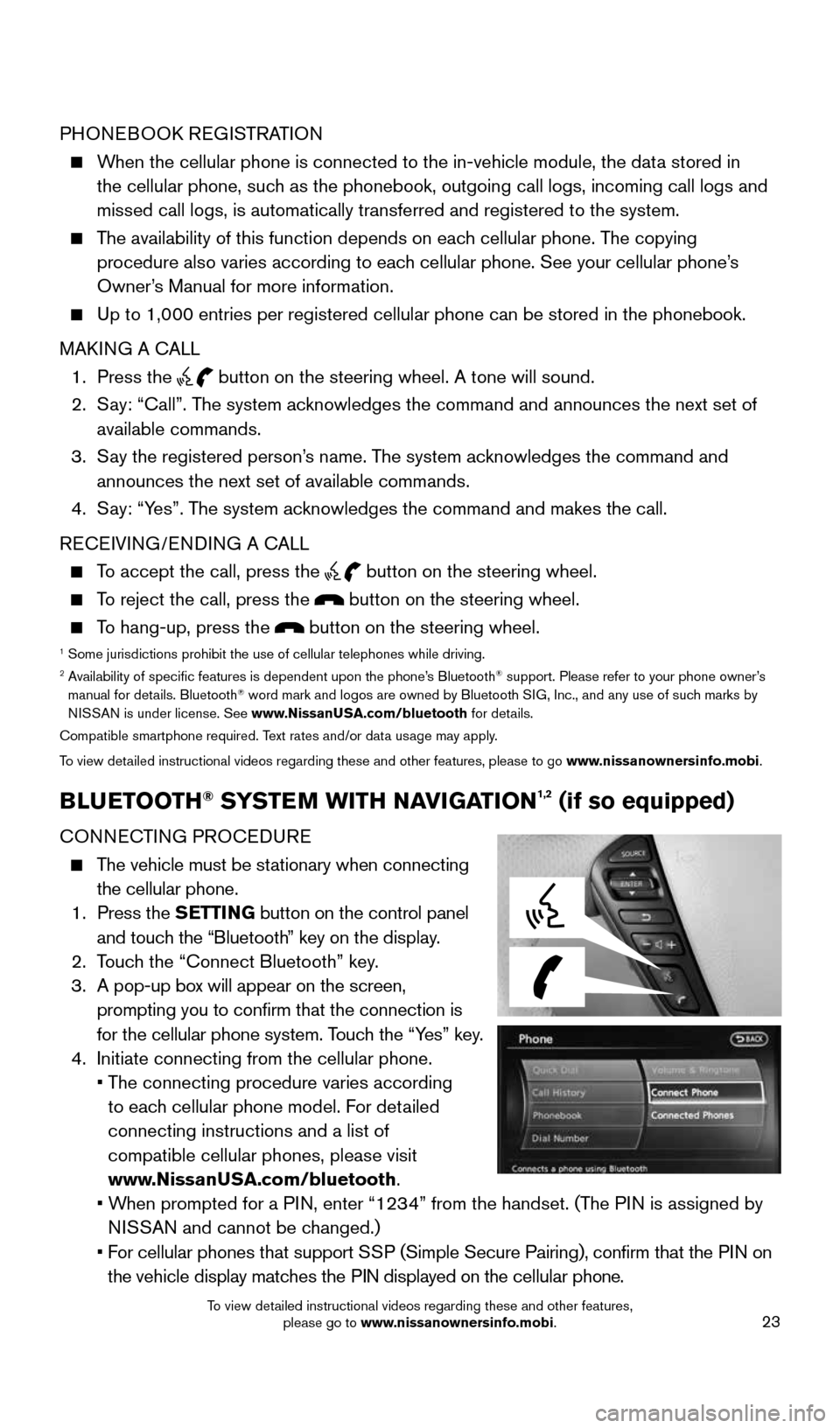
23
PHONEBOOK REGISTRATION
When the cellular phone is connected to the in-vehicle module, the data stored in
the cellular phone, such as the phonebook, outgoing call logs, incoming call logs and
missed call logs, is automatically transferred and registered to the sys\
tem.
The availability of this function depends on each cellular phone. The copying
procedure also varies according to each cellular phone. See your cellular phone’s
Owner’s Manual for more information.
Up to 1,000 entries per registered cellular phone can be stored in the p\
honebook.
MAKING A CALL
1. Press the
button on the steering wheel. A tone will sound.
2. Say: “Call”. The system acknowledges the command and announces the next set of
available commands.
3. Say the registered person’s name. The system acknowledges the command and
announces the next set of available commands.
4. Say: “Yes”. The system acknowledges the command and makes the call.
RECEIVING/ENDING A CALL
To accept the call, press the button on the steering wheel.
To reject the call, press the button on the steering wheel.
To hang-up, press the button on the steering wheel.1 Some jurisdictions prohibit the use of cellular telephones while driving\
.2 Availability of specific features is dependent upon the phone’s Bluetooth® support. Please refer to your phone owner’s
manual for details. Bluetooth® word mark and logos are owned by Bluetooth SIG, Inc., and any use of such marks by
NISSAN is under license. See www.NissanUSA.com/bluetooth for details.
Compatible smartphone required. Text rates and/or data usage may apply.
To view detailed instructional videos regarding these and other features, please to\
go www.nissanownersinfo.mobi.
BLUETOOTH® SYSTEM WITH NAVIGATION1,2 (if so equipped)
CONNECTING PROCEDURE
The vehicle must be stationary when connecting
the cellular phone.
1. Press the SETTING button on the control panel
and touch the “Bluetooth” key on the display.
2. Touch the “Connect Bluetooth” key.
3. A pop-up box will appear on the screen,
prompting you to confirm that the connection is
for the cellular phone system. Touch the “Yes” key.
4. Initiate connecting from the cellular phone.
• The connecting procedure varies according
to each cellular phone model. For detailed
connecting instructions and a list of
compatible cellular phones, please visit
www.NissanUSA.com/bluetooth.
• When prompted for a PIN, enter “1234” from the handset. (The PIN is assigned by
NISSAN and cannot be changed.)
• For cellular phones that support SSP (Simple Secure Pairing), confirm that the PIN on
the vehicle display matches the PIN displayed on the cellular phone.
1964370_16a_Quest_US_pQRG_090215.indd 239/2/15 11:08 AM
To view detailed instructional videos regarding these and other features, please go to www.nissanownersinfo.mobi.