ad blue NISSAN ROGUE 2017 2.G Quick Reference Guide
[x] Cancel search | Manufacturer: NISSAN, Model Year: 2017, Model line: ROGUE, Model: NISSAN ROGUE 2017 2.GPages: 36, PDF Size: 2.6 MB
Page 2 of 36

*See your Owner’s Manual for information.
1 Vehicle Information Display*2 Headlight and Turn Signal Switch3 Low Tire Pressure Warning Light4 Instrument Brightness
Control Button*
5 Twin Trip Odometer
Reset Button
6 Wiper and Washer Switch
7 Steering Wheel Switches for
Audio Control*/ Navigation /
Vehicle Information Display
8 Cruise Control /
Bluetooth® Switches
9 Vehicle Dynamic Control (VDC)
OFF Switch*
10
Warning System Switch11 Power Lif tgate Switch
12 Power Lif tgate Main Switch13 Heated Steering Wheel Switch*14 AWD Lock Mode Switch15 Sport Mode Switch 16 ECO Mode Switch17 Steering Wheel Tilt Adjustment18 Fuel-filler Door Release
19 Hood Release*
20
Audio and Navigation System21 Heater and Air
Conditioner (automatic)
22
Front Passenger Air Bag
Status Light*
23
USB Port/Aux Jack /
Power Outlet
1
3
4
21
18
5
6
20
19
2
7
8
23
22
10
11
12
9
16
15
13
17
14
Page 3 of 36
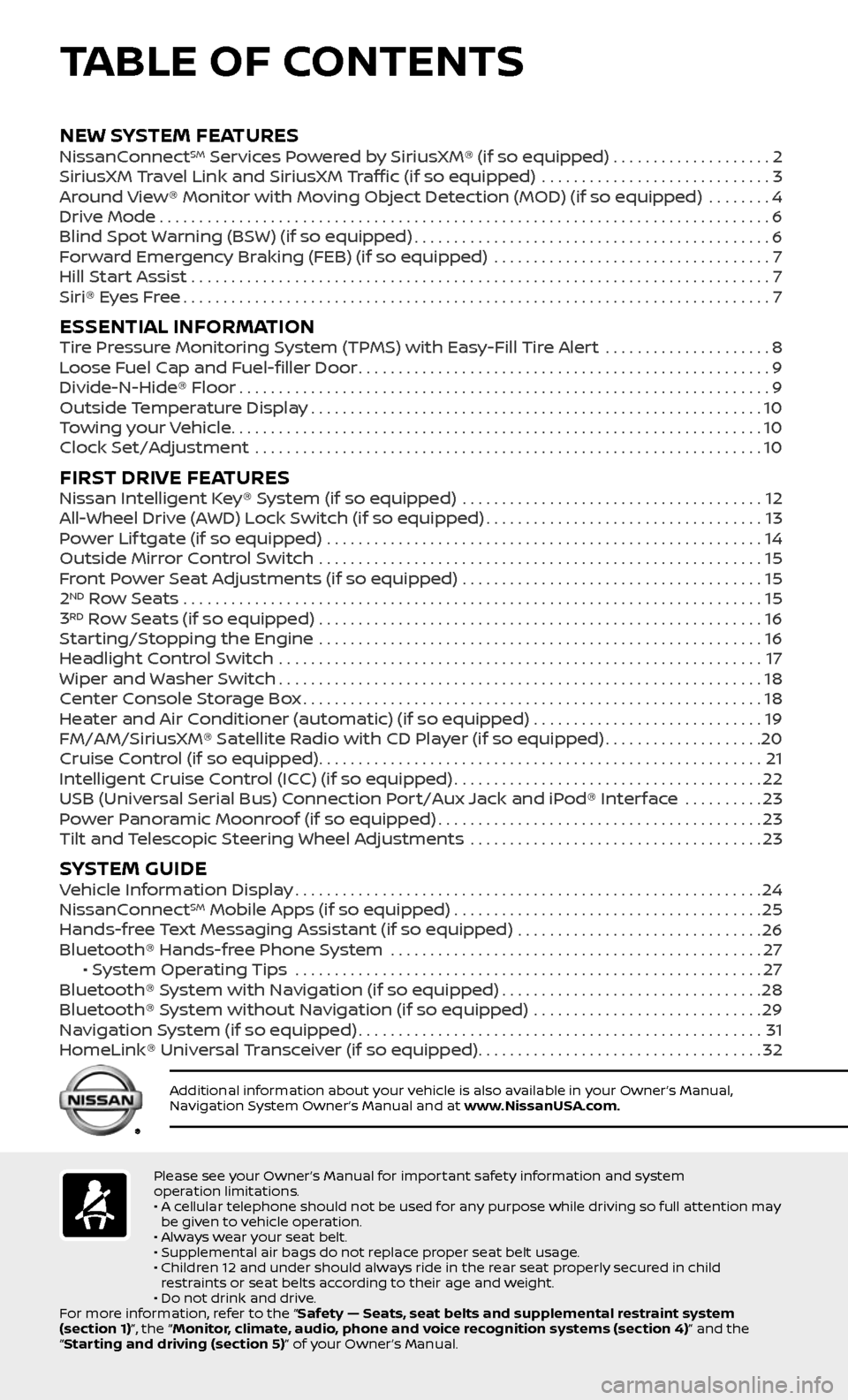
TABLE OF CONTENTS
Please see your Owner’s Manual for important safety information and system
operation limitations.
• A cellular telephone should not be used for any purpose while driving so full attention may be given to vehicle operation.
• Always wear your seat belt.
• Supplemental air bags do not replace proper seat belt usage.
• Children 12 and under should always ride in the rear seat properly secured in child restraints or seat belts according to their age and weight.
• Do not drink and drive.
For more information, refer to the “Safety — Seats, seat belts and supplemental restraint system
(section 1)”, the “Monitor, climate, audio, phone and voice recognition systems (section 4)” and the
“Starting and driving (section 5)” of your Owner’s Manual.
Additional information about your vehicle is also available in your Owner’s Manual,
Navigation System Owner’s Manual and at www.NissanUSA.com.
NEW SYSTEM FEATURES NissanConnectSM Services Powered by SiriusXM® (if so equipped) . . . . . . . . . . . . . . . . . . . .2
SiriusXM Travel Link and SiriusXM Traffic (if so equipped) .............................3
Around View® Monitor with Moving Object Detection (MOD) (if so equipped) ........4
Drive Mode........................................................................\
.....6
Blind Spot Warning (BSW) (if so equipped).............................................6
Forward Emergency Braking (FEB) (if so equipped) ...................................7
Hill Start Assist .......................................................................\
..7
Siri® Eyes Free........................................................................\
..7
ESSENTIAL INFORMATIONTire Pressure Monitoring System (TPMS) with Easy-Fill Tire Alert .....................8
Loose Fuel Cap and Fuel-filler Door....................................................9
Divide-N-Hide® Floor...................................................................9
Outside Temperature Display.........................................................10
Towing your Vehicle...................................................................10
Clock Set/Adjustment ................................................................10
FIRST DRIVE FEATURESNissan Intelligent Key® System (if so equipped) ......................................12
All-Wheel Drive (AWD) Lock Switch (if so equipped)...................................13
Power Lif tgate (if so equipped) .......................................................14
Outside Mirror Control Switch ........................................................15
Front Power Seat Adjustments (if so equipped) ......................................15
2ND Row Seats . . . . . . . . . . . . . . . . . . . . . . . . . . . . . . . . . . . .\
. . . . . . . . . . . . . . . . . . . . . . . . . . . . . . . . . . . . . 15
3RD Row Seats (if so equipped) ........................................................16
Starting/Stopping the Engine ........................................................16
Headlight Control Switch .............................................................17
Wiper and Washer Switch.............................................................18
Center Console Storage Box..........................................................18
Heater and Air Conditioner (automatic) (if so equipped) .............................19
FM/AM/SiriusXM® Satellite Radio with CD Player (if so equipped)....................20
Cruise Control (if so equipped)........................................................21
Intelligent Cruise Control (ICC) (if so equipped).......................................22
USB (Universal Serial Bus) Connection Port/Aux Jack and iPod® Interface ..........23
Power Panoramic Moonroof (if so equipped).........................................23
Tilt and Telescopic Steering Wheel Adjustments .....................................23
SYSTEM GUIDEVehicle Information Display...........................................................24
NissanConnectSM Mobile Apps (if so equipped).......................................25
Hands-free Text Messaging Assistant (if so equipped) ...............................26
Bluetooth® Hands-free Phone System ...............................................27 • System Operating Tips ...........................................................27
Bluetooth® System with Navigation (if so equipped).................................28
Bluetooth® System without Navigation (if so equipped) .............................29
Navigation System (if so equipped)...................................................31
HomeLink® Universal Transceiver (if so equipped)....................................32
Page 7 of 36
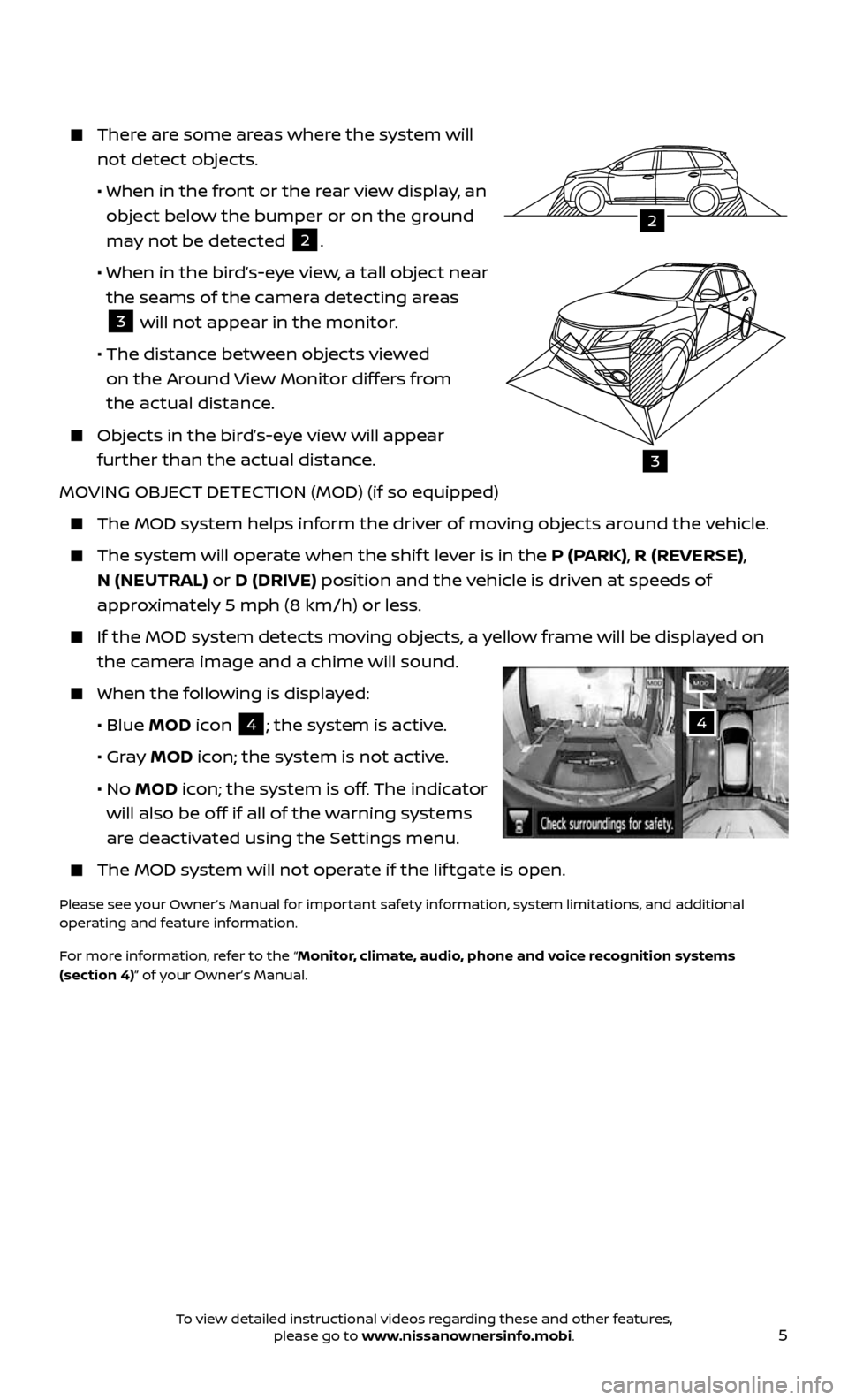
5
There are some areas where the system will
not detect objects.
• When in the front or the rear view display, an
object below the bumper or on the ground
may not be detected
2.
• When in the bir d’s-eye view, a tall object near
the seams of the camera detecting areas
3 will not appear in the monitor.
• The distance between objects viewed
on the Around View Monitor differs from
the actual distance.
Objects in the bird’s-eye view will appear
further than the actual distance.
MOVING OBJECT DETECTION (MOD) (if so equipped)
The MOD system helps inf orm the driver of moving objects around the vehicle.
The system will operate when the shif t lever is in the P (PARK), R (REVERSE),
N (NEUTRAL) or D (DRIVE) position and the vehicle is driven at speeds of
approximately 5 mph (8 km/h) or less.
If the MOD system detec ts moving objects, a yellow frame will be displayed on
the camera image and a chime will sound.
When the following is displayed:
• Blue MOD icon 4; the system is active.
• Gray MOD icon; the system is not active.
• No MOD icon; the system is off. The indicator
will also be off if all of the warning systems
are deactivated using the Settings menu.
The MOD system wil l not operate if the lif tgate is open.
Please see your Owner’s Manual for important safety information, system limitations, and additional
operating and feature information.
For more information, refer to the “Monitor, climate, audio, phone and voice recognition systems
(section 4)” of your Owner’s Manual.
4
2
3
To view detailed instructional videos regarding these and other features, please go to www.nissanownersinfo.mobi.
Page 9 of 36
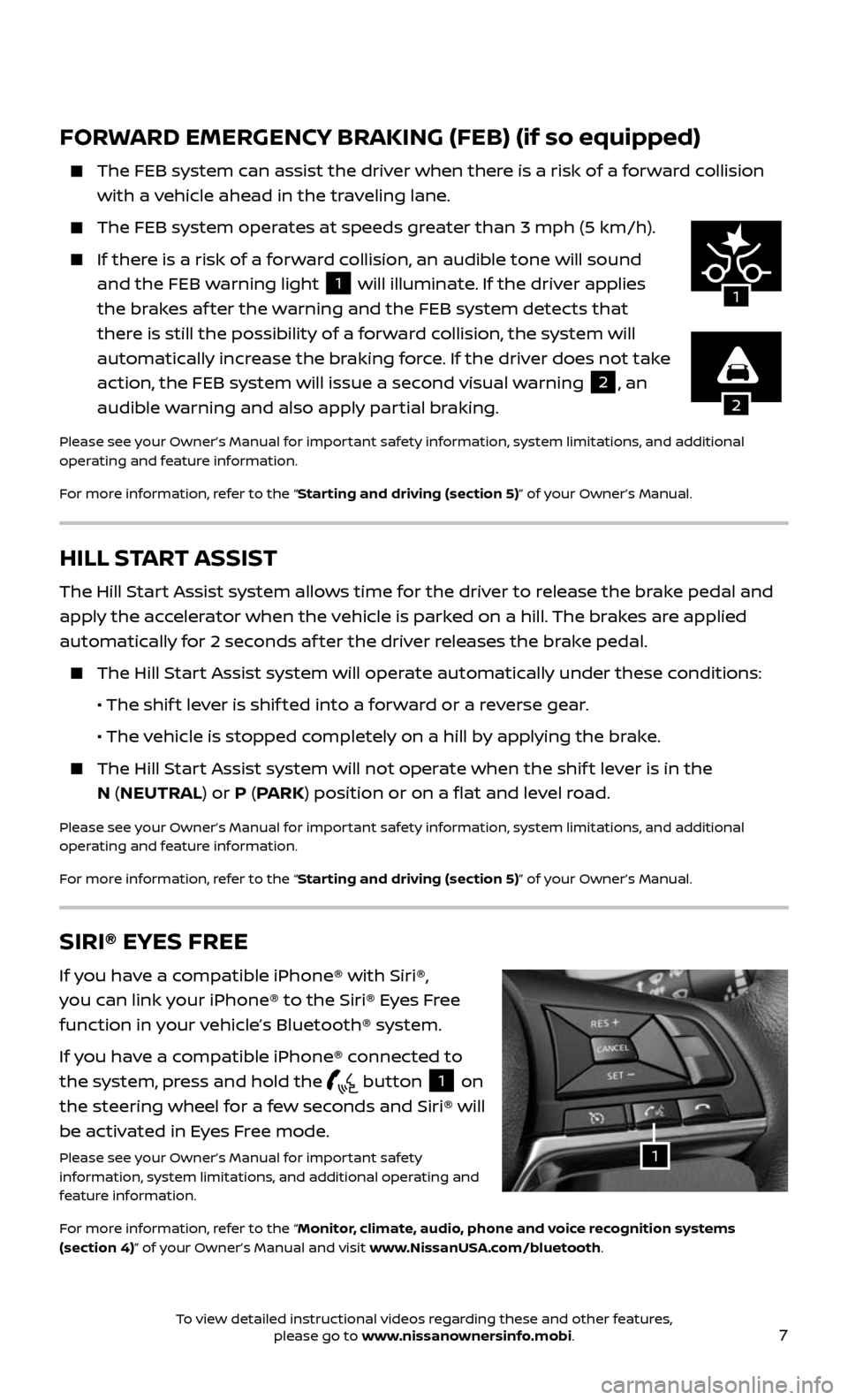
7
HILL START ASSIST
The Hill Start Assist system allows time for the driver to release the brake pedal and
apply the accelerator when the vehicle is parked on a hill. The brakes are applied
automatically for 2 seconds af ter the driver releases the brake pedal.
The Hill Start Assist system will operate automatically under these conditions:
• The shift lever is shif ted into a forward or a reverse gear.
• The vehicle is stopped completely on a hill by applying the brake.
The Hill Start Assist system will not operate when the shif t lever is in the
N (NEUTRAL) or P (PARK) position or on a flat and level road.
Please see your Owner’s Manual for important safety information, system limitations, and additional
operating and feature information.
For more information, refer to the “Starting and driving (section 5)” of your Owner’s Manual.
FORWARD EMERGENCY BRAKING (FEB) (if so equipped)
The FEB system c an assist the driver when there is a risk of a forward collision
with a vehicle ahead in the traveling lane.
The FEB system oper ates at speeds greater than 3 mph (5 km/h).
If there is a risk of a forward collision, an audible tone will sound
and the FEB warning light 1 will illuminate. If the driver applies
the brakes af ter the warning and the FEB system detects that
there is still the possibility of a forward collision, the system will
automatically increase the braking force. If the driver does not take
action, the FEB system will issue a second visual warning
2, an
audible warning and also apply partial braking.
Please see your Owner’s Manual for important safety information, system limitations, and additional
operating and feature information.
For more information, refer to the “Starting and driving (section 5)” of your Owner’s Manual.
2
1
SIRI® EYES FREE
If you have a compatible iPhone® with Siri®,
you can link your iPhone® to the Siri® Eyes Free
function in your vehicle’s Bluetooth® system.
If you have a compatible iPhone® connected to
the system, press and hold the
button 1 on
the steering wheel for a few seconds and Siri® will
be activated in Eyes Free mode.
Please see your Owner’s Manual for important safety
information, system limitations, and additional operating and
feature information.
For more information, refer to the “Monitor, climate, audio, phone and voice recognition systems
(section 4)” of your Owner’s Manual and visit www.NissanUSA.com/bluetooth.1
To view detailed instructional videos regarding these and other features, please go to www.nissanownersinfo.mobi.
Page 10 of 36
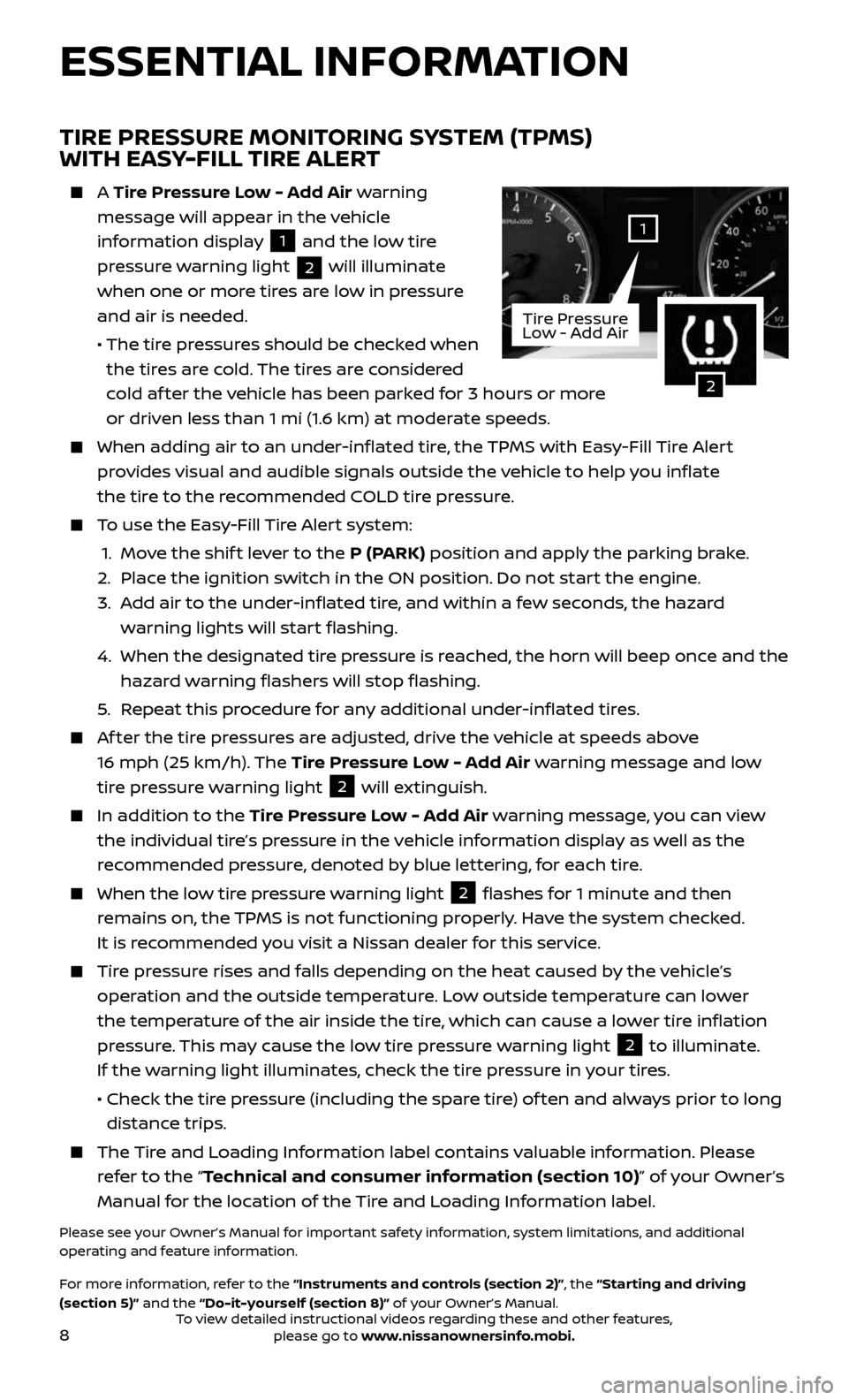
8
ESSENTIAL INFORMATION
TIRE PRESSURE MONITORING SYSTEM (TPMS)
WITH EASY-FILL TIRE ALERT
A Tire Pressure Low - Add Air warning
message will appear in the vehicle
information display
1 and the low tire
pressure warning light
2 will illuminate
when one or more tires are low in pressure
and air is needed.
• The tir e pressures should be checked when
the tires are cold. The tires are considered
cold af ter the vehicle has been parked for 3 hours or more
or driven less than 1 mi (1.6 km) at moderate speeds.
When adding air to an under -inflated tire, the TPMS with Easy-Fill Tire Alert
provides visual and audible signals outside the vehicle to help you inflate
the tire to the recommended COLD tire pressure.
To use the Easy-Fill Tire Alert system:
1. Move the shif t lever to the P (PARK) position and apply the parking brake.
2. Place the ignition switch in the ON position. Do not start the engine.
3. Add air to the under-inflated tire, and within a few seconds, the hazard
warning lights will start flashing.
4. When the designated tir e pressure is reached, the horn will beep once and the
hazard warning flashers will stop flashing.
5. Repeat this procedure for any additional under-inflated tires.
Af ter the tire pressures are adjusted, drive the vehicle at speeds above
16 mph (25 km/h). The Tire Pressure Low - Add Air warning message and low
tire pressure warning light
2 will extinguish.
In addition to the Tire Pressure Low - Add Air warning message, you can view
the individual tire’s pressure in the vehicle information display as well as the
recommended pressure, denoted by blue lettering, for each tire.
When the lo w tire pressure warning light 2 flashes for 1 minute and then
remains on, the TPMS is not functioning properly. Have the system checked.
It is recommended you visit a Nissan dealer for this service.
Tire pressure rises and falls depending on the heat caused by the vehicle’s
operation and the outside temperature. Low outside temperature can lower
the temperature of the air inside the tire, which can cause a lower tire inflation
pressure. This may cause the low tire pressure warning light
2 to illuminate.
If the warning light illuminates, check the tire pressure in your tires.
• Check the tir e pressure (including the spare tire) of ten and always prior to long
distance trips.
The Tire and Loading Information label contains valuable information. Please
refer to the “Technical and consumer information (section 10)” of your Owner’s
Manual for the location of the Tire and Loading Information label.
Please see your Owner’s Manual for important safety information, system limitations, and additional
operating and feature information.
For more information, refer to the “Instruments and controls (section 2)”, the “Starting and driving
(section 5)” and the “Do-it-yourself (section 8)” of your Owner’s Manual.
2
1
Tire Pressure
Low - Add Air
To view detailed instructional videos regarding these and other features, please go to www.nissanownersinfo.mobi.
Page 19 of 36
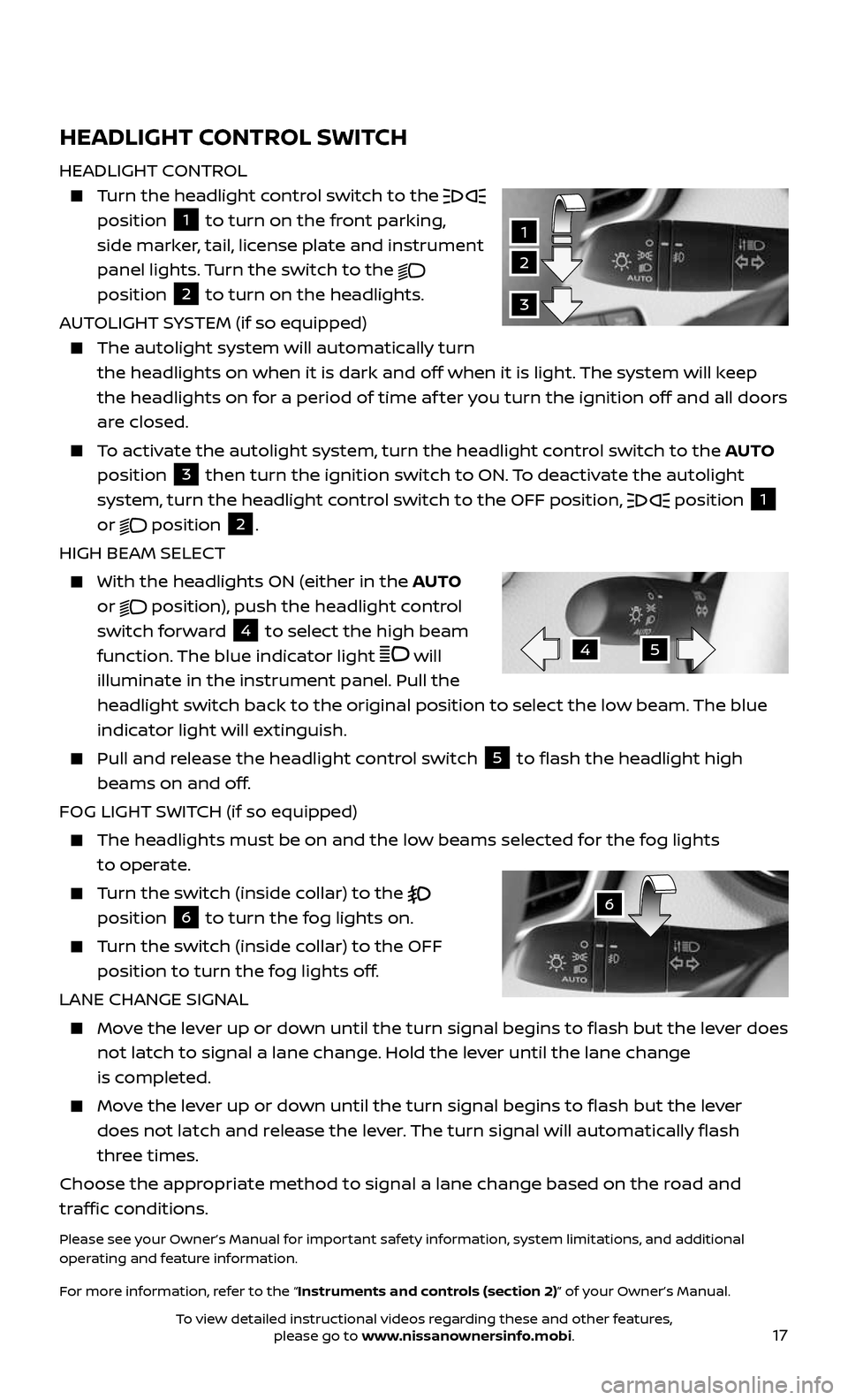
17
HEADLIGHT CONTROL SWITCH
HEADLIGHT CONTROL
Turn the headlight control switch to the position 1 to turn on the front parking,
side marker, tail, license plate and instrument
panel lights. Turn the switch to the
position 2 to turn on the headlights.
AUTOLIGHT SYSTEM (if so equipped)
The autolight system wil l automatically turn
the headlights on when it is dark and off when it is light. The system will keep
the headlights on for a period of time af ter you turn the ignition off and all doors
are closed.
To activate the autolight system, turn the headlight control switch to the AUTO
position
3 then turn the ignition switch to ON. To deactivate the autolight
system, turn the headlight control switch to the OFF position,
position 1
or
position 2.
HIGH BEAM SELECT
With the he adlights ON (either in the AUTO
or
position), push the headlight control
switch forward 4 to select the high beam
function. The blue indicator light
will
illuminate in the instrument panel. Pull the
headlight switch back to the original position to select the low beam. The blue
indicator light will extinguish.
Pull and release the headlight control switch 5 to flash the headlight high
beams on and off.
FOG LIGHT SWITCH (if so equipped)
The headlights must be on and the low beams selected for the fog lights
to operate.
Turn the switch (inside collar) to the position 6 to turn the fog lights on.
Turn the switch (inside collar) to the OFF
position to turn the fog lights off.
LANE CHANGE SIGNAL
Move the lever up or down until the turn signal begins to flash but the lever does
not latch to signal a lane change. Hold the lever until the lane change
is completed.
Move the lever up or down until the turn signal begins to flash but the lever
does not latch and release the lever. The turn signal will automatically flash
three times.
Choose the appropriate method to signal a lane change based on the road and
traffic conditions.
Please see your Owner’s Manual for important safety information, system limitations, and additional
operating and feature information.
For more information, refer to the “Instruments and controls (section 2)” of your Owner’s Manual.
2
1
3
45
6
To view detailed instructional videos regarding these and other features, please go to www.nissanownersinfo.mobi.
Page 27 of 36
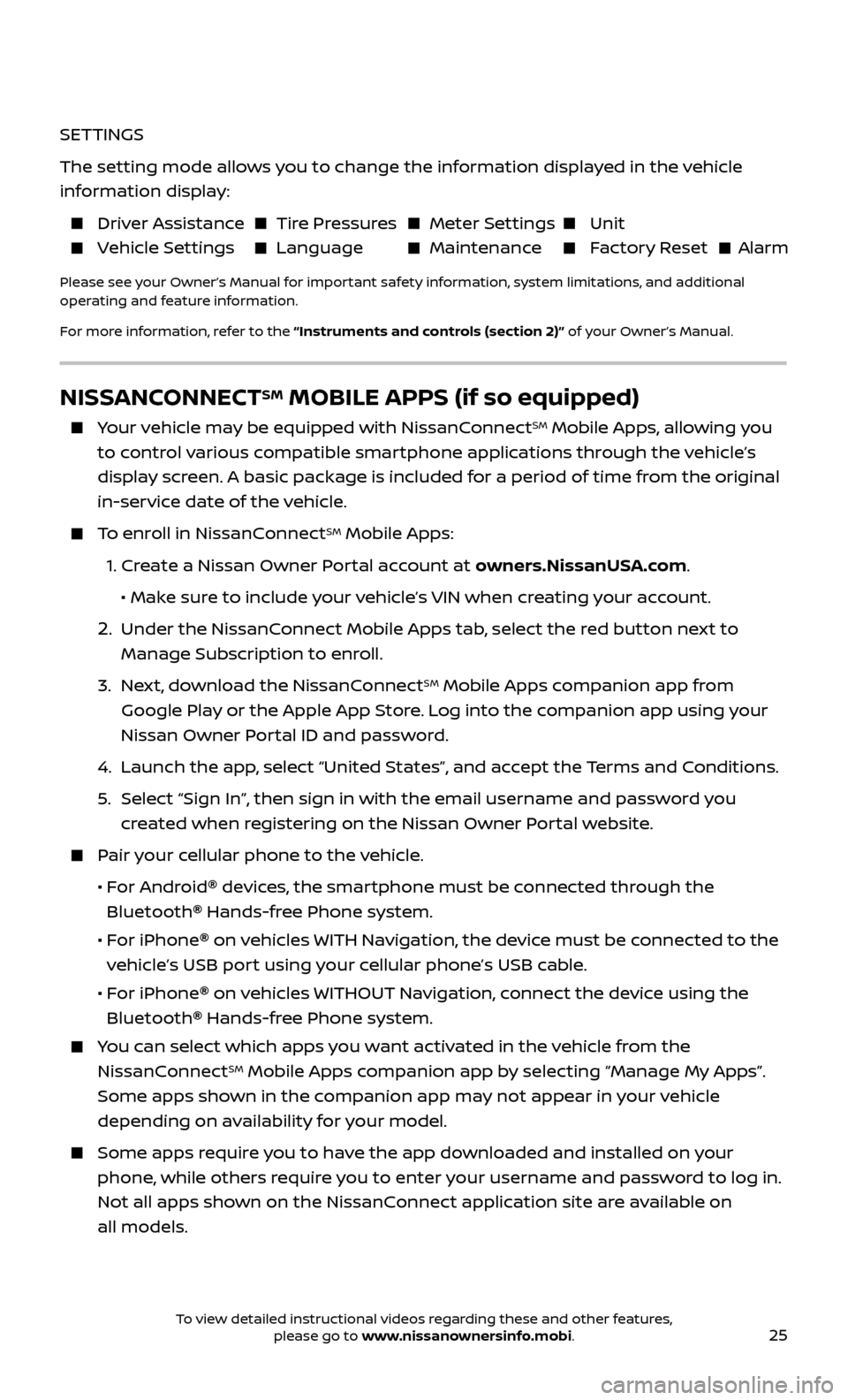
25
SETTINGS
The setting mode allows you to change the information displayed in the vehicle
information display:
Driver Assistance Tire Pressures Meter Settings Unit
Vehicle Settings Language Maintenance Factory Reset Alarm
Please see your Owner’s Manual for important safety information, system limitations, and additional
operating and feature information.
For more information, refer to the “Instruments and controls (section 2)” of your Owner’s Manual.
NISSANCONNECTSM MOBILE APPS (if so equipped)
Your vehicle may be equipped with NissanConnectSM Mobile Apps, allowing you
to control various compatible smartphone applications through the vehicle’s
display screen. A basic package is included for a period of time from the original
in-service date of the vehicle.
To enroll in NissanConnectSM Mobile Apps:
1. Create a Nissan Owner Portal account at owners.NissanUSA.com.
• Mak e sure to include your vehicle’s VIN when creating your account.
2. Under the NissanConnect Mobile Apps tab, select the red button next to
Manage Subscription to enroll.
3. Next, download the NissanConnectSM Mobile Apps companion app from
Google Play or the Apple App Store. Log into the companion app using your
Nissan Owner Portal ID and password.
4. Launch the app , select “United States”, and accept the Terms and Conditions.
5. Select “Sign In”, then sign in with the email username and password you
created when registering on the Nissan Owner Portal website.
Pair your cellular phone to the vehicle.
• For Android® devices, the smartphone must be connected through the
Bluetooth
® Hands-free Phone system.
• For iPhone® on vehicles WITH Navigation, the device must be connected to the
vehicle’s USB port using your cellular phone’s USB cable.
• For iPhone® on vehicles WITHOUT Navigation, connect the device using the
Bluetooth
® Hands-free Phone system.
You can select which apps you want activated in the vehicle from the
NissanConnectSM Mobile Apps companion app by selecting “Manage My Apps”.
Some apps shown in the companion app may not appear in your vehicle
depending on availability for your model.
Some apps require you to have the app downloaded and installed on your
phone, while others require you to enter your username and password to log in.
Not all apps shown on the NissanConnect application site are available on
all models.
To view detailed instructional videos regarding these and other features, please go to www.nissanownersinfo.mobi.
Page 28 of 36
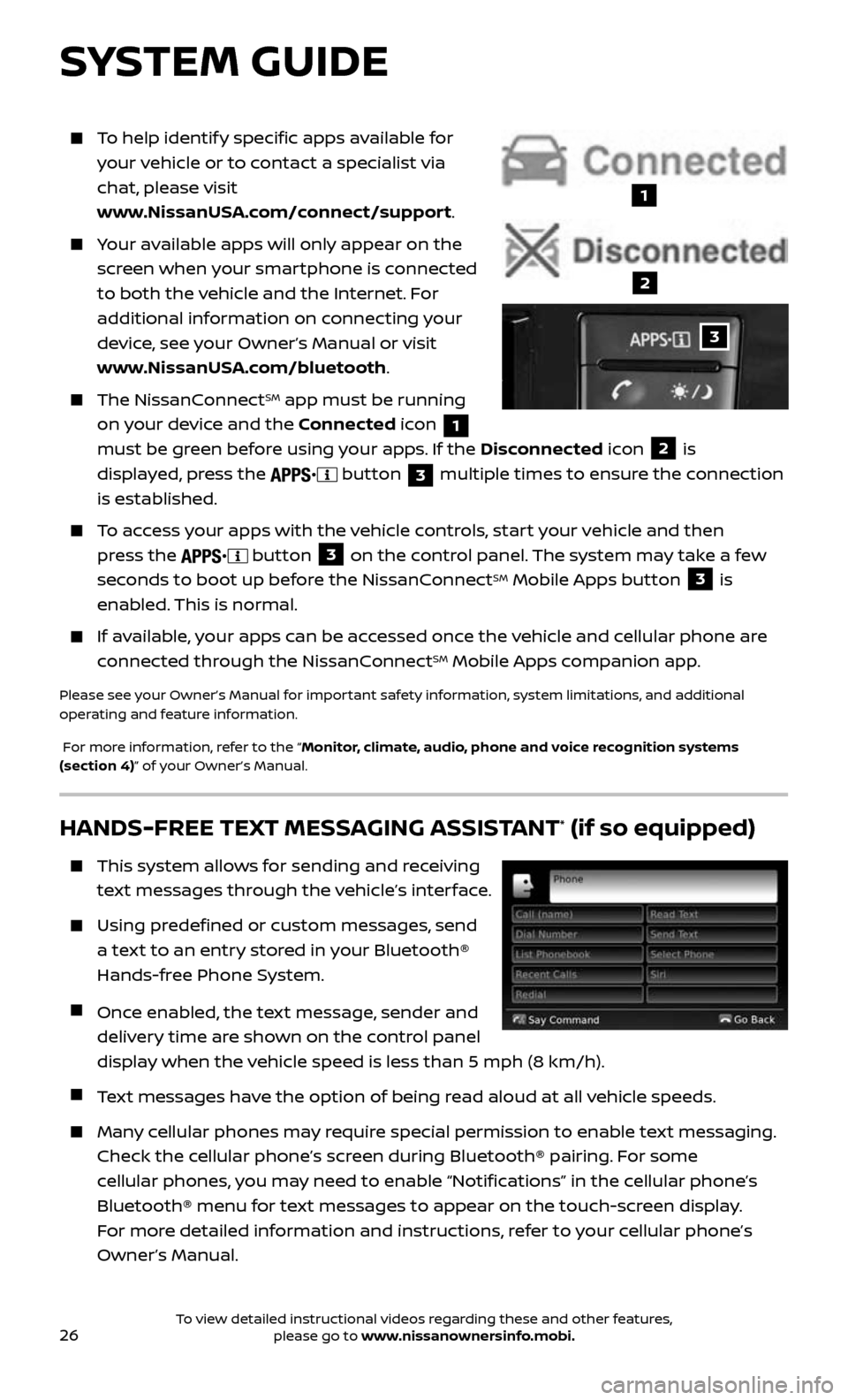
26
To help identify specific apps available for
your vehicle or to contact a specialist via
chat, please visit
www.NissanUSA.com/connect/support.
Your available apps will only appear on the
screen when your smartphone is connected
to both the vehicle and the Internet. For
additional information on connecting your
device, see your Owner’s Manual or visit
www.NissanUSA.com/bluetooth.
The NissanConnectSM app must be running
on your device and the Connected icon
1
must be green before using your apps. If the Disconnected icon
2 is
displayed, press the
button 3 multiple times to ensure the connection
is established.
To access your apps with the vehicle controls, start your vehicle and then
press the
button 3 on the control panel. The system may take a few
seconds to boot up before the NissanConnectSM Mobile Apps button 3 is
enabled. This is normal.
If available, your apps can be accessed once the vehicle and cellular phone are
connected through the NissanConnectSM Mobile Apps companion app.
Please see your Owner’s Manual for important safety information, system limitations, and additional
operating and feature information.
For more information, refer to the “Monitor, climate, audio, phone and voice recognition systems
(section 4)” of your Owner’s Manual.
HANDS-FREE TEXT MESSAGING ASSISTANT* (if so equipped)
This system allows for sending and receiving
text messages through the vehicle’s interface.
Using predefined or custom messages, send
a text to an entry stored in your Bluetooth®
Hands-free Phone System.
Once enabled, the text message, sender and
delivery time are shown on the control panel
display when the vehicle speed is less than 5 mph (8 km/h).
Text messages have the option of being read aloud at all vehicle speeds.
Many cellular phones may require special permission to enable text messaging.
Check the cellular phone’s screen during Bluetooth® pairing. For some
cellular phones, you may need to enable “Notifications” in the cellular phone’s
Bluetooth® menu for text messages to appear on the touch-screen display.
For more detailed information and instructions, refer to your cellular phone’s
Owner’s Manual.
3
1
2
SYSTEM GUIDE
To view detailed instructional videos regarding these and other features, please go to www.nissanownersinfo.mobi.
Page 29 of 36
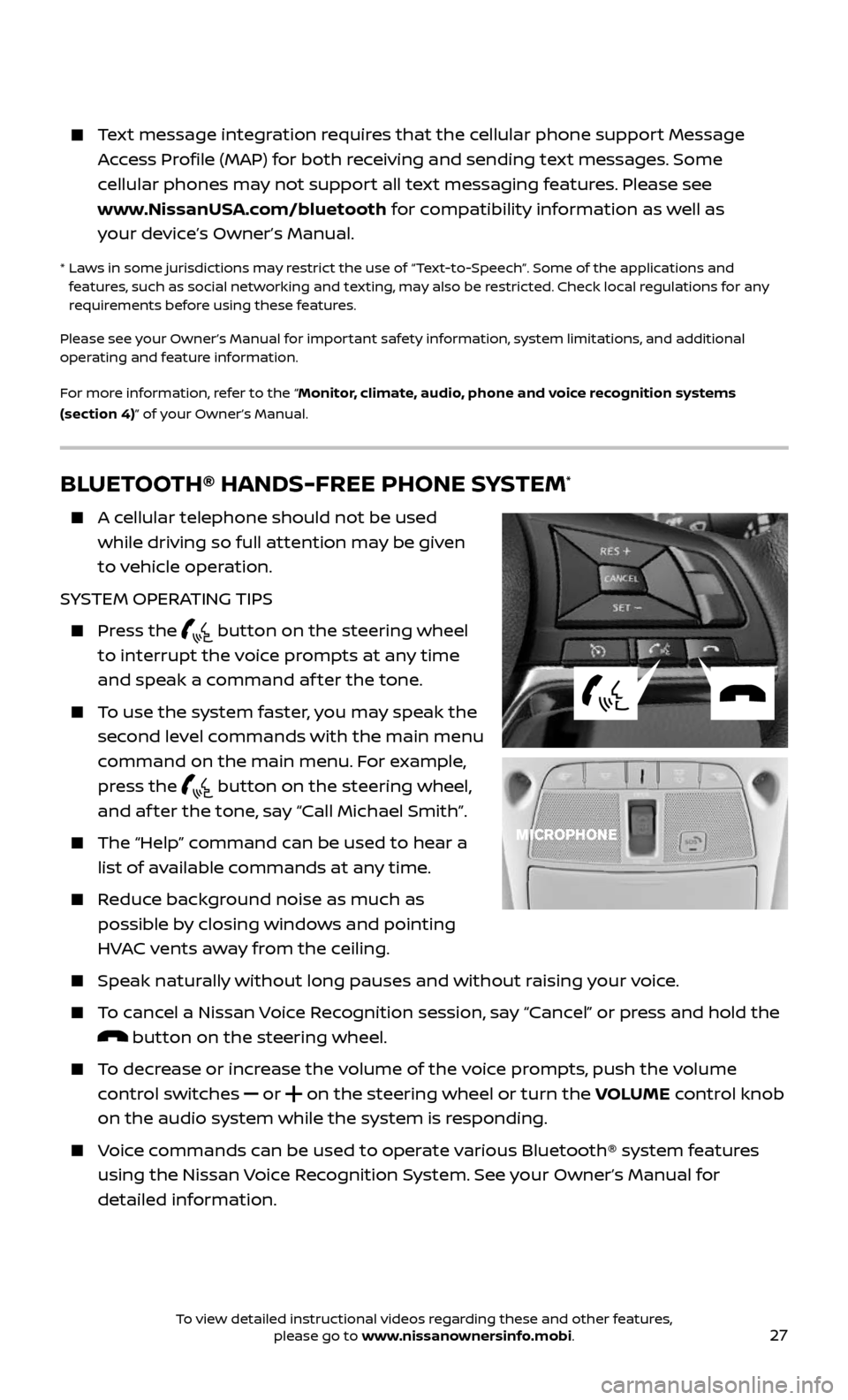
27
Text message integration requires that the cellular phone support Message
Access Profile (MAP) for both receiving and sending text messages. Some
cellular phones may not support all text messaging features. Please see
www.NissanUSA.com/bluetooth for compatibility information as well as
your device’s Owner’s Manual.
* Laws in some jurisdictions may restrict the use of “Text-to-Speech”. Some of the applications and features, such as social networking and texting, may also be restricted. Check local regulations for any
requirements before using these features.
Please see your Owner’s Manual for important safety information, system limitations, and additional
operating and feature information.
For more information, refer to the “Monitor, climate, audio, phone and voice recognition systems
(section 4)” of your Owner’s Manual.
BLUETOOTH® HANDS-FREE PHONE SYSTEM*
A cellular telephone should not be used
while driving so full attention may be given
to vehicle operation.
SYSTEM OPERATING TIPS
Press the button on the steering wheel
to interrupt the voice prompts at any time
and speak a command af ter the tone.
To use the system faster, you may speak the
second level commands with the main menu
command on the main menu. For example,
press the
button on the steering wheel,
and af ter the tone, say “Call Michael Smith”.
The “Help” c ommand can be used to hear a
list of available commands at any time.
Reduce background noise as much as
possible by closing windows and pointing
HVAC vents away from the ceiling.
Speak naturally without long pauses and without raising your voice.
To cancel a Nissan Voice Recognition session, say “Cancel” or press and hold the
button on the steering wheel.
To decrease or increase the volume of the voice prompts, push the volume
control switches
or on the steering wheel or turn the VOLUME control knob
on the audio system while the system is responding.
Voice commands can be used to operate various Bluetooth® system features
using the Nissan Voice Recognition System. See your Owner’s Manual for
detailed information.
To view detailed instructional videos regarding these and other features, please go to www.nissanownersinfo.mobi.
Page 30 of 36
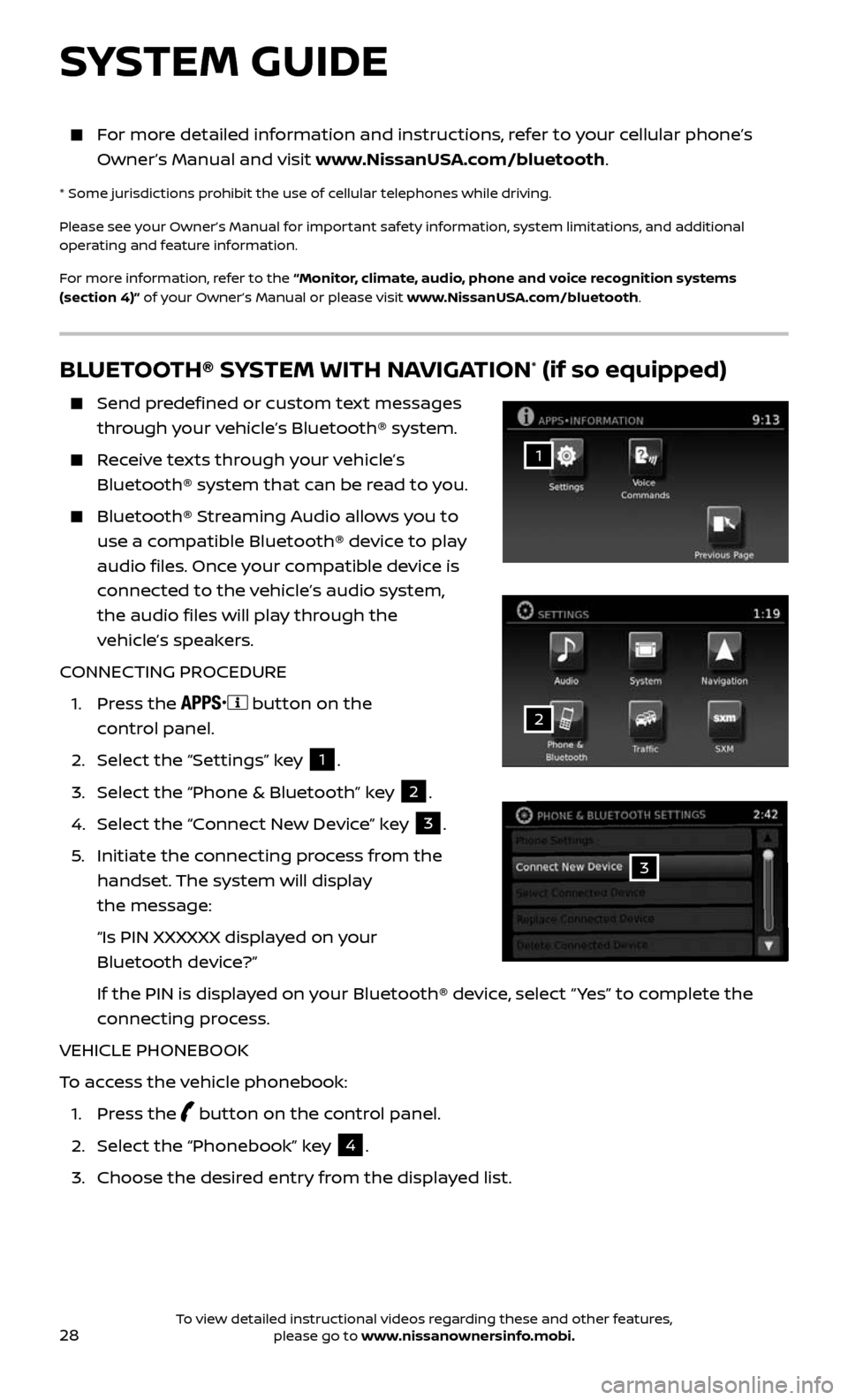
28
BLUETOOTH® SYSTEM WITH NAVIGATION* (if so equipped)
Send predefined or custom text messages
through your vehicle’s Bluetooth® system.
Receive texts through your vehicle’s
Bluetooth® system that can be read to you.
Bluetooth® S treaming Audio allows you to
use a compatible Bluetooth® device to play
audio files. Once your compatible device is
connected to the vehicle’s audio system,
the audio files will play through the
vehicle’s speakers.
CONNECTING PROCEDURE
1. Press the button on the
control panel.
2. Select the “Settings” key 1.
3. Select the “Phone & Bluetooth” key 2.
4. Select the “Connect New Device” key 3.
5. Initiate the c onnecting process from the
handset. The system will display
the message:
“Is PIN XXXXXX displa yed on your
Bluetooth device?”
If the PIN is displa yed on your Bluetooth® device, select “ Yes” to complete the
connecting process.
VEHICLE PHONEBOOK
To access the vehicle phonebook:
1. Press the button on the control panel.
2. Select the “Phonebook” key 4.
3. Choose the desir ed entry from the displayed list.
1
3
2
SYSTEM GUIDE
For more detailed information and instructions, refer to your cellular phone’s
Owner’s Manual and visit www.NissanUSA.com/bluetooth.
* Some jurisdictions prohibit the use of cellular telephones while driving.
Please see your Owner’s Manual for important safety information, system limitations, and additional
operating and feature information.
For more information, refer to the “Monitor, climate, audio, phone and voice recognition systems
(section 4)” of your Owner’s Manual or please visit www.NissanUSA.com/bluetooth.
To view detailed instructional videos regarding these and other features, please go to www.nissanownersinfo.mobi.