Cruise Control NISSAN ROGUE 2021 Owner´s Manual
[x] Cancel search | Manufacturer: NISSAN, Model Year: 2021, Model line: ROGUE, Model: NISSAN ROGUE 2021Pages: 556, PDF Size: 2.7 MB
Page 344 of 556
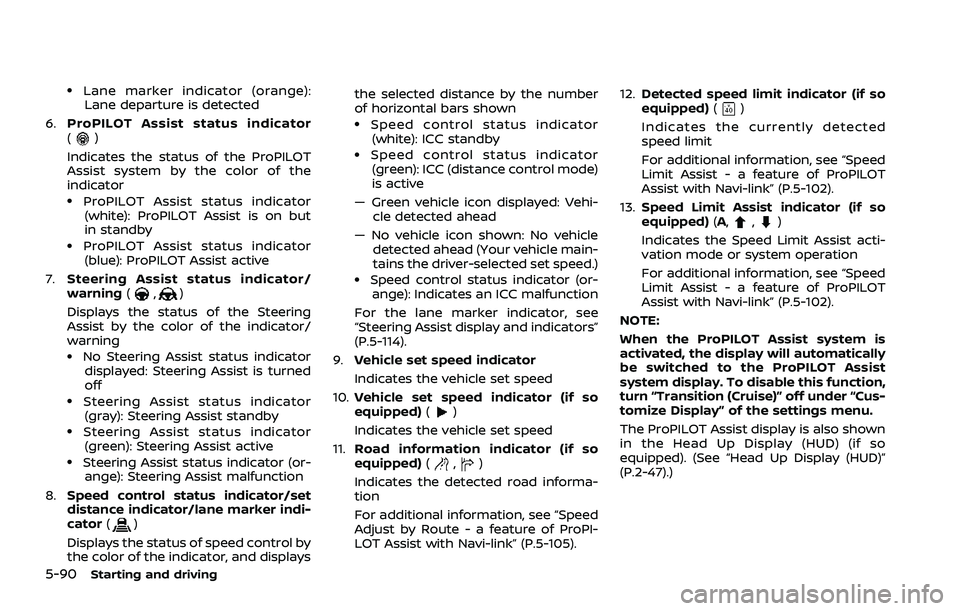
5-90Starting and driving
.Lane marker indicator (orange):Lane departure is detected
6. ProPILOT Assist status indicator
(
)
Indicates the status of the ProPILOT
Assist system by the color of the
indicator
.ProPILOT Assist status indicator (white): ProPILOT Assist is on but
in standby
.ProPILOT Assist status indicator(blue): ProPILOT Assist active
7. Steering Assist status indicator/
warning (
,)
Displays the status of the Steering
Assist by the color of the indicator/
warning
.No Steering Assist status indicator displayed: Steering Assist is turned
off
.Steering Assist status indicator(gray): Steering Assist standby
.Steering Assist status indicator
(green): Steering Assist active
.Steering Assist status indicator (or- ange): Steering Assist malfunction
8. Speed control status indicator/set
distance indicator/lane marker indi-
cator (
)
Displays the status of speed control by
the color of the indicator, and displays the selected distance by the number
of horizontal bars shown
.Speed control status indicator
(white): ICC standby
.Speed control status indicator(green): ICC (distance control mode)
is active
— Green vehicle icon displayed: Vehi- cle detected ahead
— No vehicle icon shown: No vehicle detected ahead (Your vehicle main-
tains the driver-selected set speed.)
.Speed control status indicator (or-ange): Indicates an ICC malfunction
For the lane marker indicator, see
“Steering Assist display and indicators”
(P.5-114).
9. Vehicle set speed indicator
Indicates the vehicle set speed
10. Vehicle set speed indicator (if so
equipped) (
)
Indicates the vehicle set speed
11. Road information indicator (if so
equipped) (
,)
Indicates the detected road informa-
tion
For additional information, see “Speed
Adjust by Route - a feature of ProPI-
LOT Assist with Navi-link” (P.5-105). 12.
Detected speed limit indicator (if so
equipped) (
)
Indicates the currently detected
speed limit
For additional information, see “Speed
Limit Assist - a feature of ProPILOT
Assist with Navi-link” (P.5-102).
13. Speed Limit Assist indicator (if so
equipped) (A,
,)
Indicates the Speed Limit Assist acti-
vation mode or system operation
For additional information, see “Speed
Limit Assist - a feature of ProPILOT
Assist with Navi-link” (P.5-102).
NOTE:
When the ProPILOT Assist system is
activated, the display will automatically
be switched to the ProPILOT Assist
system display. To disable this function,
turn “Transition (Cruise)” off under “Cus-
tomize Display” of the settings menu.
The ProPILOT Assist display is also shown
in the Head Up Display (HUD) (if so
equipped). (See “Head Up Display (HUD)”
(P.2-47).)
Page 345 of 556
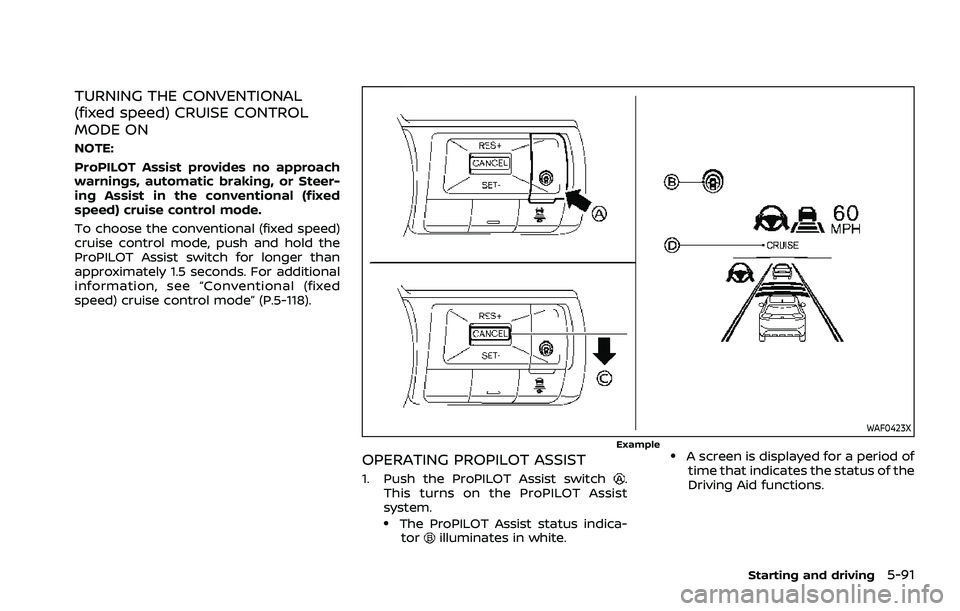
TURNING THE CONVENTIONAL
(fixed speed) CRUISE CONTROL
MODE ON
NOTE:
ProPILOT Assist provides no approach
warnings, automatic braking, or Steer-
ing Assist in the conventional (fixed
speed) cruise control mode.
To choose the conventional (fixed speed)
cruise control mode, push and hold the
ProPILOT Assist switch for longer than
approximately 1.5 seconds. For additional
information, see “Conventional (fixed
speed) cruise control mode” (P.5-118).
WAF0423XExample
OPERATING PROPILOT ASSIST
1. Push the ProPILOT Assist switch.
This turns on the ProPILOT Assist
system.
.The ProPILOT Assist status indica- torilluminates in white.
.A screen is displayed for a period oftime that indicates the status of the
Driving Aid functions.
Starting and driving5-91
Page 351 of 556
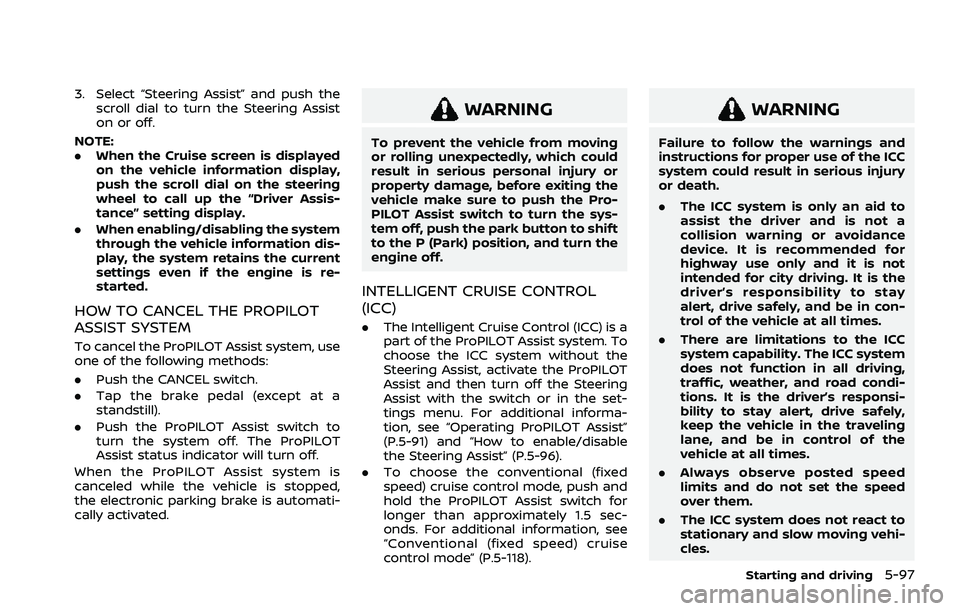
3. Select “Steering Assist” and push thescroll dial to turn the Steering Assist
on or off.
NOTE:
. When the Cruise screen is displayed
on the vehicle information display,
push the scroll dial on the steering
wheel to call up the “Driver Assis-
tance” setting display.
. When enabling/disabling the system
through the vehicle information dis-
play, the system retains the current
settings even if the engine is re-
started.
HOW TO CANCEL THE PROPILOT
ASSIST SYSTEM
To cancel the ProPILOT Assist system, use
one of the following methods:
.Push the CANCEL switch.
. Tap the brake pedal (except at a
standstill).
. Push the ProPILOT Assist switch to
turn the system off. The ProPILOT
Assist status indicator will turn off.
When the ProPILOT Assist system is
canceled while the vehicle is stopped,
the electronic parking brake is automati-
cally activated.
WARNING
To prevent the vehicle from moving
or rolling unexpectedly, which could
result in serious personal injury or
property damage, before exiting the
vehicle make sure to push the Pro-
PILOT Assist switch to turn the sys-
tem off, push the park button to shift
to the P (Park) position, and turn the
engine off.
INTELLIGENT CRUISE CONTROL
(ICC)
. The Intelligent Cruise Control (ICC) is a
part of the ProPILOT Assist system. To
choose the ICC system without the
Steering Assist, activate the ProPILOT
Assist and then turn off the Steering
Assist with the switch or in the set-
tings menu. For additional informa-
tion, see “Operating ProPILOT Assist”
(P.5-91) and “How to enable/disable
the Steering Assist” (P.5-96).
. To choose the conventional (fixed
speed) cruise control mode, push and
hold the ProPILOT Assist switch for
longer than approximately 1.5 sec-
onds. For additional information, see
“Conventional (fixed speed) cruise
control mode” (P.5-118).
WARNING
Failure to follow the warnings and
instructions for proper use of the ICC
system could result in serious injury
or death.
.The ICC system is only an aid to
assist the driver and is not a
collision warning or avoidance
device. It is recommended for
highway use only and it is not
intended for city driving. It is the
driver’s responsibility to stay
alert, drive safely, and be in con-
trol of the vehicle at all times.
. There are limitations to the ICC
system capability. The ICC system
does not function in all driving,
traffic, weather, and road condi-
tions. It is the driver’s responsi-
bility to stay alert, drive safely,
keep the vehicle in the traveling
lane, and be in control of the
vehicle at all times.
. Always observe posted speed
limits and do not set the speed
over them.
. The ICC system does not react to
stationary and slow moving vehi-
cles.
Starting and driving5-97
Page 353 of 556
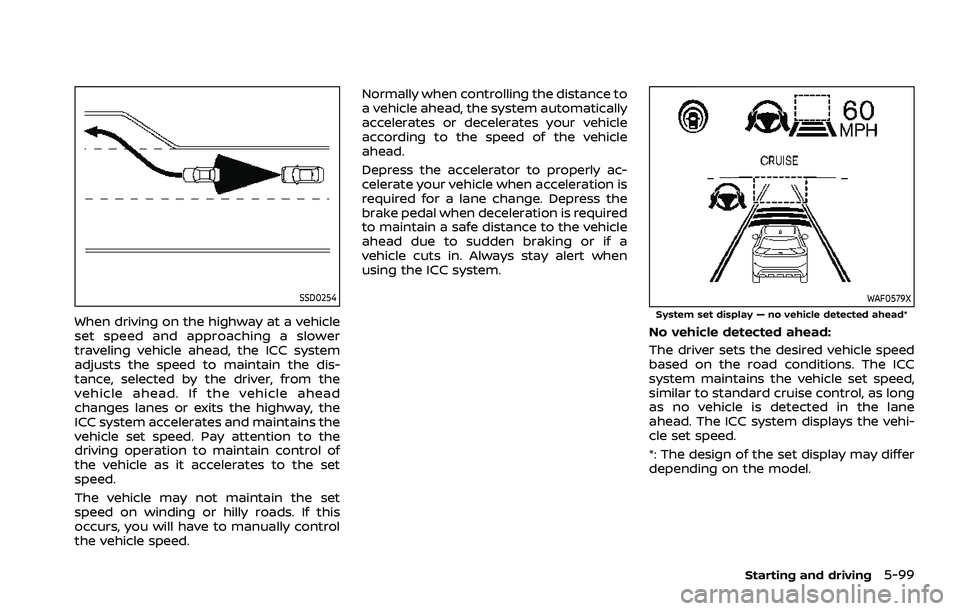
SSD0254
When driving on the highway at a vehicle
set speed and approaching a slower
traveling vehicle ahead, the ICC system
adjusts the speed to maintain the dis-
tance, selected by the driver, from the
vehicle ahead. If the vehicle ahead
changes lanes or exits the highway, the
ICC system accelerates and maintains the
vehicle set speed. Pay attention to the
driving operation to maintain control of
the vehicle as it accelerates to the set
speed.
The vehicle may not maintain the set
speed on winding or hilly roads. If this
occurs, you will have to manually control
the vehicle speed.Normally when controlling the distance to
a vehicle ahead, the system automatically
accelerates or decelerates your vehicle
according to the speed of the vehicle
ahead.
Depress the accelerator to properly ac-
celerate your vehicle when acceleration is
required for a lane change. Depress the
brake pedal when deceleration is required
to maintain a safe distance to the vehicle
ahead due to sudden braking or if a
vehicle cuts in. Always stay alert when
using the ICC system.
WAF0579XSystem set display — no vehicle detected ahead*
No vehicle detected ahead:
The driver sets the desired vehicle speed
based on the road conditions. The ICC
system maintains the vehicle set speed,
similar to standard cruise control, as long
as no vehicle is detected in the lane
ahead. The ICC system displays the vehi-
cle set speed.
*: The design of the set display may differ
depending on the model.
Starting and driving5-99
Page 365 of 556
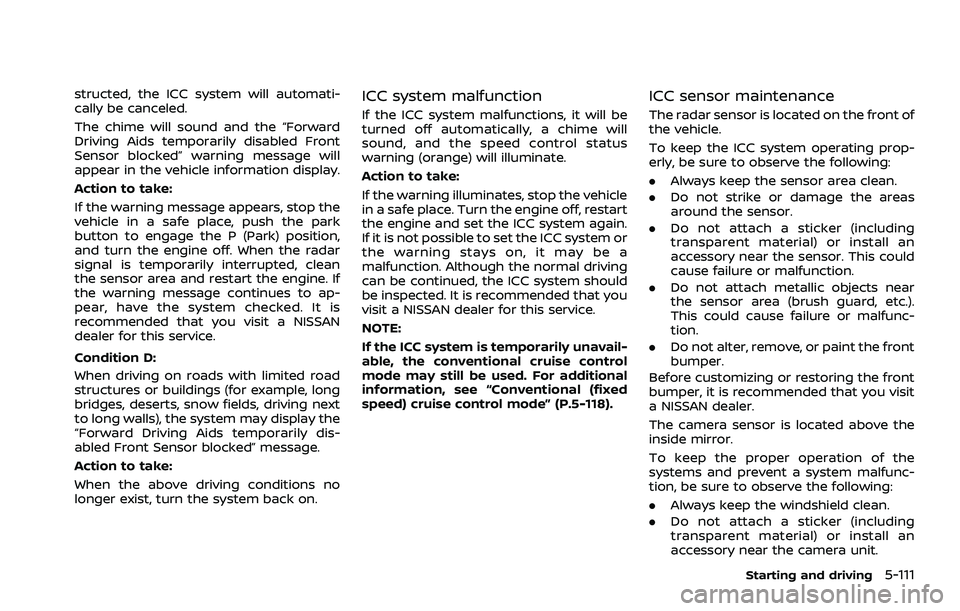
structed, the ICC system will automati-
cally be canceled.
The chime will sound and the “Forward
Driving Aids temporarily disabled Front
Sensor blocked” warning message will
appear in the vehicle information display.
Action to take:
If the warning message appears, stop the
vehicle in a safe place, push the park
button to engage the P (Park) position,
and turn the engine off. When the radar
signal is temporarily interrupted, clean
the sensor area and restart the engine. If
the warning message continues to ap-
pear, have the system checked. It is
recommended that you visit a NISSAN
dealer for this service.
Condition D:
When driving on roads with limited road
structures or buildings (for example, long
bridges, deserts, snow fields, driving next
to long walls), the system may display the
“Forward Driving Aids temporarily dis-
abled Front Sensor blocked” message.
Action to take:
When the above driving conditions no
longer exist, turn the system back on.ICC system malfunction
If the ICC system malfunctions, it will be
turned off automatically, a chime will
sound, and the speed control status
warning (orange) will illuminate.
Action to take:
If the warning illuminates, stop the vehicle
in a safe place. Turn the engine off, restart
the engine and set the ICC system again.
If it is not possible to set the ICC system or
the warning stays on, it may be a
malfunction. Although the normal driving
can be continued, the ICC system should
be inspected. It is recommended that you
visit a NISSAN dealer for this service.
NOTE:
If the ICC system is temporarily unavail-
able, the conventional cruise control
mode may still be used. For additional
information, see “Conventional (fixed
speed) cruise control mode” (P.5-118).
ICC sensor maintenance
The radar sensor is located on the front of
the vehicle.
To keep the ICC system operating prop-
erly, be sure to observe the following:
.Always keep the sensor area clean.
. Do not strike or damage the areas
around the sensor.
. Do not attach a sticker (including
transparent material) or install an
accessory near the sensor. This could
cause failure or malfunction.
. Do not attach metallic objects near
the sensor area (brush guard, etc.).
This could cause failure or malfunc-
tion.
. Do not alter, remove, or paint the front
bumper.
Before customizing or restoring the front
bumper, it is recommended that you visit
a NISSAN dealer.
The camera sensor is located above the
inside mirror.
To keep the proper operation of the
systems and prevent a system malfunc-
tion, be sure to observe the following:
. Always keep the windshield clean.
. Do not attach a sticker (including
transparent material) or install an
accessory near the camera unit.
Starting and driving5-111
Page 367 of 556
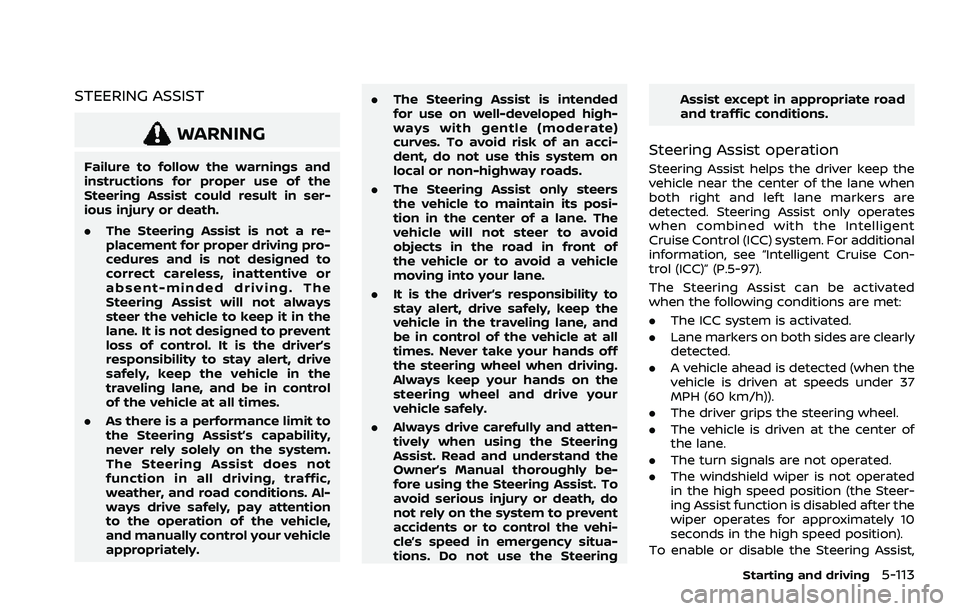
STEERING ASSIST
WARNING
Failure to follow the warnings and
instructions for proper use of the
Steering Assist could result in ser-
ious injury or death.
.The Steering Assist is not a re-
placement for proper driving pro-
cedures and is not designed to
correct careless, inattentive or
absent-minded driving. The
Steering Assist will not always
steer the vehicle to keep it in the
lane. It is not designed to prevent
loss of control. It is the driver’s
responsibility to stay alert, drive
safely, keep the vehicle in the
traveling lane, and be in control
of the vehicle at all times.
. As there is a performance limit to
the Steering Assist’s capability,
never rely solely on the system.
The Steering Assist does not
function in all driving, traffic,
weather, and road conditions. Al-
ways drive safely, pay attention
to the operation of the vehicle,
and manually control your vehicle
appropriately. .
The Steering Assist is intended
for use on well-developed high-
ways with gentle (moderate)
curves. To avoid risk of an acci-
dent, do not use this system on
local or non-highway roads.
. The Steering Assist only steers
the vehicle to maintain its posi-
tion in the center of a lane. The
vehicle will not steer to avoid
objects in the road in front of
the vehicle or to avoid a vehicle
moving into your lane.
. It is the driver’s responsibility to
stay alert, drive safely, keep the
vehicle in the traveling lane, and
be in control of the vehicle at all
times. Never take your hands off
the steering wheel when driving.
Always keep your hands on the
steering wheel and drive your
vehicle safely.
. Always drive carefully and atten-
tively when using the Steering
Assist. Read and understand the
Owner’s Manual thoroughly be-
fore using the Steering Assist. To
avoid serious injury or death, do
not rely on the system to prevent
accidents or to control the vehi-
cle’s speed in emergency situa-
tions. Do not use the Steering Assist except in appropriate road
and traffic conditions.
Steering Assist operation
Steering Assist helps the driver keep the
vehicle near the center of the lane when
both right and left lane markers are
detected. Steering Assist only operates
when combined with the Intelligent
Cruise Control (ICC) system. For additional
information, see “Intelligent Cruise Con-
trol (ICC)” (P.5-97).
The Steering Assist can be activated
when the following conditions are met:
.
The ICC system is activated.
. Lane markers on both sides are clearly
detected.
. A vehicle ahead is detected (when the
vehicle is driven at speeds under 37
MPH (60 km/h)).
. The driver grips the steering wheel.
. The vehicle is driven at the center of
the lane.
. The turn signals are not operated.
. The windshield wiper is not operated
in the high speed position (the Steer-
ing Assist function is disabled after the
wiper operates for approximately 10
seconds in the high speed position).
To enable or disable the Steering Assist,
Starting and driving5-113
Page 372 of 556
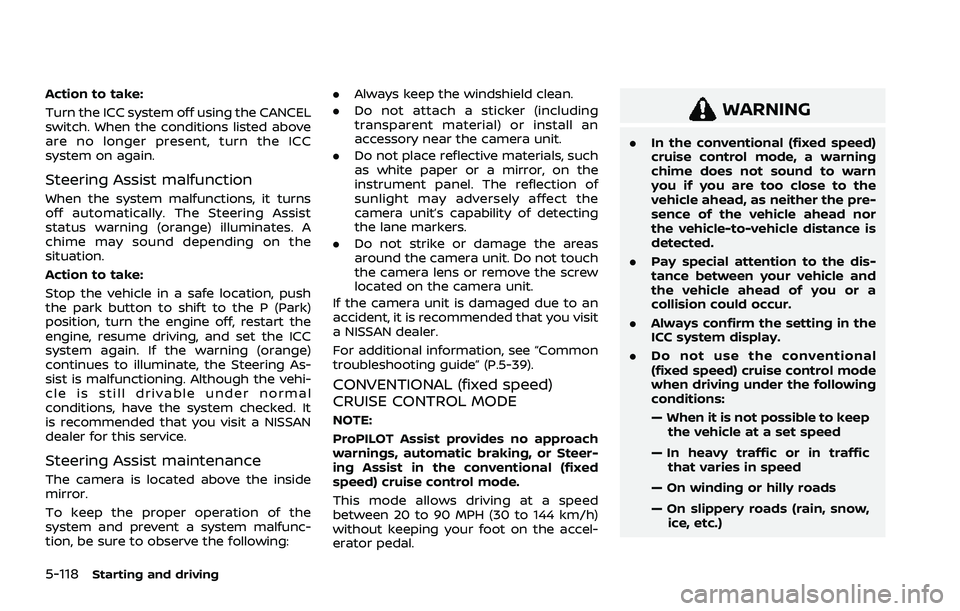
5-118Starting and driving
Action to take:
Turn the ICC system off using the CANCEL
switch. When the conditions listed above
are no longer present, turn the ICC
system on again.
Steering Assist malfunction
When the system malfunctions, it turns
off automatically. The Steering Assist
status warning (orange) illuminates. A
chime may sound depending on the
situation.
Action to take:
Stop the vehicle in a safe location, push
the park button to shift to the P (Park)
position, turn the engine off, restart the
engine, resume driving, and set the ICC
system again. If the warning (orange)
continues to illuminate, the Steering As-
sist is malfunctioning. Although the vehi-
cle is still drivable under normal
conditions, have the system checked. It
is recommended that you visit a NISSAN
dealer for this service.
Steering Assist maintenance
The camera is located above the inside
mirror.
To keep the proper operation of the
system and prevent a system malfunc-
tion, be sure to observe the following:.
Always keep the windshield clean.
. Do not attach a sticker (including
transparent material) or install an
accessory near the camera unit.
. Do not place reflective materials, such
as white paper or a mirror, on the
instrument panel. The reflection of
sunlight may adversely affect the
camera unit’s capability of detecting
the lane markers.
. Do not strike or damage the areas
around the camera unit. Do not touch
the camera lens or remove the screw
located on the camera unit.
If the camera unit is damaged due to an
accident, it is recommended that you visit
a NISSAN dealer.
For additional information, see “Common
troubleshooting guide” (P.5-39).
CONVENTIONAL (fixed speed)
CRUISE CONTROL MODE
NOTE:
ProPILOT Assist provides no approach
warnings, automatic braking, or Steer-
ing Assist in the conventional (fixed
speed) cruise control mode.
This mode allows driving at a speed
between 20 to 90 MPH (30 to 144 km/h)
without keeping your foot on the accel-
erator pedal.
WARNING
. In the conventional (fixed speed)
cruise control mode, a warning
chime does not sound to warn
you if you are too close to the
vehicle ahead, as neither the pre-
sence of the vehicle ahead nor
the vehicle-to-vehicle distance is
detected.
. Pay special attention to the dis-
tance between your vehicle and
the vehicle ahead of you or a
collision could occur.
. Always confirm the setting in the
ICC system display.
. Do not use the conventional
(fixed speed) cruise control mode
when driving under the following
conditions:
— When it is not possible to keep
the vehicle at a set speed
— In heavy traffic or in traffic that varies in speed
— On winding or hilly roads
— On slippery roads (rain, snow, ice, etc.)
Page 373 of 556
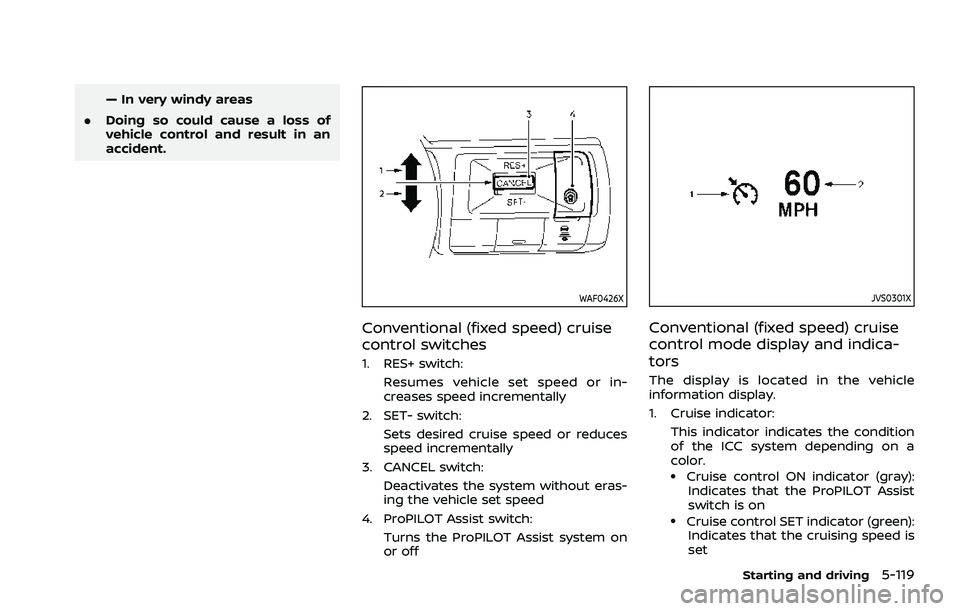
— In very windy areas
. Doing so could cause a loss of
vehicle control and result in an
accident.
WAF0426X
Conventional (fixed speed) cruise
control switches
1. RES+ switch:
Resumes vehicle set speed or in-
creases speed incrementally
2. SET- switch: Sets desired cruise speed or reduces
speed incrementally
3. CANCEL switch: Deactivates the system without eras-
ing the vehicle set speed
4. ProPILOT Assist switch: Turns the ProPILOT Assist system on
or off
JVS0301X
Conventional (fixed speed) cruise
control mode display and indica-
tors
The display is located in the vehicle
information display.
1. Cruise indicator:This indicator indicates the condition
of the ICC system depending on a
color.
.Cruise control ON indicator (gray):Indicates that the ProPILOT Assist
switch is on
.Cruise control SET indicator (green):Indicates that the cruising speed is
set
Starting and driving5-119
Page 374 of 556
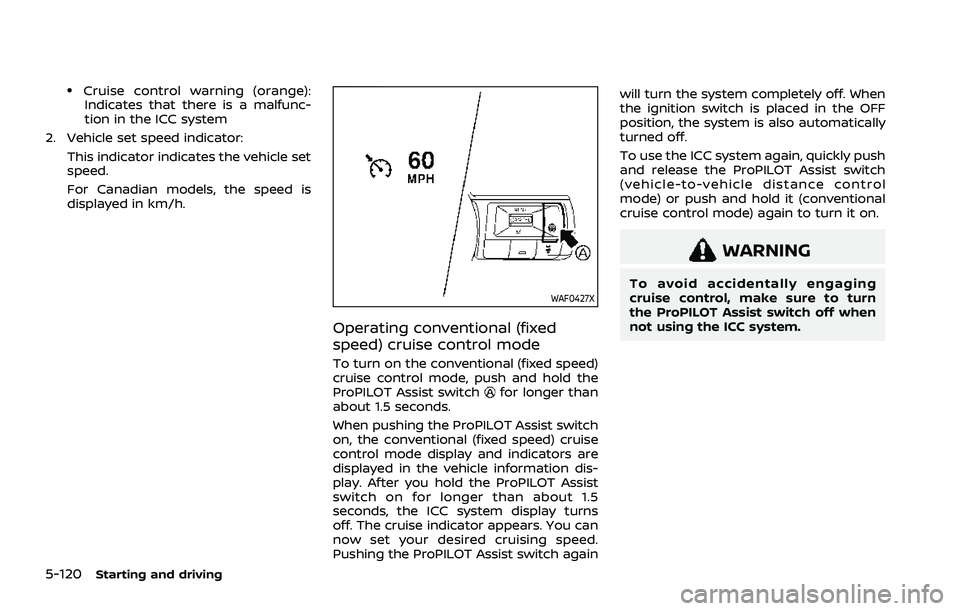
5-120Starting and driving
.Cruise control warning (orange):Indicates that there is a malfunc-
tion in the ICC system
2. Vehicle set speed indicator: This indicator indicates the vehicle set
speed.
For Canadian models, the speed is
displayed in km/h.
WAF0427X
Operating conventional (fixed
speed) cruise control mode
To turn on the conventional (fixed speed)
cruise control mode, push and hold the
ProPILOT Assist switch
for longer than
about 1.5 seconds.
When pushing the ProPILOT Assist switch
on, the conventional (fixed speed) cruise
control mode display and indicators are
displayed in the vehicle information dis-
play. After you hold the ProPILOT Assist
switch on for longer than about 1.5
seconds, the ICC system display turns
off. The cruise indicator appears. You can
now set your desired cruising speed.
Pushing the ProPILOT Assist switch again will turn the system completely off. When
the ignition switch is placed in the OFF
position, the system is also automatically
turned off.
To use the ICC system again, quickly push
and release the ProPILOT Assist switch
(vehicle-to-vehicle distance control
mode) or push and hold it (conventional
cruise control mode) again to turn it on.
WARNING
To avoid accidentally engaging
cruise control, make sure to turn
the ProPILOT Assist switch off when
not using the ICC system.
Page 404 of 556
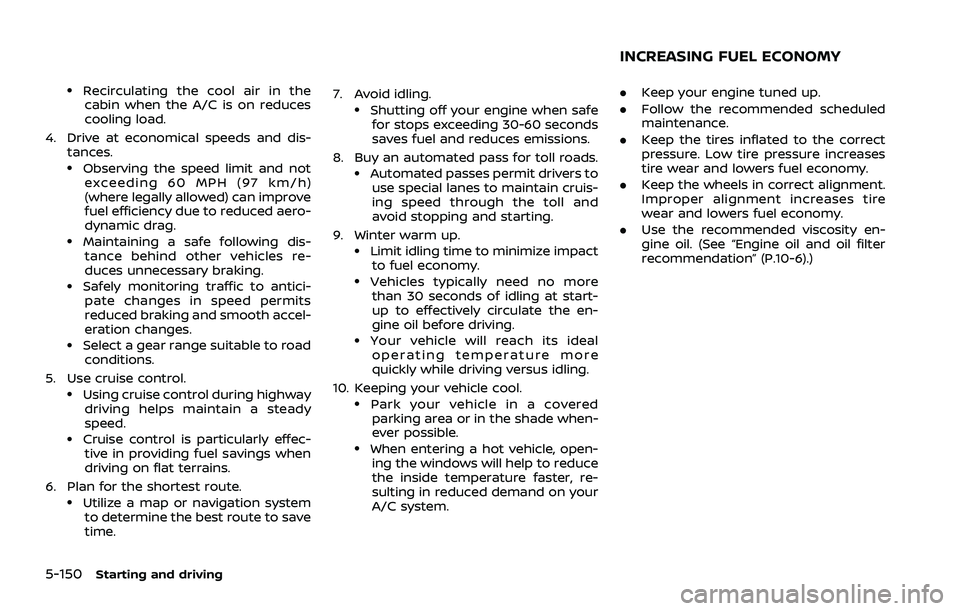
5-150Starting and driving
.Recirculating the cool air in thecabin when the A/C is on reduces
cooling load.
4. Drive at economical speeds and dis- tances.
.Observing the speed limit and notexceeding 60 MPH (97 km/h)
(where legally allowed) can improve
fuel efficiency due to reduced aero-
dynamic drag.
.Maintaining a safe following dis-tance behind other vehicles re-
duces unnecessary braking.
.Safely monitoring traffic to antici- pate changes in speed permits
reduced braking and smooth accel-
eration changes.
.Select a gear range suitable to roadconditions.
5. Use cruise control.
.Using cruise control during highway driving helps maintain a steady
speed.
.Cruise control is particularly effec-tive in providing fuel savings when
driving on flat terrains.
6. Plan for the shortest route.
.Utilize a map or navigation system to determine the best route to save
time. 7. Avoid idling.
.Shutting off your engine when safe
for stops exceeding 30-60 seconds
saves fuel and reduces emissions.
8. Buy an automated pass for toll roads.
.Automated passes permit drivers to use special lanes to maintain cruis-
ing speed through the toll and
avoid stopping and starting.
9. Winter warm up.
.Limit idling time to minimize impact to fuel economy.
.Vehicles typically need no morethan 30 seconds of idling at start-
up to effectively circulate the en-
gine oil before driving.
.Your vehicle will reach its ideal
operating temperature more
quickly while driving versus idling.
10. Keeping your vehicle cool.
.Park your vehicle in a covered parking area or in the shade when-
ever possible.
.When entering a hot vehicle, open- ing the windows will help to reduce
the inside temperature faster, re-
sulting in reduced demand on your
A/C system. .
Keep your engine tuned up.
. Follow the recommended scheduled
maintenance.
. Keep the tires inflated to the correct
pressure. Low tire pressure increases
tire wear and lowers fuel economy.
. Keep the wheels in correct alignment.
Improper alignment increases tire
wear and lowers fuel economy.
. Use the recommended viscosity en-
gine oil. (See “Engine oil and oil filter
recommendation” (P.10-6).)
INCREASING FUEL ECONOMY