heater NISSAN ROGUE SELECT 2015 2.G Quick Reference Guide
[x] Cancel search | Manufacturer: NISSAN, Model Year: 2015, Model line: ROGUE SELECT, Model: NISSAN ROGUE SELECT 2015 2.GPages: 20, PDF Size: 1.61 MB
Page 3 of 20
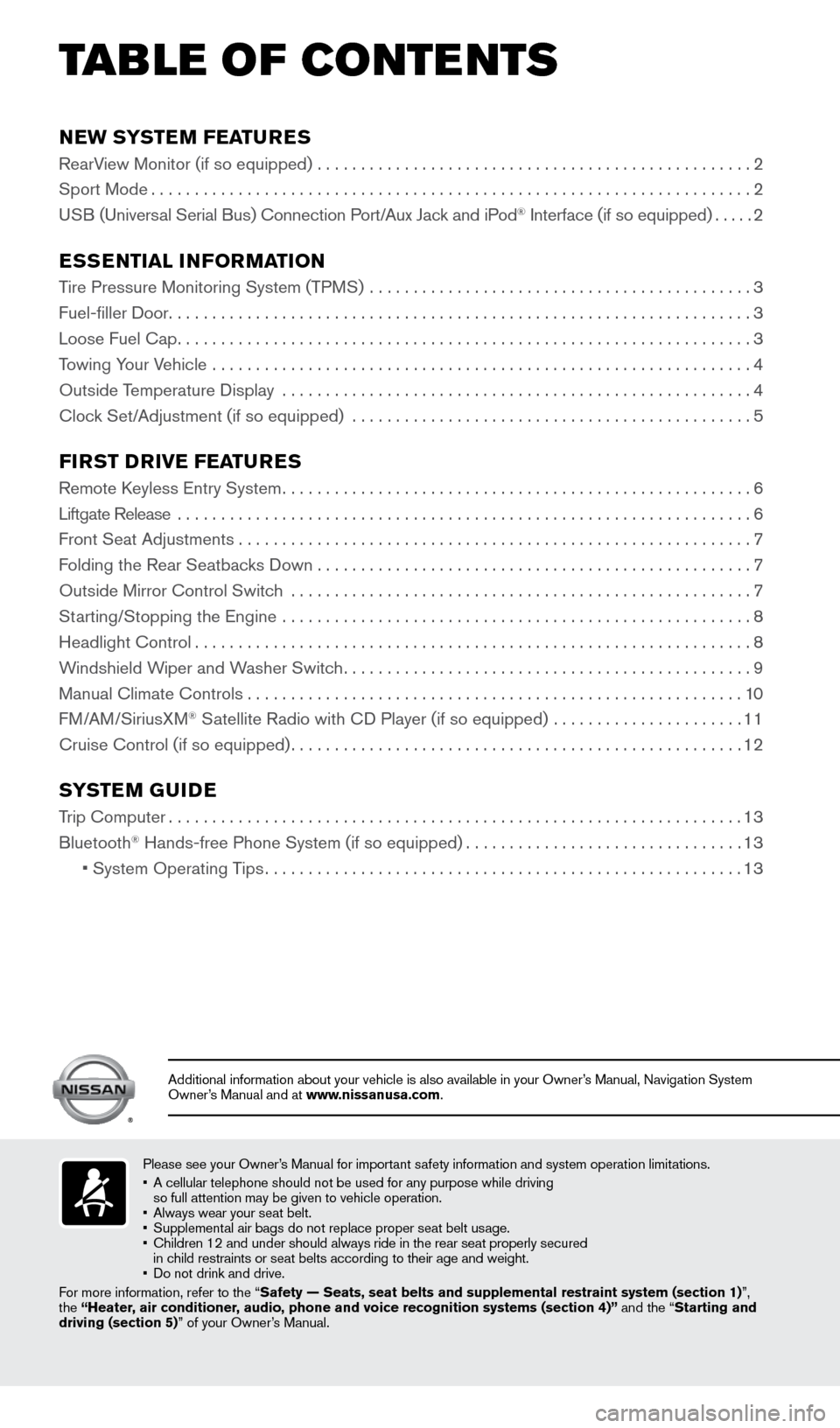
NEW SYSTEM FEATURES
RearView Monitor (if so equipped) ..................................................2
Sport Mode ..................................................................... 2
USB (Universal Serial Bus) Connection Port/Aux Jack and iPod
® Interface (if so equipped) .....2
ESSENTIAL INFORMATION
Tire Pressure Monitoring System (TPMS) ............................................ 3
Fuel-filler Door ................................................................... 3
Loose Fuel Cap .................................................................. 3
Towing Your Vehicle .............................................................. 4
Outside Temperature Display ...................................................... 4
Clock Set/Adjustment (if so equipped) .............................................. 5
FIRST DRIVE FEATURES
Remote Keyless Entry System...................................................... 6
Liftgate Release .................................................................. 6
Front Seat Adjustments ........................................................... 7
Folding the Rear Seatbacks Down .................................................. 7
Outside Mirror Control Switch ..................................................... 7
Starting/Stopping the Engine ...................................................... 8
Headlight Control ................................................................ 8
Windshield Wiper and Washer Switch ............................................... 9
Manual Climate Controls ......................................................... 10
FM/AM/SiriusXM
® Satellite Radio with CD Player (if so equipped) ...................... 11
Cruise Control (if so equipped) .................................................... 12
SYSTEM GUIDE
Trip Computer.................................................................. 13
Bluetooth® Hands-free Phone System (if so equipped) ................................13
• System Operating Tips ....................................................... 13
Please see your Owner’s Manual for important safety information and system operation limitations.
• A cellular telephone should not be used for any purpose while driving
so full attention may be given to vehicle operation.
• Always wear your seat belt.
• Supplemental air bags do not replace proper seat belt usage.
• Children 12 and under should always ride in the rear seat properly secur\
ed
in child restraints or seat belts according to their age and weight.
• Do not drink and drive.
For more information, refer to the “Safety — Seats, seat belts and supplemental restraint system (sectio\
n 1)”,
the “Heater, air conditioner, audio, phone and voice recognition systems (section 4)” and the “Starting and
driving (section 5)” of your Owner’s Manual.
Additional information about your vehicle is also available in your Owne\
r’s Manual, Navigation System
Owner’s Manual and at www.nissanusa.com.
TAB LE OF CONTE NTS
1706218_15a_Rogue_Select_QRG_111814.indd 511/18/14 2:44 PM
Page 4 of 20
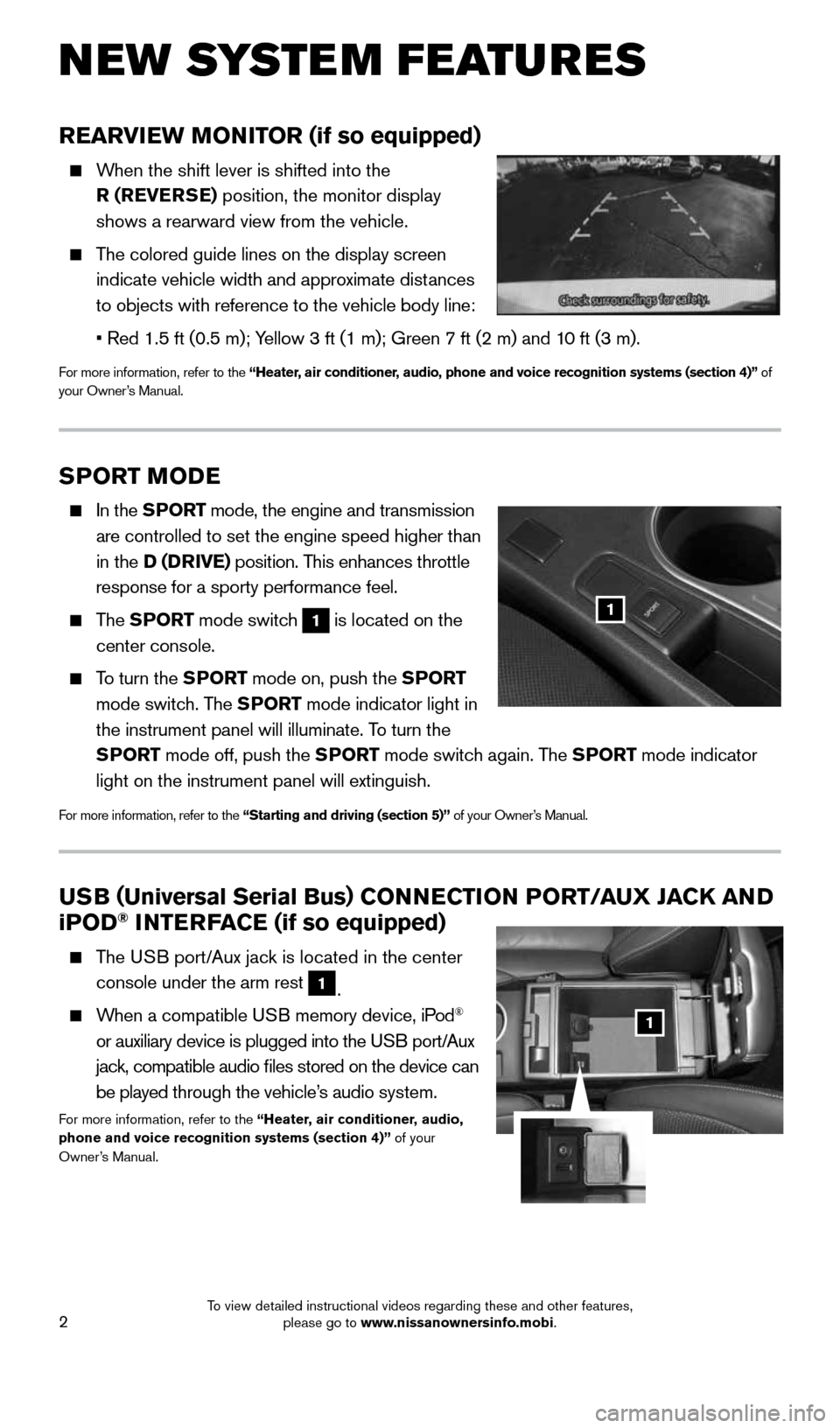
2
NEW SYSTEM FEATURES
SPORT MODE
In the SPORT mode, the engine and transmission
are controlled to set the engine speed higher than
in the D (DRIVE) position. This enhances throttle
response for a sporty performance feel.
The SPORT mode switch
1 is located on the
center console.
To turn the SPORT mode on, push the SPORT
mode switch. The SPORT mode indicator light in
the instrument panel will illuminate. To turn the
SPORT mode off, push the SPORT mode switch again. The SPORT mode indicator
light on the instrument panel will extinguish.
For more information, refer to the “Starting and driving (section 5)” of your Owner’s Manual.
1
USB ( Universal Serial Bus) CONNECTION PORT/AUX JACK AND
i POD® INTERFACE (if so equipped)
The USB port/Aux jack is located in the center
console under the arm rest
1.
When a compatible USB memory device, iPod®
or auxiliary device is plugged into the USB port/Aux
jack, compatible audio files stored on the device can
be played through the vehicle’s audio system.
For more information, refer to the “Heater, air conditioner, audio,
phone and voice recognition systems (section 4)” of your
Owner’s Manual.
1
REARVIEW MONITOR (if so equipped)
When the shift lever is shifted into the
R (REVERSE) position, the monitor display
shows a rearward view from the vehicle.
The colored guide lines on the display screen
indicate vehicle width and approximate distances
to objects with reference to the vehicle body line:
• Red 1.5 ft (0.5 m); Yellow 3 ft (1 m); Green 7 ft (2 m) and 10 ft (3 m).
For more information, refer to the “Heater, air conditioner, audio, phone and voice recognition systems (section 4)” of
your Owner’s Manual.
1706218_15a_Rogue_Select_QRG_111814.indd 211/18/14 2:44 PM
To view detailed instructional videos regarding these and other features, please go to www.nissanownersinfo.mobi.
Page 7 of 20
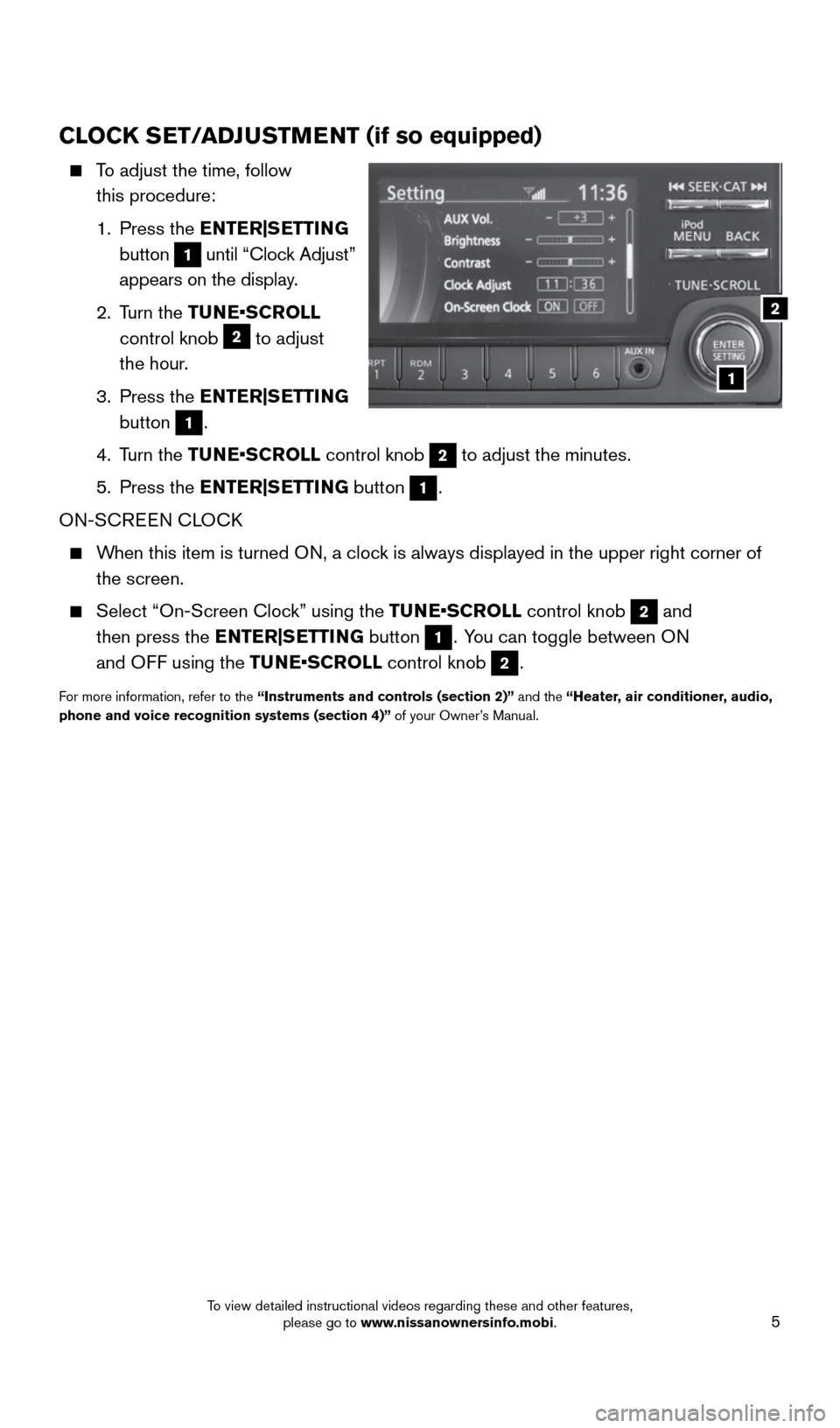
5
CLOCK SET/ADJUSTMENT (if so equipped)
To adjust the time, follow
this procedure:
1. Press the ENTER|SETTING
button
1 until “Clock Adjust”
appears on the display.
2. Turn the TUNE•SCROLL
control knob
2 to adjust
the hour.
3. Press the ENTER|SETTING
button
1.
4. Turn the TUNE•SCROLL control knob
2 to adjust the minutes.
5. Press the ENTER|SETTING button
1.
ON-SCREEN CLOCK
When this item is turned ON, a clock is always displayed in the upper right corner of
the screen.
Select “On-Screen Clock” using the TUNE•SCROLL control knob 2 and
then press the ENTER|SETTING button
1. You can toggle between ON
and OFF using the TUNE•SCROLL control knob
2.
For more information, refer to the “Instruments and controls (section 2)” and the “Heater, air conditioner, audio,
phone and voice recognition systems (section 4)” of your Owner’s Manual.
1
2
1706218_15a_Rogue_Select_QRG_111814.indd 511/18/14 2:44 PM
To view detailed instructional videos regarding these and other features, please go to www.nissanownersinfo.mobi.
Page 12 of 20
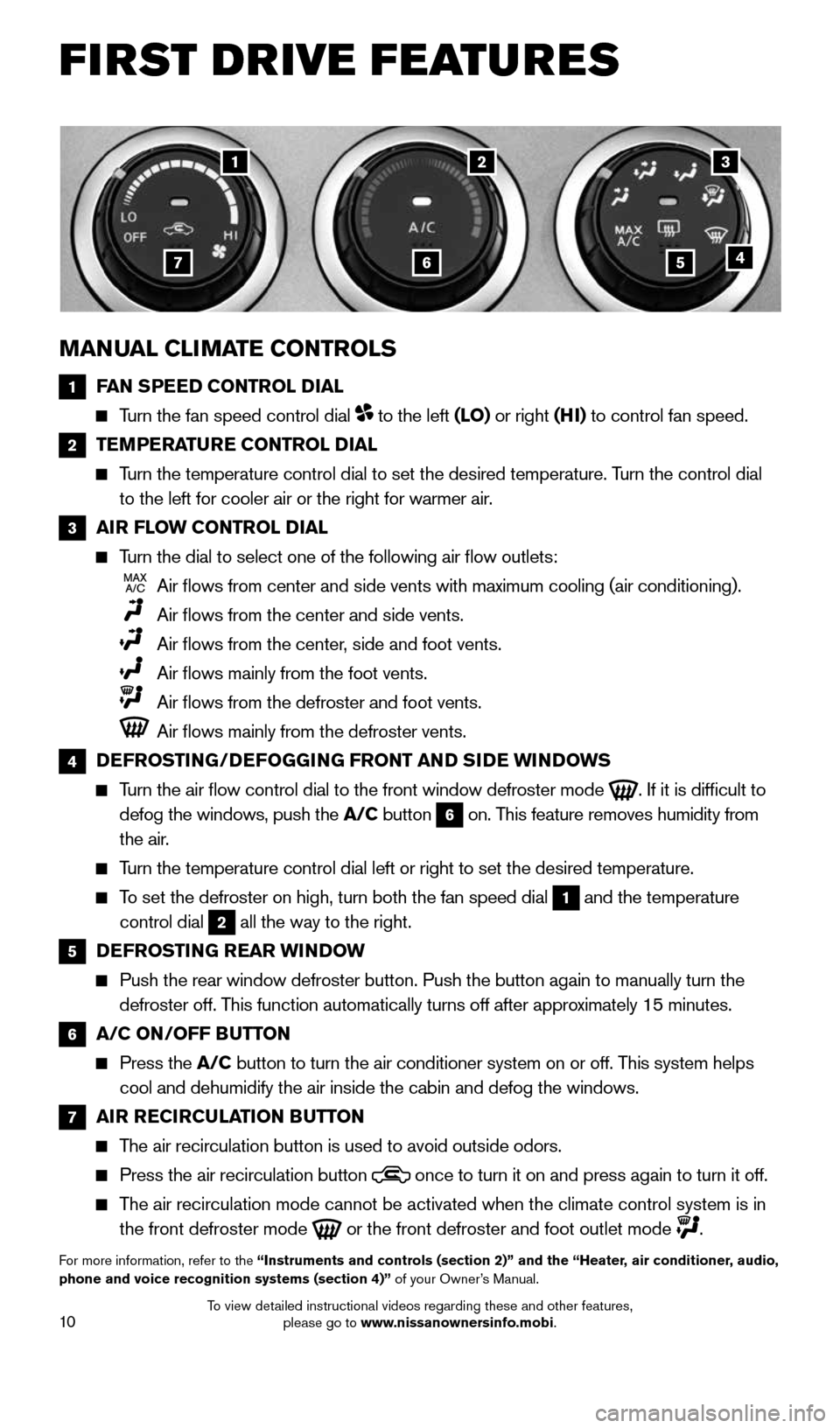
10
FIRST DRIVE FEATURES
MANUAL CLIMATE CONTROLS
1 FAN SPEED CONTROL DIAL
Turn the fan speed control dial to the left (LO) or right (HI) to control fan speed.
2 TEMPERATURE CONTROL DIAL
Turn the temperature control dial to set the desired temperature. Turn the control dial
to the left for cooler air or the right for warmer air.
3 AIR FLOW CONTROL DIAL
Turn the dial to select one of the following air flow outlets:
Air flows from center and side vents with maximum cooling (air condit\
ioning).
Air flows from the center and side vents.
Air flows from the center, side and foot vents.
Air flows mainly from the foot vents.
Air flows from the defroster and foot vents.
Air flows mainly from the defroster vents.
4 DEFROSTING/DEFOGGING FRONT AND SIDE WINDOWS
Turn the air flow control dial to the front window defroster mode
. If it is difficult to
defog the windows, push the A/C button
6 on. This feature removes humidity from
the air.
Turn the temperature control dial left or right to set the desired temper\
ature.
To set the defroster on high, turn both the fan speed dial 1 and the temperature
control dial
2 all the way to the right.
5 DEFROSTING REAR WINDOW
Push the rear window defroster button. Push the button again to manually\
turn the
defroster off. This function automatically turns off after approximately 15 minutes.
6 A/C ON/OFF BUTTON
Press the A/C button to turn the air conditioner system on or off. This system helps
cool and dehumidify the air inside the cabin and defog the windows.
7 AIR RECIRCULATION BUTTON
The air recirculation button is used to avoid outside odors.
Press the air recirculation button
once to turn it on and press again to turn it off.
The air recirculation mode cannot be activated when the climate control s\
ystem is in
the front defroster mode
or the front defroster and foot outlet mode .
For more information, refer to the “Instruments and controls (section 2)” and the “Heater, air conditioner, audio,
phone and voice recognition systems (section 4)” of your Owner’s Manual.
132
5467
1706218_15a_Rogue_Select_QRG_111814.indd 1011/18/14 2:44 PM
To view detailed instructional videos regarding these and other features, please go to www.nissanownersinfo.mobi.
Page 13 of 20
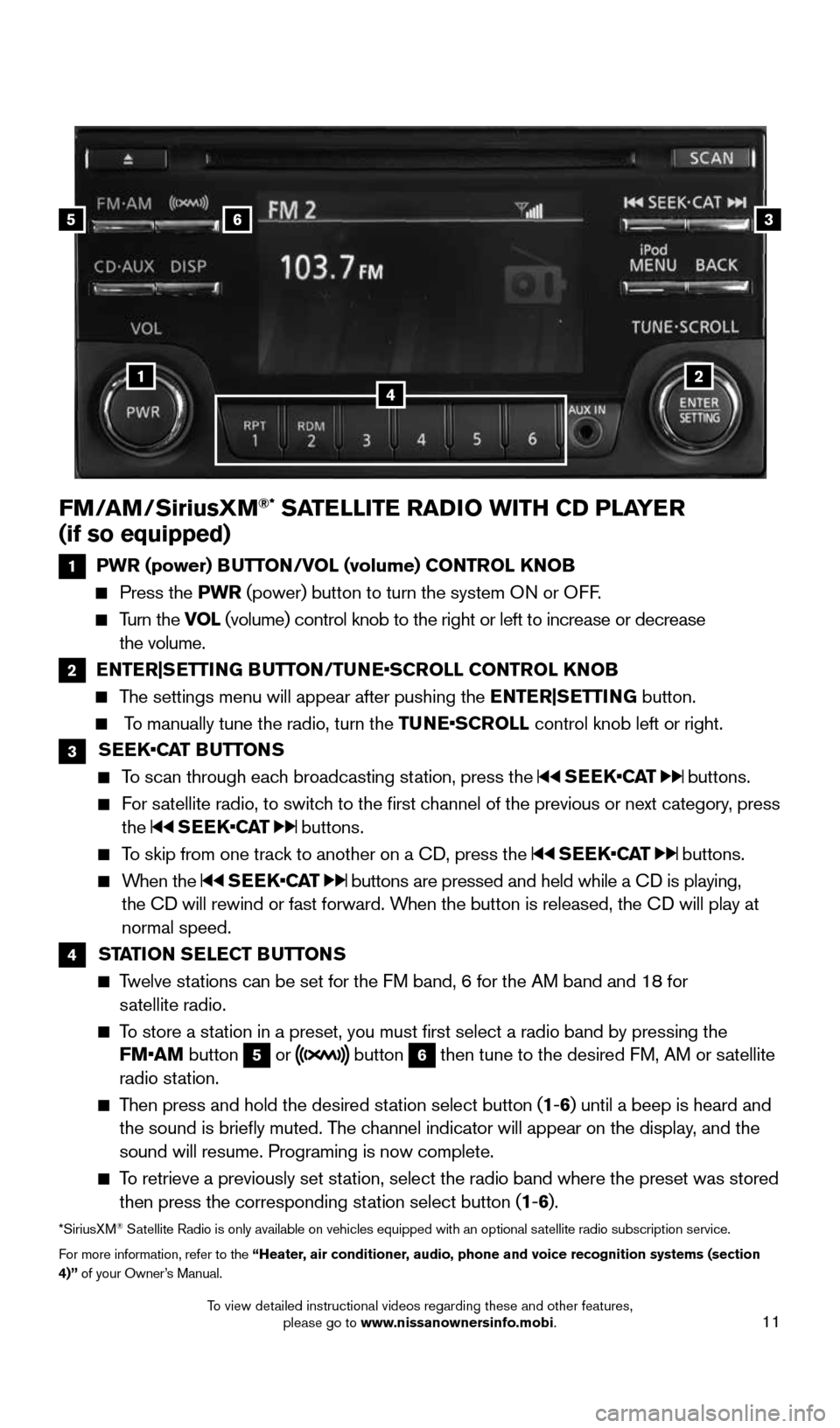
11
FM/AM/SiriusXM®* SATELLITE RADIO WITH CD PLAYER
(if so equipped)
1 PWR (power) BUTTON/VOL (volume) CONTROL KNOB
Press the PWR (power) button to turn the system ON or OFF.
Turn the VOL (volume) control knob to the right or left to increase or decrease
the volume.
2 ENTER|SETTING BUTTON/TUNE•SCROLL CONTROL KNOB
The settings menu will appear after pushing the ENTER|SETTING button.
To manually tune the radio, turn the TUNE•SCROLL control knob left or right.
3 SEEK•CAT BUTTONS
To scan through each broadcasting station, press the SEEK•CAT buttons.
For satellite radio, to switch to the first channel of the previous or next category, press
the SEEK•CAT buttons.
To skip from one track to another on a CD, press the SEEK•CAT buttons.
When the SEEK•CAT buttons are pressed and held while a CD is playing,
the CD will rewind or fast forward. When the button is released, the CD will play at
normal speed.
4 STATION SELECT BUTTONS
Twelve stations can be set for the FM band, 6 for the AM band and 18 for
satellite radio.
To store a station in a preset, you must first select a radio band by pressing the
FM•AM button
5 or button 6 then tune to the desired FM, AM or satellite
radio station.
Then press and hold the desired station select button (1 -6 ) until a beep is heard and
the sound is briefly muted. The channel indicator will appear on the display, and the
sound will resume. Programing is now complete.
To retrieve a previously set station, select the radio band where the preset was stored
then press the corresponding station select button (1 -6 ).
*SiriusXM® Satellite Radio is only available on vehicles equipped with an optional s\
atellite radio subscription service.
For more information, refer to the “Heater, air conditioner, audio, phone and voice recognition systems (section
4)” of your Owner’s Manual.
1
356
24
1706218_15a_Rogue_Select_QRG_111814.indd 1111/18/14 2:44 PM
To view detailed instructional videos regarding these and other features, please go to www.nissanownersinfo.mobi.
Page 17 of 20
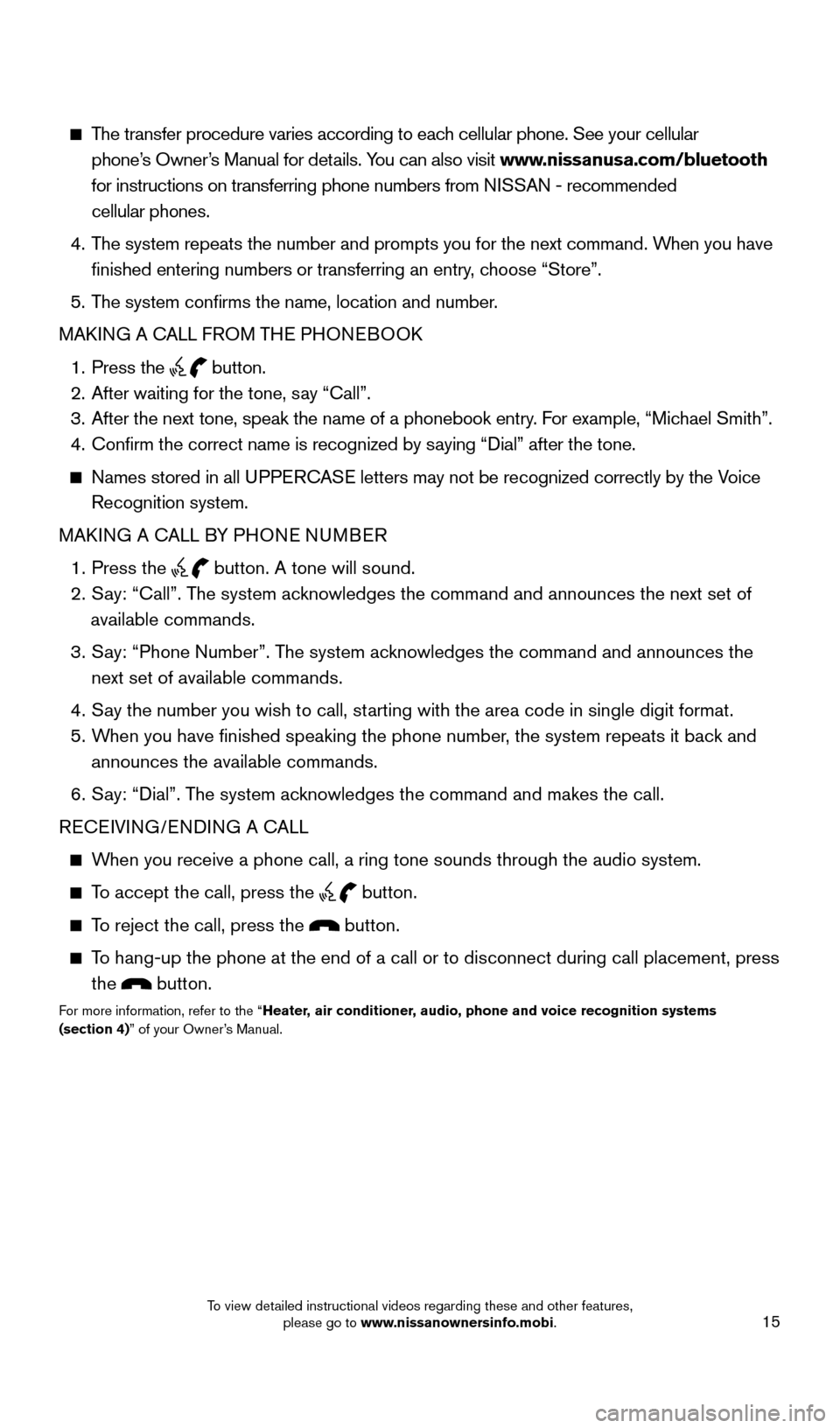
15
The transfer procedure varies according to each cellular phone. See your cellular
phone’s Owner’s Manual for details. You can also visit www.nissanusa.com/bluetooth
for instructions on transferring phone numbers from NISSAN - recommended
cellular phones.
4. The system repeats the number and prompts you for the next command. When you have
finished entering numbers or transferring an entry, choose “Store”.
5. The system confirms the name, location and number.
MAKING A CALL FROM THE PHONEBOOK
1. Press the
button.
2. After waiting for the tone, say “Call”.
3. After the next tone, speak the name of a phonebook entry. For example, “Michael Smith”.
4. Confirm the correct name is recognized by saying “Dial” after the tone.
Names stored in all UPPERCASE letters may not be recognized correctly by the Voice
Recognition system.
MAKING A CALL BY PHONE NUMBER
1. Press the
button. A tone will sound.
2. Say: “Call”. The system acknowledges the command and announces the next set of
available commands.
3. Say: “Phone Number”. The system acknowledges the command and announces the
next set of available commands.
4. Say the number you wish to call, starting with the area code in single digit format.
5. When you have finished speaking the phone number, the system repeats it back and
announces the available commands.
6. Say: “Dial”. The system acknowledges the command and makes the call.
RECEIVING/ENDING A CALL
When you receive a phone call, a ring tone sounds through the audio syste\
m.
To accept the call, press the
button.
To reject the call, press the button.
To hang-up the phone at the end of a call or to disconnect during call pl\
acement, press
the
button.
For more information, refer to the “Heater, air conditioner, audio, phone and voice recognition systems
(section 4)” of your Owner’s Manual.
1706218_15a_Rogue_Select_QRG_111814.indd 1511/18/14 2:44 PM
To view detailed instructional videos regarding these and other features, please go to www.nissanownersinfo.mobi.