USB port NISSAN ROGUE SPORT 2017 Owners Manual
[x] Cancel search | Manufacturer: NISSAN, Model Year: 2017, Model line: ROGUE SPORT, Model: NISSAN ROGUE SPORT 2017Pages: 512, PDF Size: 3.33 MB
Page 16 of 512

JVC1090X
1. Side ventilator (P.4-29)
2. Meters and gauges (P.2-5)/Clock (P.2-36)
3. Center ventilator (P.4-29)
4. Audio system* (P.4-38) or Navigation sys-tem**
— RearView Monitor* (P.4-8)
— Intelligent Around View® Monitor*
(P.4-14) — Bluetooth® Hands-Free Phone System*
(P.4-83, P.4-93)
5. Front passenger supplemental air bag (P.1-40)
6. Fuse box cover (P.8-20)
7. Fuel-filler door release handle (P.3-27)
8. Hood release handle (P.3-24) 9. Steering wheel lock lever (P.3-29)
10. Driver’s front-impact air bag (P.1-40)/Horn
(P.2-49)
11. Heater/air conditioner control (P.4-30)
12. Auxiliary input jack (P.4-62) and USB con- nection port (P.4-59, P.4-69)
13. Power outlet (P.2-53)
14. Defroster switch (P.2-42)
15. Glove box (P.2-56)
*: if so equipped
**: See the separate Navigation System Owner’s Manual (if so equipped).
Illustrated table of contents0-7
INSTRUMENT PANEL
Page 81 of 512

2-4Instruments and controls
JVC1090X
1. Side ventilator
2. Meters and gauges/Clock
3. Center ventilator
4. Audio system* or Navigation system**— RearView Monitor*
— Intelligent Around View® Monitor*
— Bluetooth® Hands-Free Phone System* 5. Front passenger supplemental air bag
6. Fuse box cover
7. Fuel-filler door release handle
8. Hood release handle
9. Steering wheel lock lever
10. Driver’s front-impact air bag/Horn
11. Heater/air conditioner control 12. Auxiliary input jack and USB connection
port
13. Power outlet
14. Defroster switch
15. Glove box
*: if so equipped
**: See the separate Navigation System Owner’s Manual (if so equipped).
INSTRUMENT PANEL
Page 181 of 512

FM-AM-SAT radio with Compact Disc (CD)
player (Type B) (if so equipped) ............................... 4-63
USB (Universal Serial Bus)
connection port ................................................................... 4-74
AUX (Auxiliary) input jack .............................................. 4-75
Steering wheel switch for audio control ......... 4-75
Antenna ........................................................................\
.............. 4-77
CD/USB memory care and cleaning ................... 4-77
NissanConnect
SMMobile Apps smartphone
integration (if so equipped) ............................................... 4-78
Registering with NissanConnect
SM
Mobile Apps ........................................................................\
..... 4-78
Connect phone ..................................................................... 4-78
Application download ..................................................... 4-78
NissanConnect
SMServices (if so equipped) .......... 4-79
Siri® Eyes Free ........................................................................\
...... 4-79 General Information .......................................................... 4-79
Requirements ........................................................................\
. 4-79
Siri® Eyes Free Activation ............................................. 4-80
Operating Siri® Eyes Free ............................................. 4-80
Changing Siri® Eyes Free Settings
(models with navigation system) ........................... 4-80
Changing Siri® Eyes Free Settings
(models without navigation system) .................. 4-81
Troubleshooting guide ................................................... 4-82
Car phone or CB radio .......................................................... 4-83 Bluetooth® Hands-Free Phone System
(models without navigation system) ........................ 4-83
Regulatory information ............................................... 4-84
Using the system .............................................................. 4-85
Bluetooth® Hands-Free Phone System
(models with navigation system) ................................. 4-93 Regulatory information ............................................... 4-94
Control buttons and microphone ....................... 4-95
Voice command ................................................................ 4-95
Connecting procedure ................................................. 4-96
Vehicle phonebook ......................................................... 4-96
Making a call ........................................................................\
4-97
Receiving a call ................................................................... 4-97
During a call ........................................................................\
.. 4-97
Ending a call ........................................................................\
. 4-97
Text messaging (if so equipped) .......................... 4-97
Phone and Bluetooth® settings ............................ 4-99
NISSAN Voice Recognition system
(models with navigation system) ............................. 4-100 Using the system .......................................................... 4-101
System features ............................................................ 4-102
Phone voice commands ......................................... 4-103
Navigation system voice commands ........... 4-103
Audio system voice commands ....................... 4-104
Information voice commands ............................ 4-104
My APPS voice commands ................................... 4-104
Help voice commands .............................................. 4-104
Troubleshooting guide ............................................ 4-104
Page 220 of 512
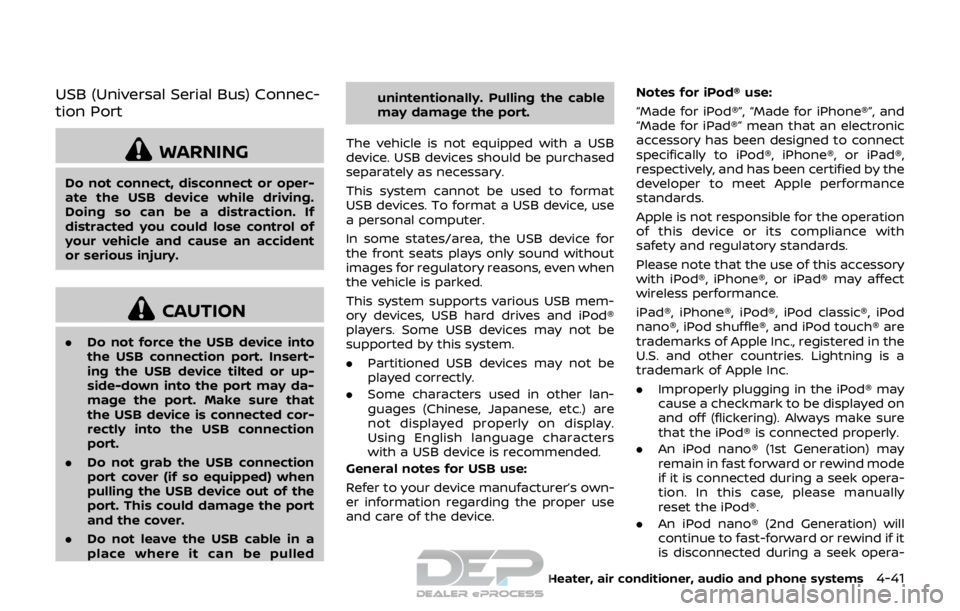
USB (Universal Serial Bus) Connec-
tion Port
WARNING
Do not connect, disconnect or oper-
ate the USB device while driving.
Doing so can be a distraction. If
distracted you could lose control of
your vehicle and cause an accident
or serious injury.
CAUTION
.Do not force the USB device into
the USB connection port. Insert-
ing the USB device tilted or up-
side-down into the port may da-
mage the port. Make sure that
the USB device is connected cor-
rectly into the USB connection
port.
. Do not grab the USB connection
port cover (if so equipped) when
pulling the USB device out of the
port. This could damage the port
and the cover.
. Do not leave the USB cable in a
place where it can be pulled unintentionally. Pulling the cable
may damage the port.
The vehicle is not equipped with a USB
device. USB devices should be purchased
separately as necessary.
This system cannot be used to format
USB devices. To format a USB device, use
a personal computer.
In some states/area, the USB device for
the front seats plays only sound without
images for regulatory reasons, even when
the vehicle is parked.
This system supports various USB mem-
ory devices, USB hard drives and iPod®
players. Some USB devices may not be
supported by this system.
. Partitioned USB devices may not be
played correctly.
. Some characters used in other lan-
guages (Chinese, Japanese, etc.) are
not displayed properly on display.
Using English language characters
with a USB device is recommended.
General notes for USB use:
Refer to your device manufacturer’s own-
er information regarding the proper use
and care of the device. Notes for iPod® use:
“Made for iPod®”, “Made for iPhone®”, and
“Made for iPad®” mean that an electronic
accessory has been designed to connect
specifically to iPod®, iPhone®, or iPad®,
respectively, and has been certified by the
developer to meet Apple performance
standards.
Apple is not responsible for the operation
of this device or its compliance with
safety and regulatory standards.
Please note that the use of this accessory
with iPod®, iPhone®, or iPad® may affect
wireless performance.
iPad®, iPhone®, iPod®, iPod classic®, iPod
nano®, iPod shuffle®, and iPod touch® are
trademarks of Apple Inc., registered in the
U.S. and other countries. Lightning is a
trademark of Apple Inc.
.
Improperly plugging in the iPod® may
cause a checkmark to be displayed on
and off (flickering). Always make sure
that the iPod® is connected properly.
. An iPod nano® (1st Generation) may
remain in fast forward or rewind mode
if it is connected during a seek opera-
tion. In this case, please manually
reset the iPod®.
. An iPod nano® (2nd Generation) will
continue to fast-forward or rewind if it
is disconnected during a seek opera-
Heater, air conditioner, audio and phone systems4-41
Page 223 of 512

4-44Heater, air conditioner, audio and phone systems
Specification chart (for models without navigation system):
Supported mediaCD, CD-R, CD-RW, USB2.0
Supported file systems CD, CD-R, CD-RW: ISO9660 LEVEL1, ISO9660 LEVEL2, Romeo, Joliet
* ISO9660 Level 3 (packet writing) is not supported.
* Files saved using the Live File System component (on a Windows Vista-based
computer) are not supported.
USB memory: FAT16, FAT32
Supported versions*1 MP3
Version
MPEG1 Audio Layer 3
Sampling frequency 32 kHz - 48 kHz
Bit rate 32 kbps - 320 kbps, VBR*4
WMA*2 Version
WMA7, WMA8, WMA9
Sampling frequency 32 kHz - 48 kHz
Bit rate 32 kbps - 192 kbps, VBR4, 32 kbps - 320 kbps (WMA9 only)
Tag information (Song title and Artist name) ID3 tag VER1.0, VER1.1, VER2.2, VER2.3, VER2.4 (MP3 only)
WMA tag (WMA only)
Folder levels CD, CD-R, CD-RW
Folder levels: 8, Folders: 255, Files: 999 (Max. 255 files for one folder)
USB Folder levels: 8, Folders 255, Files: 2500 (Max. 255 files for one folder)
Memory size: 4GB
Displayable character codes*3 01: ASCII, 02: ISO-8859-1, 03: UNICODE (UTF-16 BOM Big Endian), 04: UNICODE (UTF-
16 Non-BOM Big Endian), 05: UNICODE (UTF-8)
*1 Files created with a combination of 48 kHz sampling frequency and 64 kbps bit rate cannot be played.
*2 Protected WMA files (DRM) cannot be played.
*3 Available codes depend on what kind of media, versions and information are going to be displayed.
*4 When VBR files are played, the playback time may not be displayed correctly.
Page 230 of 512

5. Other buttons can be set in the samemanner.
If the battery cable is disconnected, or if
the fuse opens, the station memory will
be erased. In that case, reset the desired
stations.
CD player operation
Place the ignition switch in the ACC or ON
position. Insert the Compact Disc (CD)
into the slot with the label side facing up.
The CD will be guided automatically into
the slot and start playing.
After loading the CD, the number of
tracks on the CD and the play time will
appear on the display.
If another audio source is already operat-
ing, it will automatically turn off and the
CD will play.
If the system has been turned off while
the CD was playing, pushing the Power/
VOL dial will start the CD.
PLAY:
When the CD button is pushed while a CD
is loaded, the CD will start playing.
CD/MP3 display mode:
While listening to an MP3/WMA CD, cer-
tain text may be displayed on the screen
if the CD has been encoded with text information. Depending on how the MP3/
WMA CD is encoded, information such as
Artist, Song and Folder will be displayed.
The track number and the total number
of tracks in the current folder or on the
current disc are displayed on the screen
as well.
SEEK/TRACK:
When the
orbutton is pushed
and hold while the CD is being played, the
CD will play while fast forwarding or
rewinding. When the button is released,
the CD will return to normal play speed.
When the
orbutton is pushed
while the CD is being played, the next
track or the beginning of the current
track on the CD will be played. Push the
button again to select the previous
track.
REPEAT (RPT):
When the
button is pushed while the
CD is played, the play pattern can be
changed as follows:
(CD)
(Normal) ⇔1 Track Repeat
(CD with compressed audio files)
(Normal) ?1 Folder Repeat ?1 Track
Repeat ?(Normal)
RANDOM (RDM):
When the
button is pushed while a CD
is being played, the play pattern can be
changed as follows:
(CD)
(Normal) ⇔1 Disc Random
(CD with compressed audio files)
(Normal) ?1 Disc Random ?1 Folder
Random ?(Normal)
CD eject:
When the
button is pushed with the
CD loaded, the CD will be ejected.
If the CD comes out and is not removed,
it will be pulled back into the slot to
protect it.
USB memory player operation
USB memory main operation:
The USB connection port is located on
the lower part of the instrument panel.
(See “USB (Universal Serial Bus) connec-
tion port” (P.4-74).) Connect a USB mem-
ory into the port. When the audio system
operates, the system will switch to the
USB memory mode automatically.
If the system has been turned off while
the USB memory was playing, pushing
the Power/VOL dial will start the USB
Heater, air conditioner, audio and phone systems4-51
Page 231 of 512

4-52Heater, air conditioner, audio and phone systems
memory.
PLAY:
To change to the USB memory mode,
push the
button with a USB memory
connected until the USB memory mode is
selected.
Next/Previous File and Fast
Forward/Rewind:
When the
orbutton is pushed
and hold while a USB memory is being
played, the USB memory will play while
forwarding or rewinding. When the but-
ton is released, the USB memory will
return to normal play speed.
When the
orbutton is pushed
while the USB memory is being played,
the next track or the beginning of the
current track on the USB memory will be
played. Push the
button again to
select the previous track.
Folder selection:
To change to another folder in the USB
memory, choose a folder displayed on the
screen using the ENTER SETTING/
TUNE·FOLDER dial.
REPEAT (RPT):
When the
button is pushed while the USB memory is played, the play pattern
can be change as follows.
(Normal)
?1 Folder Repeat ?1 Track
Repeat ?(Normal)
RANDOM (RDM):
When the
button is pushed while a
USB memory is being played, the play
pattern can be changed as follows.
(Normal) ?All Random ?1 Folder Ran-
dom ?(Normal)
BACK button:
When the BACK button is pushed, it
returns to the previous display.
iPod® player operation
Connecting iPod®:
The USB connection port is located on
the lower part of the instrument panel.
(See “USB (Universal Serial Bus) connec-
tion port” (P.4-74).) Connect the iPod®
cable to the USB connection port. When
the audio system operates, the system
will switch to the iPod® mode automati-
cally. The battery of the iPod® is charged
while the cable is connected to the
vehicle.
Depending on the version of the iPod®,
the display on the iPod® shows a NISSAN or Accessory Attached screen when the
connection is completed. When the iPod®
is connected to the vehicle, the iPod®
music library can only be operated by the
vehicle audio controls.
Compatibility:
The following models are compatible:
.
iPod nano® 1G (Firmware version 1.3.1 -)
. iPod nano® 2G (Firmware version 1.1.3
-)
. iPod nano® 3G (Firmware version 1.0.0
-)
. iPod nano® 4G (Firmware version 1.0.2
-)
. iPod nano® 5G (Firmware version 1.0.1
-)
. iPod nano® 6G (Firmware version 1.0 -)
. iPod nano® 7G (Firmware version 1.0.0
-)
. iPod® 5G (Firmware version 1.2.1 -)
. iPod classic® (Firmware version 1.0.0 -)
. iPod Touch® (iOS 1.1 -)
. iPod Touch® 2G (iOS 2.1.1 -)
. iPod Touch® 3G (iOS 3.1 -)
. iPod Touch® 4G (iOS 4.1 -)
. iPod Touch® 5G (iOS 6.0.0 -)
. iPhone® (iOS 1.0.0 - 2.2.1)
. iPhone® 3G (iOS 2.1 -)
Page 238 of 512

as well.
SEEK/TRACK:
When the
orbutton is pushed
and hold while the CD is being played, the
CD will play while fast forwarding or
rewinding. When the button is released,
the CD will return to normal play speed.
When the
orbutton is pushed
while the CD is being played, the next
track or the beginning of the current
track on the CD will be played. Push the
button again to select the previous
track.
REPEAT (RPT):
When the
button is pushed while the
CD is played, the play pattern can be
changed as follows:
(CD)
(Normal) ⇔1 Track Repeat
(CD with compressed audio files)
(Normal) ?1 Folder Repeat ?1 Track
Repeat ?(Normal)
RANDOM (RDM):
When the
button is pushed while a CD
is being played, the play pattern can be
changed as follows:
(CD)
(Normal) ⇔1 Disc Random
(CD with compressed audio files)
(Normal) ?1 Disc Random ?1 Folder
Random ?(Normal)
CD eject:
When the
button is pushed with the
CD loaded, the CD will be ejected.
If the CD comes out and is not removed,
it will be pulled back into the slot to
protect it.
USB memory player operation
USB memory main operation:
The USB connection port is located on
the lower part of the instrument panel.
(See “USB (Universal Serial Bus) connec-
tion port” (P.4-74).) Connect a USB mem-
ory into the port. When the audio system
operates, the system will switch to the
USB memory mode automatically.
If the system has been turned off while
the USB memory was playing, pushing
the Power/VOL dial will start the USB memory.
PLAY:
To change to the USB memory mode,
push the
button with a USB memory
connected until the USB memory mode is
selected.
Next/Previous File and Fast
Forward/Rewind:
When the
orbutton is pushed
and held while a USB memory is being
played, the USB memory will play while
forwarding or rewinding. When the but-
ton is released, the USB memory will
return to normal play speed.
When the
orbutton is pushed
while the USB memory is being played,
the next track or the beginning of the
current track on the USB memory will be
played. Push the
button again to
select the previous track.
Folder selection:
To change to another folder in the USB
memory, choose a folder displayed on the
screen using the ENTER SETTING/TU-
NE·SCROLL dial.
Heater, air conditioner, audio and phone systems4-59
Page 239 of 512

4-60Heater, air conditioner, audio and phone systems
REPEAT (RPT):
When the
button is pushed while the
USB memory is played, the play pattern
can be change as follows.
(Normal) ?1 Folder Repeat ?1 Track
Repeat ?(Normal)
RANDOM (RDM):
When the
button is pushed while a
USB memory is being played, the play
pattern can be changed as follows.
(Normal) ?All Random ?1 Folder Ran-
dom ?(Normal)
BACK button:
When the BACK button is pushed, it
returns to the previous display.
iPod® player operation
Connecting iPod®:
The USB connection port is located on
the lower part of the instrument panel.
(See “USB (Universal Serial Bus) connec-
tion port” (P.4-74).) Connect the iPod®
cable to the USB connection port. When
the audio system operates, the system
will switch to the iPod® mode automati-
cally. The battery of the iPod® is charged
while the cable is connected to the
vehicle. Depending on the version of the iPod®,
the display on the iPod® shows a NISSAN
or Accessory Attached screen when the
connection is completed. When the iPod®
is connected to the vehicle, the iPod®
music library can only be operated by the
vehicle audio controls.
Compatibility:
The following models are compatible:
.
iPod nano® 1G (Firmware version 1.3.1 -)
. iPod nano® 2G (Firmware version 1.1.3
-)
. iPod nano® 3G (Firmware version 1.0.0
-)
. iPod nano® 4G (Firmware version 1.0.2
-)
. iPod nano® 5G (Firmware version 1.0.1
-)
. iPod nano® 6G (Firmware version 1.0 -)
. iPod nano® 7G (Firmware version 1.0.0
-)
. iPod® 5G (Firmware version 1.2.1 -)
. iPod classic® (Firmware version 1.0.0 -)
. iPod Touch® (iOS 1.1 -)
. iPod Touch® 2G (iOS 2.1.1 -)
. iPod Touch® 3G (iOS 3.1 -)
. iPod Touch® 4G (iOS 4.1 -)
. iPod Touch® 5G (iOS 6.0.0 -) .
iPhone® (iOS 1.0.0 - 2.2.1)
. iPhone® 3G (iOS 2.1 -)
. iPhone® 3GS (iOS 3.0 -)
. iPhone® 4/4S (iOS 4.0 -)
. iPhone® 5 (iOS 6.0.0 -)
Operations attributable to firmware up-
date by Apple are not guaranteed.
iPod® main operation:
The system operates when the ignition
switch is placed in the ACC or ON position.
Push the
button repeatedly or push
thebutton to switch to the iPod®
mode.
If the system was turned off while the
iPod® was playing, pushing the Power/
VOL dial will start the iPod®.
If another audio source is playing and the
iPod® is connected, push the
button
repeatedly or push thebutton to
switch to the iPod® mode.
When the
button is pushed while the
iPod® is connected, the interface for iPod®
operation is shown on the display. The
items on the menu list can be scrolled by
turning the ENTER SETTING/TUNE·SC-
ROLL dial while the iPod® is operating.
To select an item, push ENTER SETTING/
TUNE·SCROLL dial. Items in the iPod®
menu appear on the display in the
following order.
Page 248 of 512

USB memory player operation
Connecting a device to the USB con-
nection port:
The USB connection port is located on
the lower part of the instrument panel.
Insert the USB memory into the port. (See
“USB (Universal Serial Bus) connection
port” (P.4-74).)
When a compatible storage device is
plugged into the port, compatible audio
files on the storage device can be played
through the vehicle’s audio system.
Audio file operation:
AUX button:
Place the ignition switch in the ACC or ON
position and push the AUX button to
switch to the USB memory input mode.
If another audio source is playing and a
USB memory is inserted, pushing the AUX
button repeatedly will change the system
to the USB memory mode.
If the system has been turned off while
the USB memory was playing, push the
POWER/VOLUME dial to restart the USB
memory.
JVH1685X
Play information:
Information about the audio files being
played is shown on the screen of the
vehicle’s audio system. Touch “Browse” to
display the list of categories that can be
used to narrow the search. Touch the
name of a song on the screen to begin
playing that song.
Seek button:
Push the
button while an audio file on
the USB memory is playing to return to
the beginning of the current track. Push
the
button several times to skip
backward several tracks.
Push the
button while an audio file on the USB memory is playing to advance
one track. Push the
button several
times to skip forward several tracks. If the
last track in a folder on the USB memory
is skipped, the first track of the next folder
is played.
Random and repeat play mode:
While files on a USB memory are playing,
the play pattern can be altered so that
songs are repeated or played randomly.
. Random:
Touch the “Random” key to apply a
random play pattern to the USB
memory. To cancel Random mode,
touch the “Random” key again.
. Repeat:
Touch the “Repeat” key to apply a
repeat play pattern to the USB mem-
ory. To cancel Repeat mode, touch the
“Repeat” key again.
Heater, air conditioner, audio and phone systems4-69