NISSAN SENTRA 2006 B15 / 5.G Navigation Manual
Manufacturer: NISSAN, Model Year: 2006, Model line: SENTRA, Model: NISSAN SENTRA 2006 B15 / 5.GPages: 272, PDF Size: 5.53 MB
Page 1 of 272
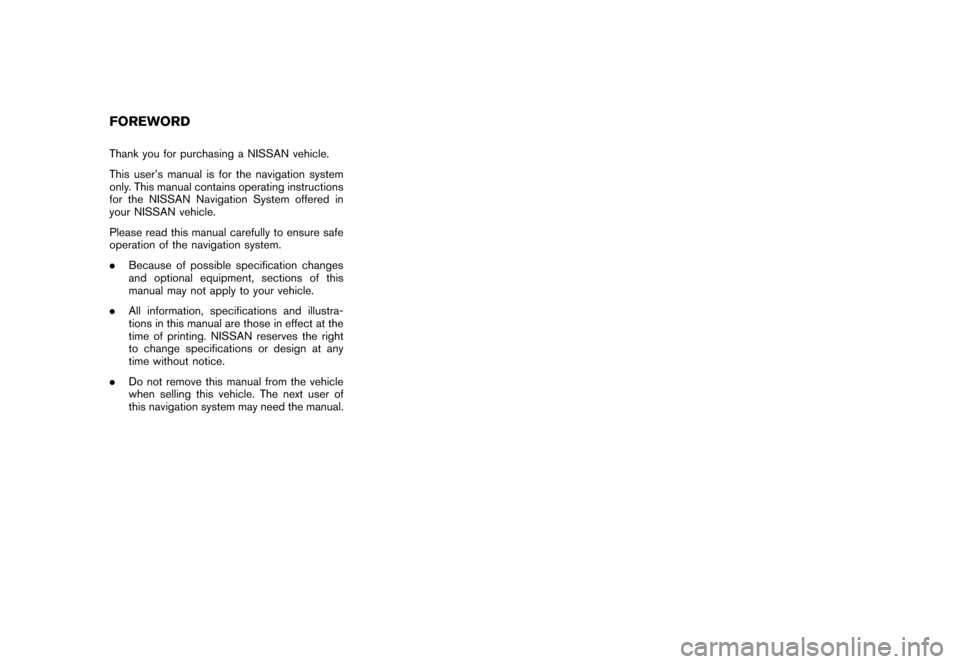
Thank you for purchasing a NISSAN vehicle.
This user’s manual is for the navigation system
only. This manual contains operating instructions
for the NISSAN Navigation System offered in
your NISSAN vehicle.
Please read this manual carefully to ensure safe
operation of the navigation system.
.Because of possible specification changes
and optional equipment, sections of this
manual may not apply to your vehicle.
. All information, specifications and illustra-
tions in this manual are those in effect at the
time of printing. NISSAN reserves the right
to change specifications or design at any
time without notice.
. Do not remove this manual from the vehicle
when selling this vehicle. The next user of
this navigation system may need the manual.FOREWORD
Page 2 of 272
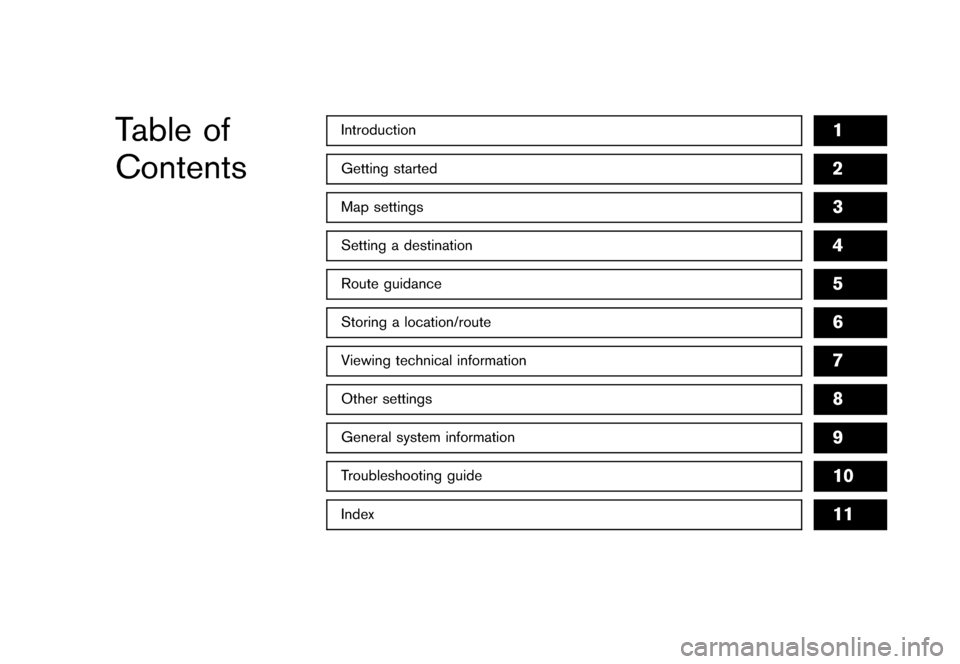
Table of
Contents
Getting started
2
Setting a destination
4
Introduction
1
Other settings
8
Map settings
3
Route guidance
5
Storing a location/route
6
General system information
9
Troubleshooting guide
10
Viewing technical information
7
Index
11
Page 3 of 272
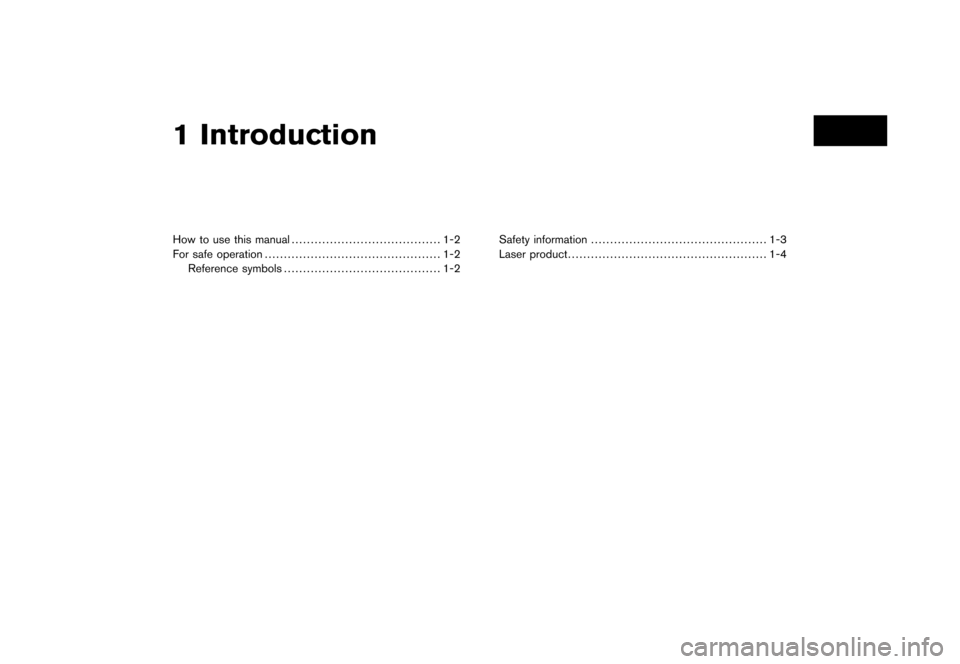
How to use this manual....................................... 1-2
For safe operation .............................................. 1-2
Reference symbols ......................................... 1-2 Safety information
.............................................. 1-3
Laser product .................................................... 1-41 Introduction
Page 4 of 272
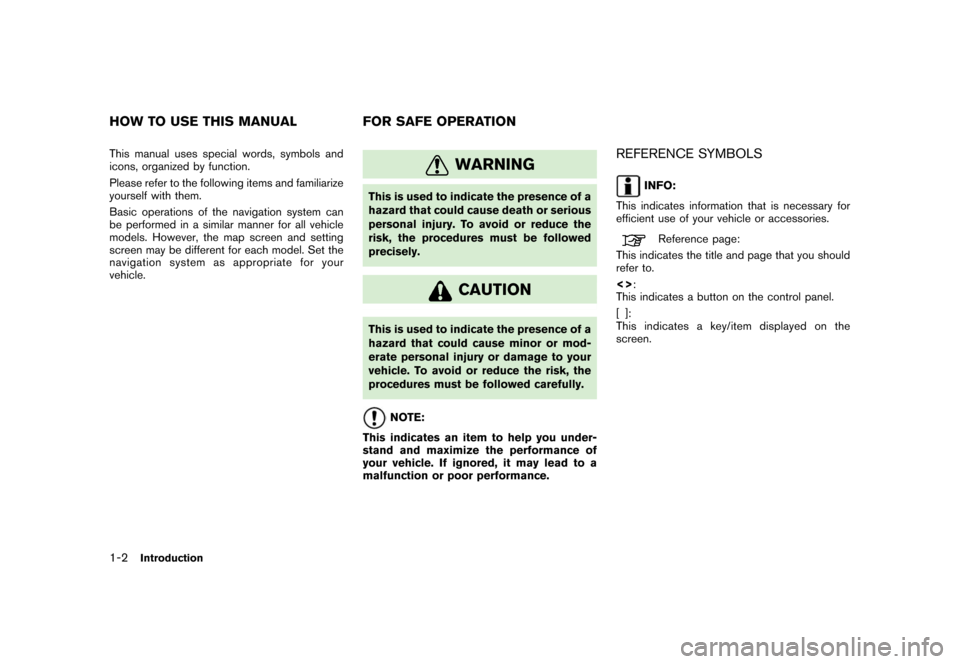
This manual uses special words, symbols and
icons, organized by function.
Please refer to the following items and familiarize
yourself with them.
Basic operations of the navigation system can
be performed in a similar manner for all vehicle
models. However, the map screen and setting
screen may be different for each model. Set the
navigation system as appropriate for your
vehicle.
WARNING
This is used to indicate the presence of a
hazard that could cause death or serious
personal injury. To avoid or reduce the
risk, the procedures must be followed
precisely.
CAUTION
This is used to indicate the presence of a
hazard that could cause minor or mod-
erate personal injury or damage to your
vehicle. To avoid or reduce the risk, the
procedures must be followed carefully.
NOTE:
This indicates an item to help you under-
stand and maximize the performance of
your vehicle. If ignored, it may lead to a
malfunction or poor performance.
REFERENCE SYMBOLS
INFO:
This indicates information that is necessary for
efficient use of your vehicle or accessories.
Reference page:
This indicates the title and page that you should
refer to.
<> :
This indicates a button on the control panel.
[]:
This indicates a key/item displayed on the
screen.
HOW TO USE THIS MANUAL FOR SAFE OPERATIO N1-2
Introduction
Page 5 of 272
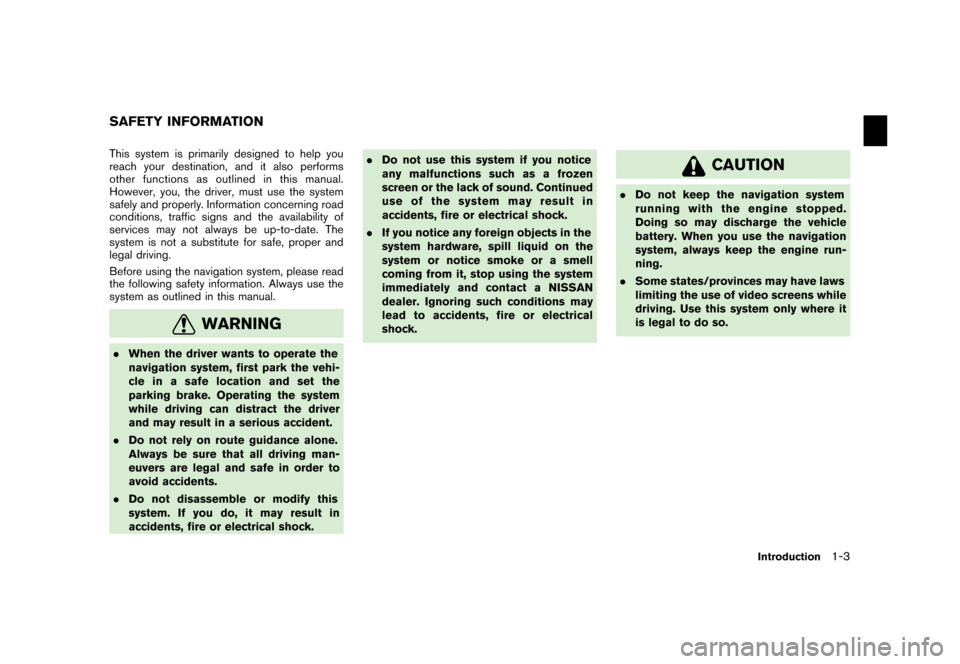
This system is primarily designed to help you
reach your destination, and it also performs
other functions as outlined in this manual.
However, you, the driver, must use the system
safely and properly. Information concerning road
conditions, traffic signs and the availability of
services may not always be up-to-date. The
system is not a substitute for safe, proper and
legal driving.
Before using the navigation system, please read
the following safety information. Always use the
system as outlined in this manual.
WARNING
.When the driver wants to operate the
navigation system, first park the vehi-
cle in a safe location and set the
parking brake. Operating the system
while driving can distract the driver
and may result in a serious accident.
. Do not rely on route guidance alone.
Always be sure that all driving man-
euvers are legal and safe in order to
avoid accidents.
. Do not disassemble or modify this
system. If you do, it may result in
accidents, fire or electrical shock. .
Do not use this system if you notice
any malfunctions such as a frozen
screen or the lack of sound. Continued
use of the system may result in
accidents, fire or electrical shock.
. If you notice any foreign objects in the
system hardware, spill liquid on the
system or notice smoke or a smell
coming from it, stop using the system
immediately and contact a NISSAN
dealer. Ignoring such conditions may
lead to accidents, fire or electrical
shock.
CAUTION
.Do not keep the navigation system
running with the engine stopped.
Doing so may discharge the vehicle
battery. When you use the navigation
system, always keep the engine run-
ning.
. Some states/provinces may have laws
limiting the use of video screens while
driving. Use this system only where it
is legal to do so.
SAFETY INFORMATION
Introduction
1-3
Page 6 of 272
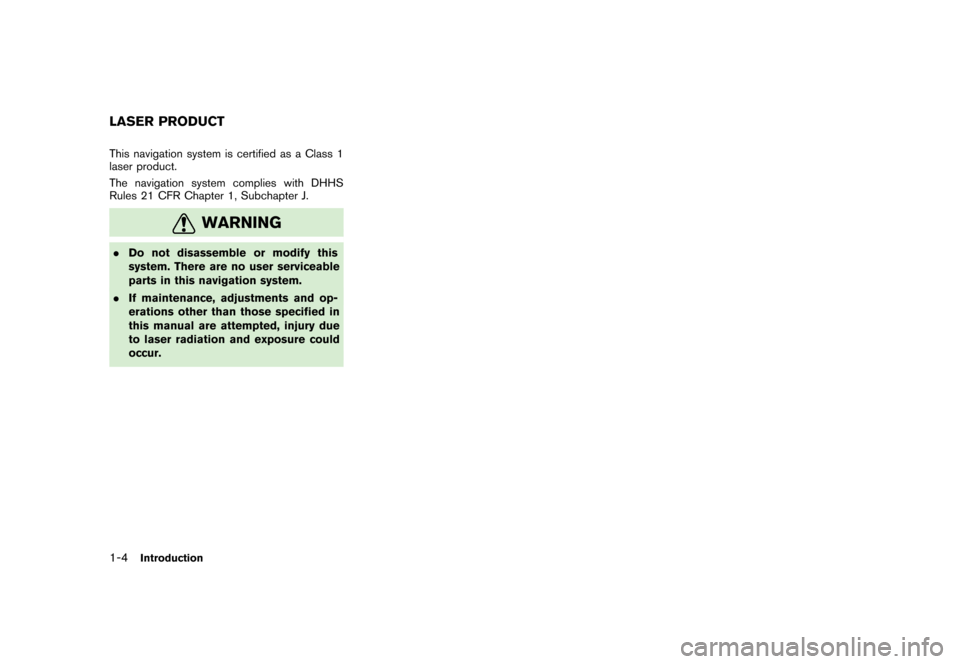
This navigation system is certified as a Class 1
laser product.
The navigation system complies with DHHS
Rules 21 CFR Chapter 1, Subchapter J.
WARNING
.Do not disassemble or modify this
system. There are no user serviceable
parts in this navigation system.
. If maintenance, adjustments and op-
erations other than those specified in
this manual are attempted, injury due
to laser radiation and exposure could
occur.LASER PRODUCT1-4
Introduction
Page 7 of 272
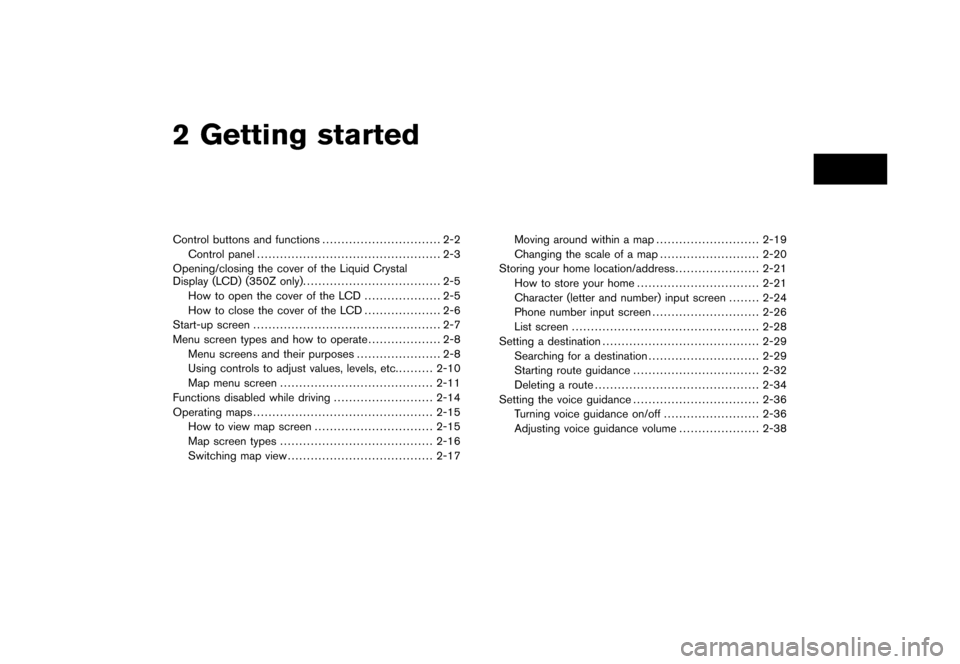
2 Getting startedControl buttons and functions............................... 2-2
Control panel ................................................ 2-3
Opening/closing the cover of the Liquid Crystal
Display (LCD) (350Z only). ................................... 2-5
How to open the cover of the LCD .................... 2-5
How to close the cover of the LCD .................... 2-6
Start-up screen ................................................. 2-7
Menu screen types and how to operate ................... 2-8
Menu screens and their purposes ...................... 2-8
Using controls to adjust values, levels, etc. ......... 2-10
Map menu screen ........................................ 2-11
Functions disabled while driving .......................... 2-14
Operating maps ............................................... 2-15
How to view map screen ............................... 2-15
Map screen types ........................................ 2-16
Switching map view ...................................... 2-17 Moving around within a map
........................... 2-19
Changing the scale of a map .......................... 2-20
Storing your home location/address ...................... 2-21
How to store your home ................................ 2-21
Character (letter and number) input screen ........ 2-24
Phone number input screen ............................ 2-26
List screen ................................................. 2-28
Setting a destination ......................................... 2-29
Searching for a destination ............................. 2-29
Starting route guidance ................................. 2-32
Deleting a route ........................................... 2-34
Setting the voice guidance ................................. 2-36
Turning voice guidance on/off ......................... 2-36
Adjusting voice guidance volume ..................... 2-38
Page 8 of 272
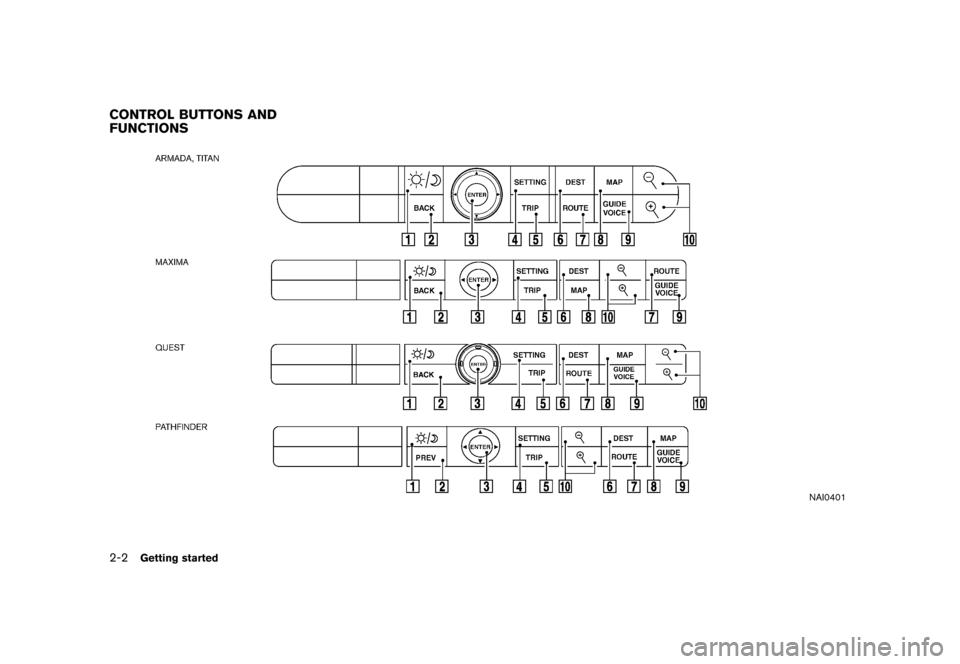
NAI0401
CONTROL BUTTONS AND
FUNCTIONS2-2
Getting started
Page 9 of 272
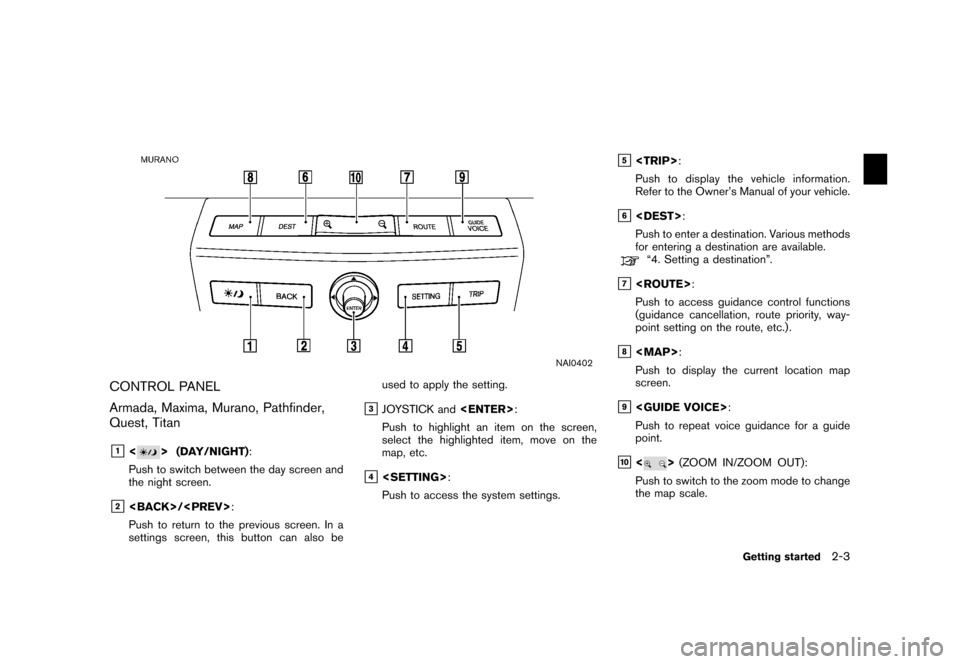
NAI0402
CONTROL PANEL
Armada, Maxima, Murano, Pathfinder,
Quest, Titan&1<
> (DAY/NIGHT):
Push to switch between the day screen and
the night screen.
&2
Push to return to the previous screen. In a
settings screen, this button can also be used to apply the setting.
&3JOYSTICK and
Push to highlight an item on the screen,
select the highlighted item, move on the
map, etc.
&4
Push to access the system settings.
&5
Push to display the vehicle information.
Refer to the Owner’s Manual of your vehicle.
&6
Push to enter a destination. Various methods
for entering a destination are available.“4. Setting a destination”.
&7
Push to access guidance control functions
(guidance cancellation, route priority, way-
point setting on the route, etc.) .
&8
Page 10 of 272
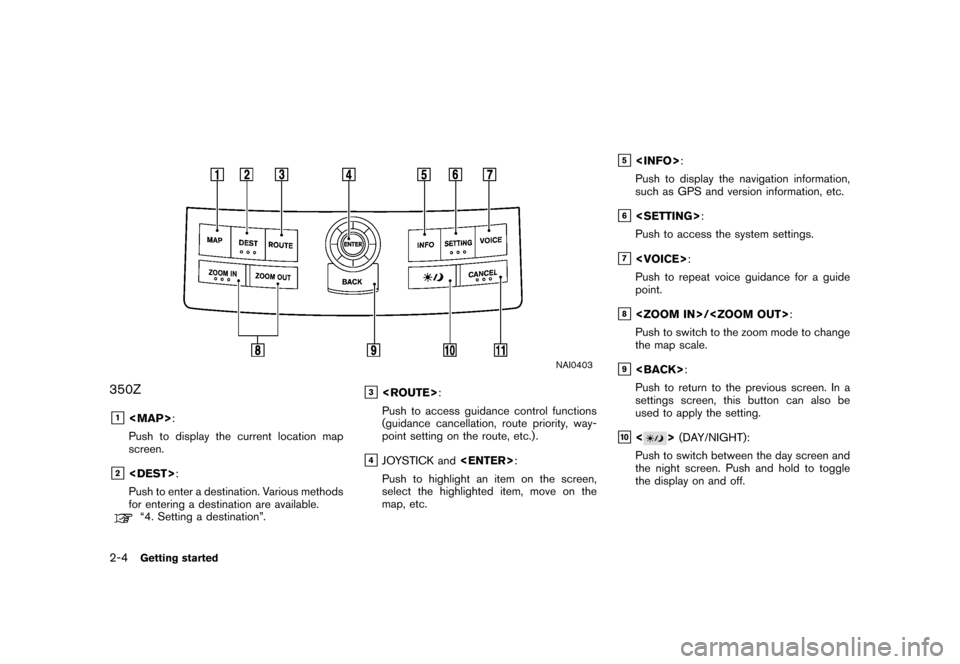
NAI0403
350Z&1