USB NISSAN SENTRA 2017 B17 / 7.G Quick Reference Guide
[x] Cancel search | Manufacturer: NISSAN, Model Year: 2017, Model line: SENTRA, Model: NISSAN SENTRA 2017 B17 / 7.GPages: 36, PDF Size: 2.99 MB
Page 3 of 36
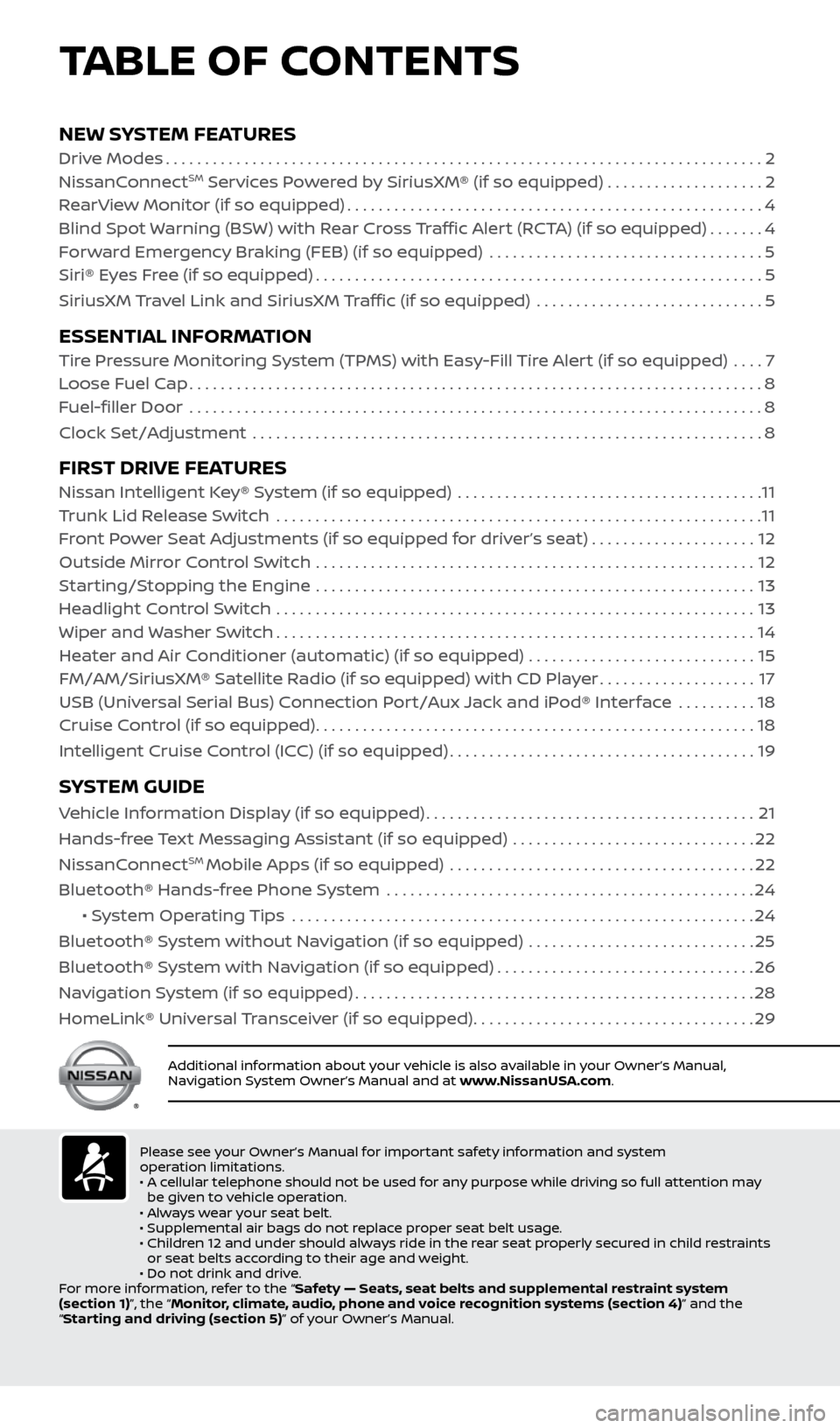
NEW SYSTEM FEATURESDrive Modes........................................................................\
.... 2
NissanConnectSM Services Powered by SiriusXM® (if so equipped) . . . . . . . . . . . . . . . . . . . .2
RearView Monitor (if so equipped) ..................................................... 4
Blind Spot Warning (BSW) with Rear Cross Traffic Alert (RCTA) (if so equipped) .......4
Forward Emergency Braking (FEB) (if so equipped) ................................... 5
Siri® Eyes Free (if so equipped) ......................................................... 5
SiriusXM Travel Link and SiriusXM Traffic (if so equipped) ............................. 5
ESSENTIAL INFORMATION Tire Pressure Monitoring System (TPMS) with Easy-Fill Tire Alert (if so equipped) .... 7
Loose Fuel Cap ........................................................................\
. 8
Fuel-filler Door .......................................................................\
.. 8
Clock Set/Adjustment ................................................................. 8
FIRST DRIVE FEATURESNissan Intelligent Key® System (if so equipped) ....................................... 11
Trunk Lid Release Switch .............................................................. 11
Front Power Seat Adjustments (if so equipped for driver’s seat) ..................... 12
Outside Mirror Control Switch ........................................................ 12
Starting/Stopping the Engine ........................................................ 13
Headlight Control Switch ............................................................. 13
Wiper and Washer Switch ............................................................. 14
Heater and Air Conditioner (automatic) (if so equipped) ............................. 15
FM/AM/SiriusXM® Satellite Radio (if so equipped) with CD Player ....................17
USB (Universal Serial Bus) Connection Port/Aux Jack and iPod® Interface .......... 18
Cruise Control (if so equipped) ........................................................ 18
Intelligent Cruise Control (ICC) (if so equipped) .......................................19
SYSTEM GUIDE
Vehicle Information Display (if so equipped) ..........................................21
Hands-free Text Messaging Assistant (if so equipped) ............................... 22
NissanConnect
SM Mobile Apps (if so equipped) ....................................... 22
Bluetooth® Hands-free Phone System ............................................... 24
• System Operating Tips ........................................................... 24
Bluetooth® System without Navigation (if so equipped) ............................. 25
Bluetooth® System with Navigation (if so equipped) .................................26
Navigation System (if so equipped) ................................................... 28
HomeLink® Universal Transceiver (if so equipped) ....................................29
TABLE OF CONTENTS
Additional information about your vehicle is also available in your Owner’s Manual,
Navigation System Owner’s Manual and at www.NissanUSA.com.
Please see your Owner’s Manual for important safety information and system
operation limitations.
• A cellular telephone should not be used for any purpose while driving so full attention may
be given to vehicle operation.
• Always wear your seat belt.
• Supplemental air bags do not replace proper seat belt usage.
• Children 12 and under should always ride in the rear seat properly secured in child restraints
or seat belts according to their age and weight.
• Do not drink and drive.
For more information, refer to the “Safety — Seats, seat belts and supplemental restraint system
(section 1)”, the “Monitor, climate, audio, phone and voice recognition systems (section 4)” and the
“Starting and driving (section 5)” of your Owner’s Manual.
2434454_17b_Sentra_US_pQRG_101416.indd 410/14/16 10:59 AM
Page 20 of 36
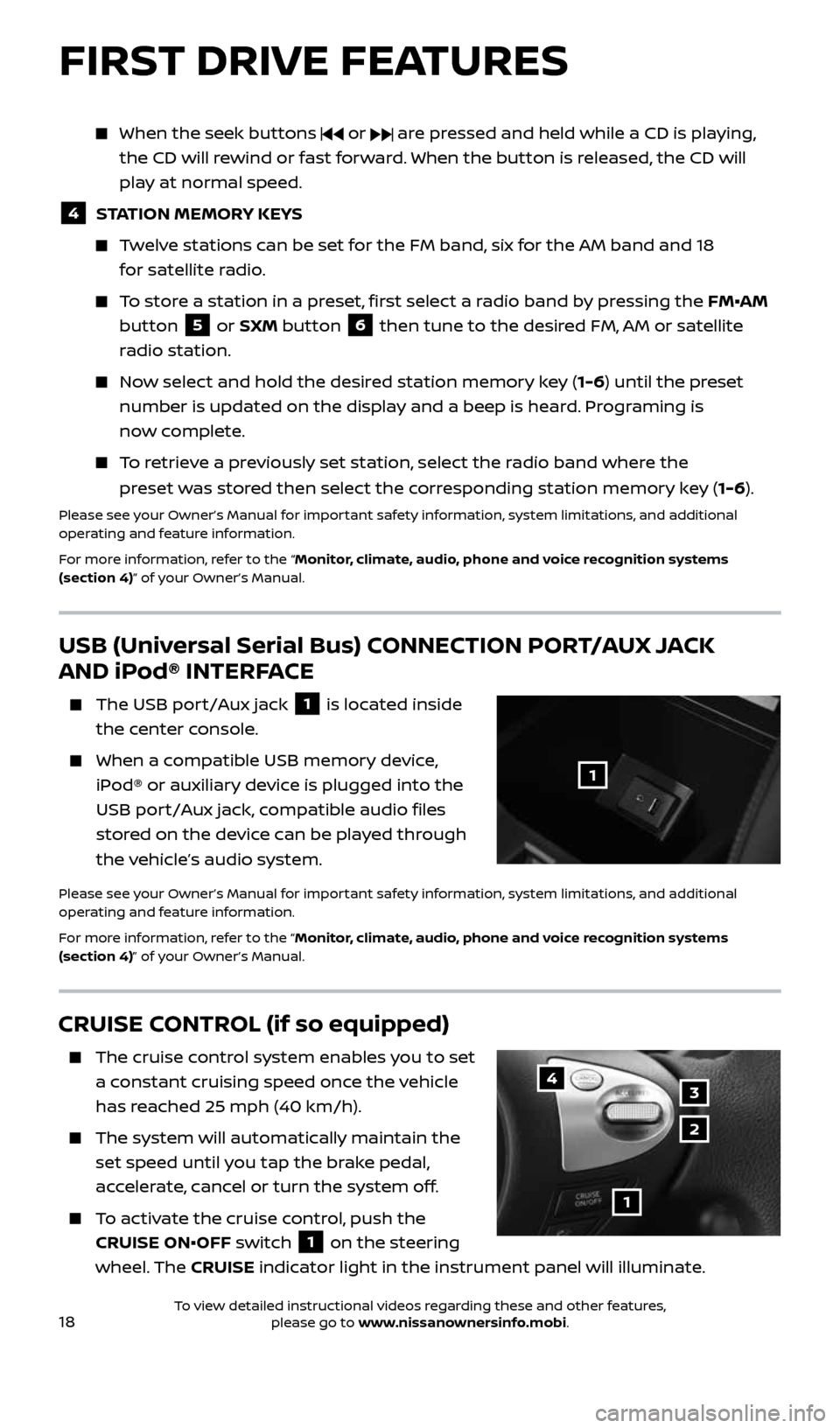
18
CRUISE CONTROL (if so equipped)
The cruise control system enables you to set
a constant cruising speed once the vehicle
has reached 25 mph (40 km/h).
The system will automatically maintain the
set speed until you tap the brake pedal,
accelerate, cancel or turn the system off.
To activate the cruise control, push the
CRUISE ON•OFF switch
1 on the steering
wheel. The CRUISE indicator light in the instrument panel will illuminate.
1
4
2
3
FIRST DRIVE FEATURES
USB (Universal Serial Bus) CONNECTION PORT/AUX JACK
AND iPod® INTERFACE
The USB port/Aux jack 1 is located inside
the center console.
When a compatible USB memory device,
iPod® or auxiliary device is plugged into the
USB port/Aux jack, compatible audio files
stored on the device can be played through
the vehicle’s audio system.
Please see your Owner’s Manual for important safety information, system limitations, and additional
operating and feature information.
For more information, refer to the “Monitor, climate, audio, phone and voice recognition systems
(section 4)” of your Owner’s Manual.
1
When the seek buttons or are pressed and held while a CD is playing,
the CD will rewind or fast forward. When the button is released, the CD will
play at normal speed.
4 STATION MEMORY KEYS
Twelve stations can be set for the FM band, six for the AM band and 18
for satellite radio.
To store a station in a preset, first select a radio band by pressing the FM•AM
button
5 or SXM button 6 then tune to the desired FM, AM or satellite
radio station.
Now select and hold the desired station memory key (1-6) until the preset
number is updated on the display and a beep is heard. Programing is
now complete.
To retrieve a previously set station, select the radio band where the
preset was stored then select the corresponding station memory key (1-6).
Please see your Owner’s Manual for important safety information, system limitations, and additional
operating and feature information.
For more information, refer to the “Monitor, climate, audio, phone and voice recognition systems
(section 4)” of your Owner’s Manual.
2434454_17b_Sentra_US_pQRG_101416.indd 1810/14/16 11:00 AM
To view detailed instructional videos regarding these and other features, please go to www.nissanownersinfo.mobi.
Page 25 of 36
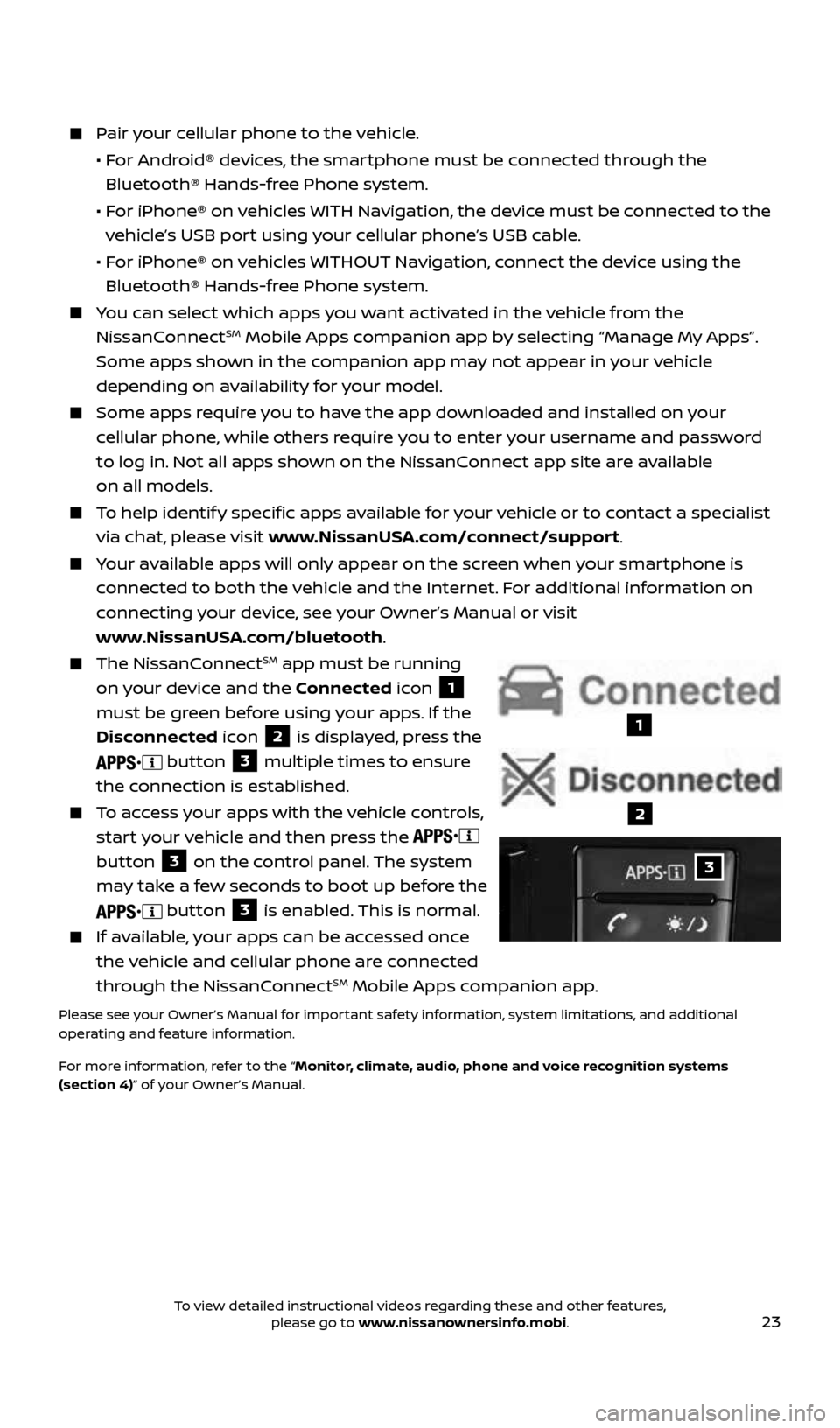
23
Pair your cellular phone to the vehicle.
• For Android® devices, the smartphone must be connected through the
Bluetooth® Hands-free Phone system.
• For iPhone® on vehicles WITH Navigation, the device must be connected to the
vehicle’s USB port using your cellular phone’s USB cable.
• For iPhone® on vehicles WITHOUT Navigation, connect the device using the
Bluetooth® Hands-free Phone system.
You can select which apps you want activated in the vehicle from the
NissanConnectSM Mobile Apps companion app by selecting “Manage My Apps”.
Some apps shown in the companion app may not appear in your vehicle
depending on availability for your model.
Some apps require you to have the app downloaded and installed on your
cellular phone, while others require you to enter your username and password
to log in. Not all apps shown on the NissanConnect app site are available
on all models.
To help identify specific apps available for your vehicle or to contact a specialist
via chat, please visit www.NissanUSA.com/connect/support.
Your available apps will only appear on the screen when your smartphone is
connected to both the vehicle and the Internet. For additional information on
connecting your device, see your Owner’s Manual or visit
www.NissanUSA.com/bluetooth.
The NissanConnectSM app must be running
on your device and the Connected icon
1
must be green before using your apps. If the
Disconnected icon
2 is displayed, press the
button 3 multiple times to ensure
the connection is established.
To access your apps with the vehicle controls,
start your vehicle and then press the
button
3 on the control panel. The system
may take a few seconds to boot up before the
button 3 is enabled. This is normal.
If available, your apps can be accessed once
the vehicle and cellular phone are connected
through the NissanConnect
SM Mobile Apps companion app.
Please see your Owner’s Manual for important safety information, system limitations, and additional
operating and feature information.
For more information, refer to the “Monitor, climate, audio, phone and voice recognition systems
(section 4)” of your Owner’s Manual.
3
1
2
2434454_17b_Sentra_US_pQRG_101416.indd 2310/14/16 11:00 AM
To view detailed instructional videos regarding these and other features, please go to www.nissanownersinfo.mobi.