NISSAN TITAN 2008 1.G 04IT Navigation Manual
TITAN 2008 1.G
NISSAN
NISSAN
https://www.carmanualsonline.info/img/5/794/w960_794-0.png
NISSAN TITAN 2008 1.G 04IT Navigation Manual
Trending: clock setting, lock, headlights, navigation update, display, sat nav, ESP
Page 31 of 270
Black plate (31,1)
Model "NISSAN_NAVI" EDITED: 2007/ 2/ 26
PHONE NUMBER INPUT SCREEN
You can enter a phone number as a search
method to look for a point of interest.
INFO:
Only the locations included in the database in
the map DVD-ROM can be searched by the
phone number.
NAV2723
1. Use the joystick to highlight a number on the
displayed keyboard.
NAV2724
2. Push. The highlighted number is
entered.
Getting started2-25
Page 32 of 270
Black plate (32,1)
Model "NISSAN_NAVI" EDITED: 2007/ 2/ 26
NAV2725
3. Pushor highlight [], and push
to delete the last number en-
tered.
Push and holdto delete all the
numbers entered.
NAV2726
4. After finishing the entry, highlight [Map] and
push.
INFO:
Yo u c a n p u s hto return to the
previous screen, but only after deleting all the
numbers entered.
2-26Getting started
Page 33 of 270

Black plate (33,1)
Model "NISSAN_NAVI" EDITED: 2007/ 2/ 26
NAV2727
LIST SCREEN
After searching for a point of interest, a list
screen is displayed.
Depending on the list displayed, it can be
sorted.
Items displayed in a list
&1Highlight the preferred item from the list and
pushto select it.
If a location or facility name is not completely
displayed (due to length) , highlight the item
to show the hidden part of the name.
&2Distance from the current location
&3Direction to the point of interest
&4If the entire list cannot be displayed on the
screen, the system displays the total number
of items in the list and the entry number of
the selected item. Tilt the joystick upward or
downward to scroll the list.
&5Highlight and pushto sort the
list by shortest distance.
&6Highlight and pushto sort the
list in the original order.
&7When the list is sorted by the shortest
distance, you can confirm the selected
location in the preview on the right side of
the screen.
Getting started2-27
Page 34 of 270
Black plate (34,1)
Model "NISSAN_NAVI" EDITED: 2007/ 2/ 26
SEARCHING FOR A DESTINATION
As an example, the method for setting an airport
as the destination using [Points of Interest] is
described here.
NAI0410
1. Push.
NAV2728
2. Highlight [Points of Interest] and push
.
SETTING A DESTINATION
2-28Getting started
Page 35 of 270
Black plate (35,1)
Model "NISSAN_NAVI" EDITED: 2007/ 2/ 26
NAV2729
3. Highlight [Travel] and push.
NAV2730
4. From the category list, highlight [AIRPORT]
and push.
The character input screen is displayed.
NAV3067
5. Highlight [OK] and push.
A list screen is displayed.
INFO:
You can enter the city name and facility
name to narrow down your search.
Getting started2-29
Page 36 of 270
Black plate (36,1)
Model "NISSAN_NAVI" EDITED: 2007/ 2/ 26
NAV2732
6. Highlight the preferred airport from the list
and push.
NAV2733
INFO:
By selecting [By Distance], you can sort the
list by the shortest distance.
The position of the selected location is
displayed in the preview on the right side
of the screen.
NAV2734
7. The selected destination is displayed at the
center of the map. Highlight [OK] after
confirming the location of the displayed
destination, and push.
INFO:
The system sets the destination to the
selected location and starts calculating a
route.
2-30Getting started
Page 37 of 270
Black plate (37,1)
Model "NISSAN_NAVI" EDITED: 2007/ 2/ 26
NAV2735
INFO:
Even after setting a destination, you can adjust
the location of the destination, store the route,
etc. if necessary.
“OPERATIONS AFTER SETTING A
DESTINATION” (page 4-48)
NAV2736
STARTING ROUTE GUIDANCE
After setting the destination and performing
route calculation, the suggested route is dis-
played.
1. Highlight [Start] and push.
NAV2737
2. Once route guidance is started, the system
navigates you through the guide points
using visual and voice guidance.
Getting started2-31
Page 38 of 270
Black plate (38,1)
Model "NISSAN_NAVI" EDITED: 2007/ 2/ 26
NAV2738
3. When approaching a guide point, the
system automatically changes to the split
screen and shows an enlarged view of the
intersection in the left screen.
NAV2739
4. When arriving at the destination, route
guidance automatically ends.
2-32Getting started
Page 39 of 270
Black plate (39,1)
Model "NISSAN_NAVI" EDITED: 2007/ 2/ 26
DELETING A ROUTE
To delete a route already set, use the following
procedure. If you delete a route, the destination
is also deleted.
NAI0411
1. Push.
NAV2740
2. Highlight [Cancel Route Guidance] and
push.
Getting started2-33
Page 40 of 270
Black plate (40,1)
Model "NISSAN_NAVI" EDITED: 2007/ 2/ 26
NAV2741
3. A confirmation message is displayed. High-
light [Yes] and push.
INFO:
If a route is cancelled, [Cancel Route Guidance]
changes to [Resume Route Guidance].
Highlight [Resume Route Guidance] and push
to reactivate the cancelled route.
This is available only until a new route is set.
NAI0412
Delete the route using
(350Z)
1. Push.
NAV3024
2. A confirmation message is displayed. High-
light [Yes] and push.
2-34Getting started
Trending: clock reset, service, key, height, MPG, gas type, battery
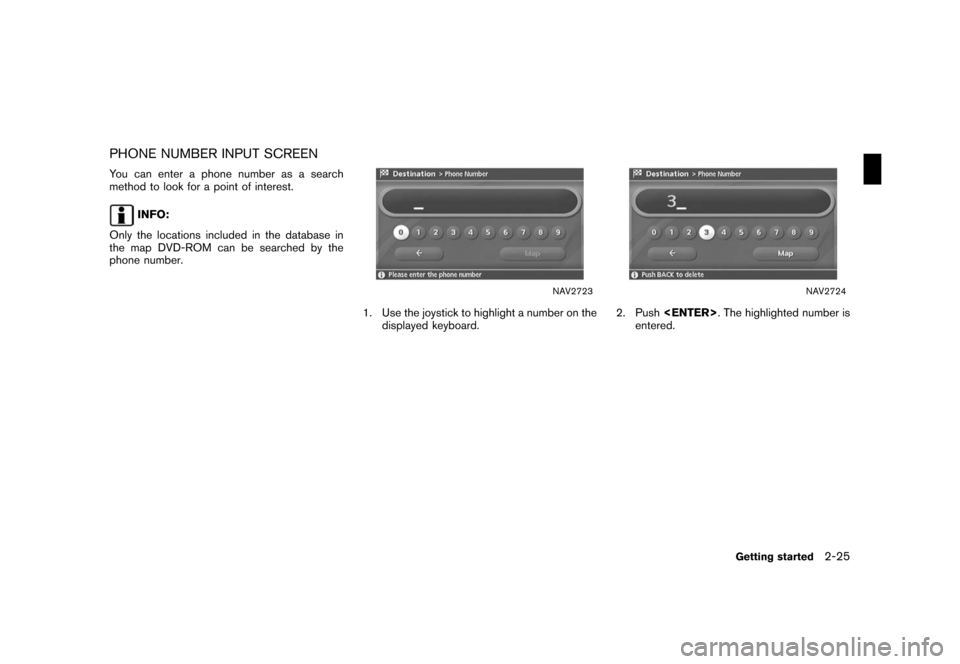
![NISSAN TITAN 2008 1.G 04IT Navigation Manual Black plate (32,1)
Model "NISSAN_NAVI" EDITED: 2007/ 2/ 26
NAV2725
3. Push<BACK>or highlight [], and push
<ENTER>to delete the last number en-
tered.
Push and hold<BACK>to delete all the
numbers enter NISSAN TITAN 2008 1.G 04IT Navigation Manual Black plate (32,1)
Model "NISSAN_NAVI" EDITED: 2007/ 2/ 26
NAV2725
3. Push<BACK>or highlight [], and push
<ENTER>to delete the last number en-
tered.
Push and hold<BACK>to delete all the
numbers enter](/img/5/794/w960_794-31.png)

![NISSAN TITAN 2008 1.G 04IT Navigation Manual Black plate (34,1)
Model "NISSAN_NAVI" EDITED: 2007/ 2/ 26
SEARCHING FOR A DESTINATION
As an example, the method for setting an airport
as the destination using [Points of Interest] is
described here. NISSAN TITAN 2008 1.G 04IT Navigation Manual Black plate (34,1)
Model "NISSAN_NAVI" EDITED: 2007/ 2/ 26
SEARCHING FOR A DESTINATION
As an example, the method for setting an airport
as the destination using [Points of Interest] is
described here.](/img/5/794/w960_794-33.png)
![NISSAN TITAN 2008 1.G 04IT Navigation Manual Black plate (35,1)
Model "NISSAN_NAVI" EDITED: 2007/ 2/ 26
NAV2729
3. Highlight [Travel] and push<ENTER>.
NAV2730
4. From the category list, highlight [AIRPORT]
and push<ENTER>.
The character input sc NISSAN TITAN 2008 1.G 04IT Navigation Manual Black plate (35,1)
Model "NISSAN_NAVI" EDITED: 2007/ 2/ 26
NAV2729
3. Highlight [Travel] and push<ENTER>.
NAV2730
4. From the category list, highlight [AIRPORT]
and push<ENTER>.
The character input sc](/img/5/794/w960_794-34.png)
![NISSAN TITAN 2008 1.G 04IT Navigation Manual Black plate (36,1)
Model "NISSAN_NAVI" EDITED: 2007/ 2/ 26
NAV2732
6. Highlight the preferred airport from the list
and push<ENTER>.
NAV2733
INFO:
By selecting [By Distance], you can sort the
list by NISSAN TITAN 2008 1.G 04IT Navigation Manual Black plate (36,1)
Model "NISSAN_NAVI" EDITED: 2007/ 2/ 26
NAV2732
6. Highlight the preferred airport from the list
and push<ENTER>.
NAV2733
INFO:
By selecting [By Distance], you can sort the
list by](/img/5/794/w960_794-35.png)
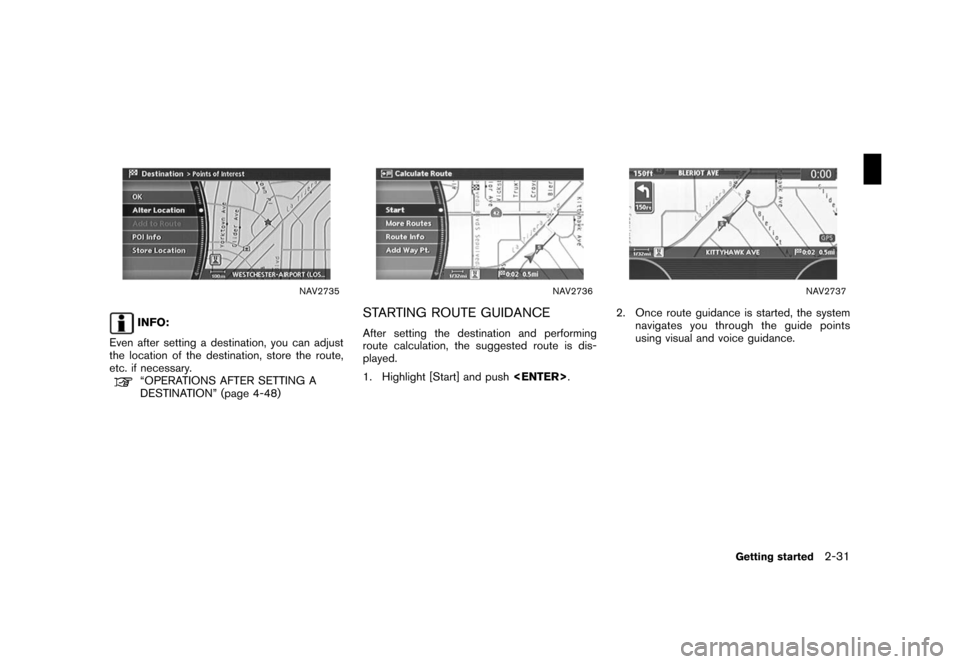
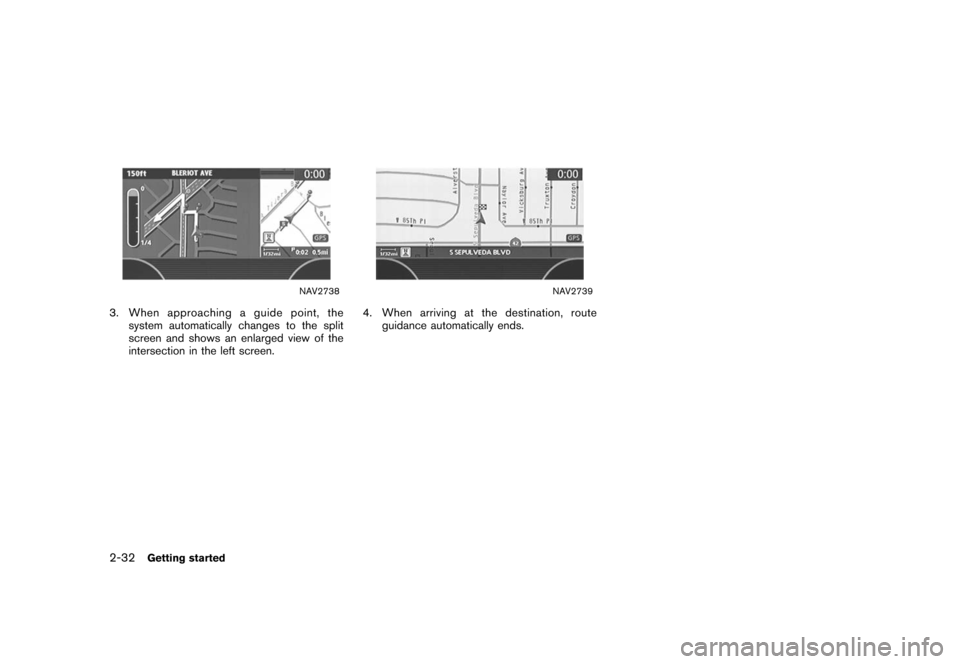
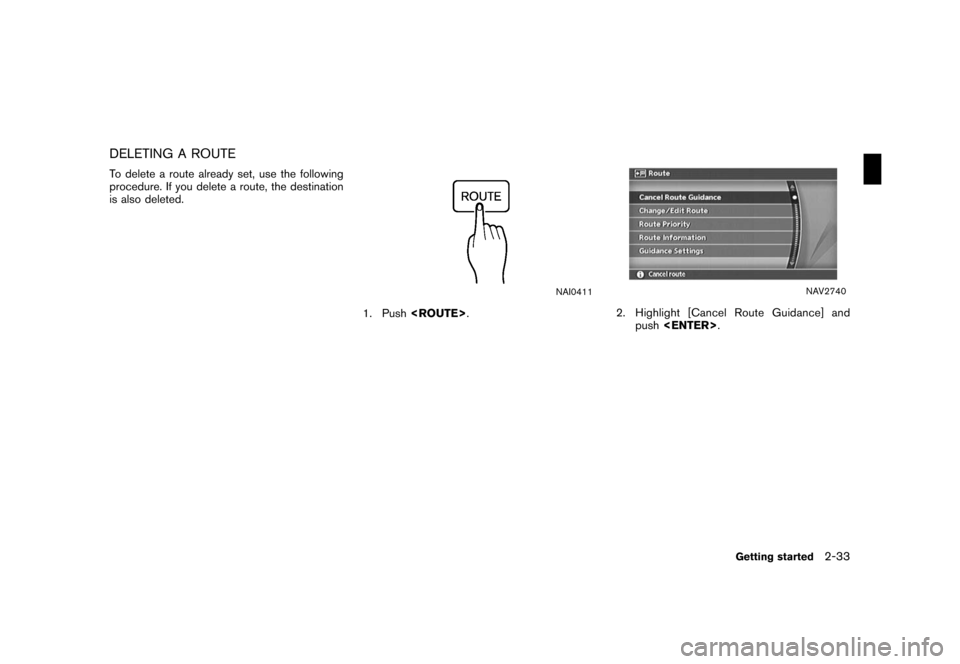
![NISSAN TITAN 2008 1.G 04IT Navigation Manual Black plate (40,1)
Model "NISSAN_NAVI" EDITED: 2007/ 2/ 26
NAV2741
3. A confirmation message is displayed. High-
light [Yes] and push<ENTER>.
INFO:
If a route is cancelled, [Cancel Route Guidance]
cha NISSAN TITAN 2008 1.G 04IT Navigation Manual Black plate (40,1)
Model "NISSAN_NAVI" EDITED: 2007/ 2/ 26
NAV2741
3. A confirmation message is displayed. High-
light [Yes] and push<ENTER>.
INFO:
If a route is cancelled, [Cancel Route Guidance]
cha](/img/5/794/w960_794-39.png)
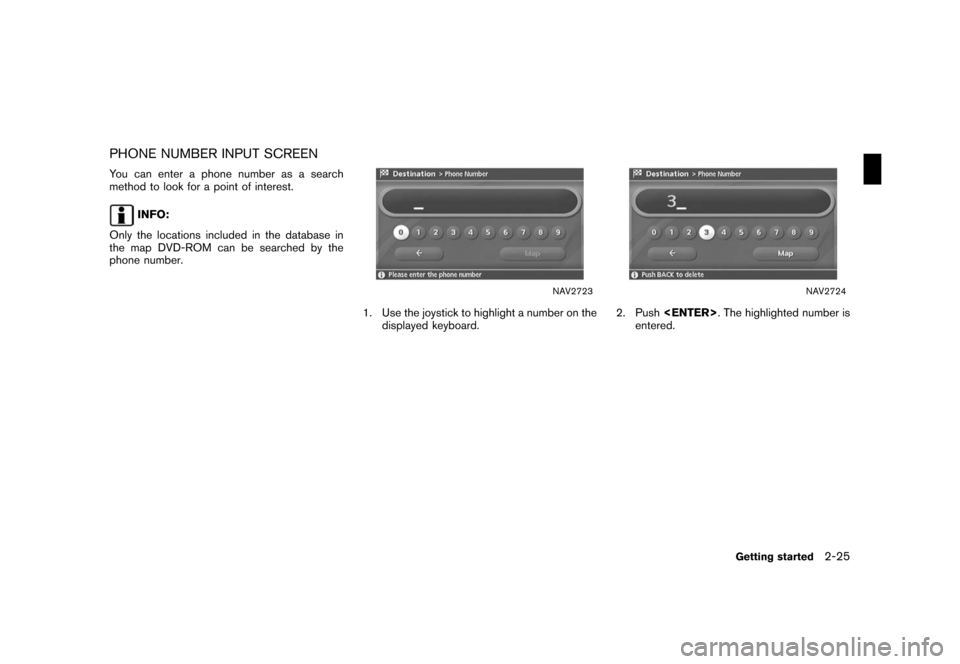
![NISSAN TITAN 2008 1.G 04IT Navigation Manual Black plate (32,1)
Model "NISSAN_NAVI" EDITED: 2007/ 2/ 26
NAV2725
3. Push<BACK>or highlight [], and push
<ENTER>to delete the last number en-
tered.
Push and hold<BACK>to delete all the
numbers enter NISSAN TITAN 2008 1.G 04IT Navigation Manual Black plate (32,1)
Model "NISSAN_NAVI" EDITED: 2007/ 2/ 26
NAV2725
3. Push<BACK>or highlight [], and push
<ENTER>to delete the last number en-
tered.
Push and hold<BACK>to delete all the
numbers enter](/img/5/794/w960_794-31.png)

![NISSAN TITAN 2008 1.G 04IT Navigation Manual Black plate (34,1)
Model "NISSAN_NAVI" EDITED: 2007/ 2/ 26
SEARCHING FOR A DESTINATION
As an example, the method for setting an airport
as the destination using [Points of Interest] is
described here. NISSAN TITAN 2008 1.G 04IT Navigation Manual Black plate (34,1)
Model "NISSAN_NAVI" EDITED: 2007/ 2/ 26
SEARCHING FOR A DESTINATION
As an example, the method for setting an airport
as the destination using [Points of Interest] is
described here.](/img/5/794/w960_794-33.png)
![NISSAN TITAN 2008 1.G 04IT Navigation Manual Black plate (35,1)
Model "NISSAN_NAVI" EDITED: 2007/ 2/ 26
NAV2729
3. Highlight [Travel] and push<ENTER>.
NAV2730
4. From the category list, highlight [AIRPORT]
and push<ENTER>.
The character input sc NISSAN TITAN 2008 1.G 04IT Navigation Manual Black plate (35,1)
Model "NISSAN_NAVI" EDITED: 2007/ 2/ 26
NAV2729
3. Highlight [Travel] and push<ENTER>.
NAV2730
4. From the category list, highlight [AIRPORT]
and push<ENTER>.
The character input sc](/img/5/794/w960_794-34.png)
![NISSAN TITAN 2008 1.G 04IT Navigation Manual Black plate (36,1)
Model "NISSAN_NAVI" EDITED: 2007/ 2/ 26
NAV2732
6. Highlight the preferred airport from the list
and push<ENTER>.
NAV2733
INFO:
By selecting [By Distance], you can sort the
list by NISSAN TITAN 2008 1.G 04IT Navigation Manual Black plate (36,1)
Model "NISSAN_NAVI" EDITED: 2007/ 2/ 26
NAV2732
6. Highlight the preferred airport from the list
and push<ENTER>.
NAV2733
INFO:
By selecting [By Distance], you can sort the
list by](/img/5/794/w960_794-35.png)
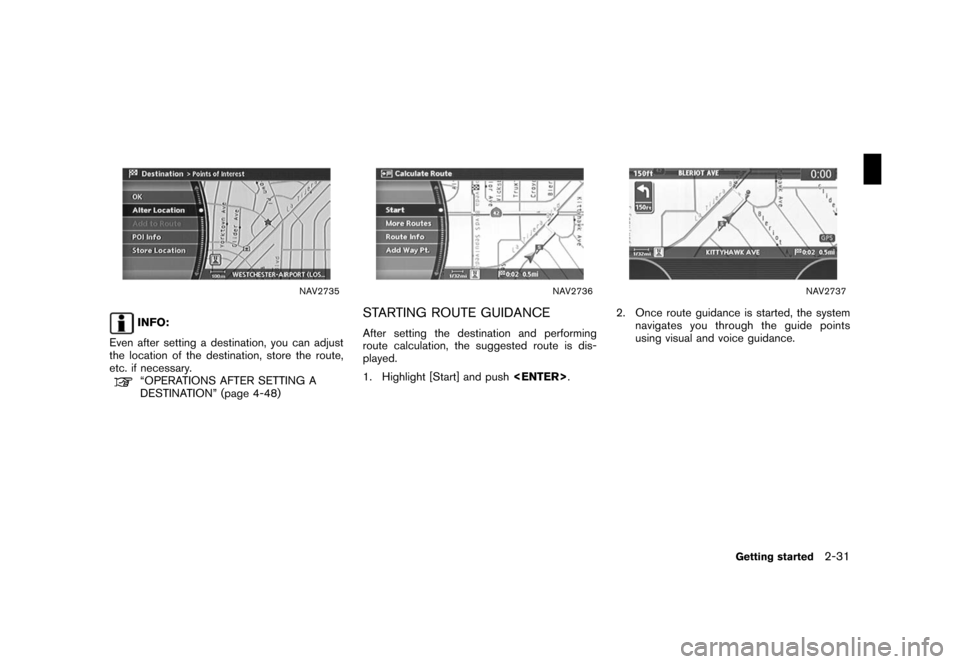
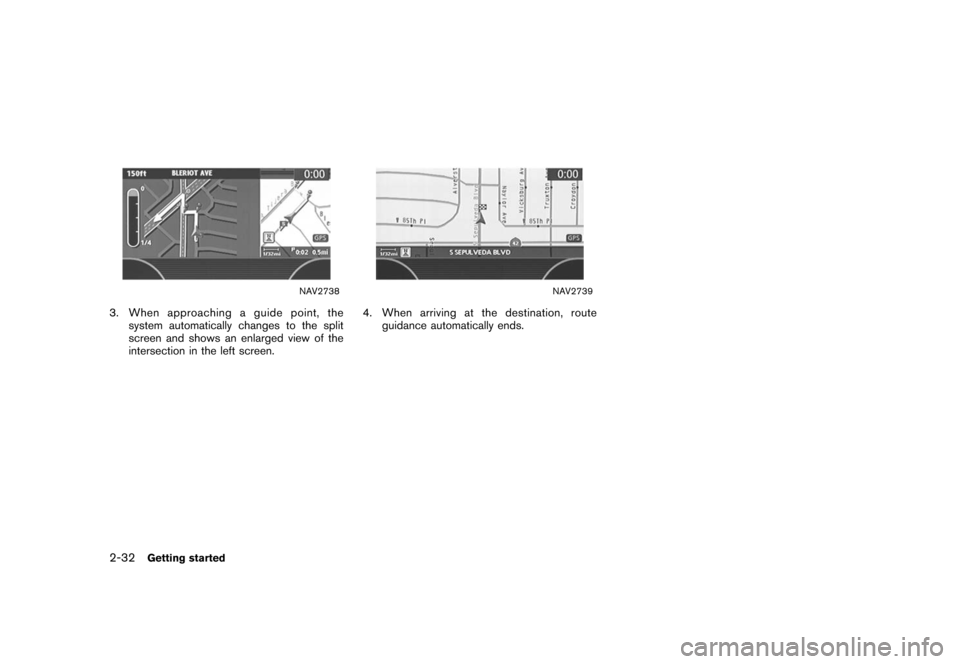
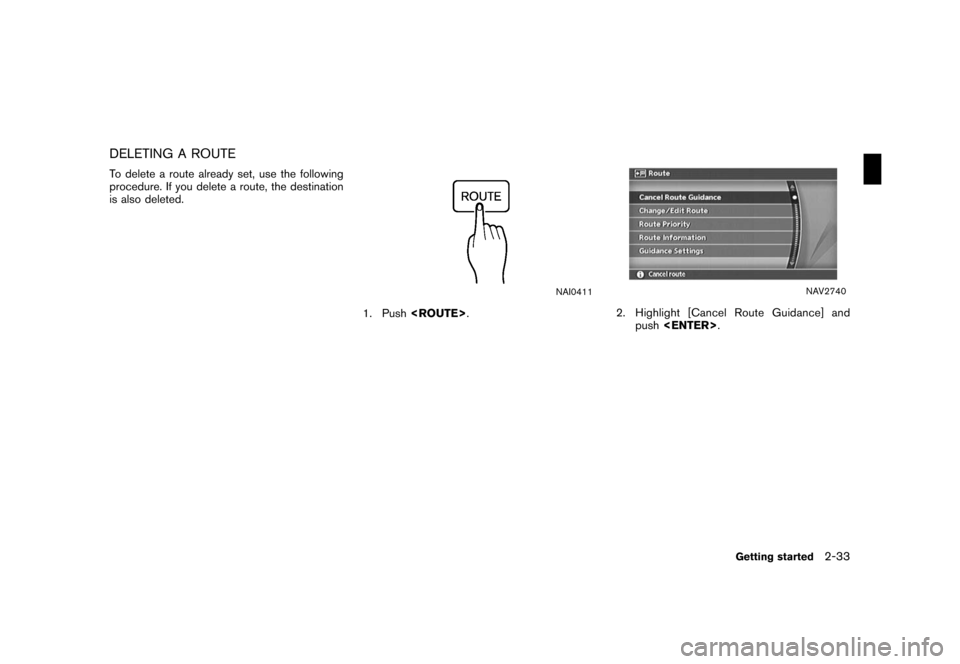
![NISSAN TITAN 2008 1.G 04IT Navigation Manual Black plate (40,1)
Model "NISSAN_NAVI" EDITED: 2007/ 2/ 26
NAV2741
3. A confirmation message is displayed. High-
light [Yes] and push<ENTER>.
INFO:
If a route is cancelled, [Cancel Route Guidance]
cha NISSAN TITAN 2008 1.G 04IT Navigation Manual Black plate (40,1)
Model "NISSAN_NAVI" EDITED: 2007/ 2/ 26
NAV2741
3. A confirmation message is displayed. High-
light [Yes] and push<ENTER>.
INFO:
If a route is cancelled, [Cancel Route Guidance]
cha](/img/5/794/w960_794-39.png)