display NISSAN TITAN 2015 1.G Quick Reference Guide
[x] Cancel search | Manufacturer: NISSAN, Model Year: 2015, Model line: TITAN, Model: NISSAN TITAN 2015 1.GPages: 24, PDF Size: 1.53 MB
Page 2 of 24
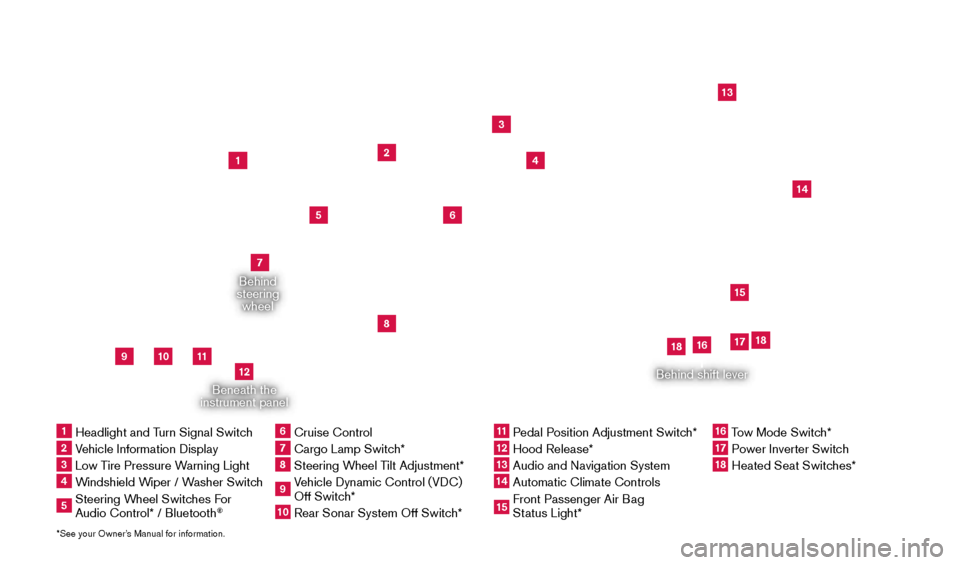
Beneath the
instrument panel
1
2
4
3
13
12
14
15
5
6
9
8
7
10
11
Behind
steering wheel
Behind shift lever
*See your Owner’s Manual for information.1 Headlight and T urn Signal Switch2 Vehicle Information Display3 Low Tire Pressure Warning Light4 Windshield Wiper / Washer Switch5 Steering Wheel Switches For
Audio Control* / Bluetooth
®
6 Cruise Control 7 Cargo Lamp Switc h*8 Steering Wheel Tilt Adjustment*9 Vehicle Dynamic Control (VDC)
Off Switch*10 Rear Sonar System Off Switc h*
11 Pedal Position Adjustment Switch*12 Hood Release*
13 Audio and Navigation System 14 Automatic Climate Controls
15 Front Passenger Air Bag
Status Light*
16 Tow Mode Switch* 17 Power Inverter Switch
18 Heated Seat Switc hes* 17
18
18
16
1925624_15b_Titan_QRG_041415.indd 44/14/15 2:33 PM
Page 3 of 24
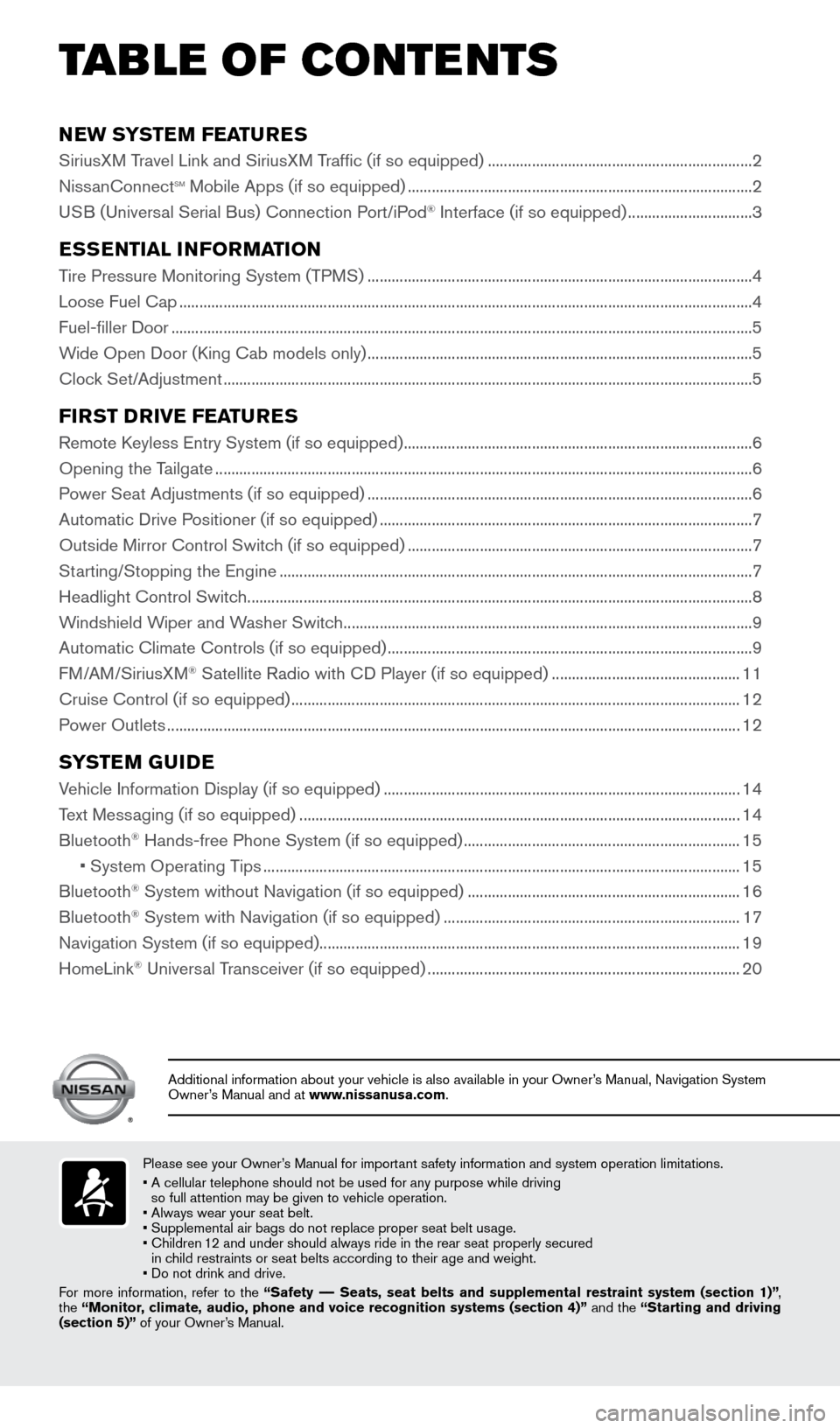
NEW SYSTEM FEATURES
SiriusXM Travel Link and SiriusXM Traffic (if so equipped) ..................................................................2
Niss anConnectsm Mobile Apps (if so equipped) ........................................................................\
.............. 2
USB (Universal Serial Bus) Connection Port/iPod® Interface (if so equipped) ............................... 3
ESSENTIAL INFORMATION
Tire Pressure Monitoring System (TPMS) ........................................................................\
........................ 4
Loose Fuel Cap ........................................................................\
.......................................................................4
Fuel-filler Door
........................................................................\
.........................................................................5
Wide Open Door (King Cab models only)
........................................................................\
........................ 5
Clock Set/Adjustment
........................................................................\
............................................................5
FIRST DRIVE FEATURES
Remote Keyless Entry System (if so equipped) ........................................................................\
............... 6
Opening the T ailgate ........................................................................\
..............................................................6
Power Seat Adjustments (if so equipped)
........................................................................\
........................ 6
Automatic Drive Positioner (if so equipped)
........................................................................\
..................... 7
Outside Mirror Control Switch (if so equipped)
........................................................................\
..............7
Starting/Stopping the Engine
........................................................................\
.............................................. 7
Headlight Control Switc
h
........................................................................\
...................................................... 8
W
indshield Wiper and Washer Switch ........................................................................\
.............................. 9
Automatic Climate Controls (if so equipped)
........................................................................\
................... 9
FM/AM/SiriusXM
® Satellite Radio with CD Player (if so equipped) ............................................... 11
Cruise Control (if so equipped)
........................................................................\
........................................ 12
P
ower Outlets
........................................................................\
....................................................................... 12
SYSTEM GUIDE
Vehicle Information Display (if so equipped) ........................................................................\
.................14
T ext Messaging (if so equipped)
........................................................................\
...................................... 14
Bluetooth® Hands-free Phone System (if so equipped) ..................................................................... 15
• System Operating T
ips
........................................................................\
............................................... 15
Bluetooth® System without Navigation (if so equipped) .................................................................... 16
Bluetooth® System with Navigation (if so equipped) ........................................................................\
.. 17
Navigation System (if so equipped) ........................................................................\
................................. 19
HomeLink
® Universal Transceiver (if so equipped) ........................................................................\
...... 20
TAB LE OF CONTE NTS
Please see your Owner’s Manual for important safety information and system operation limitations.
•
A cellular telephone should not be used for any purpose while driving
so full attention may be given to vehicle operation.
• Always wear your seat belt.
• Supplement
al air bags do not replace proper seat belt usage.
•
Children
12 and under should always ride in the rear seat properly secured
in child restraints or seat belts according to their age and weight.
• Do not drink and drive.
For more information, refer to the “Safety –– Seats, seat belts and supplemental restraint system (section 1)”\
,
the “Monitor, climate, audio, phone and voice recognition systems (section 4)” and the “Starting and driving
(section 5)” of your Owner’s Manual.
Additional information about your vehicle is also available in your Owne\
r’s Manual, Navigation System
Owner’s Manual and at www.nissanusa.com.
1925624_15b_Titan_QRG_041415.indd 54/14/15 2:33 PM
Page 4 of 24
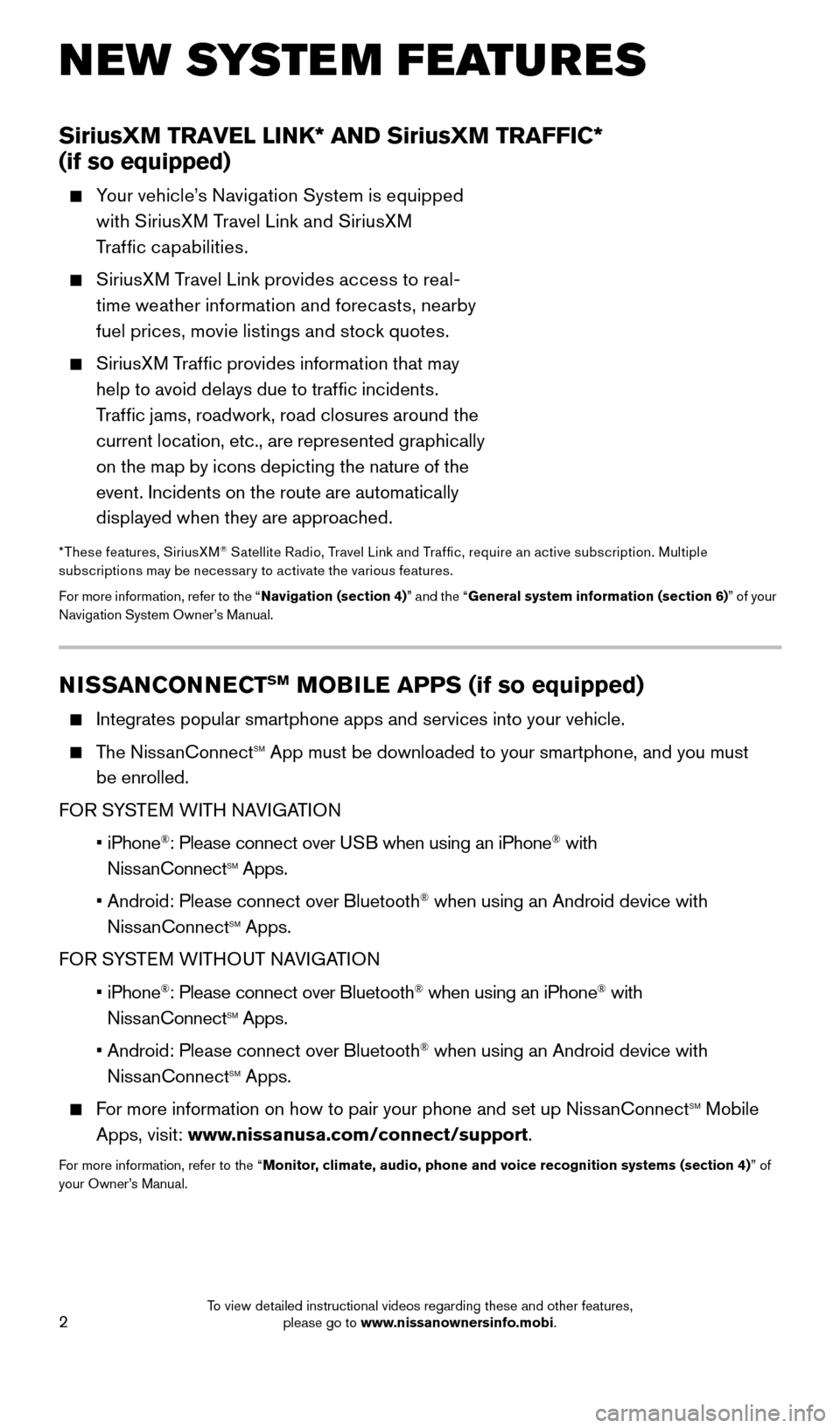
2
NEW SYSTEM FEATURES
SiriusXM TRAVEL LINK* AND SiriusXM TRAFFIC*
(if so equipped)
Your vehicle’s Navigation System is equipped
with SiriusXM Travel Link and SiriusXM
Traffic capabilities.
SiriusXM Travel Link provides access to real-time weather information and forecasts, nearby
fuel prices, movie listings and stock quotes.
SiriusXM Traffic provides information that may help to avoid delays due to traffic incidents.
Traffic jams, roadwork, road closures around the
current location, etc., are represented graphically
on the map by icons depicting the nature of the
event. Incidents on the route are automatically
displayed when they are approached.
*These features, SiriusXM® Satellite Radio, Travel Link and Traf fic, require an active subscription. Multiple
subscriptions may be necessar y to activate the various features.
For more information, refer to the “ Navigation (section 4)” and the “General system information (section 6) ” of your
Navigation System Owner’s Manual.
NISSANCONNECTSM MOBILE APPS (if so equipped)
Integrates popular smartphone apps and services into your vehicle.
The NissanConnectsm App must be downloaded to your smartphone, and you must
be enrolled.
FOR SYSTEM WITH NAVIGATION
•
iPhone
®: Please connect over USB when using an iPhone® with
NissanConnectsm Apps.
•
Android: Please connect over Bluetooth® when using an Android device with
NissanConnectsm Apps.
FOR SYSTEM WITHOUT NAVIGATION
•
iPhone
®: Please connect over Bluetooth® when using an iPhone® with
NissanConnectsm Apps.
•
Android: Please connect over Bluetooth® when using an Android device with
NissanConnectsm Apps.
For more information on how to pair your phone and set up NissanConnectsm Mobile
Apps, visit: www.nissanusa.com/connect/support.
For more information, refer to the “Monitor, climate, audio, phone and voice recognition systems (section 4) ” of
your Owner’s Manual.
1925624_15b_Titan_QRG_041415.indd 24/14/15 2:33 PM
To view detailed instructional videos regarding these and other features, please go to www.nissanownersinfo.mobi.
Page 5 of 24
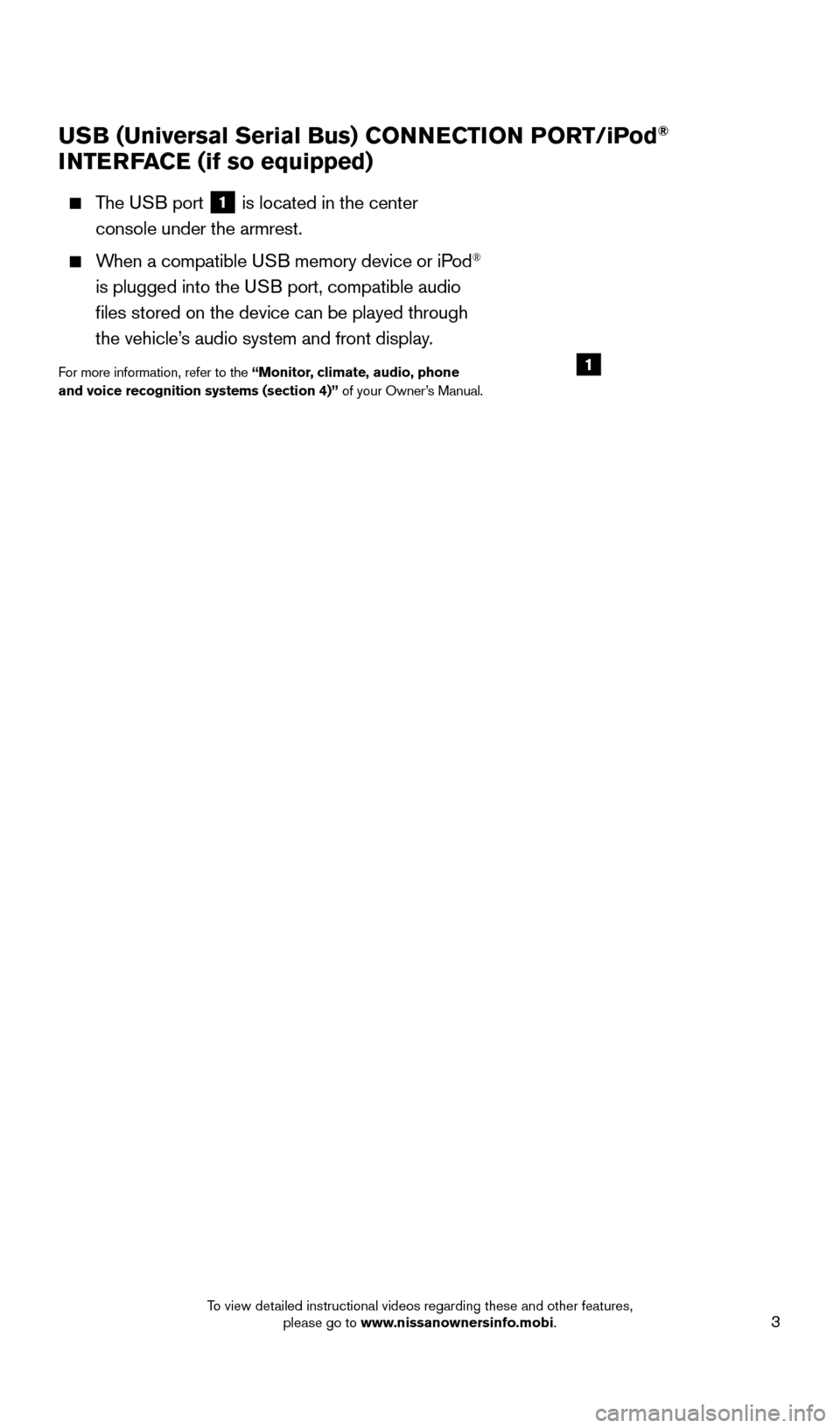
3
USB (Universal Serial Bus) CONNECTION PORT/iPod®
INTERFACE (if so equipped)
The USB port 1 is located in the center
console under the armrest.
When a compatible USB memory device or iPod®
is plugged into the USB port, compatible audio
files stored on the device can be played through
the vehicle’s audio system and front display.
For more information, refer to the “Monitor, climate, audio, phone
and voice recognition systems (section 4)” of your Owner’s Manual.1
1925624_15b_Titan_QRG_041415.indd 34/14/15 2:33 PM
To view detailed instructional videos regarding these and other features, please go to www.nissanownersinfo.mobi.
Page 6 of 24
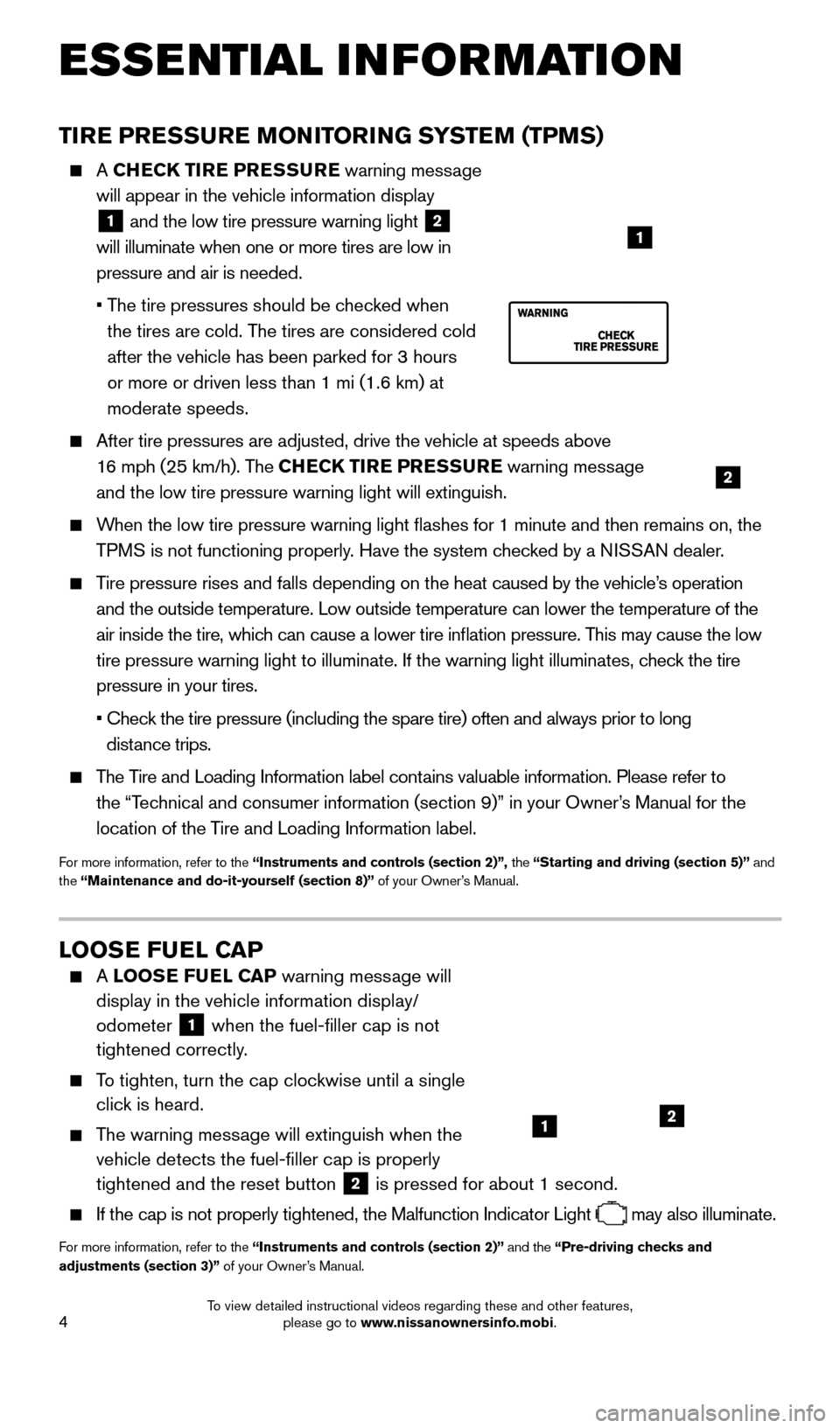
4
ESSE NTIAL I N FOR MATION
TIRE PRESSURE MONITORING SYSTEM (TPMS)
A CHECK TIRE PRESSURE warning message
will appear in the vehicle information display
1 and the low tire pressure warning light 2
will illuminate when one or more tires are low in
pressure and air is needed.
•
T
he tire pressures should be checked when
the tires are cold. The tires are considered cold
after the vehicle has been parked for 3 hours
or more or driven less than 1 mi (1.6 km) at
moderate speeds.
After tire pressures are adjusted, drive the vehicle at speeds above
16 mph (25 km/h). The CHECK TIRE PRESSURE warning message
and the low tire pressure warning light will extinguish.
When the low tire pressure warning light flashes for 1 minute and then \
remains on, the TPMS is not functioning properly. Have the system checked by a NISSAN dealer.
Tire pressure rises and falls depending on the heat caused by the vehicle’s operation and the outside temperature. Low outside temperature can lower the tempe\
rature of the
air inside the tire, which can cause a lower tire inflation pressure. This may cause the low
tire pressure warning light to illuminate. If the warning light illumina\
tes, check the tire
pressure in your tires.
•
Chec
k the tire pressure (including the spare tire) often and always prior \
to long
distance trips.
The Tire and Loading Information label contains valuable information. Please refer to the “Technical and consumer information (section 9)” in your Owner’s Manual for the
location of the Tire and Loading Information label.
For more information, refer to the “Instruments and controls (section 2)”, the “Starting and driving (section 5)” and
the “Maintenance and do-it-yourself (section 8)” of your Owner’s Manual.
LOOSE FUEL CAP
A LOOSE FUEL CAP warning message will
display in the vehicle information display/
odometer
1 when the fuel-filler cap is not
tightened correctly.
To tighten, turn the cap clockwise until a single click is heard.
The warning message will extinguish when the vehicle detects the fuel-filler cap is properly
tightened and the reset button
2 is pressed for about 1 second. If the cap is not properly tightened, the Malfunction Indicator Light
may also illuminate.
For more information, refer to the “Instruments and controls (section 2)” and the “Pre-driving checks and
adjustments (section 3)” of your Owner’s Manual.
12
2
1
1925624_15b_Titan_QRG_041415.indd 44/14/15 2:33 PM
To view detailed instructional videos regarding these and other features, please go to www.nissanownersinfo.mobi.
Page 7 of 24
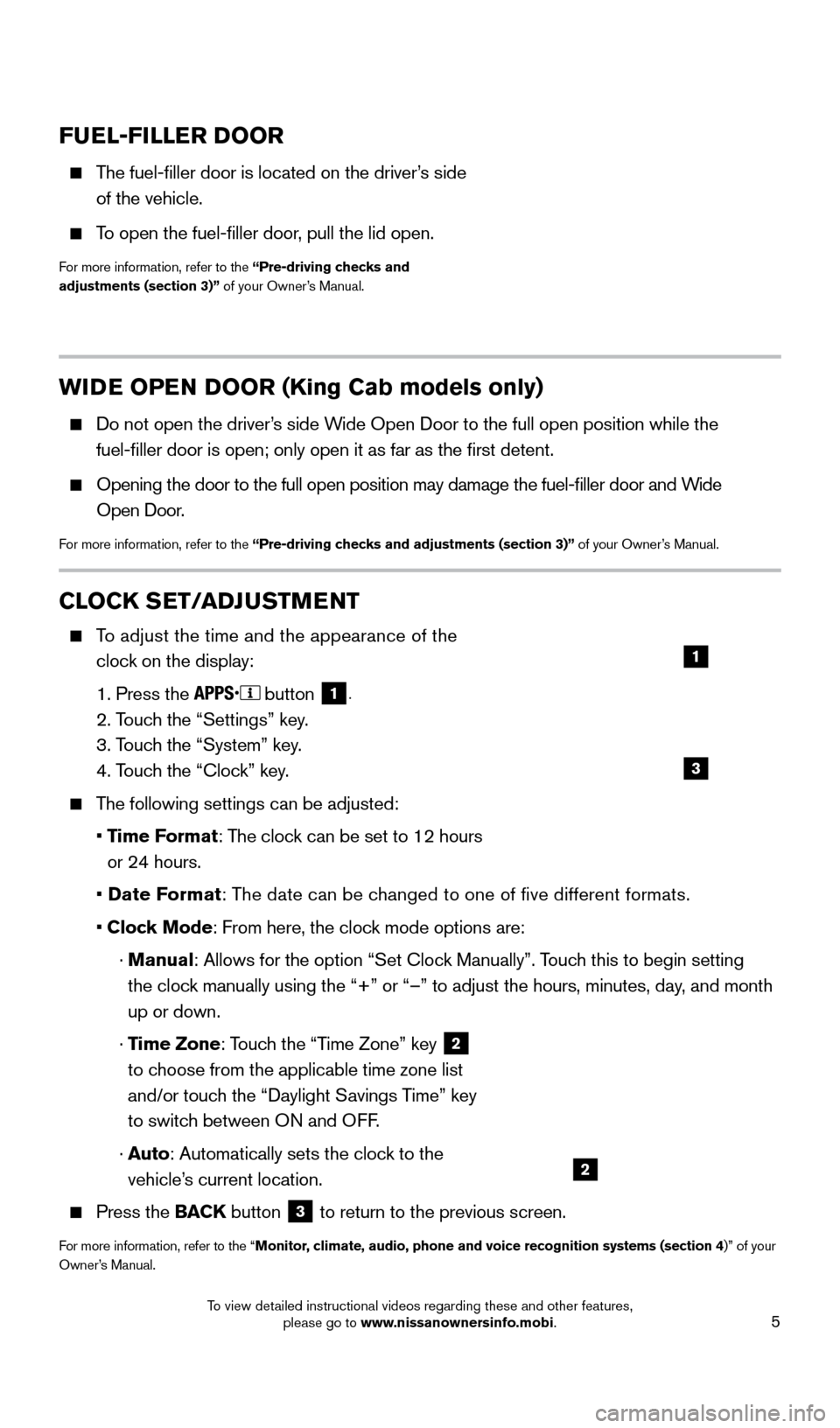
5
WIDE OPEN DOOR (King Cab models only)
Do not open the driver’s side Wide Open Door to the full open position while the
fuel-filler door is open; only open it as far as the first detent.
Opening the door to the full open position may damage the fuel-filler \
door and W ide
Open Door.
For more information, refer to the “Pre-driving checks and adjustments (section 3)” of your Owner’s Manual.
FUEL-FILLER DOOR
The fuel-filler door is located on the driver’s side
of the vehicle.
To open the fuel-filler door, pull the lid open.
For more information, refer to the “Pre-driving checks and
adjustments (section 3)” of your Owner’s Manual.
CLOCK SET/ADJUSTMENT
To adjust the time and the appearance of the
clock on the display:
1. Press the button 1.
2. Touch the “Settings” key.
3. T
ouch the “System” key.
4. T
ouch the “Clock” key.
The following settings can be adjusted:
•
Time Format: The clock can be set to 12 hours
or 24 hours.
•
Date Format: The date can be changed to one of five different formats.
• Cloc
k Mode: From here, the clock mode options are:
·
Manual
: Allows for the option “Set Clock Manually”. Touch this to begin setting
the clock manually using the “+” or “–” to adjust the hours, minu\
tes, day, and month
up or down.
·
Time Zone: Touch the “Time Zone” key
2
to choose from the applicable time zone list
and/or touch the “Daylight Savings Time” key
to switch between ON and OFF.
·
A
uto: Automatically sets the clock to the
vehicle’s current location.
Press the BAC K button 3 to return to the previous screen.
For more information, refer to the “Monitor, climate, audio, phone and voice recognition systems (section 4)” of your
Owner’s Manual.
3
1
2
1925624_15b_Titan_QRG_041415.indd 54/14/15 2:33 PM
To view detailed instructional videos regarding these and other features, please go to www.nissanownersinfo.mobi.
Page 13 of 24
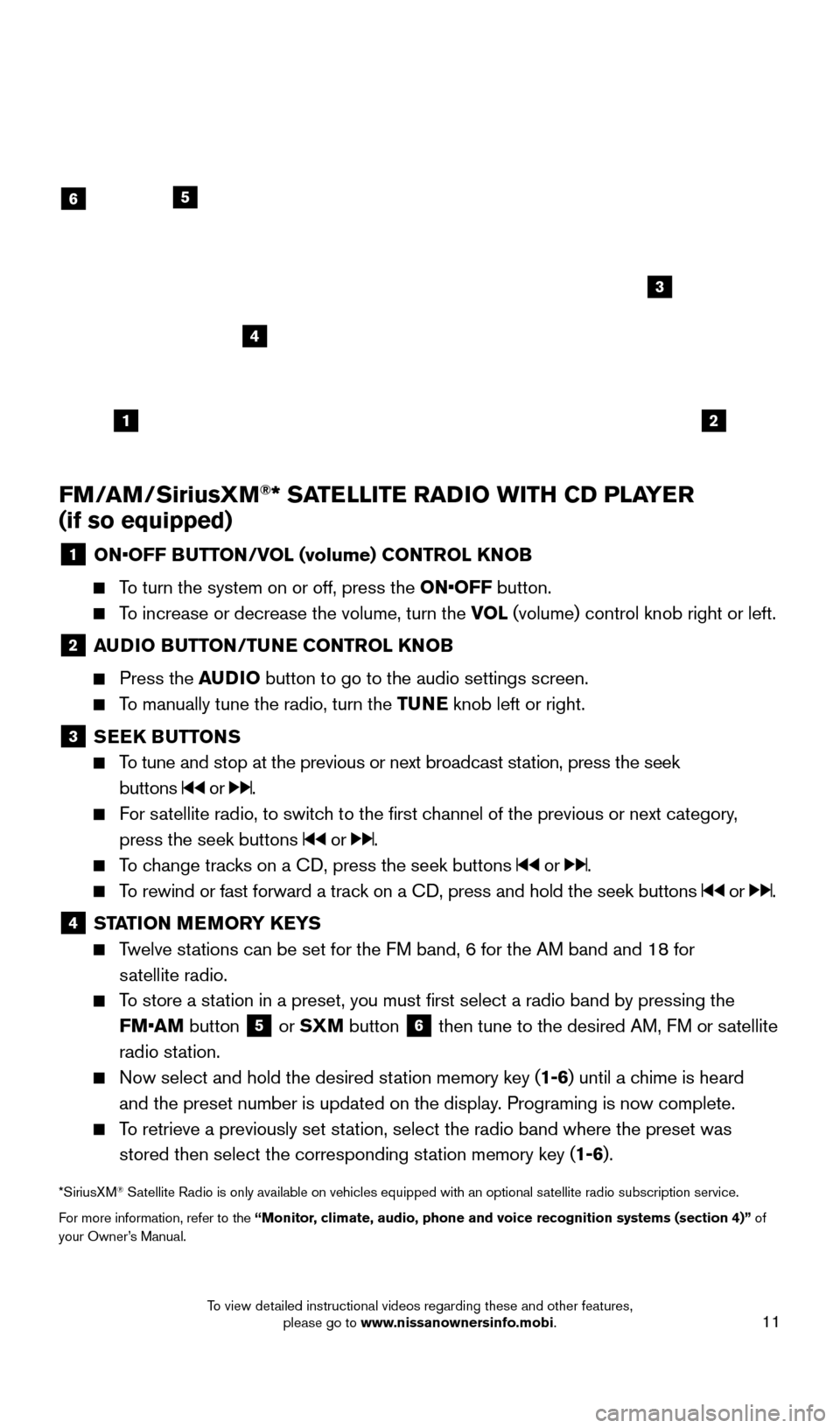
11
FM/AM/SiriusXM®* SATELLITE RADIO WITH CD PLAYER
(if so equipped)
1 ON •OFF BUTTON/VOL (volume) CONTROL KNOB
To turn the system on or off, press the ON•OFF button.
To increase or decrease the volume, turn the VOL
(volume) control knob right or left.
2 AUDIO BUTTON/TUNE CONTROL KNOB
Press the
AUDIO button to go to the audio settings screen.
To manually tune the radio, turn the TUNE knob left or right.
3 SEEK BUTTONS
To tune and stop at the previous or next broadcast station, press the seek
buttons
or .
For satellite radio, to switch to the first channel of the previous or next category, press the seek buttons
or .
To change tracks on a CD, press the seek buttons or .
To rewind or fast forward a track on a CD, press and hold the seek buttons or .
4 ST ATION MEMORY KEYS Twelve stations can be set for the FM band, 6 for the AM band and 18 for
satellite radio.
To store a station in a preset, you must first select a radio band by pressing the FM•AM button
5 or
SXM button
6 then tune to the desired AM, FM or satellite
radio station.
Now select and hold the desired st ation memory key (1-6)
until a chime is heard
and the preset number is updated on the display. Programing is now complete.
To retrieve a previously set station, select the radio band where the preset was stored then select the corresponding station memory key (1-6).
*SiriusXM® Satellite Radio is only available on vehicles equipped with an optional s\
atellite radio subscription service.
For more information, refer to the “Monitor, climate, audio, phone and voice recognition systems (section 4)” of
your Owner’s Manual.
12
6
3
4
5
1925624_15b_Titan_QRG_041415.indd 114/14/15 2:33 PM
To view detailed instructional videos regarding these and other features, please go to www.nissanownersinfo.mobi.
Page 14 of 24
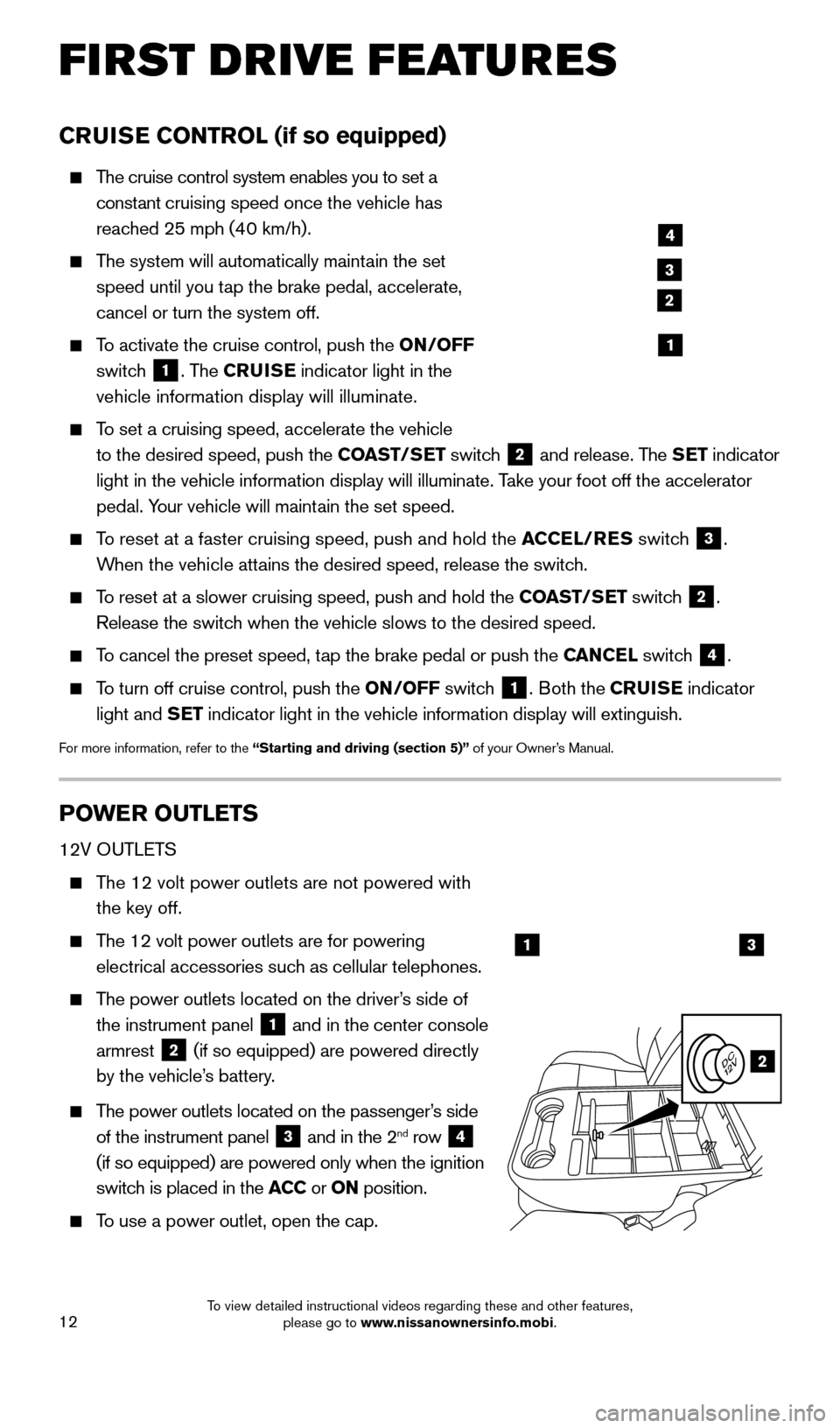
12
FI RST DRIVE FEATURES
CRUISE CONTROL (if so equipped)
The cruise control system enables you to set a
constant cruising speed once the vehicle has
reached 25 mph (40 km/h).
The system will automatically maintain the set
speed until you tap the brake pedal, accelerate,
cancel or turn the system off.
To activate the cruise control, push the ON/OFF
switch
1. The CRUISE indicator light in the
vehicle information display will illuminate.
To set a cruising speed, accelerate the vehicle
to the desired speed, push the COAST/SET switch
2 and release. The SET indicator
light in the vehicle information display will illuminate. Take your foot off the accelerator
pedal. Your vehicle will maintain the set speed.
To reset at a faster cruising speed, push and hold the ACCEL/RES switch
3.
When the vehicle attains the desired speed, release the switch.
To reset at a slower cruising speed, push and hold the COAST/SET switch 2.
Release the switch when the vehicle slows to the desired speed.
To cancel the preset speed, tap the brake pedal or push the CANCEL switch 4.
To turn off cruise control, push the ON/OFF switch 1. Both the CRUISE indicator
light and SET indicator light in the vehicle information display will extinguish.
For more information, refer to the “Starting and driving (section 5)” of your Owner’s Manual.
POWER OUTLETS
12V OUTLETS
The 12 volt power outlets are not powered with the key off.
The 12 volt power outlets are for powering
electrical accessories such as cellular telephones.
The power outlets located on the driver’s side of
the instrument panel
1 and in the center console
armrest 2 (if so equipped) are powered directly
by the vehicle’s battery.
The power outlets located on the passenger’s side
of the instrument panel
3 and in the 2nd row 4
(if so equipped) are powered only when the ignition
switch is placed in the ACC or ON position.
To use a power outlet, open the cap.
4
3
2
1
13
2
1925624_15b_Titan_QRG_041415.indd 124/14/15 2:33 PM
To view detailed instructional videos regarding these and other features, please go to www.nissanownersinfo.mobi.
Page 16 of 24

14
SYS T E M GUIDE
TEXT MESSAGING * (if so equipped)
This system allows for sending and receiving text
messages through the vehicle interface.
Using predefined or custom mess ages, send a
text to a name or phone number stored in your
Bluetooth
® Hands-free Phone System.
Once enabled, the text mess age, sender and
delivery time are shown on the control panel display screen.
Text messages have the option of being read aloud. Many phones require special permission to enable Text Messaging. Check the phone’s screen during Bluetooth
pairing or phone Bluetooth Settings to enable messages or notifications.
Text messages are only displayed on the control panel if the vehicle speed is les\
s than 5 mph (8 km/h).
Some phones do not support sending or reading mess ages over Bluetooth Message
Access Profile (MAP). See your cellular phone’s Owner’s Manual for details and also
visit www.nissanusa.com/bluetooth.
*Laws in some jurisdictions may restrict the use of “Text-to-Speech.” Some of the applications and features, such as social
networking and texting may also be restricted. Check local regulations for any requirements before using these features.
For more information, refer to the “Monitor, climate, audio, phone and voice recognition systems (section 4) ” of
your Owner’s Manual.
VEHICLE INFORMATION DISPLAY (if so equipped)
When the INFO button
1 is pressed, the
following modes will appear in the vehicle
information display
2:
• M
PG – Displays the instant fuel economy.
•
RAN
GE – Displays the estimated distance the
vehicle can be driven before refueling.
• W
ARNING – Displays when a warning is present.
Turn the INF O button 1 to highlight the desired
menu within the selected mode.
Press the INF O button 1 to enter the
highlighted menu.
For more information, refer to the “Instruments and controls (section 2)” of your Owner’s Manual.
1
2
1925624_15b_Titan_QRG_041415.indd 144/14/15 2:33 PM
To view detailed instructional videos regarding these and other features, please go to www.nissanownersinfo.mobi.
Page 18 of 24
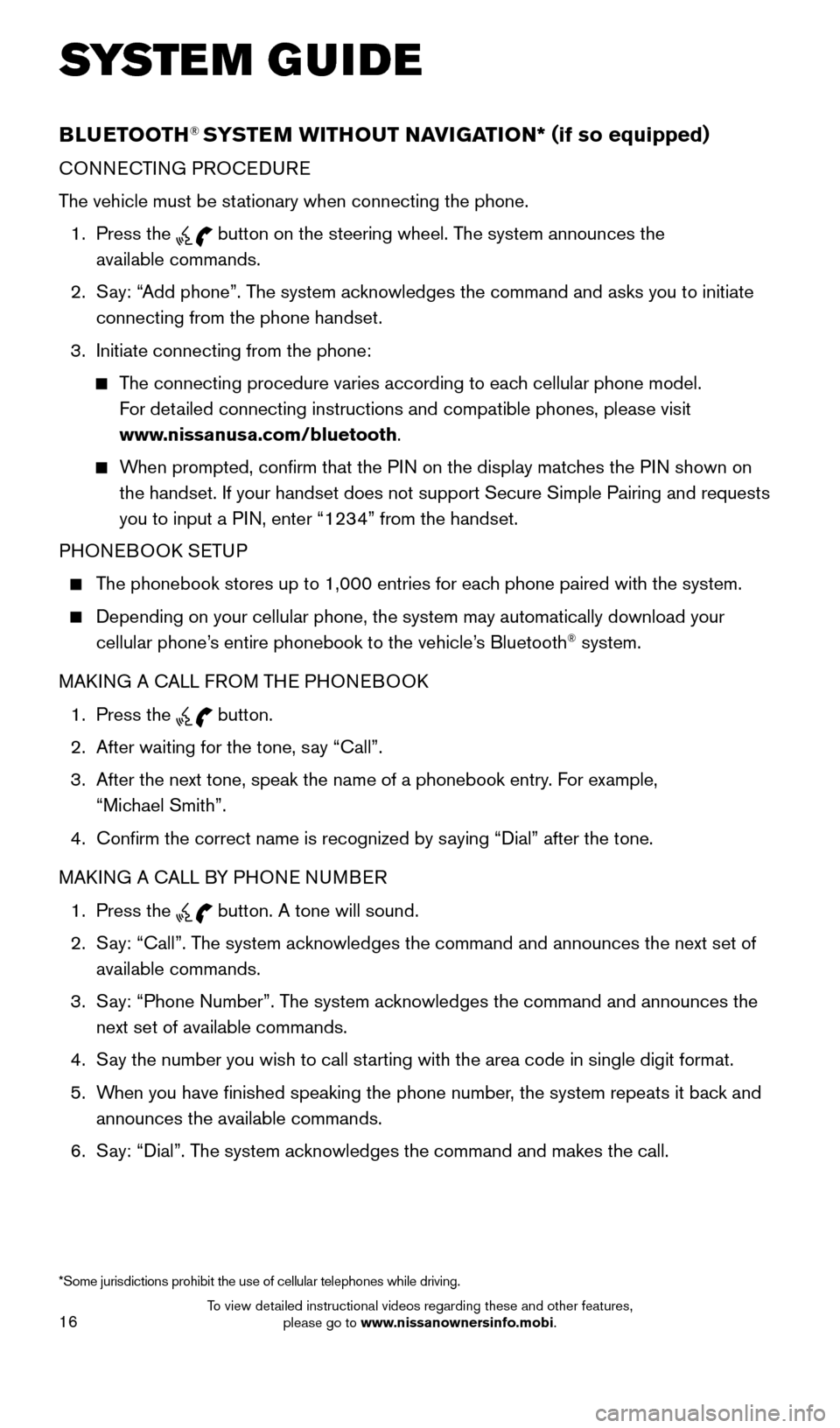
16
SYS T E M GUIDE
BLUETOOTH® SYSTEM WITHOUT NAVIGATION* ( if so equipped)
CONNECTING PROCEDURE
The vehicle must be stationary when connecting the phone.
1.
Press the
button on the steering wheel. The system announces the
available commands.
2.
S
ay: “Add phone”. The system acknowledges the command and asks you to initiate
connecting from the phone handset.
3.
Initiate connecting from the phone:
The connecting procedure varies according to each cellular phone model. For detailed connecting instructions and compatible phones, please visit
www.nissanusa.com/bluetooth.
When prompted, confirm that the PIN on the display matches the PIN shown on the handset. If your handset does not support Secure Simple Pairing and \
requests
you to input a PIN, enter “1234” from the handset.
PHONEBOOK SETUP
The phonebook stores up to 1,000 entries for each phone paired with the system.
Depending on your cellular phone, the system may automatically download \
your
cellular phone’ s entire phonebook to the vehicle’s Bluetooth® system.
MAKING A CALL FROM THE PHONEBOOK
1.
Press the button.
2.
After waiting for the tone, s
ay “Call”.
3.
After the next tone, speak the name of a phonebook entry
. For example,
“Michael Smith”.
4.
Confirm the correct name is recognized by s
aying “Dial” after the tone.
MAKING A CALL BY PHONE NUMBER
1.
Press the button. A tone will sound.
2.
S
ay: “Call”. The system acknowledges the command and announces the next set of
available commands.
3.
S
ay: “Phone Number”. The system acknowledges the command and announces the
next set of available commands.
4.
S
ay the number you wish to call starting with the area code in single digit format.
5.
W
hen you have finished speaking the phone number, the system repeats it back and
announces the available commands.
6.
S
ay: “Dial”. The system acknowledges the command and makes the call.
*Some jurisdictions prohibit the use of cellular telephones while drivin\
g.
1925624_15b_Titan_QRG_041415.indd 164/14/15 2:33 PM
To view detailed instructional videos regarding these and other features, please go to www.nissanownersinfo.mobi.